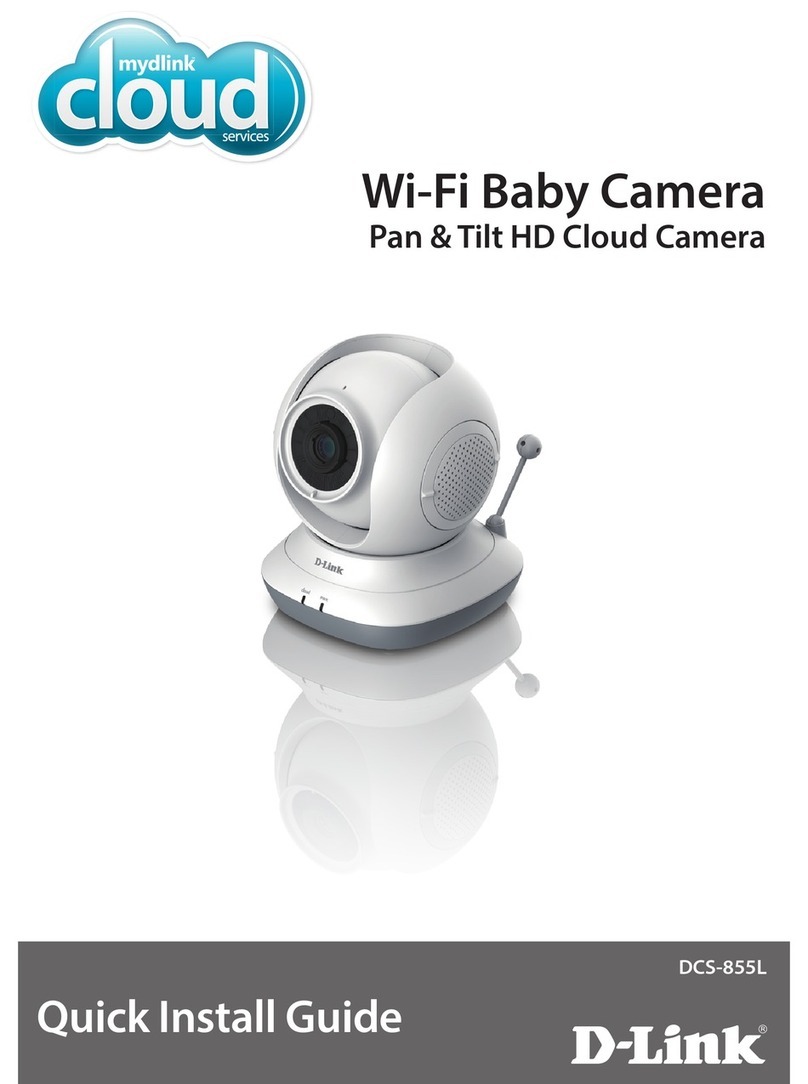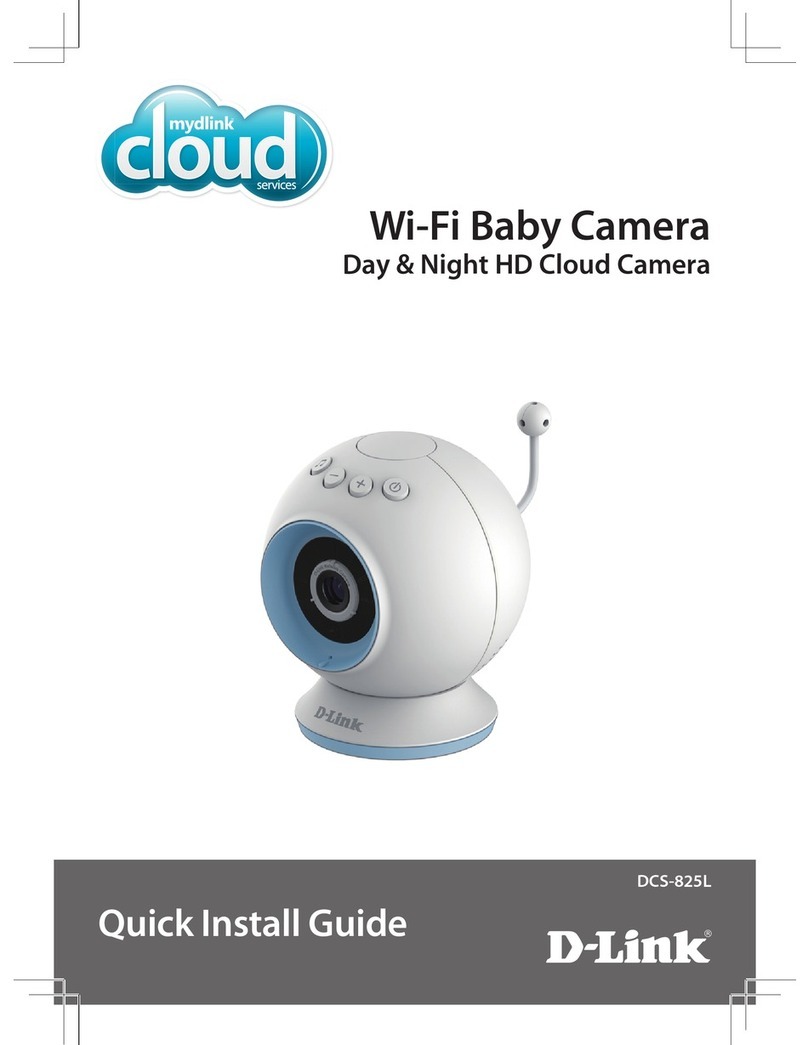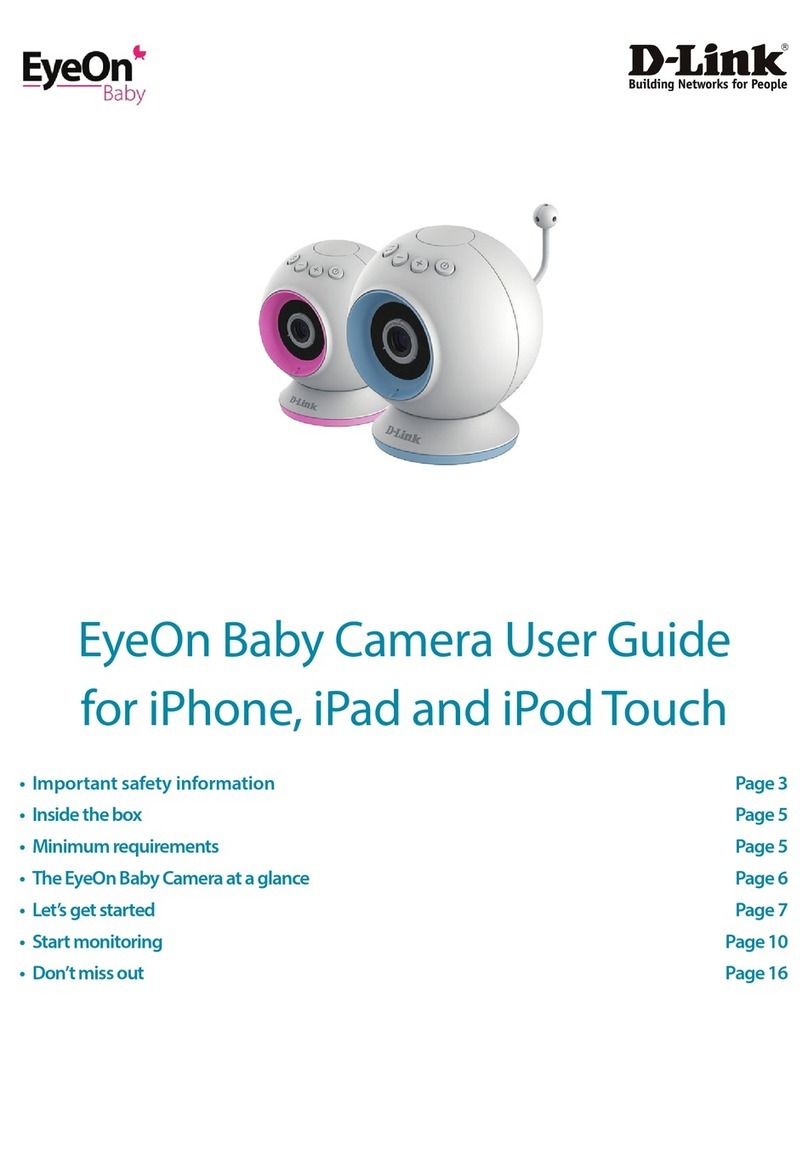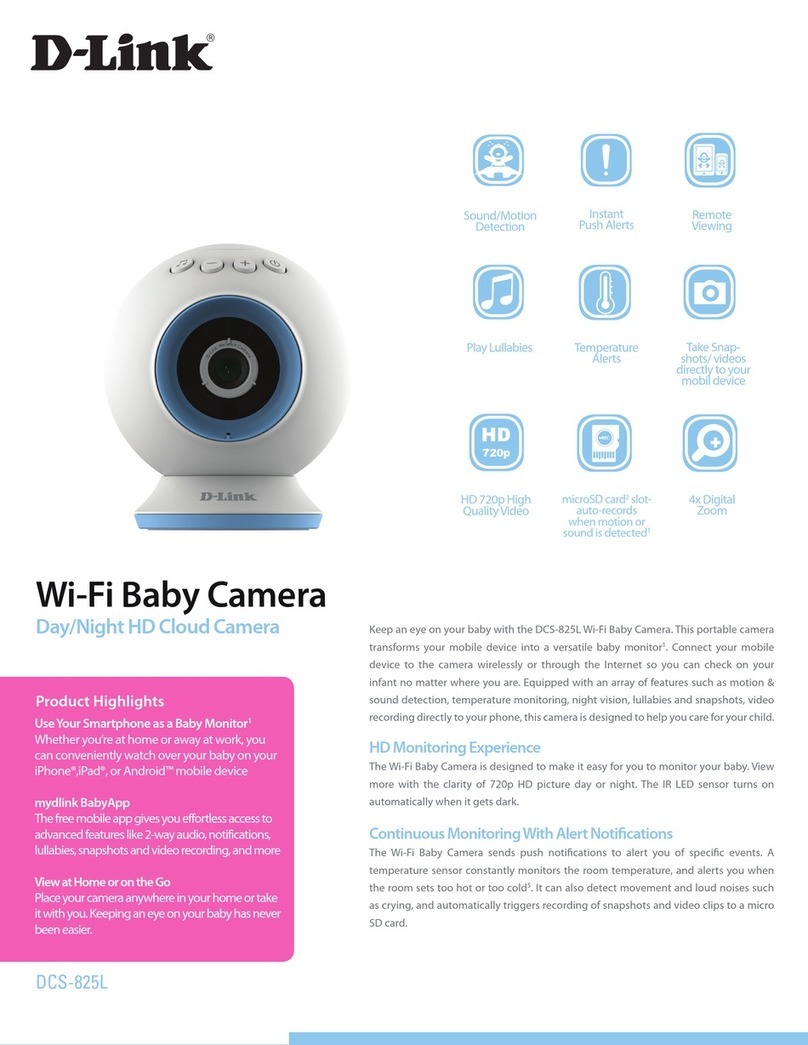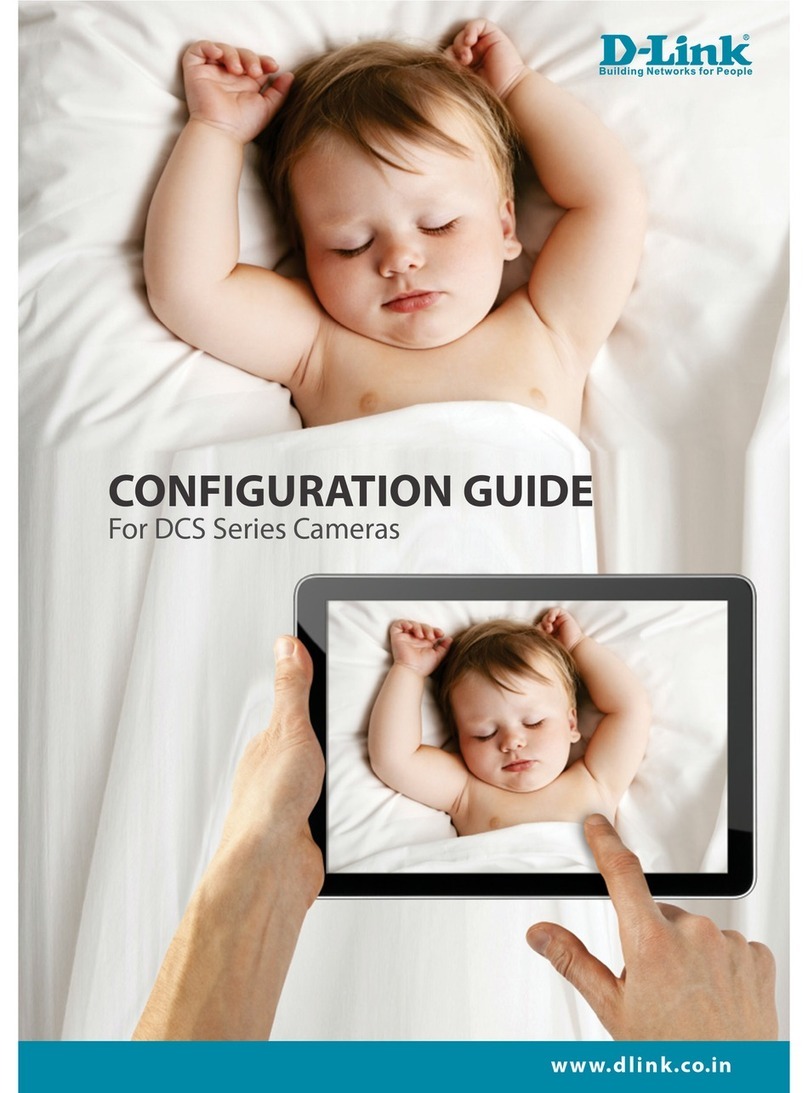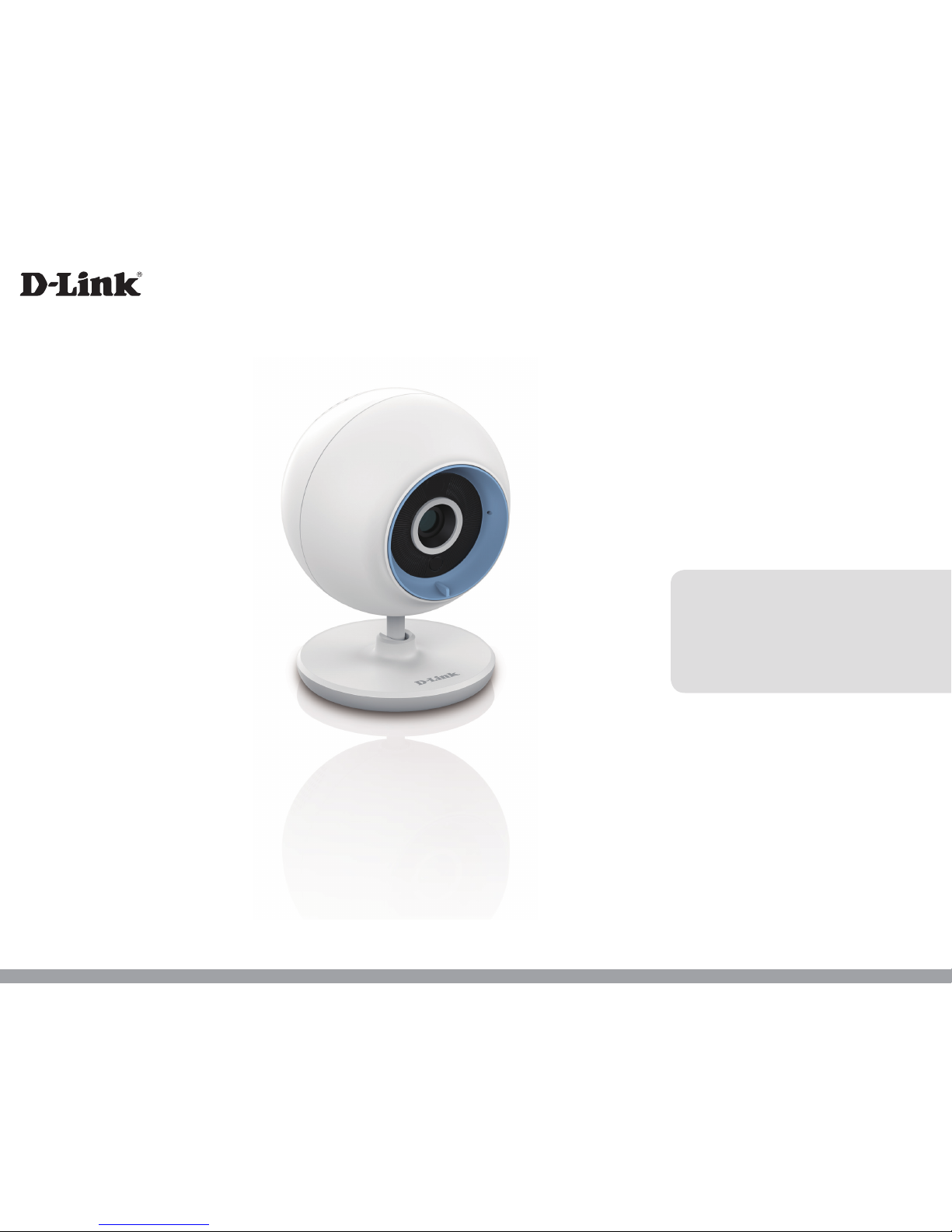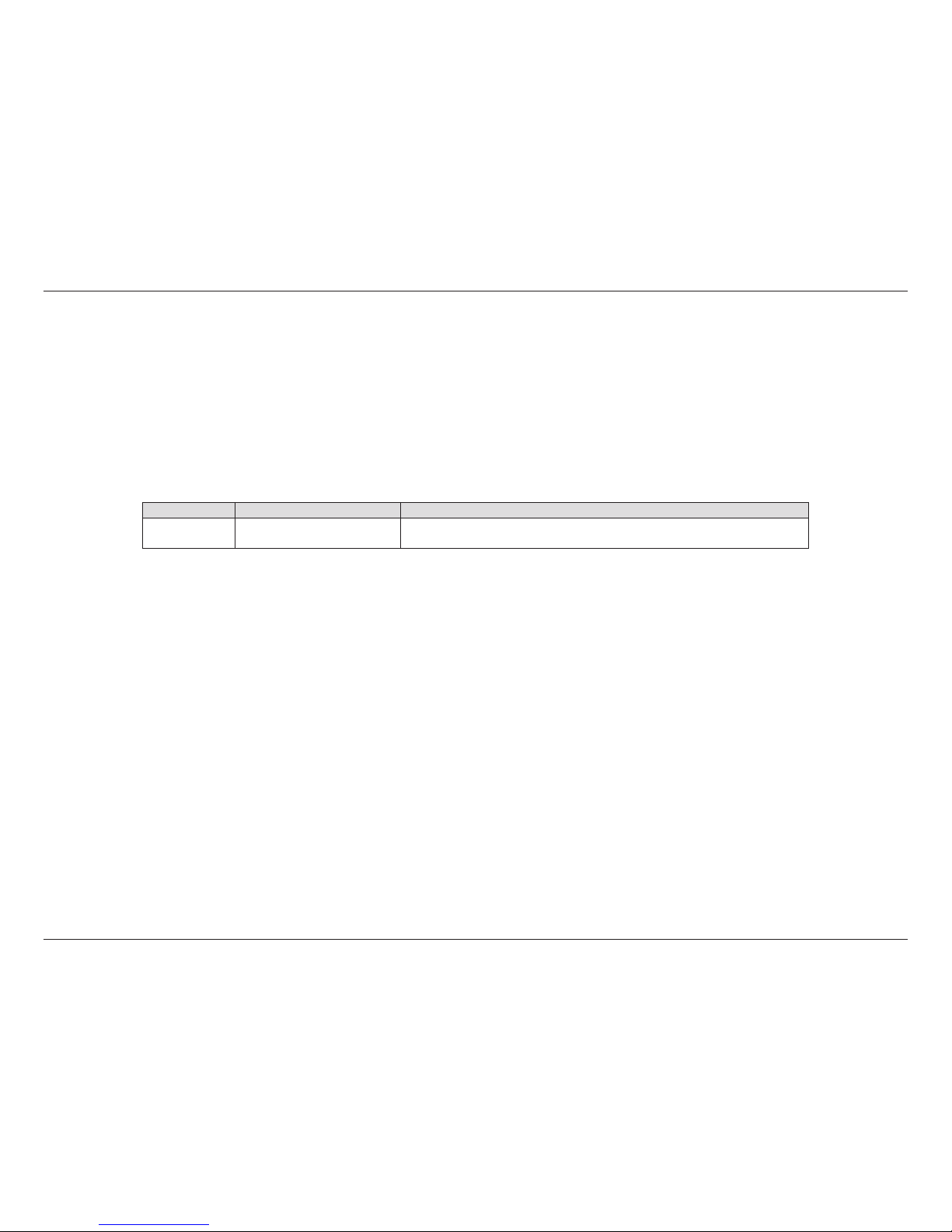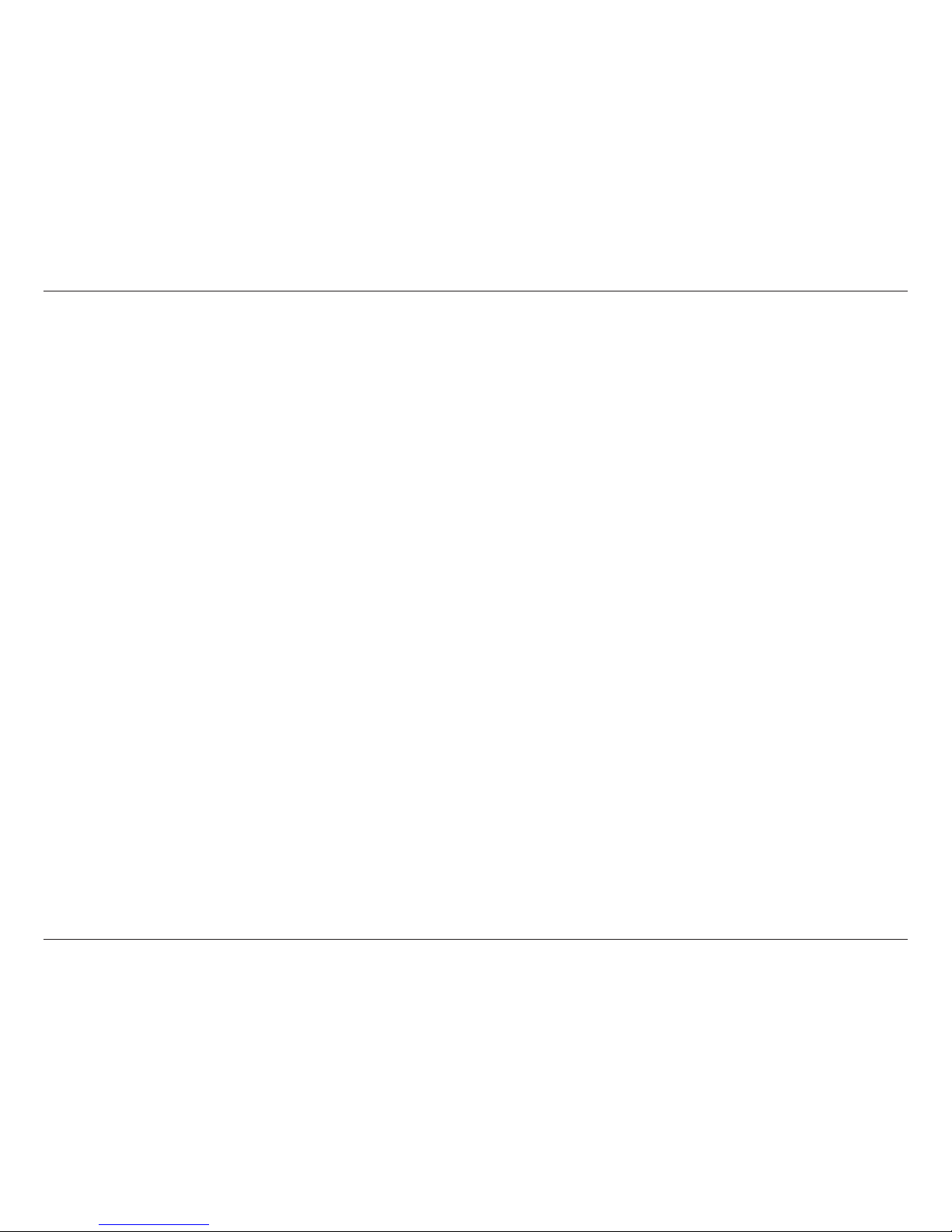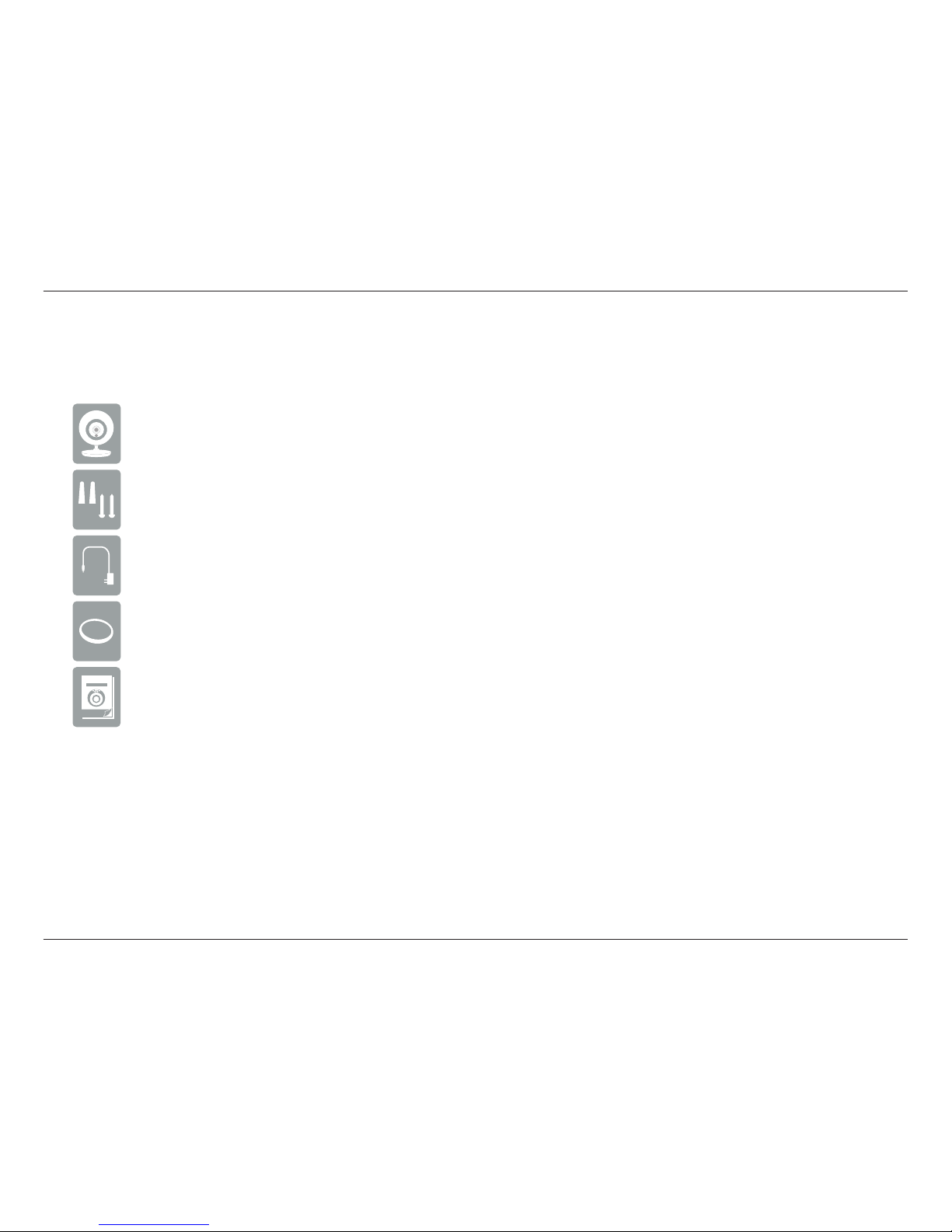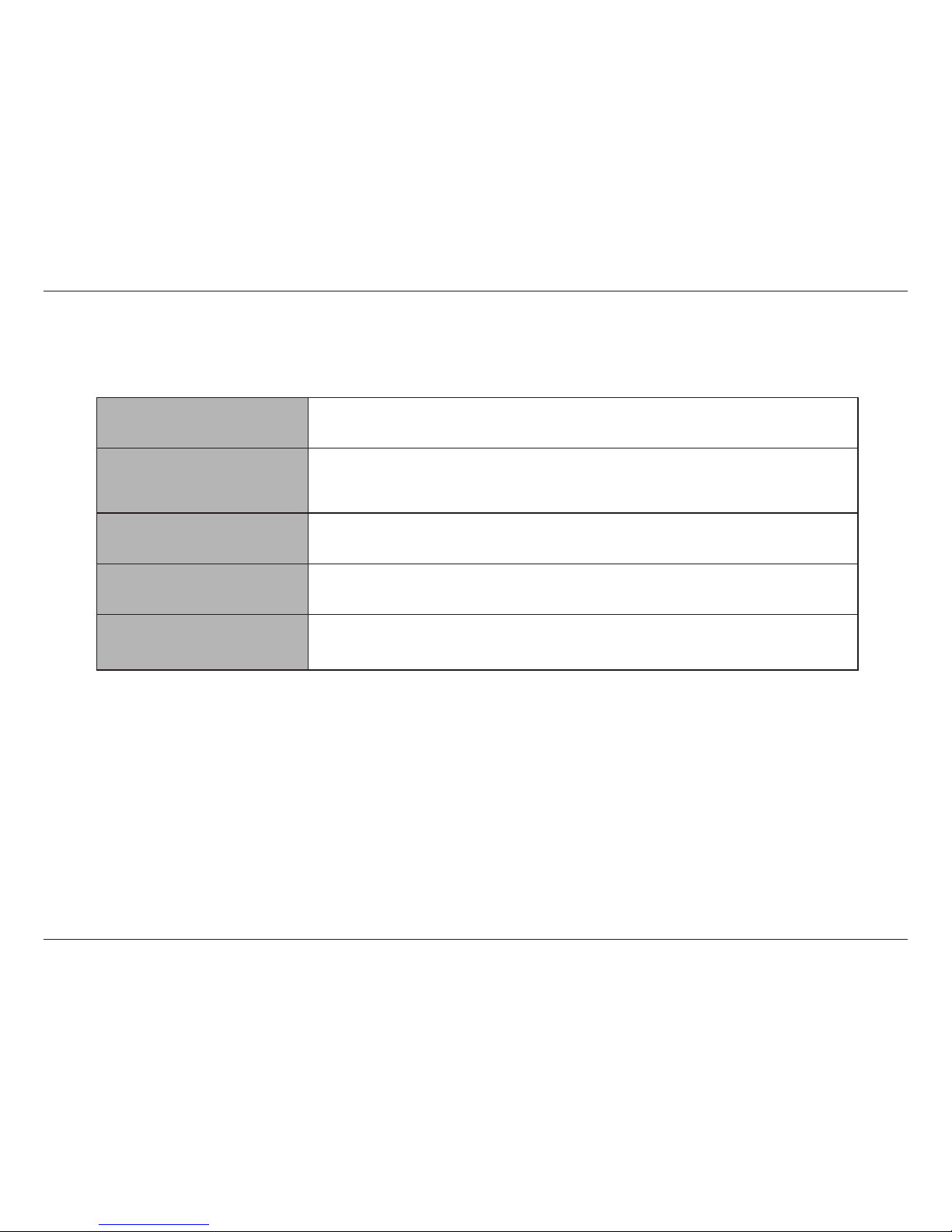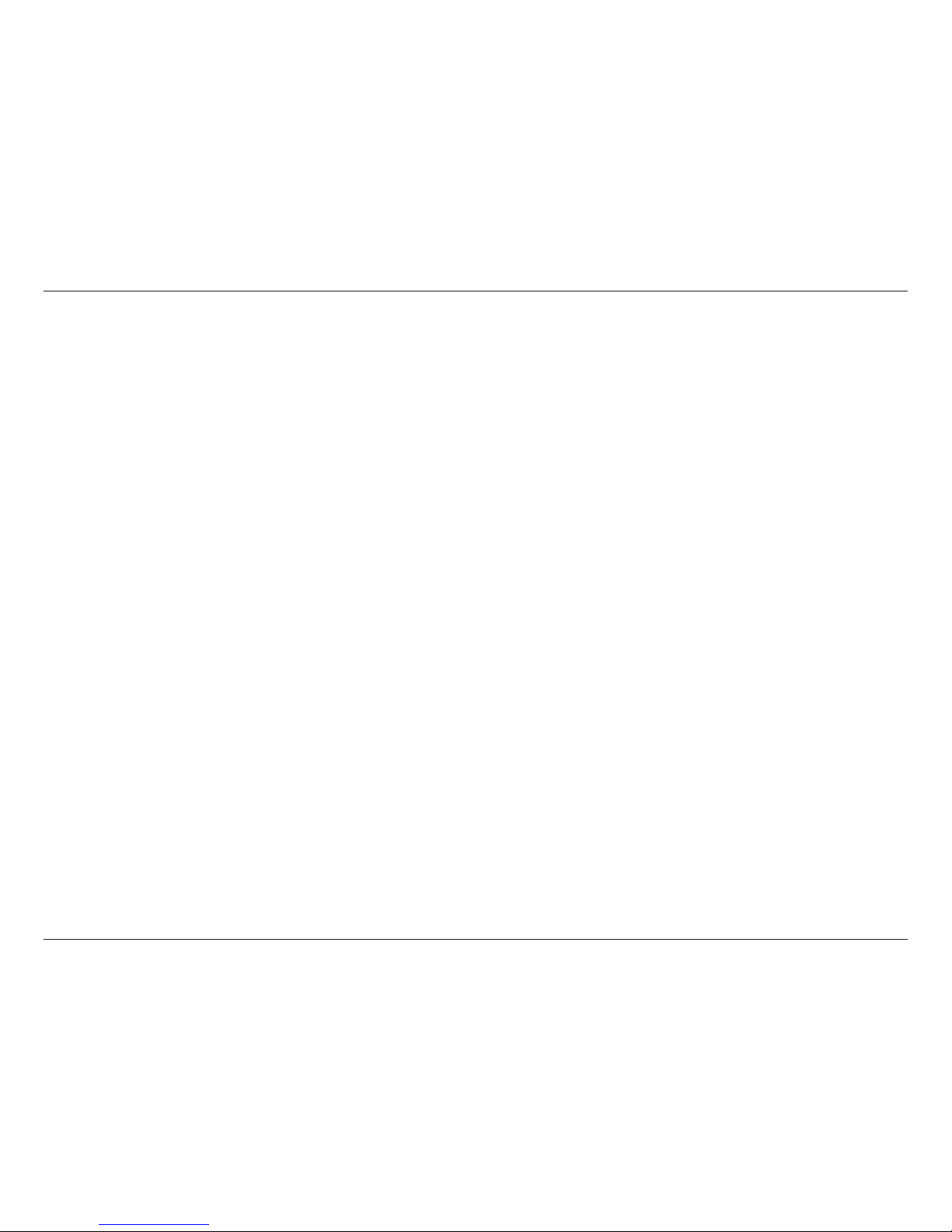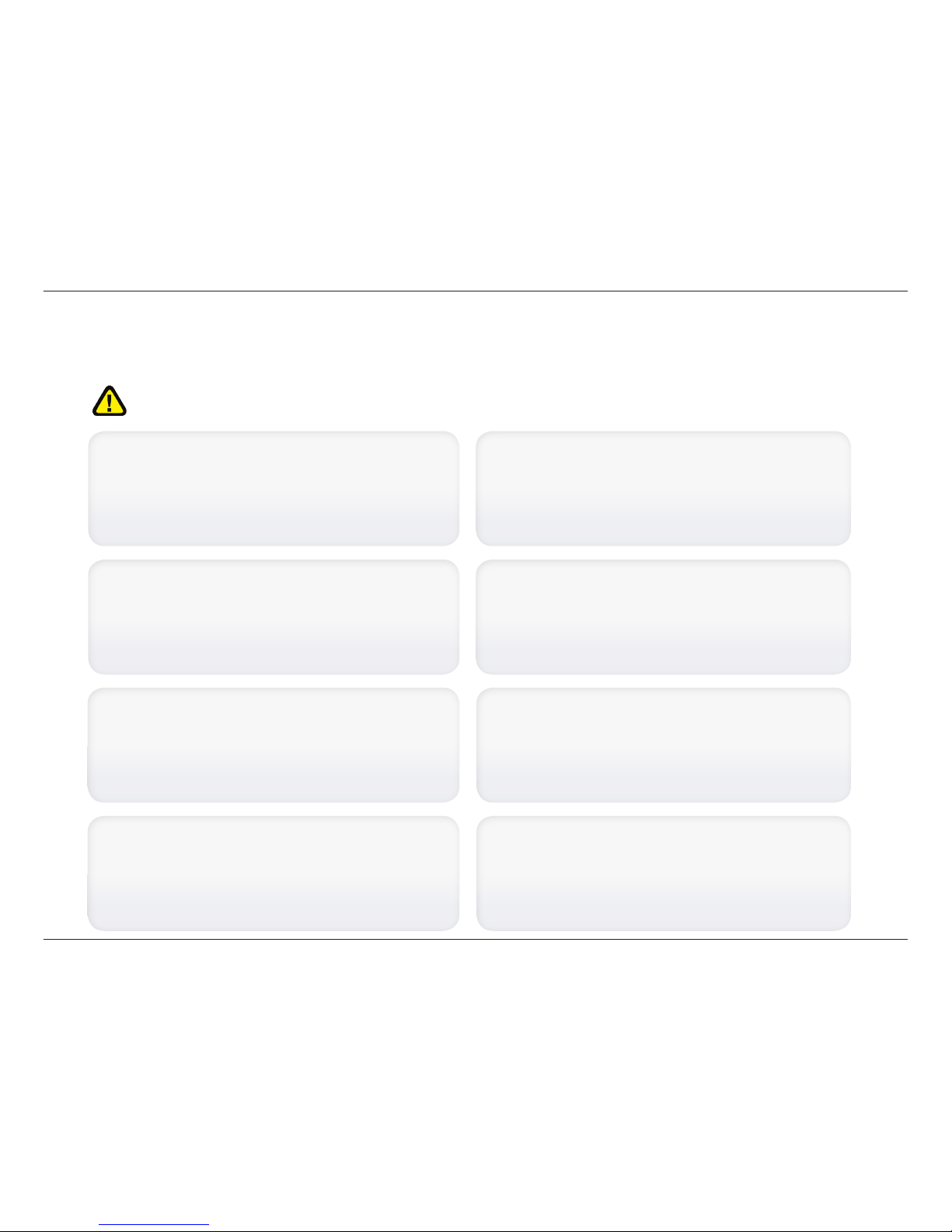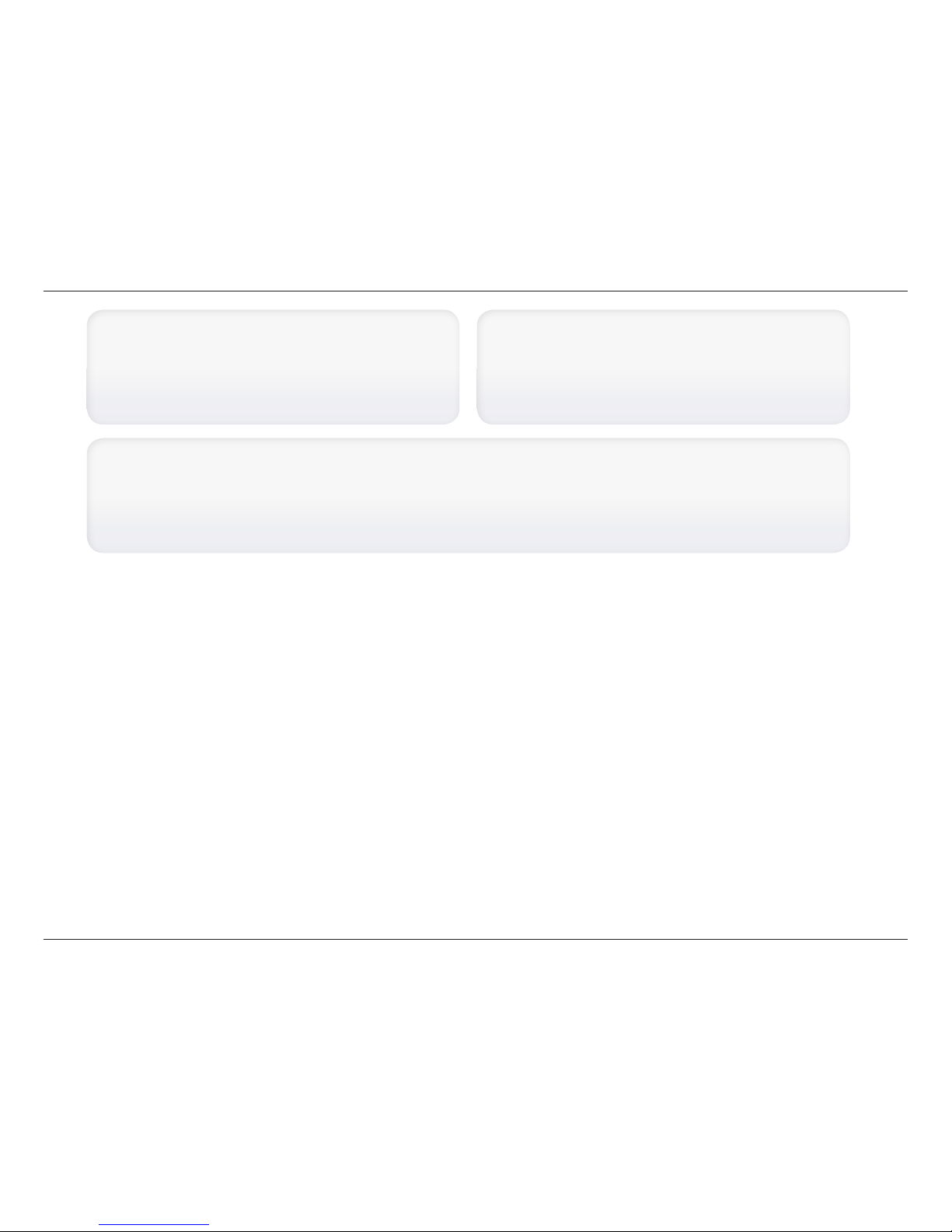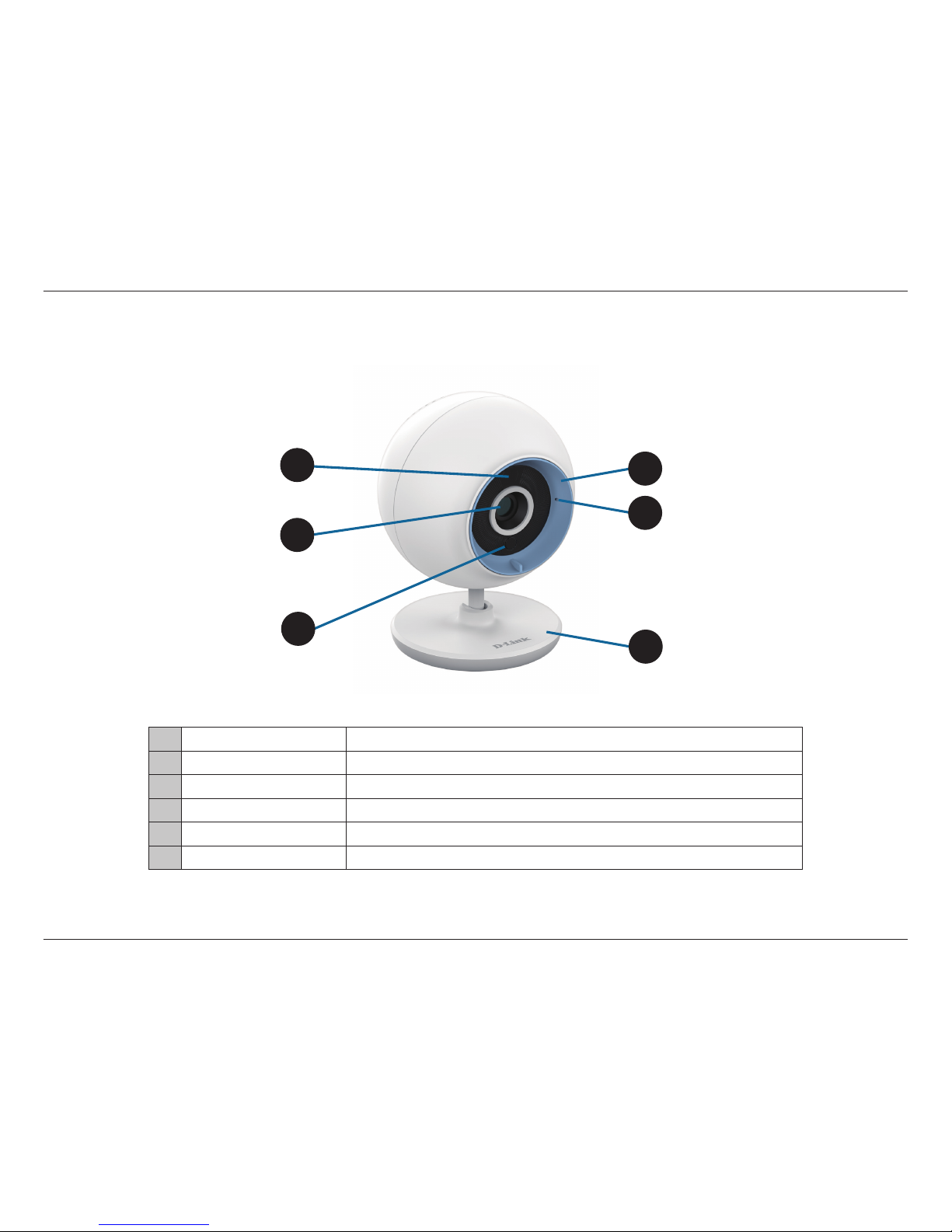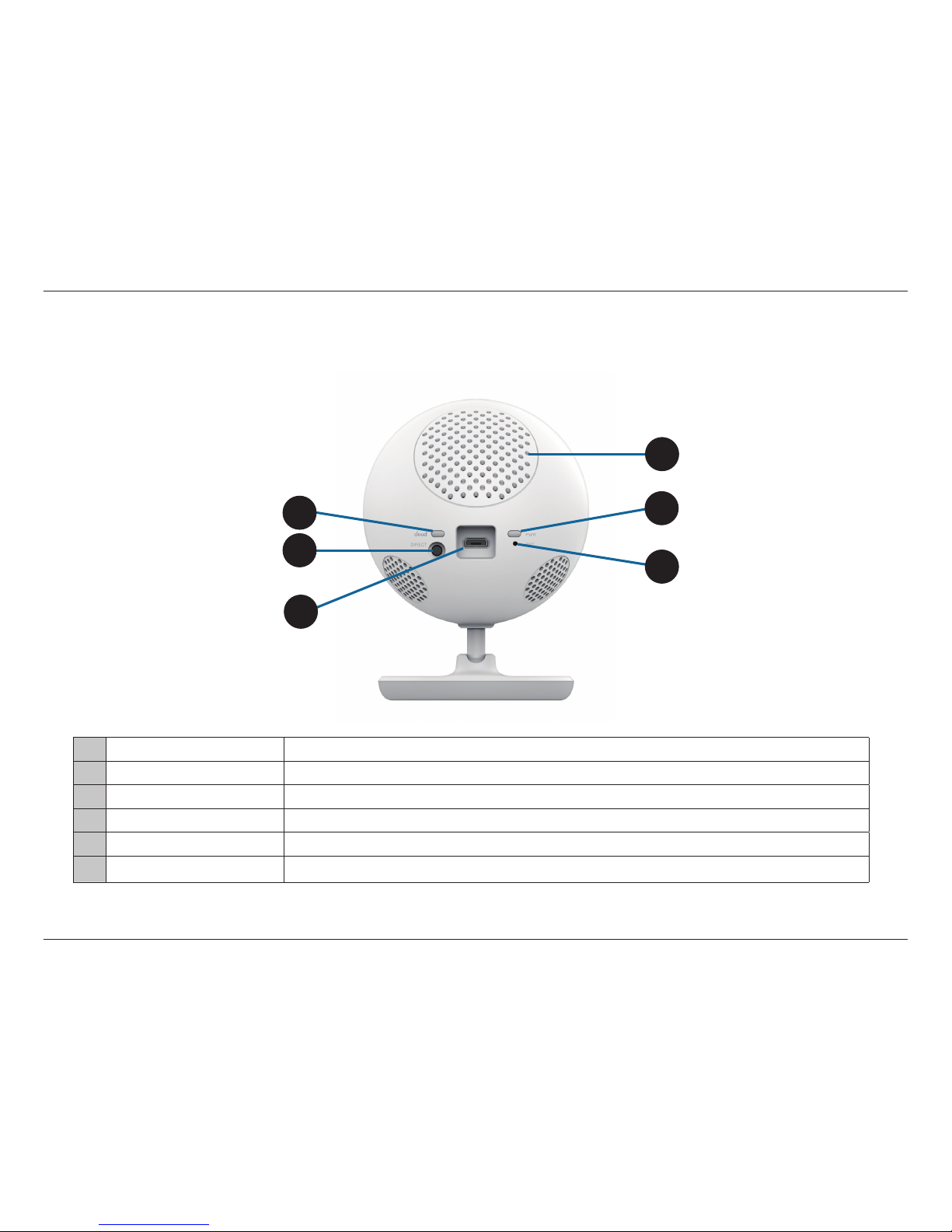7D-Link DCS-700L User Manual
Section 1: Product Overview
Important Safety Information
The DCS-700L is designed to meet the highest safety standards. Please make sure that it is set up and used correctly. It is very important that you follow the
safety guidelines below:
Make sure the DCS-700L and cord are out of baby’s reach. In general,
this means the Wi-Fi Baby Monitor and cord should be placed at least
three feet away from baby’s crib.
Use caution if you wall-mount the DCS-700L. Be careful not to allow
the Wi-Fi Baby Monitor cord to dangle between the crib and a wall. You
should use the three foot minimum spacing between baby and the cord
in this case, too.
Watch out for other cord hazards. While you’re securing the Wi-Fi Baby
Monitor cord, take a moment to look around for any other strangulation
hazards as well. One common culprit is window blind cords that are within
baby’s reach. Cords for other electronics and nursery decor with ribbons
or decorative cords may also be a risk.
Don’t place the DCS-700L on the crib rail. Even if you think your baby
would not touch the Wi-Fi Baby Monitor, it’s too risky to leave it within
easy reach of your baby. Even camera cords that are secured to the rail
could be yanked or twisted by a curious child.
Mounting the DCS-700L on tabletops. Place the Wi-Fi Baby Monitor on
a tabletop no less than three feet away from your baby’s crib. Feed the
power cord down the back of the table or use wall clips to secure the cord
away so your baby cannot reach the cord. Plug in the power cord, check
your smartphone or tablet to ensure that you are getting a good view of
your child and that there are no obstructions.
As your baby reaches toddlerhood, you should re-evaluate placement
of the DCS-700L When little arms get longer and toddlers learn to climb
and reach for things, you may need to move the Wi-Fi Baby Monitor to
prevent access to the cord.
You can use the DCS-700L in other places besides the nursery, if it's
indoors. When considering alternative locations, avoid placement where
the camera may come in contact with water. Don’t forget to also check to
make sure you can place the Wi-Fi Baby Monitor out of baby’s reach.
Do not place the DCS-700L close to water or heat. Don't use the Wi-Fi
Baby Monitor near bathtubs, showers, or sinks. Keep the camera away
from heat sources such as stoves, radiators, etc.
Strangulation Hazard: Keep the DCS-700L and any attached cords at least three feet out of reach of any children or babies.
Make sure you keep any attached cords out of your baby’s crib or child's sleeping area.