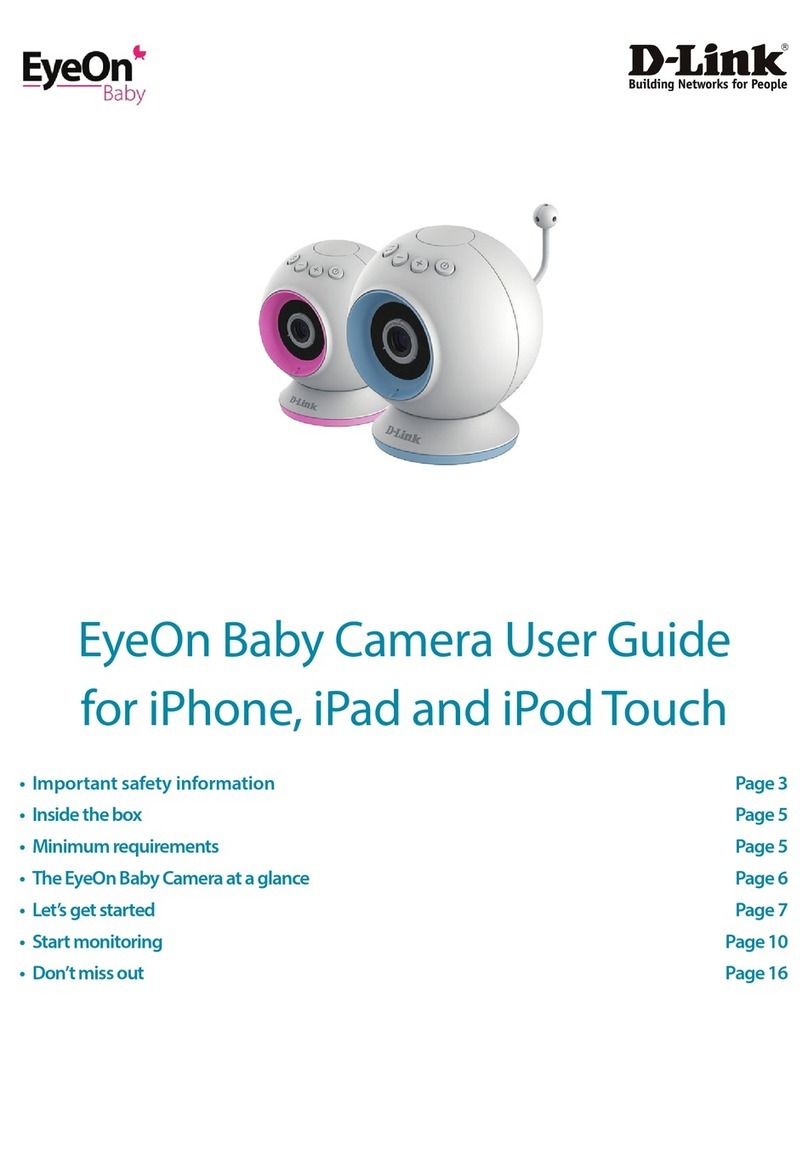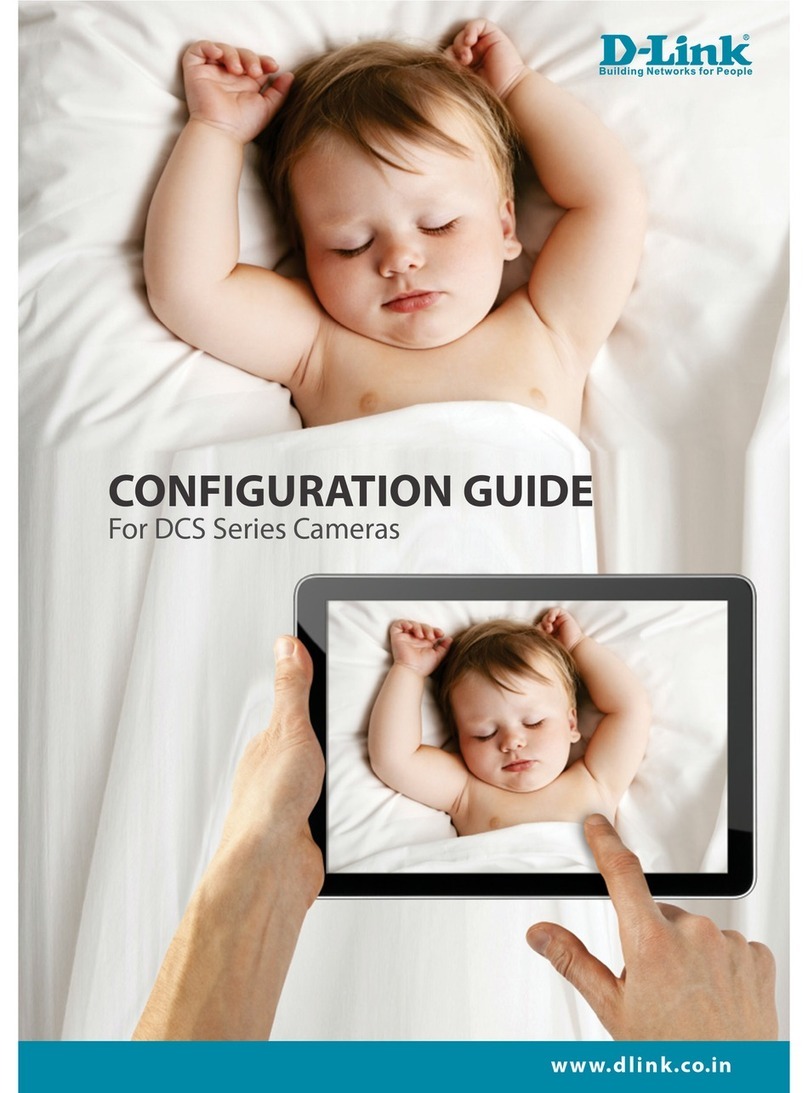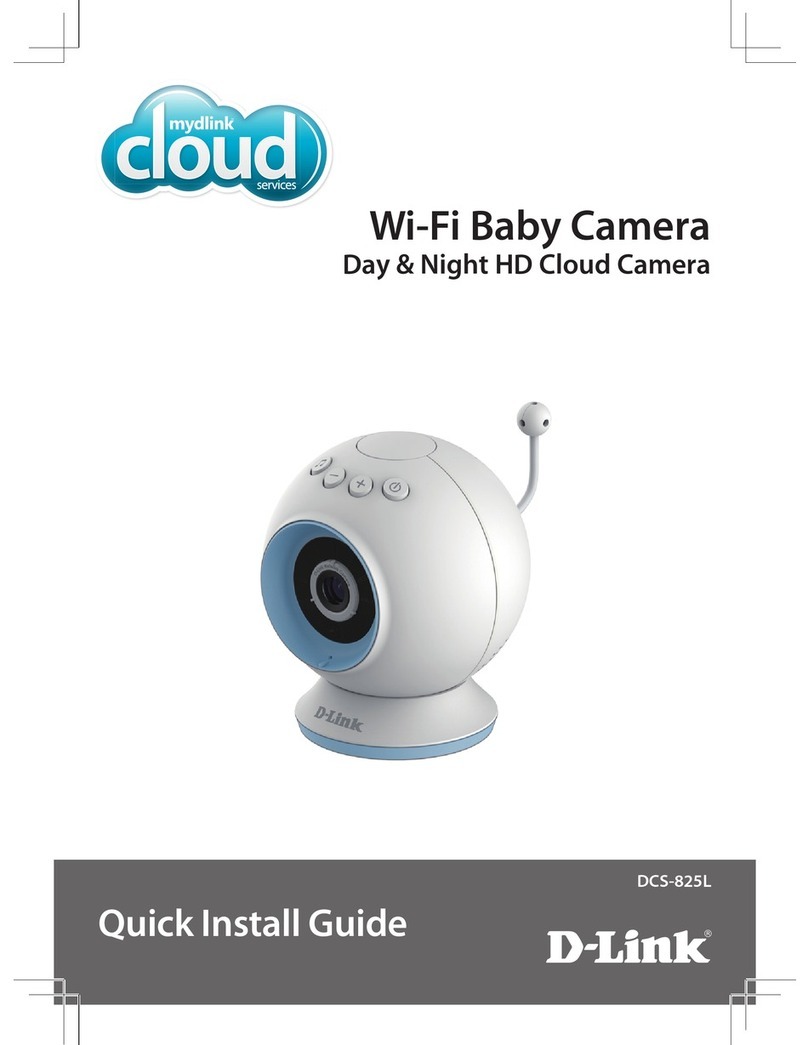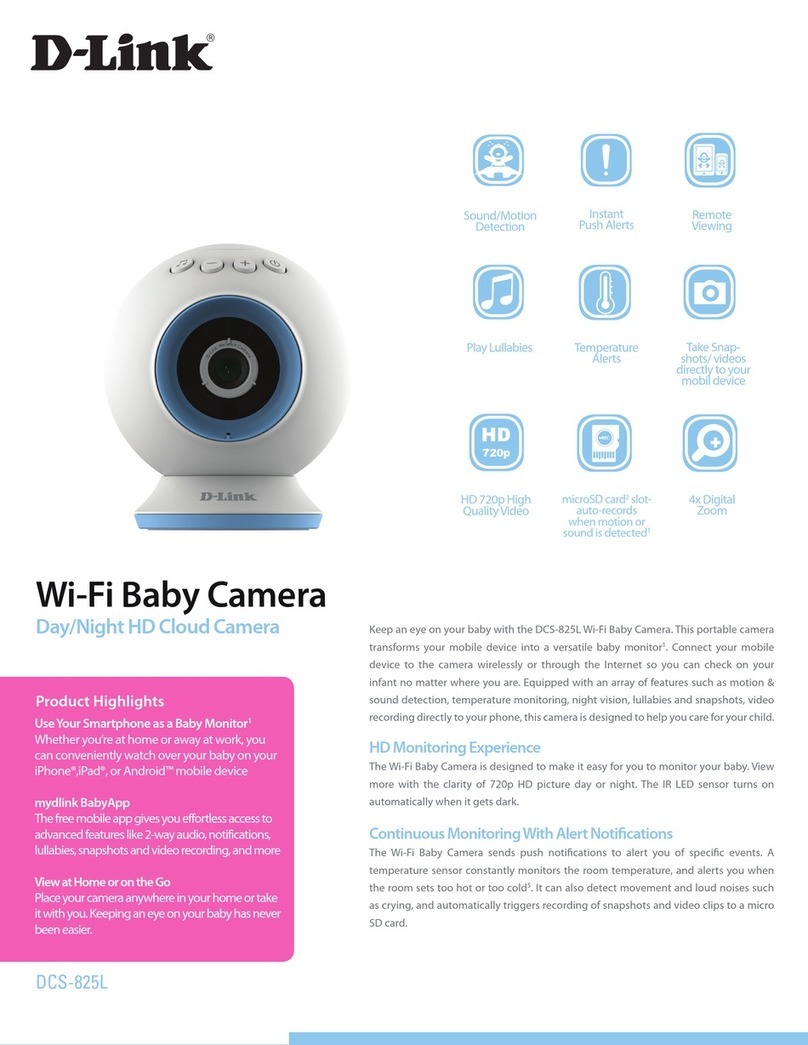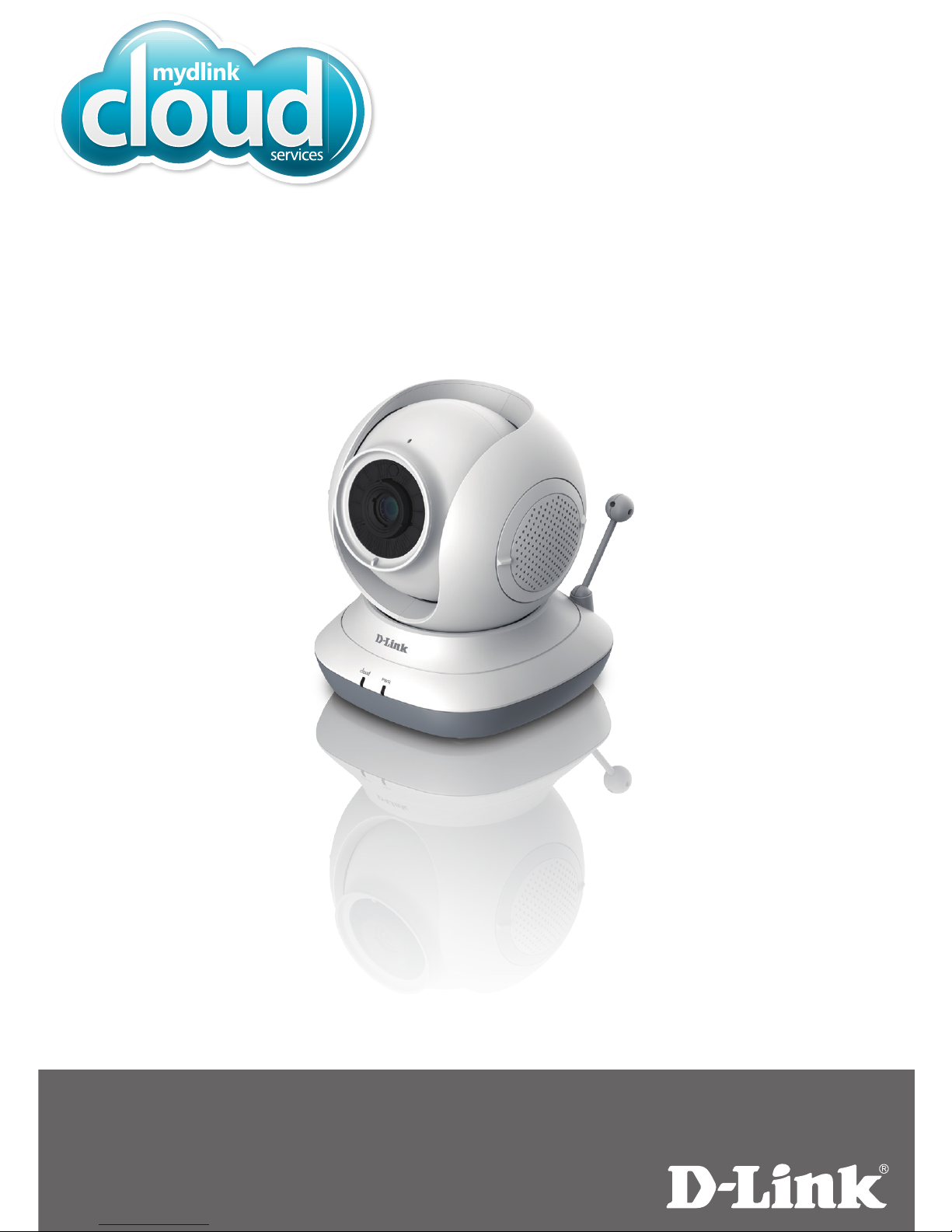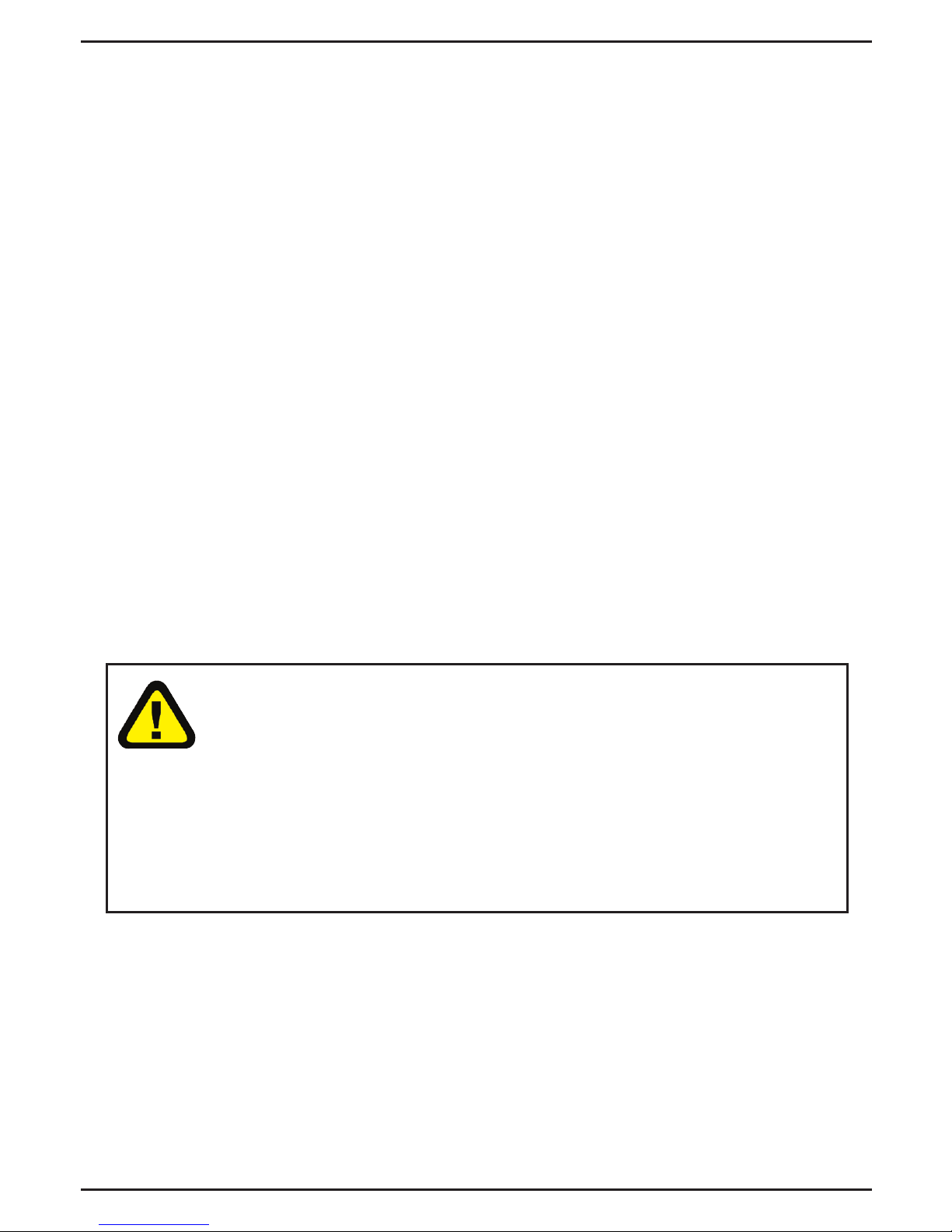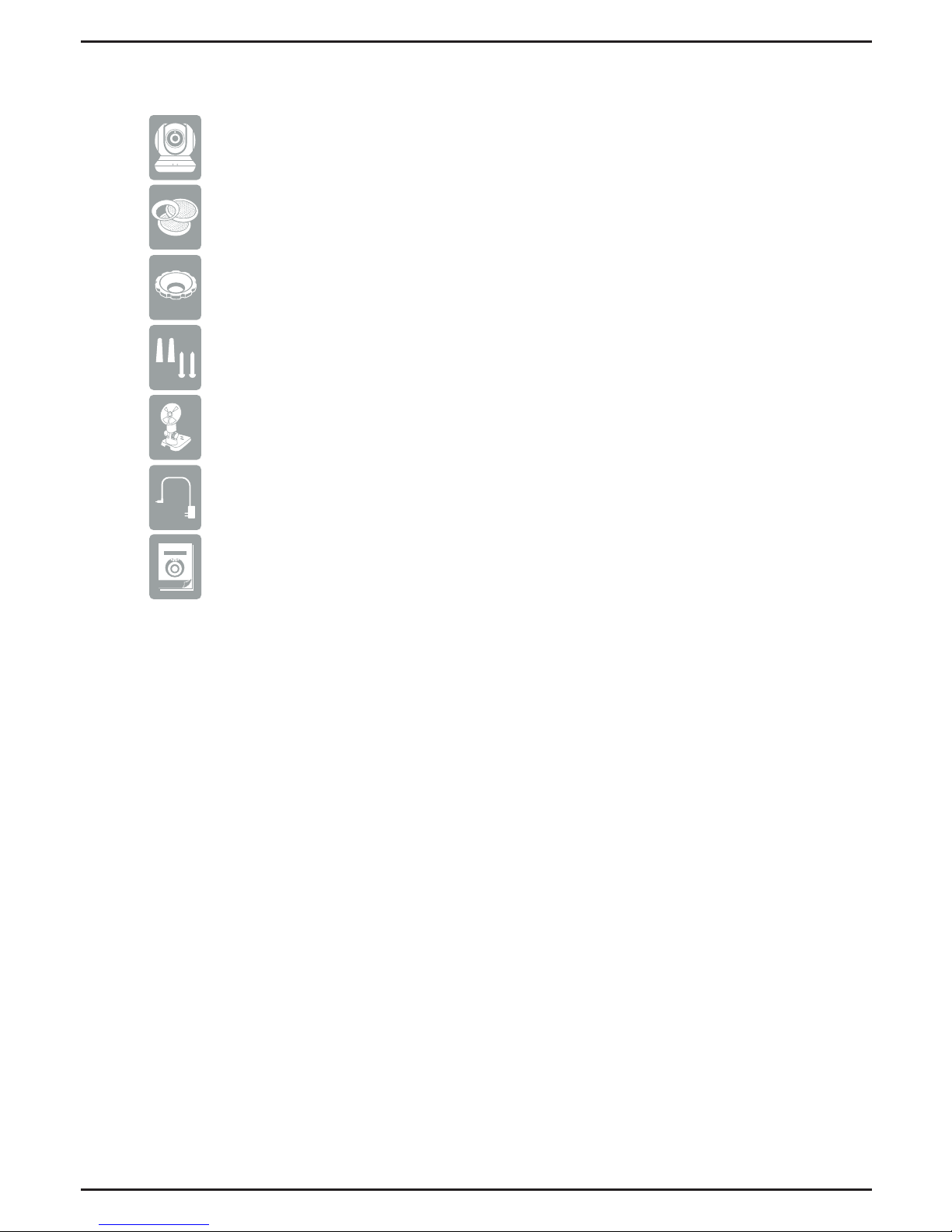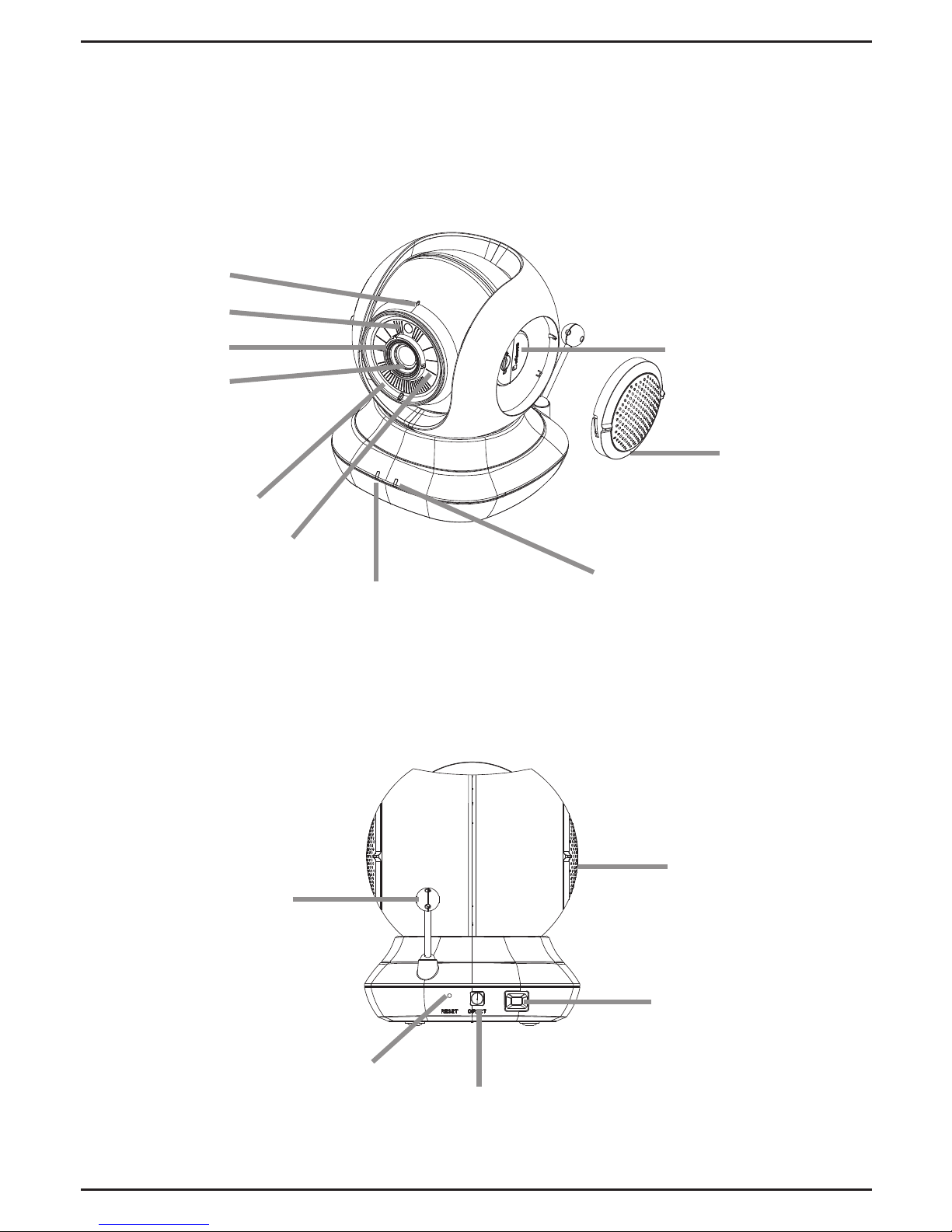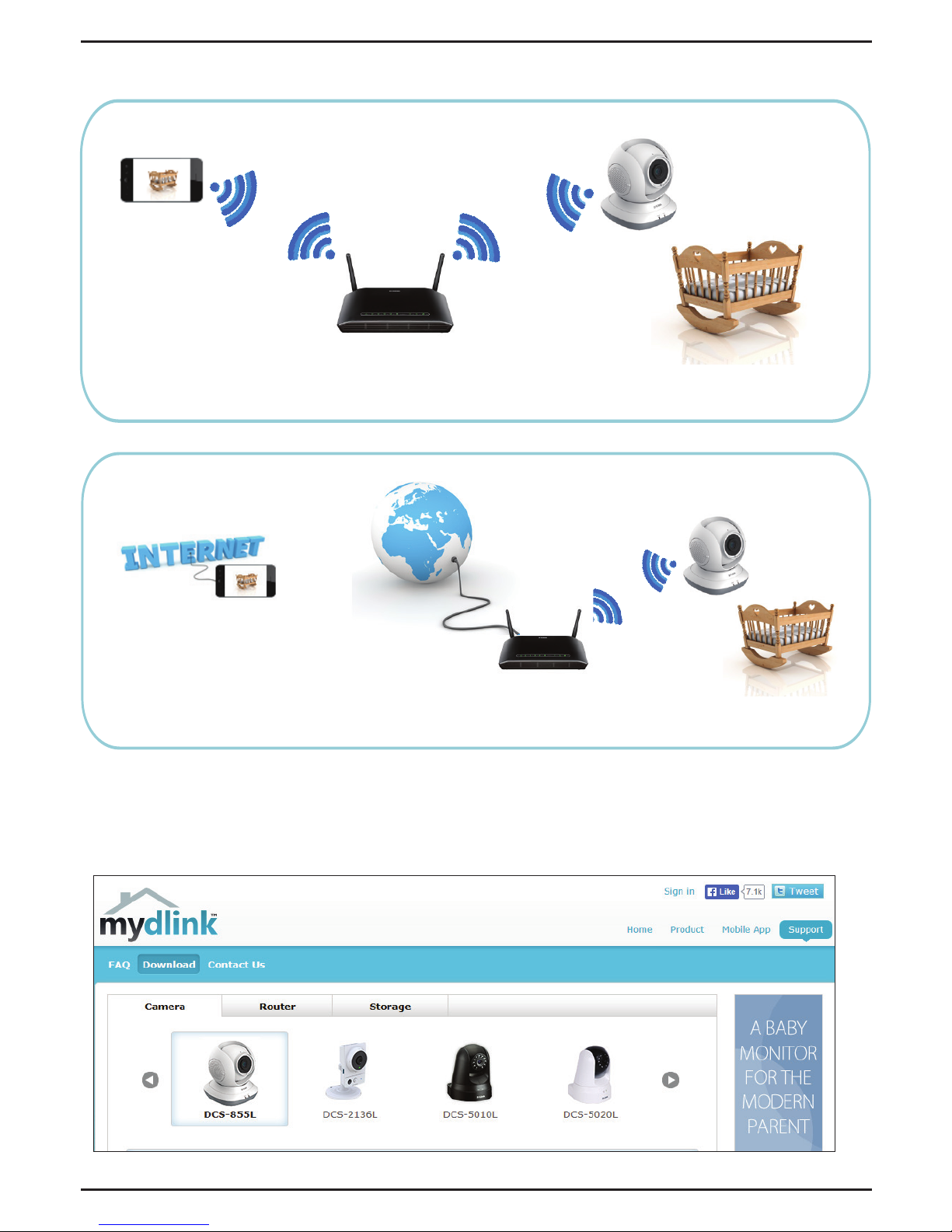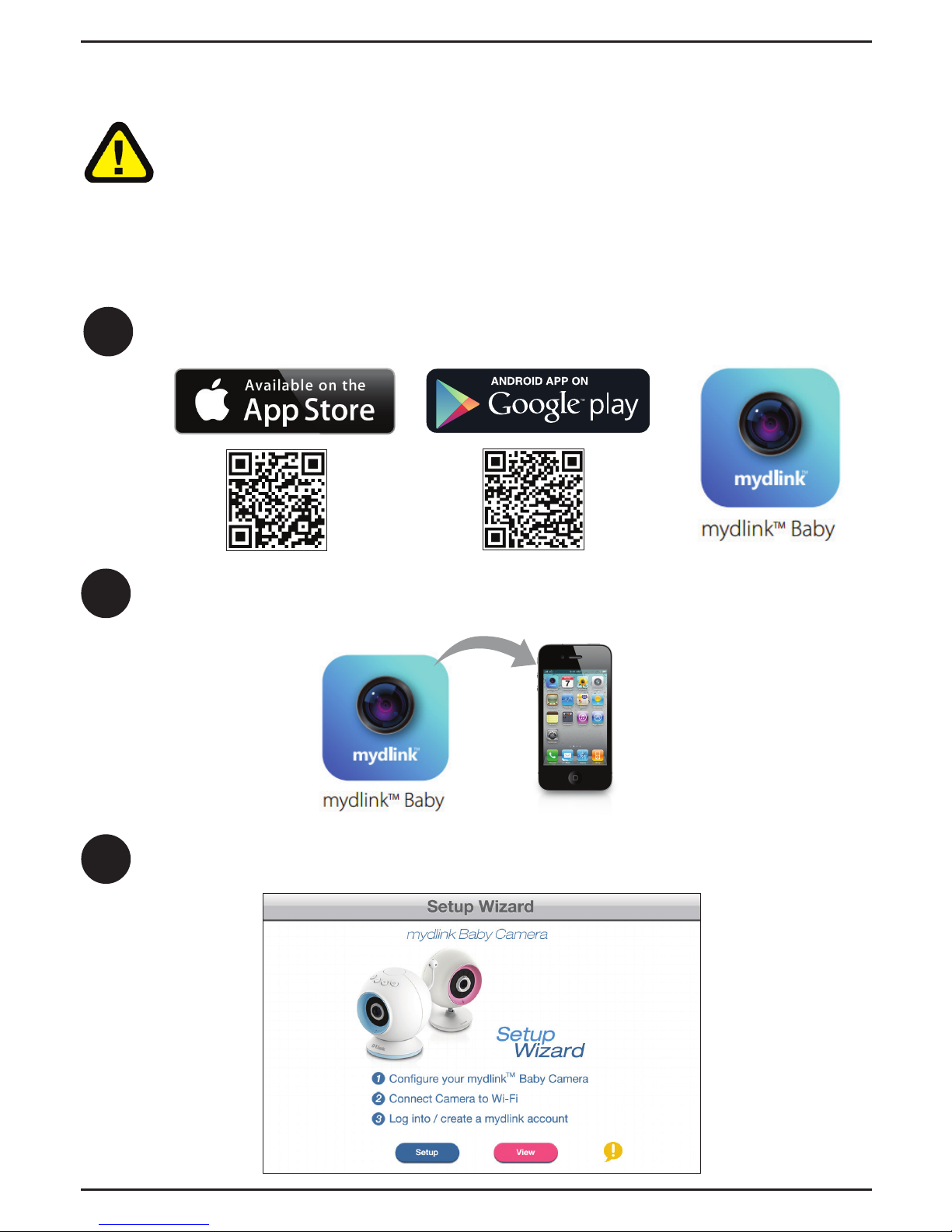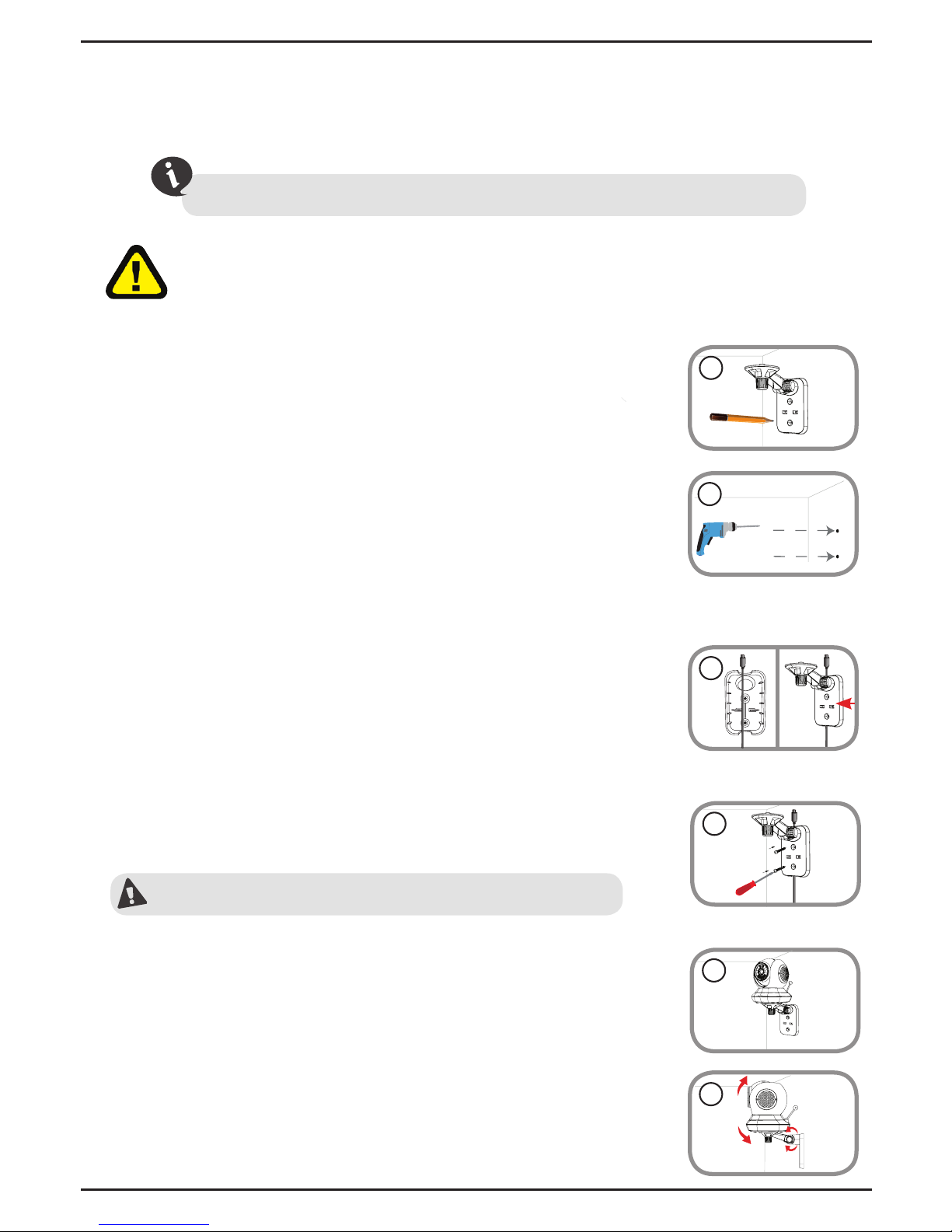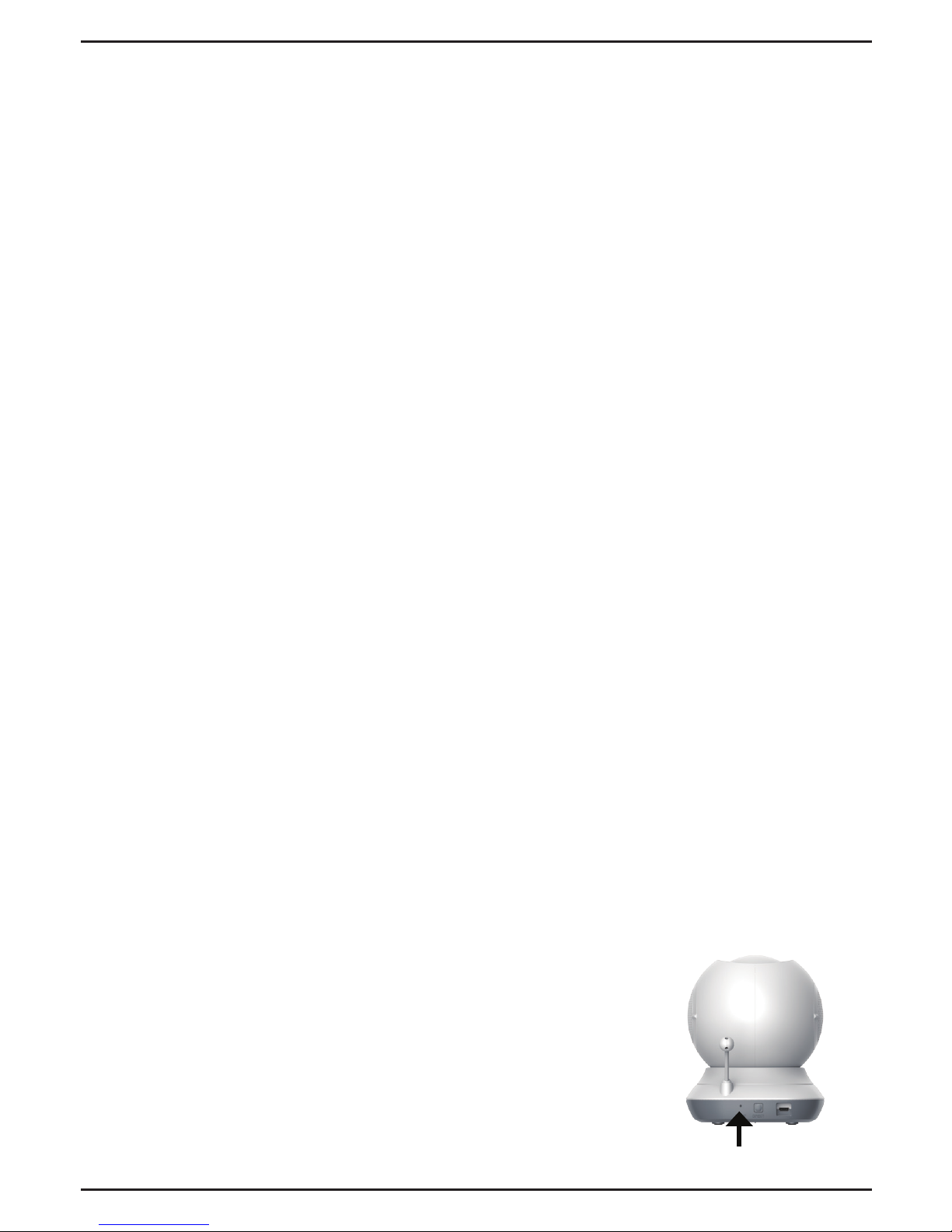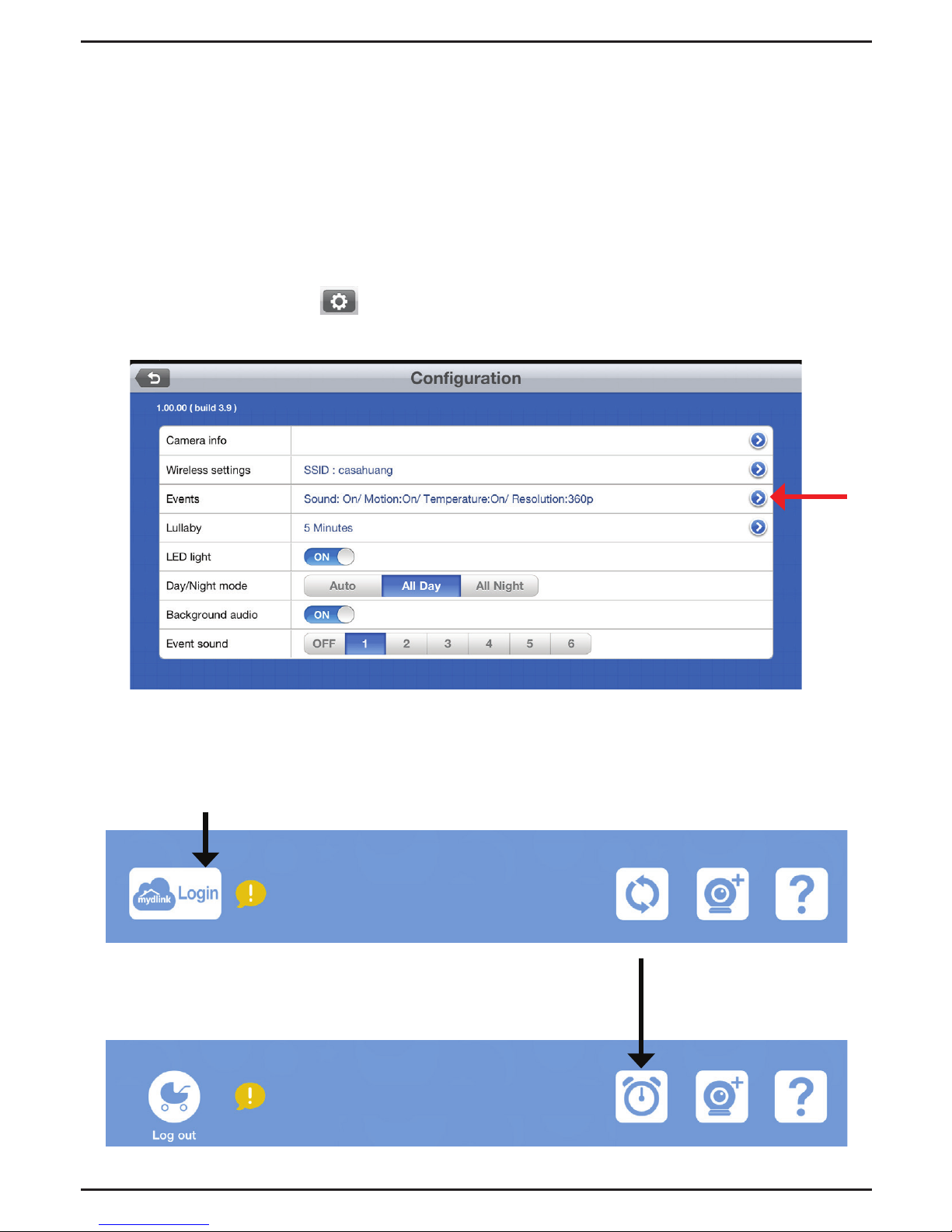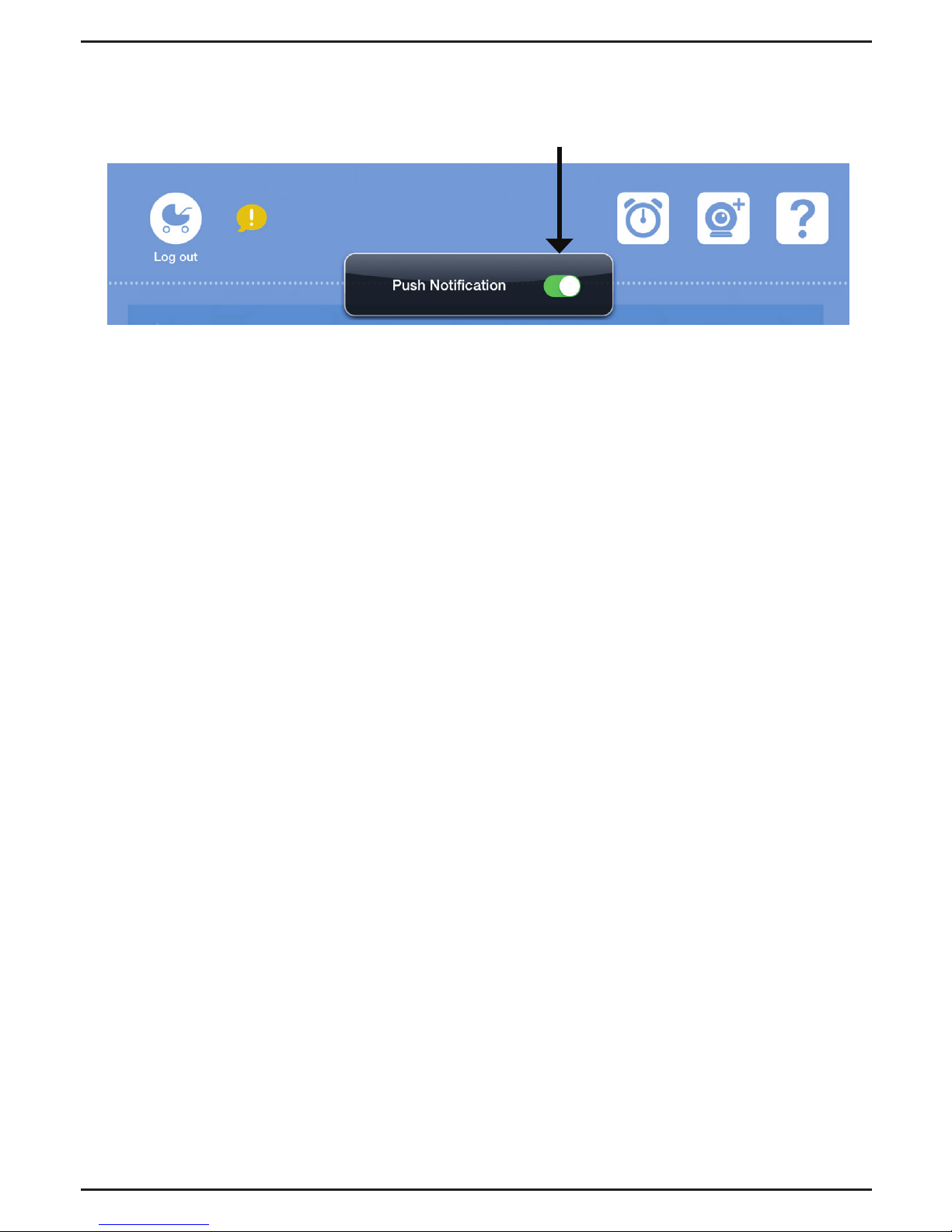FAQs
1. How do I adjust the focus?
Place the focus ring adjustment tool over the focus ring and rotate until the image is clear.
2. How do I change the accent rings?
Rotate the access ring counterclockwise, then lift it o. Put the new ring on and rotate it
clockwise until it clicks into place.
3. How do I select a dierent lullaby?
Use the mydlink Baby app to change the lullaby. Click on the music icon on the camera’s
live view screen. Choose a lullaby from the list, or you can select Play All.
4. How do I customize the lullabies on my camera?
Visit the support page for your camera on the mydlink.com website for instructions on
how to add your own music les to your camera.
5. I started the mydlink Baby Camera Monitor app, but I can’t nd my camera.
• Make sure your camera is turned on and receiving power.
• If you are setting up a new camera, make sure your smartphone or tablet is connected
to the camera’s Wi-Fi network (not to your wireless router). This also applies when you
enable Direct Connect to use the camera away from home. (See the“Advanced Features”
section of the User Manual for details.)
• The Wi-Fi network name should be [myBabyCam-XXXX], where XXXX is a 4-digit code
(the last 4 digits of your camera’s MAC address).
• The Wi-Fi password is printed on a label on the bottom of your camera.
• You can also nd your camera’s Wi-Fi network details on a label attached to the back
of this Quick Install Guide.
• If you still can’t nd your camera, reset your camera by pressing its reset button for 10
seconds while your camera is plugged in (see question 7 below).
6. What does it mean when the Power LED is red?
When you power on the camera, the Power LED will be solid red. When you reset the
camera, the Power LED will be ashing red.
7. What can I do if I forget my password?
If you forget your password, you must reset the camera.
Unfortunately, this process will change all your settings back
to factory default. To reset the camera, locate the reset button
on the back of the camera. With the camera powered on, use
an unfolded paper clip to hold the button down for 10 seconds. Reset
8