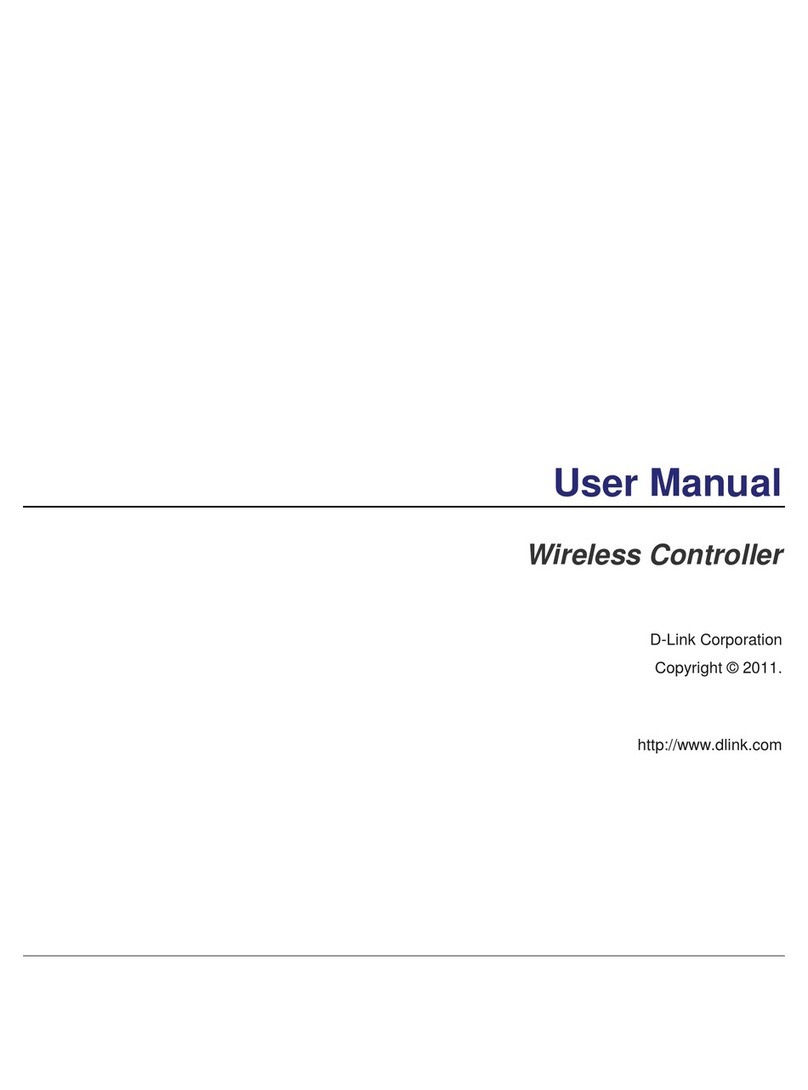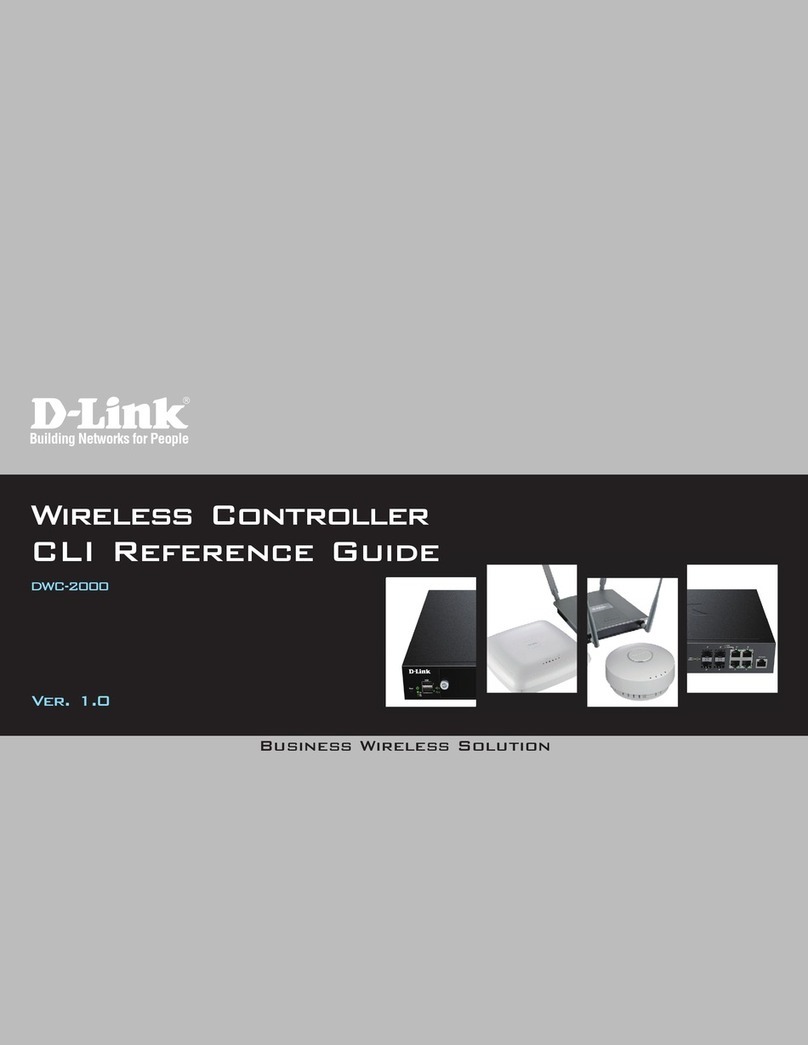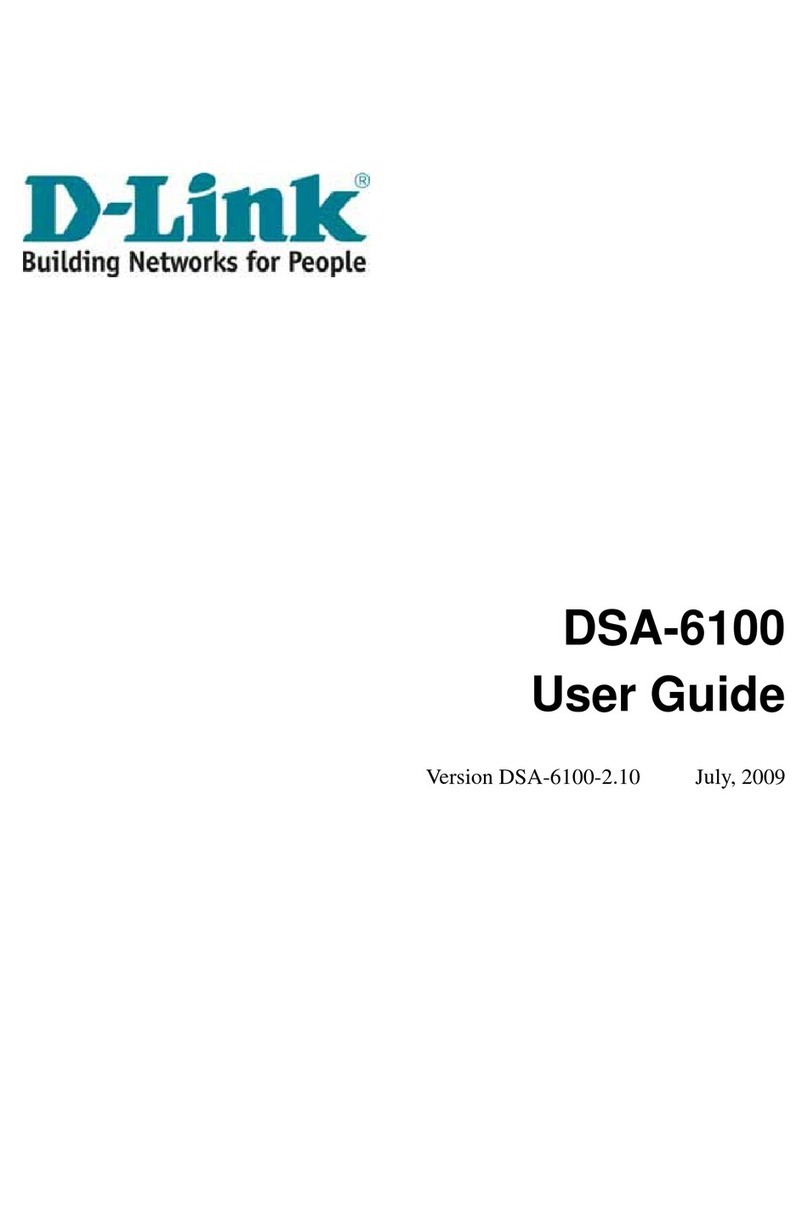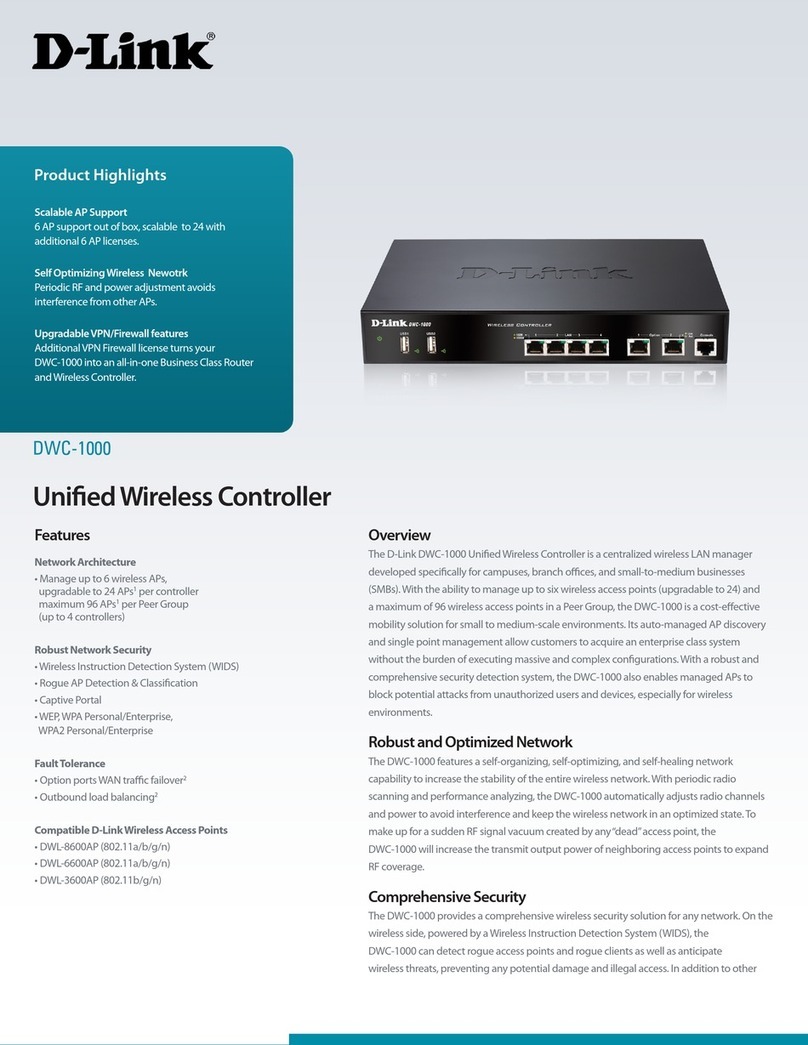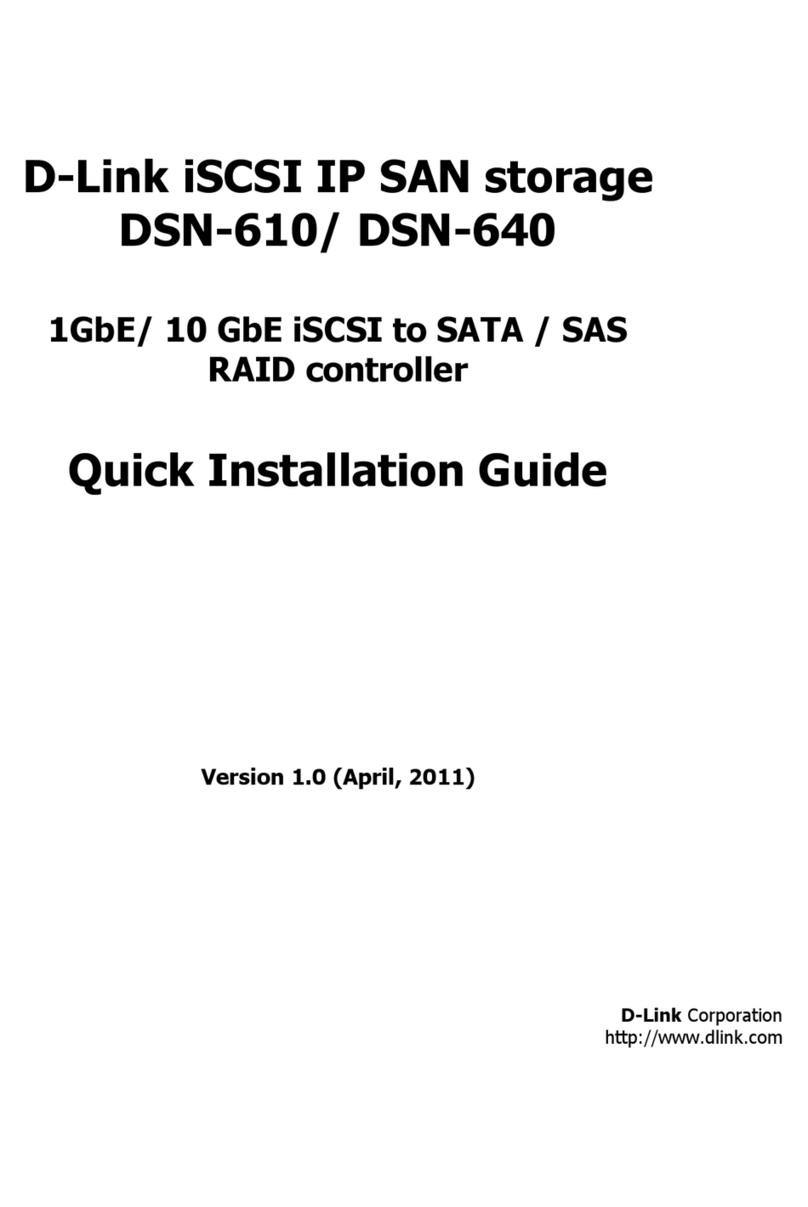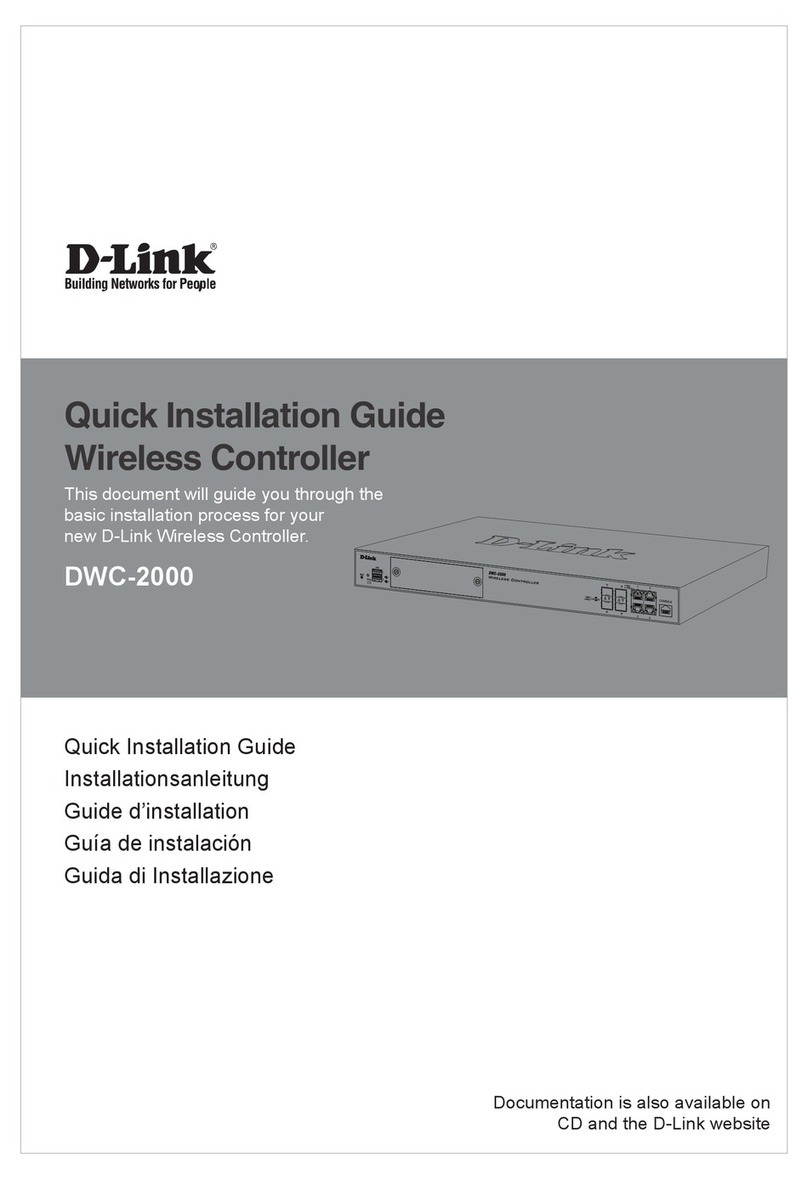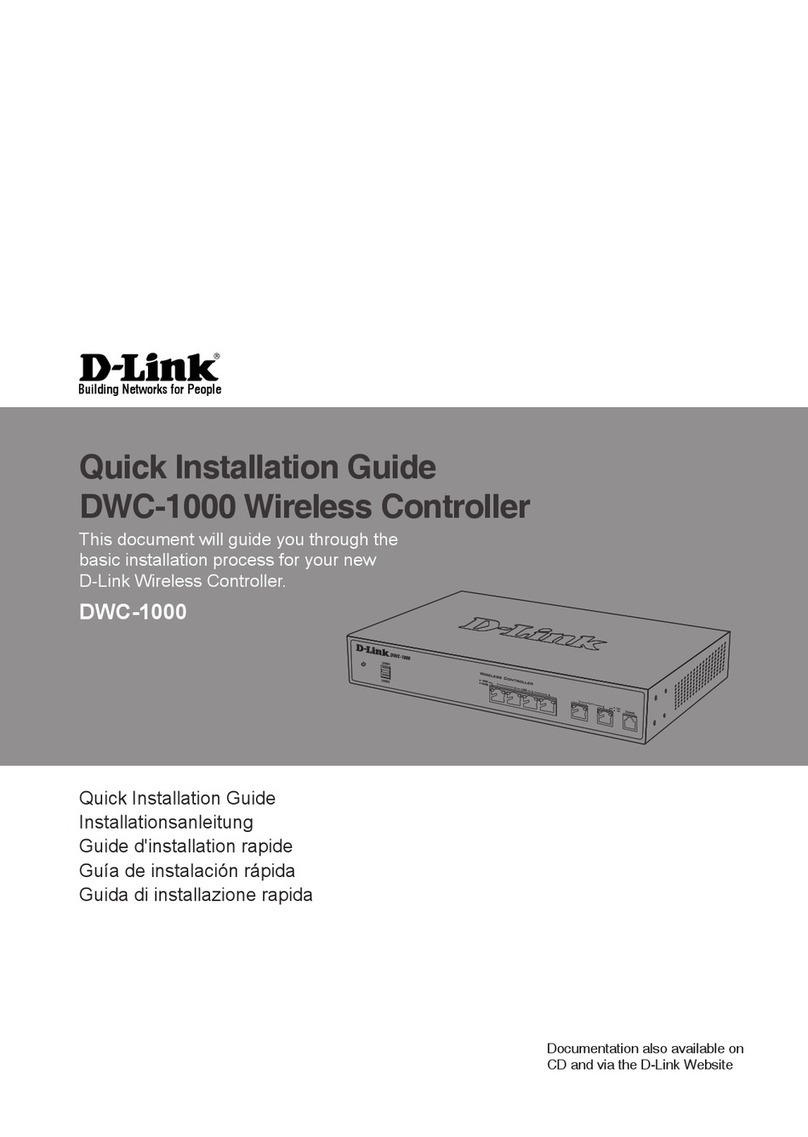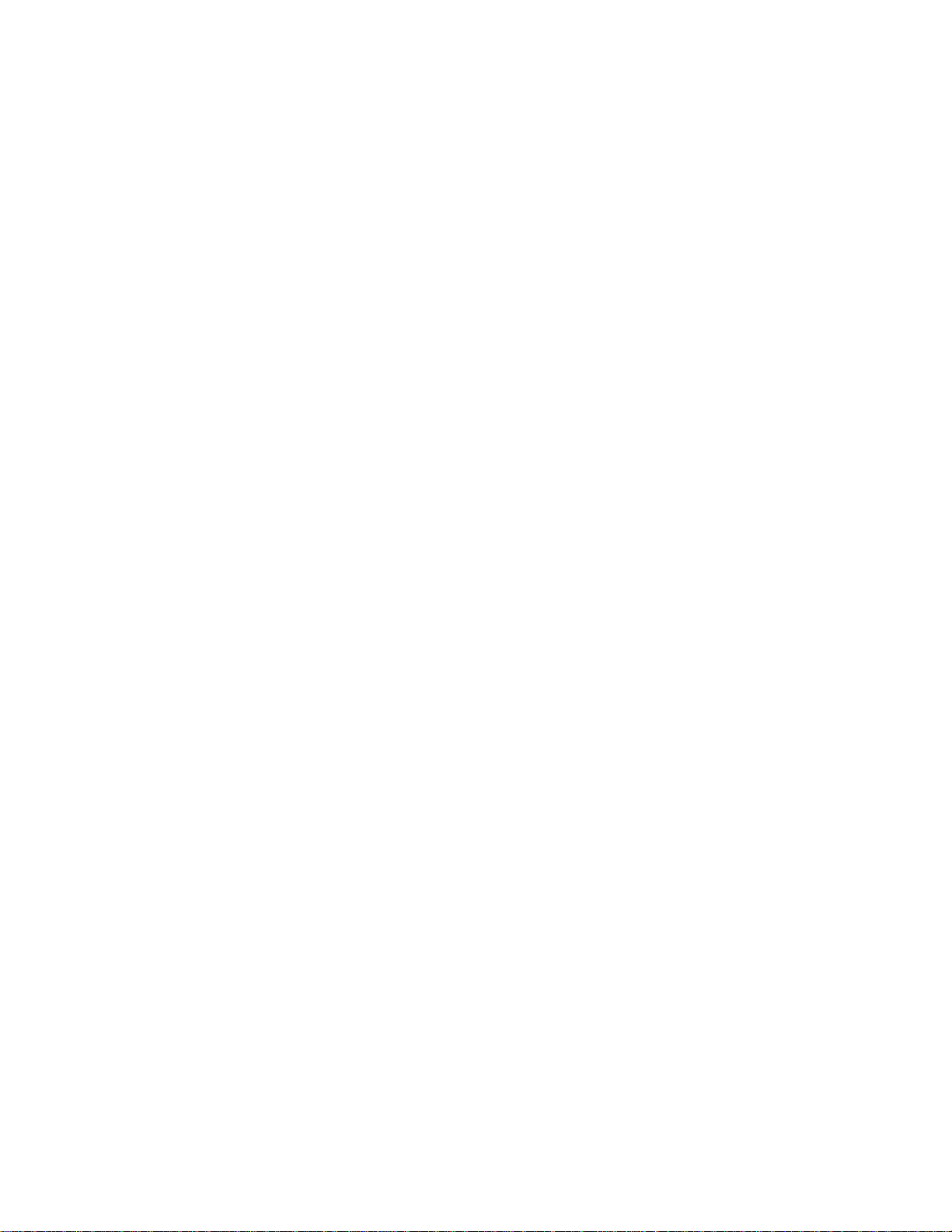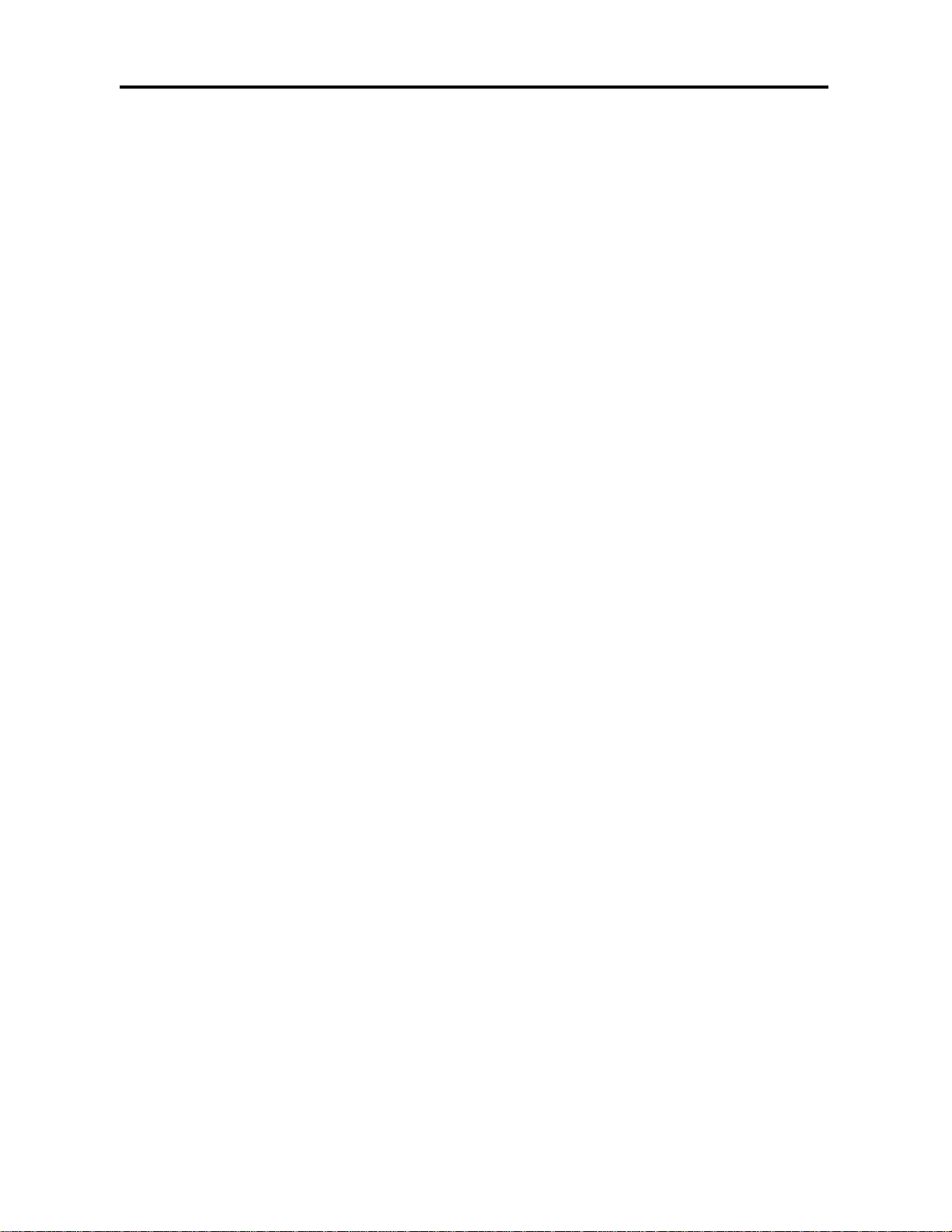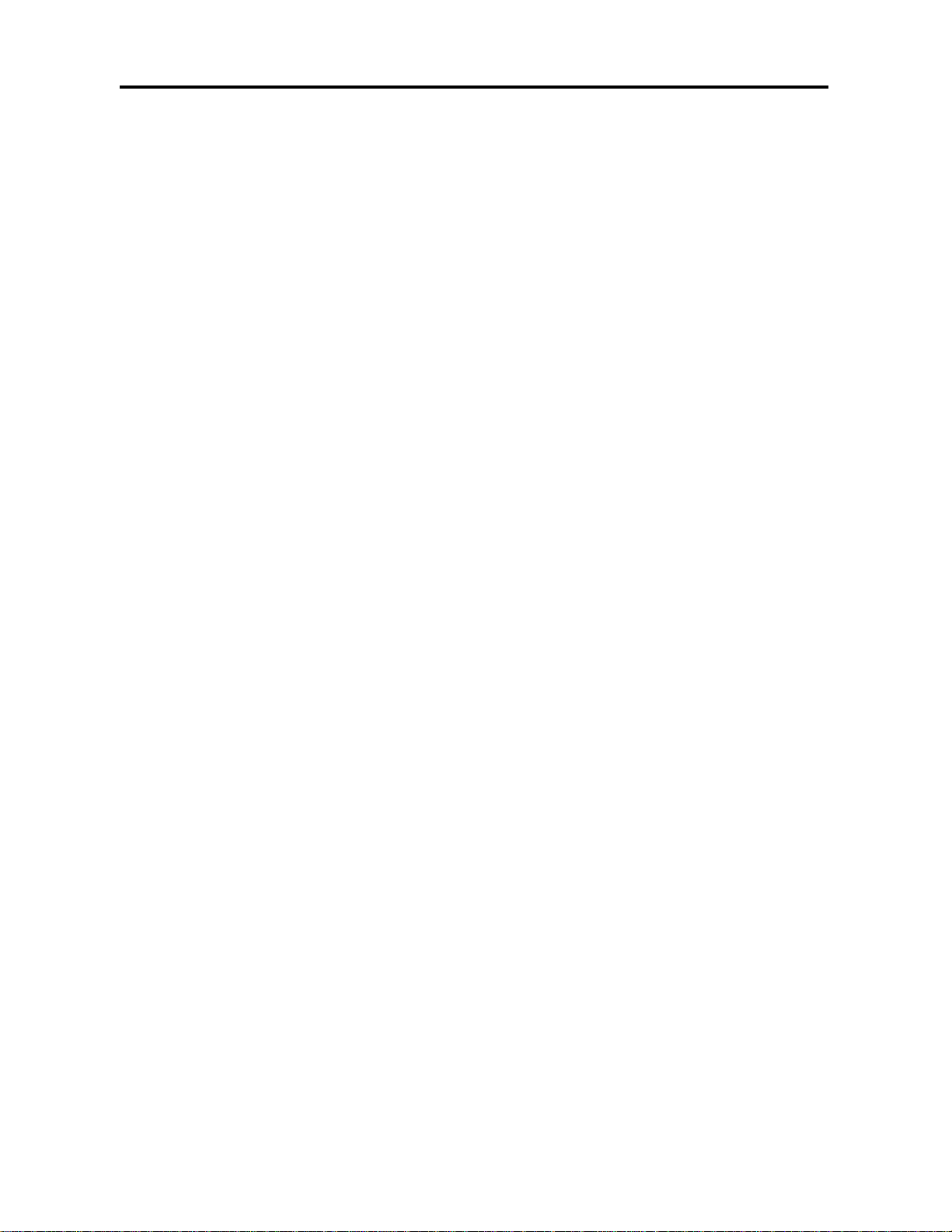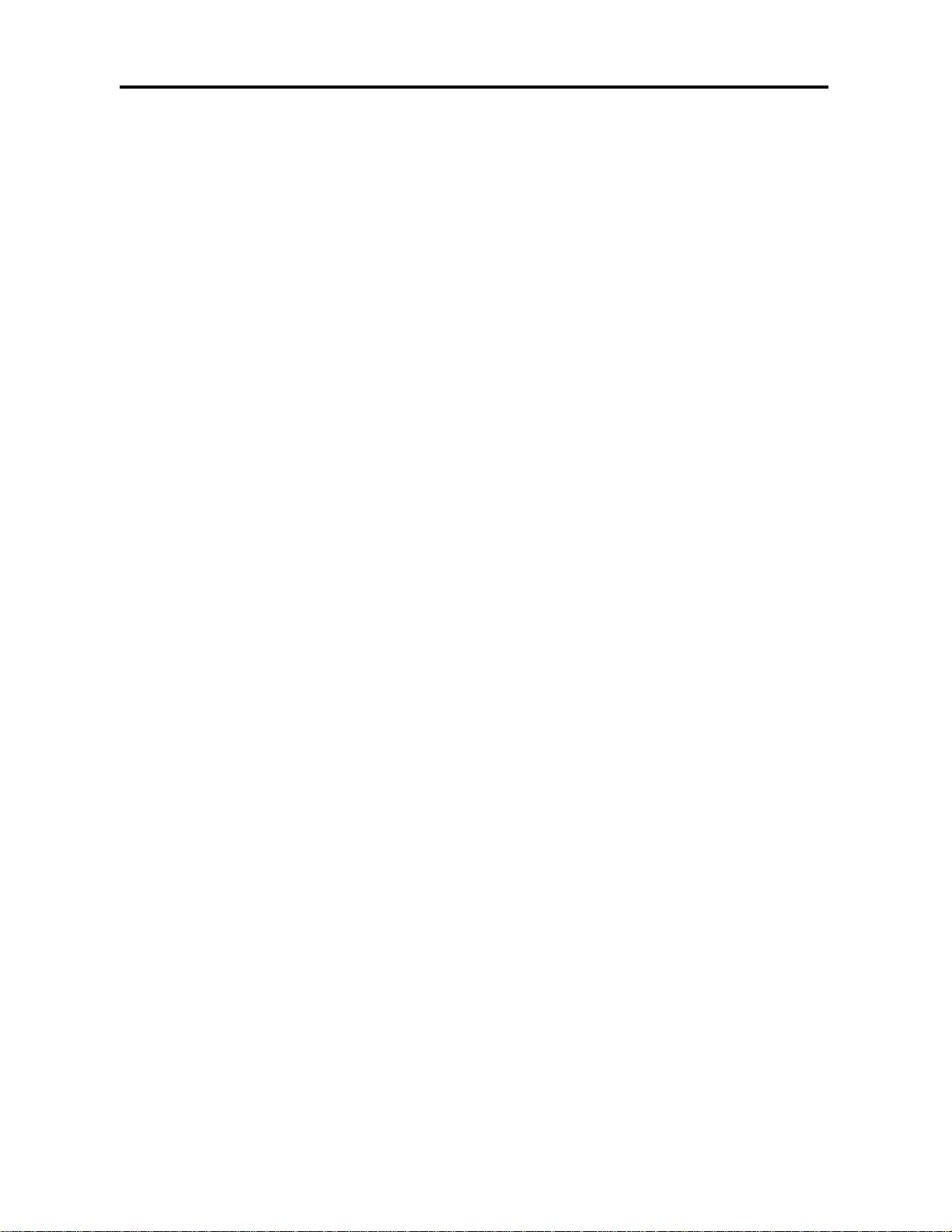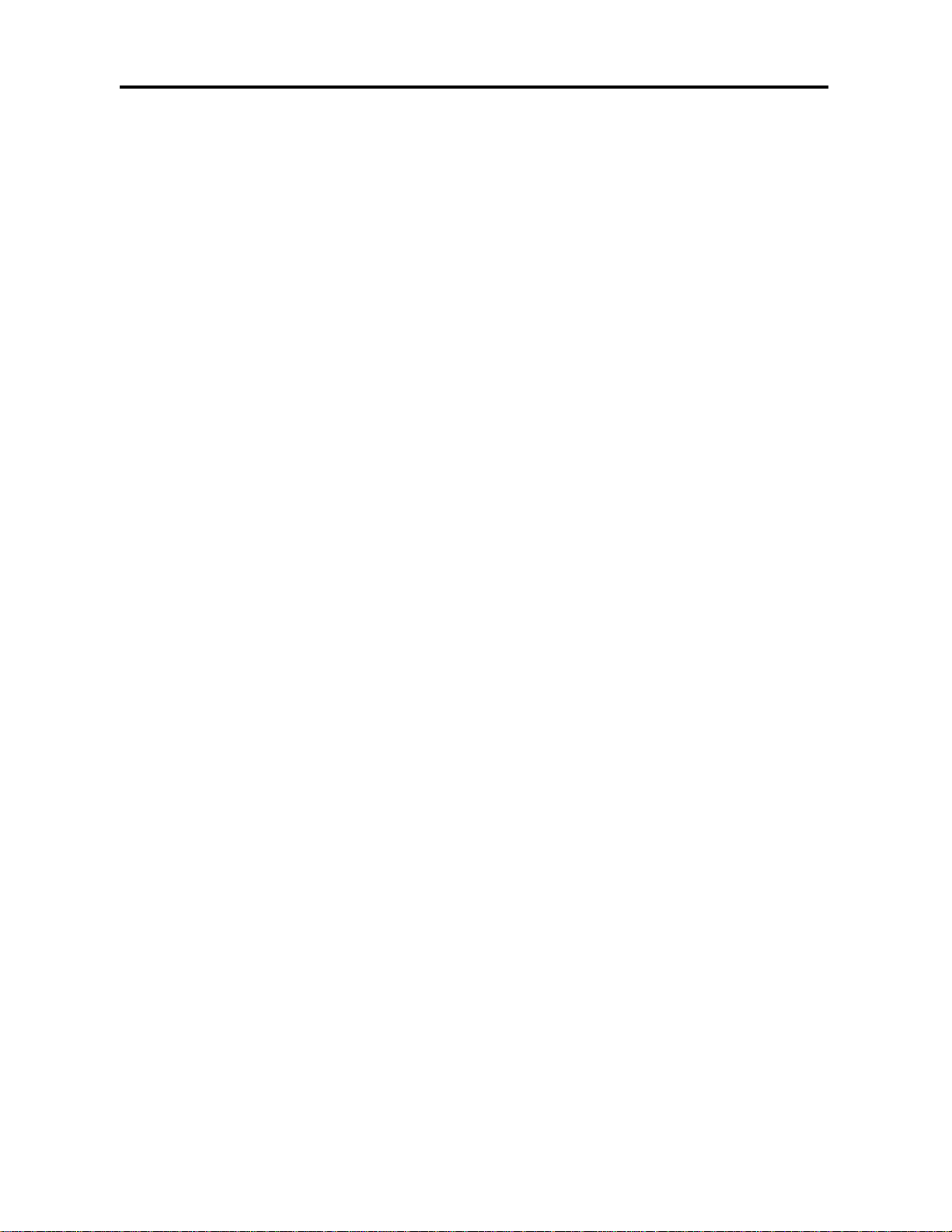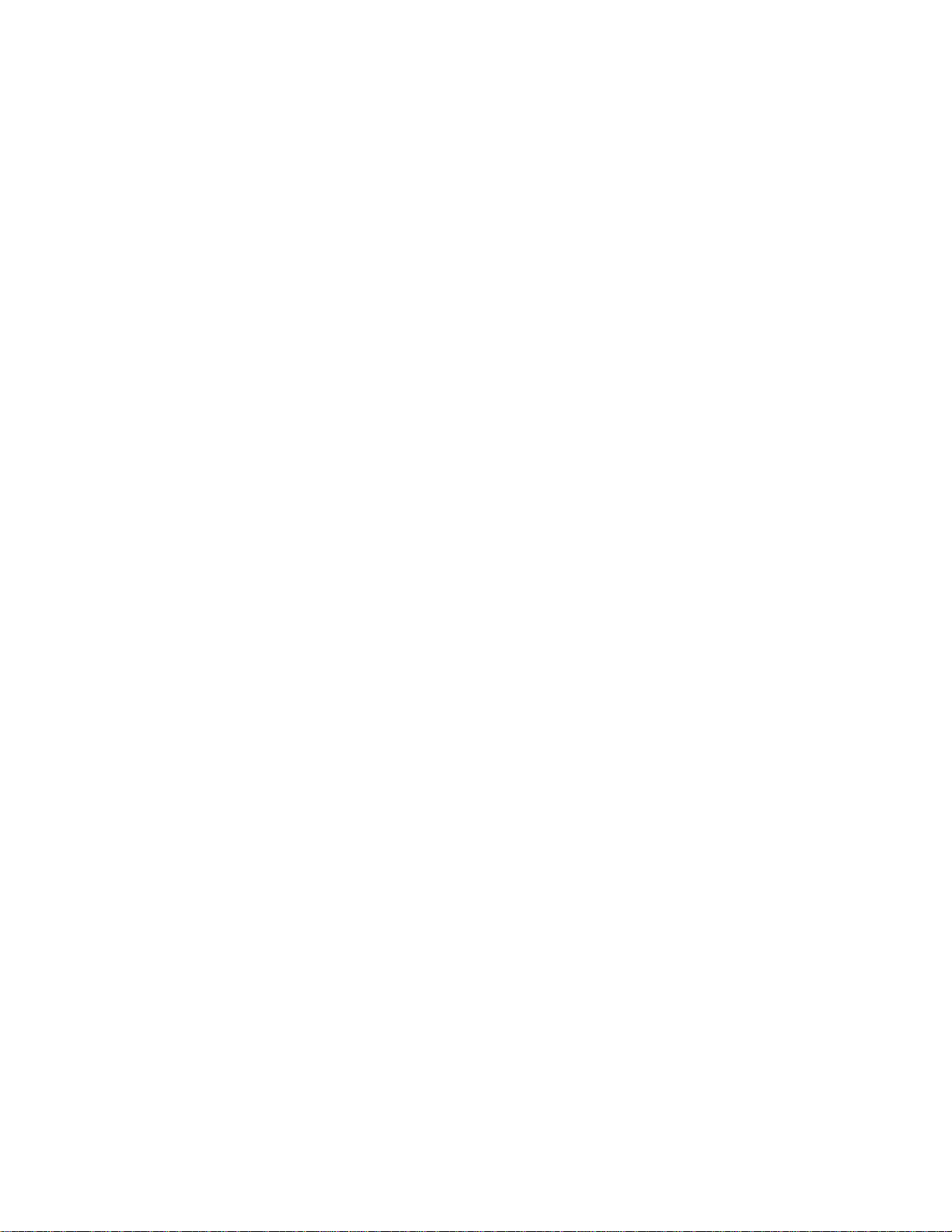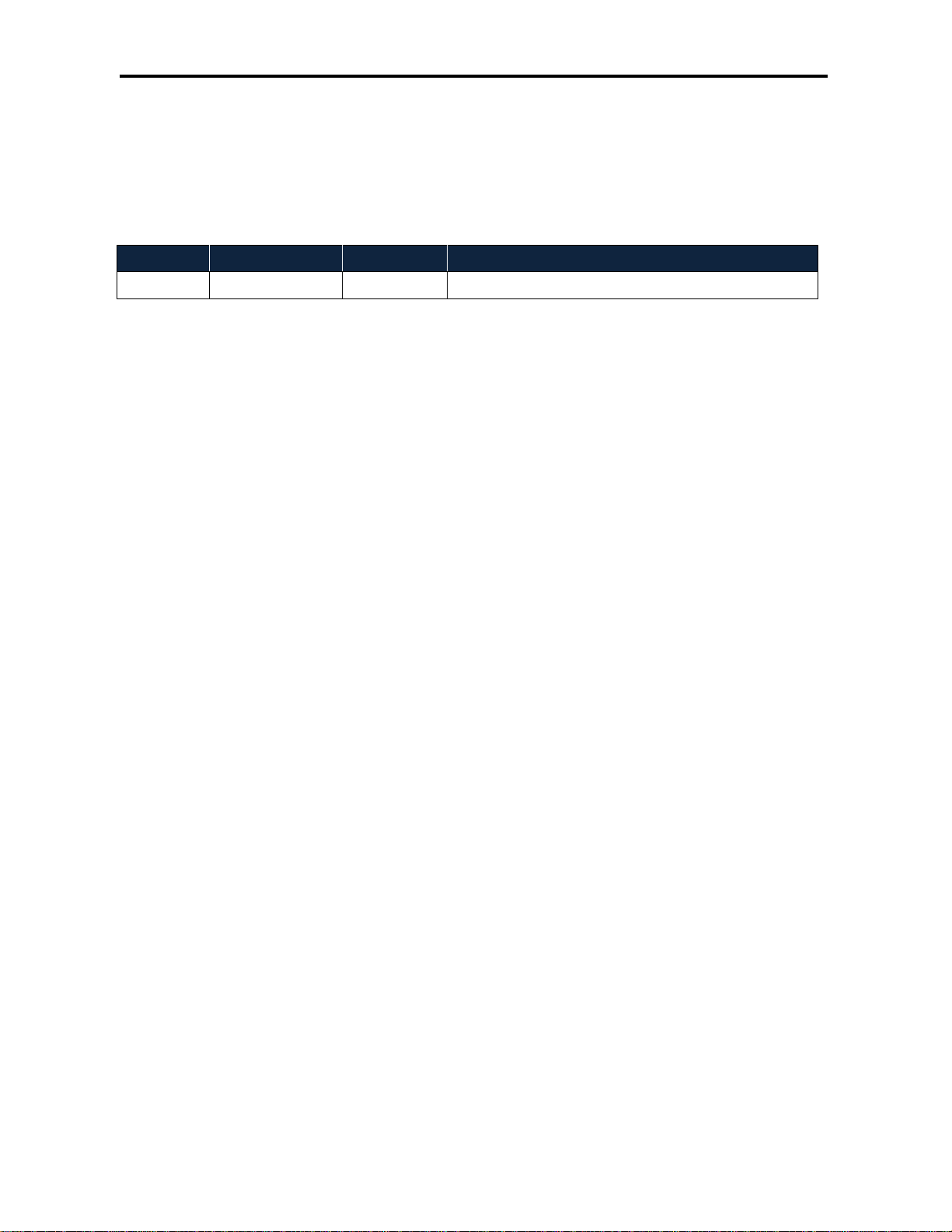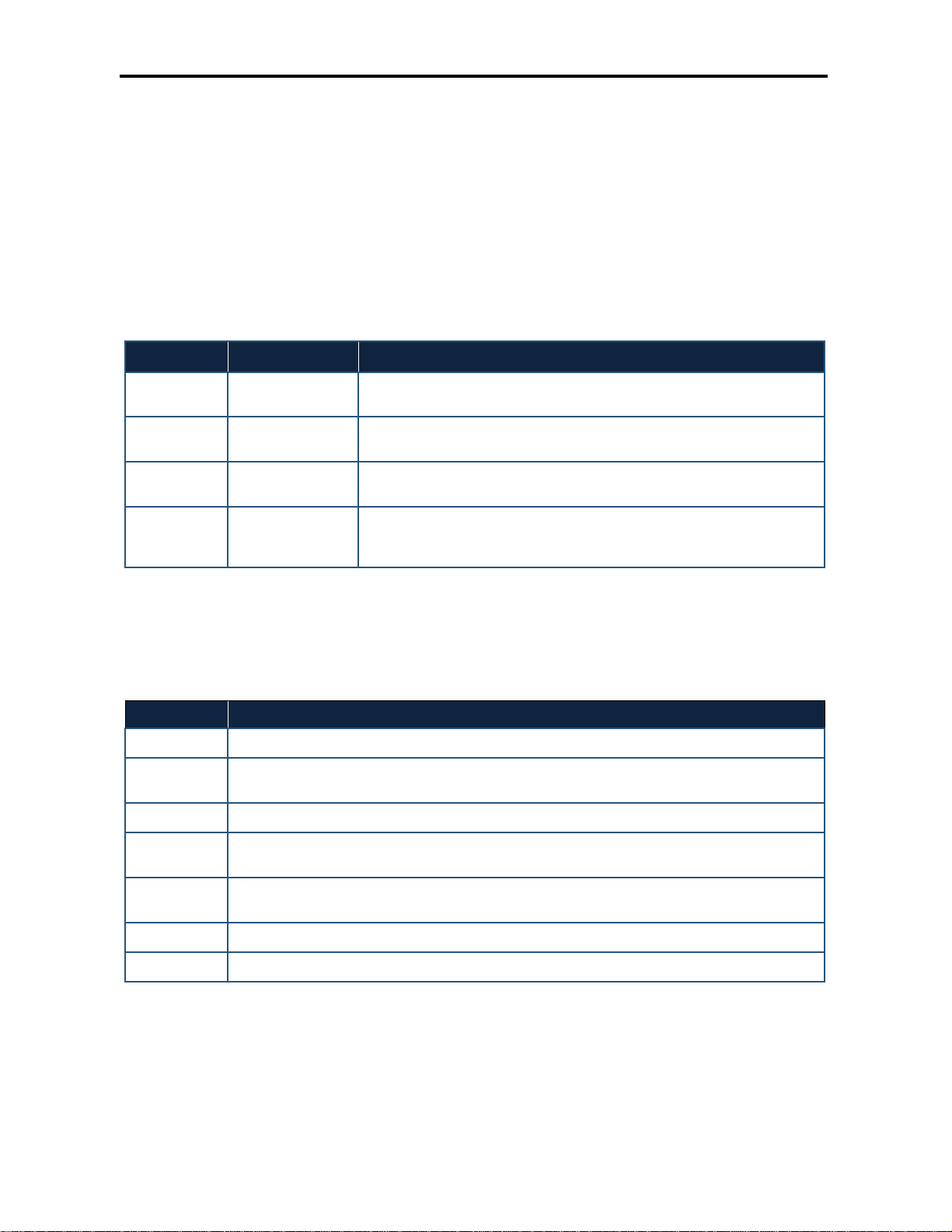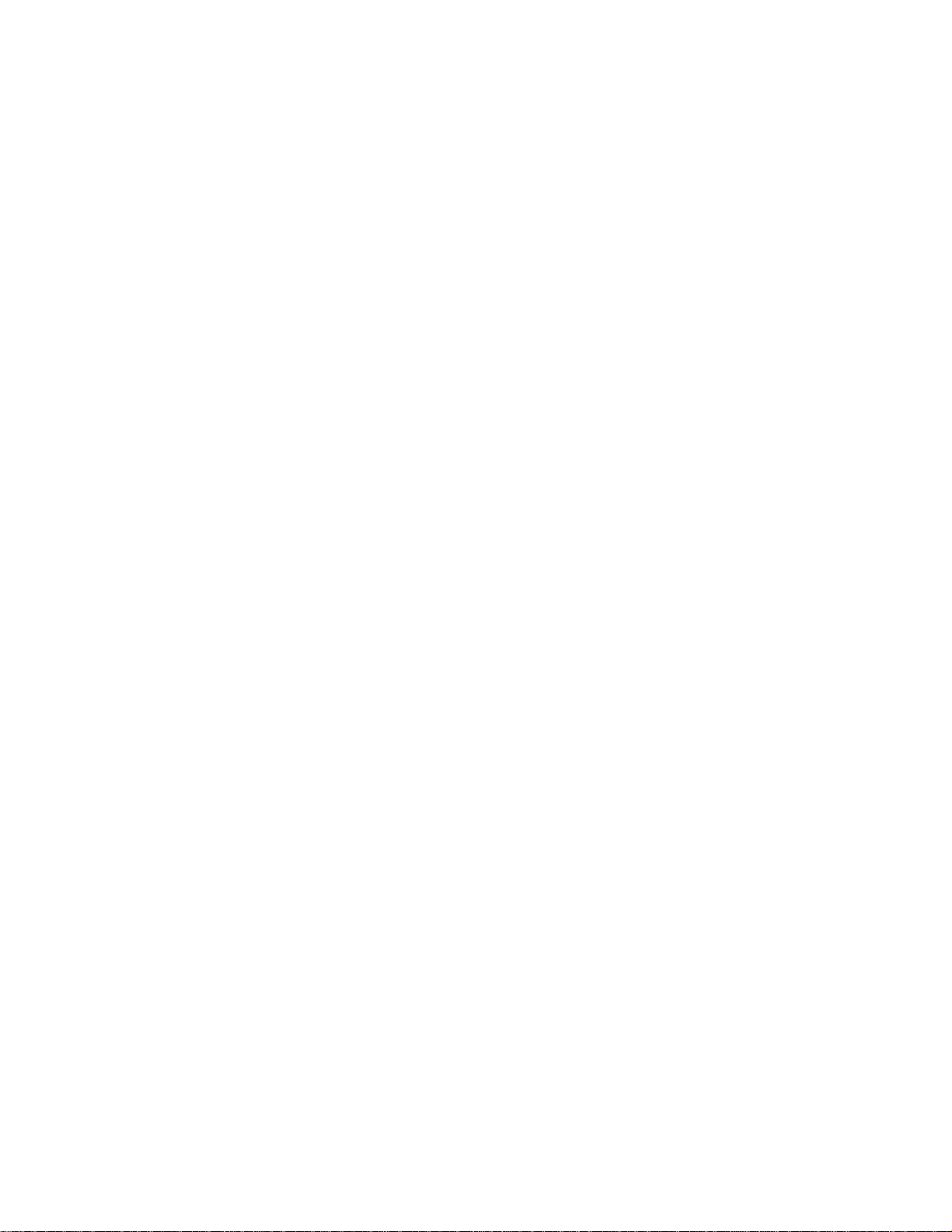Contents
v
DWC-1000 Wireless Controller User’s Guide
LAN-Associated Clients...........................................................................................139
WLAN-Associated Clients.......................................................................................141
Sessions through the Wireless Controller...............................................................142
Associated Clients...................................................................................................143
LAN Clients .............................................................................................................145
Detected Clients......................................................................................................146
Access Point Status ................................................................................................148
Access Point Summary...........................................................................................150
Managed Access Point............................................................................................152
Authentication Failure Status ..................................................................................154
AP RF Scan Status .................................................................................................156
Global Status...........................................................................................................158
Peer Controller Status.............................................................................................161
Peer Controller Configuration Status.......................................................................163
Peer Controller Managed AP Status.......................................................................164
IP Discovery............................................................................................................166
Configuration Receive Status..................................................................................168
AP Hardware Capability..........................................................................................170
Client Status............................................................................................................171
Associated Client Status .........................................................................................173
Associated Client SSID Status................................................................................175
Associated Client VAP Status .................................................................................177
Controller Associated Client Status.........................................................................179
Detected Client Status.............................................................................................181
Pre-Authorization History ........................................................................................183
Detected Client Roam History.................................................................................184
8. Maintenance.................................................................................................... 185
Group Management ................................................................................................186
Adding User Groups..........................................................................................186
Editing User Groups..........................................................................................189
Deleting User Groups........................................................................................189
Configuring Login Policies.................................................................................190
Configuring Browser Policies.............................................................................191
Configuring IP Policies ......................................................................................193
User Management...................................................................................................196
Adding Users Manually......................................................................................196
Importing Users.................................................................................................198
Editing Users.....................................................................................................199
Deleting Users...................................................................................................200
Backing Up Configuration Settings..........................................................................201
Restoring Configuration Settings.............................................................................202