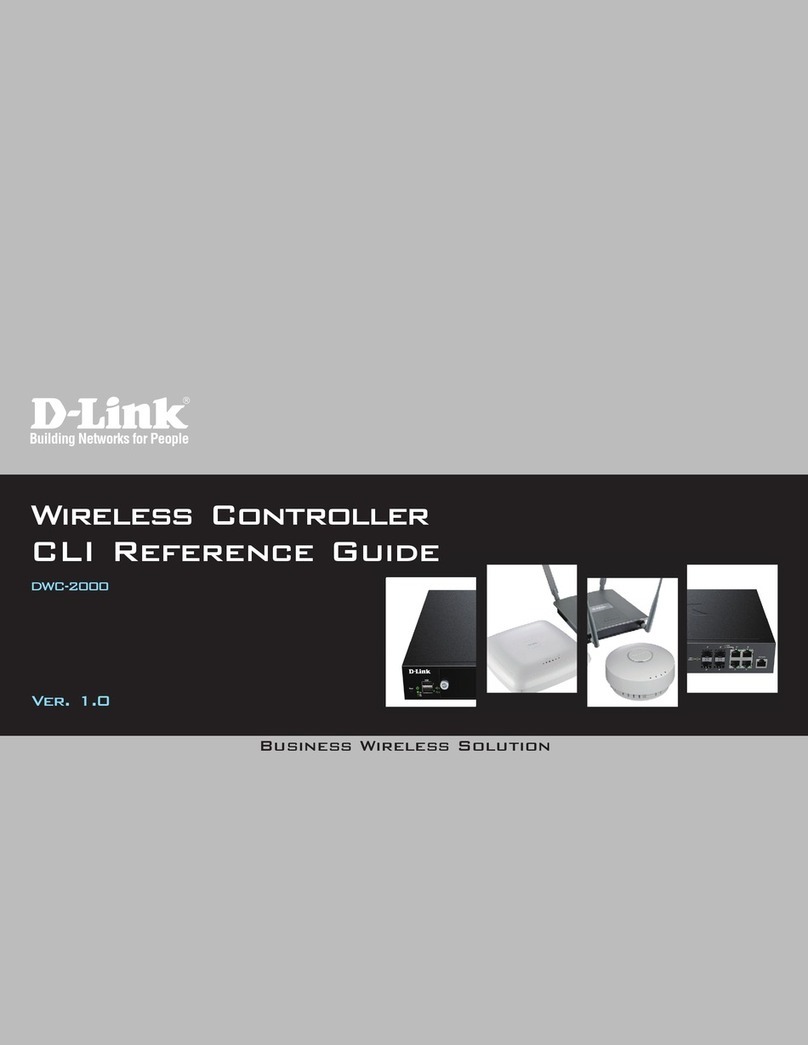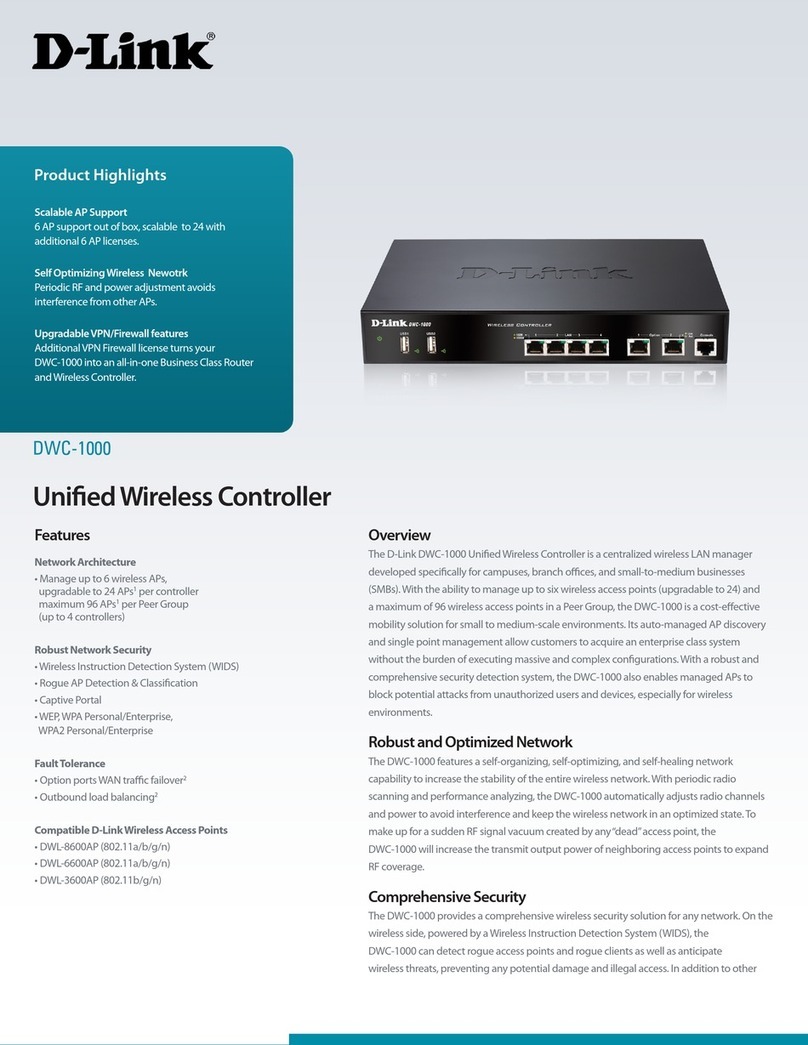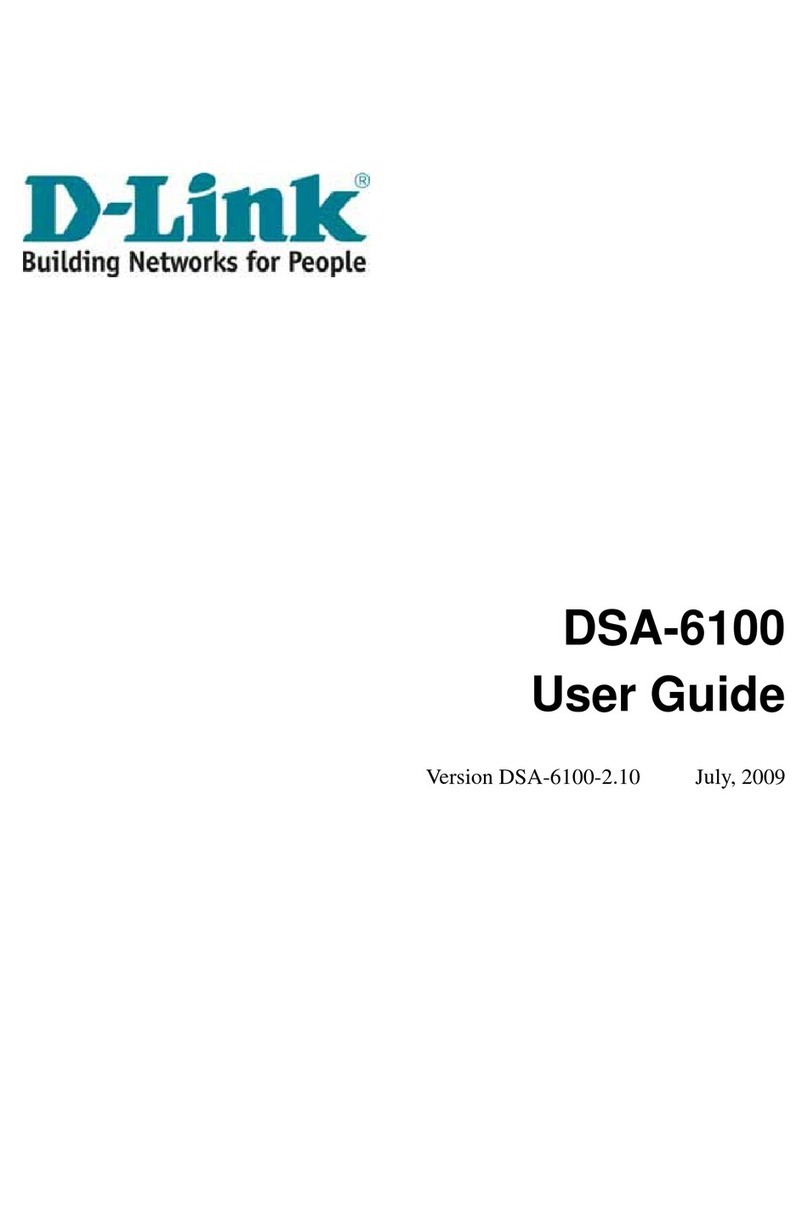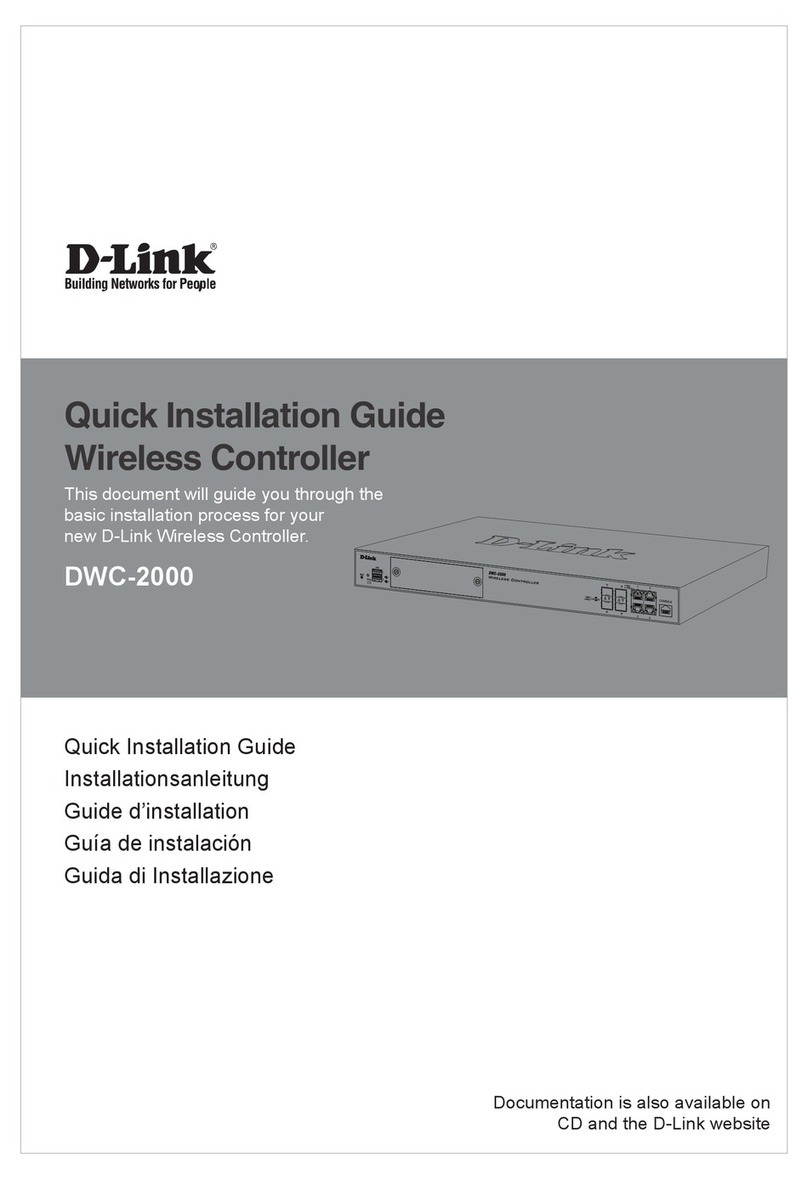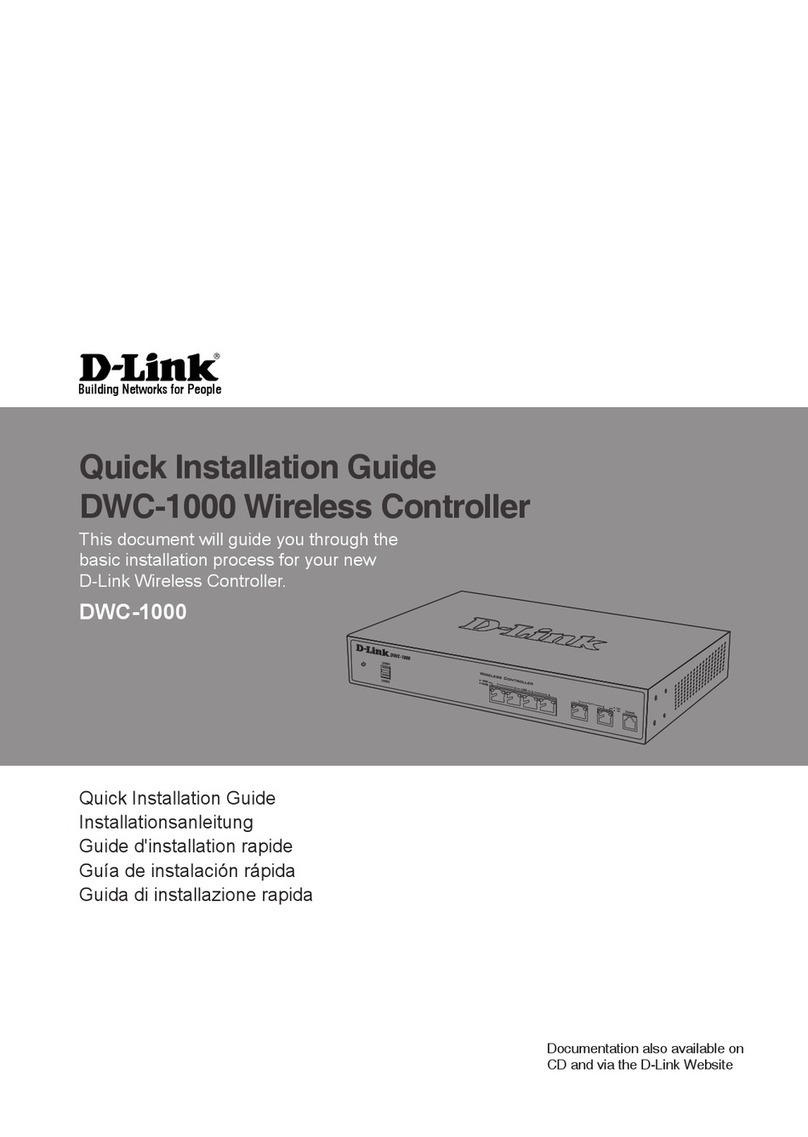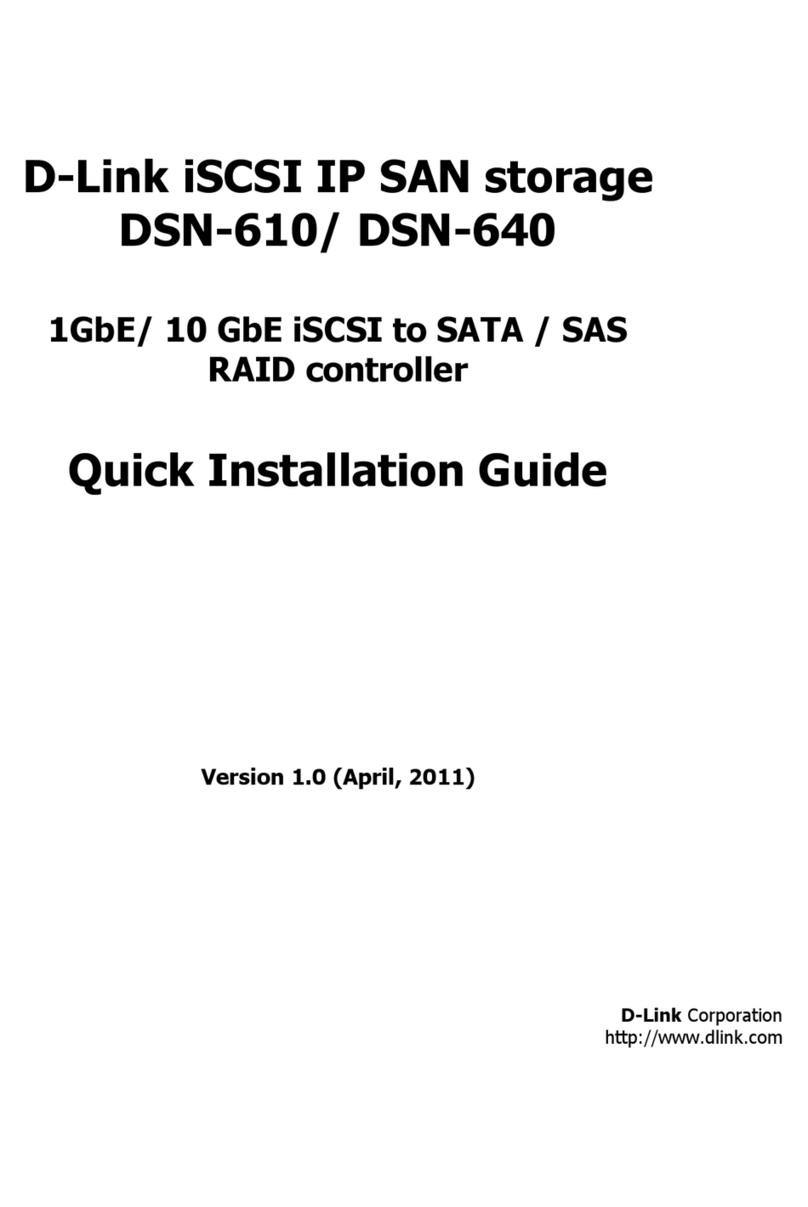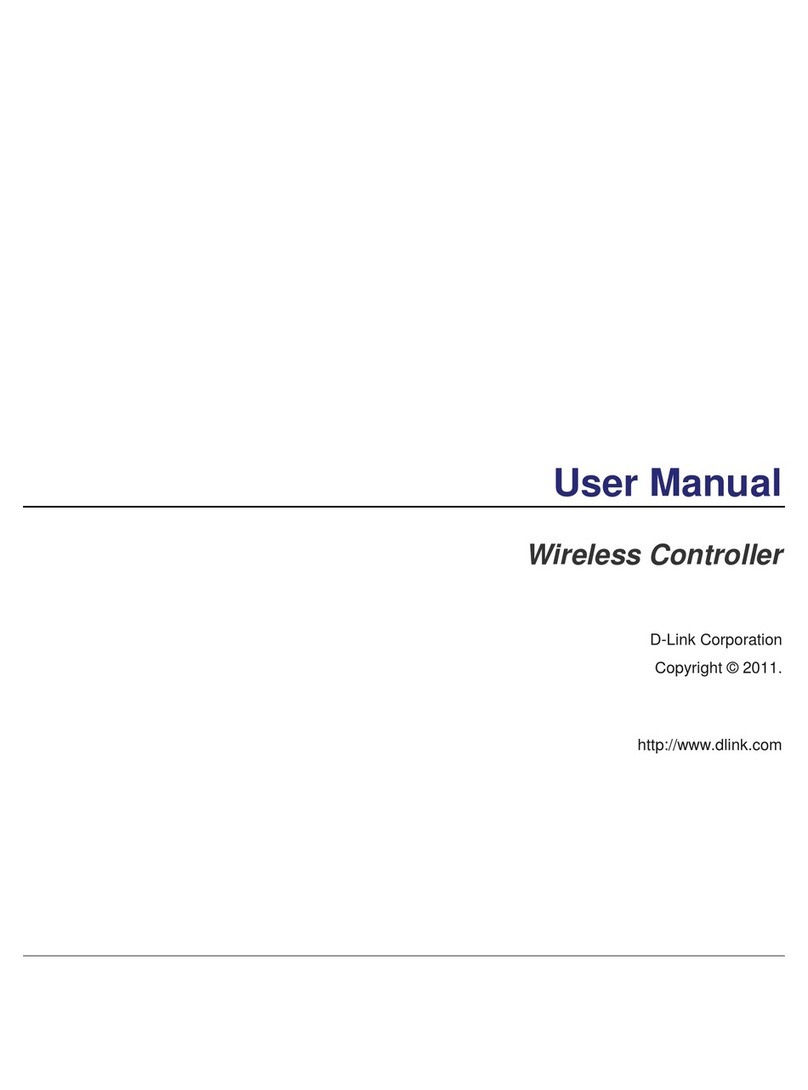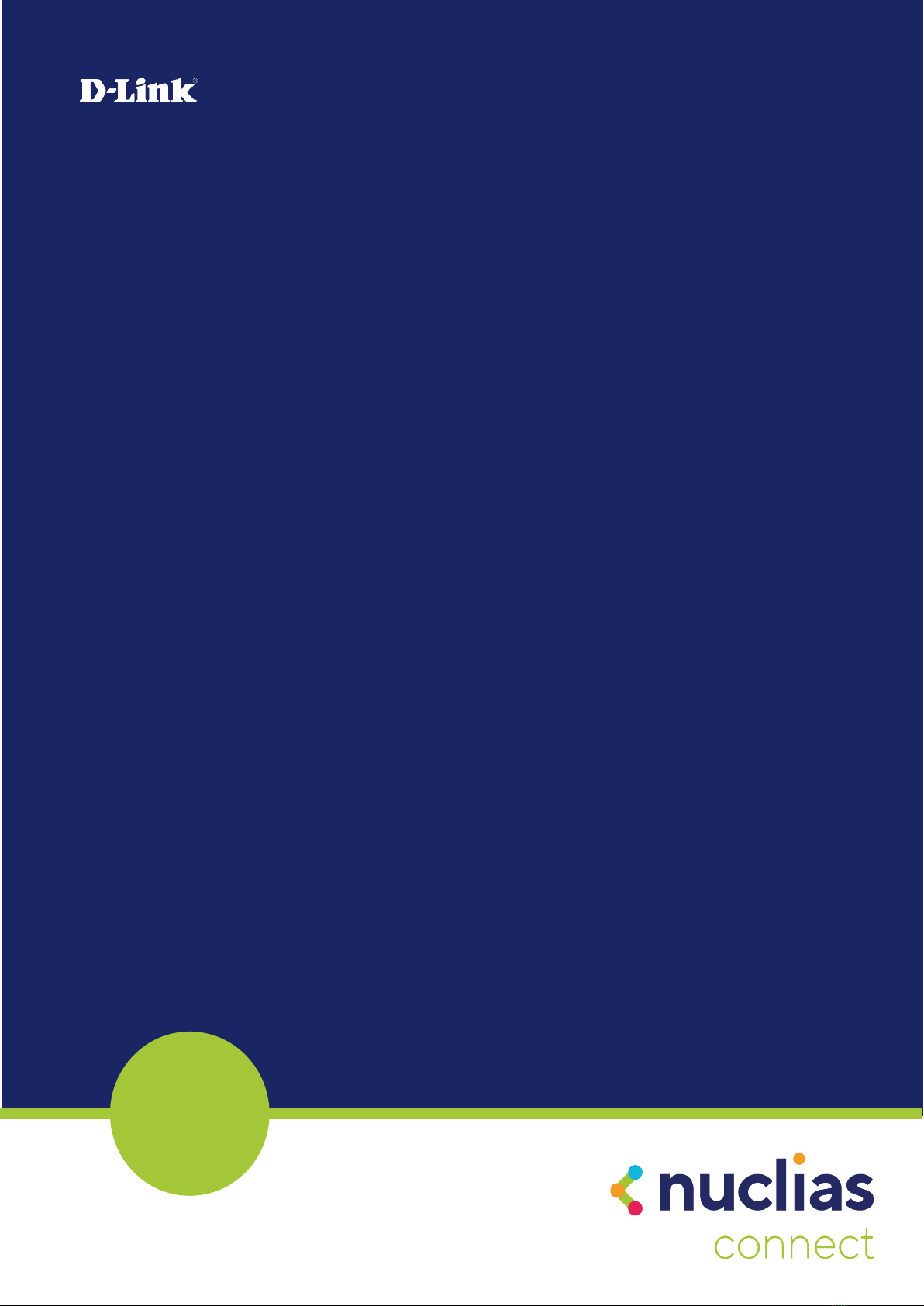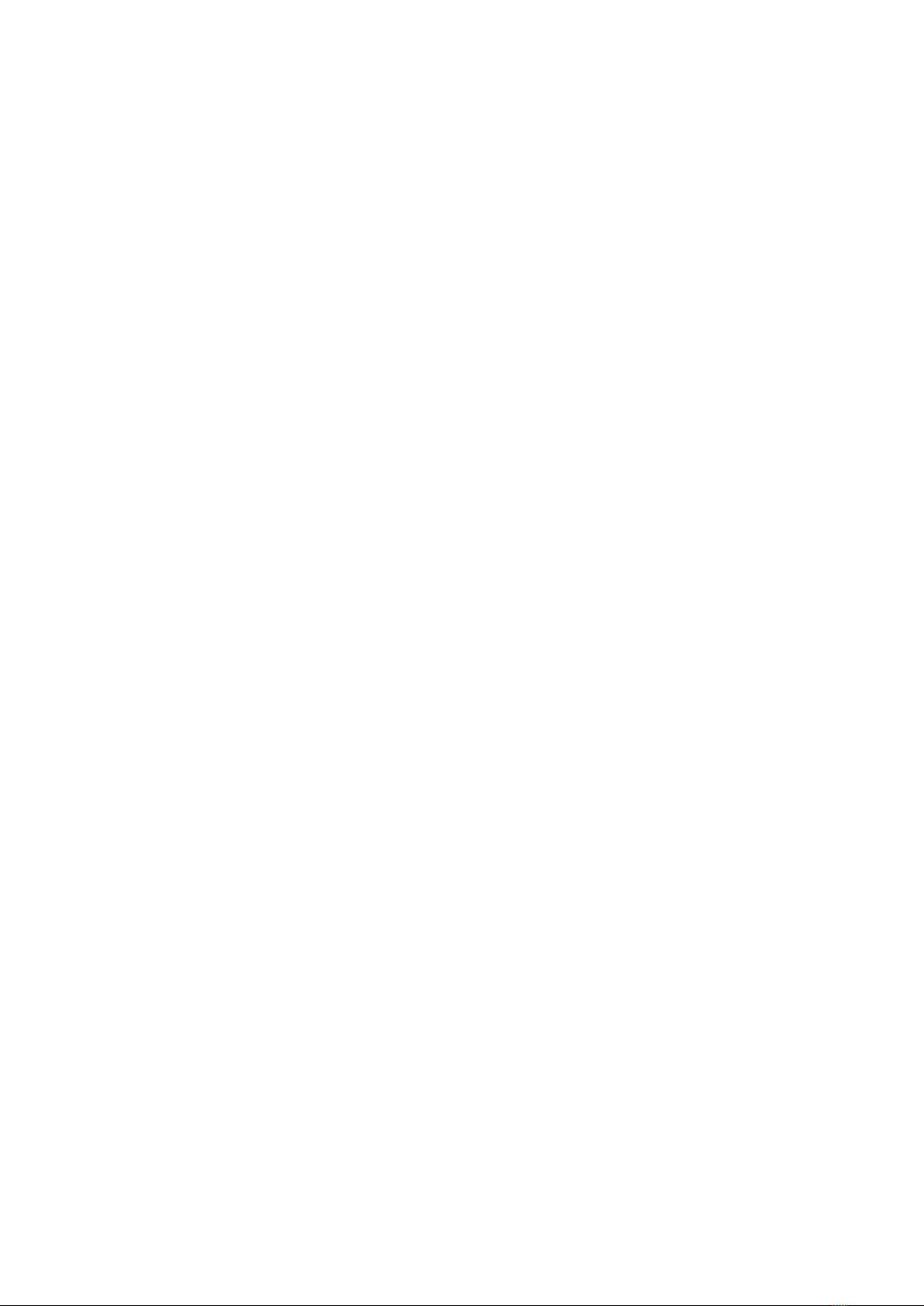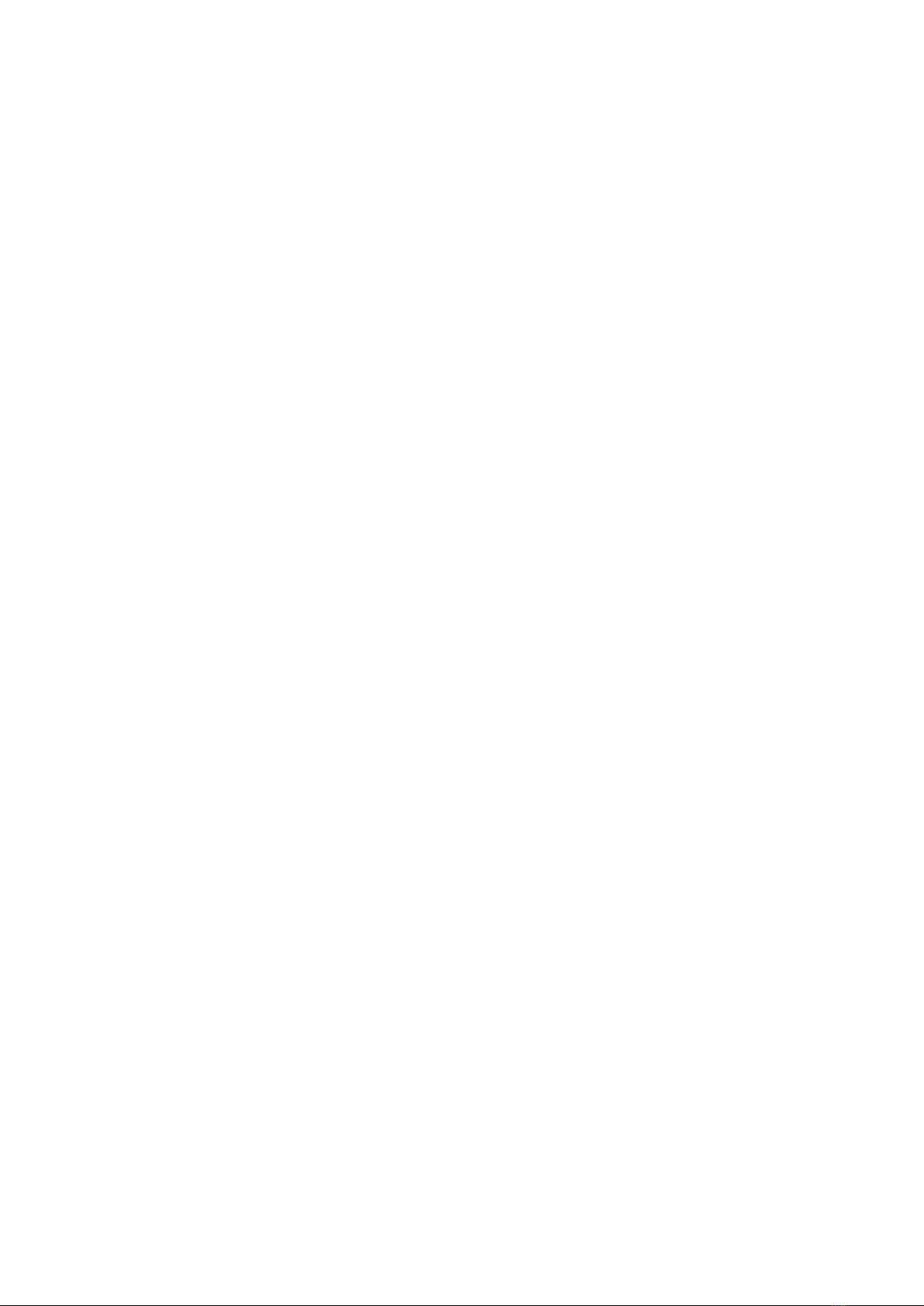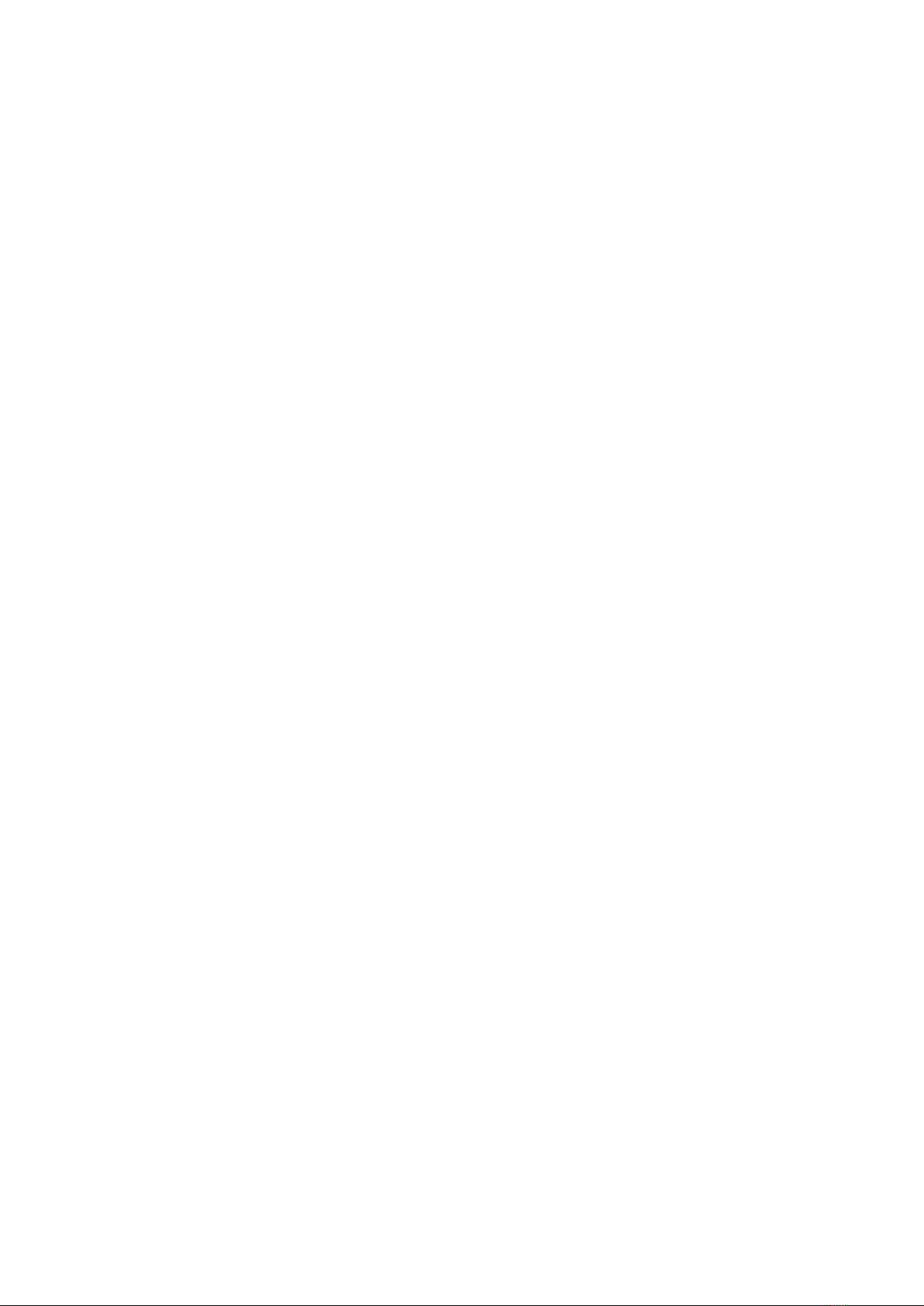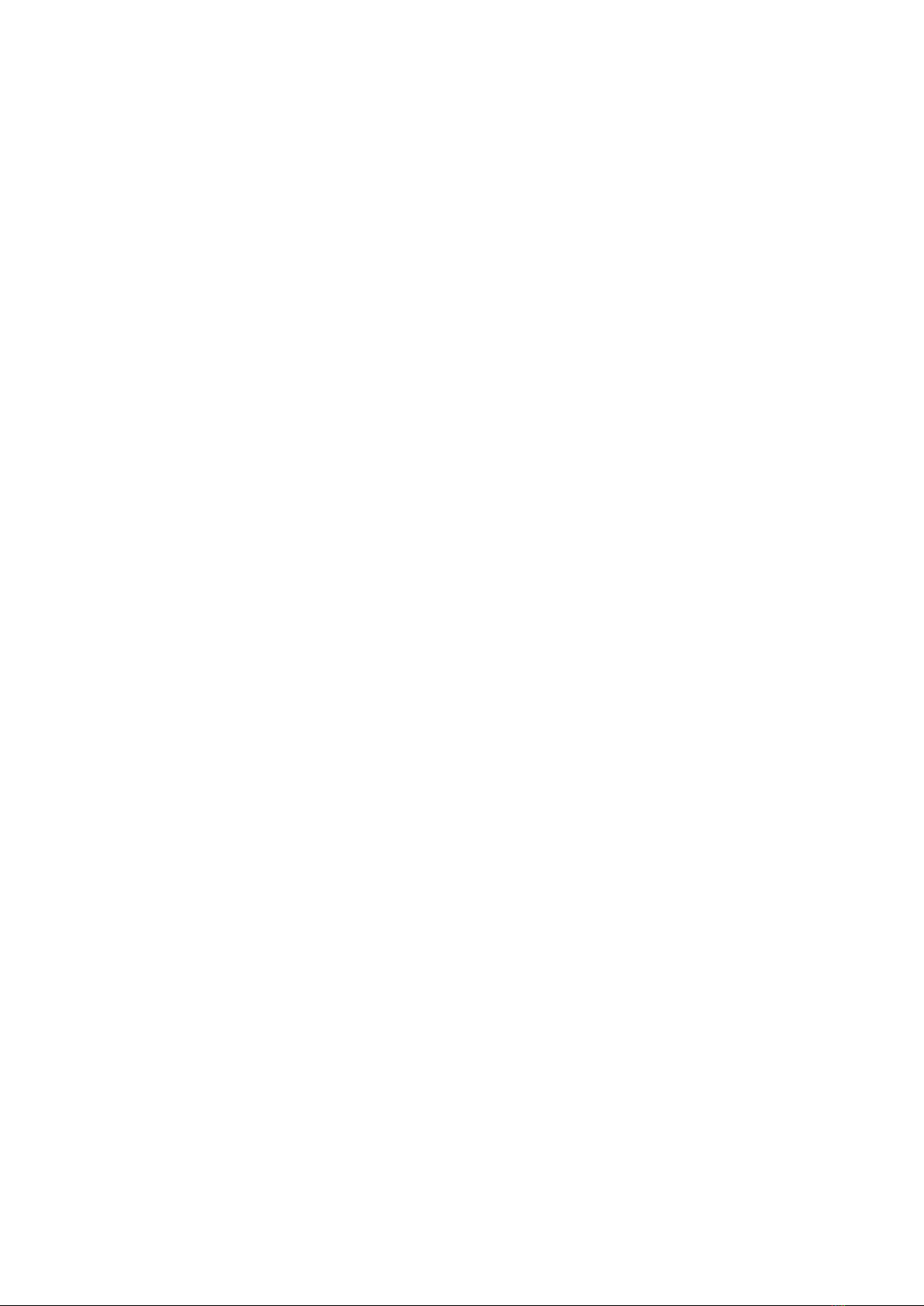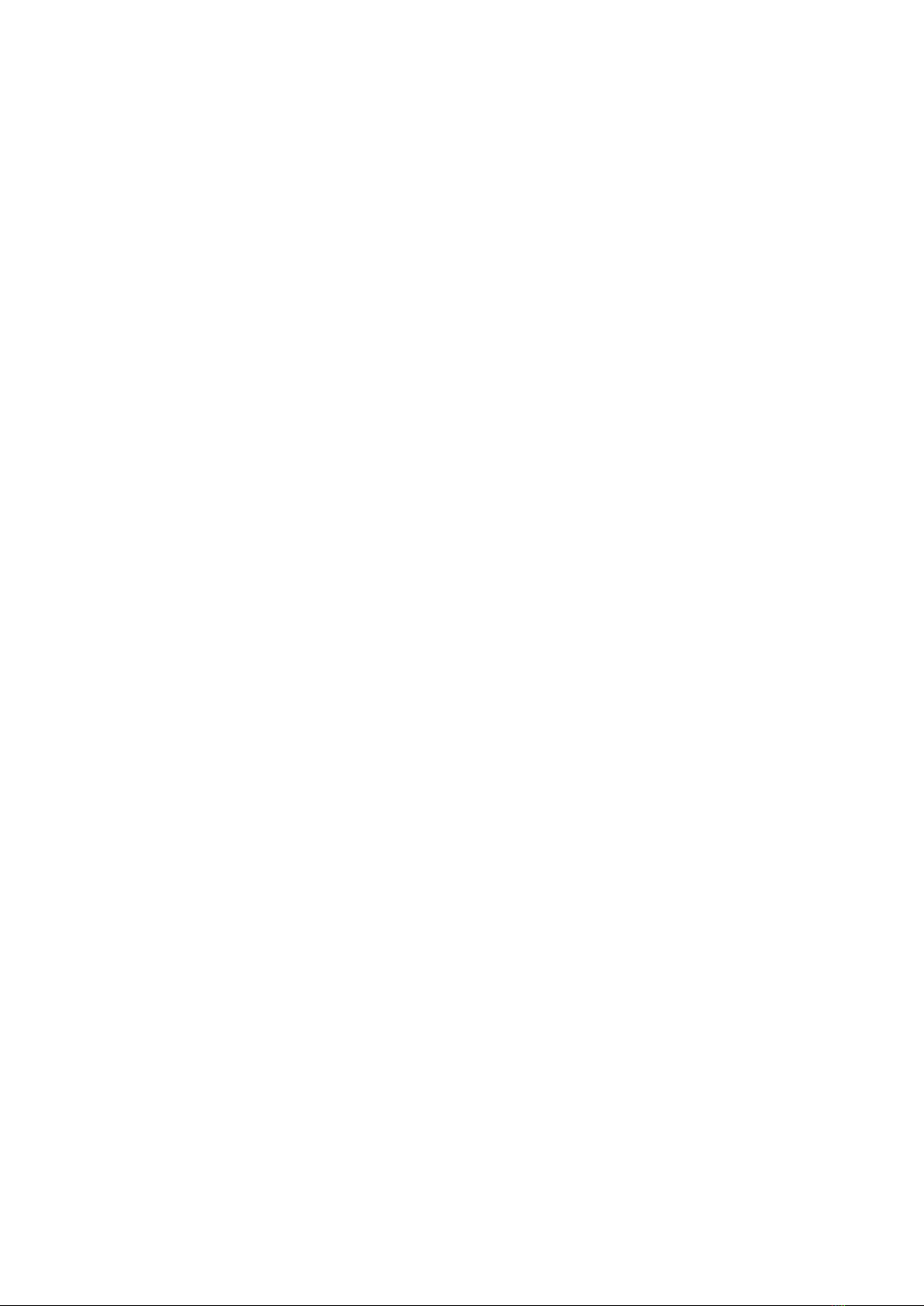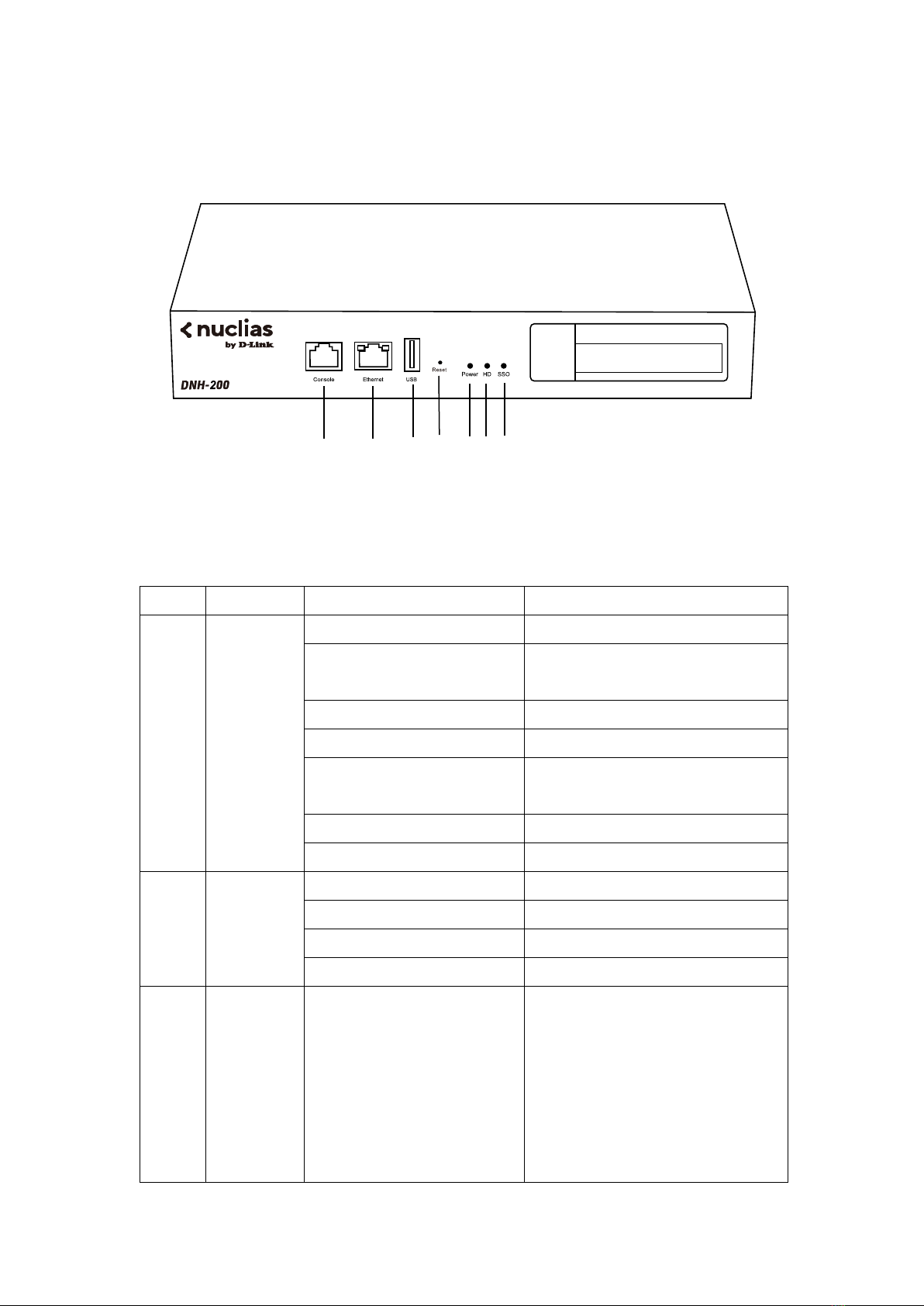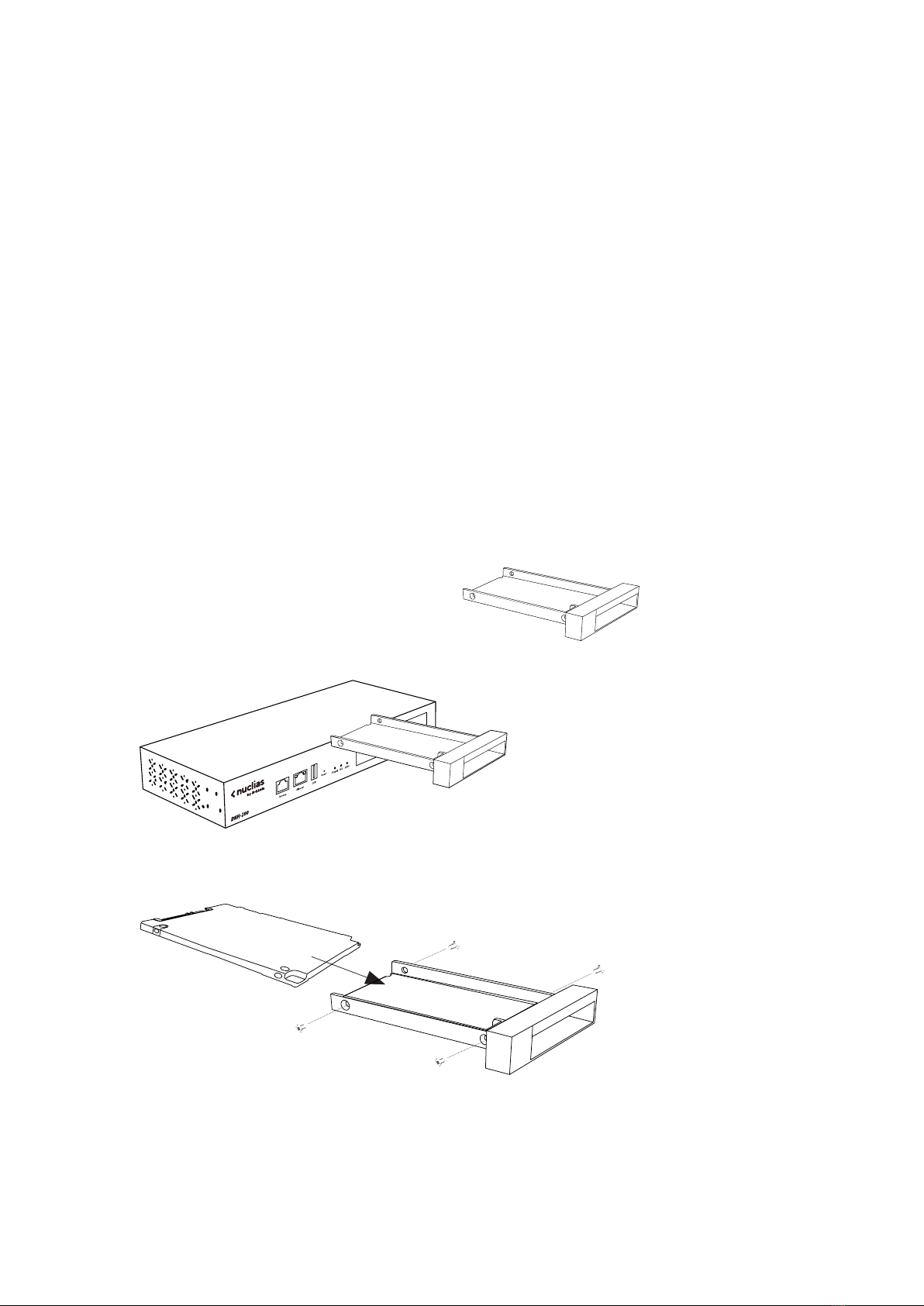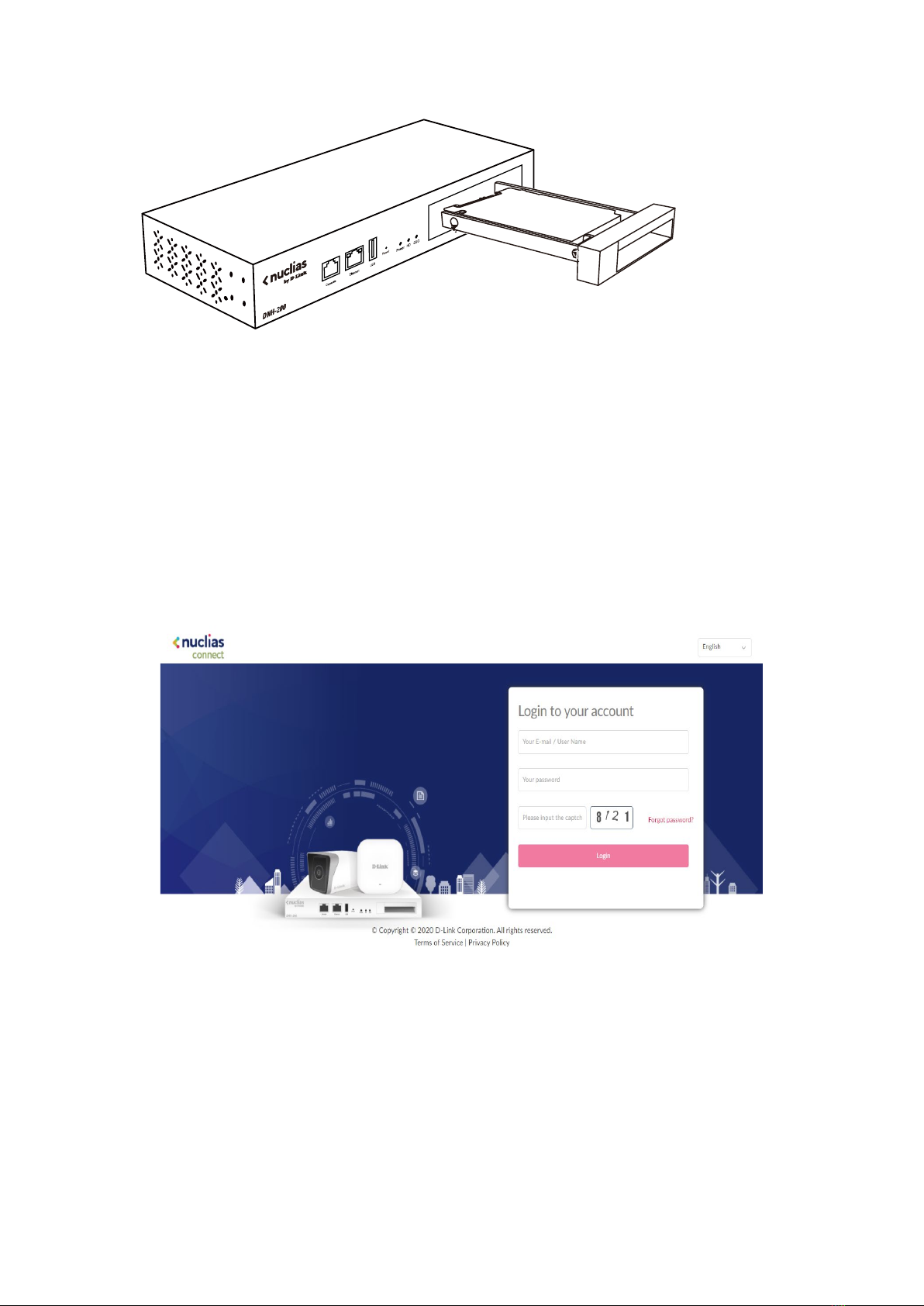Nuclias Connect Hub Plus User Manual Introduction
3
Monitor............................................................................................................................ 45
Access Point............................................................................................................. 45
Wireless Client......................................................................................................... 47
Neighbor AP............................................................................................................. 48
Floor Plan......................................................................................................................... 50
Configuration................................................................................................................... 51
Create Profile ........................................................................................................... 51
Profile Settings......................................................................................................... 54
Firmware Upgrade................................................................................................... 74
SSL Certificate .......................................................................................................... 75
Payment Gateway.................................................................................................... 75
Report .............................................................................................................................. 76
Peak Network Activity ............................................................................................. 76
Hourly Network Activity .......................................................................................... 76
Daily Network Activity ............................................................................................. 77
Most Active AP ........................................................................................................ 78
Log ................................................................................................................................... 80
Device Syslog ........................................................................................................... 80
System Event Log ..................................................................................................... 81
Device Log................................................................................................................ 81
Audit Log.................................................................................................................. 82
Alerts ....................................................................................................................... 83
System ............................................................................................................................. 84
Device Management................................................................................................ 84
Settings .................................................................................................................... 85
Resources................................................................................................................. 86
About ....................................................................................................................... 87
Camera Surveillance ................................................................................................................ 88
Camera............................................................................................................................. 88
Live View.......................................................................................................................... 96
Playback........................................................................................................................... 98
Timeline ................................................................................................................... 98
Event Recording ..................................................................................................... 100
E-Map ............................................................................................................................ 102
LOG ................................................................................................................................ 104
Camera Surveillance Log........................................................................................ 104
Camera Log............................................................................................................ 105
Audit Log................................................................................................................ 105