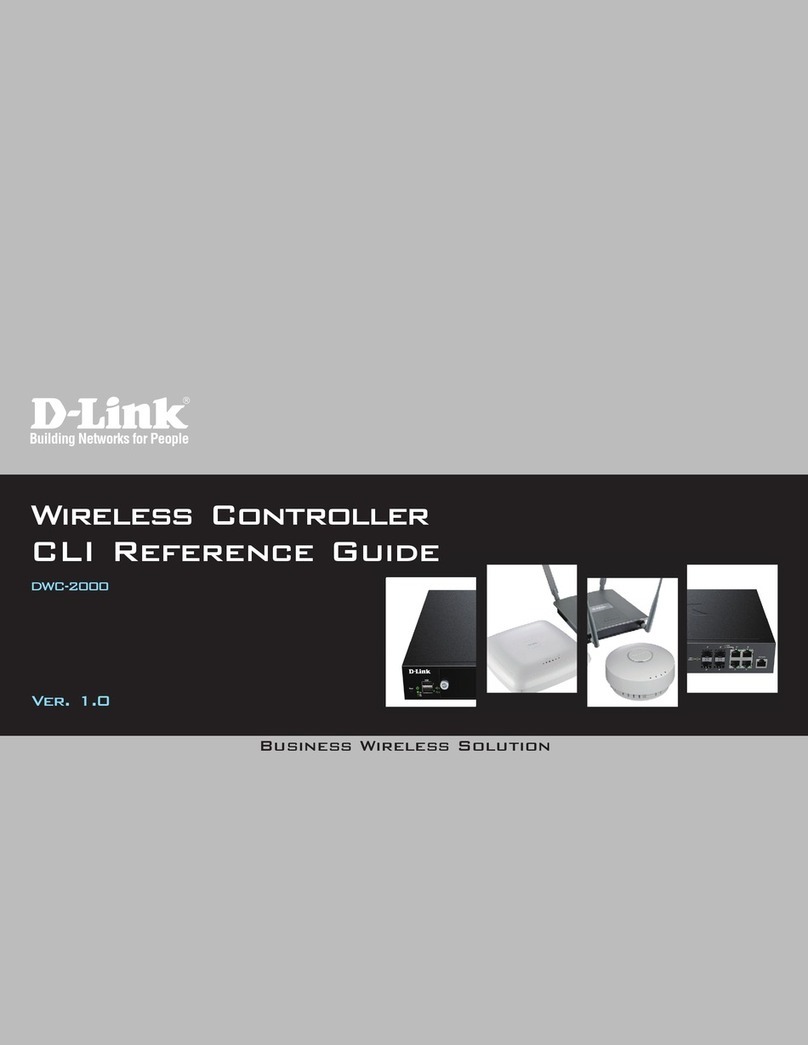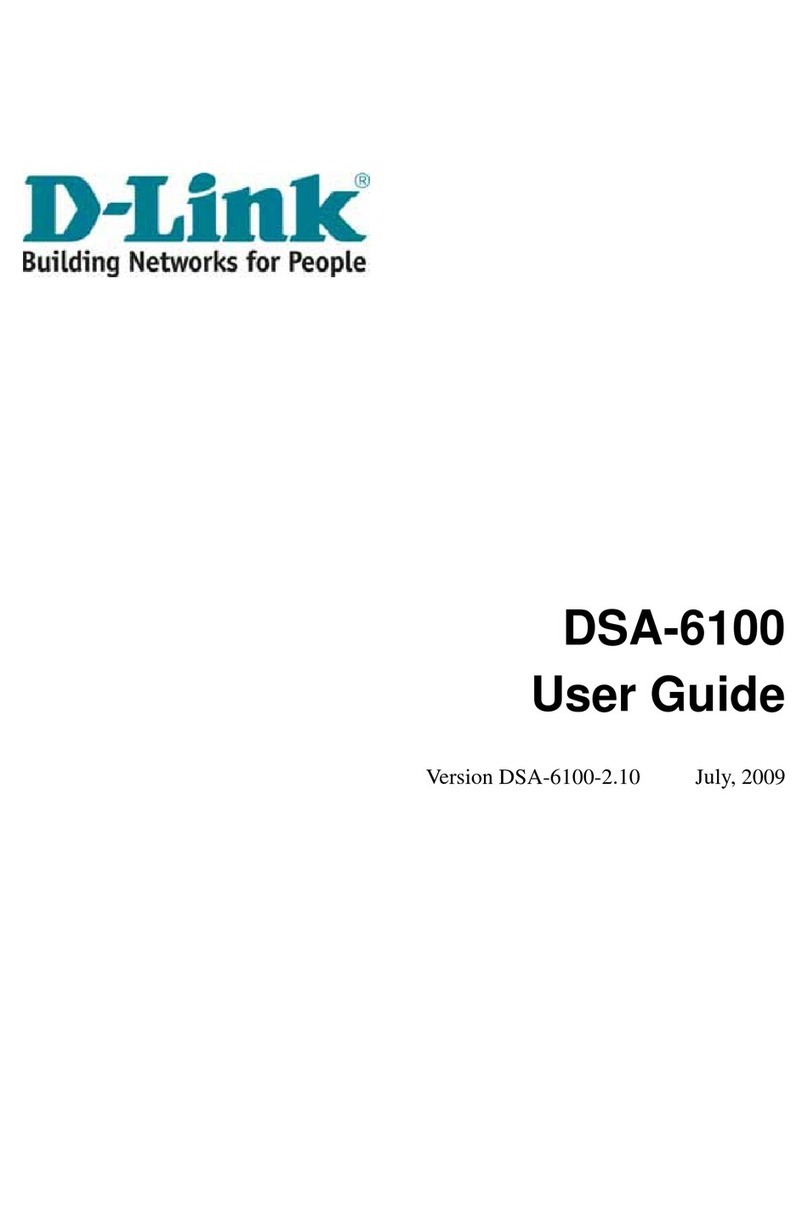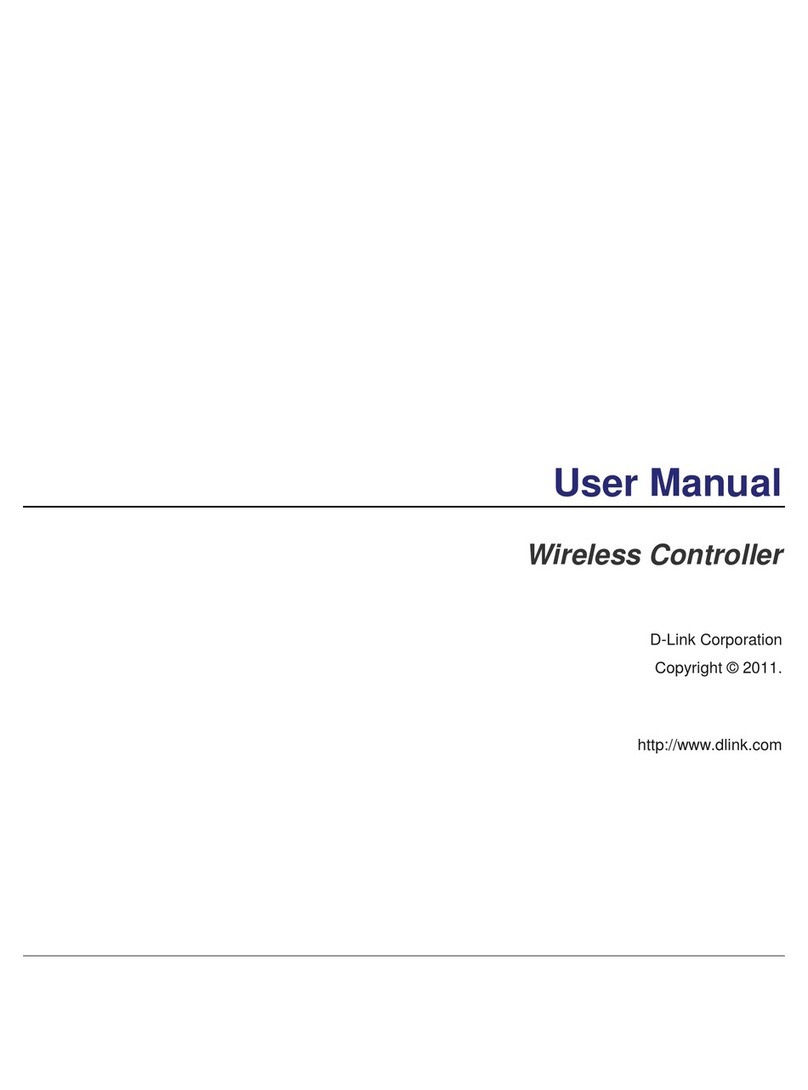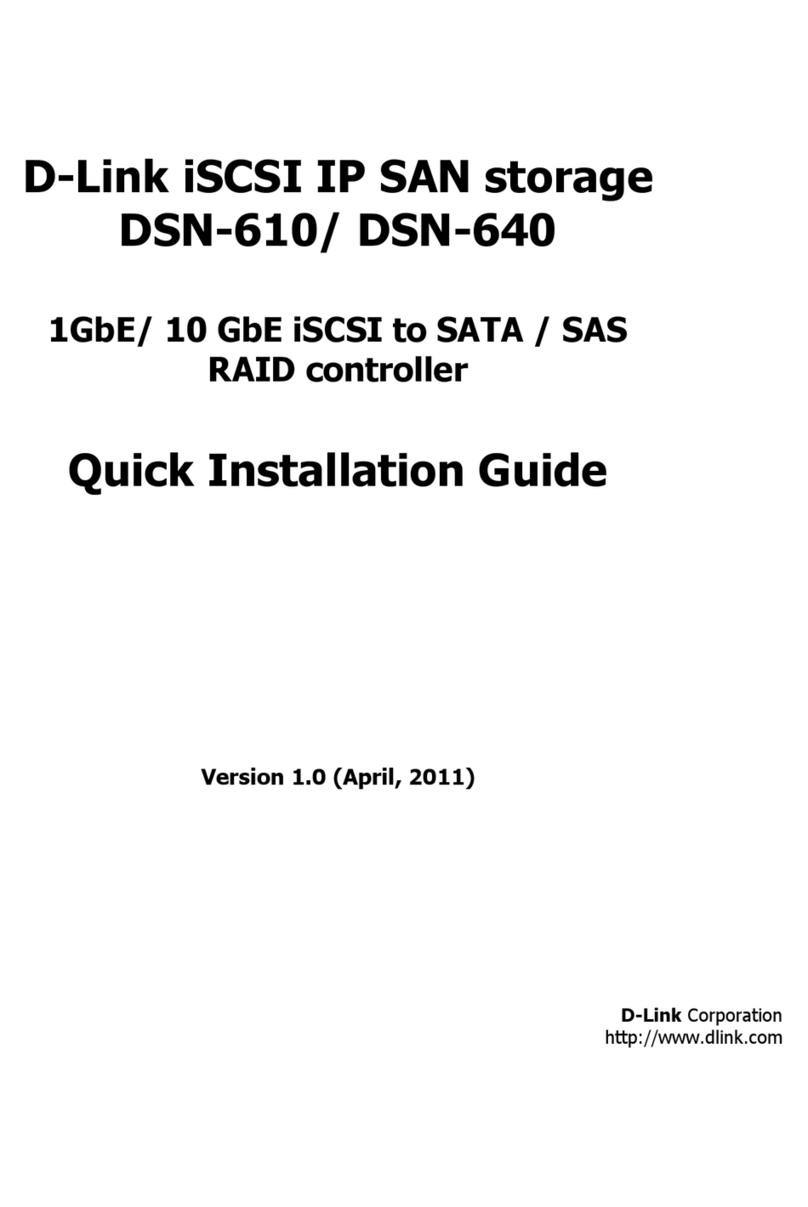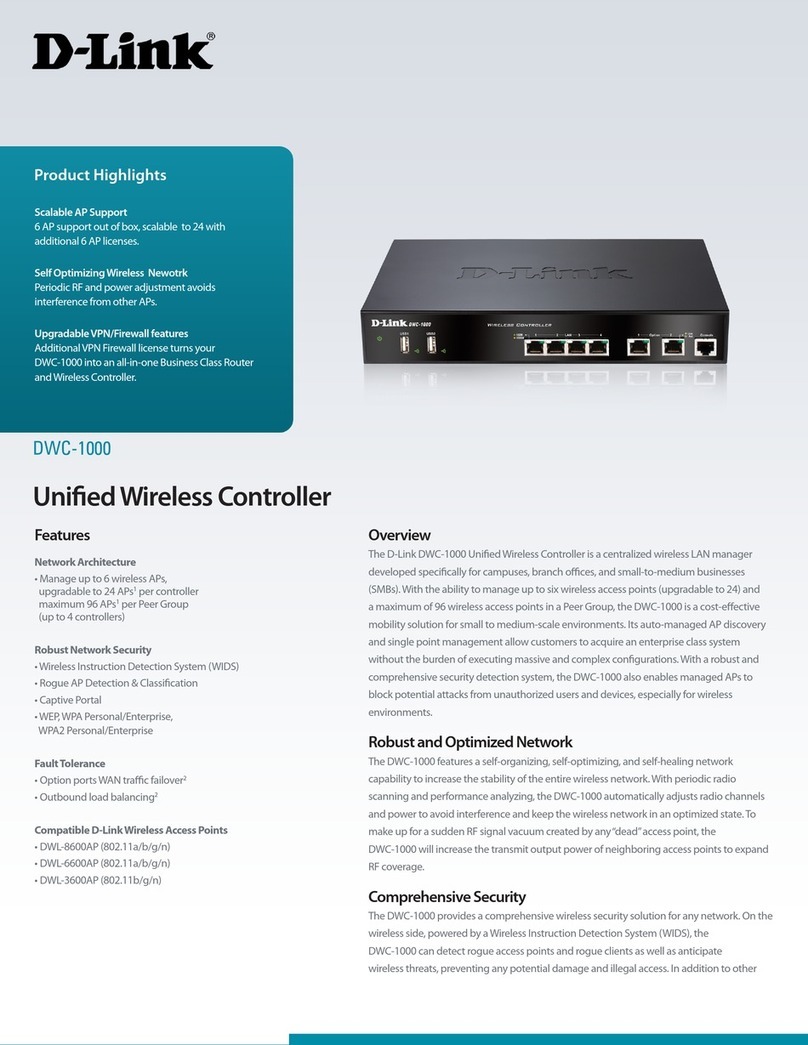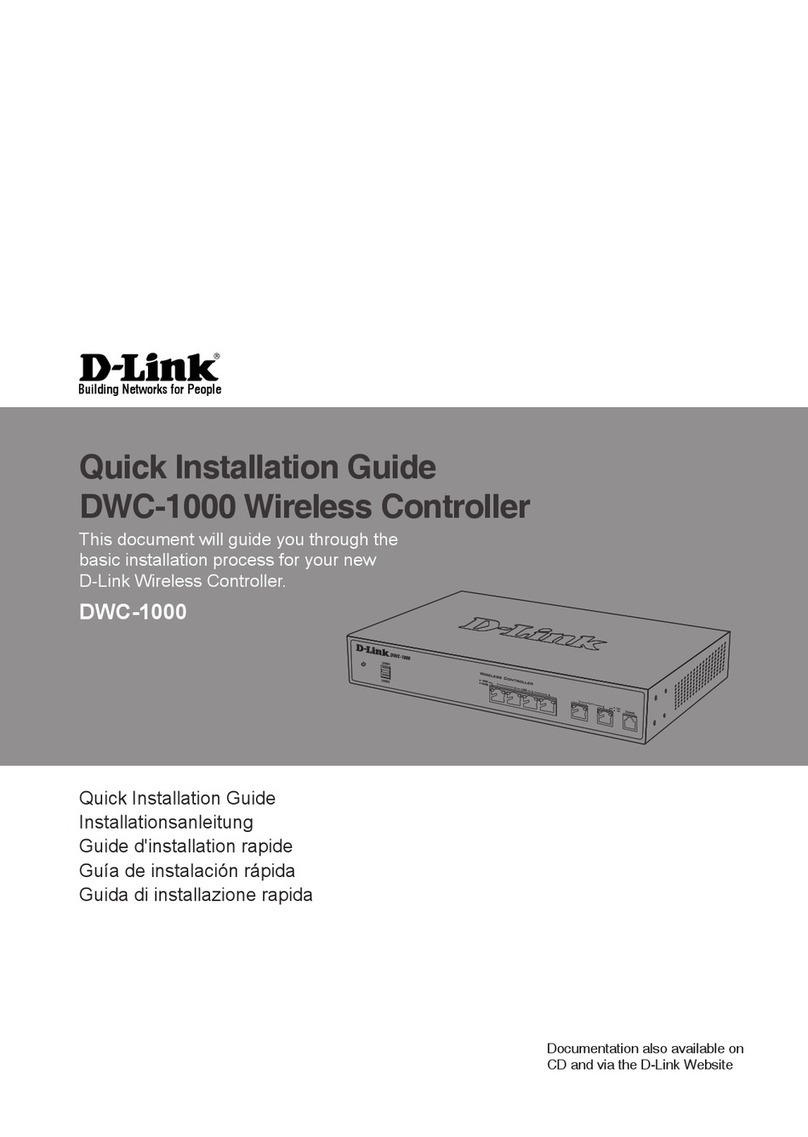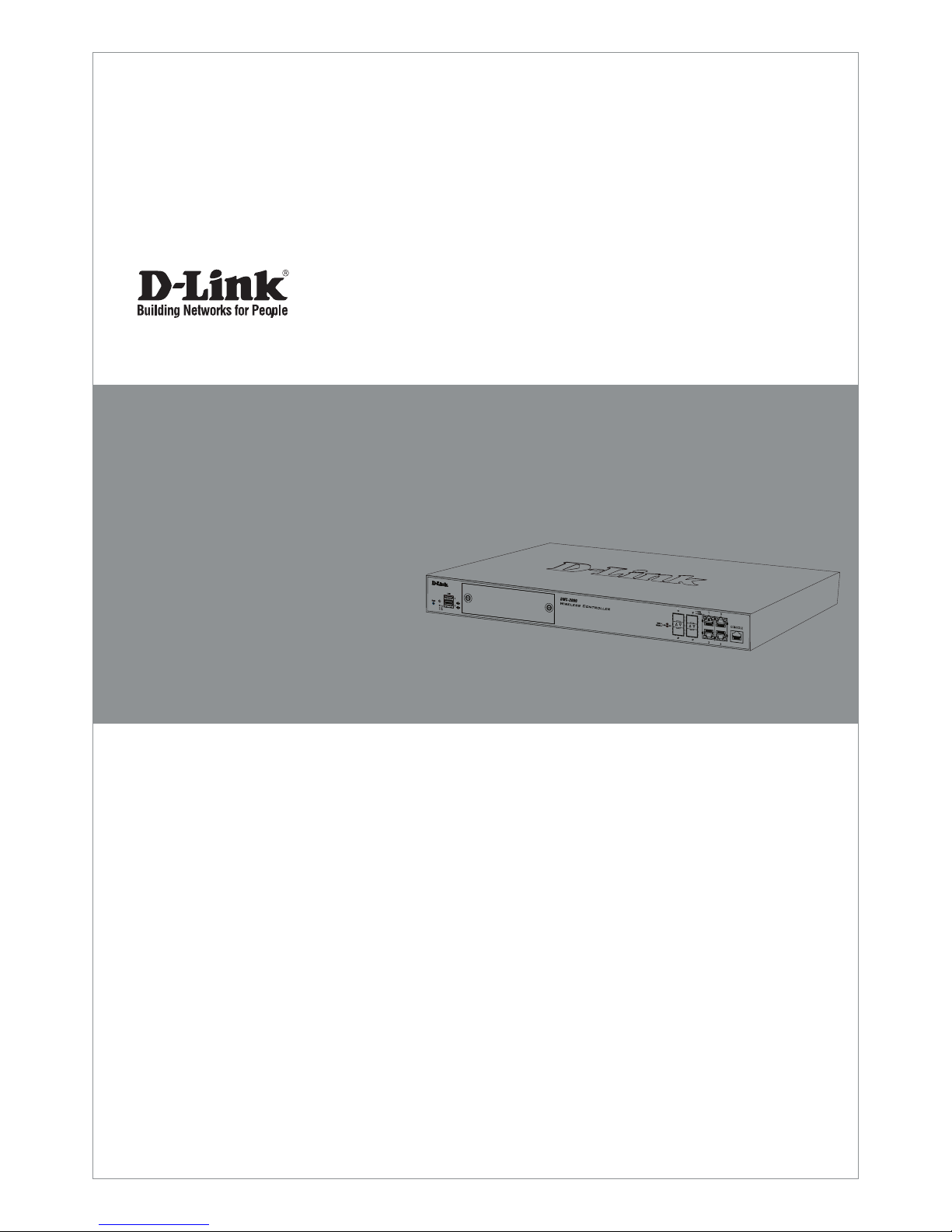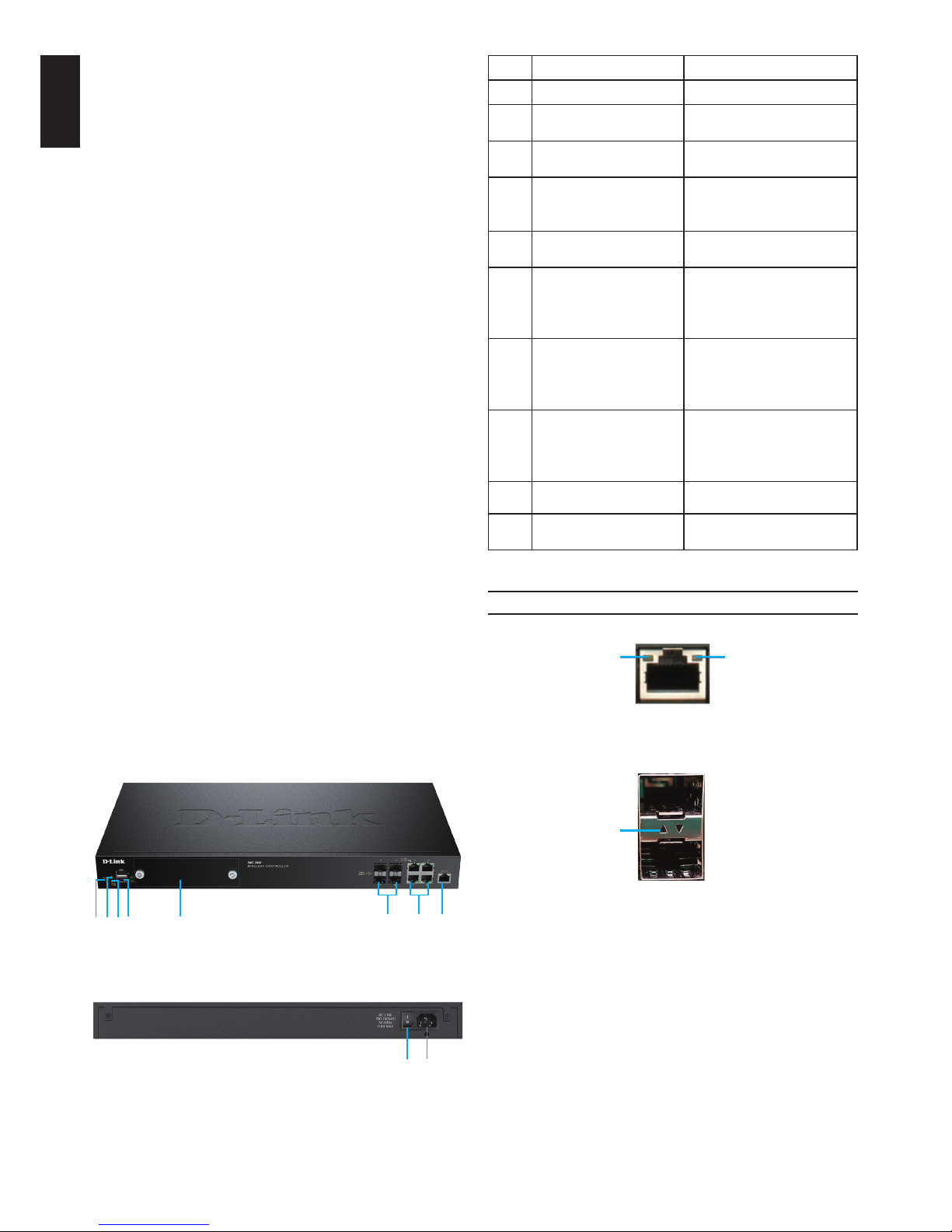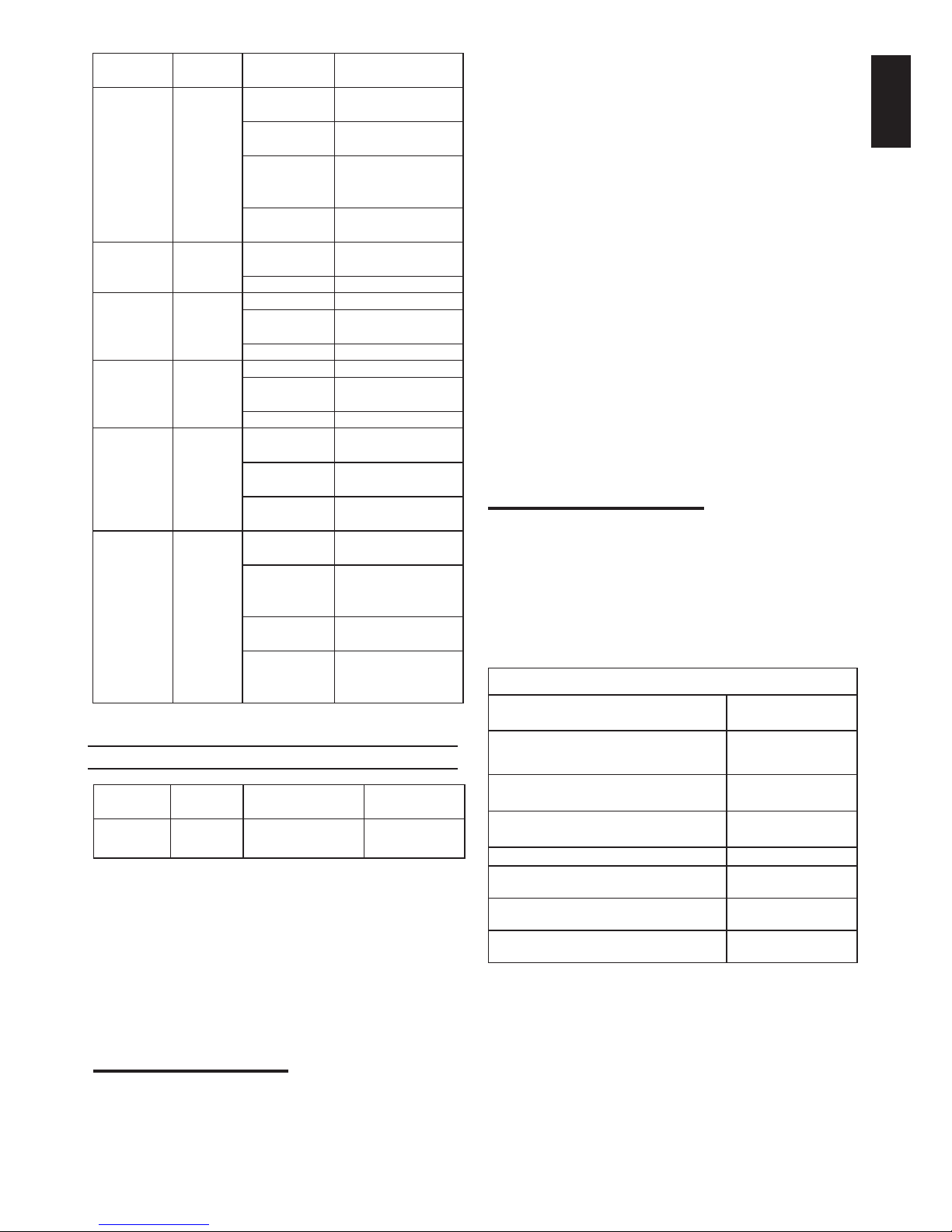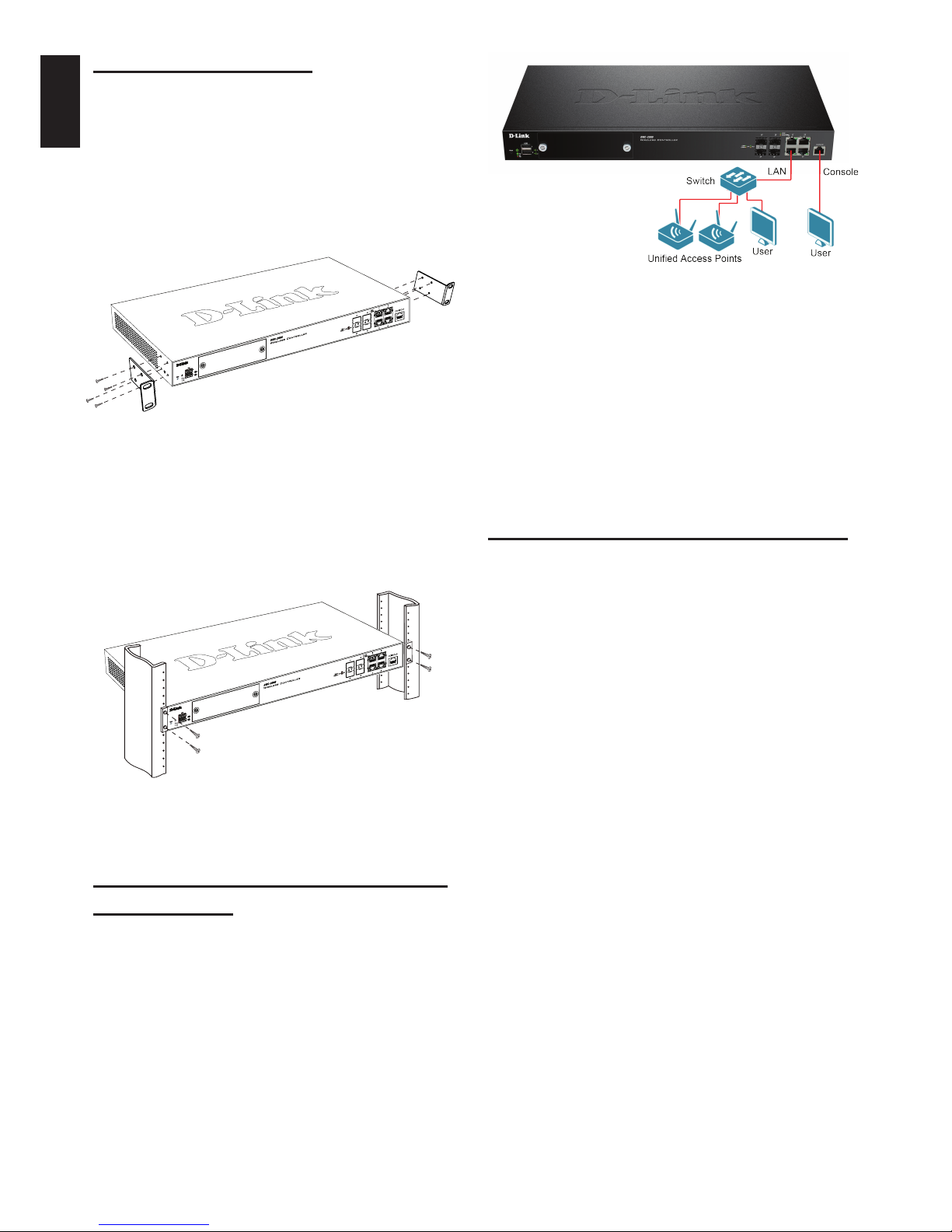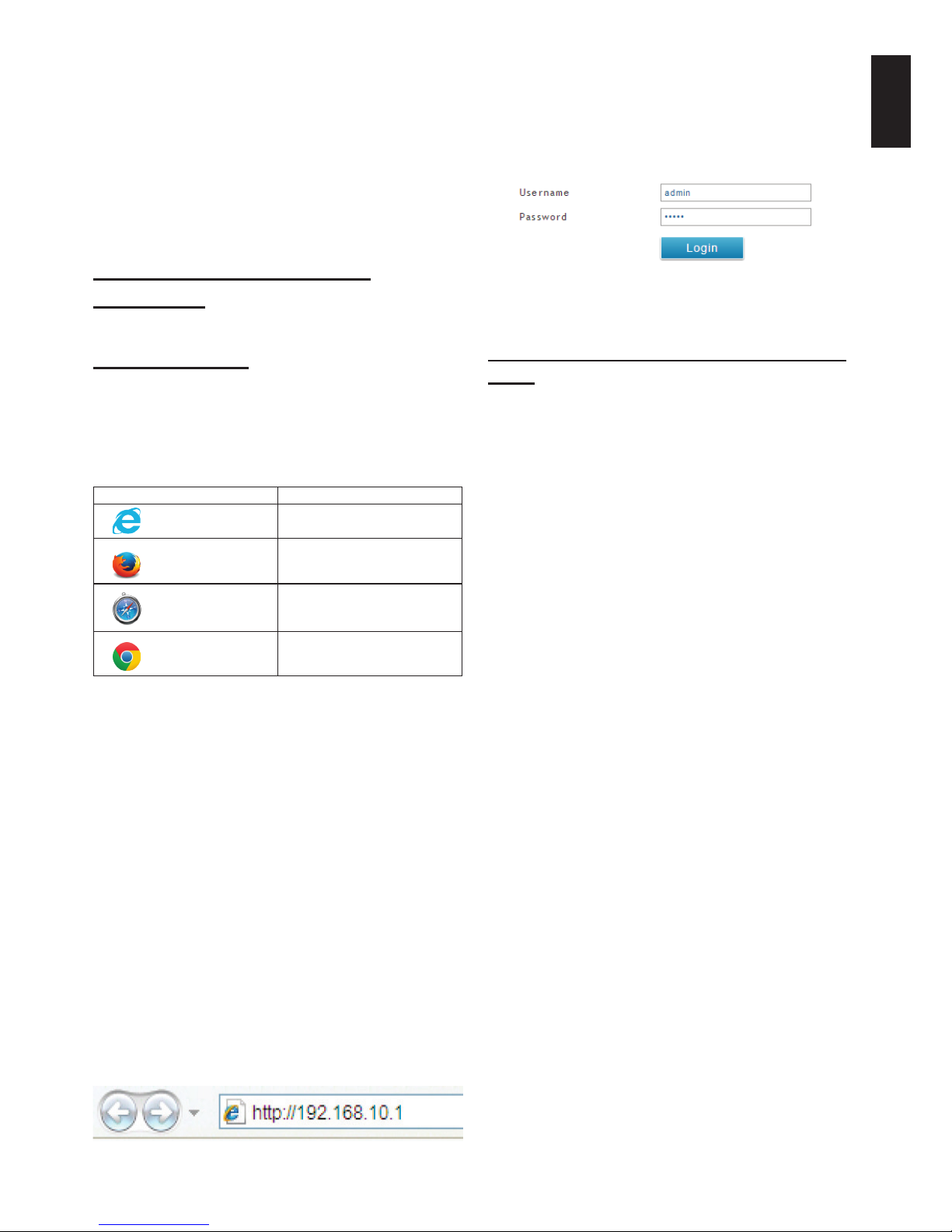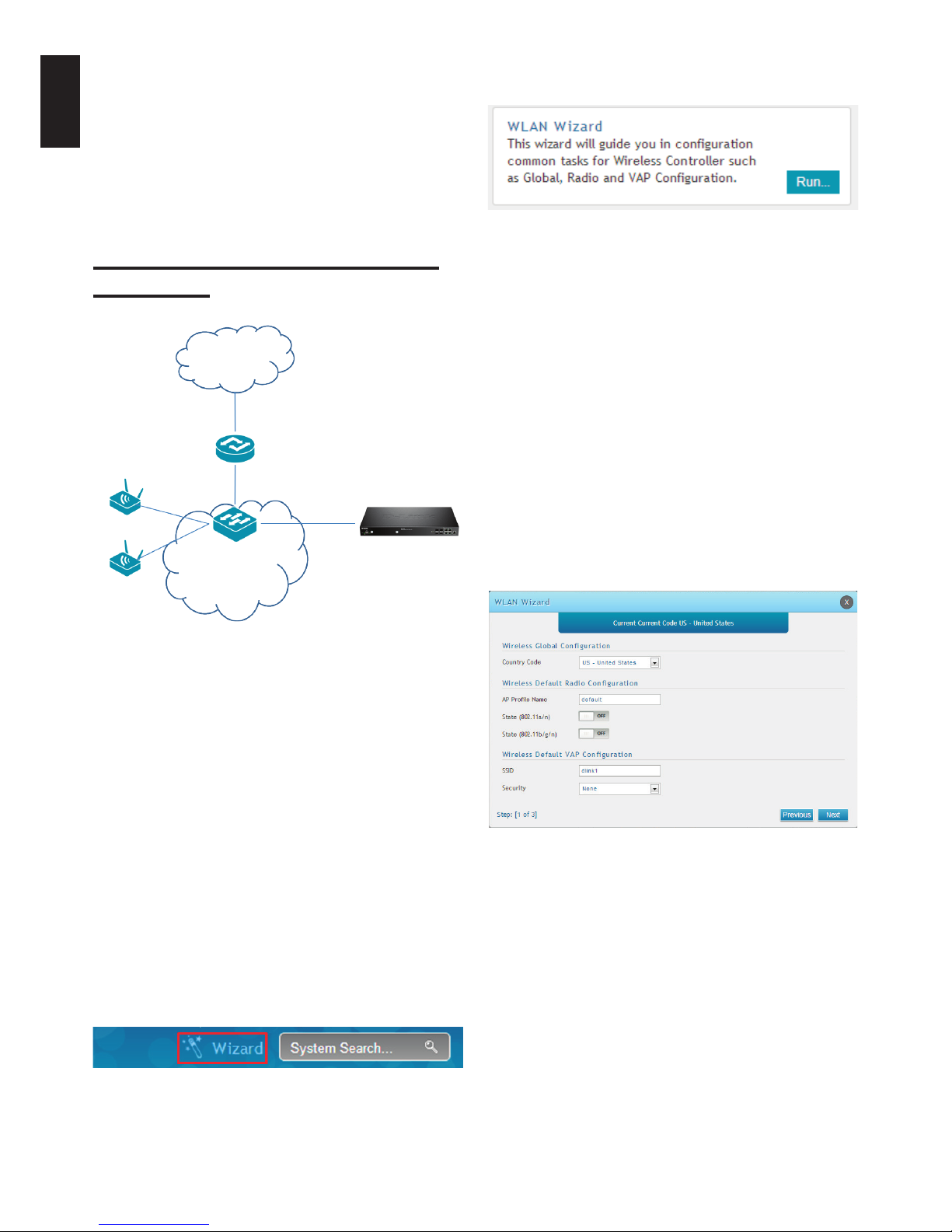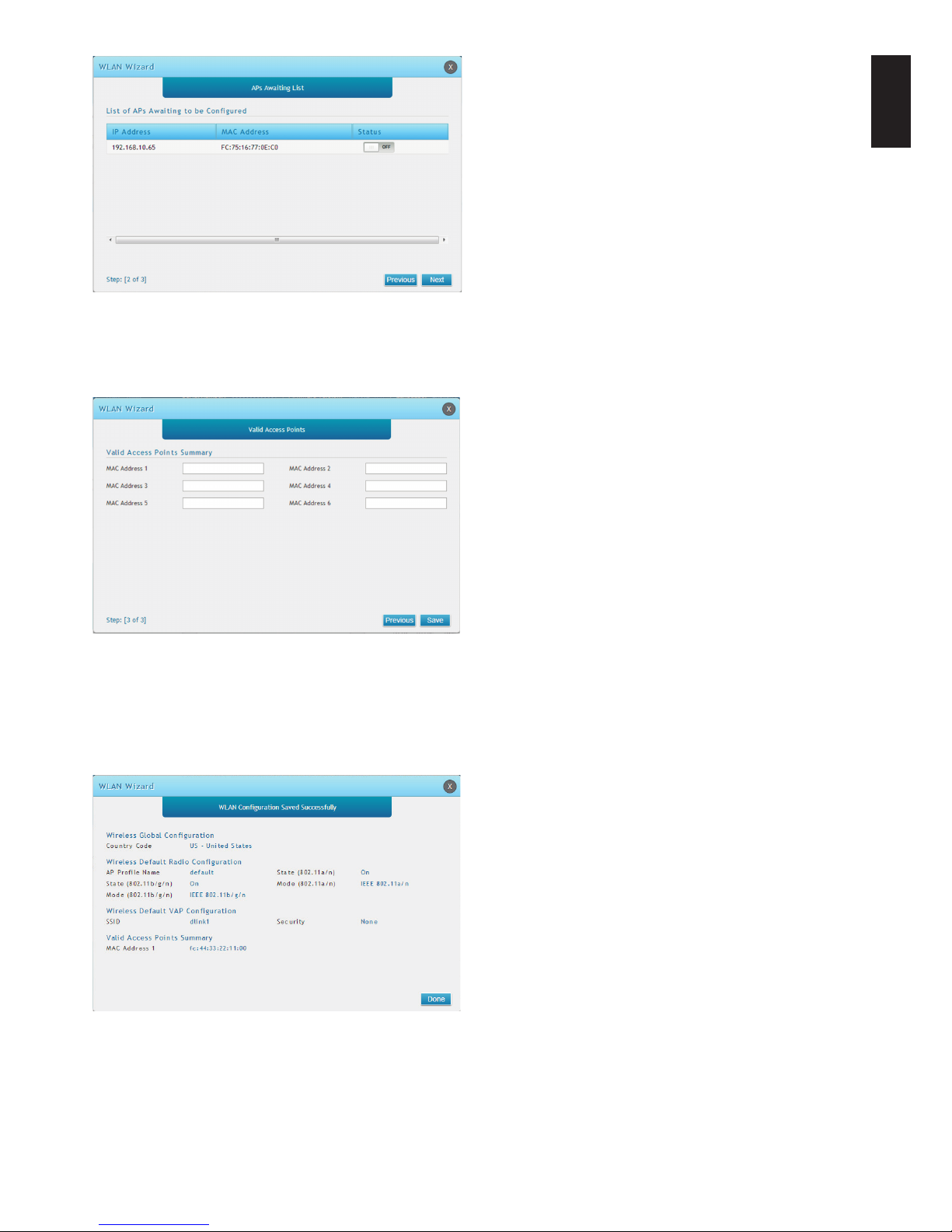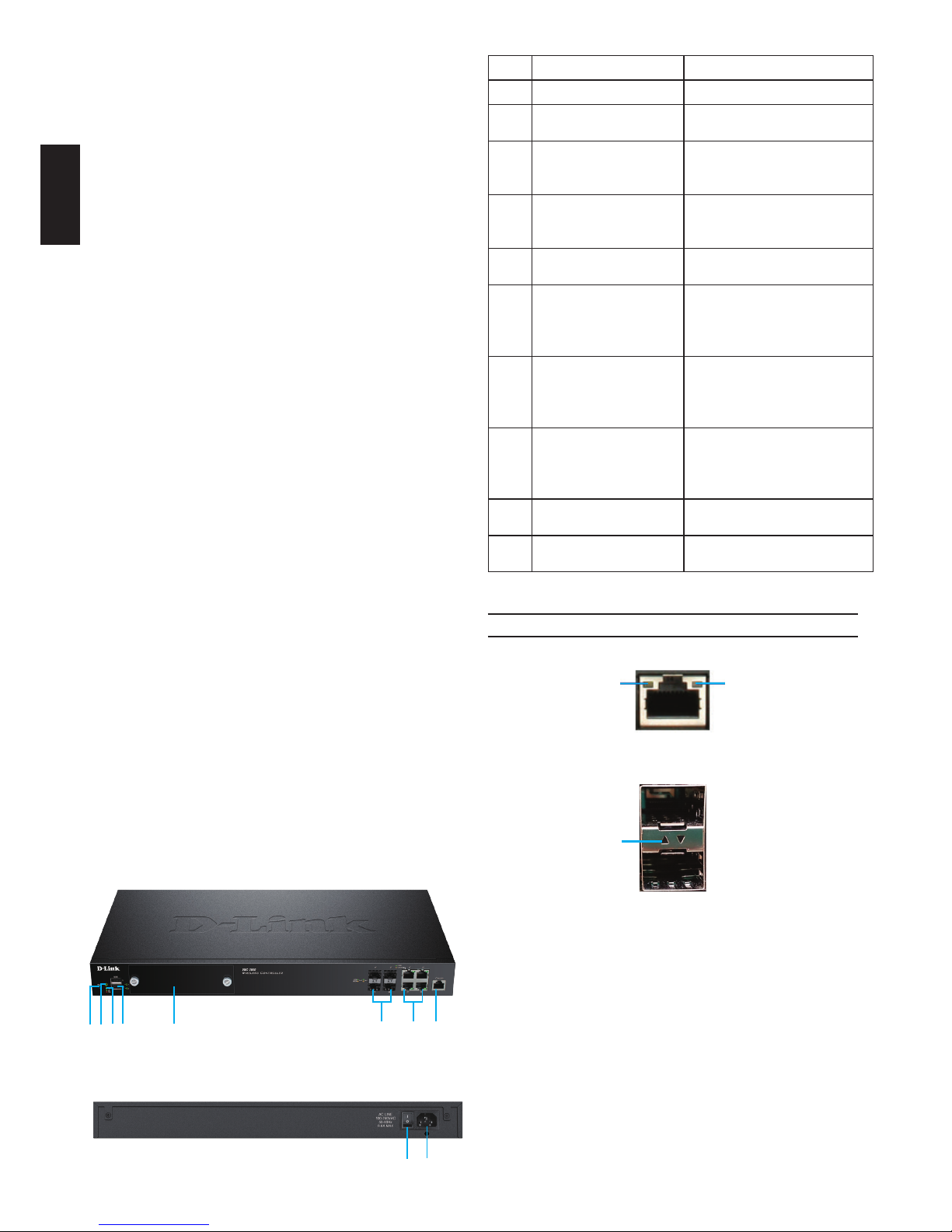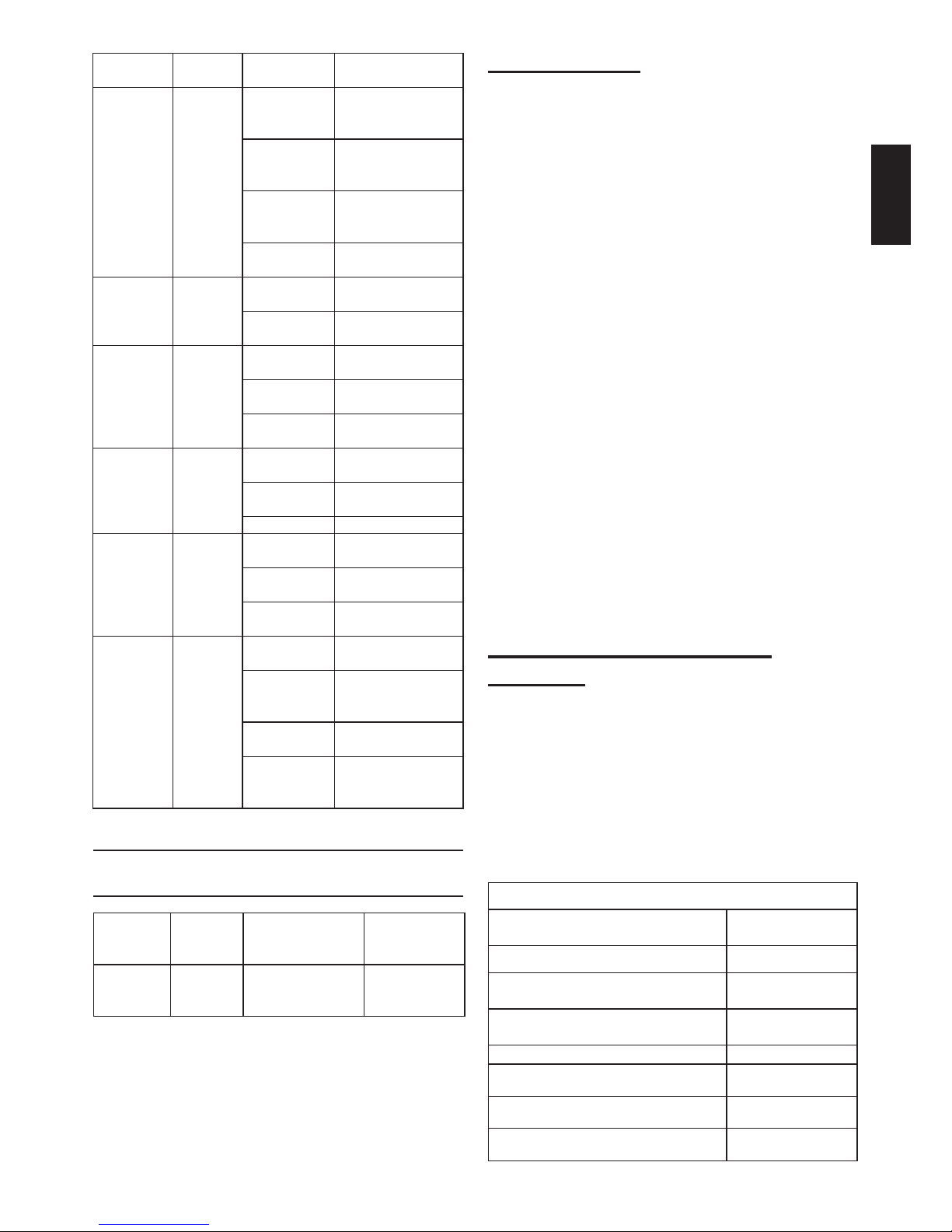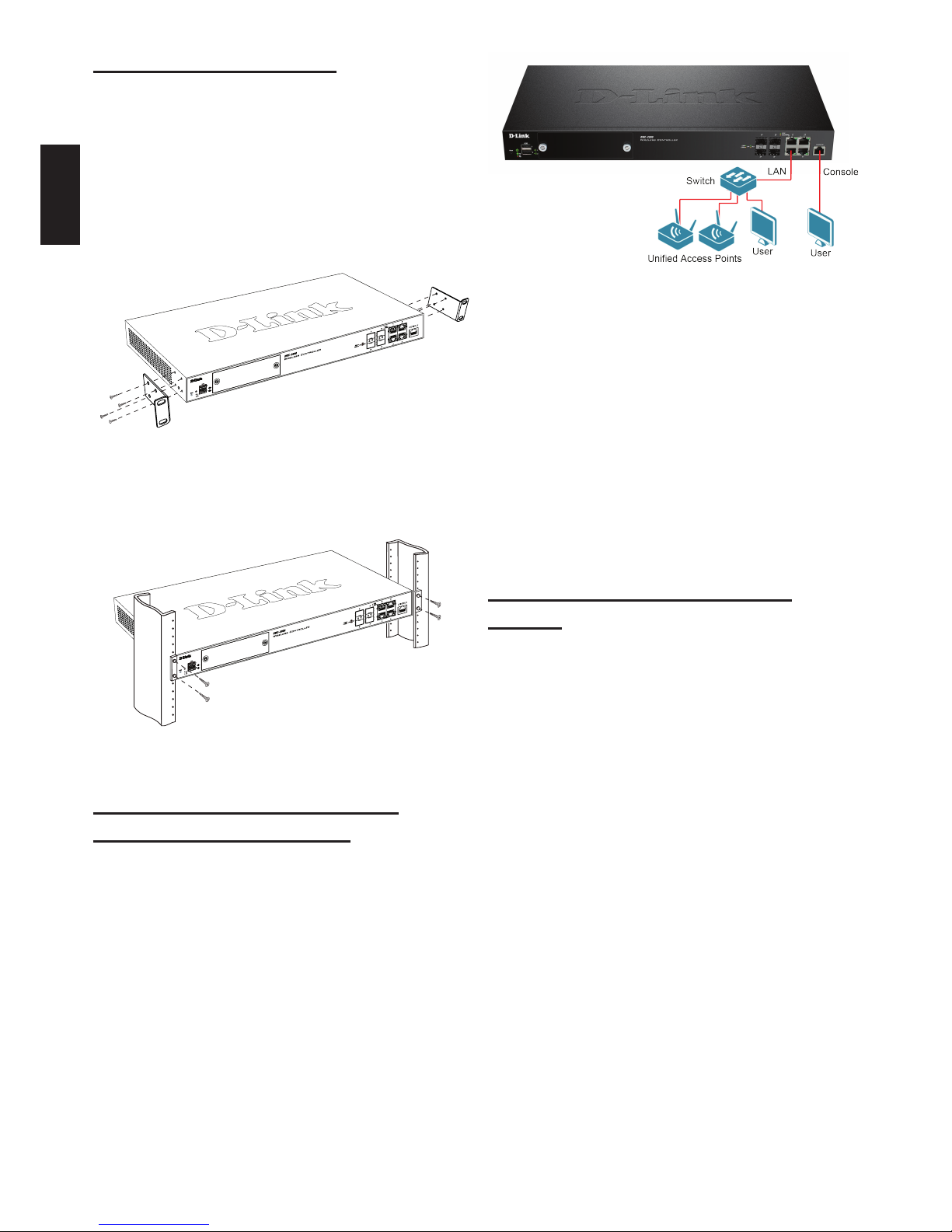Initial Conguration
The wireless controller software is preinstalled
on the DWC-2000. When the device is powered
on, it is ready to be congured. It comes with
a default factory conguration that allows
you to connect to it, but you should congure
the controller for your specic network
requirements.
Discovering the Wireless
Controller
Using the Web UI
To use the Web UI, the workstation from which
you are managing the device must initially be
on the same subnet as the device. You will also
need a compatible browser:
Browser Minimum Version
Microsoft
Internet Explorer 9, 10
Mozilla Firefox 23
Apple Safari iOS: 6.1.3
Windows: 5.1.7
Google Chrome 26
To access the device’s Web UI:
1. Connect your workstation to one of the ports
labelled LAN (1-4).
2. Ensure your workstation is congured with
a static IP address in the 192.168.10.0/24
subnet.
Note: To avoid issues, disable any pop-up
blocking software or add the management
IP address http://192.168.10.1 to your
pop-up blocker’s allow list.
3. Launch your browser and enter the IP
address for the LAN interface (The default
IP address is http://192.168.10.1), then
press Enter.
Figure 8. Using the Browser
4. Log into the wireless controller Web
interface. The default login information is:
• Username: admin
• Password: admin
Figure 9. Login Page
Connecting via Console (RJ-45 to DB-9
DCE)
The DWC-2000 Wireless Controller provides
a serial port that allows you to connect to
a computer or terminal for monitoring and
conguring the device. This port is an RJ-45
connector, and is implemented as a data
communication terminal equipment (DCE)
connection.
To use the console port connection, you
need the following equipment:
1. A terminal or a computer with both a serial
port and the ability to emulate a terminal.
2. The included RJ-45 to DB-9 cable.
3. If your laptop or PC does not have an
RS-232 connector, a converter (not
included) is required.
To establish a console connection:
1. Plug the RJ-45 connector end of the
supplied RJ-45 to DB-9 cable directly into
the console port on the wireless controller.
2. Connect the other end of the cable to
a terminal or to the serial connector of
a computer running terminal emulation
software. Set the terminal emulation
software values as follows:
• Baud rate: 115200
• Data bits: 8
• Parity: None
• Stop bits: 1
• Flow control: None