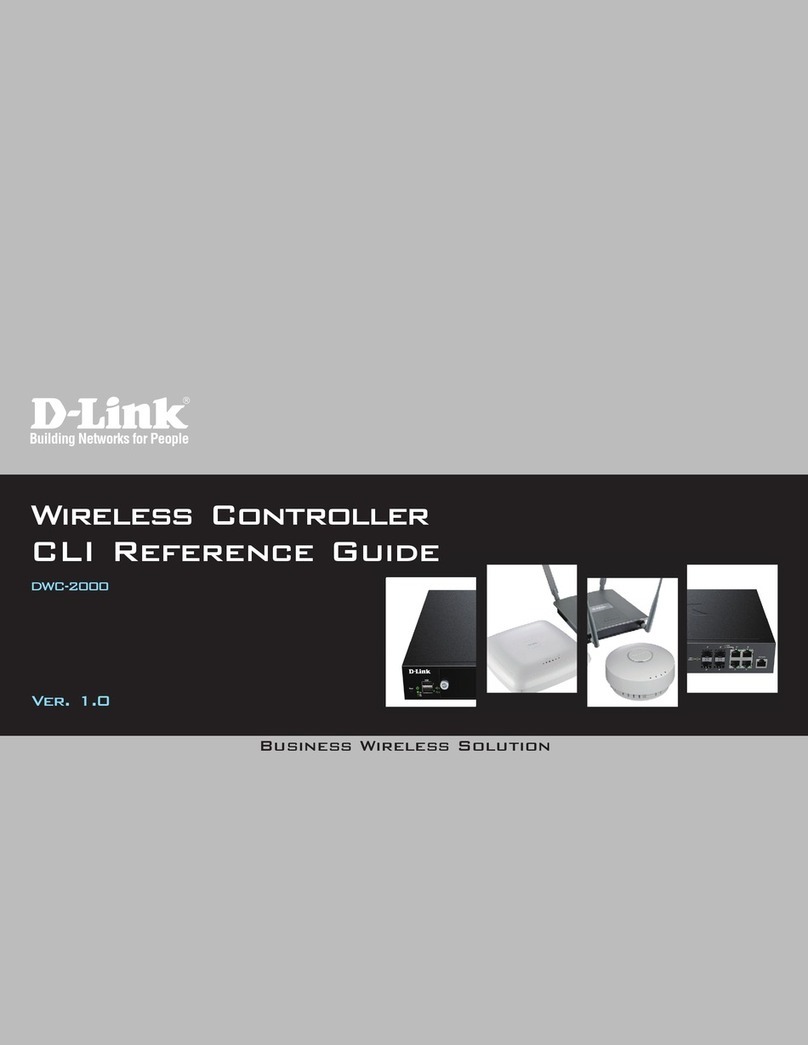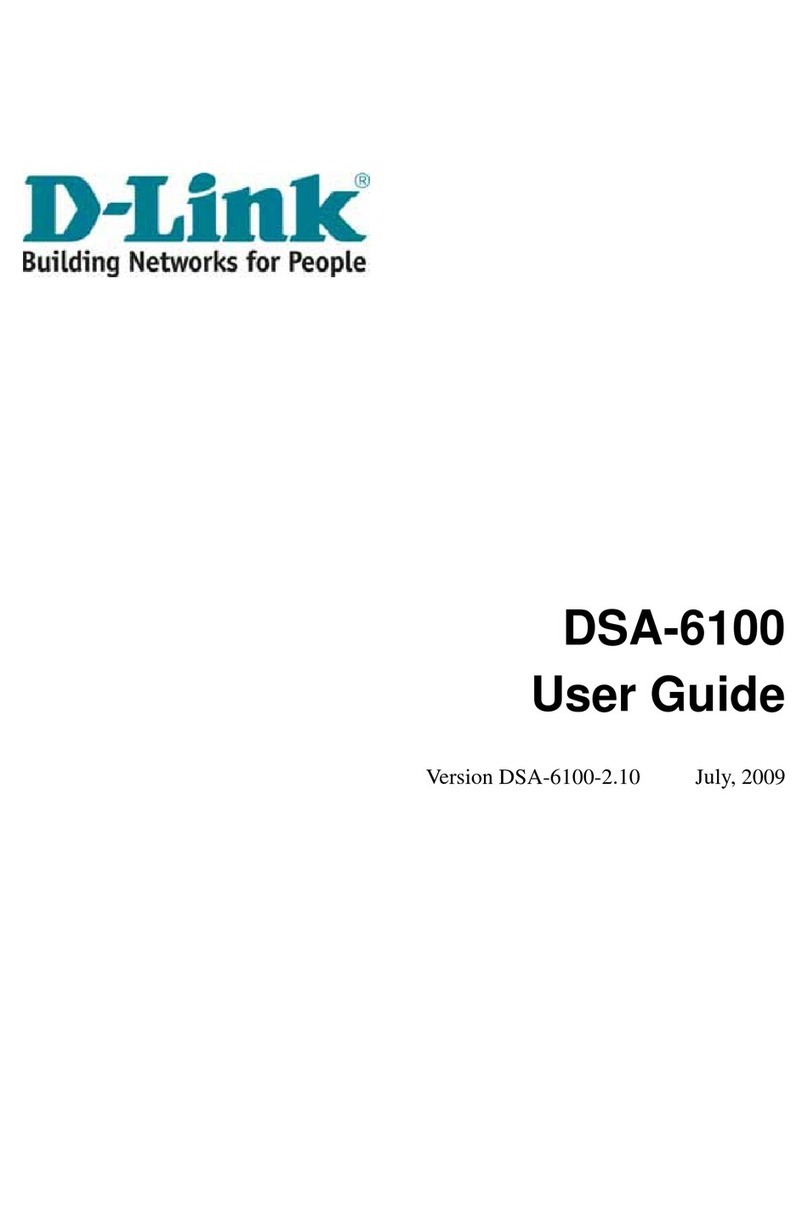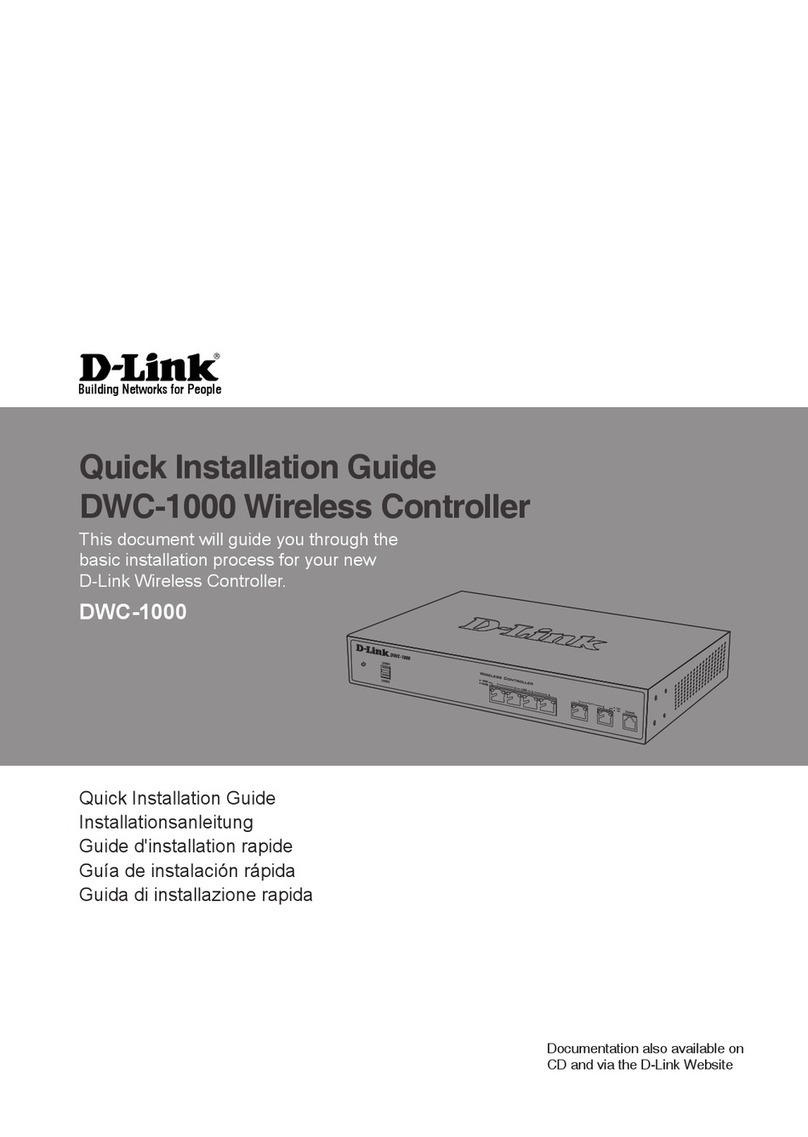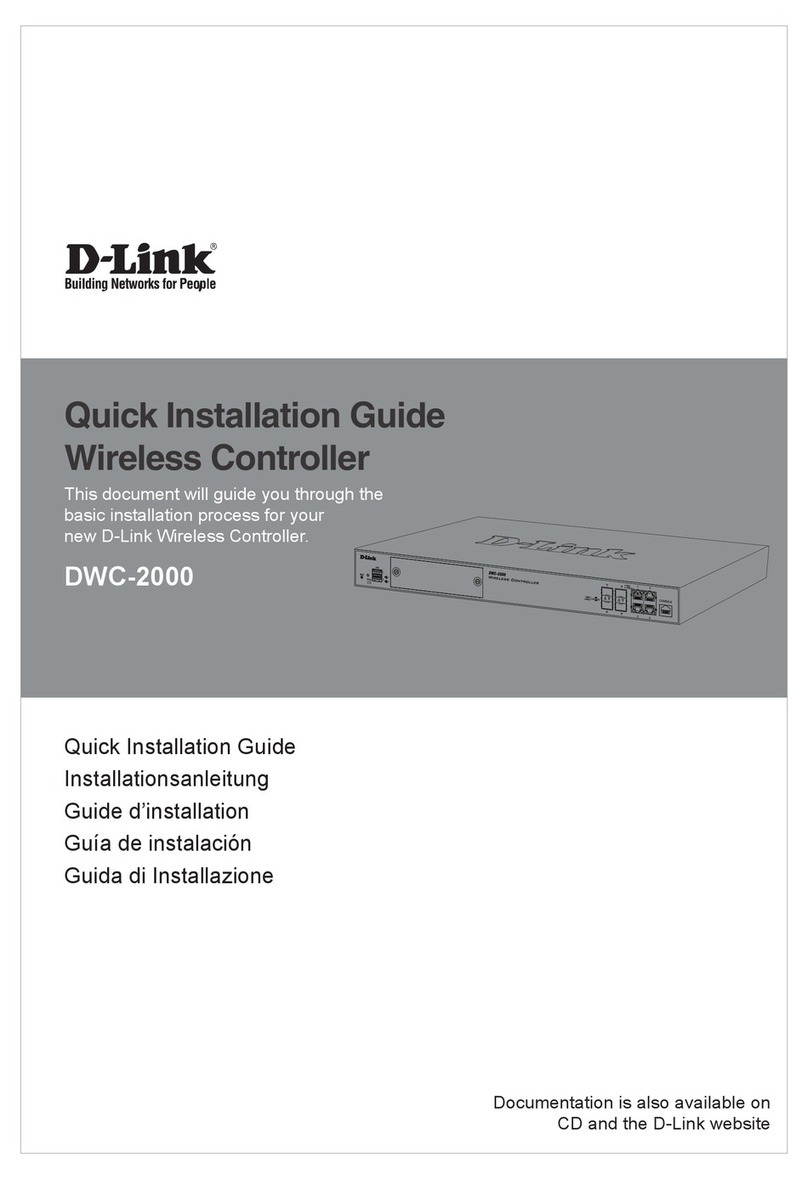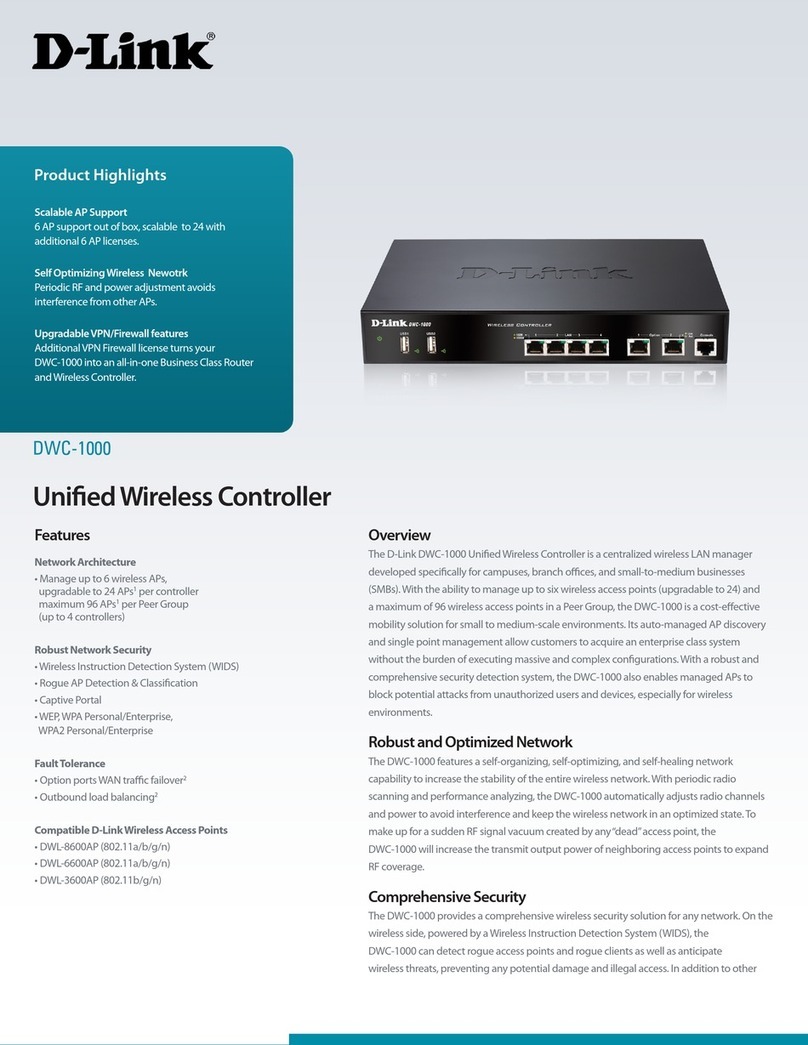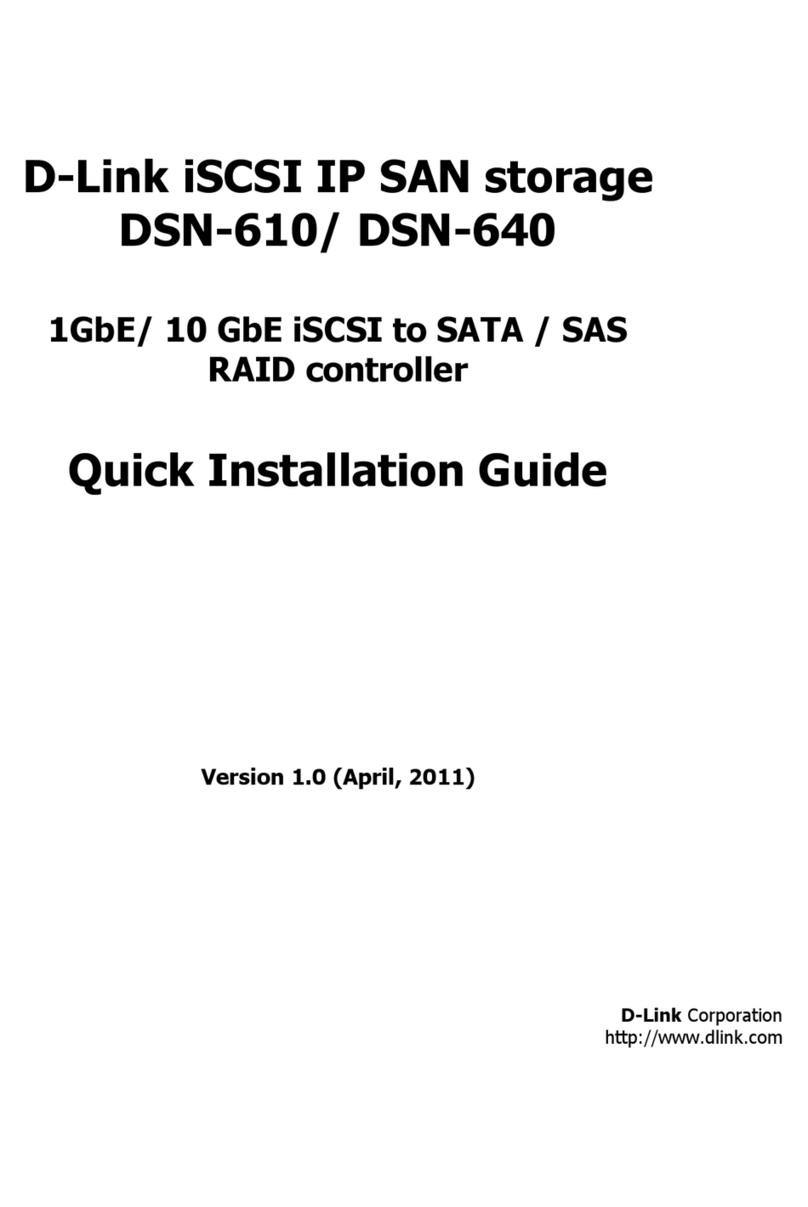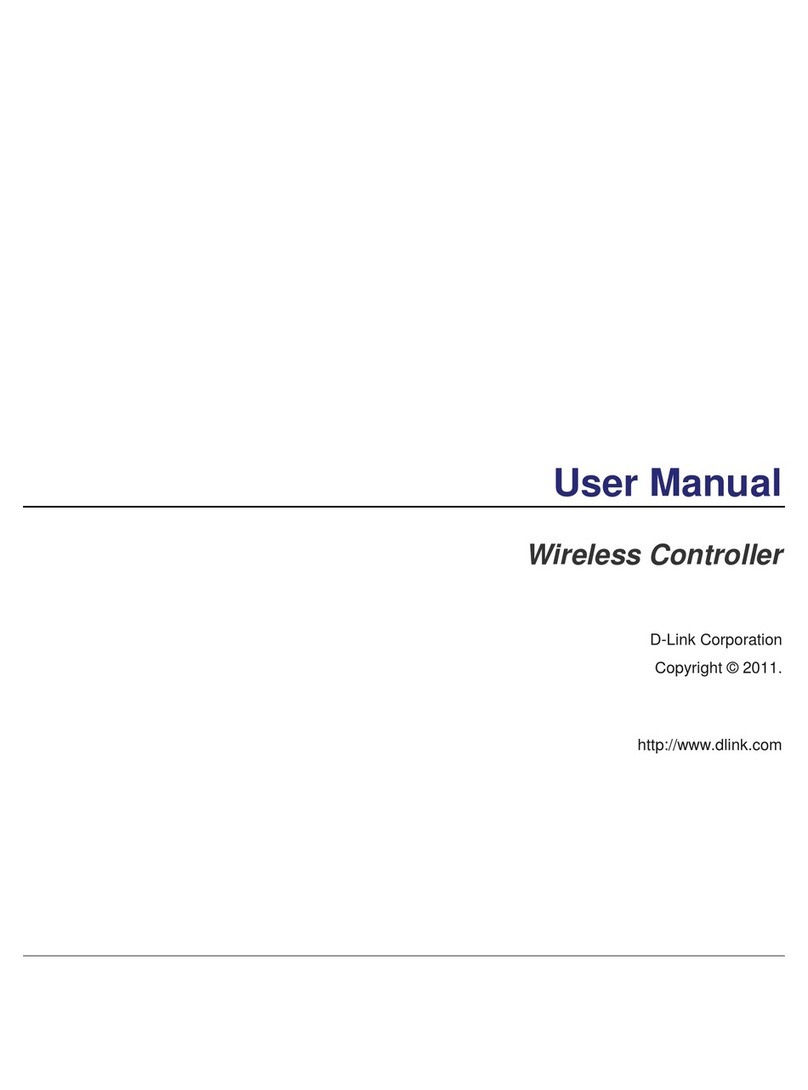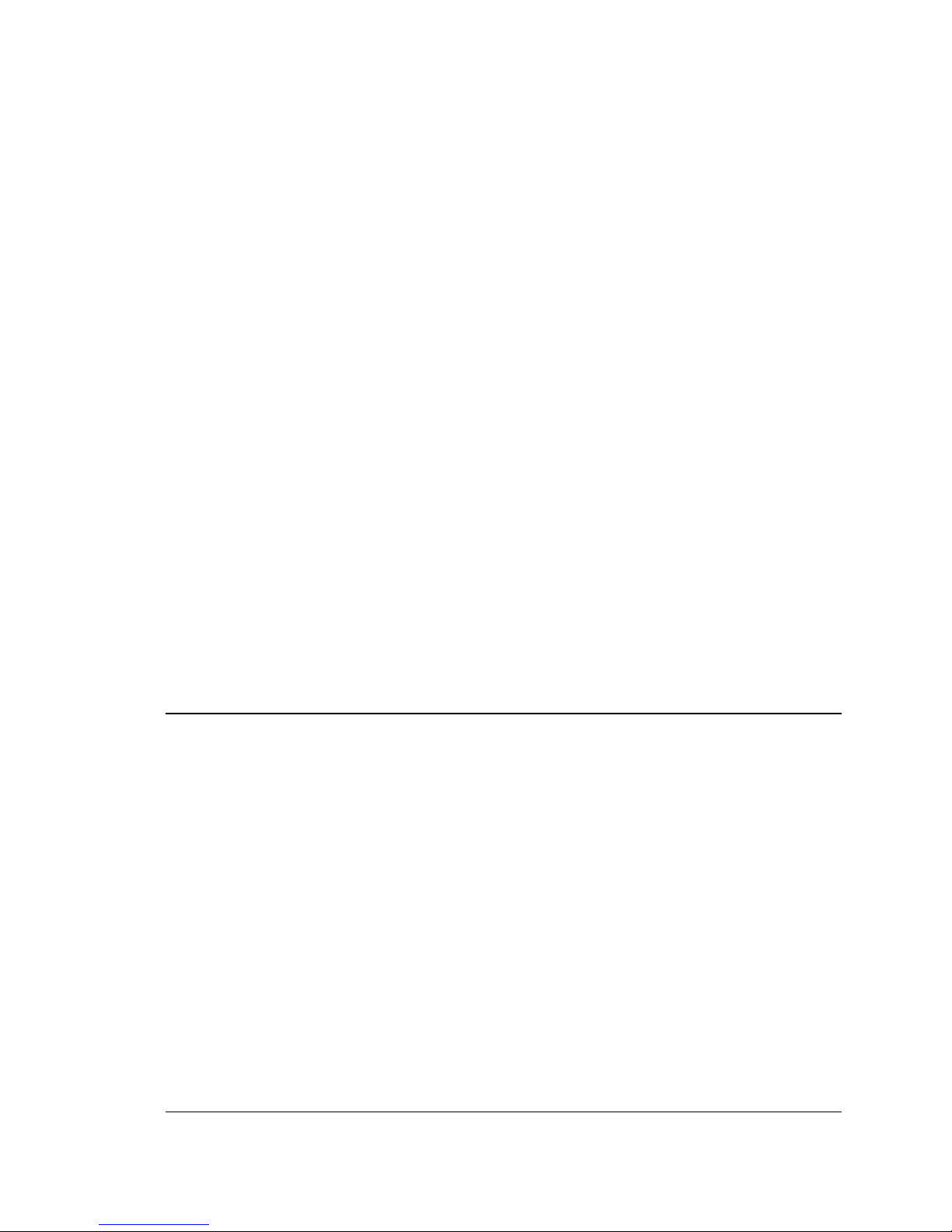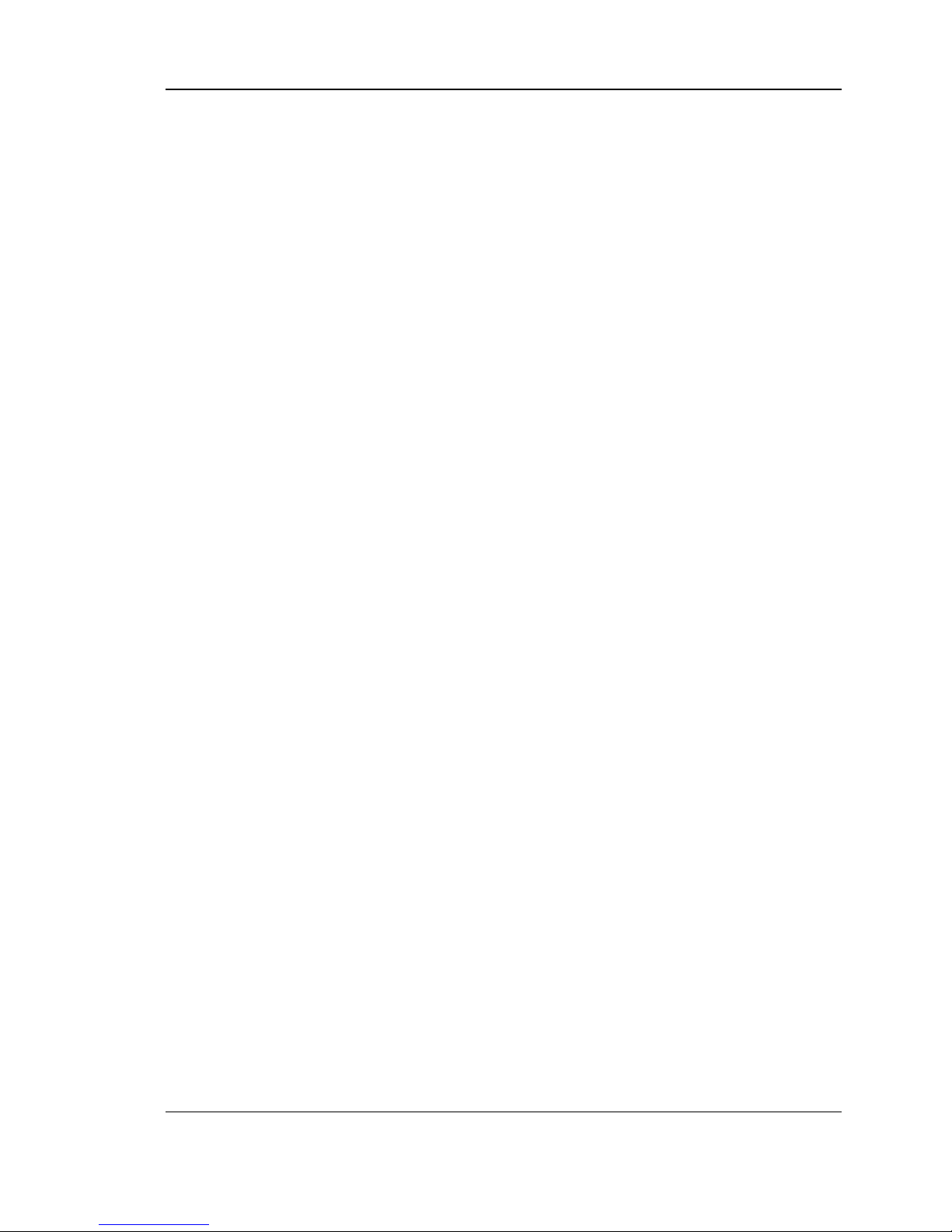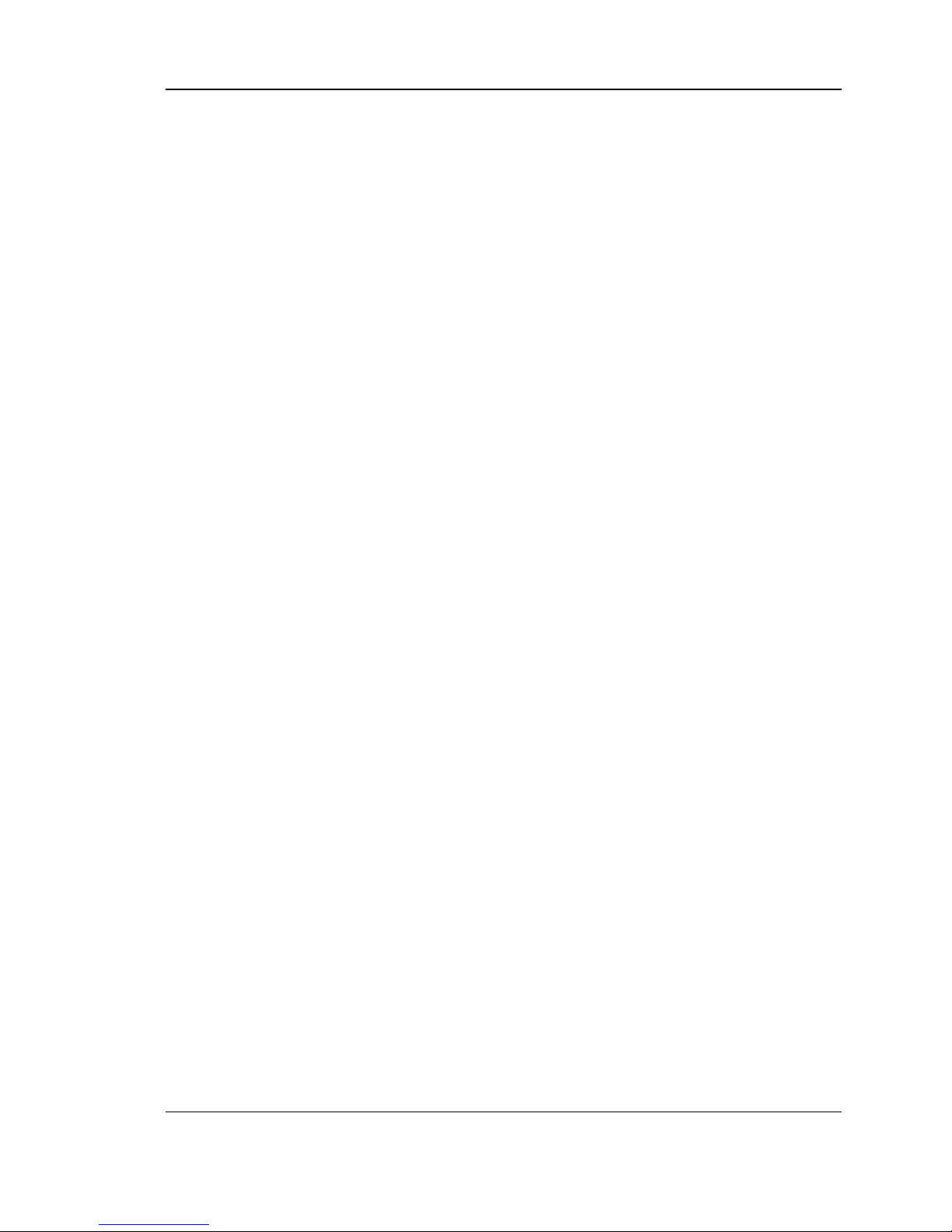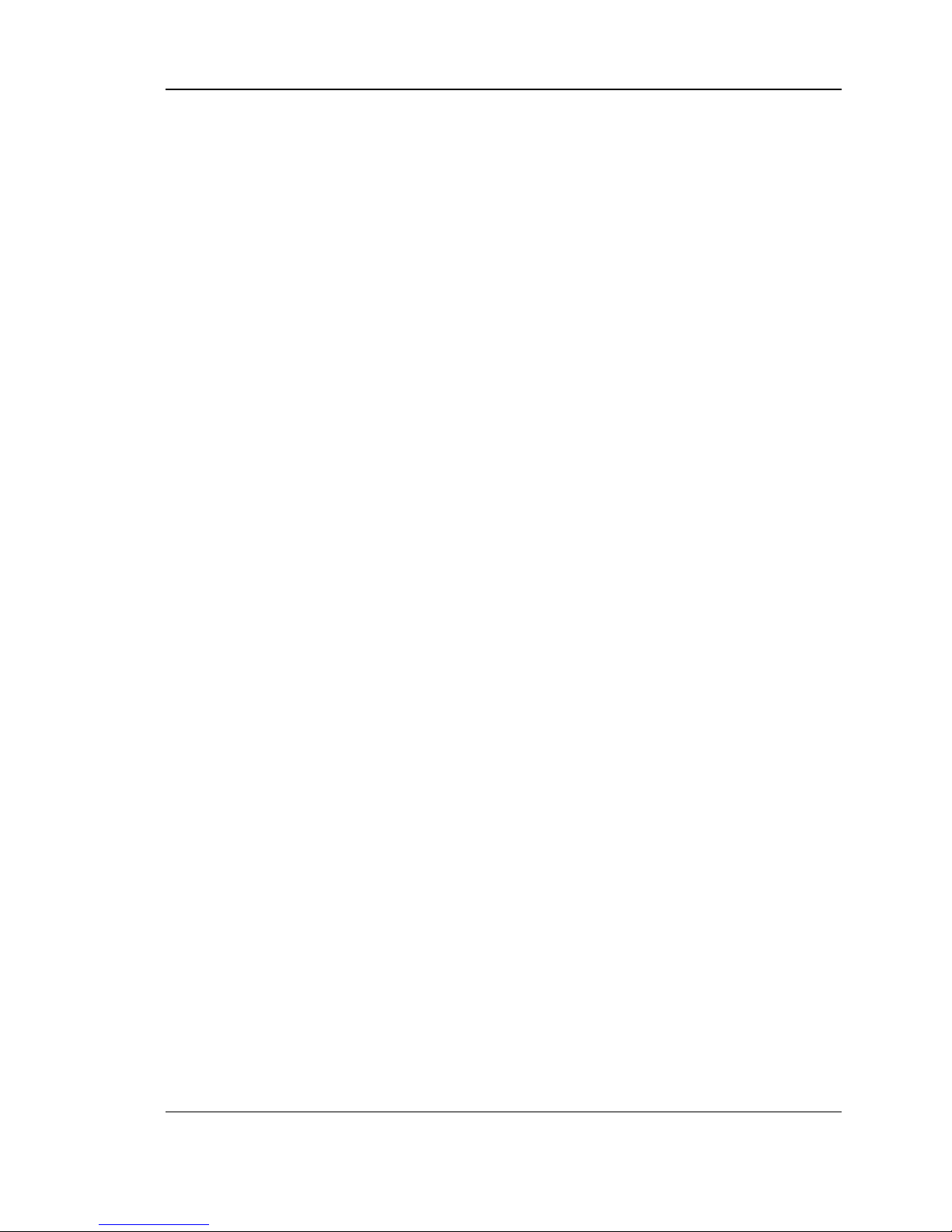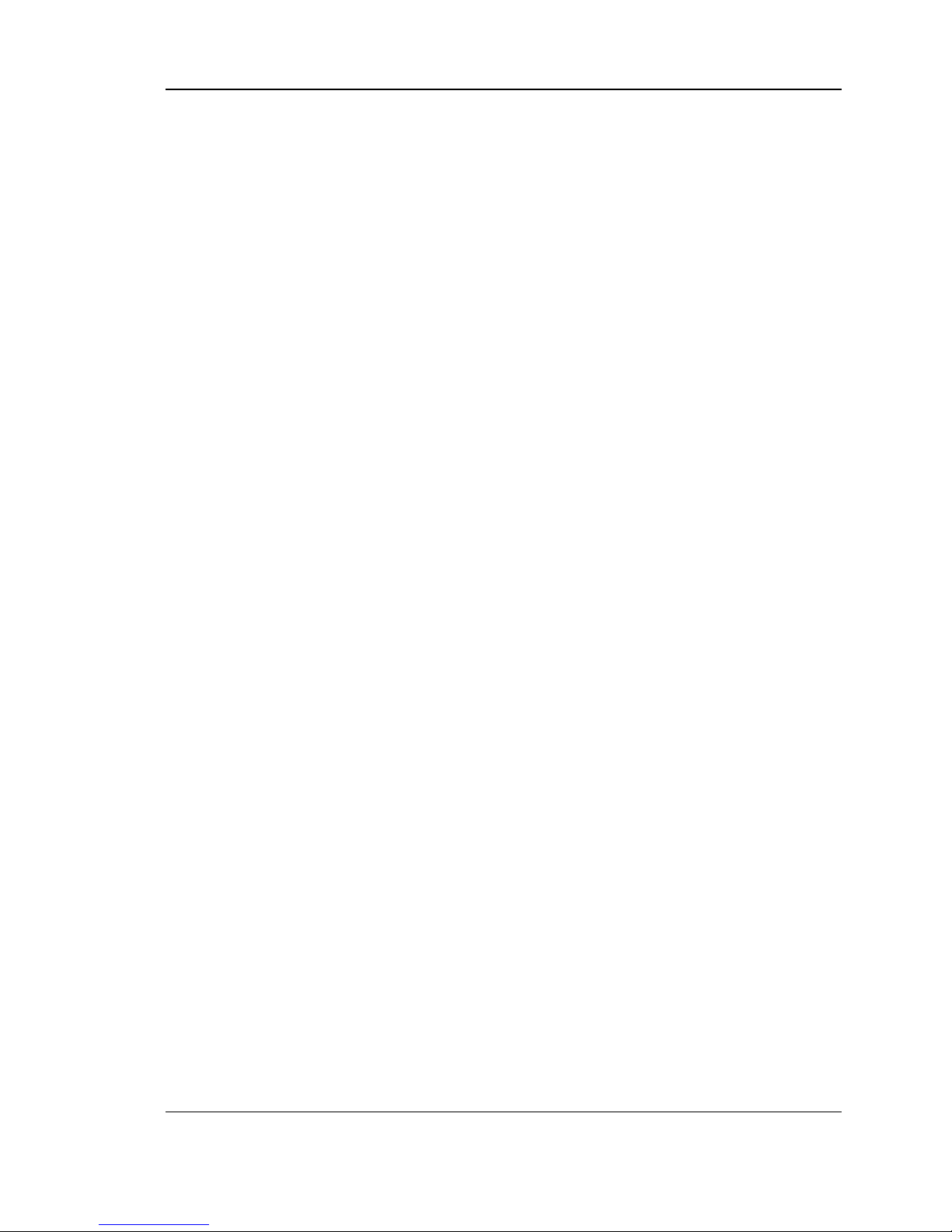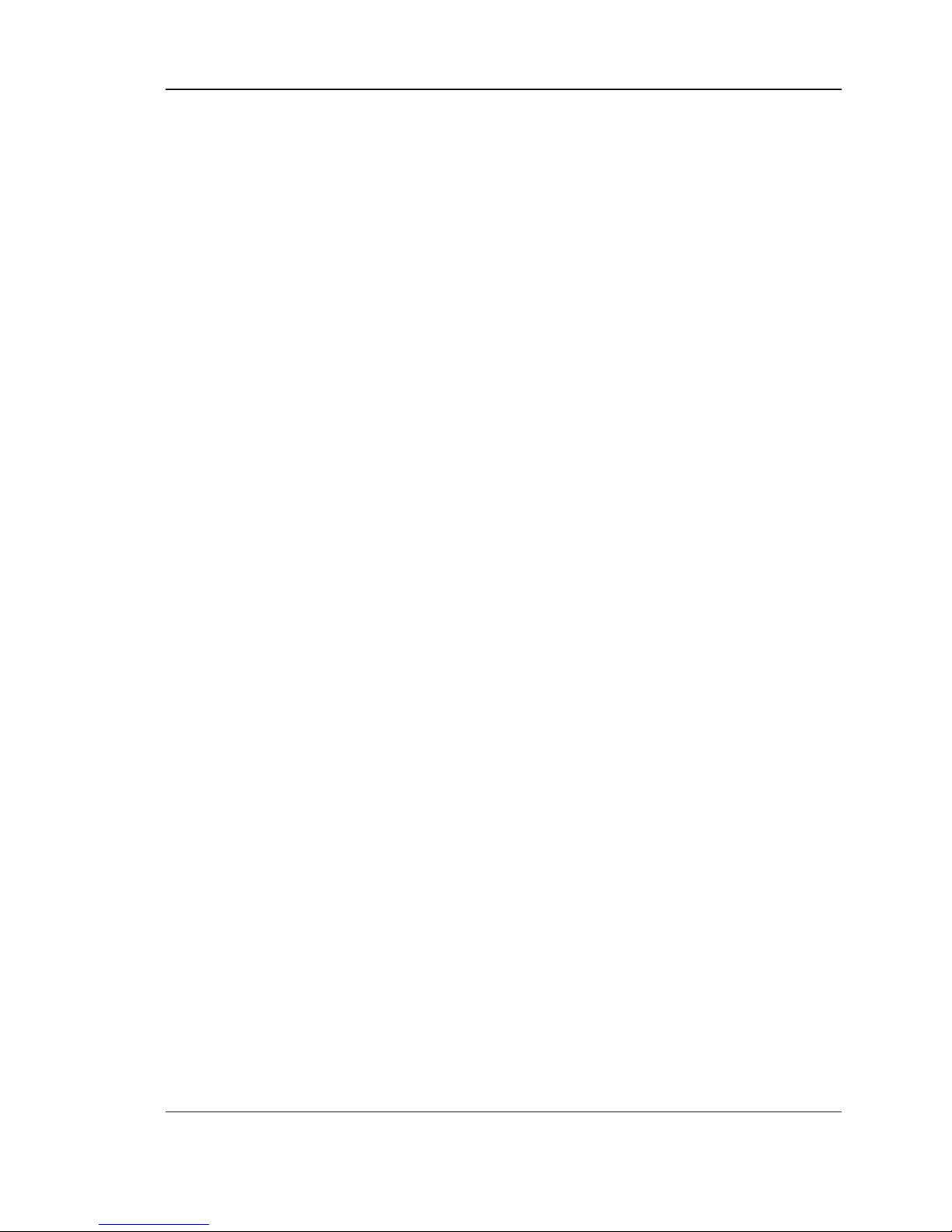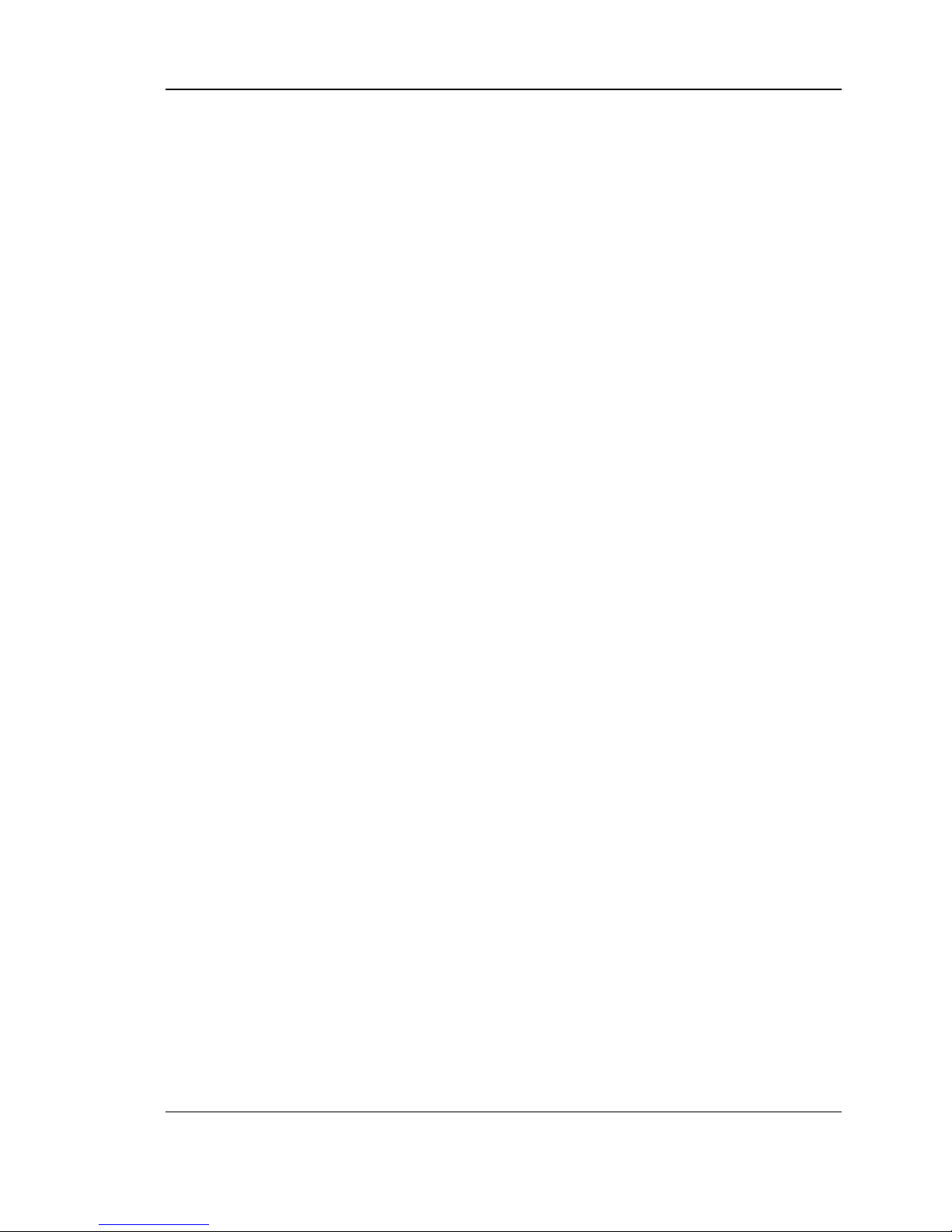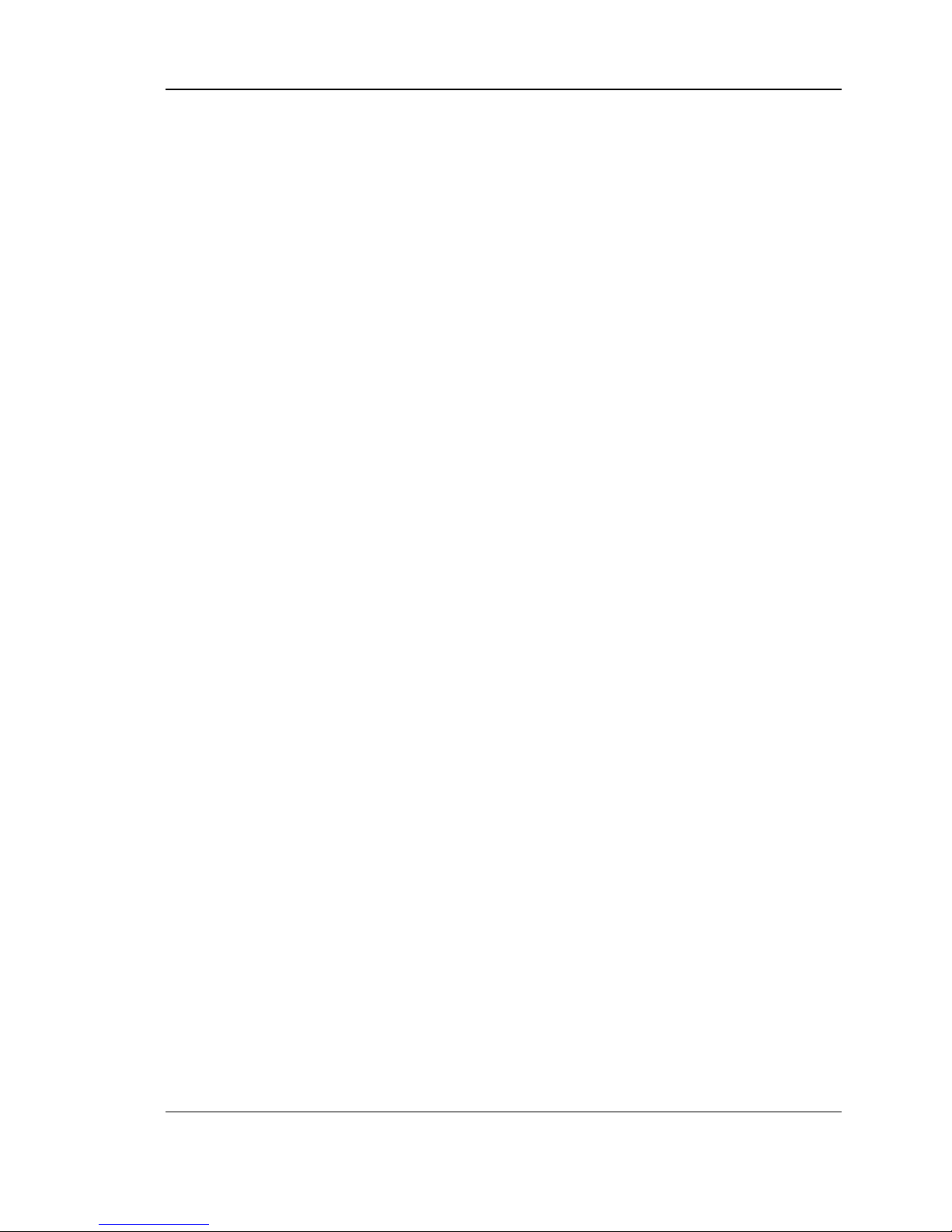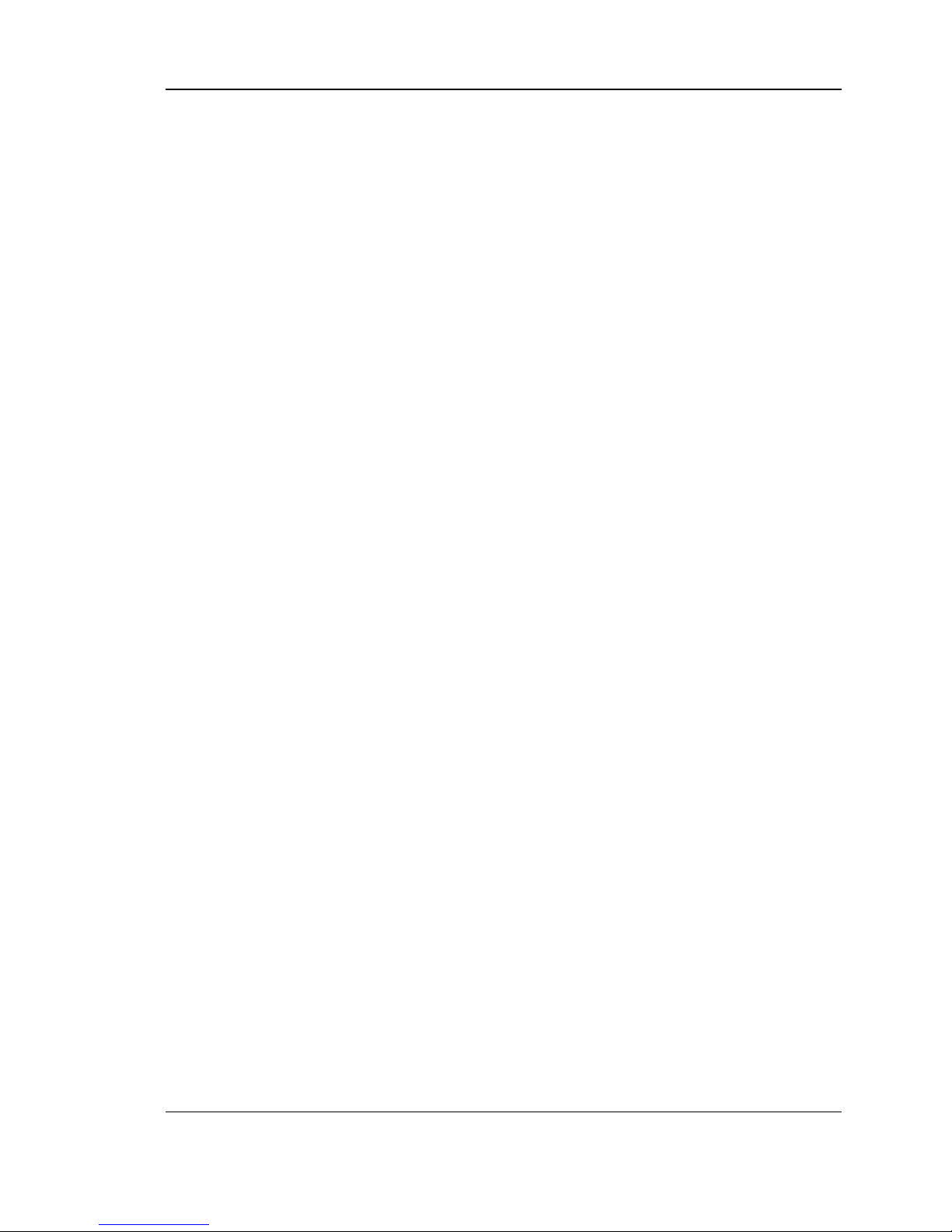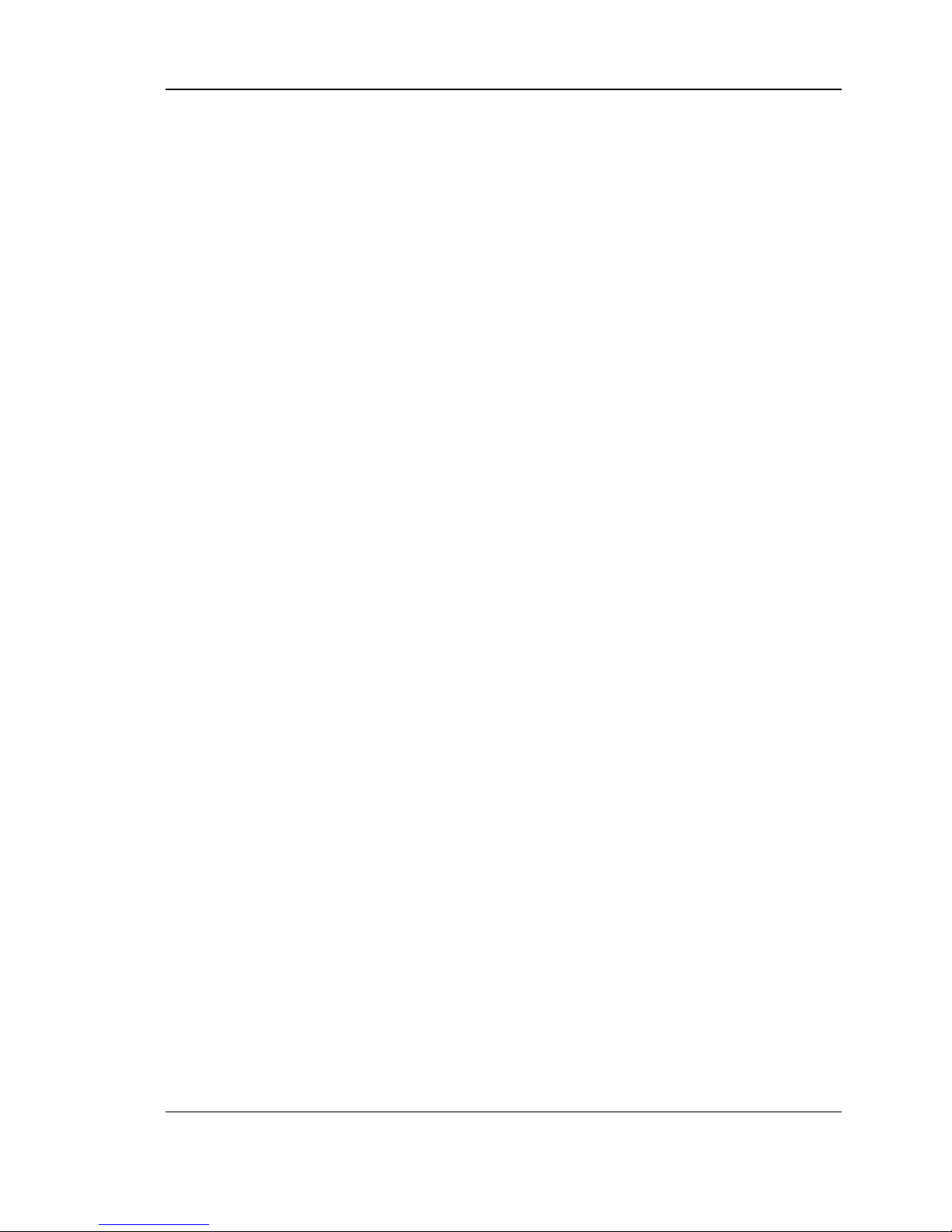Wireless Controller User Manual
3
4.1 System Overview....................................................................................................96
4.1.1 Dashboard................................................................................................................96
4.1.2 Device Status ..........................................................................................................97
4.1.3 Wireless LAN AP information................................................................................99
4.1.4 Cluster information................................................................................................101
4.1.5 Resource Utilization..............................................................................................103
4.2 Traffic Statistics.....................................................................................................105
4.2.1 Wired Port Statistics.............................................................................................106
4.3 Associated Client Status/Statistics.....................................................................107
4.3.1 Managed AP Statistics.........................................................................................107
4.3.2 LAN Associated Clients .......................................................................................108
4.3.3 WLAN Associated Clients....................................................................................109
4.4 Active Connections...............................................................................................110
4.4.1 Sessions through the Controller .........................................................................110
4.5 LAN Client Info ......................................................................................................111
4.5.1 Associated Clients ................................................................................................111
4.5.2 LAN Clients............................................................................................................113
4.5.3 Detected Clients....................................................................................................114
4.5.4 Active VPN Tunnels..............................................................................................116
4.6 Access Point..........................................................................................................118
4.6.1 Access Point Status..............................................................................................118
4.6.2 AP Summary..........................................................................................................120
4.6.3 Managed AP Status..............................................................................................122
4.6.4 Authentication Failure Status..............................................................................123
4.6.5 AP RF Scan Status...............................................................................................125
4.7 Global Info..............................................................................................................127
4.7.1 Global status..........................................................................................................127
4.7.2 Peer Controller Status..........................................................................................132
4.7.3 Peer Controller Configuration Status.................................................................134
4.7.4 Peer Controller Managed AP Status..................................................................135
4.7.5 IP Discovery...........................................................................................................136
4.7.6 Configuration Receive Status..............................................................................137
4.7.7 AP Hardware Capability.......................................................................................139
4.8 Wireless Client Status..........................................................................................141
4.8.1 Client Status ..........................................................................................................141
4.8.2 Associated Client Status......................................................................................143
4.8.3 Associated Client SSID Status............................................................................144
4.8.4 Associated Client VAP Status.............................................................................145
4.8.5 Controller Associated Client Status....................................................................146
4.8.6 Detected Client Status .........................................................................................147
4.8.7 Pre-Authorization History.....................................................................................149
4.8.8 Detected Client Roam History.............................................................................150
Chapter 5. AP Management................................................................................................................152
5.1 Valid Access Point Configuration .......................................................................152
5.2 RF Management ...................................................................................................156
5.2.1 RF Configuration...................................................................................................156
5.2.2 Channel Plan History............................................................................................159
5.2.3 Manual Channel Plan...........................................................................................160
5.2.4 Manual Power Adjustment Plan..........................................................................163
5.3 Access Point Software Download.......................................................................164