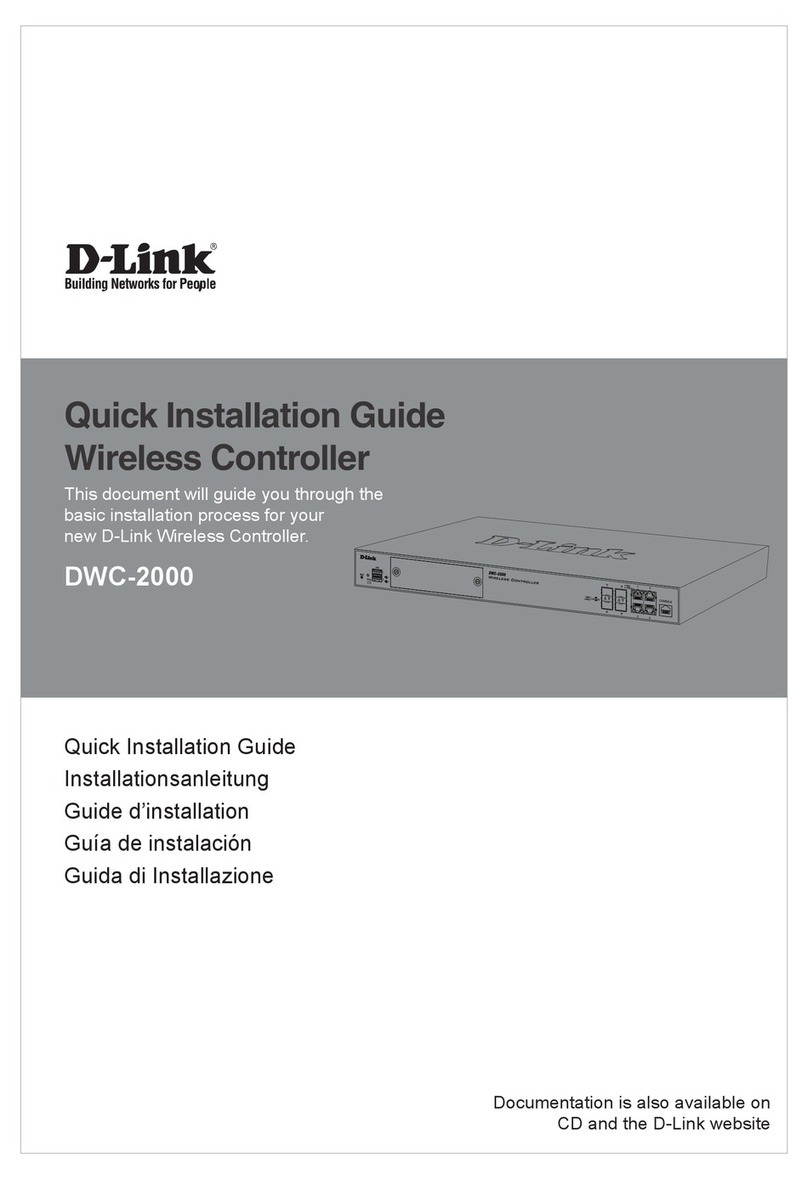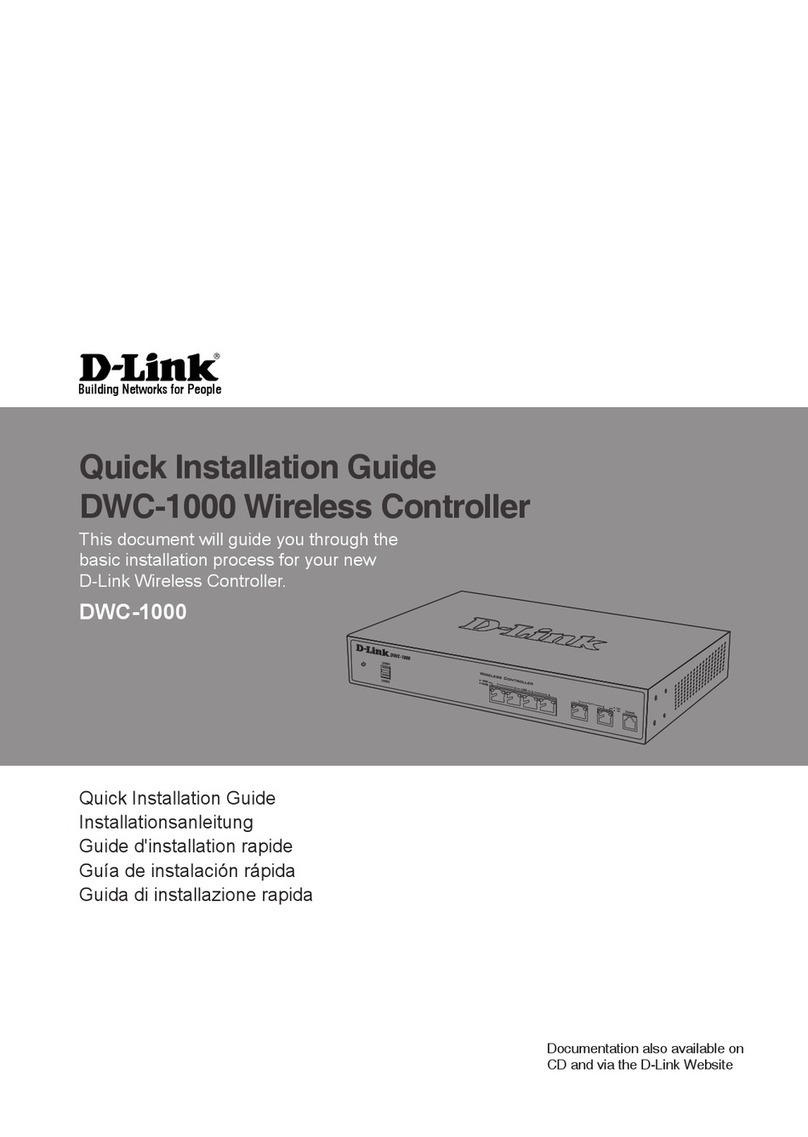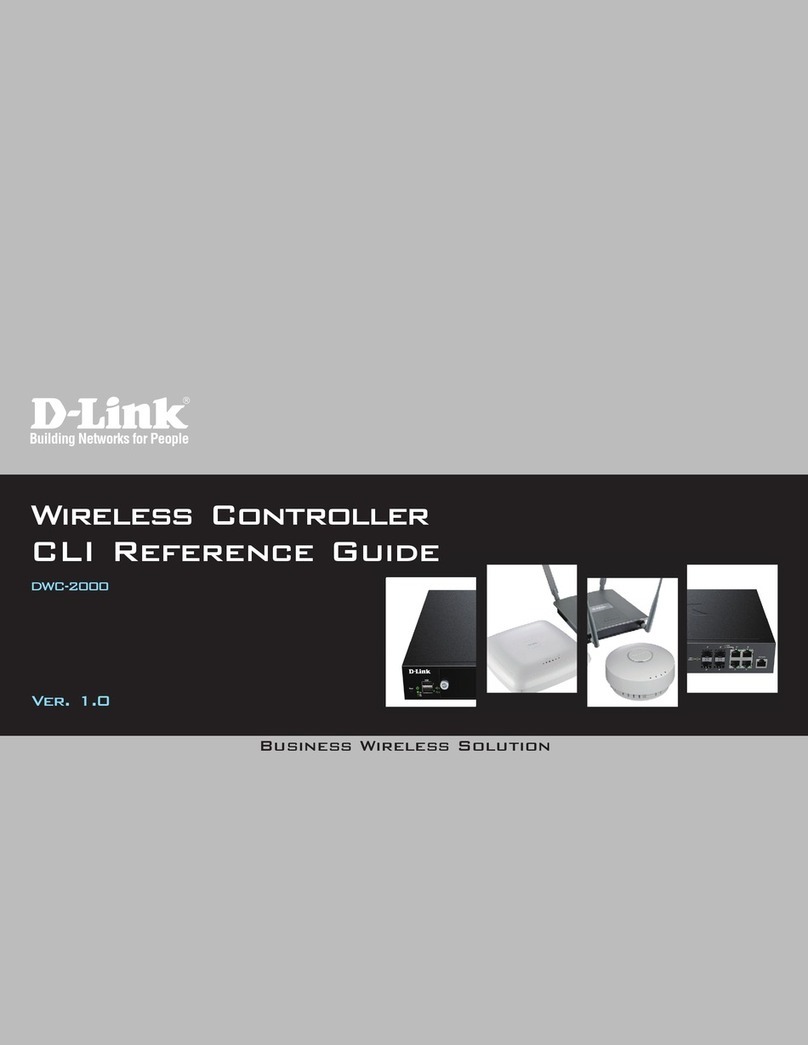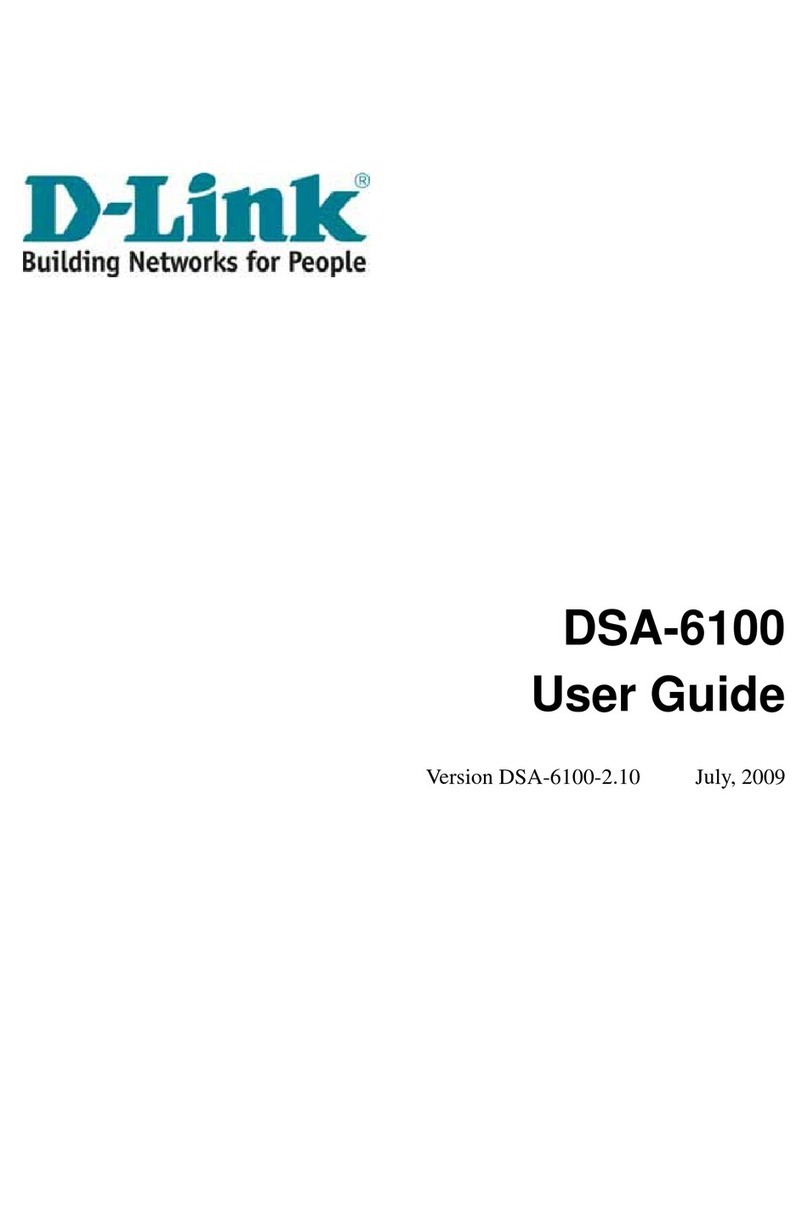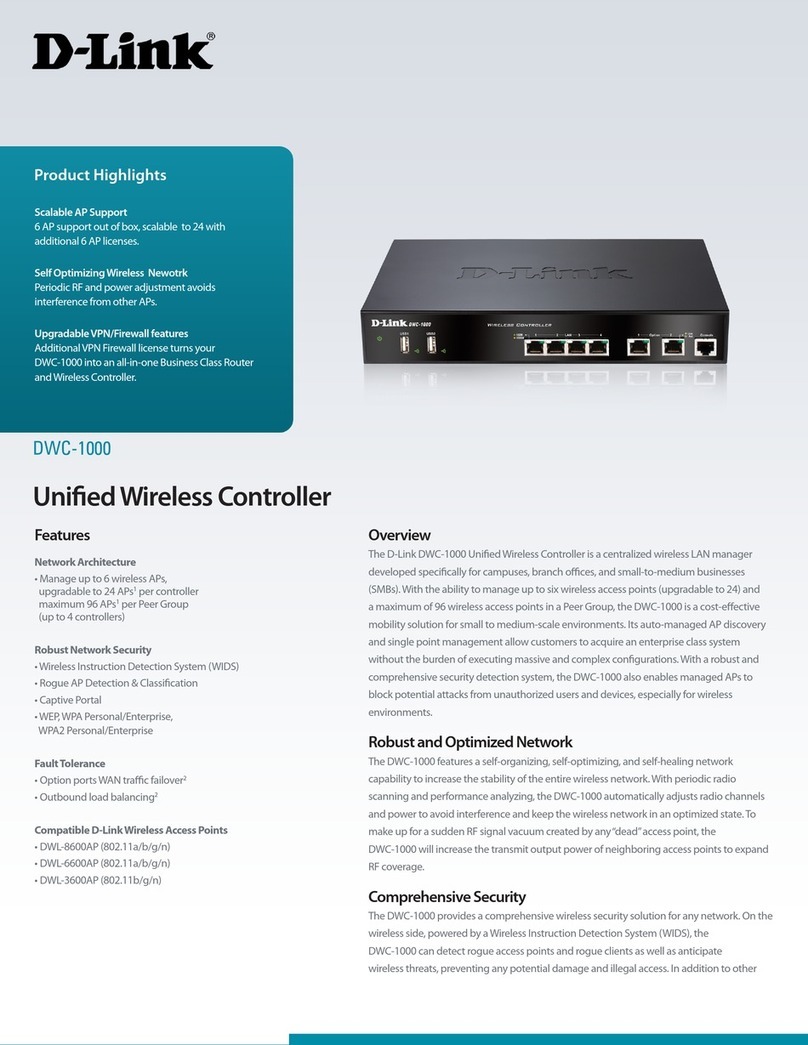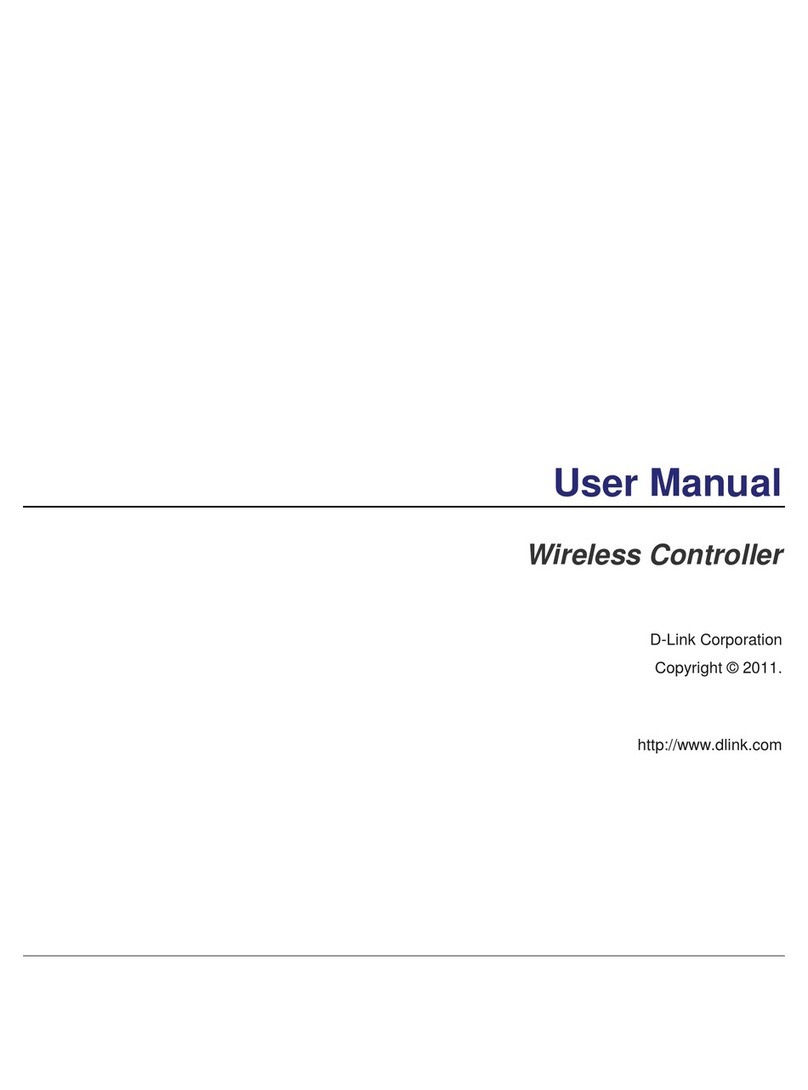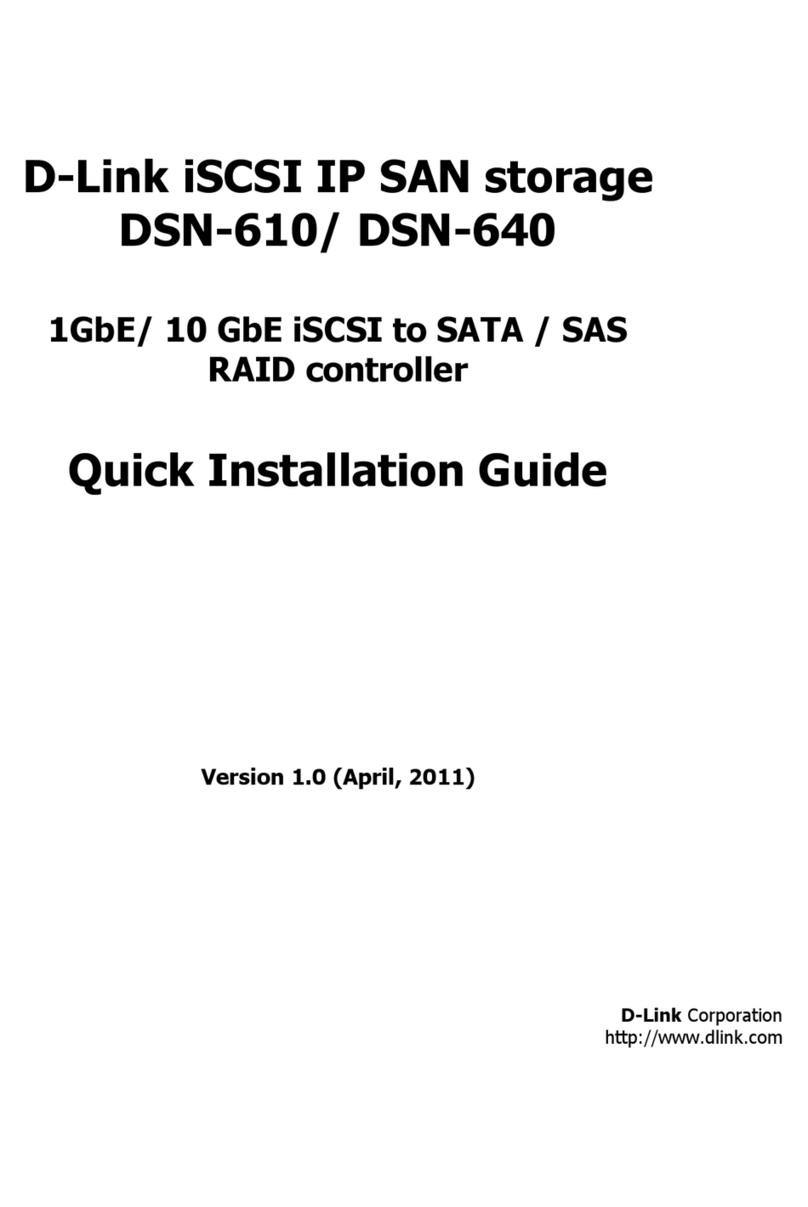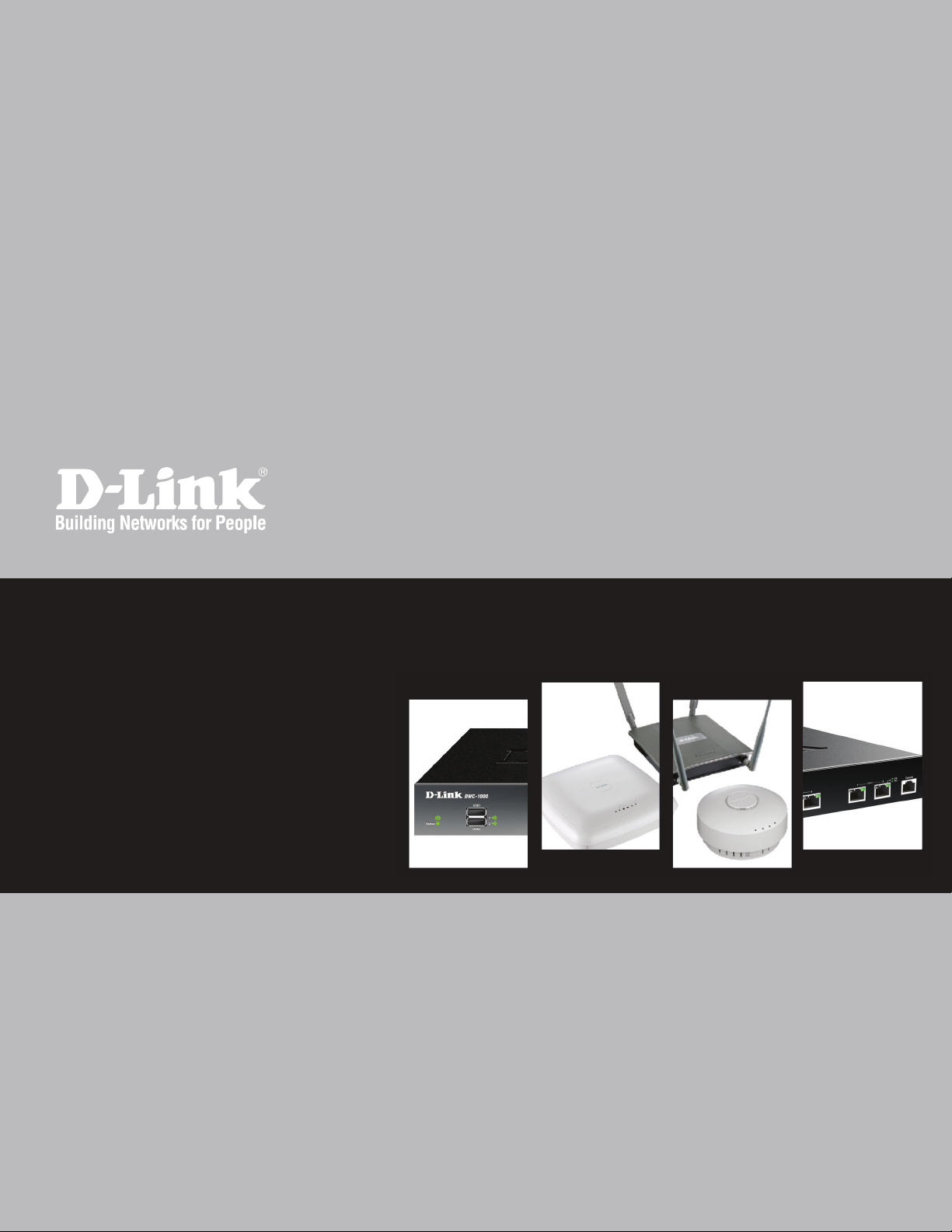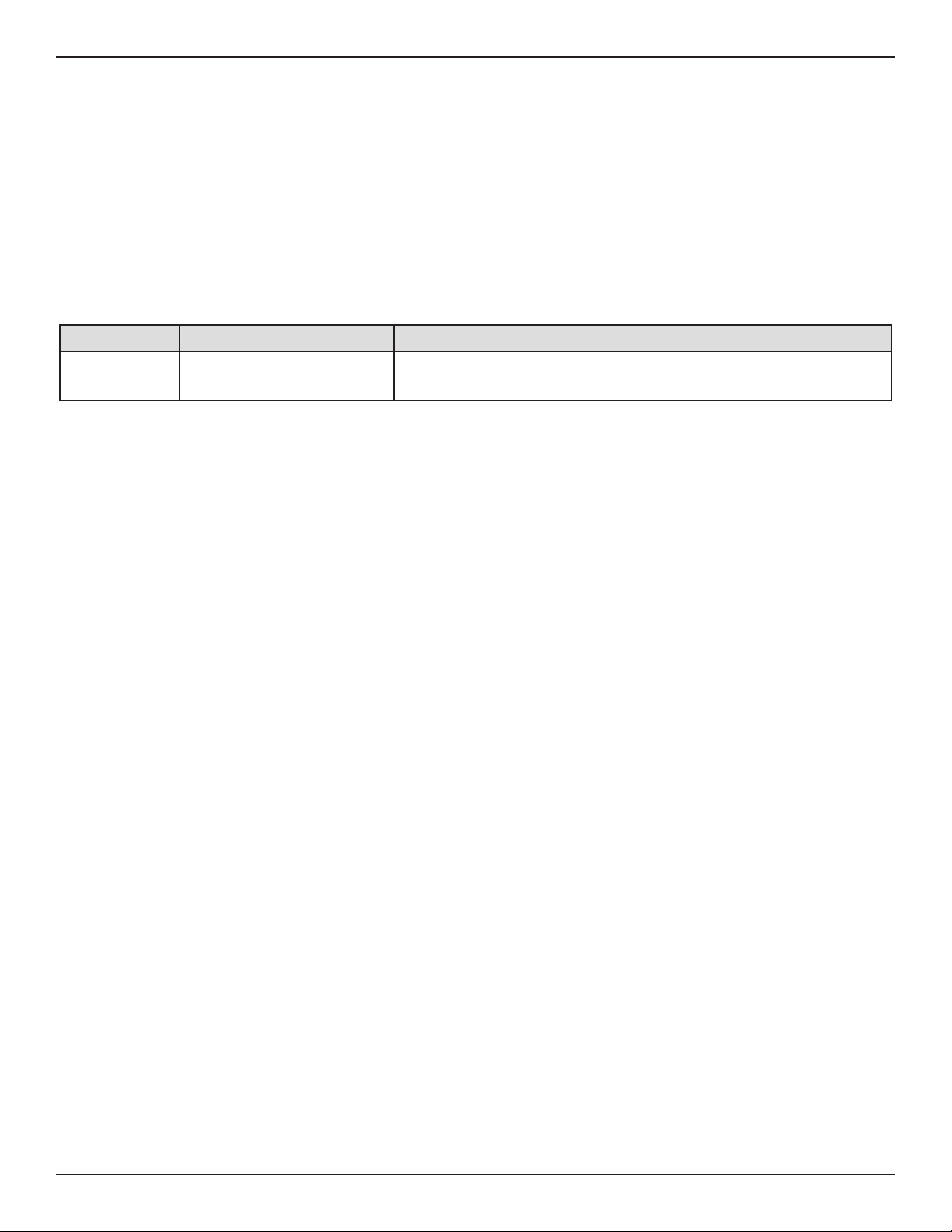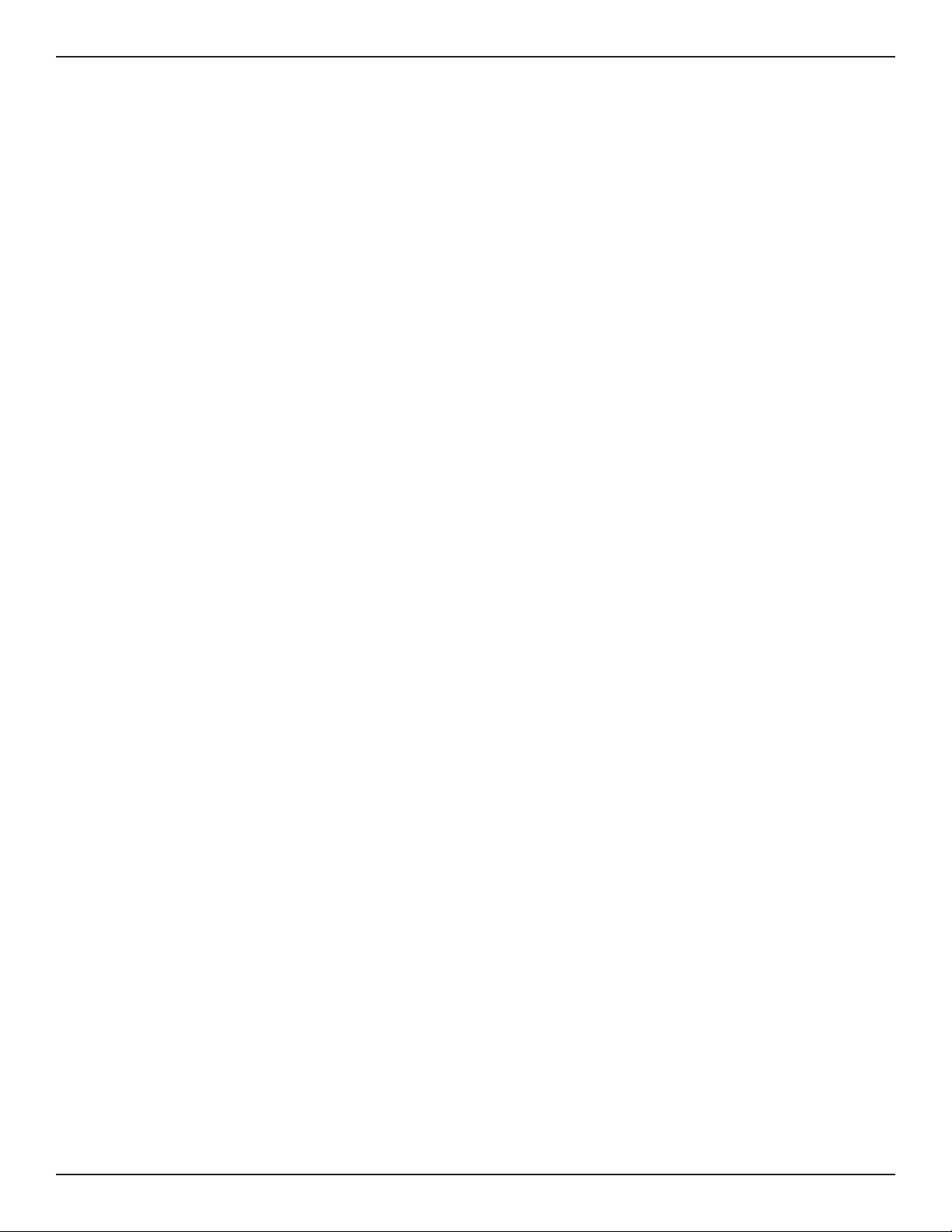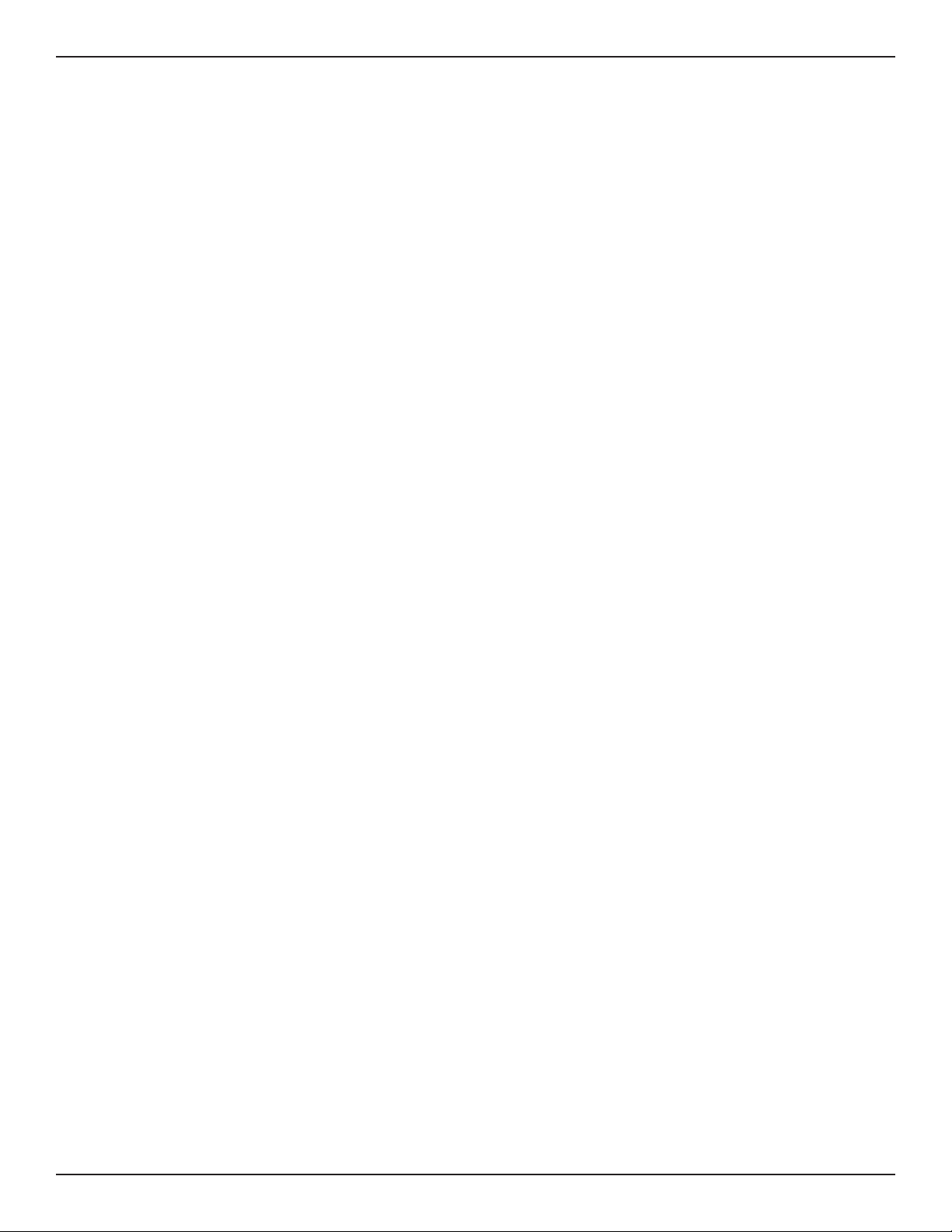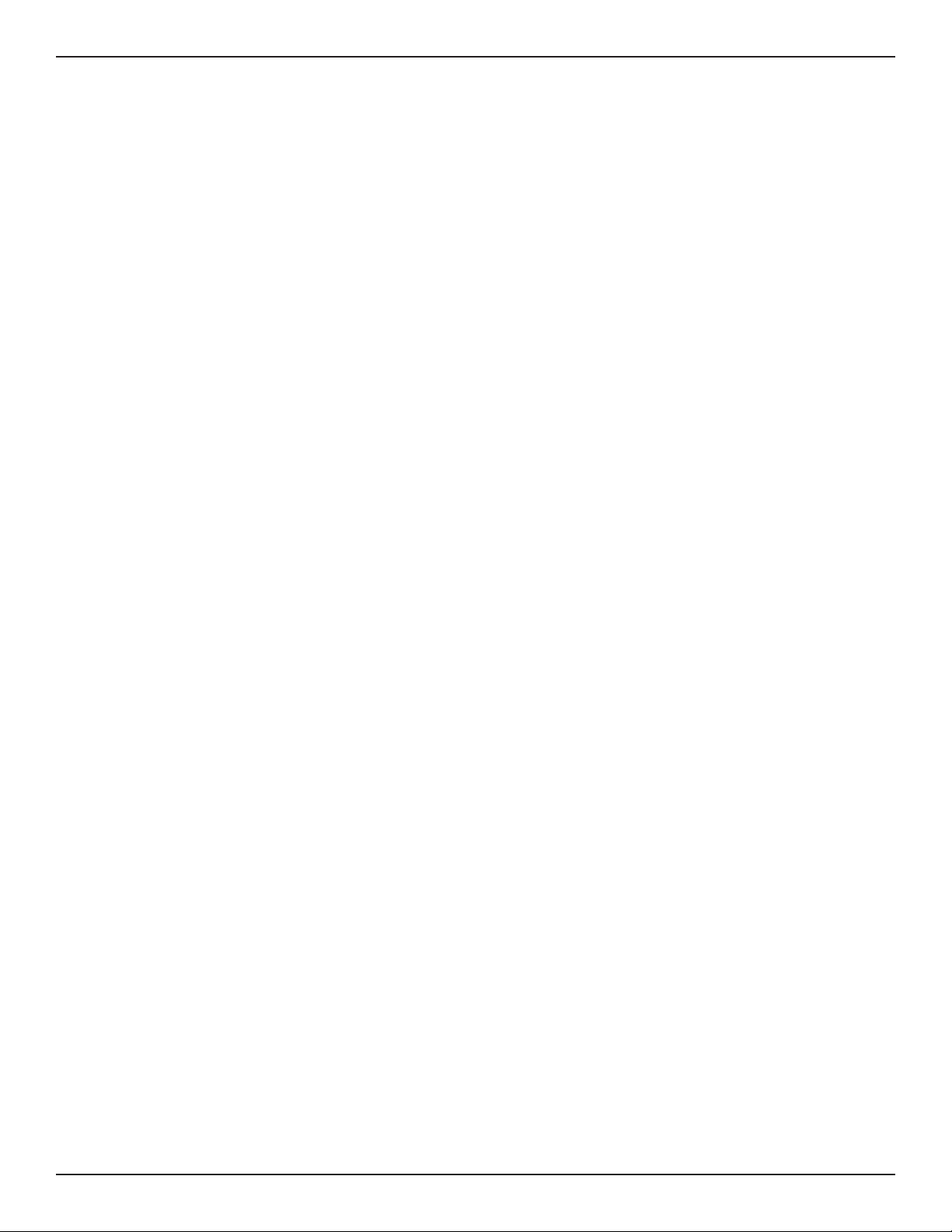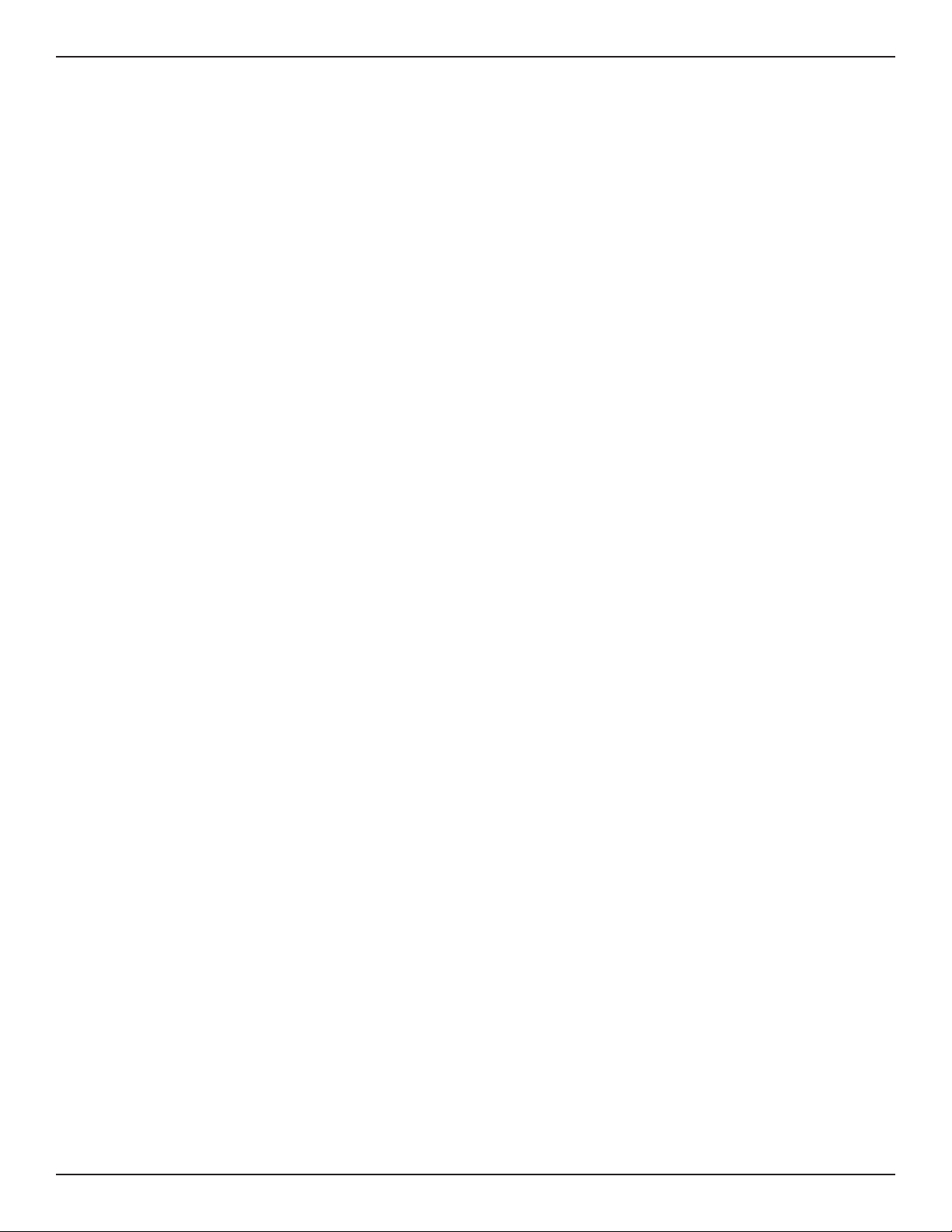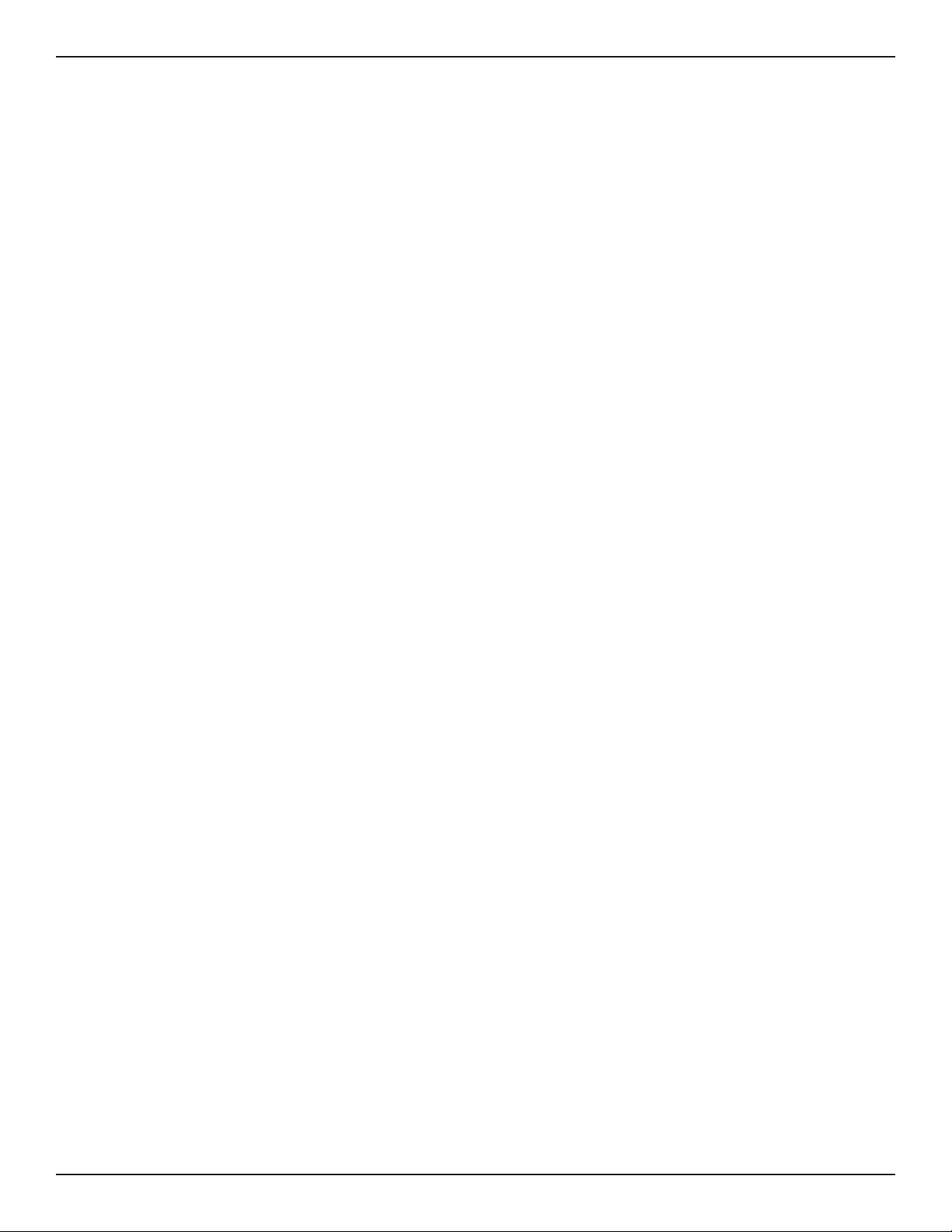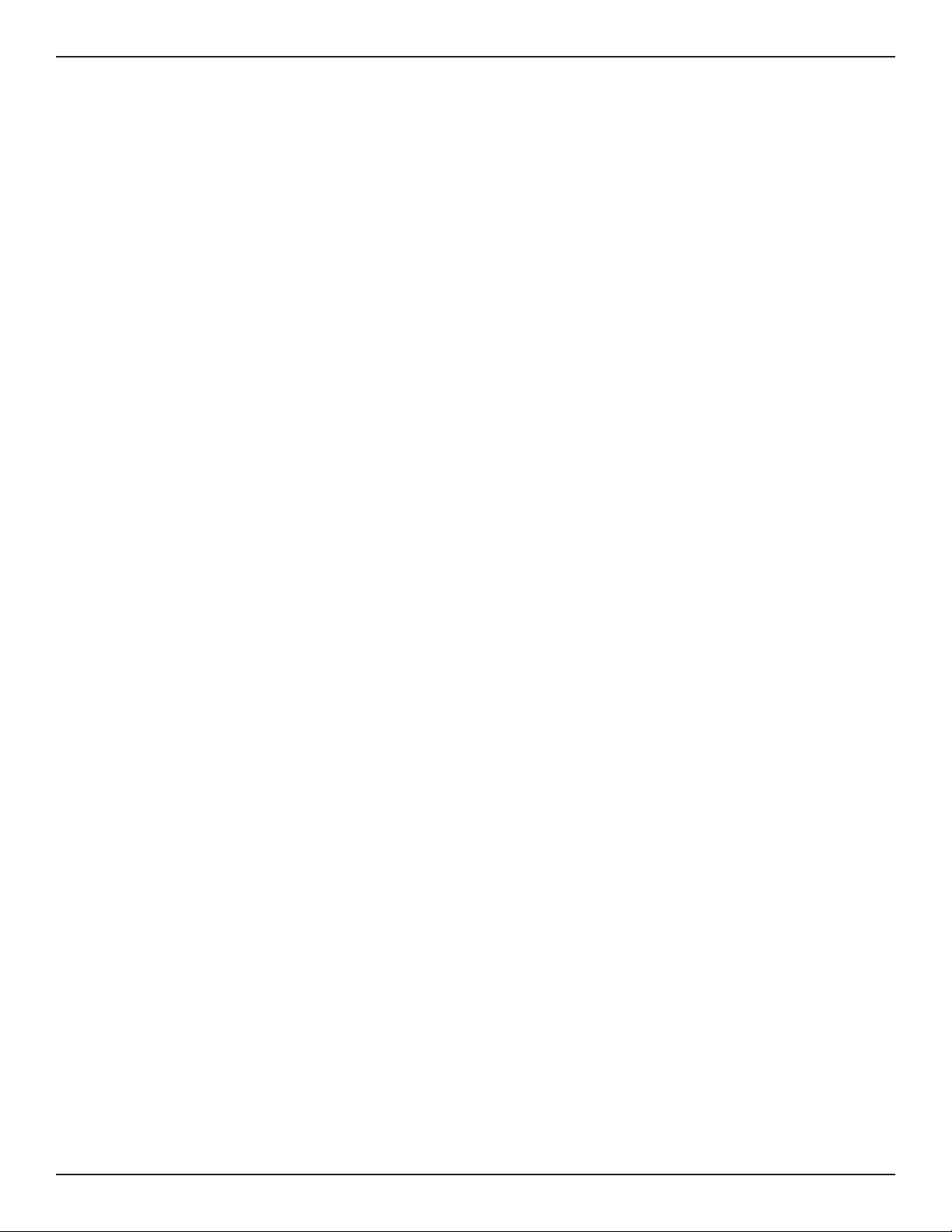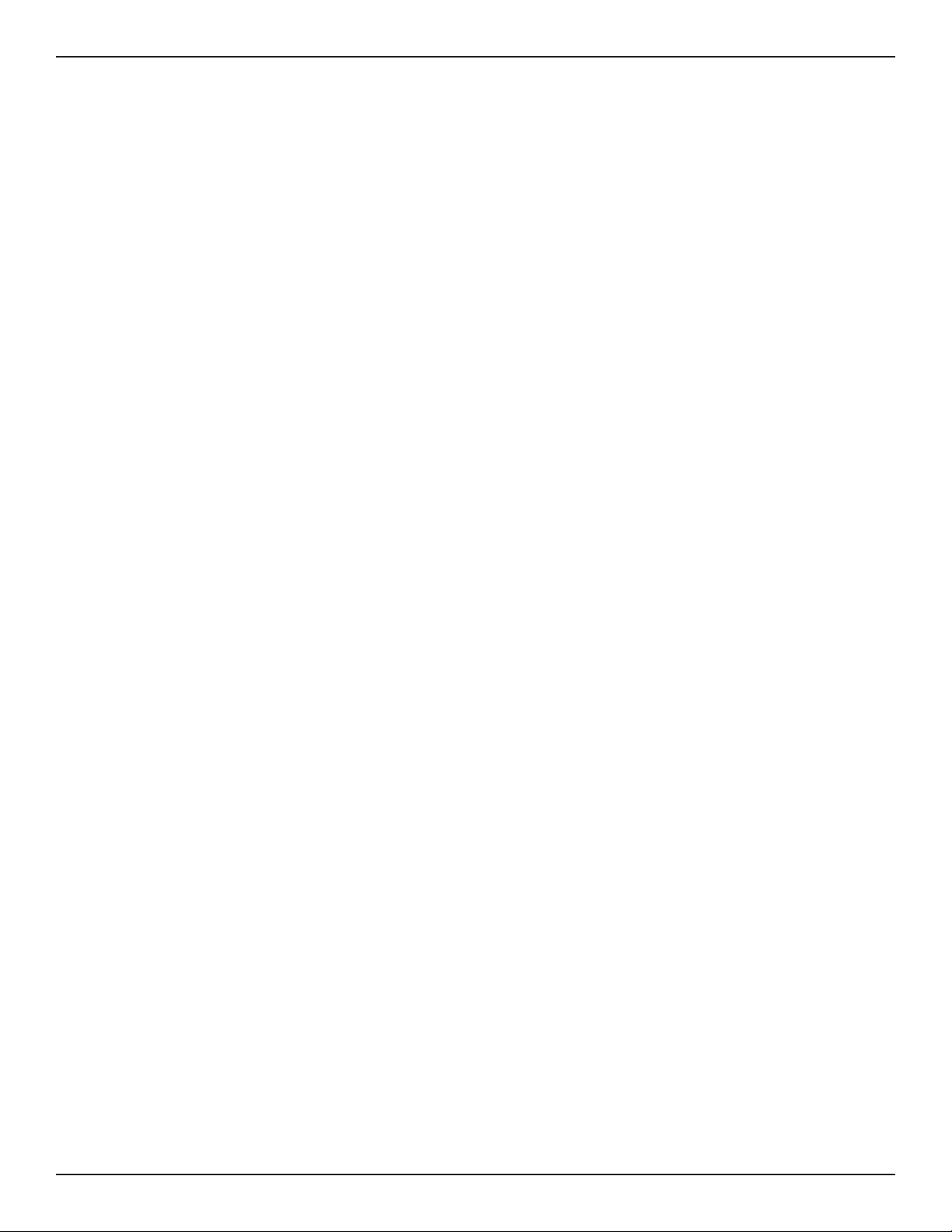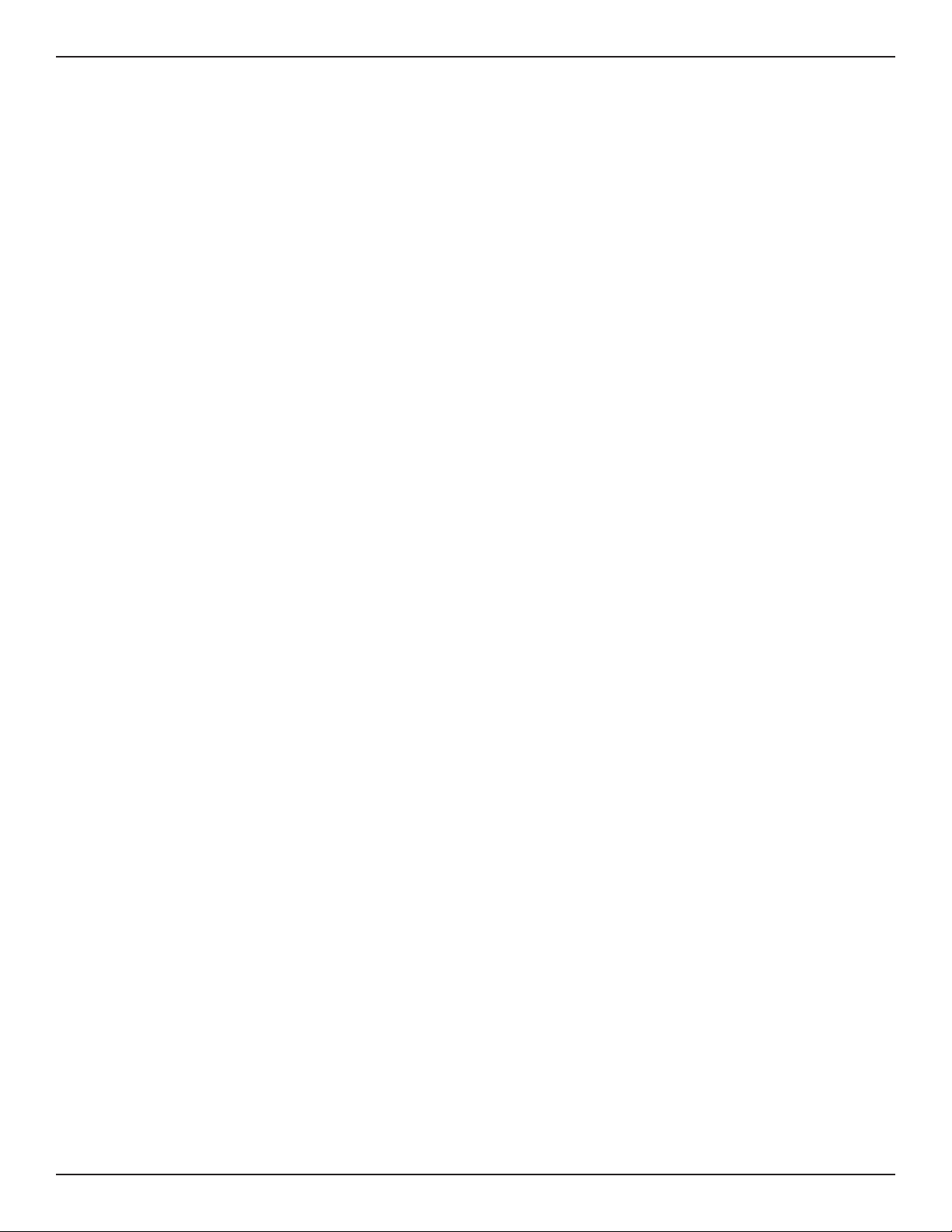D-Link DWC-1000 User Manual 9
External Authentication.....................................................................................................................................................219
Congure RADIUS Server.........................................................................................................................................219
Congure RADIUS Accounting...............................................................................................................................221
Congure POP3 Server..............................................................................................................................................222
Congure POP3 Trusted CA.....................................................................................................................................223
Congure LDAP Server..............................................................................................................................................224
Congure Active Directory Server ........................................................................................................................226
Congure NT Domain Server..................................................................................................................................227
Facebook Wi-Fi ......................................................................................................................................................................228
Email Conguration ............................................................................................................................................................230
Web Content Filter...............................................................................................................................................................231
Static Filtering ..............................................................................................................................................................231
Approved URLs ............................................................................................................................................................232
Blocked Keywords.......................................................................................................................................................233
Dynamic Filtering........................................................................................................................................................234
Firewall.....................................................................................................................................................................................236
Firewall Rules................................................................................................................................................................236
Schedules.......................................................................................................................................................................238
Blocked Clients.............................................................................................................................................................240
Custom Services ..........................................................................................................................................................241
ALGs .................................................................................................................................................................................242
SMTP ALGs ................................................................................................................................................................243
Mail Filtering.............................................................................................................................................................244
VPN Passthrough.........................................................................................................................................................245
Dynamic Port Forwarding........................................................................................................................................246
Application Rules....................................................................................................................................................246
Attack Checks ...............................................................................................................................................................248
VPN ........................................................................................................................................................... 250
IPSec VPN ................................................................................................................................................................................251
Policies ............................................................................................................................................................................251
Tunnel Mode.................................................................................................................................................................255
Split DNS Names..........................................................................................................................................................256
DHCP Range..................................................................................................................................................................257
Certicates.....................................................................................................................................................................258
Trusted Certicates ................................................................................................................................................258
Active Self Certicates ..........................................................................................................................................259
Self Certicate Requests ......................................................................................................................................260
Easy VPN Setup ............................................................................................................................................................261
PPTP VPN.................................................................................................................................................................................262
Server ..............................................................................................................................................................................262
Client................................................................................................................................................................................263
PPTP Active Users List................................................................................................................................................264