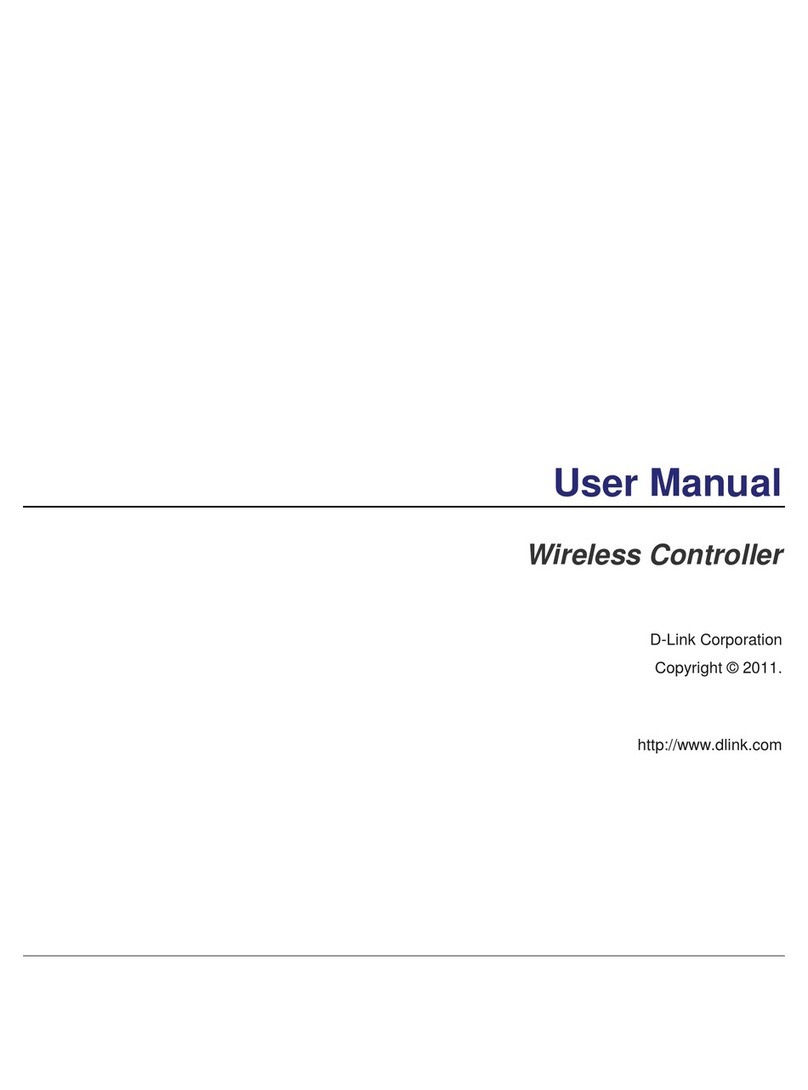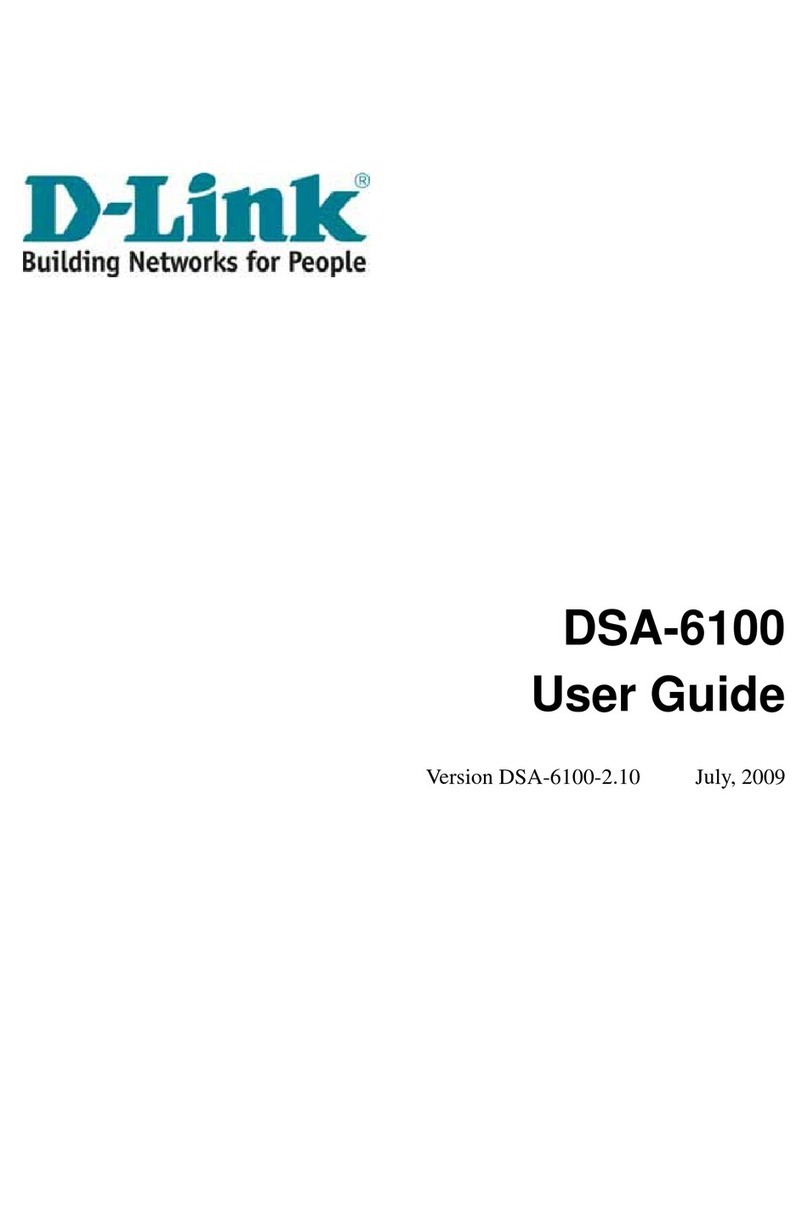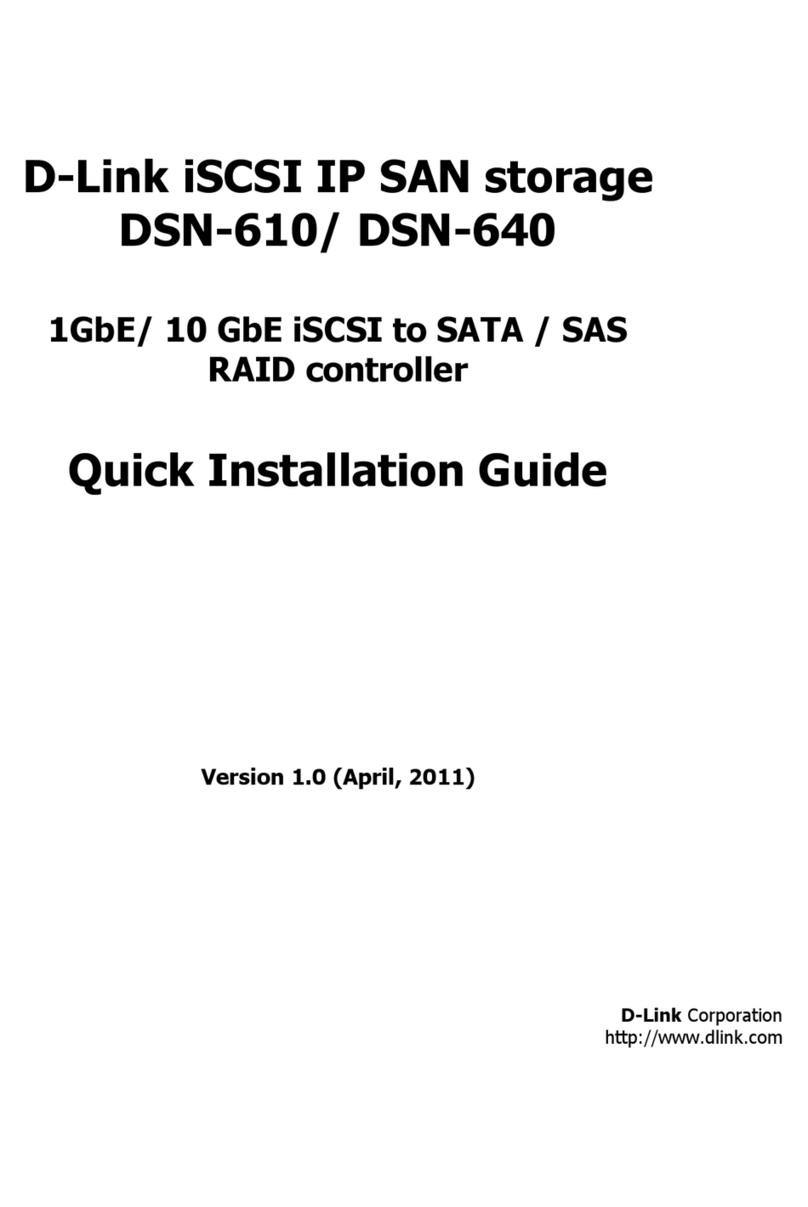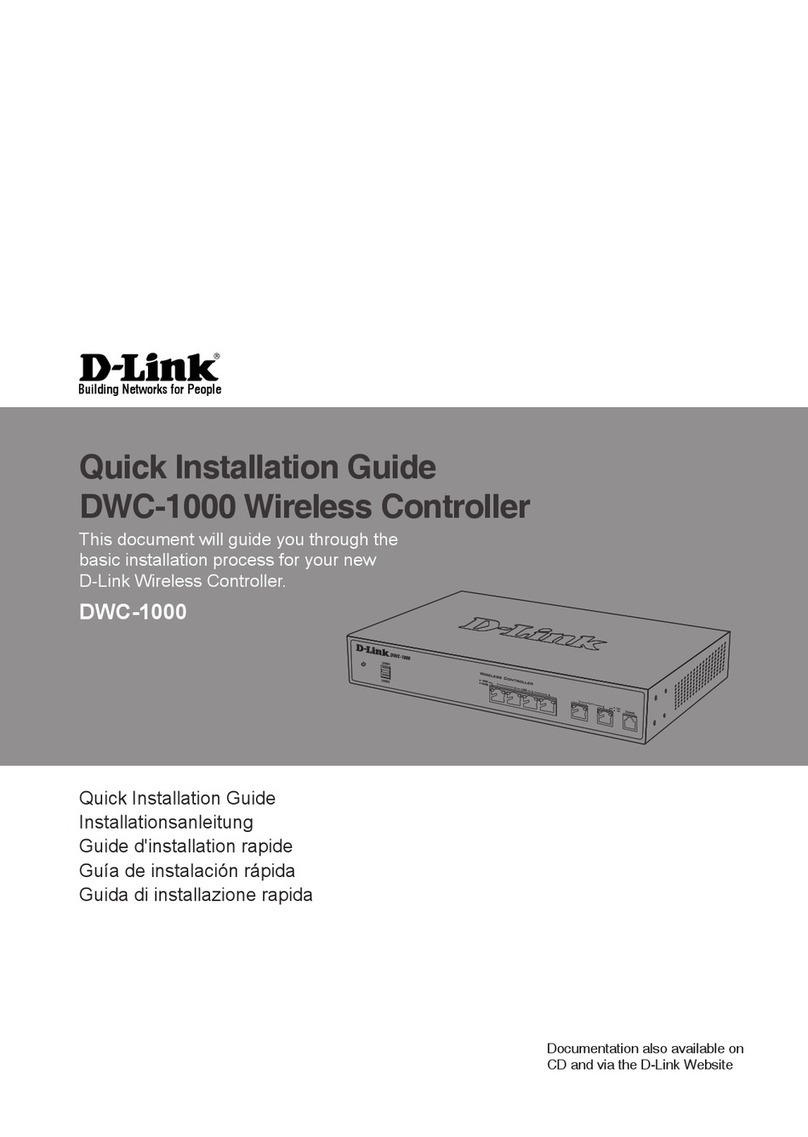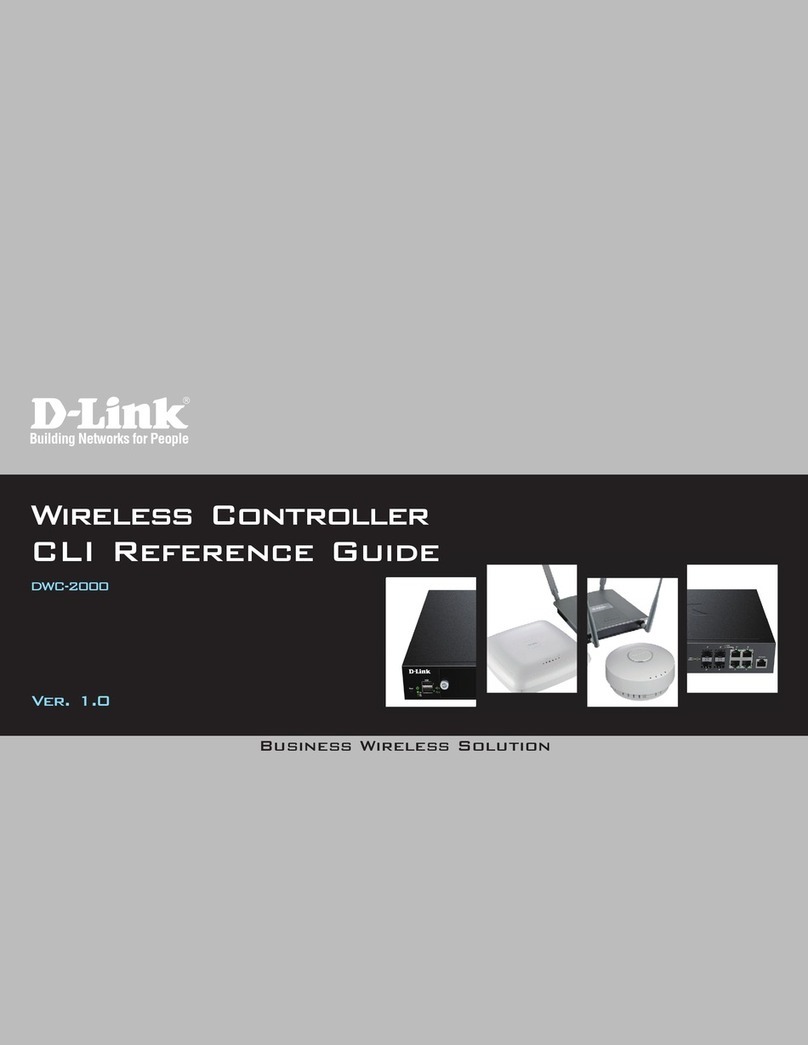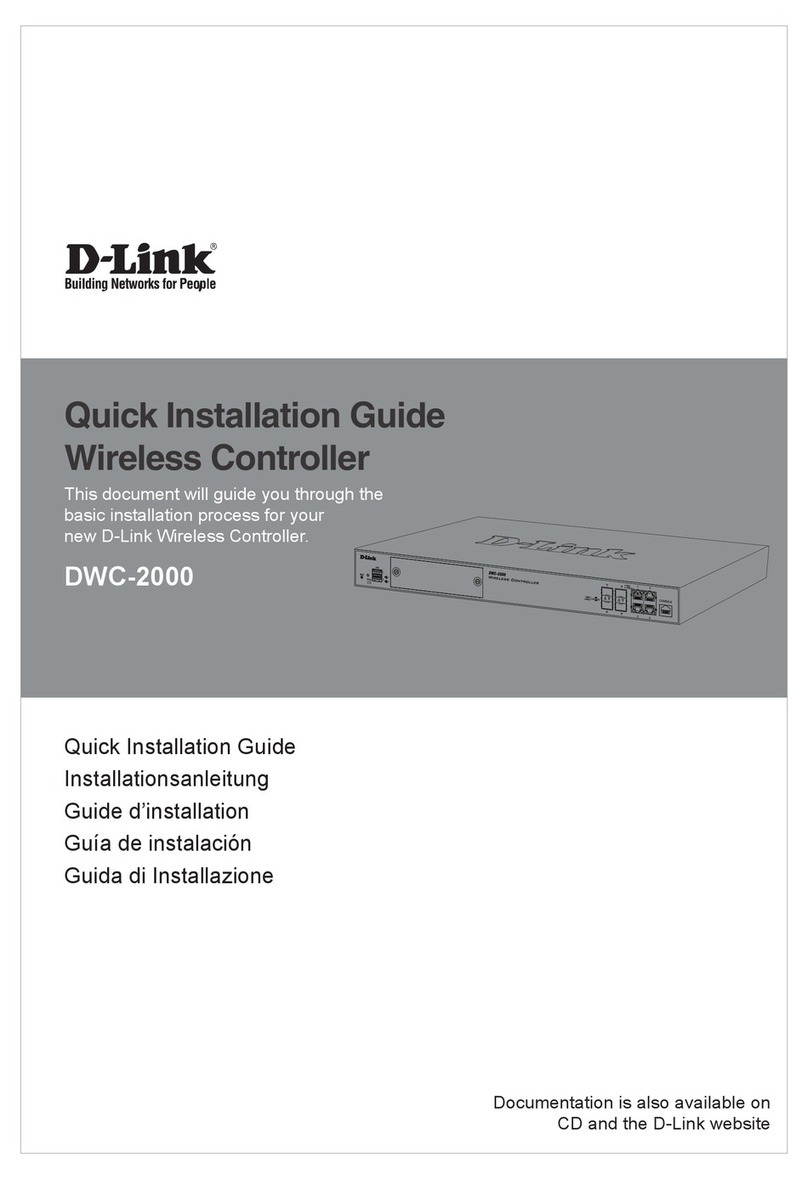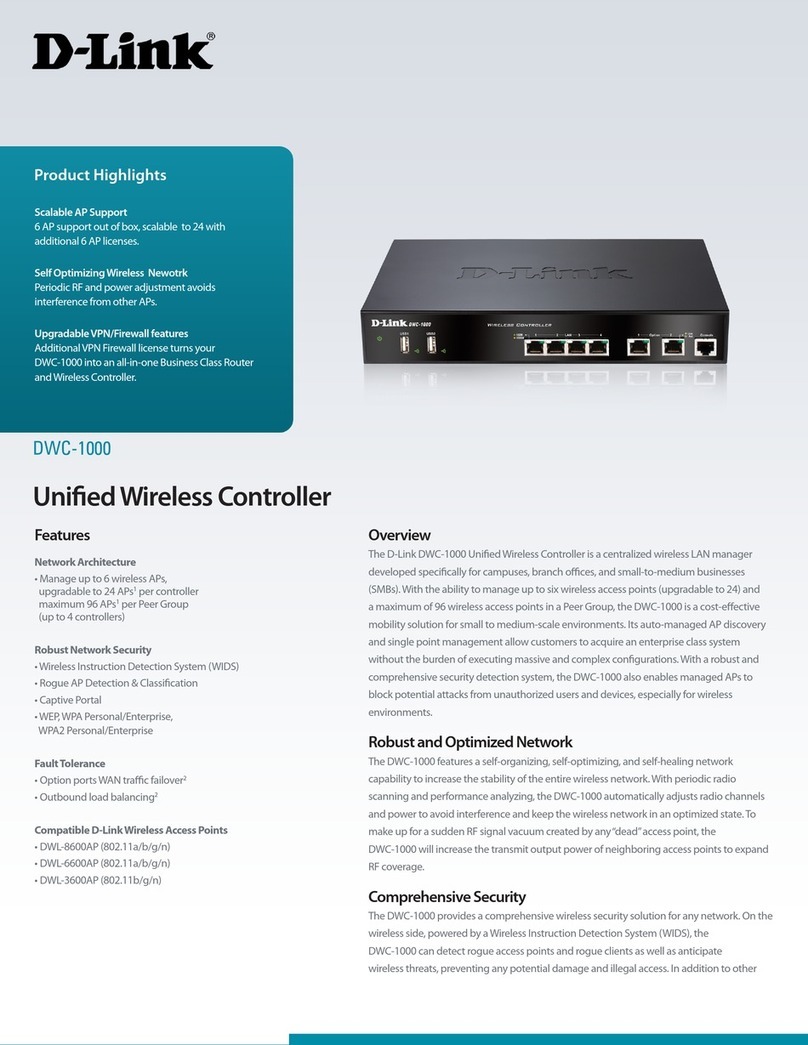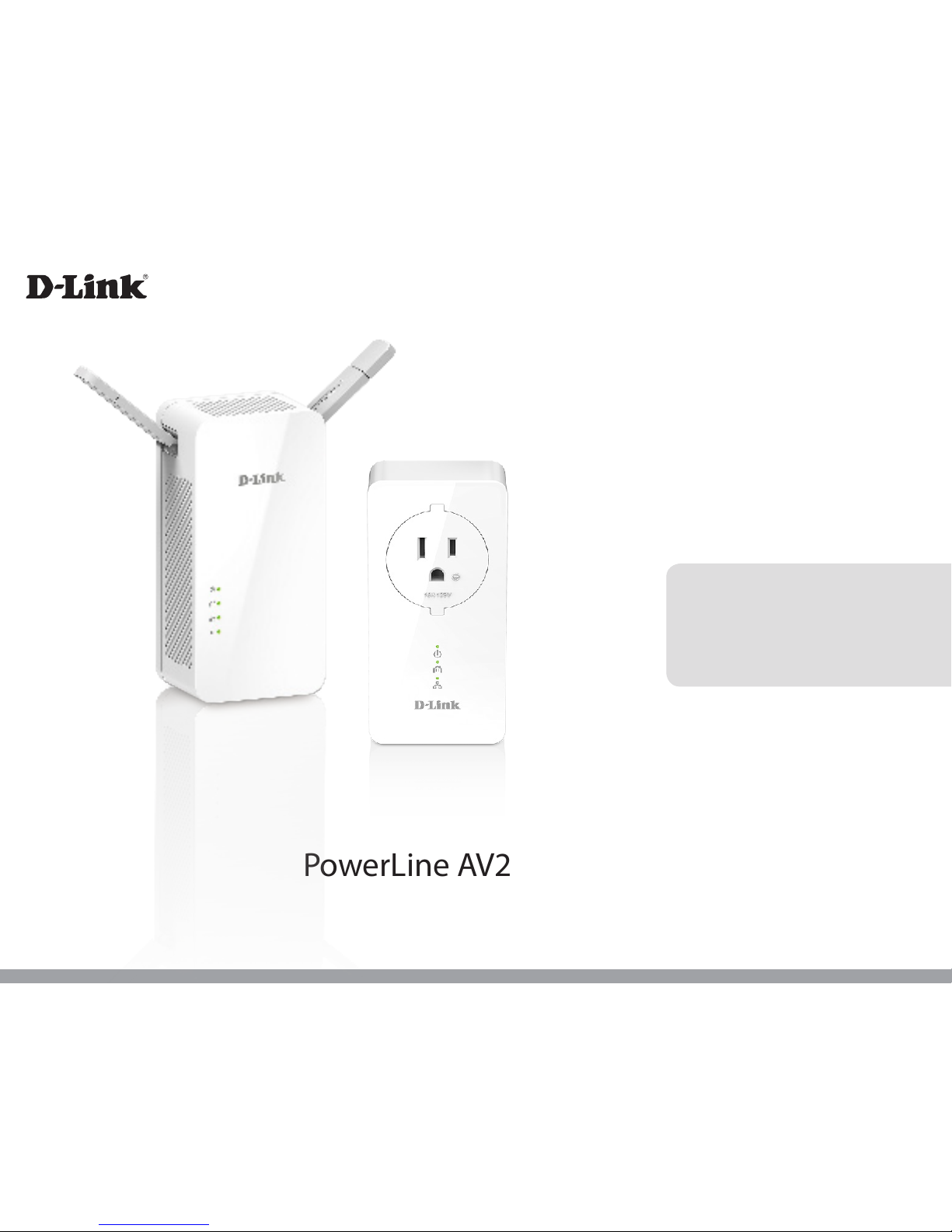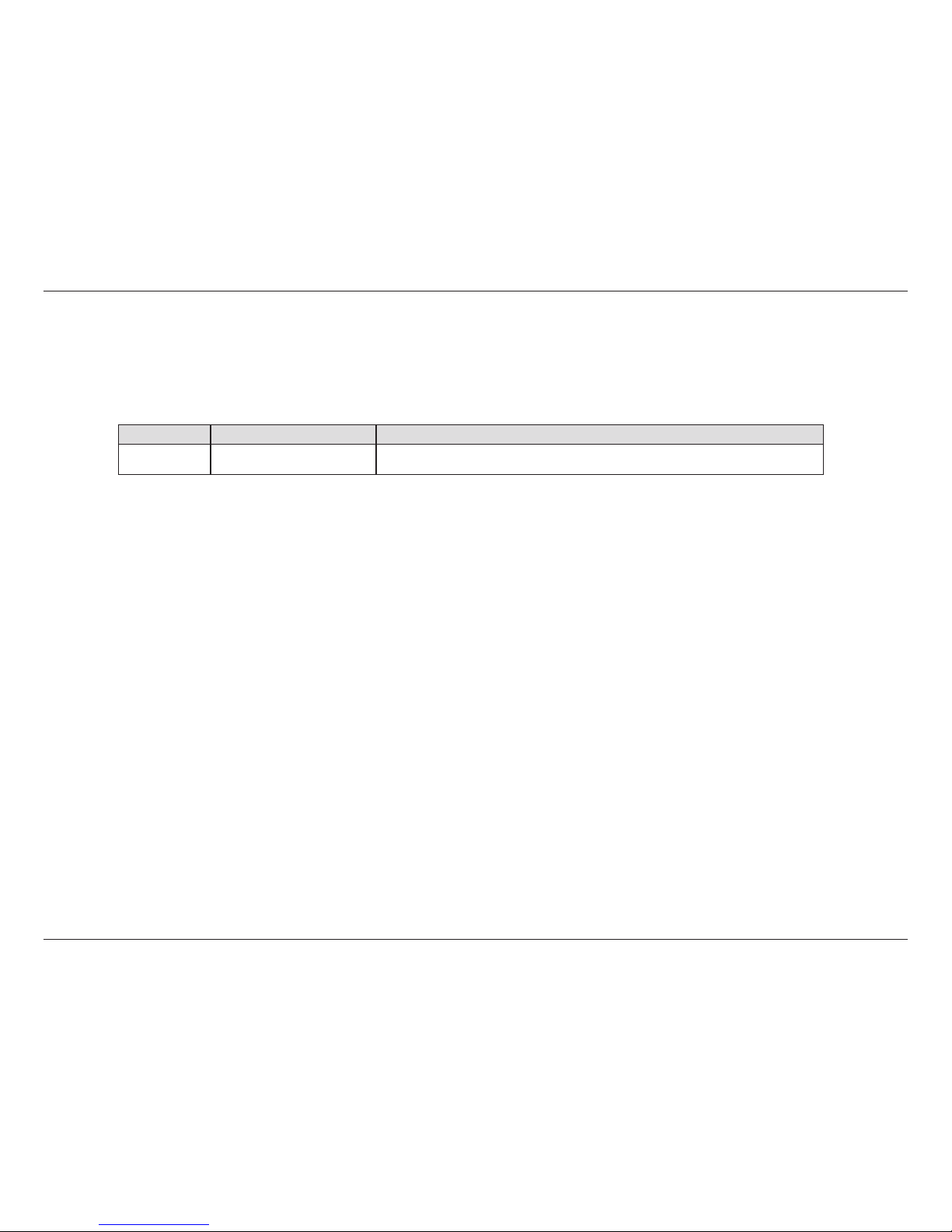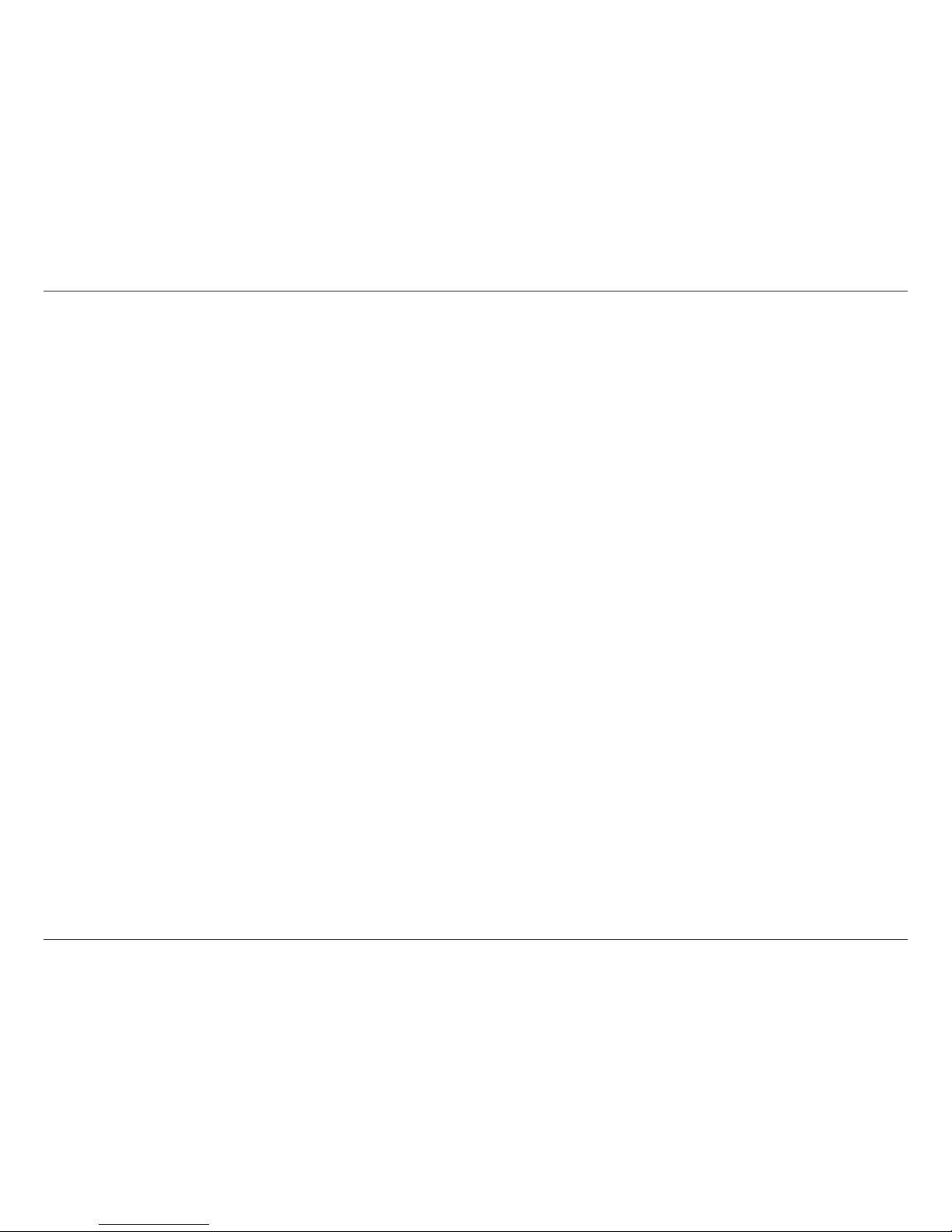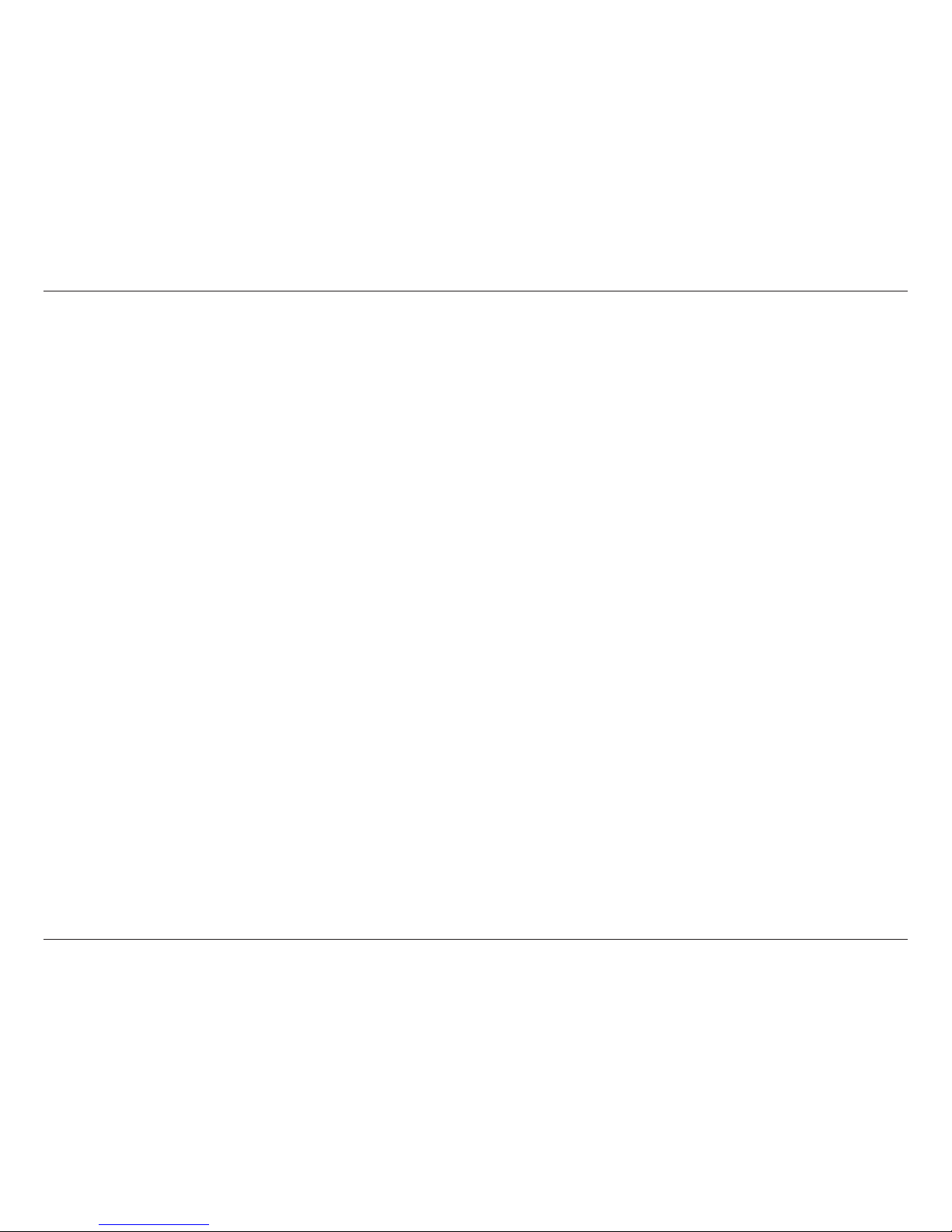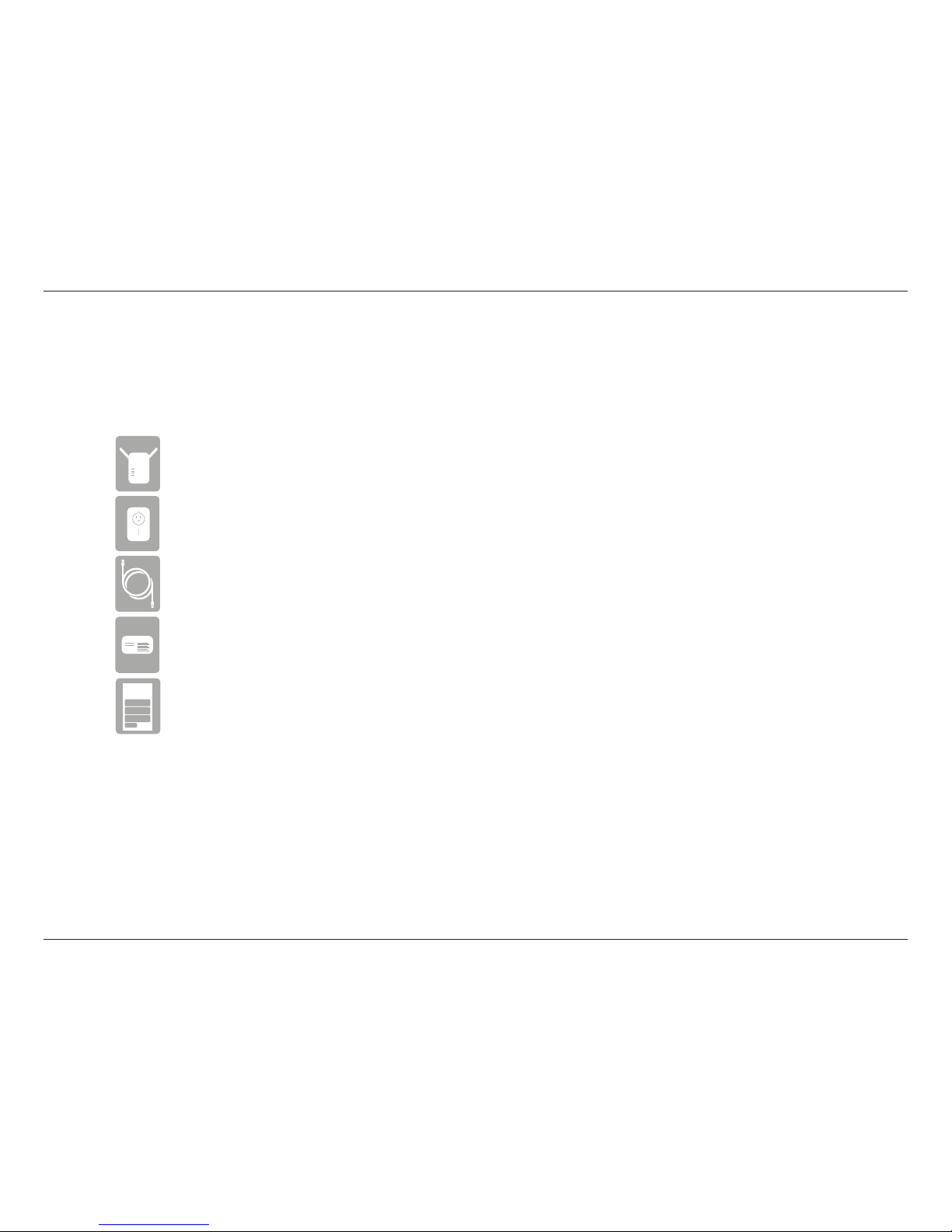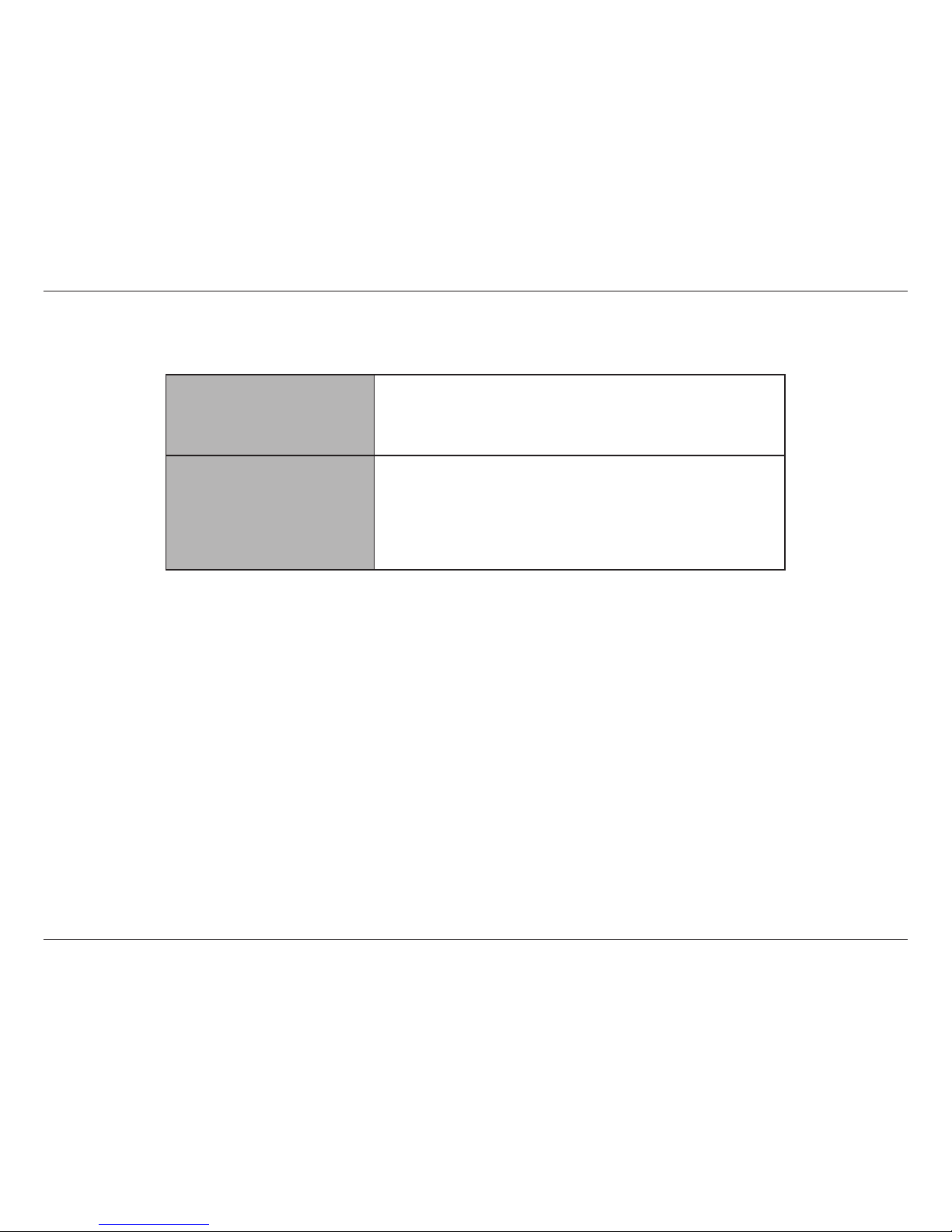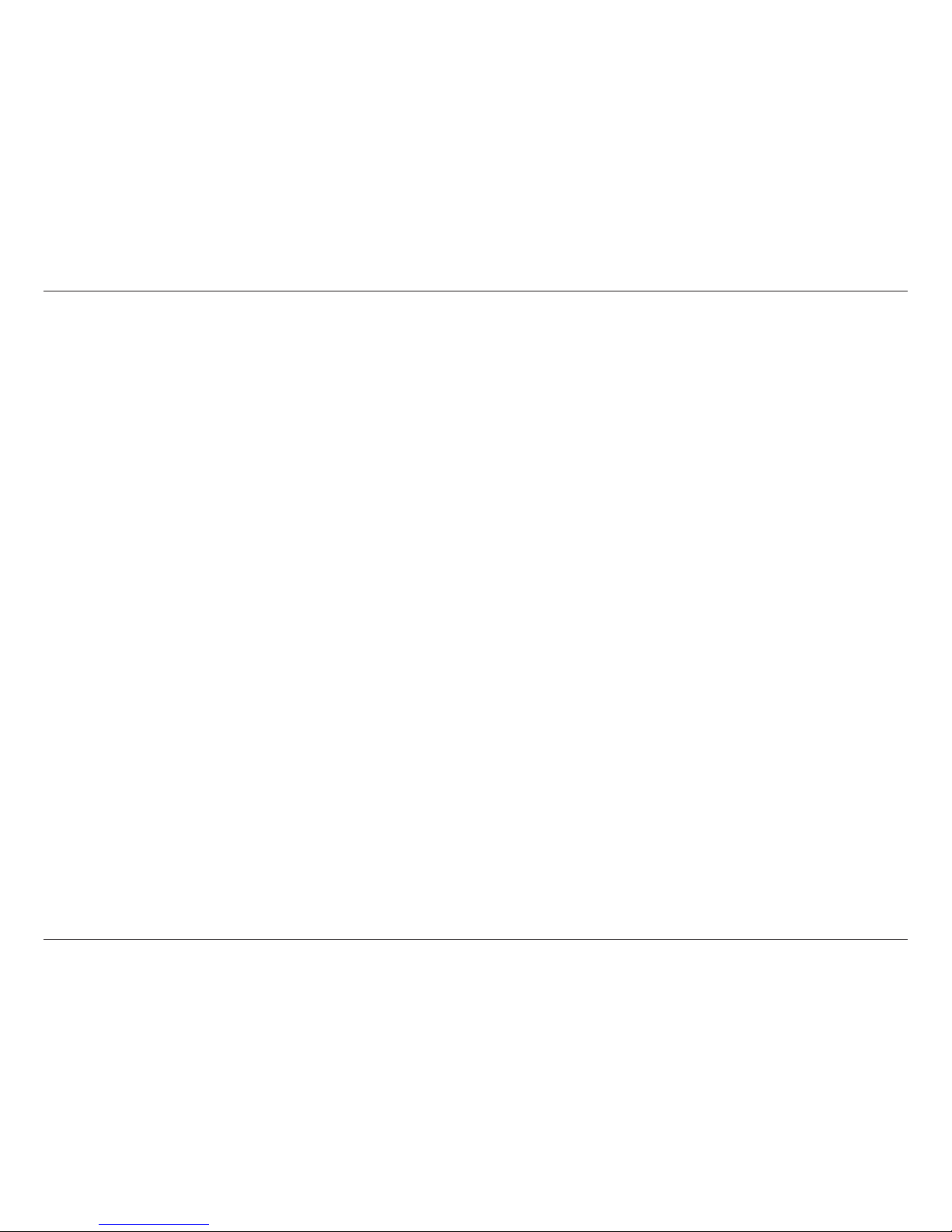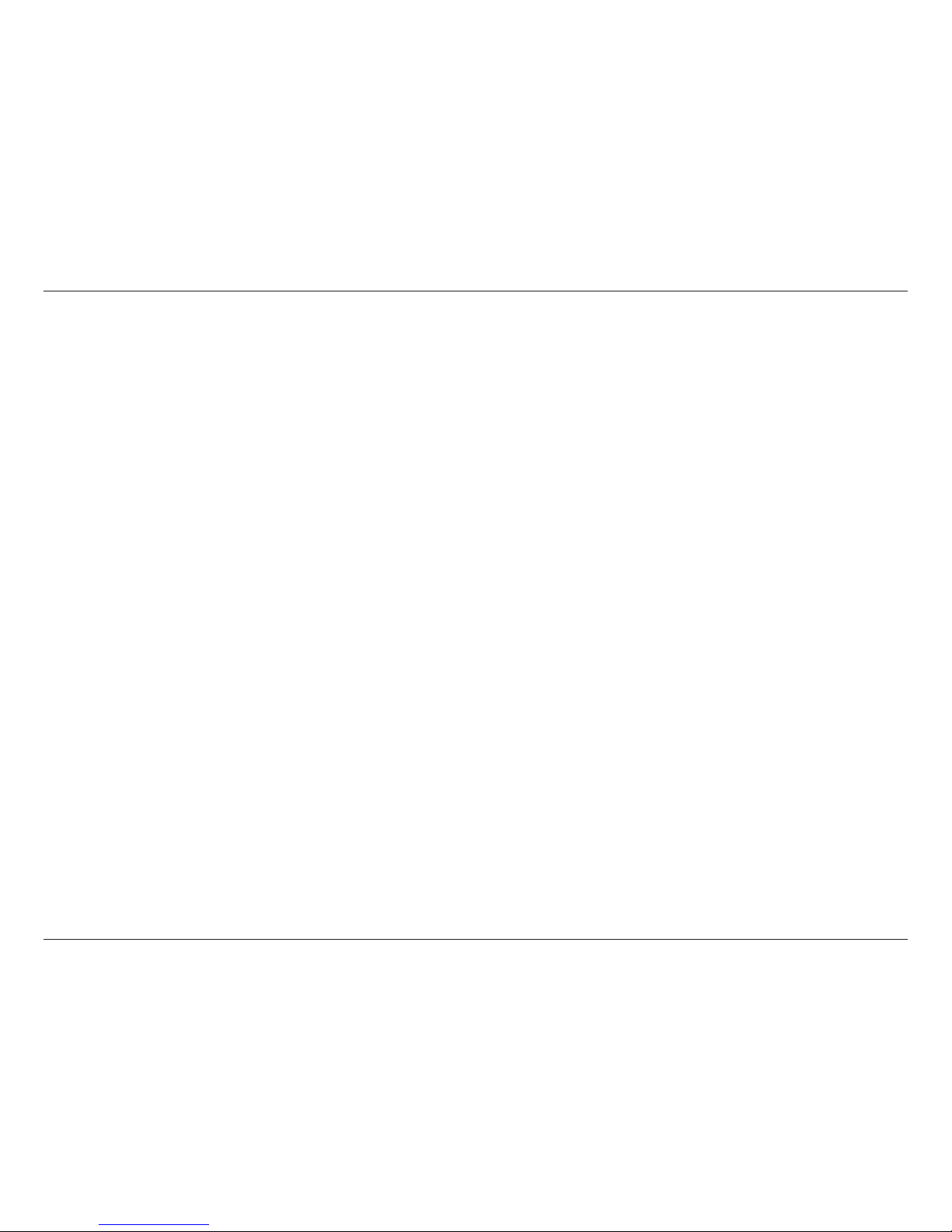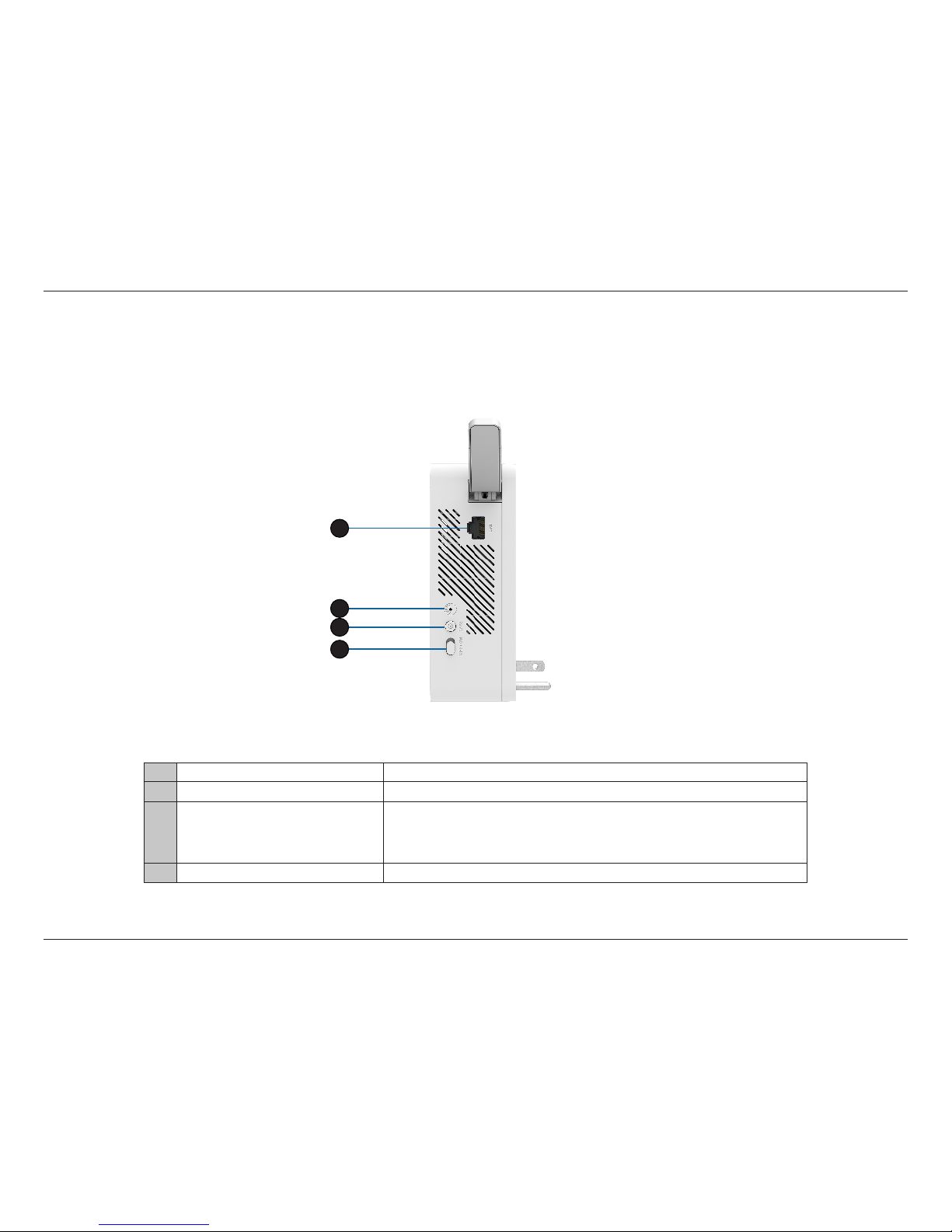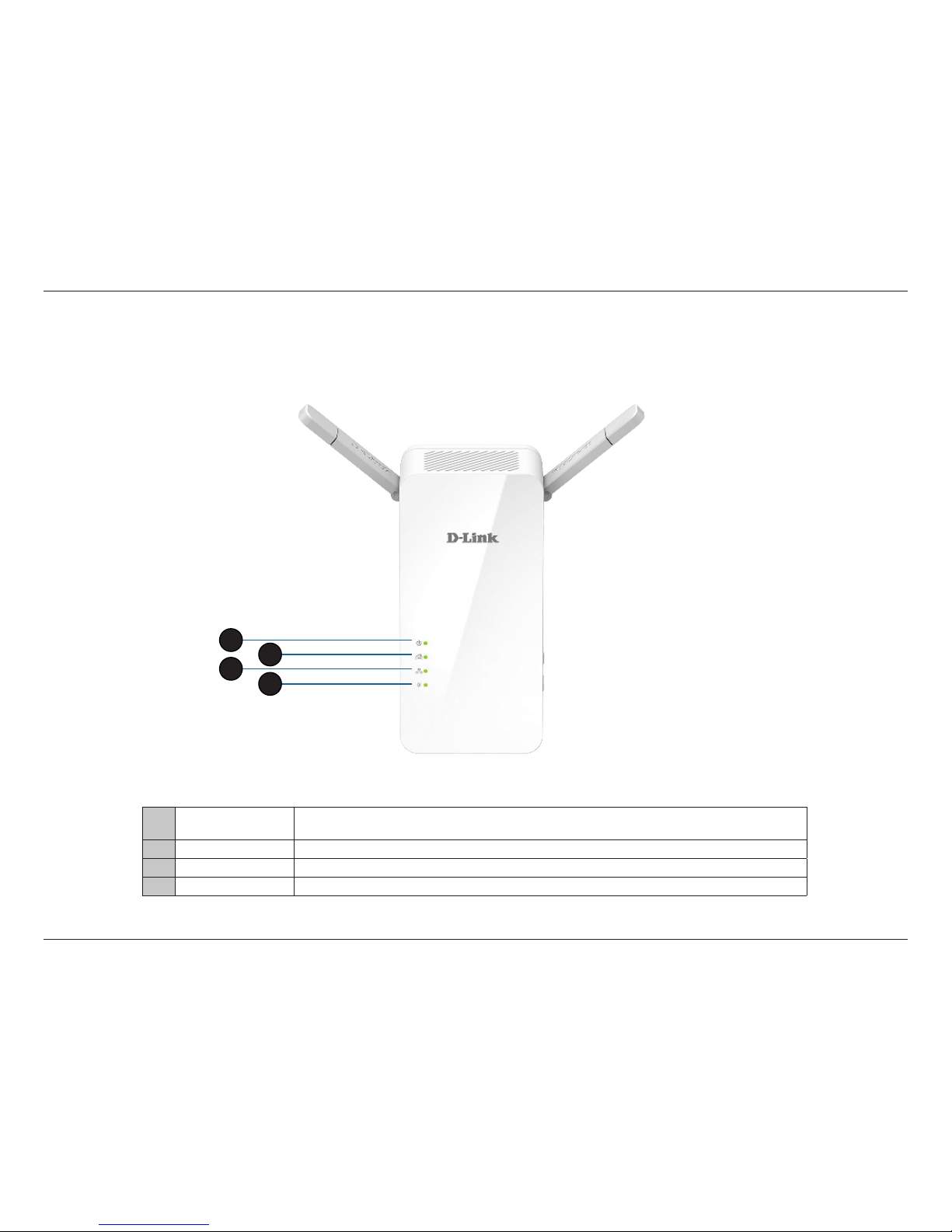iiD-Link DHP-W611AV User Manual
Table of Contents
Preface.................................................................................................i
Manual Revisions...............................................................................................i
Trademarks..........................................................................................................i
Power Usage .......................................................................................................i
Product Overview..............................................................................1
Package Contents ...........................................................................................1
System Requirements....................................................................................2
Introduction...................................................................................................... 3
Features ..............................................................................................................4
DHP-W610AV........................................................................................... 5
Connections ....................................................................................... 5
LEDs.......................................................................................................6
DHP-P610AV.............................................................................................7
Connections ....................................................................................... 7
LEDs.......................................................................................................8
Hardware Installation .......................................................................9
Wireless Installation Considerations ......................................................10
Powerline Installation Considerations...................................................11
Important Safety Notes...............................................................................12
DHP-W610AV Conguration...........................................................13
Setup..................................................................................................................13
Setup Wizard..........................................................................................14
Wireless Settings ..................................................................................15
Network Settings..................................................................................16
LAN Settings - Static IP .................................................................17
PLC Settings ..........................................................................................18
Advanced .........................................................................................................19
MAC Address Filter...............................................................................19
Advanced Wireless...............................................................................20
User Limit................................................................................................21
Tools...................................................................................................................22
Admin.......................................................................................................22
System......................................................................................................23
Firmware..................................................................................................24
Time ..........................................................................................................25
System Check ........................................................................................26
Status.................................................................................................................27
Device Info..............................................................................................27
Logs...........................................................................................................28
Statistics...................................................................................................29
Wireless....................................................................................................30
IPv6............................................................................................................31
Help....................................................................................................................32
Connecting to a Wireless Network .................................................33
Using Mac OS..................................................................................................33
Using Windows®10 ......................................................................................35
Using Windows® 8.........................................................................................37
Using Windows®7..........................................................................................41
Using Windows Vista®..................................................................................43
Conguring Wireless Security..........................................................45
Table of Contents