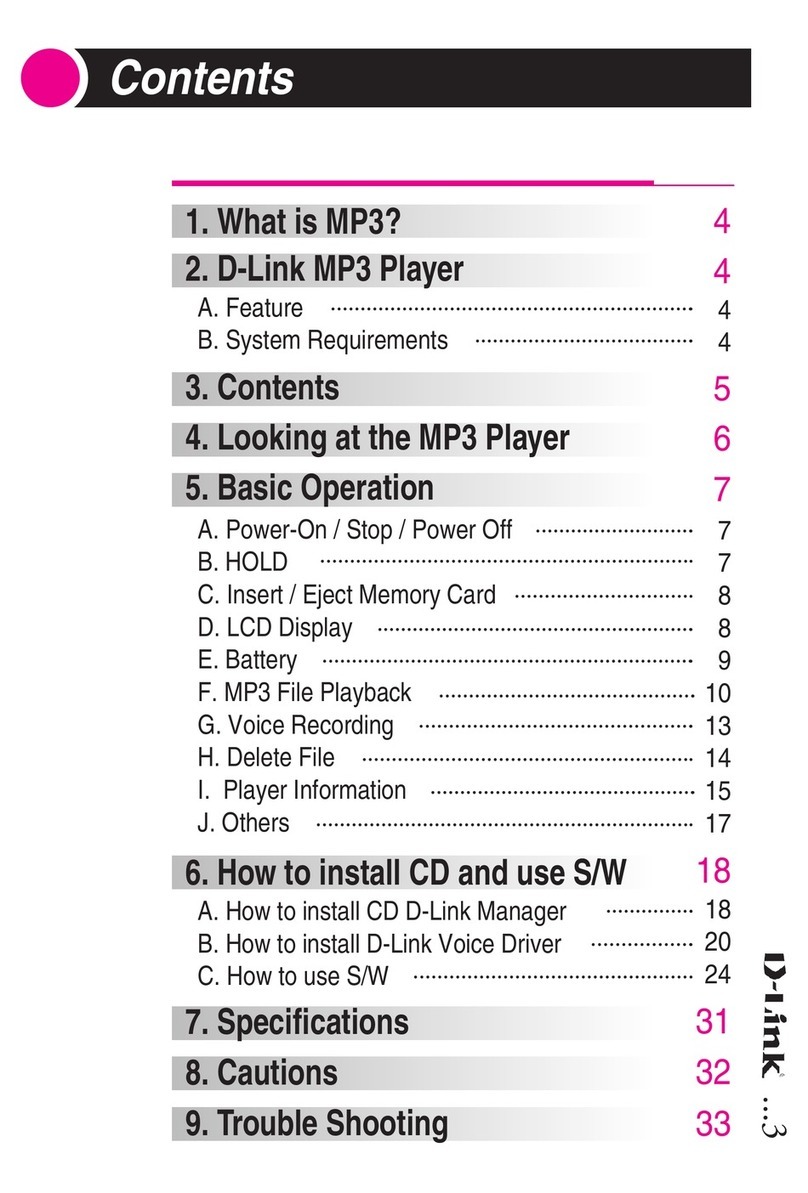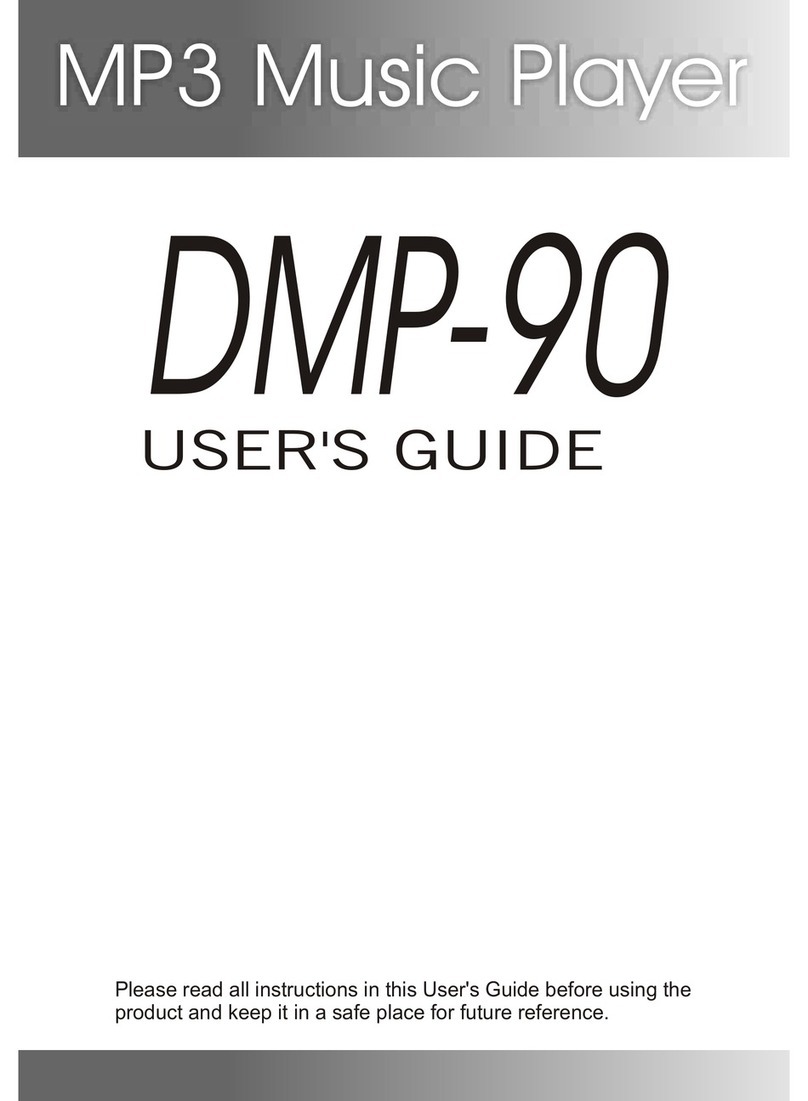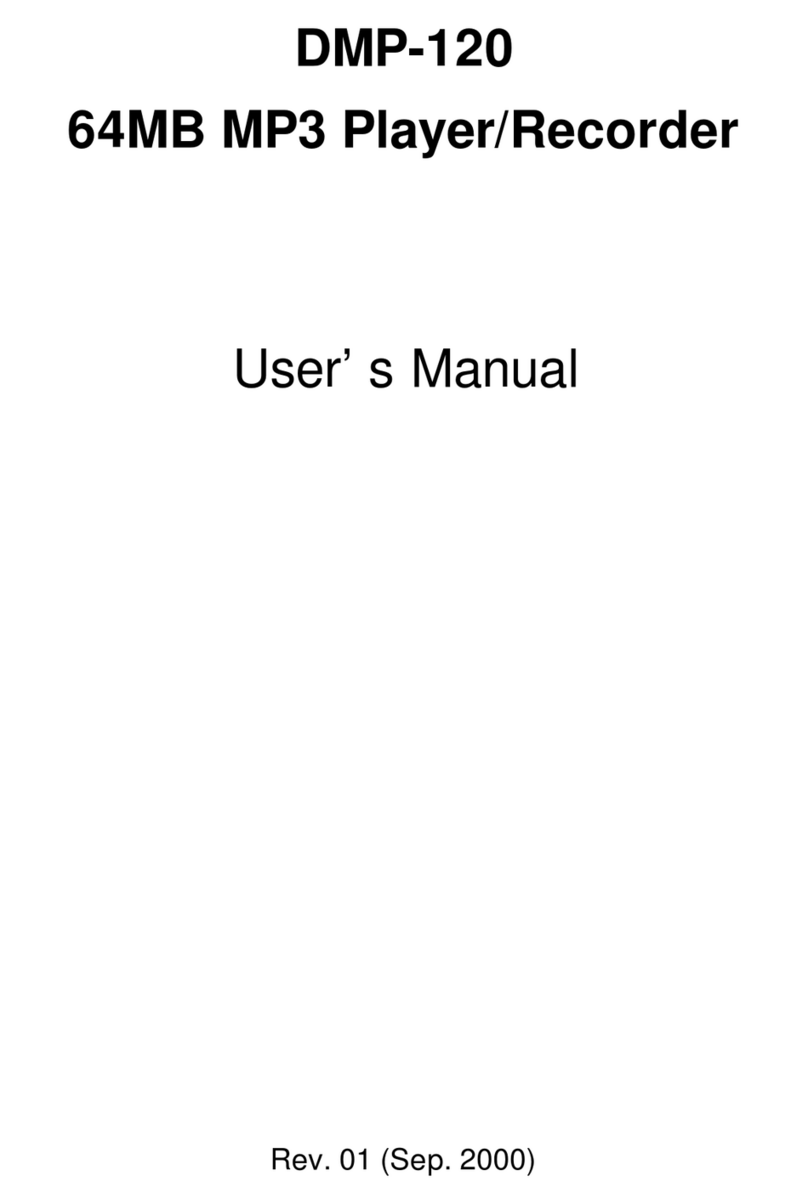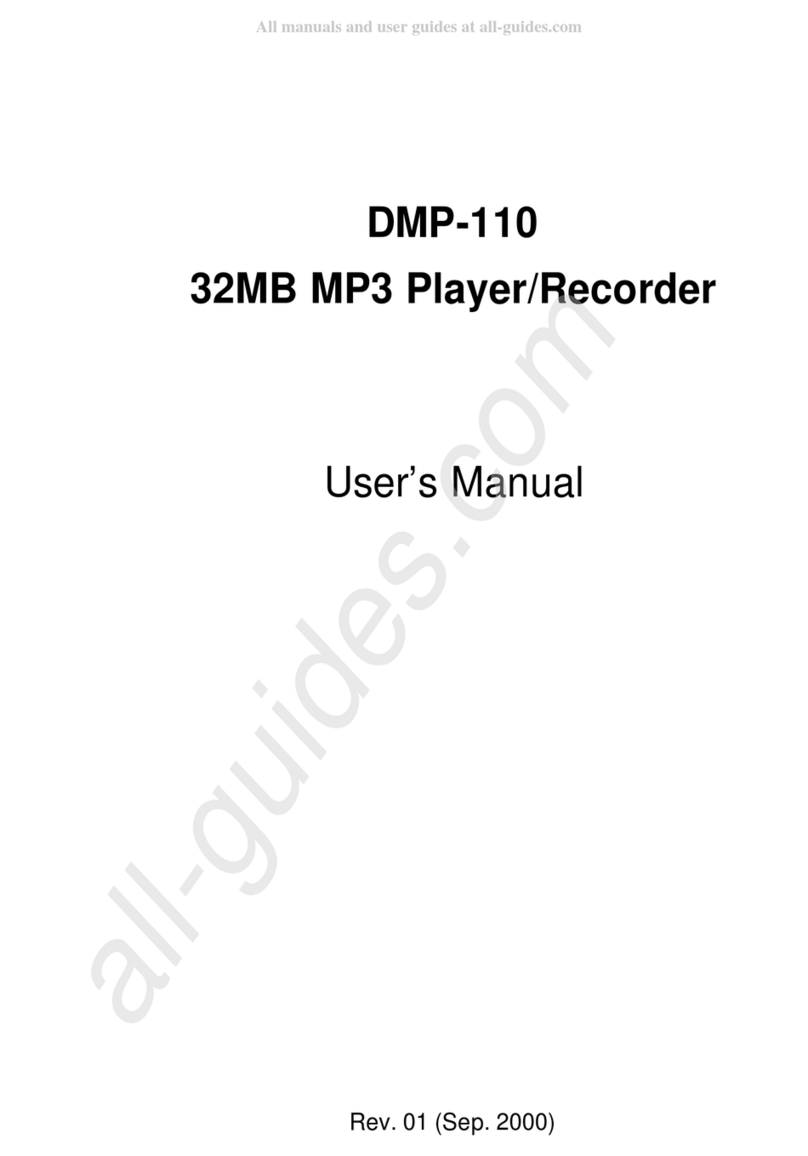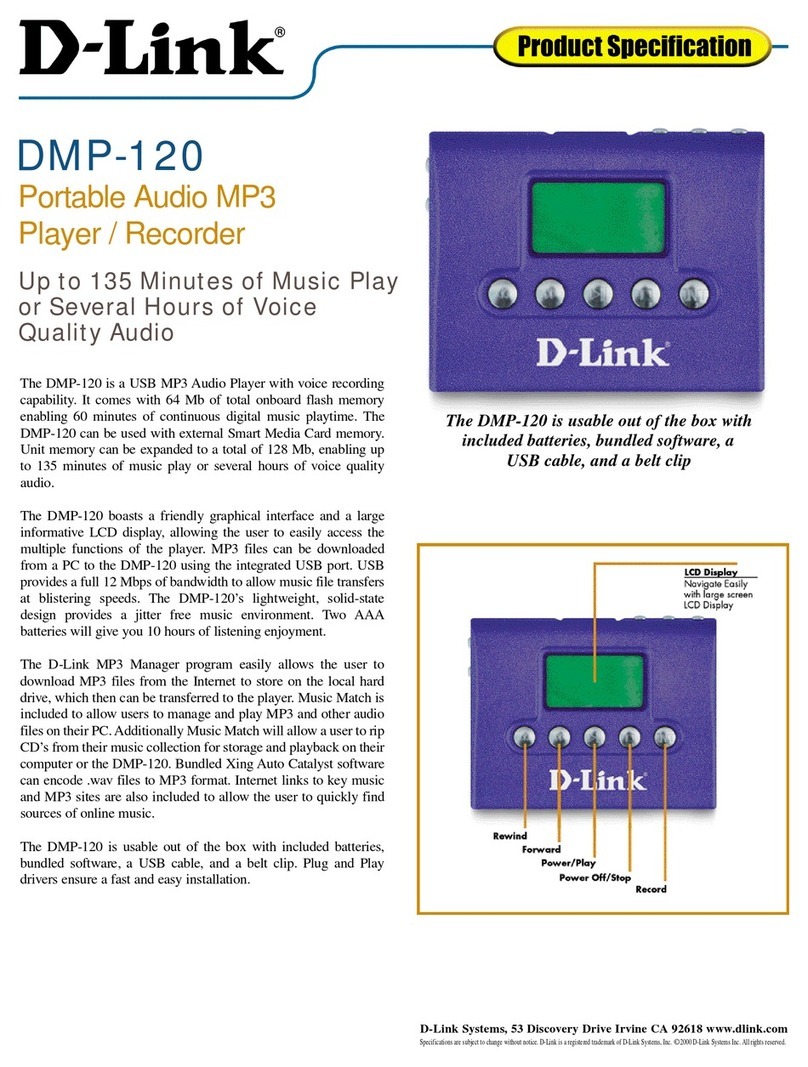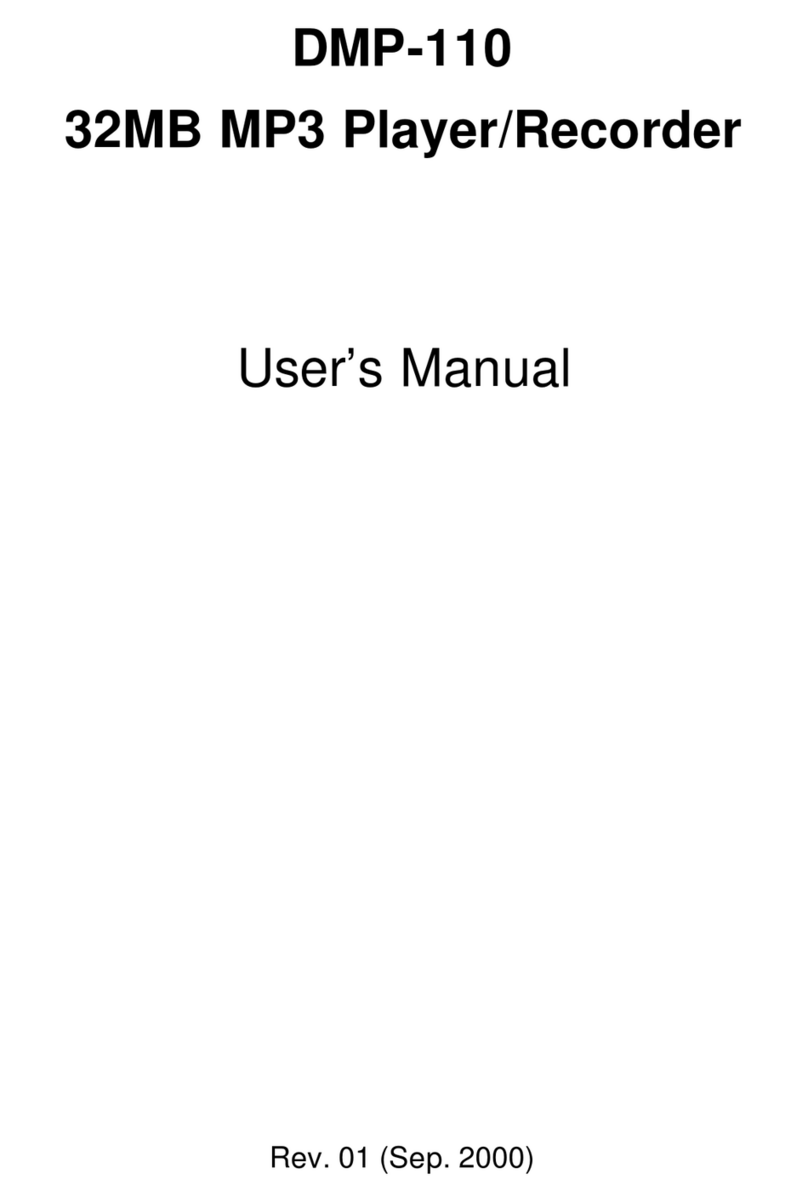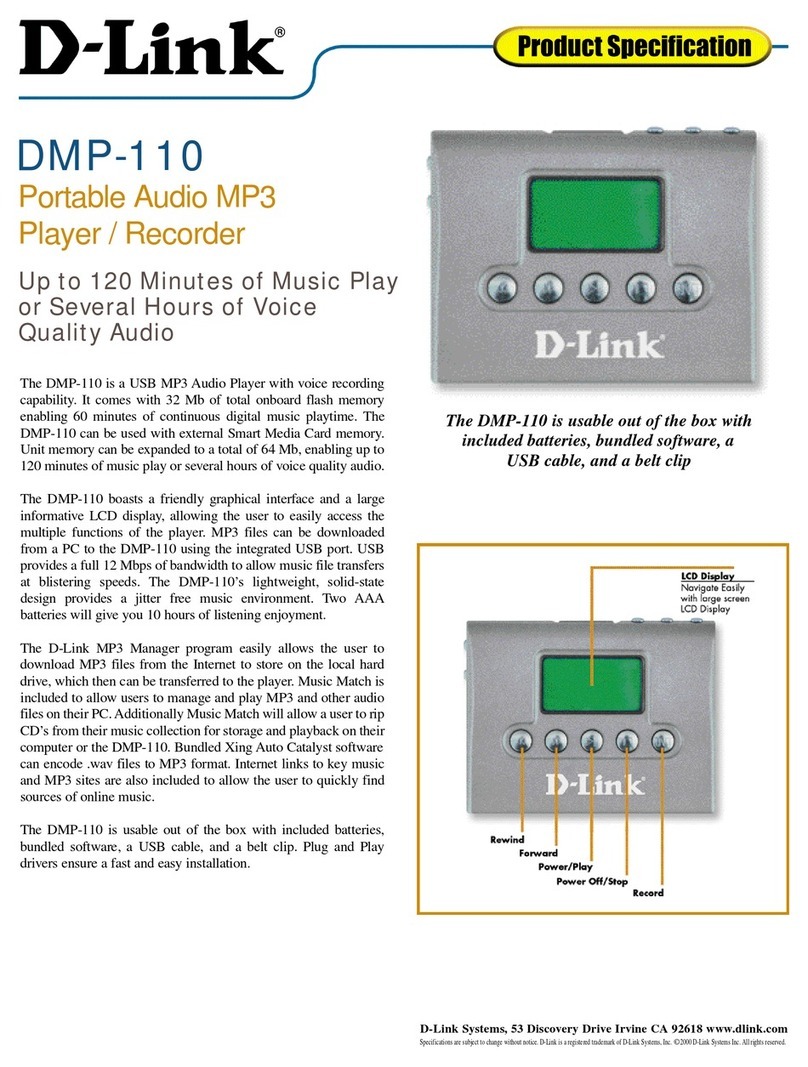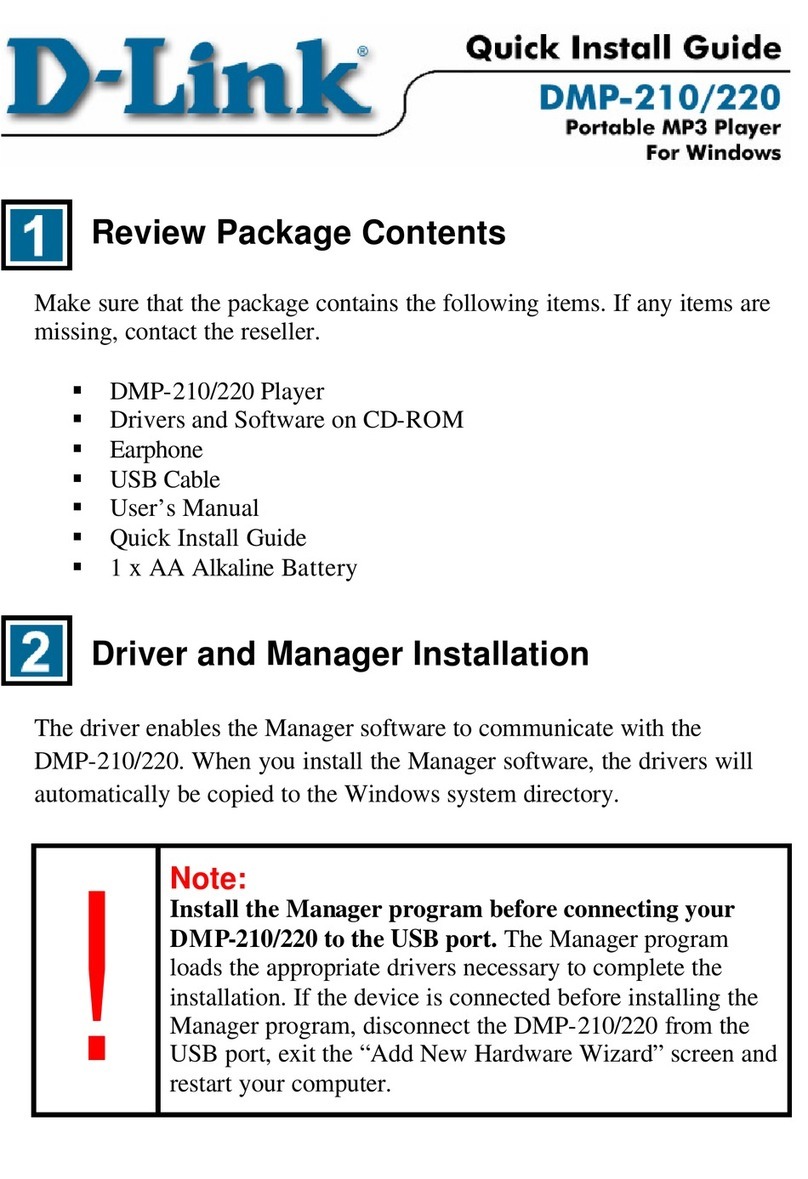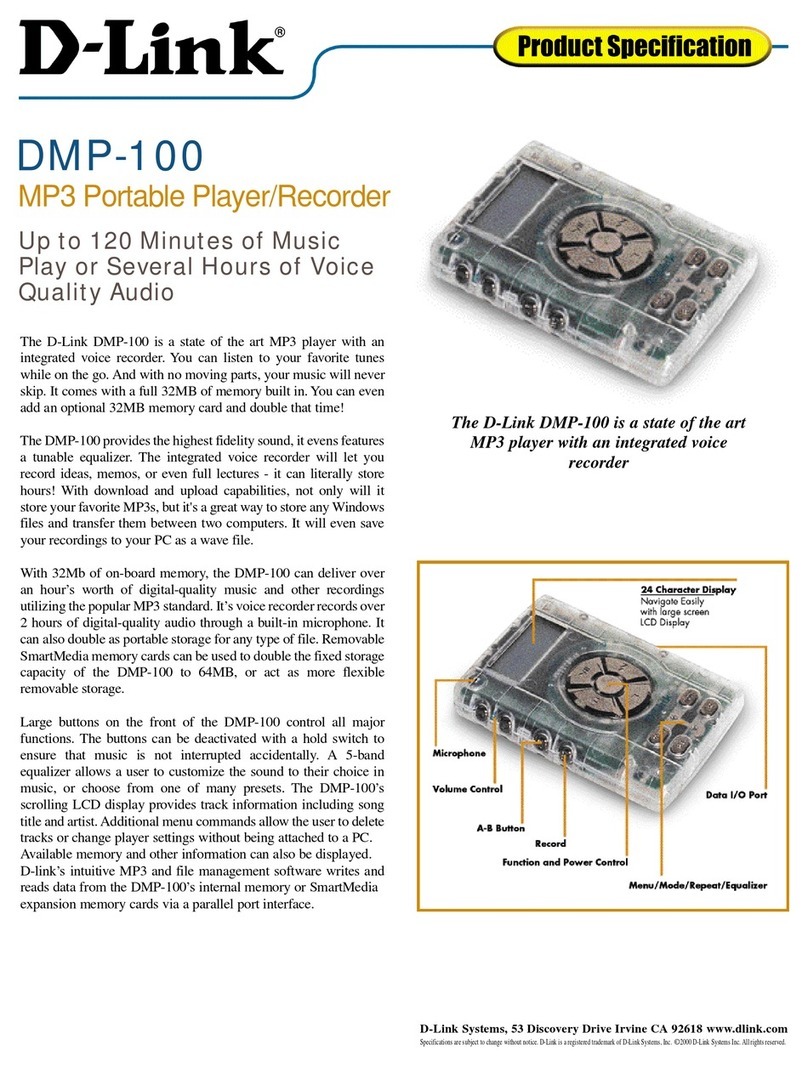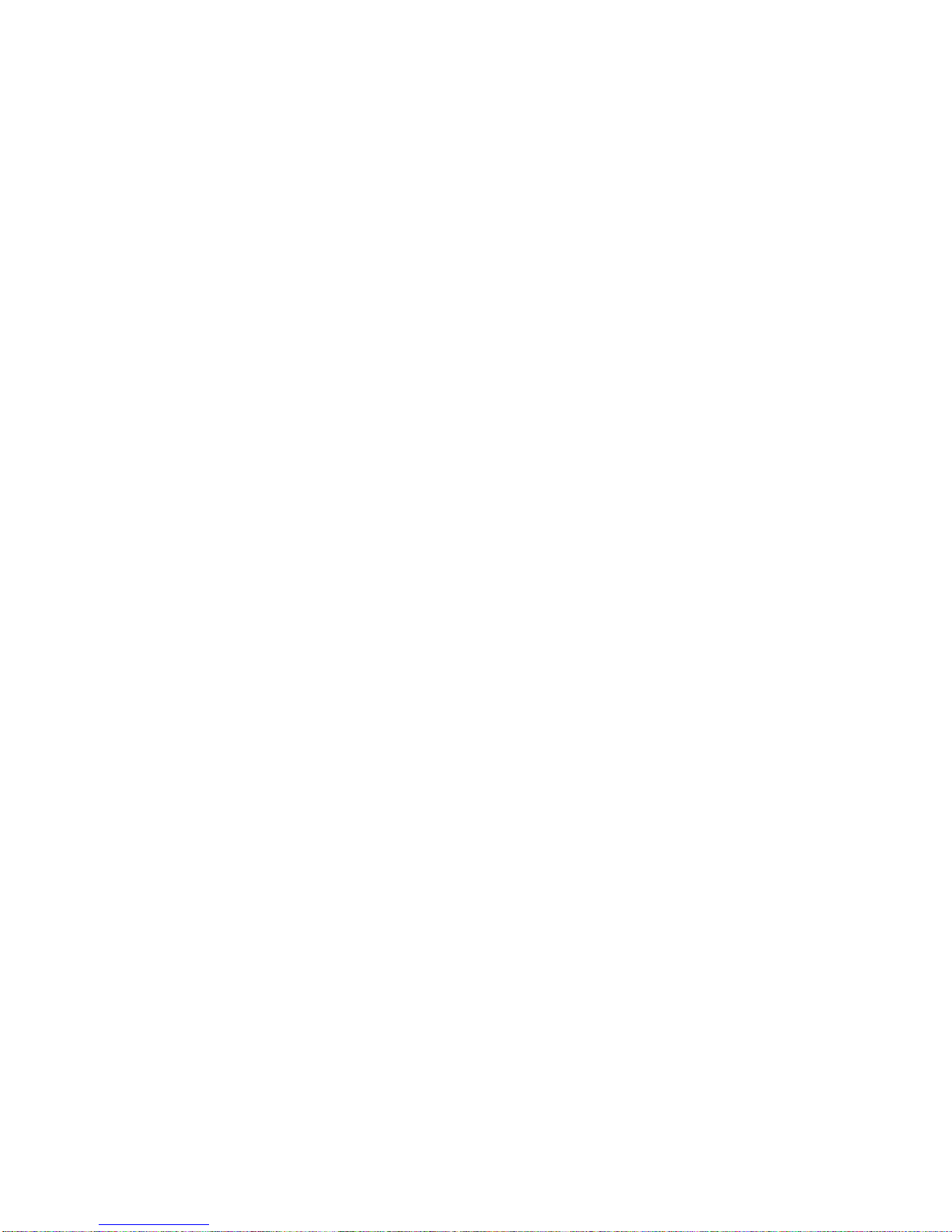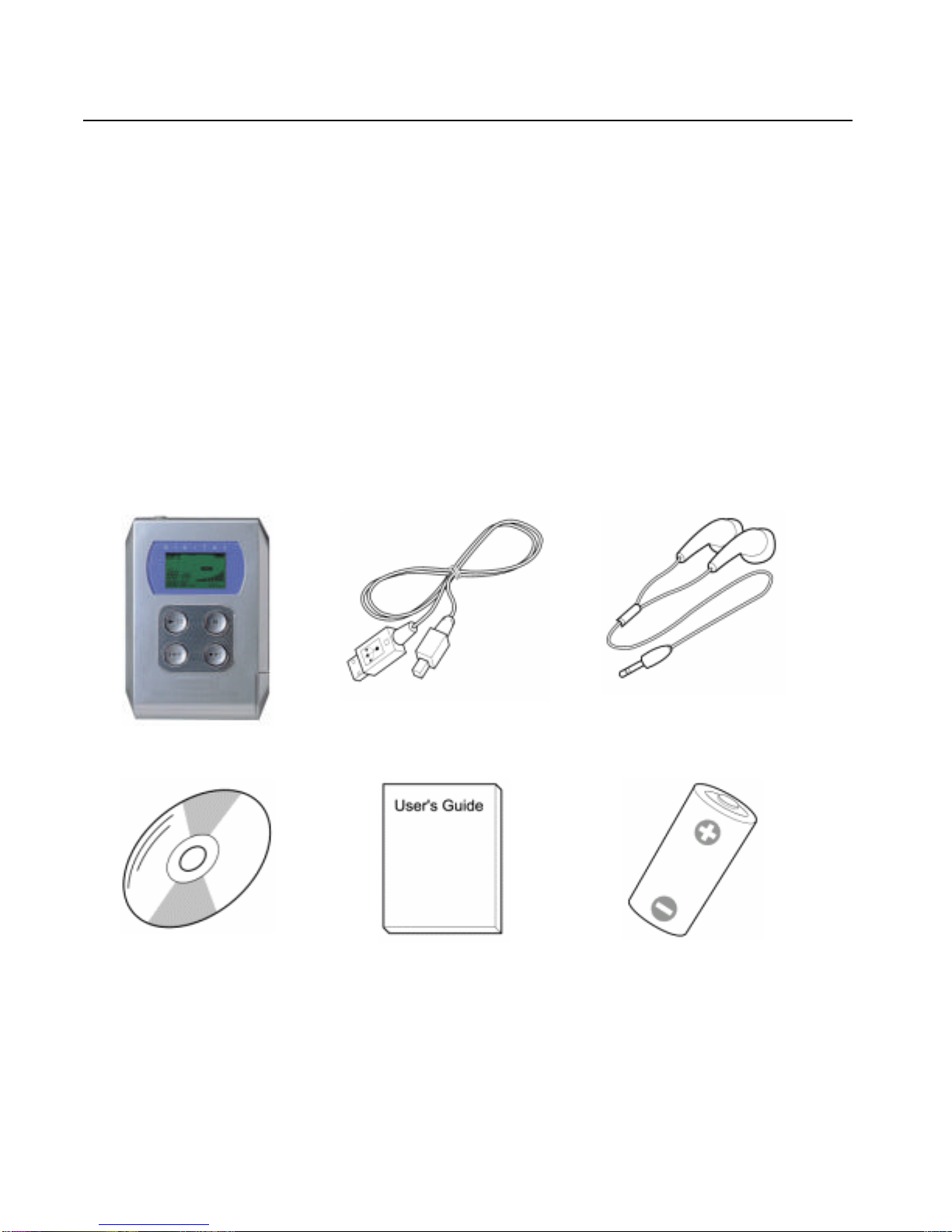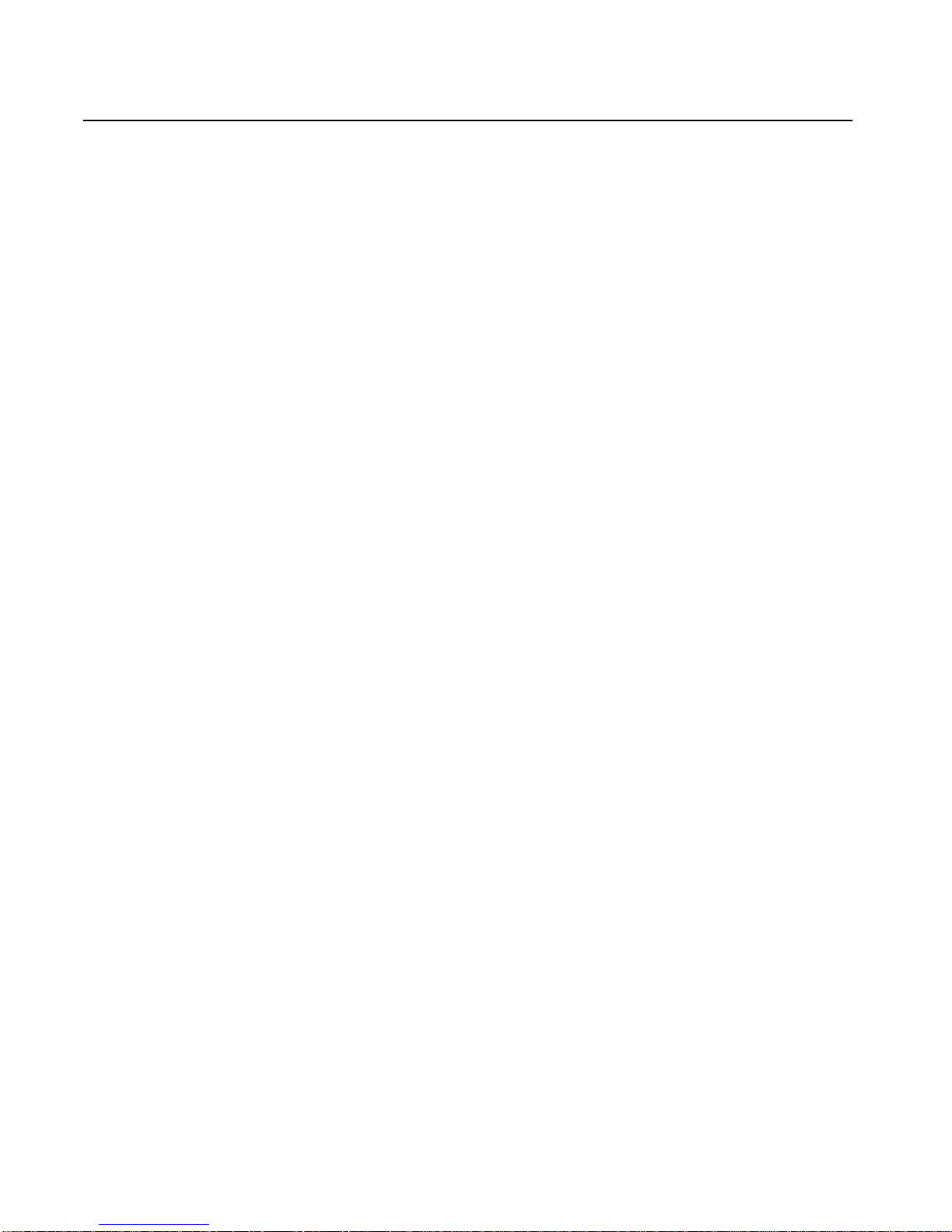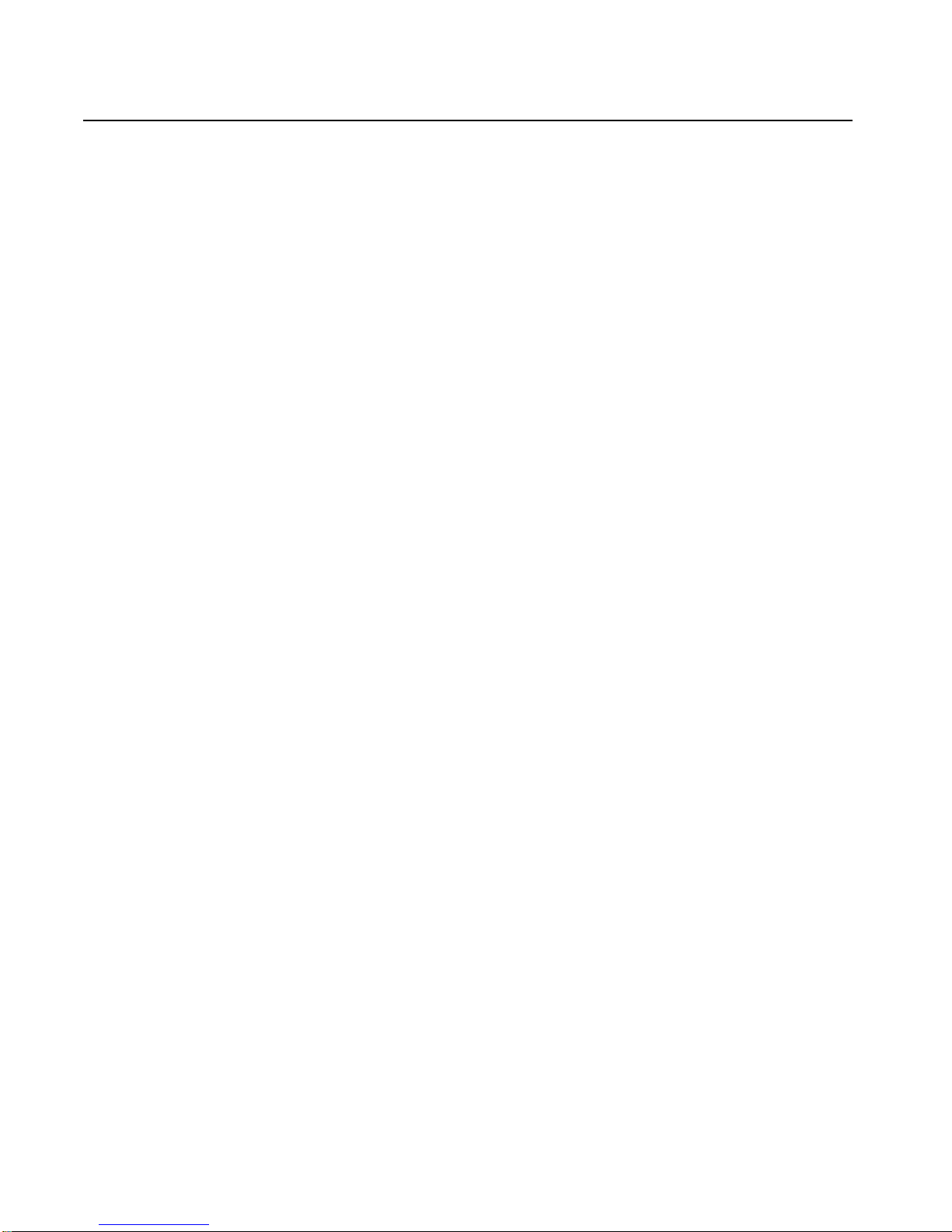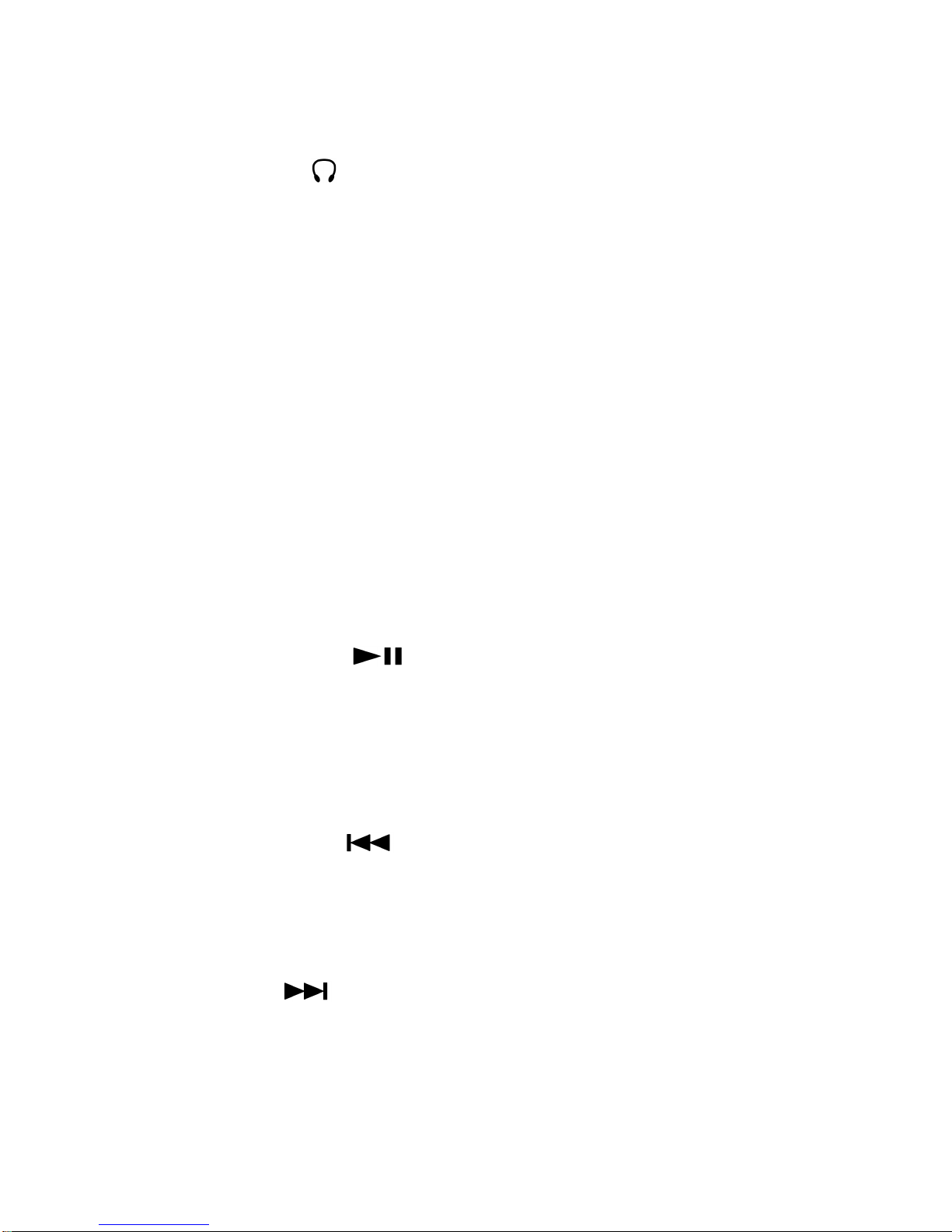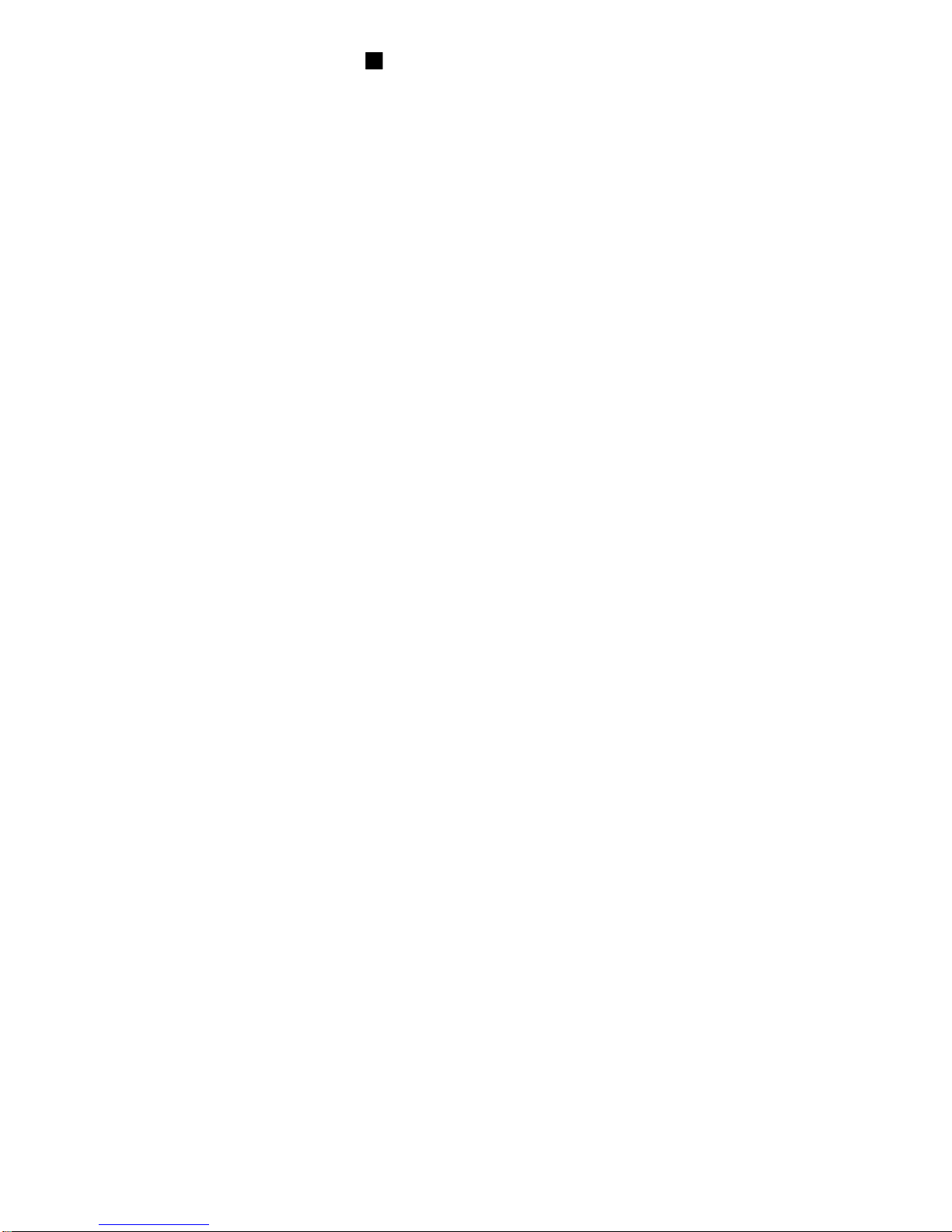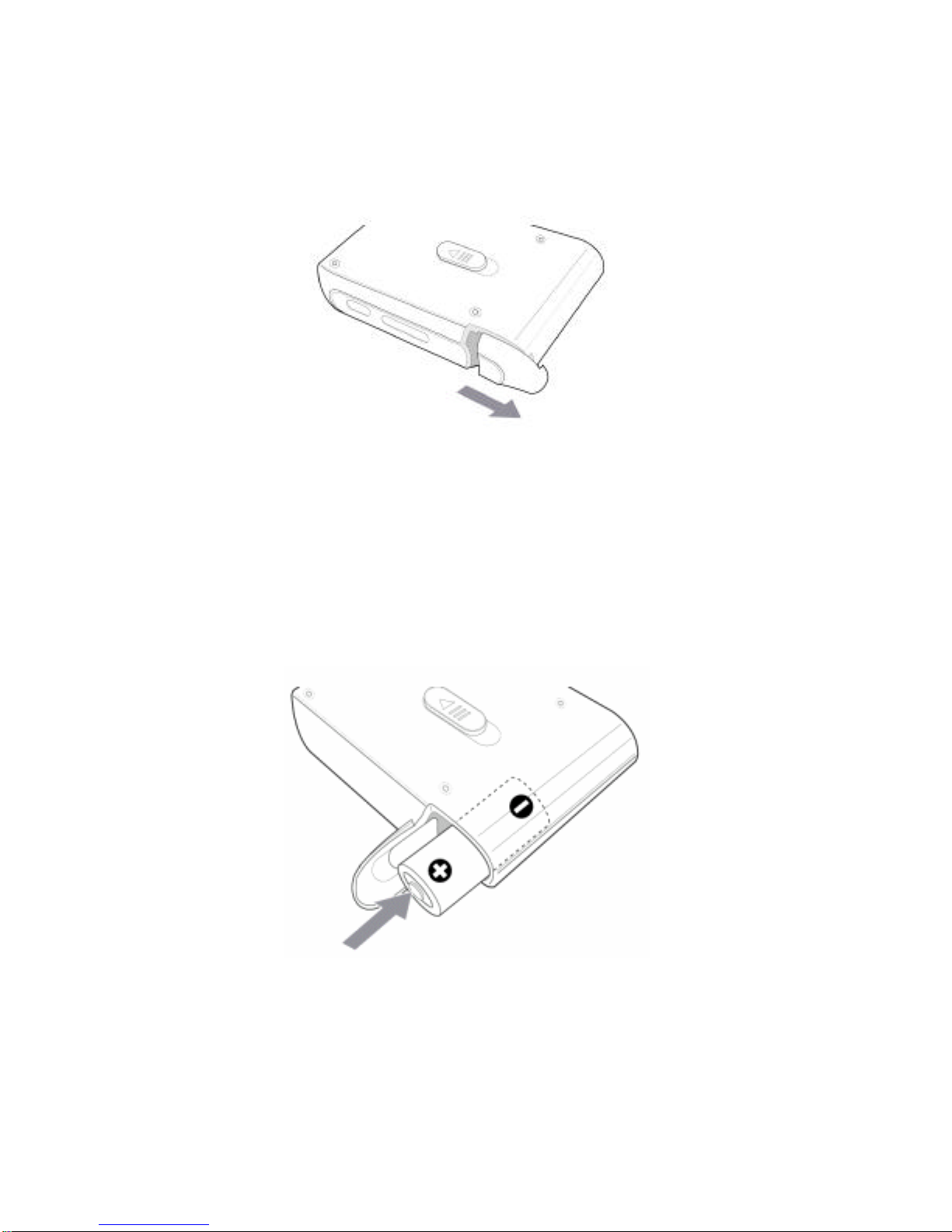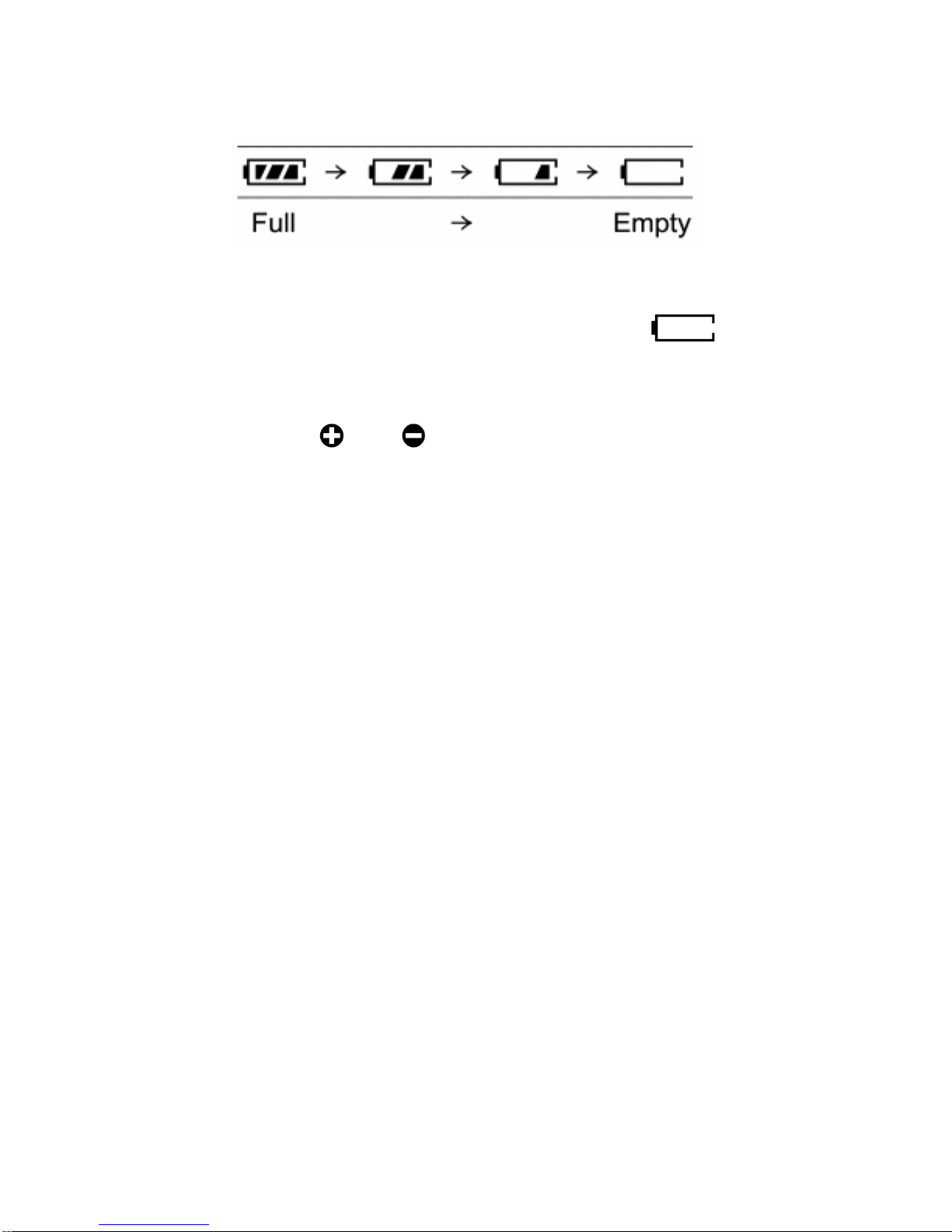Contents
Introduction....................................................................................................1
Package Contents......................................................................................1
Introduction to MP3......................................................................................2
Precautions....................................................................................................3
Maintaining Good Performance ...............................................................3
Using Headphones ....................................................................................3
Cleaning the Player...................................................................................3
Overview of the DMP-210/220 MP3 Player .............................................4
Button and Feature Layout .......................................................................4
Inserting the Battery.................................................................................7
Understanding The Battery Indicator ...............................................8
Battery Replacement.........................................................................8
Note on Dry Cell Battery..................................................................8
Basic DMP-210/220 Operation...................................................................9
Turning the DMP-210/220 On and Off ....................................................9
MP3 Playback.........................................................................................10
Understanding the LCD Display............................................................12
SmartMedia Card Installation.................................................................14
Connecting The DMP-210/220 To Your PC..........................................15
Using the DMP-210/220 Manager Software.........................................16
Preparing MP3 Files...............................................................................16
Diagram of the Manager Software .........................................................17
Uninstalling the Manager Software ........................................................23
Troubleshooting.........................................................................................24
Specifications.............................................................................................27
D-Link Offices.............................................................................................28
Limited Warranty........................................................................................29
Registration ...............................................................................................34