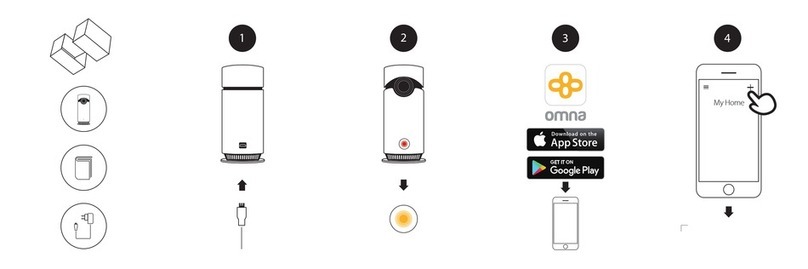D-Link SECURICAM DCS-910 User manual
Other D-Link Security Camera manuals
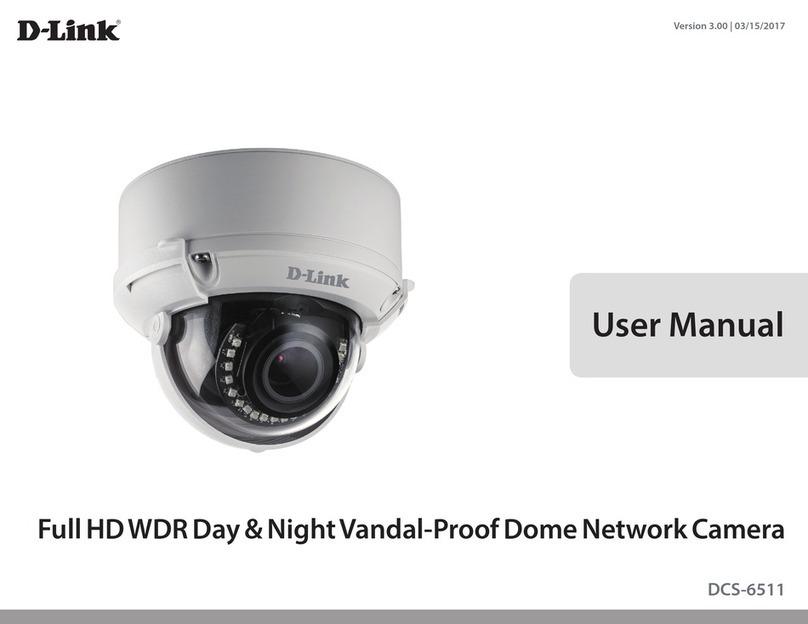
D-Link
D-Link SECURICAM DCS-6511 User manual
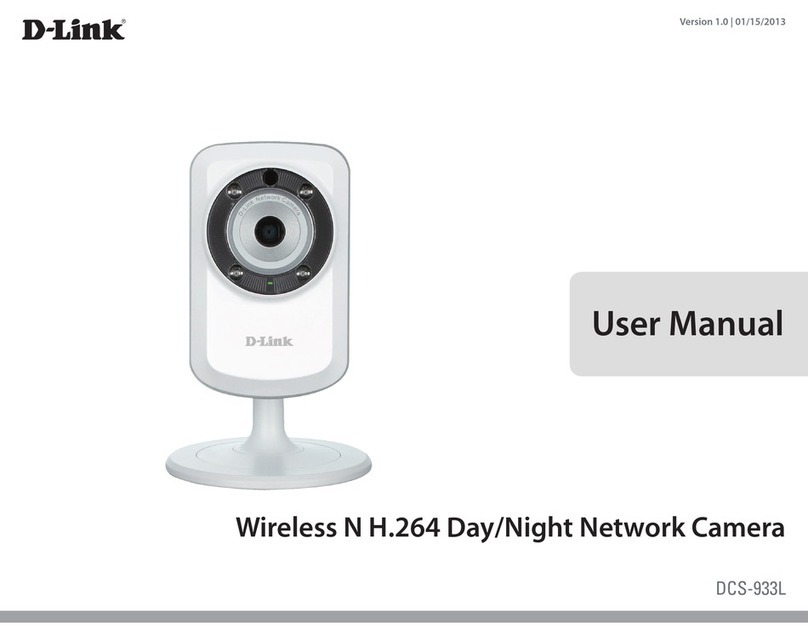
D-Link
D-Link DCS-933L Cloud Camera 1150 User manual
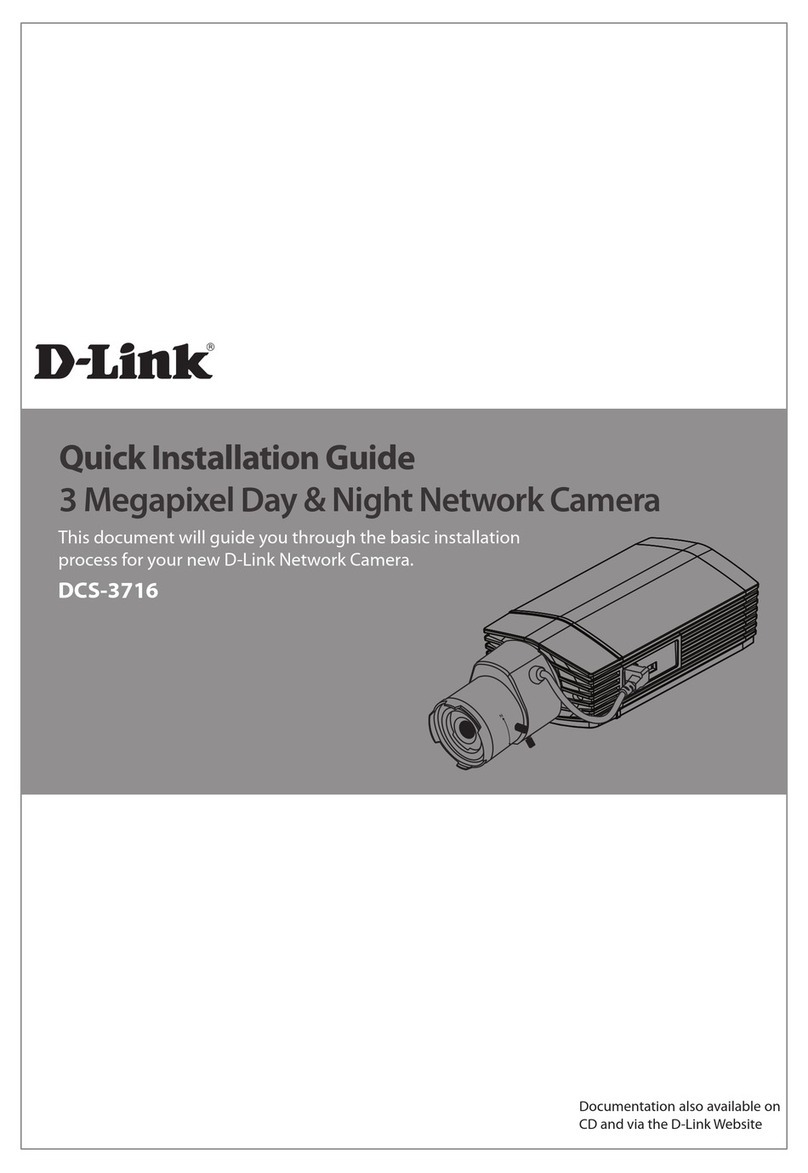
D-Link
D-Link DCS-3716 User manual

D-Link
D-Link DCS-5009L User manual
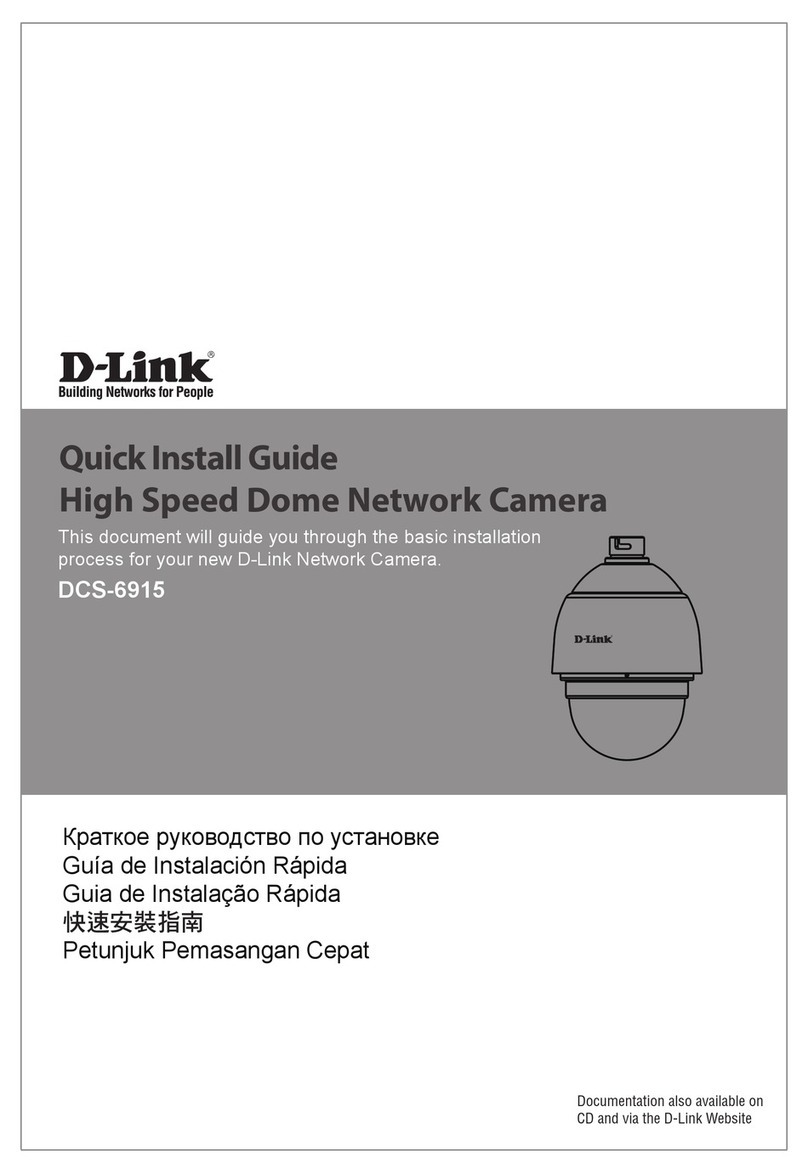
D-Link
D-Link DCS-5615 User manual
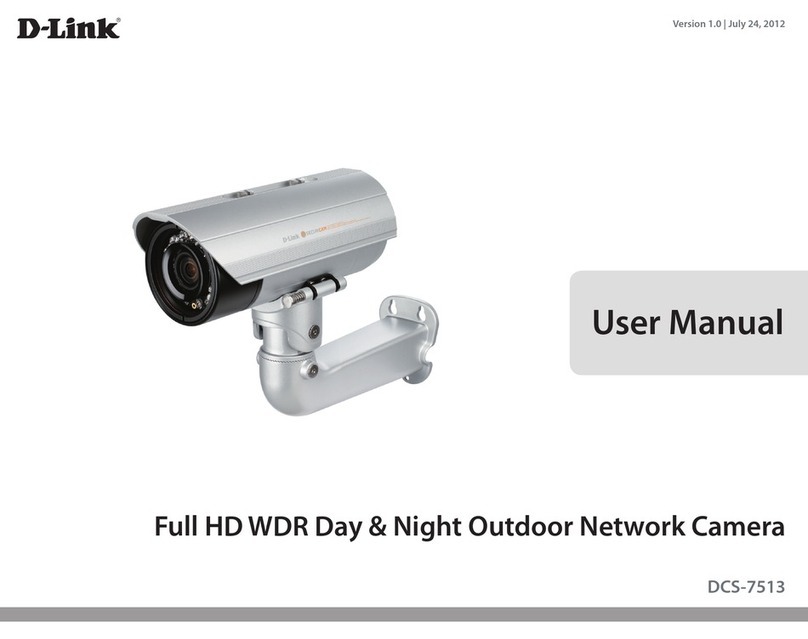
D-Link
D-Link DCS-7513 User manual
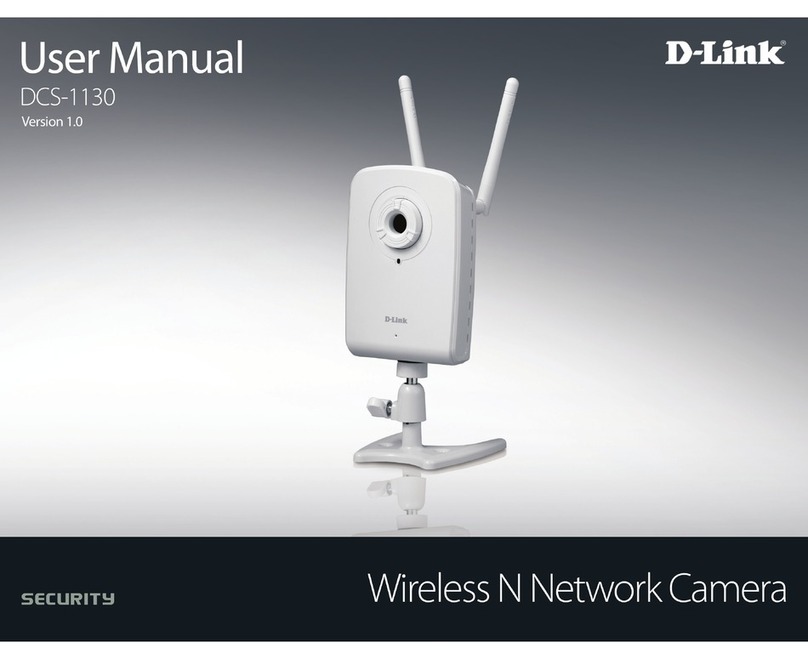
D-Link
D-Link DCS-1130 - mydlink-enabled Wireless N Network... User manual
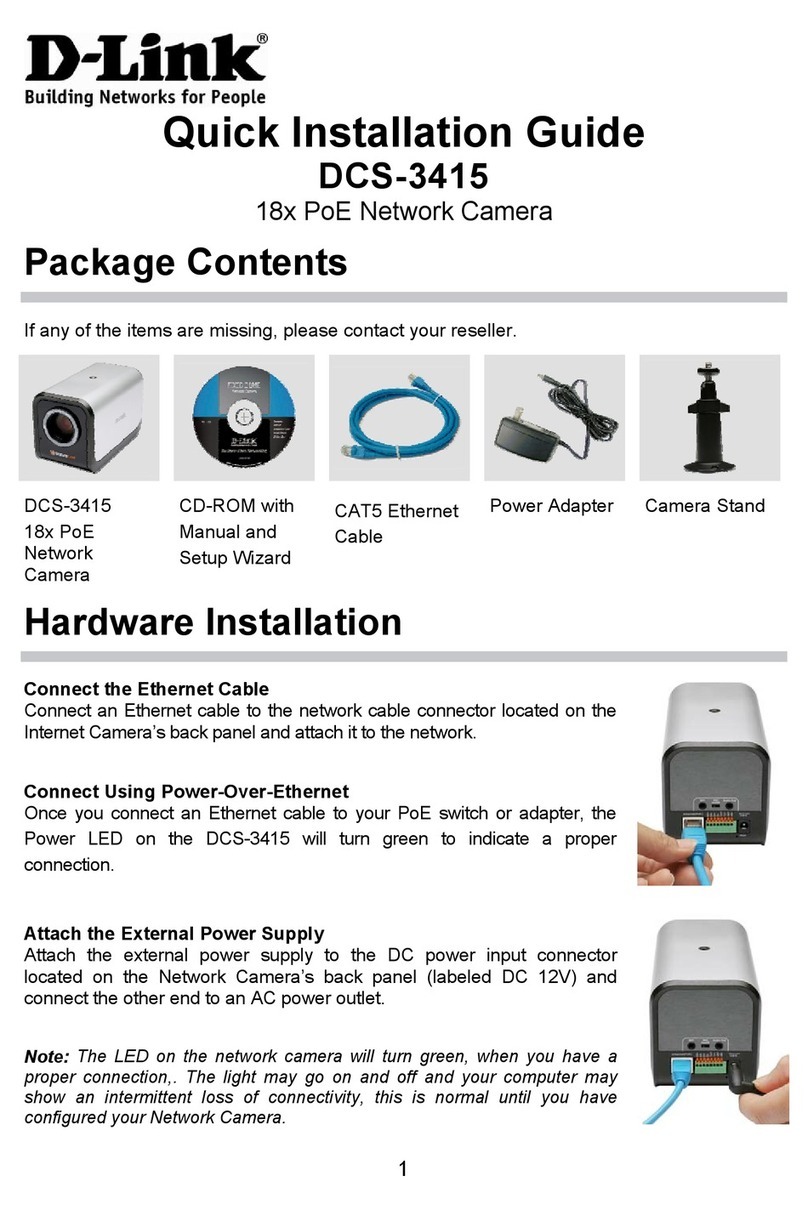
D-Link
D-Link Securicam DCS-3415 User manual

D-Link
D-Link DCS-6500LHV2 User manual

D-Link
D-Link SECURICAM Network DCS-2120 User manual

D-Link
D-Link DCS-2670L User manual

D-Link
D-Link DCS-8635LH User manual

D-Link
D-Link DCS-8000LHV2 User manual
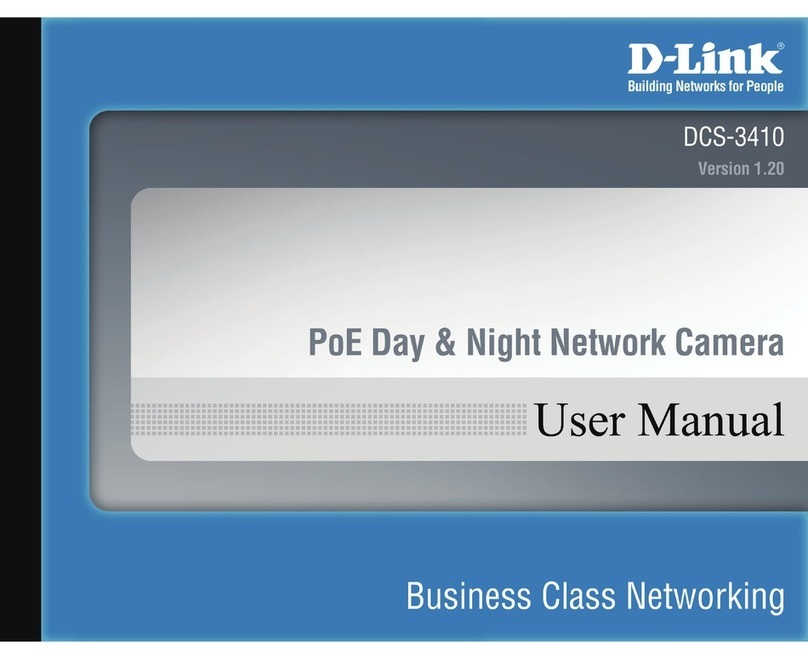
D-Link
D-Link DCS-3410 User manual

D-Link
D-Link DCS-6500HLV2 User manual
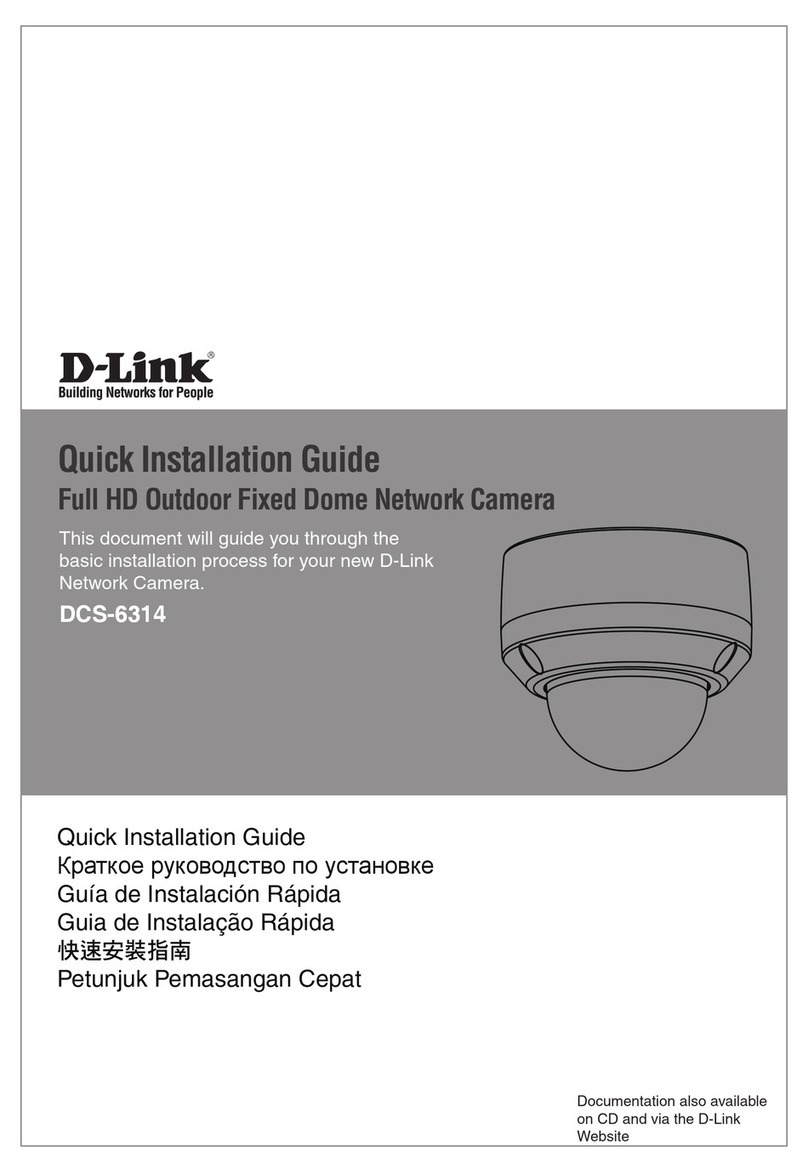
D-Link
D-Link DCS-6314 User manual

D-Link
D-Link DCS-5000L User manual
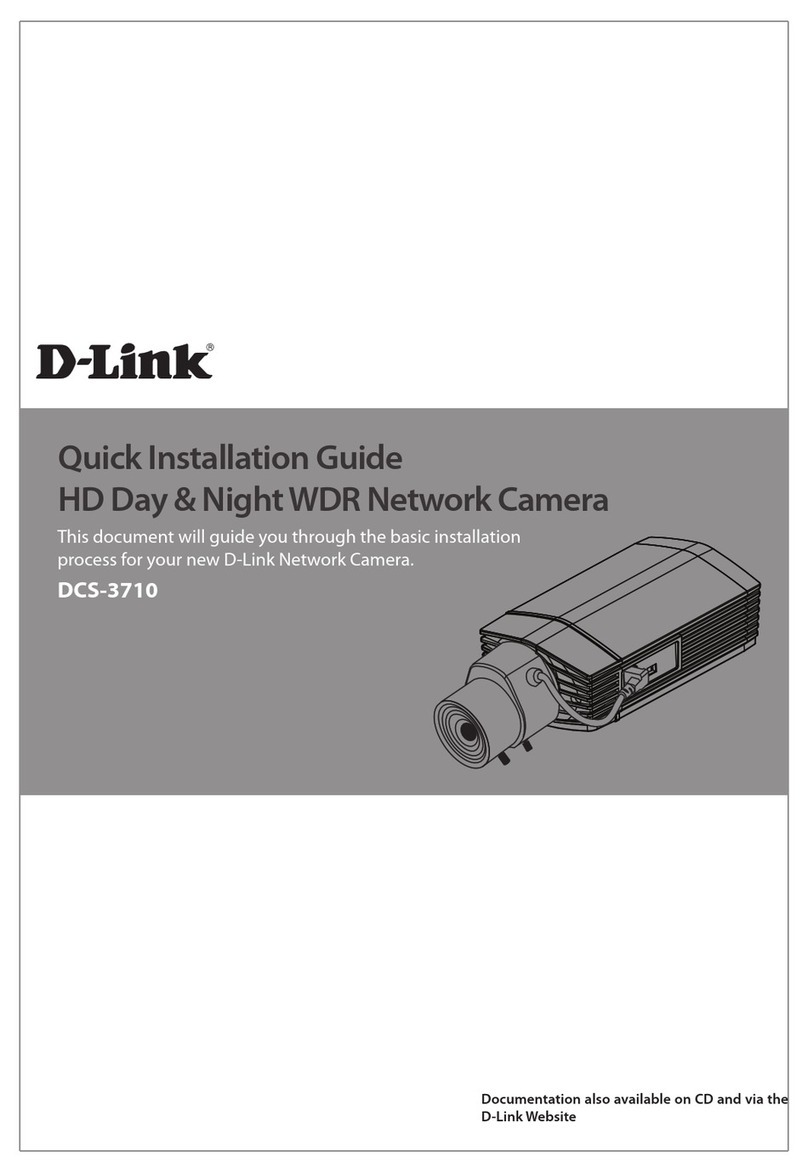
D-Link
D-Link DCS-3710 User manual

D-Link
D-Link DCS-4633EV User manual
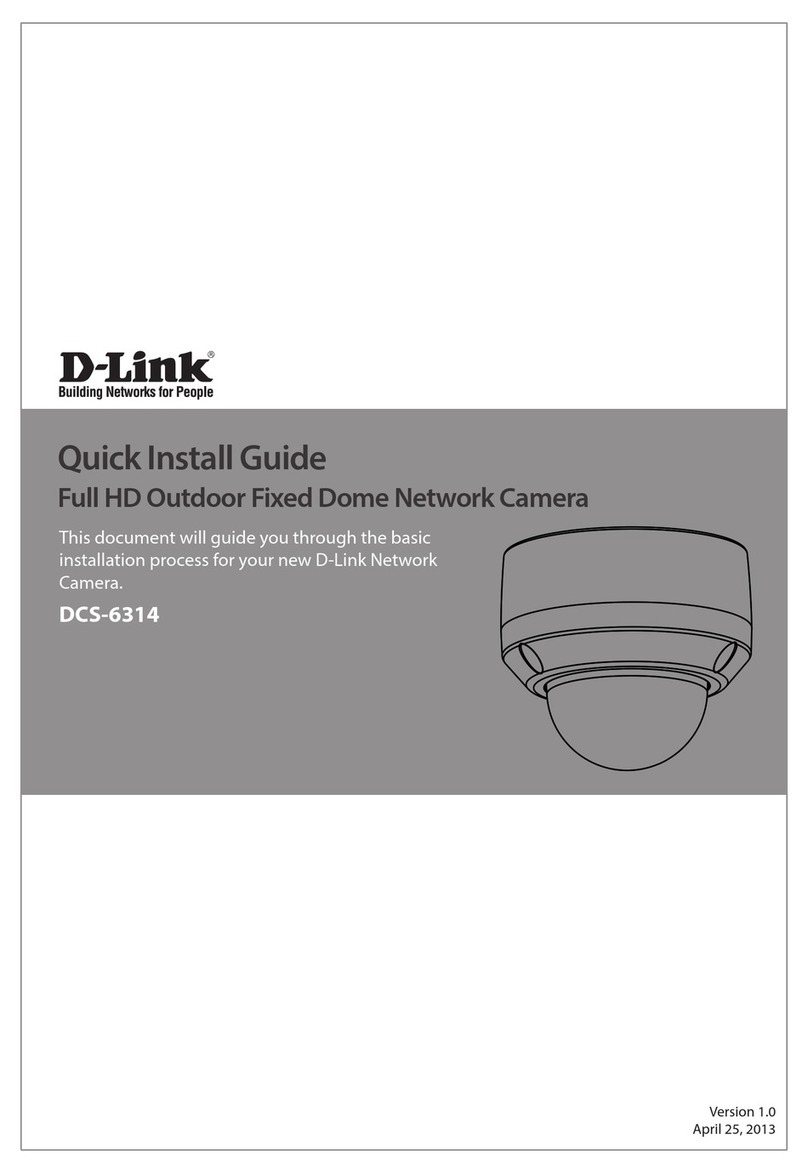
D-Link
D-Link DCS-6314 User manual