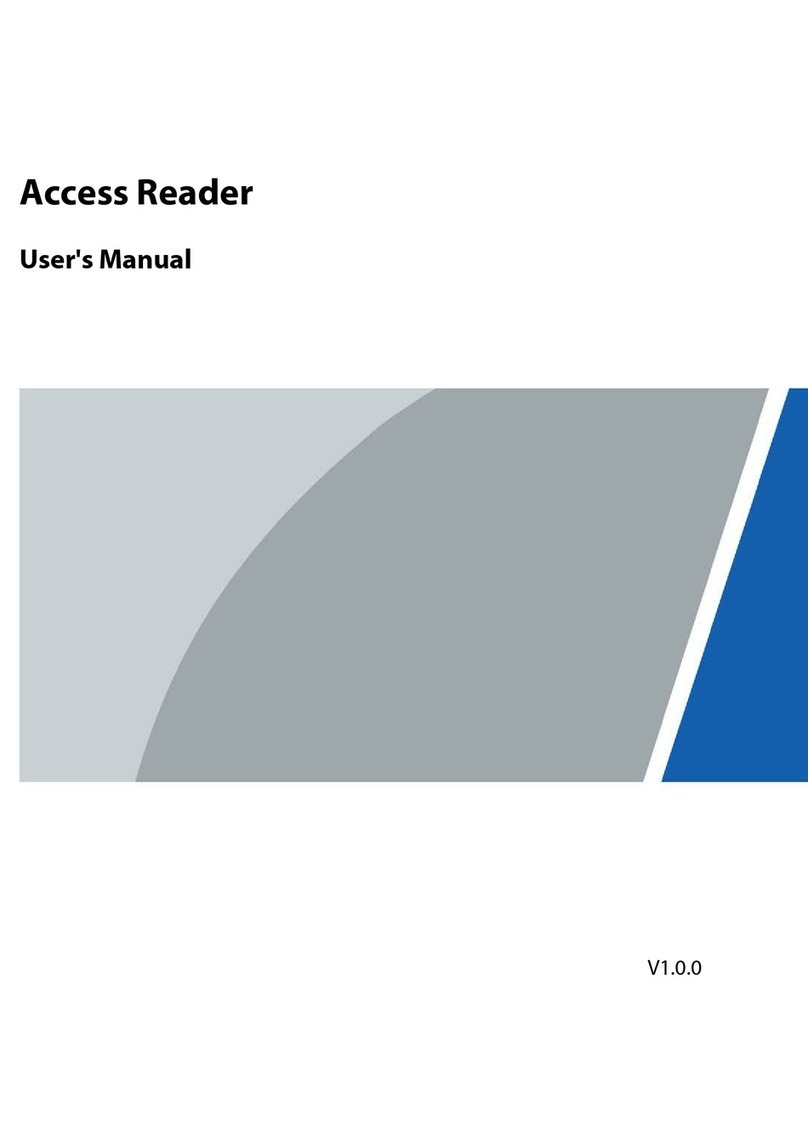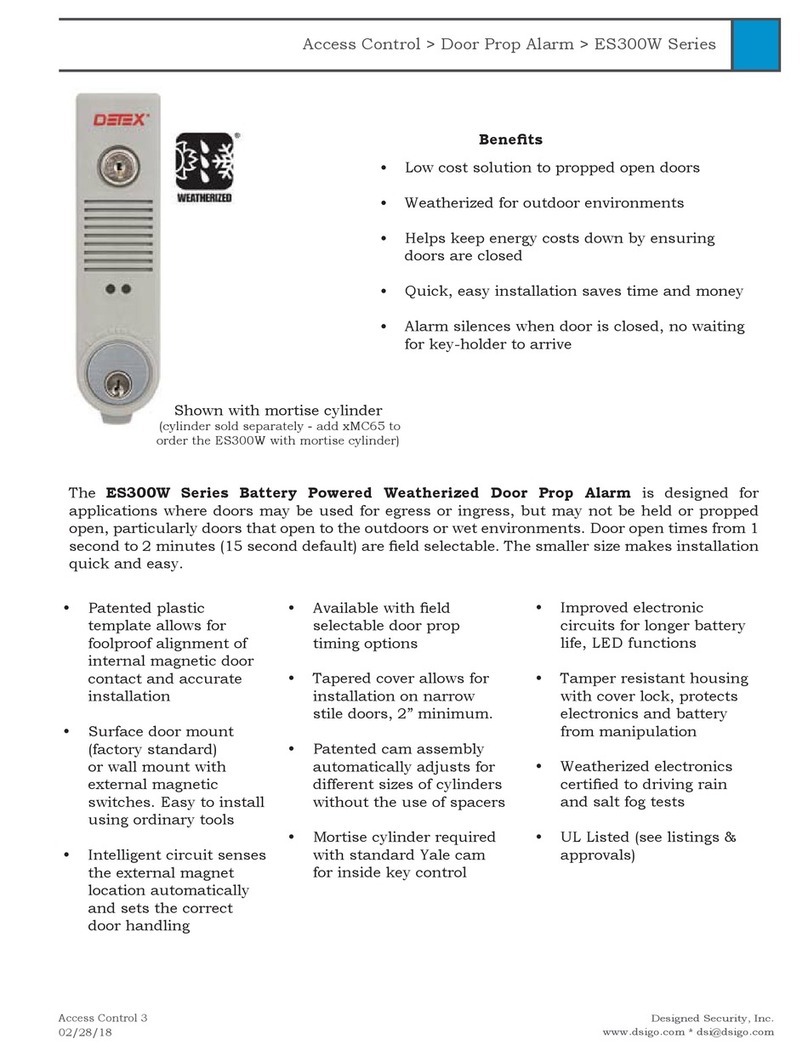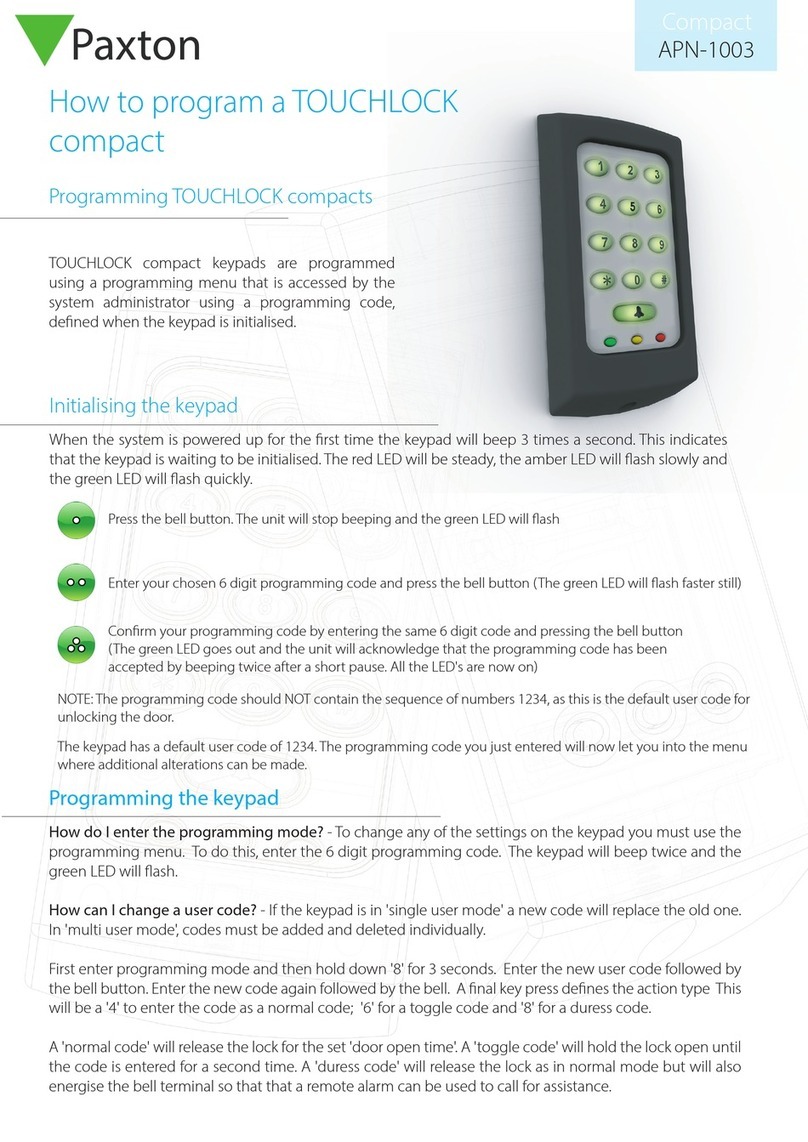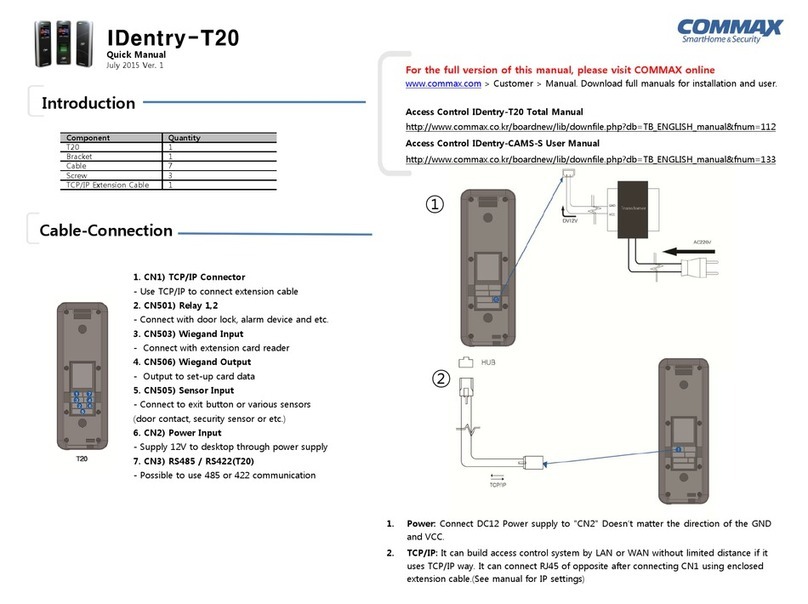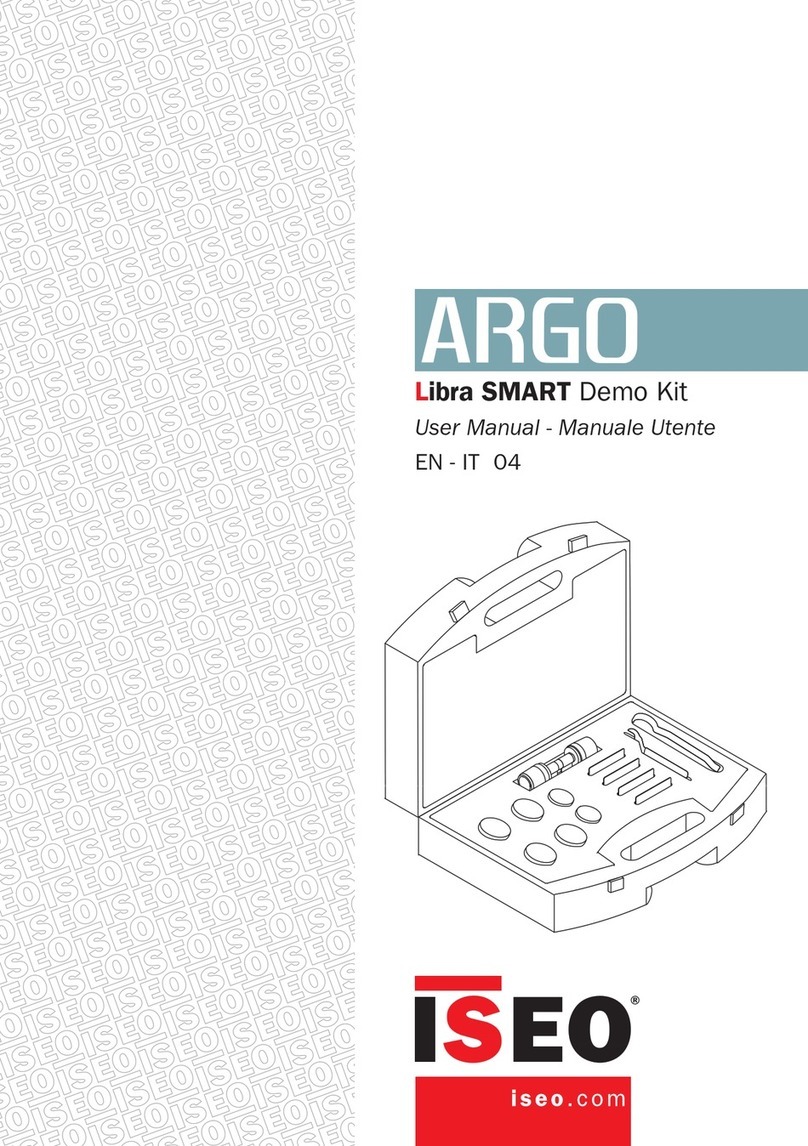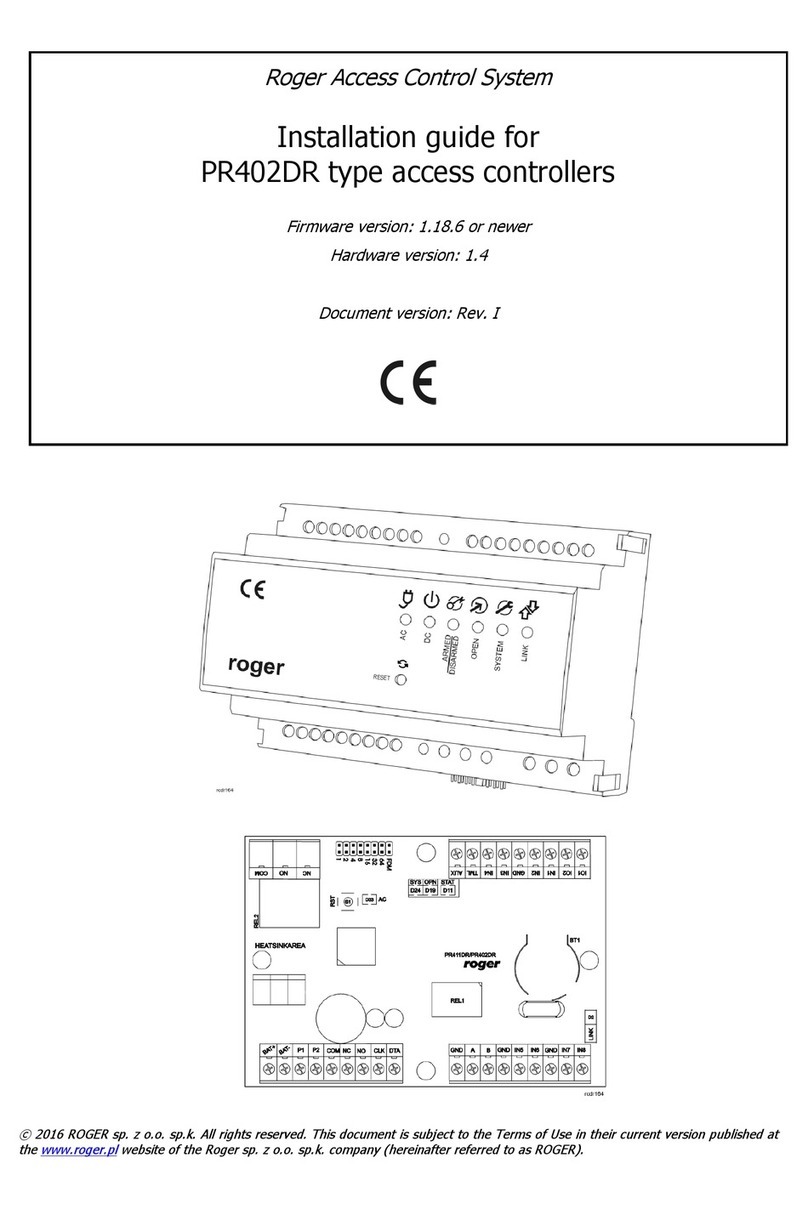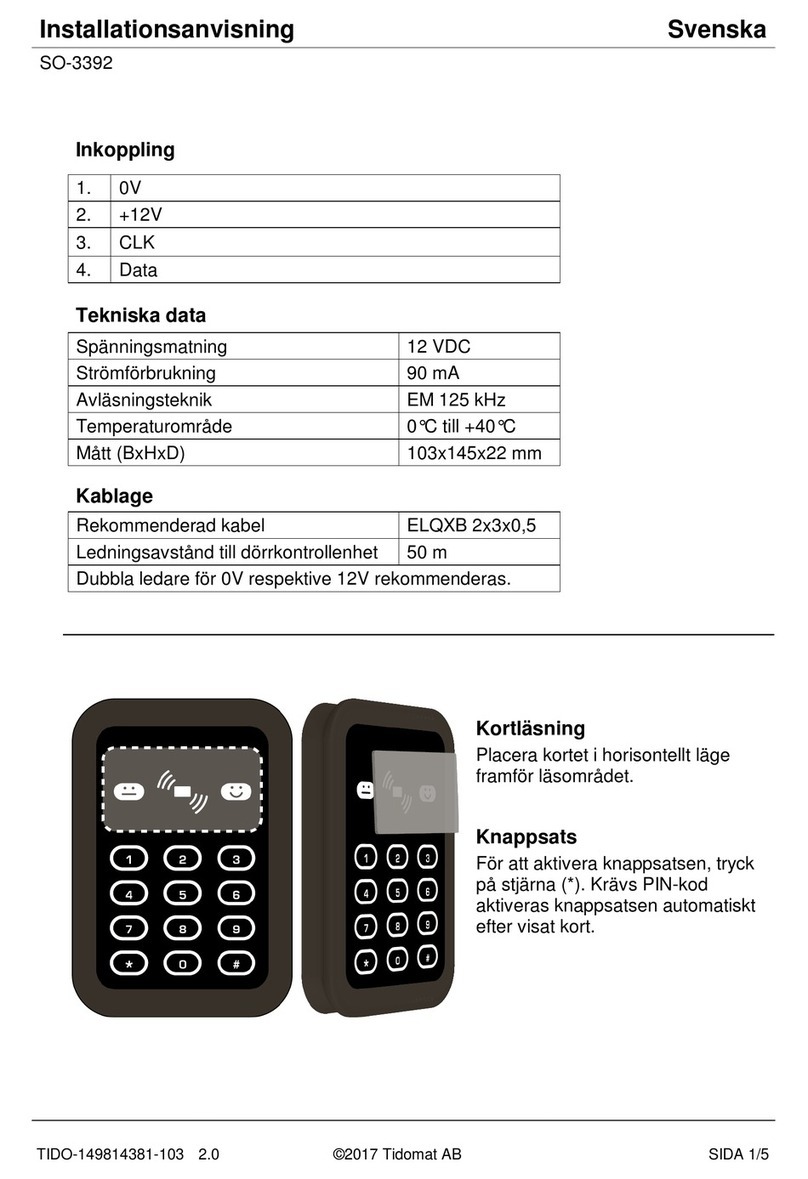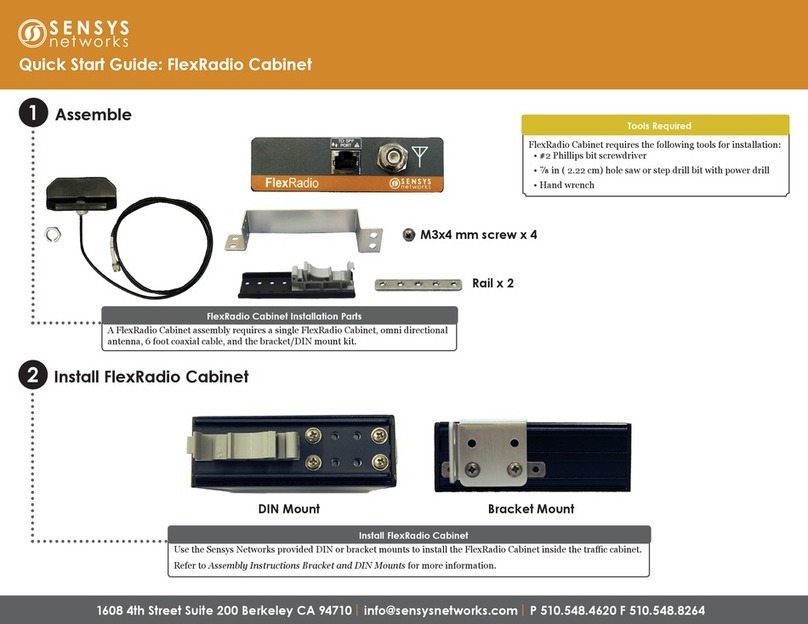Dahua ASI6213J-FT User manual

User’s Manual
Face Recognition Access Controller
User’s Manual
V1.0.0

I
Foreword
General
This manual introduces the installation and detailed operations of the face recognition access
controller (hereinafter referred to as "access controller").
This manual applies to model G and model J access controllers. Figures of model G access
controllers are demonstrated in the manual for example.
Safety Instructions
The following categorized signal words with defined meaning might appear in the manual.
Signal Words
Meaning
DANGER
Indicates a high potential hazard which, if not avoided, will result in
death or serious injury.
WARNING
Indicates a medium or low potential hazard which, if not avoided,
could result in slight or moderate injury.
CAUTION
Indicates a potential risk which, if not avoided, could result in
property damage, data loss, lower performance, or unpredictable
result.
TIPS Provides methods to help you solve a problem or save you time.
NOTE
Provides additional information as the emphasis and supplement to
the text.
Revision History
Version
Revision Content
Release Date
V1.0.0
First Release.
May 2021
About the Manual
The manual is for reference only. If there is inconsistency between the manual and the
actual product, the actual product shall prevail.
We are not liable for any loss caused by the operations that do not comply with the
manual.
The manual would be updated according to the latest laws and regulations of related
regions. For detailed information, see the paper manual, CD-ROM, QR code or our official
website. If there is inconsistency between paper manual and the electronic version, the
electronic version shall prevail.
All the designs and software are subject to change without prior written notice. The

II
product updates might cause some differences between the actual product and the
manual. Please contact the customer service for the latest program and supplementary
documentation.
There still might be deviation in technical data, functions and operations description, or
errors in print. If there is any doubt or dispute, please refer to our final explanation.
Upgrade the reader software or try other mainstream reader software if the manual (in PDF
format) cannot be opened.
All trademarks, registered trademarks and the company names in the manual are the
properties of their respective owners.
Please visit our website, contact the supplier or customer service if there is any problem
occurred when using the device.
If there is any uncertainty or controversy, please refer to our final explanation.

III
Important Safeguards and Warnings
This chapter describes the contents covering proper handling of the access controller, hazard
prevention, and prevention of property damage. Read these contents carefully before using the
access controller, comply with them when using, and keep them well for future reference.
Operation Requirement
Do not place or install the access controller in a place exposed to sunlight or near the heat
source.
Keep the access controller away from dampness, dust or soot.
Keep the access controller installed horizontally on the stable place to prevent it from
falling.
Do not drop or splash liquid onto the access controller, and make sure there is no object
filled with liquid on the access controller to prevent liquid from flowing into the access
controller.
Install the access controller in a well-ventilated place, and do not block the ventilation of
the access controller.
Operate the access controller within the rated range of power input and output.
Do not dissemble the access controller randomly.
Transport, use and store the access controller under the allowed humidity and temperature
conditions.
When used in outdoors with high temperature, do not directly touch the surface of the
access controller, such as the screen, metal back shell, and fingerprint sensor.
Electrical Safety
Improper battery use might result in fire, explosion, or inflammation.
When replacing battery, make sure the same model is used.
Use the recommended power cables in the region and conform to the rated power
specification.
Use the power adapter provided with the access controller; otherwise, it might result in
people injury and damage of the access controller.
Use a power supply that meets ES1 but does not exceed PS2 limits defined in IEC 62368-1.
For specific power supply requirements, refer to labels on the access controller.
Connect the access controller (I-type structure) to the power socket with protective
earthing.
The appliance coupler is a disconnection device. When using the coupler, keep the angle
for easy operation.

IV
Table of Contents
Foreword..................................................................................................................................................... I
Important Safeguards and Warnings.....................................................................................................III
1 Overview................................................................................................................................................. 1
Introduction ......................................................................................................................................................................1
Features..............................................................................................................................................................................1
Application ........................................................................................................................................................................1
2 System Operations................................................................................................................................. 3
Basic Configuration Procedure.................................................................................................................................. 3
Common Icons.................................................................................................................................................................3
Initialization.......................................................................................................................................................................4
Standby Interface............................................................................................................................................................4
Main Menu........................................................................................................................................................................6
Unlocking Methods .......................................................................................................................................................7
2.6.1 Cards .......................................................................................................................................................................7
2.6.2 Face..........................................................................................................................................................................7
2.6.3 Fingerprints ..........................................................................................................................................................7
2.6.4 User Password .....................................................................................................................................................8
2.6.5 Administrator Password...................................................................................................................................8
User Management..........................................................................................................................................................8
2.7.1 Adding New Users.............................................................................................................................................8
2.7.2 Viewing User information.............................................................................................................................10
Access Management ...................................................................................................................................................10
2.8.1 Period Management .......................................................................................................................................11
2.8.2 Unlock...................................................................................................................................................................12
2.8.3 Alarm Configuration .......................................................................................................................................14
2.8.4 Door Status.........................................................................................................................................................15
2.8.5 Lock Holding Time...........................................................................................................................................15
Attendance......................................................................................................................................................................15
Network Communication........................................................................................................................................16
2.10.1 IP Configuration.............................................................................................................................................16
2.10.2 Active Register ................................................................................................................................................17
2.10.3 Wi-Fi ...................................................................................................................................................................18
2.10.4 Serial Port Settings........................................................................................................................................18
2.10.5 Wiegand Configuration...............................................................................................................................19
System ............................................................................................................................................................................20
2.11.1 Time ....................................................................................................................................................................20
2.11.2 Face Parameter ...............................................................................................................................................20
2.11.3 Image Mode ....................................................................................................................................................23
2.11.4 Volume...............................................................................................................................................................23
2.11.5 Language ..........................................................................................................................................................23
2.11.6 Infrared Light...................................................................................................................................................23
2.11.7 Screen Settings...............................................................................................................................................24
2.11.8 Restore to Factory Settings........................................................................................................................24

V
2.11.9 Reboot ...............................................................................................................................................................24
USB...................................................................................................................................................................................24
2.12.1 USB Export .......................................................................................................................................................25
2.12.2 USB Import.......................................................................................................................................................25
2.12.3 USB Update......................................................................................................................................................26
Features..........................................................................................................................................................................26
2.13.1 Privacy Setting ................................................................................................................................................28
2.13.2 Result Feedback .............................................................................................................................................29
Record.............................................................................................................................................................................32
System Info ...................................................................................................................................................................32
3 Web Operations ................................................................................................................................... 33
Initialization.....................................................................................................................................................................33
Login..................................................................................................................................................................................35
Resetting the Password ..............................................................................................................................................35
Door Parameter.............................................................................................................................................................37
Alarm Linkage ................................................................................................................................................................39
3.5.1 Setting Alarm Linkage....................................................................................................................................39
3.5.2 Alarm Log............................................................................................................................................................40
Talkback Setting ............................................................................................................................................................41
3.6.1 SIP Server ............................................................................................................................................................41
3.6.2 Local Configuration.........................................................................................................................................43
3.6.3 VTO Number Management..........................................................................................................................45
3.6.4 VTH Number Management..........................................................................................................................46
3.6.5 VTS Management ............................................................................................................................................48
3.6.6 Online Status......................................................................................................................................................49
3.6.7 Call Logs ..............................................................................................................................................................50
Time Section ...................................................................................................................................................................51
3.7.1 Configuring Time Section.............................................................................................................................51
3.7.2 Configuring Holiday Group..........................................................................................................................51
3.7.3 Configuring Holiday Group..........................................................................................................................52
Data Capacity .................................................................................................................................................................53
Video Setting..................................................................................................................................................................53
3.9.1 Data Rate.............................................................................................................................................................53
3.9.2 Image....................................................................................................................................................................54
3.9.3 Exposure ..............................................................................................................................................................56
3.9.4 Motion Detection.............................................................................................................................................57
3.9.5 Volume Setting..................................................................................................................................................59
3.9.6 Image Mode.......................................................................................................................................................59
3.9.7 Local Coding ......................................................................................................................................................60
Face Detection.............................................................................................................................................................60
Network Setting..........................................................................................................................................................63
3.11.1 TCP/IP.................................................................................................................................................................63
3.11.2 Port......................................................................................................................................................................65
3.11.3 Register..............................................................................................................................................................66
3.11.4 P2P ......................................................................................................................................................................66
Safety Management..................................................................................................................................................67
3.12.1 IP Authority......................................................................................................................................................67

VI
3.12.2 Systems..............................................................................................................................................................68
User Management .....................................................................................................................................................69
3.13.1 Adding Users...................................................................................................................................................70
3.13.2 Modifying User Information......................................................................................................................70
3.13.3 ONVIF User ......................................................................................................................................................70
Maintenance.................................................................................................................................................................71
Configuration Management ..................................................................................................................................71
3.15.1 Exporting Configuration File.....................................................................................................................71
3.15.2 Importing Configuration File ....................................................................................................................72
3.15.3 Default ...............................................................................................................................................................72
Upgrade.........................................................................................................................................................................72
Version Information...................................................................................................................................................73
Online User...................................................................................................................................................................73
System Log....................................................................................................................................................................73
3.19.1 System Logs.....................................................................................................................................................73
3.19.2 Admin Log........................................................................................................................................................74
3.19.3 Unlock Records...............................................................................................................................................74
Fusion Calibration ......................................................................................................................................................75
Advanced.......................................................................................................................................................................76
Exit....................................................................................................................................................................................76
4 SmartPSS AC Configuration ............................................................................................................... 77
Login..................................................................................................................................................................................77
Adding Devices..............................................................................................................................................................77
4.2.1 Auto Search........................................................................................................................................................77
4.2.2 Manual Add........................................................................................................................................................78
User Management........................................................................................................................................................79
4.3.1 Card Type Setting.............................................................................................................................................79
4.3.2 Adding User .......................................................................................................................................................80
4.3.3 Issuing Card in Batches..................................................................................................................................86
4.3.4 Exporting User Information .........................................................................................................................87
Permission Configuration ..........................................................................................................................................87
4.4.1 Adding Permission Group.............................................................................................................................87
4.4.2 Configuring Permission .................................................................................................................................89
Access Management ...................................................................................................................................................90
4.5.1 Remotely Opening and Closing Door......................................................................................................90
4.5.2 Setting Always Open and Always Close..................................................................................................91
4.5.3 Resetting Door Status.....................................................................................................................................91
Attendance Management..........................................................................................................................................92
4.6.1 Report Search....................................................................................................................................................92
4.6.2 Other Configurations......................................................................................................................................93
5 FAQ........................................................................................................................................................ 94
Notes of Face Recording/Comparison ............................................................................. 95
Cybersecurity Recommendations ..................................................................................... 98

1
1Overview
Introduction
The access controller is an access control panel that supports unlock through faces, passwords,
cards, and supports unlock through their combinations.
Features
LCD display, the resolution of 4.3-inch access controller is 480 × 272.
Supports face unlock, IC card unlock, fingerprint unlock, and password unlock; unlock by
period.
With a face detection box, the largest face among faces that appear at the same time is
recognized first; the maximum face size can be configured on the web interface.
2MP wide-angle WDR lens; with auto/manual illuminator.
Face recognition distance is 0.3 m–1.5 m.
With face recognition algorithm, the access controller can recognize more than 360
positions on human face.
Face verification accuracy > 99.5%; low false recognition rate.
Supports profile recognition; the profile angle is 0°–90°.
Supports liveness detection.
Supports duress alarm, tamper alarm, intrusion alarm, door contact timeout alarm, illegal
card exceeding threshold alarm, illegal password exceeding threshold alarm and external
alarm.
Supports general users, patrol users, blocklist users, VIP users, guest users, other users, and
custom users.
Various unlock status display modes to protect user privacy.
Supports body temperature monitoring.
Application
The access controller is applicable for parks, office buildings, schools, factories, residential areas
and other places. The identity is verified through face recognition to achieve passage without
perception.

2
Networking

3
2System Operations
Basic Configuration Procedure
Basic configuration procedure
Common Icons
Table 2-1 Icon description
Icon
Description
Confirm icon.
Turn to the first page of the list.
Turn to the last page of the list.
Turn to the previous page of the list.
Turn to the next page of the list.
Return to the previous menu.
Enable.
Disable.
Turn to previous page.
Turn to next page.

4
Initialization
Administrator password and an email should be set the first time the access controller is turned
on or after reset; otherwise the access controller cannot be used.
Initialization
Administrator and password set on this interface are used to log in to the web
management platform.
The administrator password can be reset through the email address you entered if the
administrator forgets the password.
The password must consist of 8 to 32 non-blank characters and contain at least two types
of characters among upper case, lower case, number, and special character (excluding ' " ; :
&).
Standby Interface
You can unlock the door through faces, fingerprints, passwords and cards.
The unlock methods might vary with different models.
If there are no operations in 30 seconds, the access controller will go to the standby mode.
The standby interfaces shown in this section are for reference only, and might differ from
the actual ones.

5
Standby interface of model J
Standby interface of model G
Table 2-2 Homepage description
No.
Description
1
Unlock methods: Card, face, fingerprint and password.
When card, face, fingerprint and password are all set as unlock mode, the password icon
will not be displayed at the top left corner of the access controller.
2
Date & Time. Displays the current date and time.

6
No.
Description
3
Display the network status and USB status.
4
Face recognition area.
5
Password unlock icon.
6
Administrator password unlock icon.
7
Tap to call other devices.
8
Card swiping area.
Main Menu
Administrators can add users of different levels, set access-related parameters, do network
configuration, view access records and system information, and more in the main menu.
On the standby interface, long press 3 s to go to the Administrator Login interface.
Select a main menu entering method.
Different modes support different unlock methods, and the actual interface shall
prevail.
Administrator login

7
Main menu
Unlocking Methods
You can unlock the door through faces, passwords, fingerprint and cards.
2.6.1 Cards
Put the card at the card swiping area to unlock the door.
2.6.2 Face
Make sure that your face is centered on the face recognition frame, and then you can unlock
the door.
2.6.3 Fingerprints
Place your fingerprint at the fingerprint sensor to unlock the door.
Only certain models support this function.

8
2.6.4 User Password
Enter the user password, and then you can unlock the door.
Tap on the homepage.
Tap PWD Unlock.
Enter the user ID and password, and then tap .
The door is unlocked.
2.6.5 Administrator Password
Enter the administrator password, and then you can unlock the door. There is only one
administrator password for one access controller. The administrator password can unlock the
door without being subject to user levels, unlock modes, periods, holiday plans, and
anti-passback.
Administrator password cannot be used when NC is selected at "2.8.1.5 NC Period."
Tap on the homepage.
Tap Admin PWD.
Enter the administrator password, and then tap .
The door is unlocked.
User Management
You can add new users, view user lists, admin lists, and modify the administrator password on
the User interface.
2.7.1 Adding New Users
You can add new users by entering user IDs, names, face images, cards, passwords, selecting
user levels, and more.
The following figures are for reference only, and the actual interface shall prevail.
Log in to the Main Menu interface.
Select User > New User.

9
New User Info
Configure parameters on the interface.
Table 2-3 New user parameter description
Parameter
Description
User ID
Enter user IDs. The IDs can be numbers, letters, and their combinations, and the
maximum length of the ID is 32 characters. Each ID is unique.
Name
Enter names with at most 32 characters (including numbers, symbols, and letters).
Face
Make sure that your face is centered on the picture capturing frame and the access
controller will take a picture of the new user’s face automatically.
Card
You can register five cards at most for each user. On the card registration interface,
enter your card number or swipe your card, and then the card information will be
read by the access controller.
You can enable the Duress Card function on the card registration interface. Alarms
will be triggered if a duress card is used to unlock the door.
Only certain models support card unlock.
PWD
The door unlocking password. The maximum length of the password is 8 digits.
If the access controller is without touch screen, you need to connect the access
controller to a peripheral card reader. There are buttons on the card reader.

10
Parameter
Description
User Level
You can select a user level for new users. There are two options:
User: Users only have door unlock permission.
Admin: Administrators can unlock the door and also have parameter
configuration permission.
No matter whether there is an administrator in the access controller,
administrator identity authentication is needed.
Period
You can set a period in which the user can unlock the door. "See 3.7 Time Section"
for details.
Holiday
Plan
You can set a holiday plan in which the user can unlock the door. "See 3.7 Time
Section" for details.
Valid Date
You can set a period during which the unlocking information of the user is valid.
User Level
There are six levels:
General: General users can unlock the door normally.
Blocklist: Users in the blocklist do not have unlock permission. When they
try to unlock the door,
the access controller will prompt that this is a
blocklist user.
Guest: Guests are allowed to
unlock the door certain times. Once they
exceed the maximum times, they cannot unlock the door again.
Patrol: Paroling users can get their attendance tracked, but they have no
unlock permission.
VIP: When VIP unlocks the door, service personnel will get a prompt.
Other: When special people unlock the door, there will be a delay of 5
seconds before the door is closed.
Custom User 1: Reserved for customization. Users can unlock the door
normally.
Custom User 2: Reserved for customization. Users can unlock the door
normally.
Use Time
When the user level is Guest, you can set the maximum number of times that
the user can unlock the door.
Tap to save the configuration.
2.7.2 Viewing User information
You can view user list, admin list and enable administrator password through the User interface.
Access Management
You can do access management on period, unlock mode, alarm, door status, and lock holding
time.
Tap Access to go to the access management interface.

11
2.8.1 Period Management
You can set periods, holiday periods, holiday plan periods, door normally on periods, door
normally closed periods, and remote verification periods.
2.8.1.1 Period Config
For model G access controllers, you can configure periods locally; for model J access controllers,
you can configure periods through web interface.
You can configure 128 periods (weeks) whose number range is 0–127. You can set four periods
on each day of a period (week). Users can only unlock the door in the periods that you set.
2.8.1.2 Holiday Group
For model G access controllers, you can configure holiday groups locally; for model J access
controllers, you can configure holiday groups through web interface.
You can set group holidays, and then you can set plans for holiday groups. You can configure
128 groups whose number range is 0–127. You can add 16 holidays into a group. Configure the
start time and end time of a holiday group, and then users can only unlock the door in the
periods that you set.
You can enter names with 32 characters (including numbers, symbols, and letters). Tap to
save the holiday group name.
2.8.1.3 Holiday Plan
For model G access controllers, you can configure holiday plans locally; for model J access
controllers, you can configure holiday plans through web interface.
You can add holiday groups into holiday plans. You can use holiday plans to manage user
access permission in different holiday groups. Users can only unlock the door in the period that
you set.
2.8.1.4 NO Period
If a period is added to the NO period, then the door is normally open in that period.
The NO/NC period permissions are higher than permissions in other periods.

12
2.8.1.5 NC Period
If a period is added to the NC period, then the door is normally closed in that period. Users can
not unlock the door in this period.
2.8.1.6 Remote Verification Period
If you configured the remote verification period, then when unlock doors during the period you
configured, remote verification is required. To unlock the door in this period, a door unlock
instruction sent by the management platform is needed.
You need to enable Remote Verification Period.
means enabled.
means not enabled.
2.8.2 Unlock
There are two unlock modes: unlock mode and temperature monitoring mode. The unlock
modes described in this section are for reference only, and might vary with the model.
2.8.2.1 Unlock Mode
When the Unlock Mode is on, users can unlock through cards, faces, fingerprints, passwords, or
any one of all the unlocking methods.
Log in to the Main Menu interface.
Select Access > Unlock Mode > Unlock Mode.

13
Element (multiple choice)
Select one or more unlock methods.
The unlock methods displayed in the figure above are for reference only, and
might vary with different models.
Tap a selected unlock method again to deselect it.
Select a combination mode.
+ And: For example, if you select card + PWD, you need to swipe your card first,
and then enter the password to unlock the door.
/ Or: For example, if you select card/PWD, you can swipe your card or enter the
password to unlock the door.
Tap to save the settings.
Enable Unlock Mode.
means enabled.
means not enabled.
2.8.2.2 Temperature Monitoring Mode
The access controller will unlock the door when your temperature is normal.
Log in to the Main Menu interface.
Select Access > Unlock Mode, and then enable Temp Monitoring Mode Only.
Table of contents
Other Dahua IP Access Controllers manuals
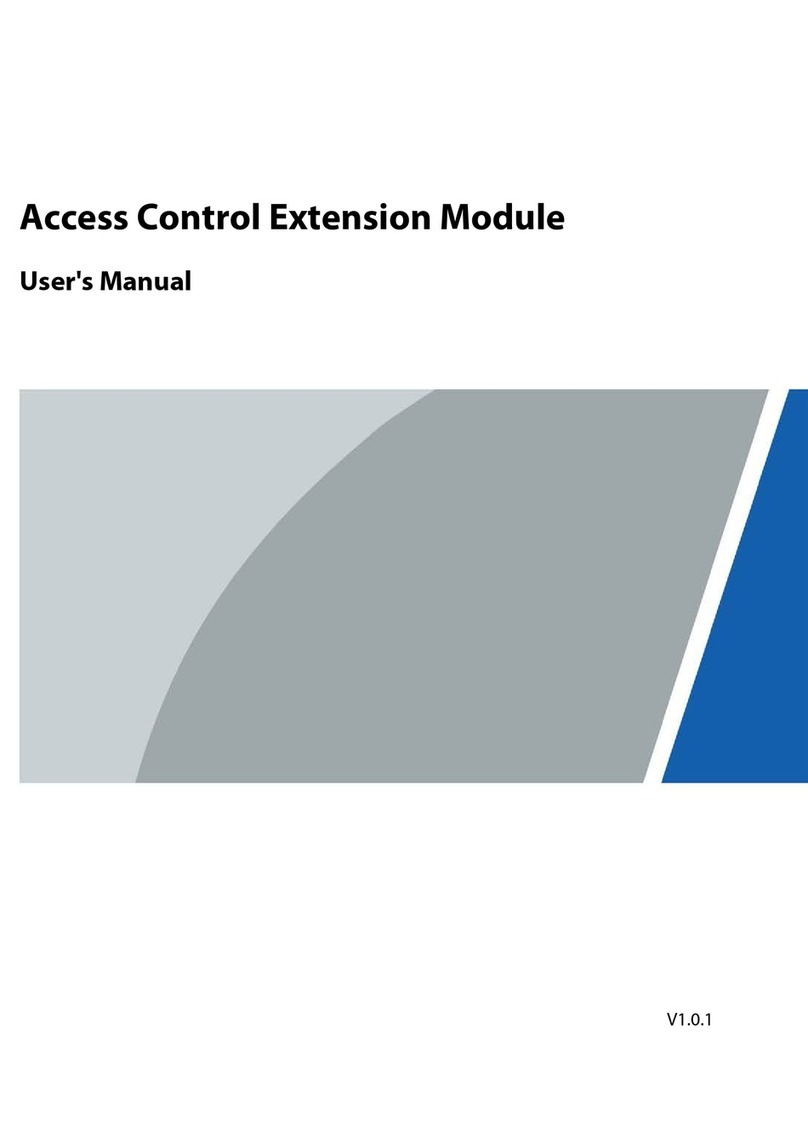
Dahua
Dahua DEE1010B-S2 User manual

Dahua
Dahua ASC1204B User manual
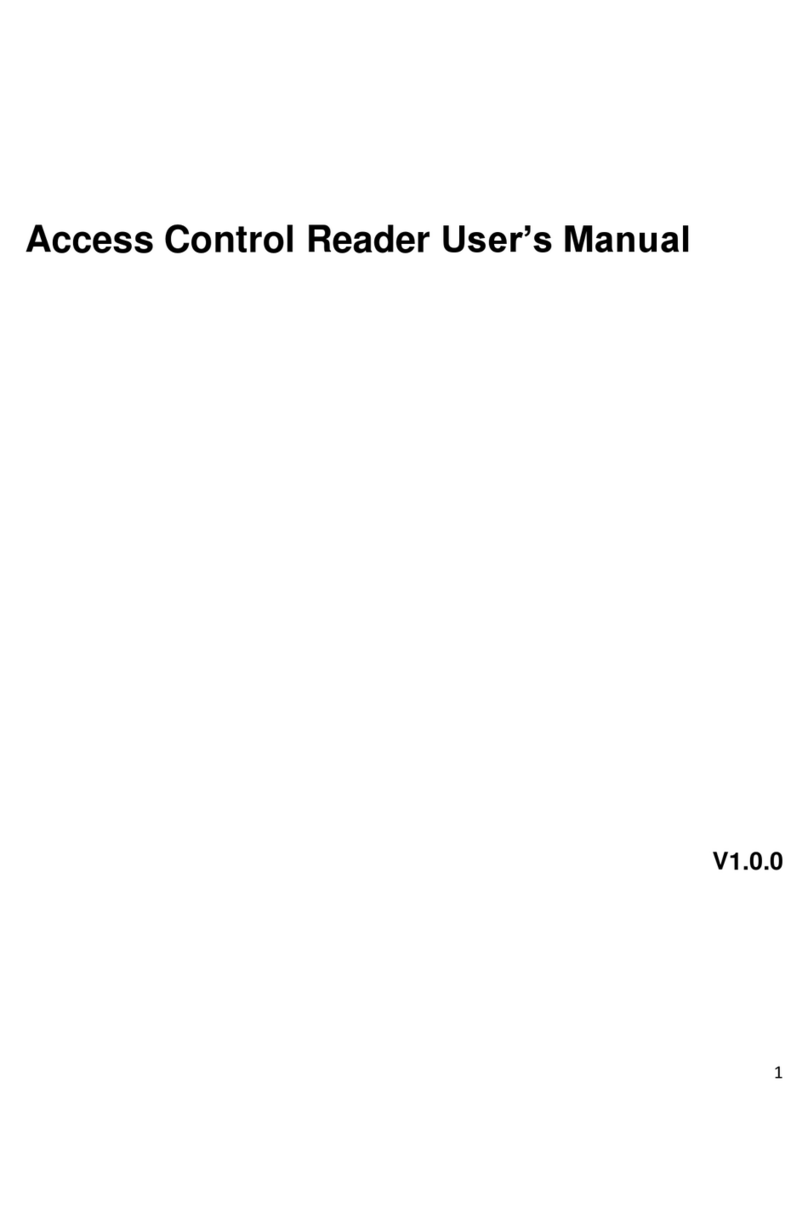
Dahua
Dahua DHI-ASR1101M User manual

Dahua
Dahua DHI-DEE1010B-S2 User manual

Dahua
Dahua ASA2212A User manual

Dahua
Dahua ASC2102B-T User manual

Dahua
Dahua ASA4214F User manual

Dahua
Dahua ASI7223X-A User manual

Dahua
Dahua ASR1102A User manual

Dahua
Dahua DHI-ASI7213X-T User manual

Dahua
Dahua ASC2102B-T User manual
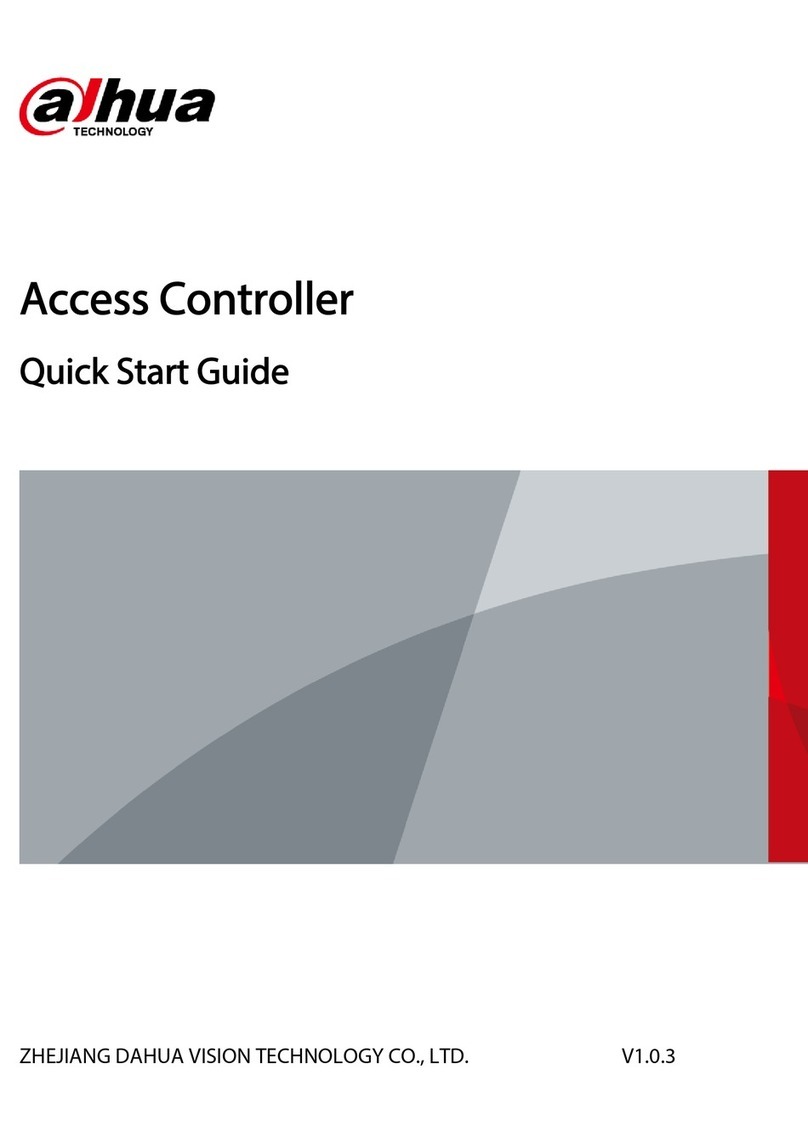
Dahua
Dahua ASC3202B User manual

Dahua
Dahua ASI7223X-A-T1 User manual

Dahua
Dahua DHI-IPMECS-2201C User manual

Dahua
Dahua ASA1222E User manual

Dahua
Dahua DHI-ASI7213Y-V3-T1P User manual

Dahua
Dahua ASI7214X User manual

Dahua
Dahua ASC1208C-S User manual

Dahua
Dahua ASI1212AD User manual

Dahua
Dahua DHI-ASI7213X-V1-T1 User manual