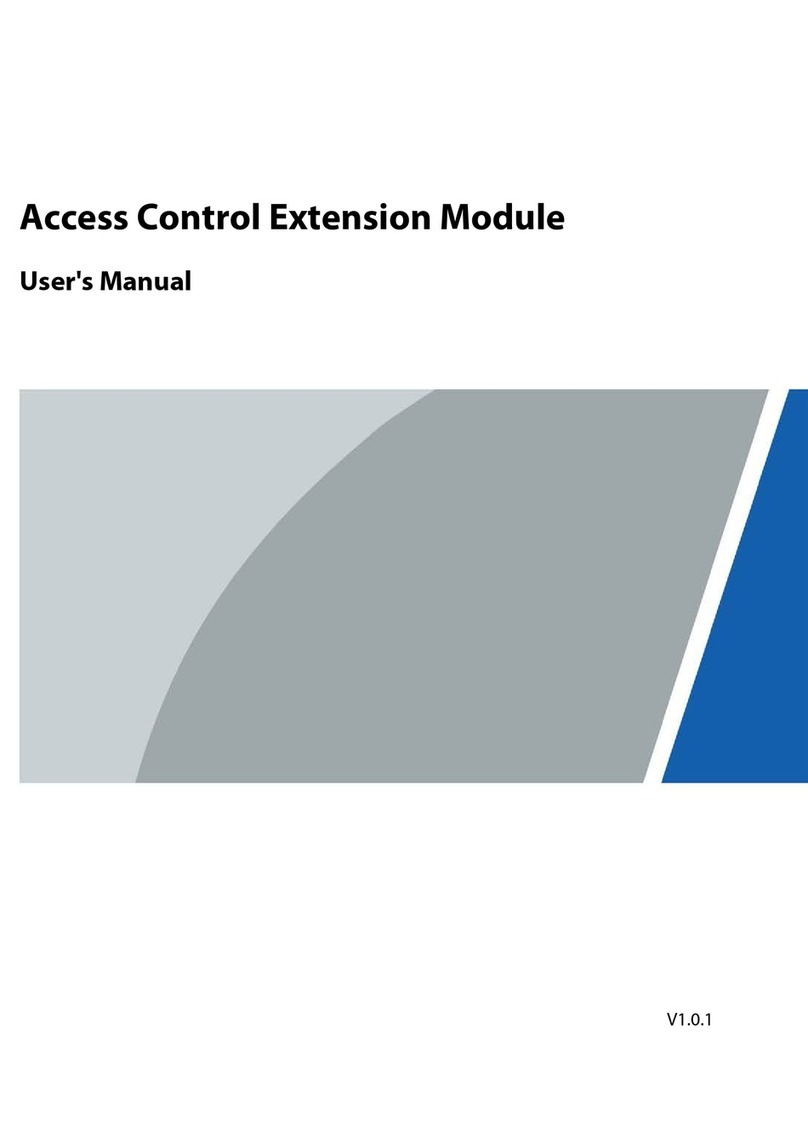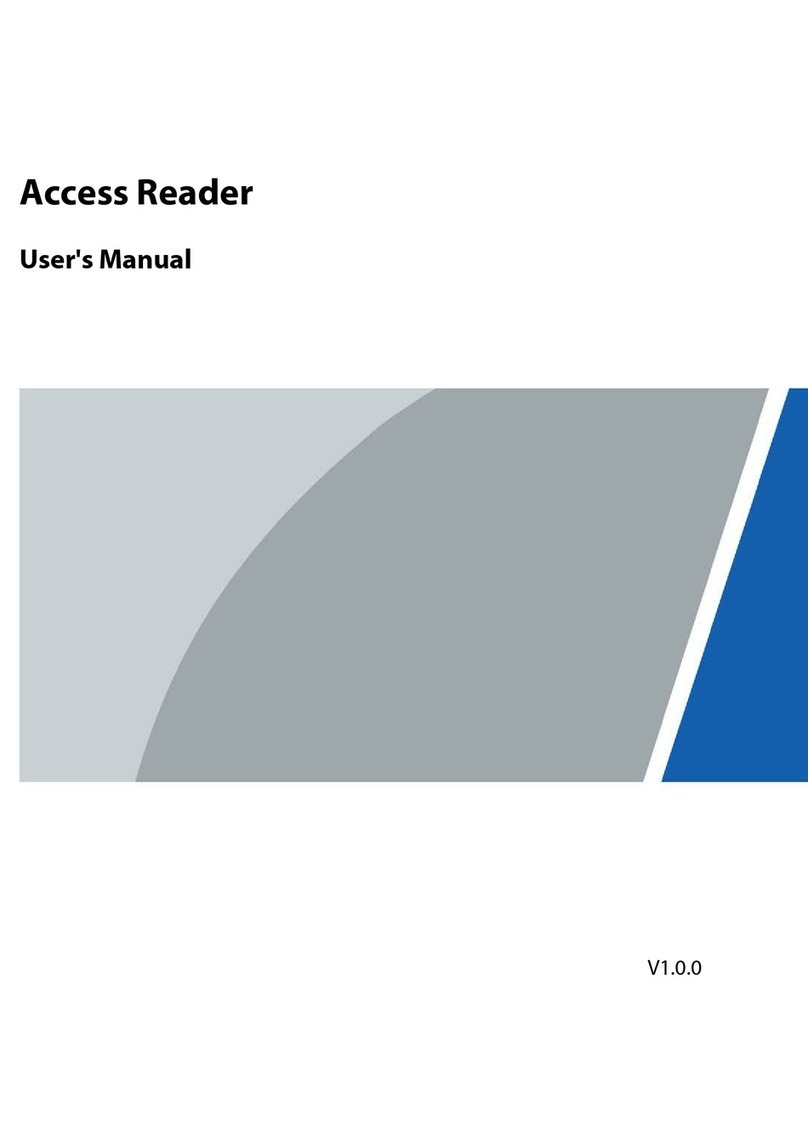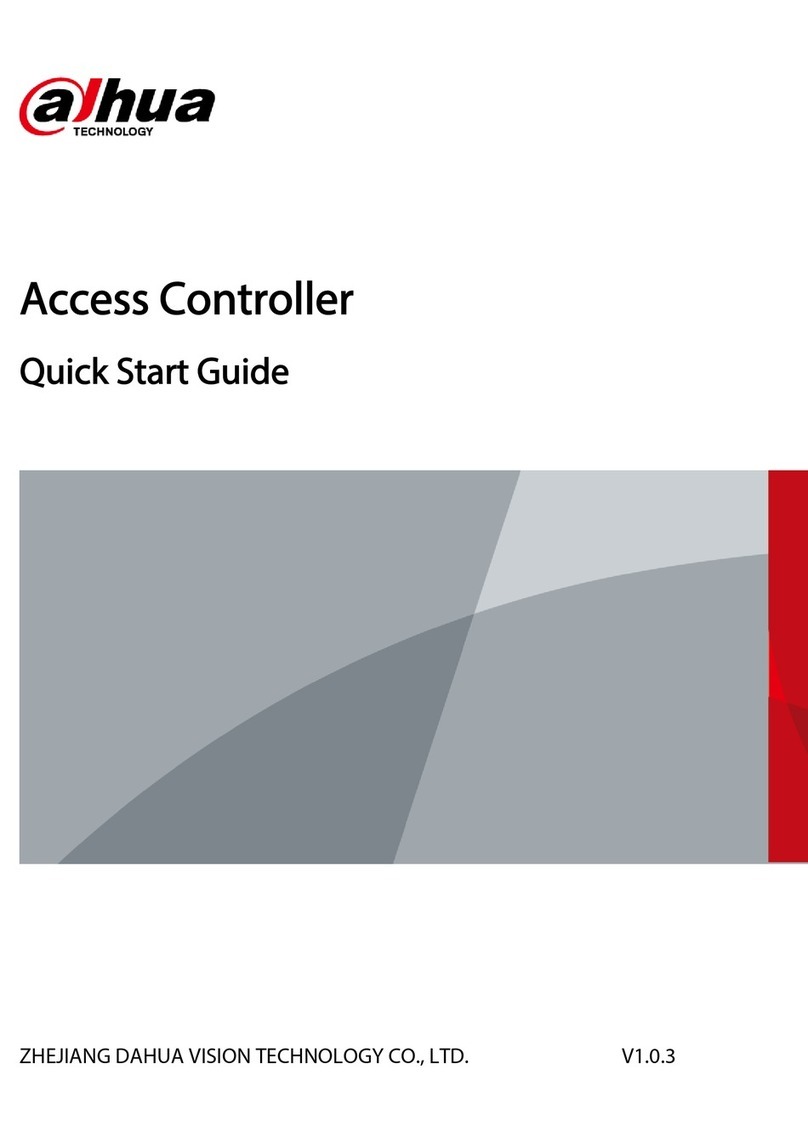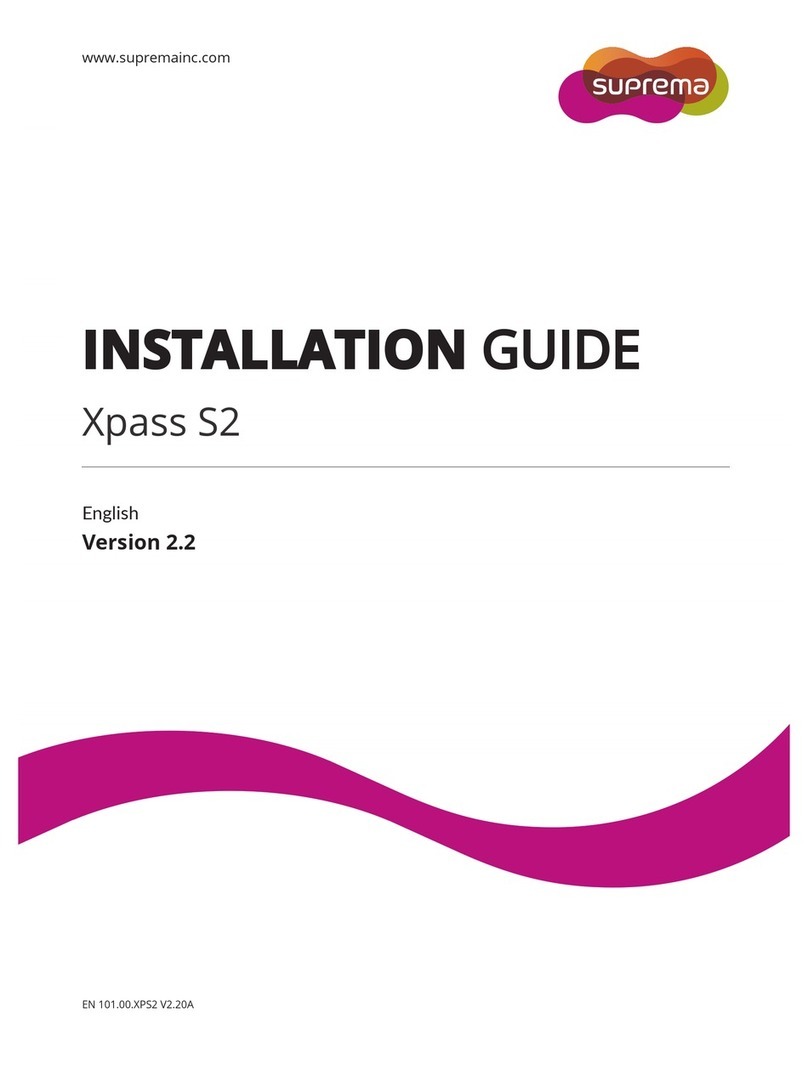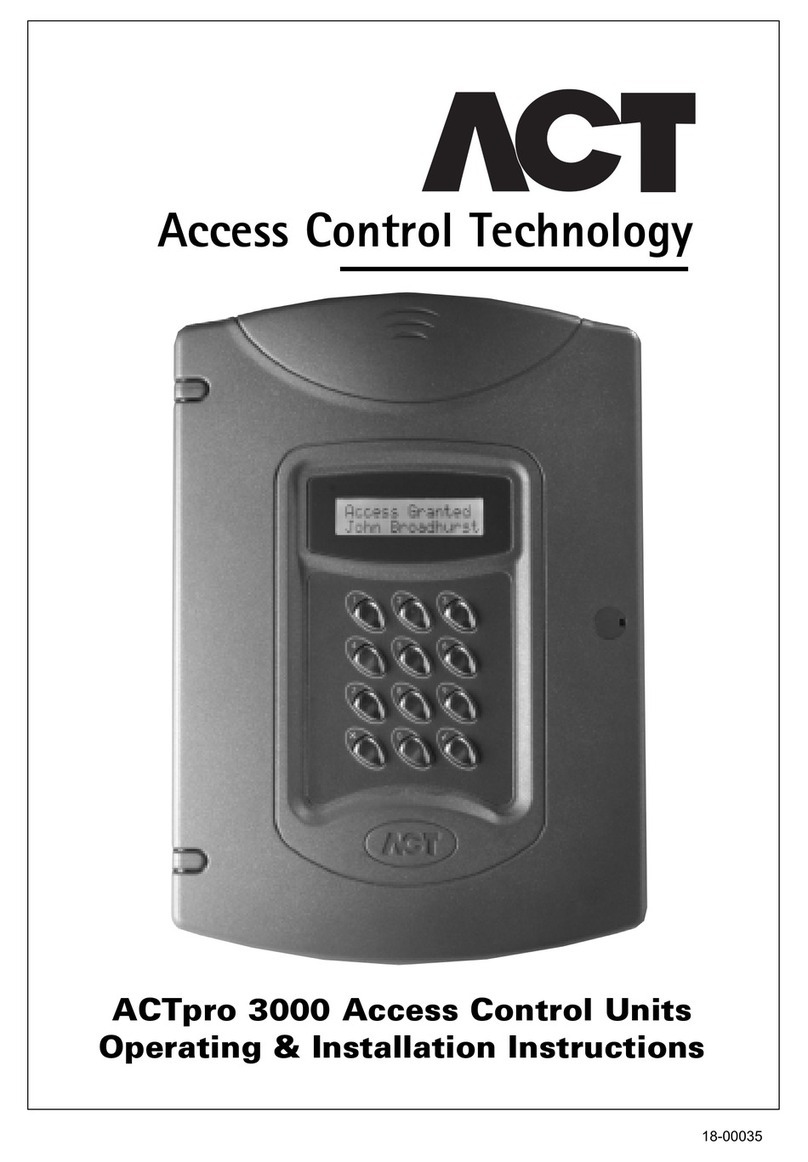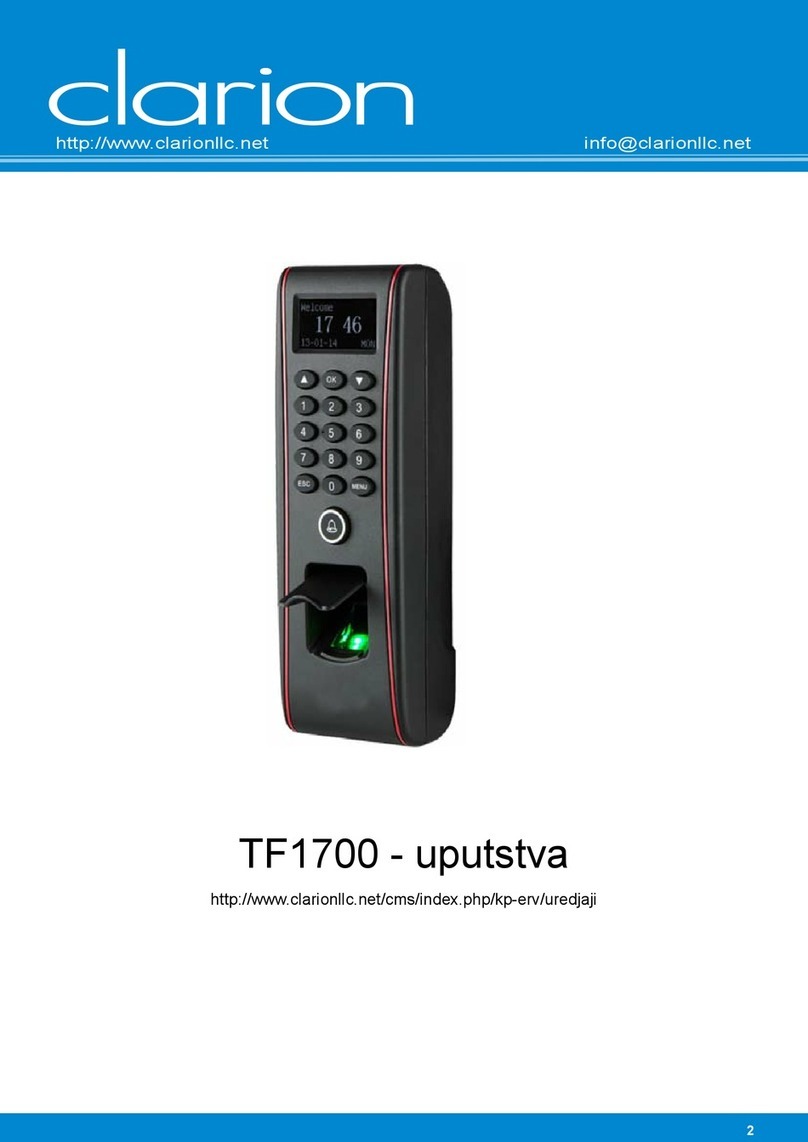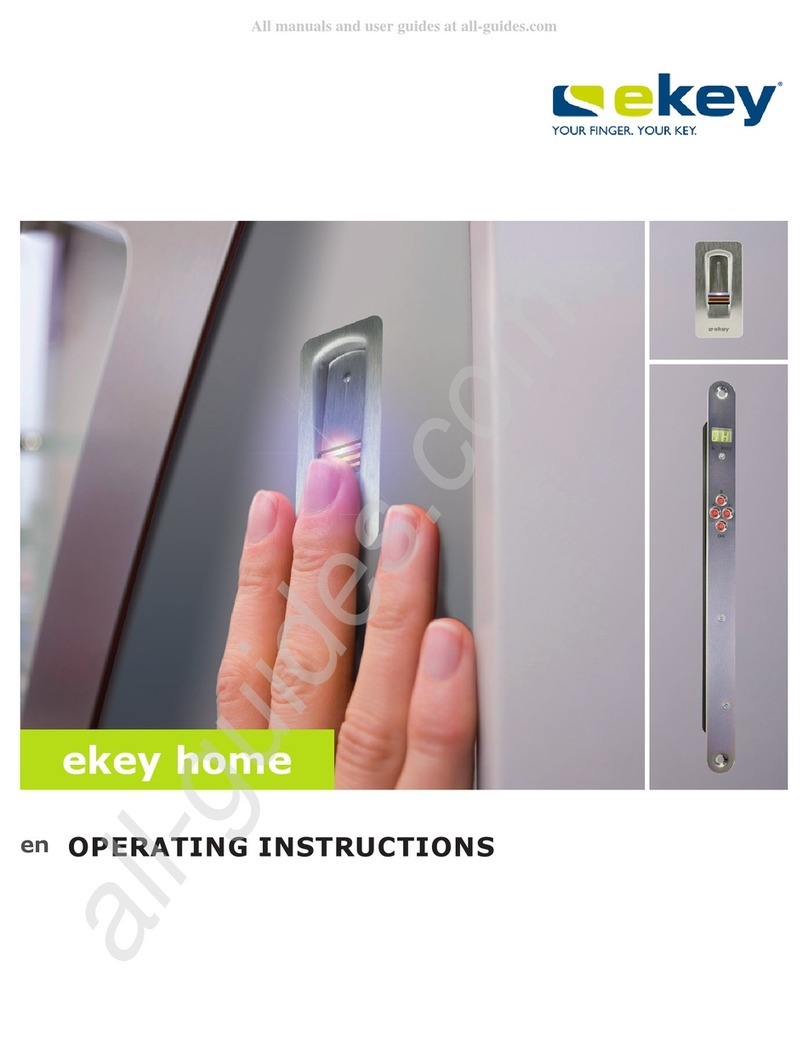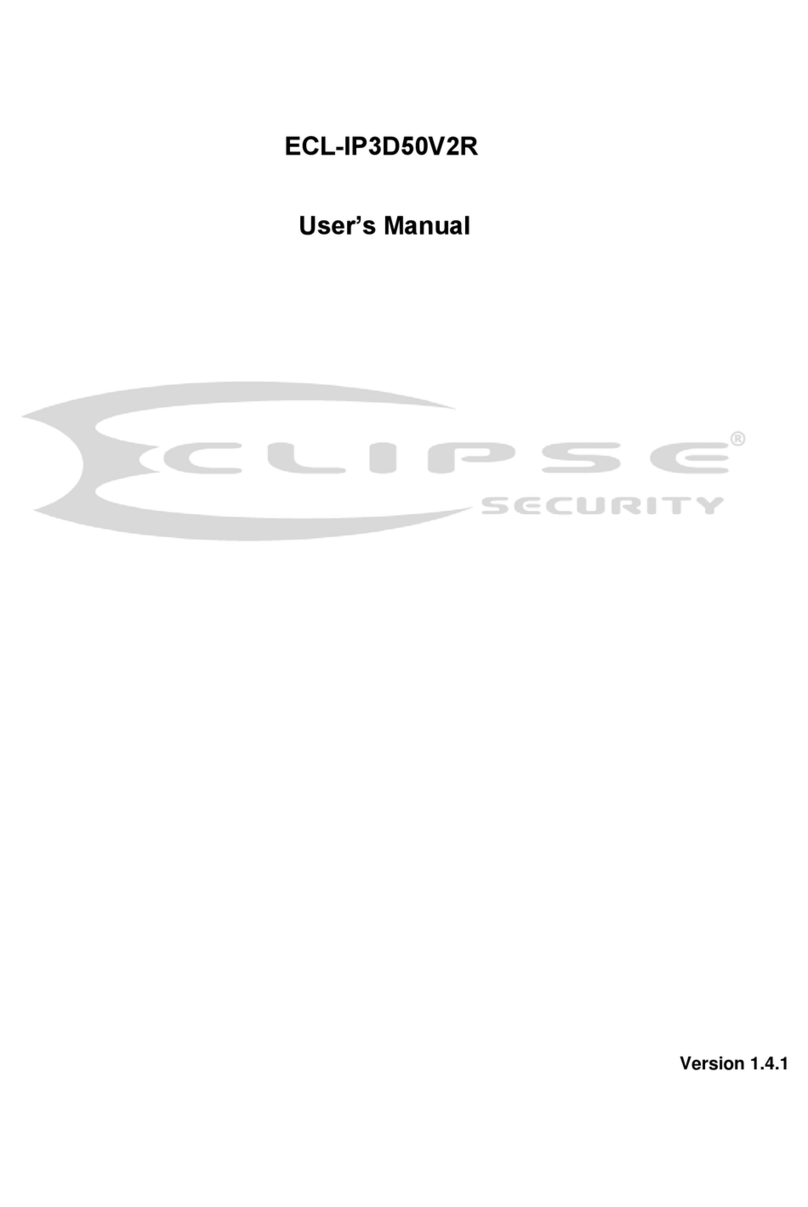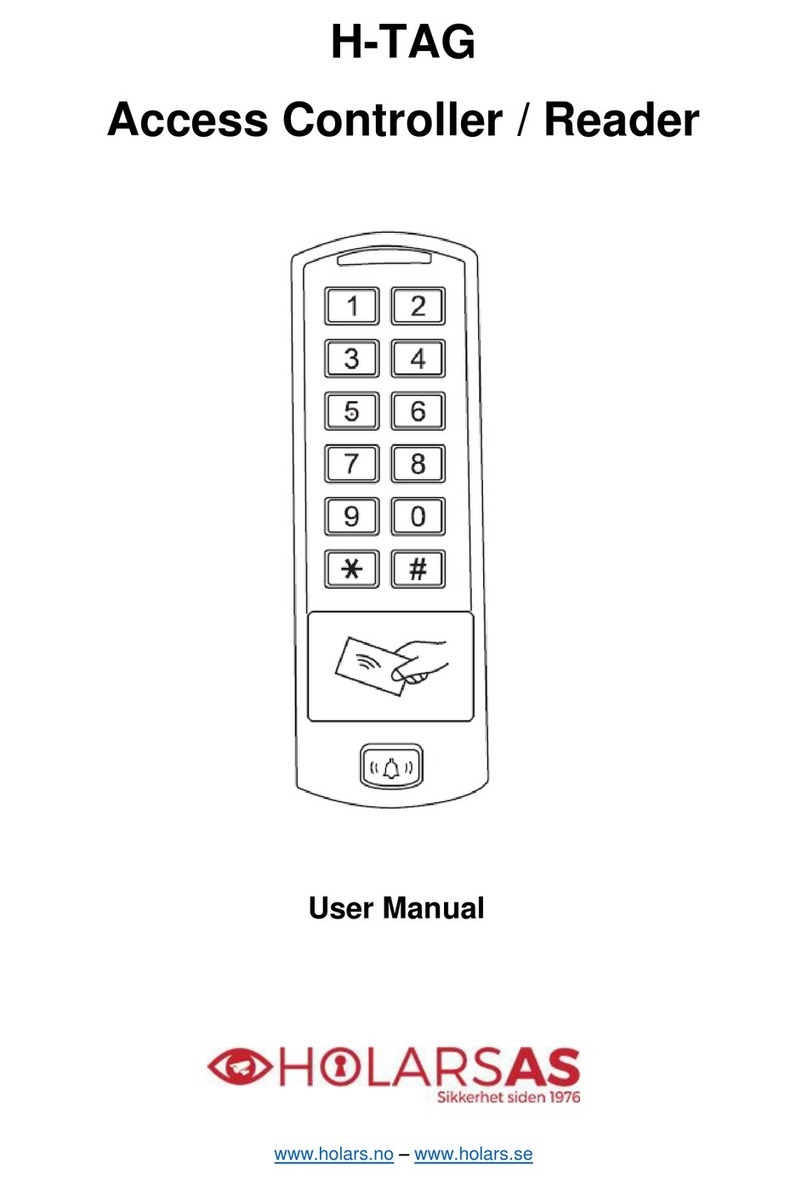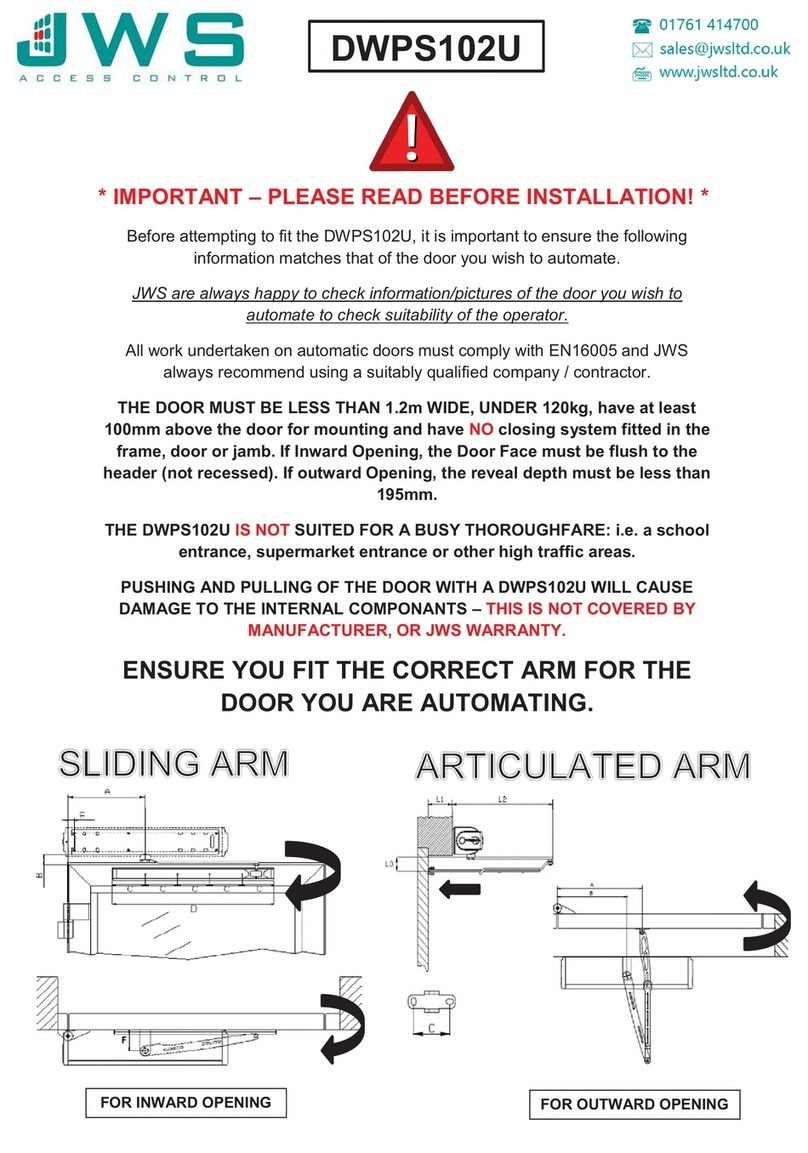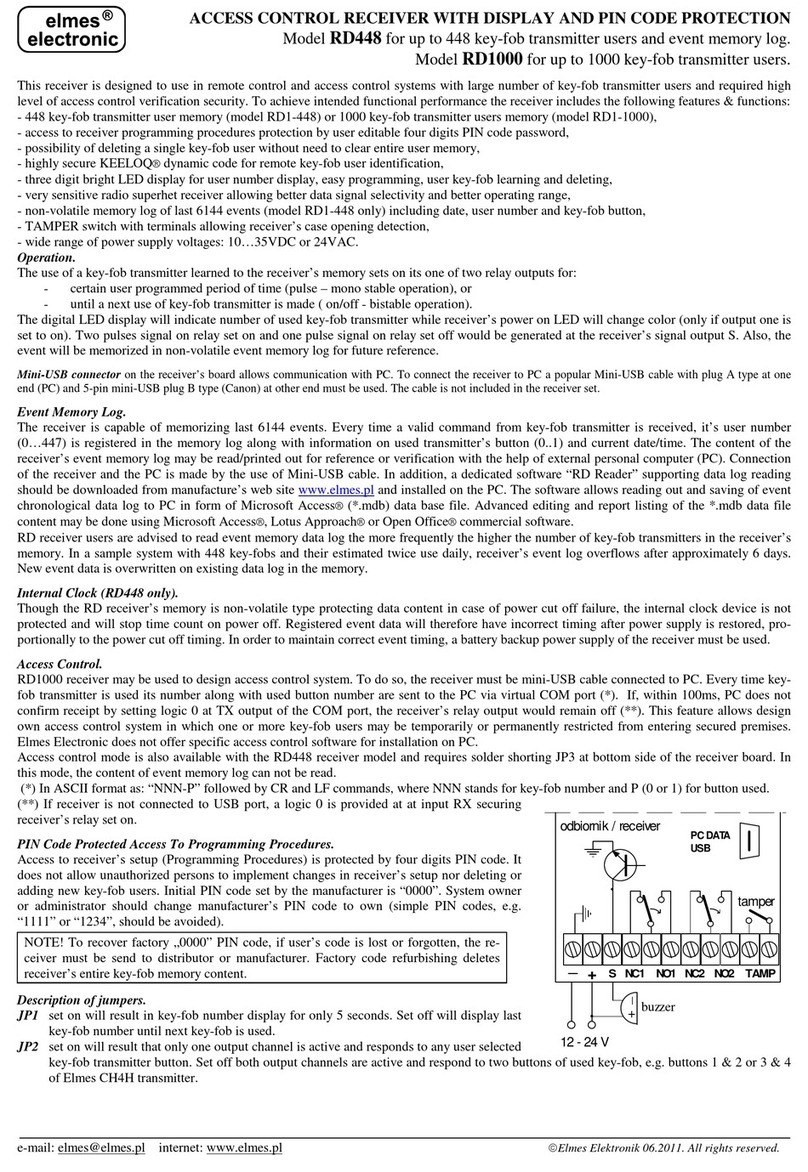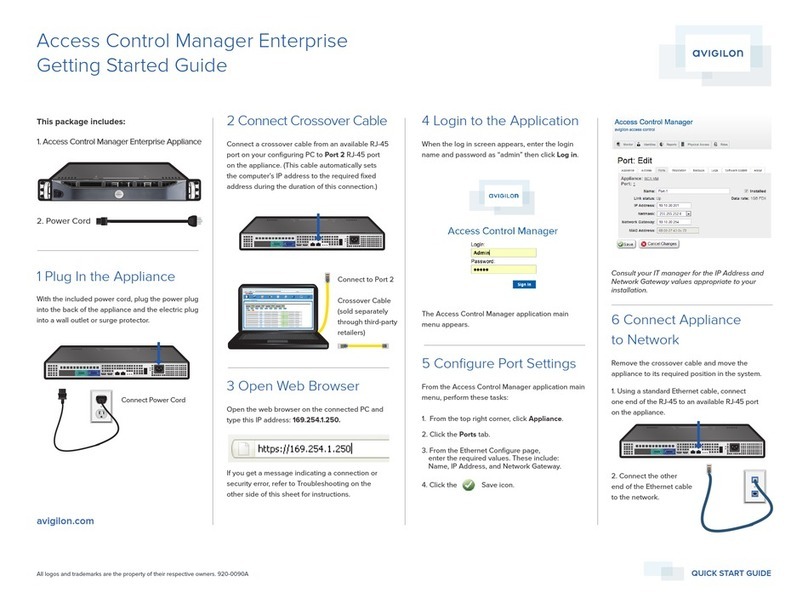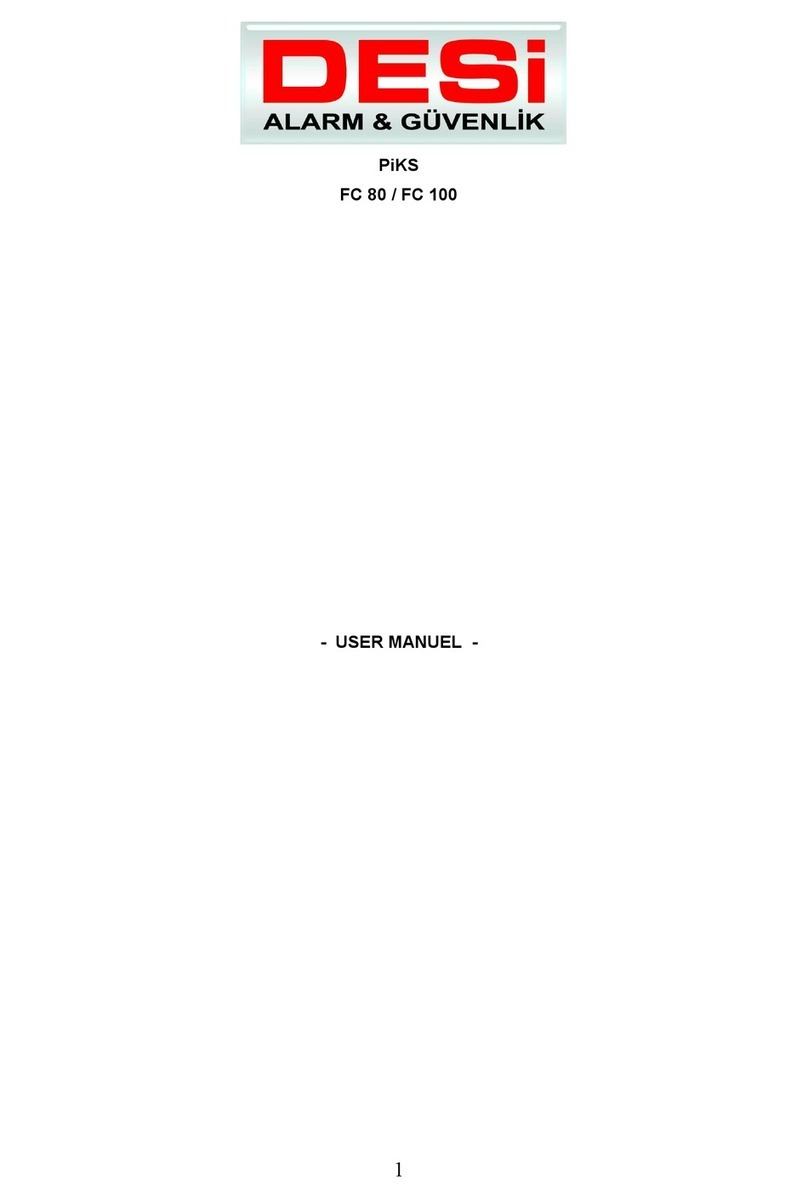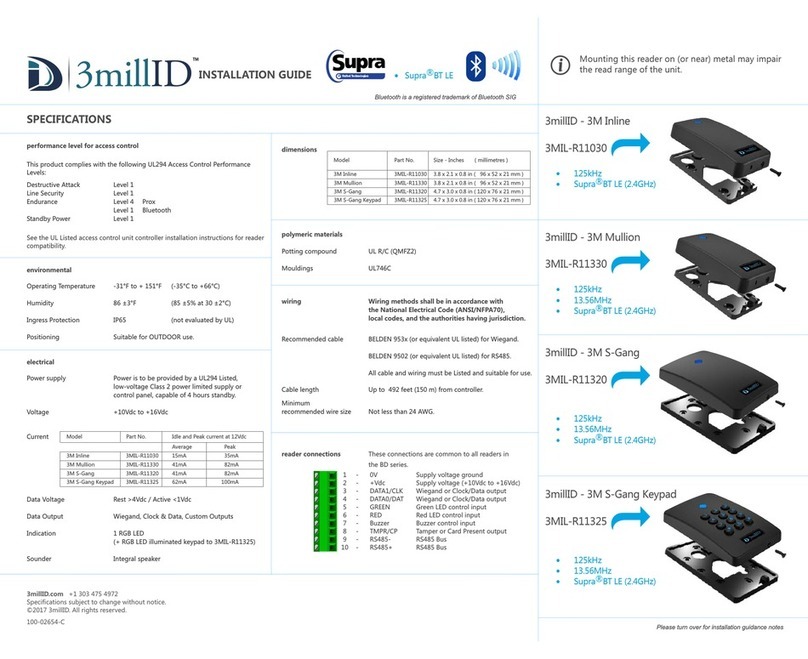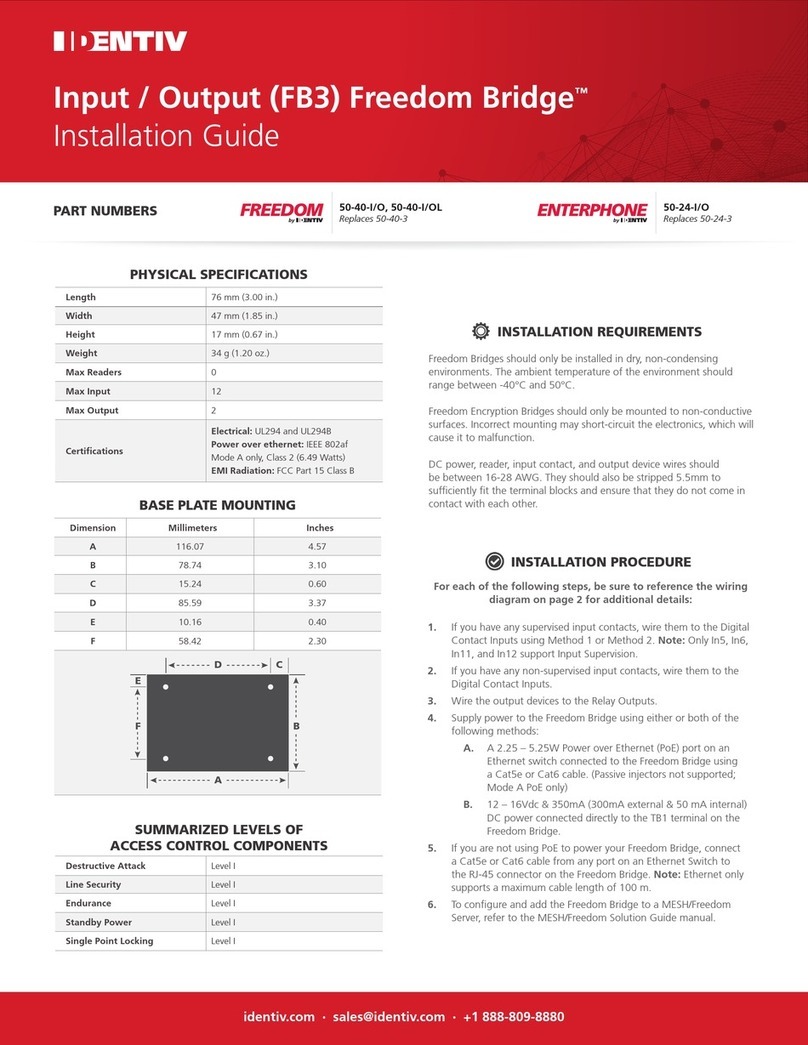Cybersecurity Statement and Recommendations
Cybersecurity Statement
You are responsible for the risks resulting from connecting your product to the
internet, including but not limited to, cyber-attacks, hacking attacks, computer viruses
and malware, etc. Please protect your data and personal information by taking
necessary actions, such as changing the default password and using a strong
combination, changing your password periodically, keeping your firmware up-to-date,
etc. Dahua is not responsible for any dysfunction, information leakage or other
problems caused by failure to take necessary precautions to secure your devices.We
will provide product maintenance services.
To the extent not prohibited by applicable laws, Dahua and its employees, licensees,
and affiliates are not liable for personal injury, or any incidental, special, indirect, or
consequential damages whatsoever, including, without limitation, damages for loss of
profits, corruption or loss of data, failure to transmit or receive any data, business
interruption, or any other commercial damages or losses arising out of or related to
the use or inability to use its products or services, however caused, regardless of the
theory of liability (contract, tort or otherwise), even if it has been advised of the
possibility of such damages. Some jurisdictions do not allow the exclusion or
limitation of liability for personal injury, or of incidental or consequential damages, so
this limitation may not apply to you.
In no event shall liability for all damages (other than as may be required by applicable
laws in cases involving personal injury) exceed the amount paid for products or
services.
Cybersecurity Recommendations
Mandatory actions to be taken towards cybersecurity
1. Change Passwords and Use Strong Passwords:
The number one reason systems get “hacked” is due to having weak or default passwords.
Dahua recommends changing default passwords immediately and choosing a strong
password whenever possible. A strong password should be made up of at least 8
characters and a combination of special characters, numbers, and upper and lower case
letters.
2. Update Firmware
As is standard procedure in the tech-industry, we recommend keeping NVR, DVR, and IP
camera firmware up-to-date to ensure the system is current with the latest security