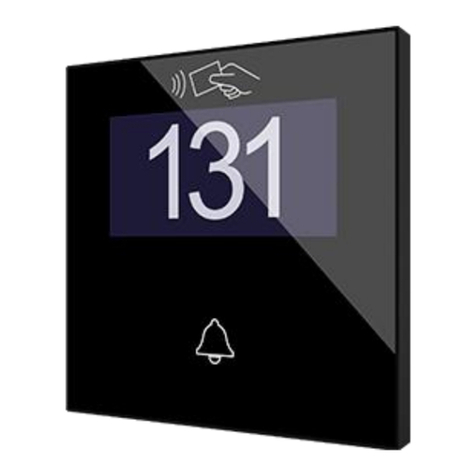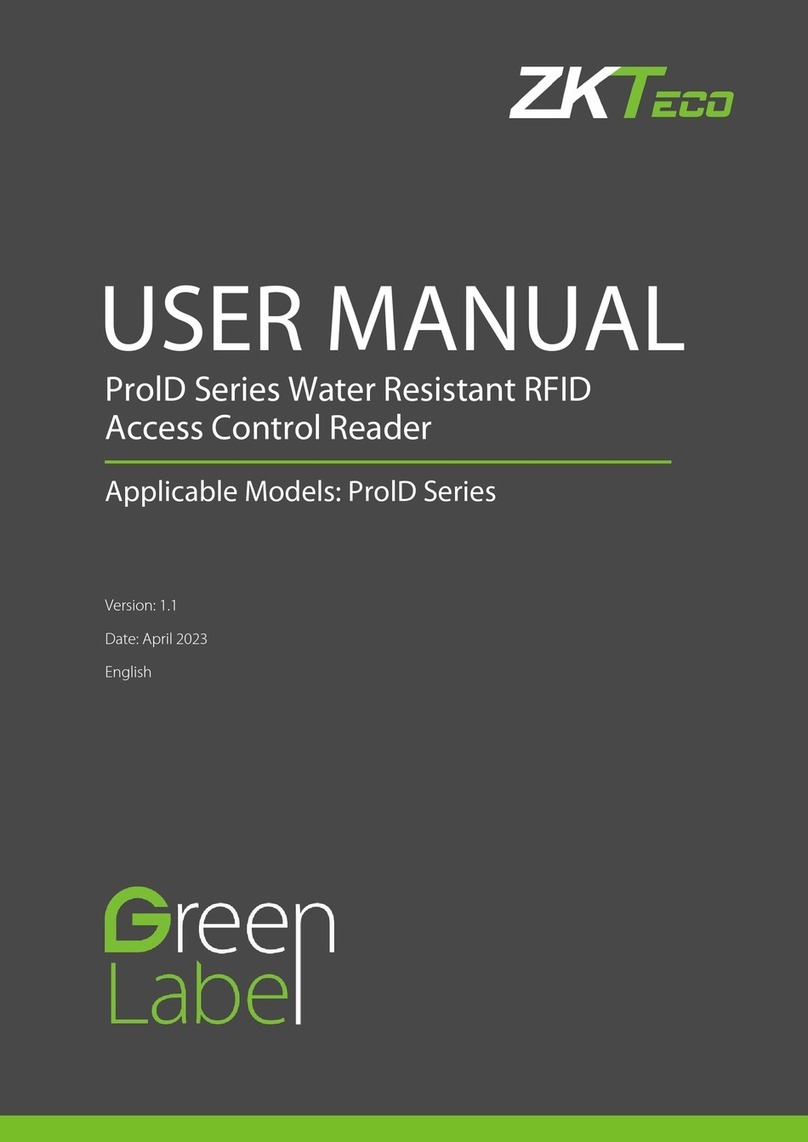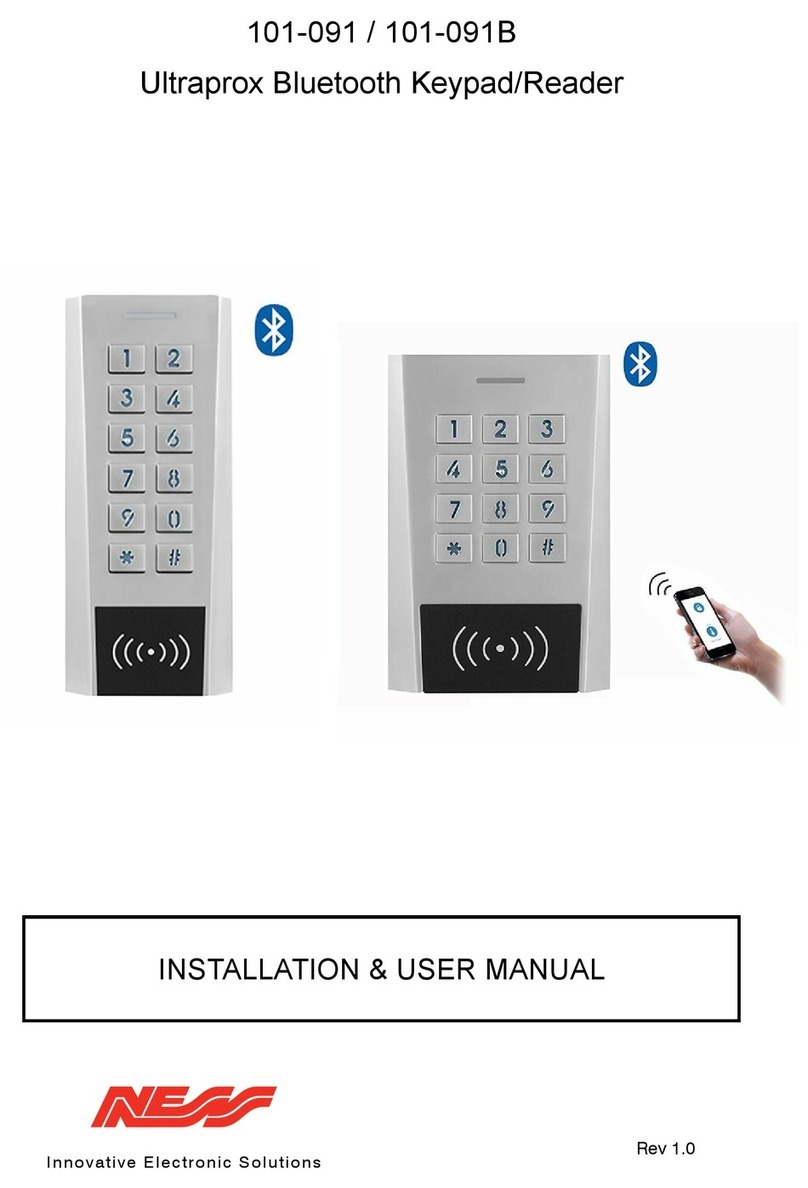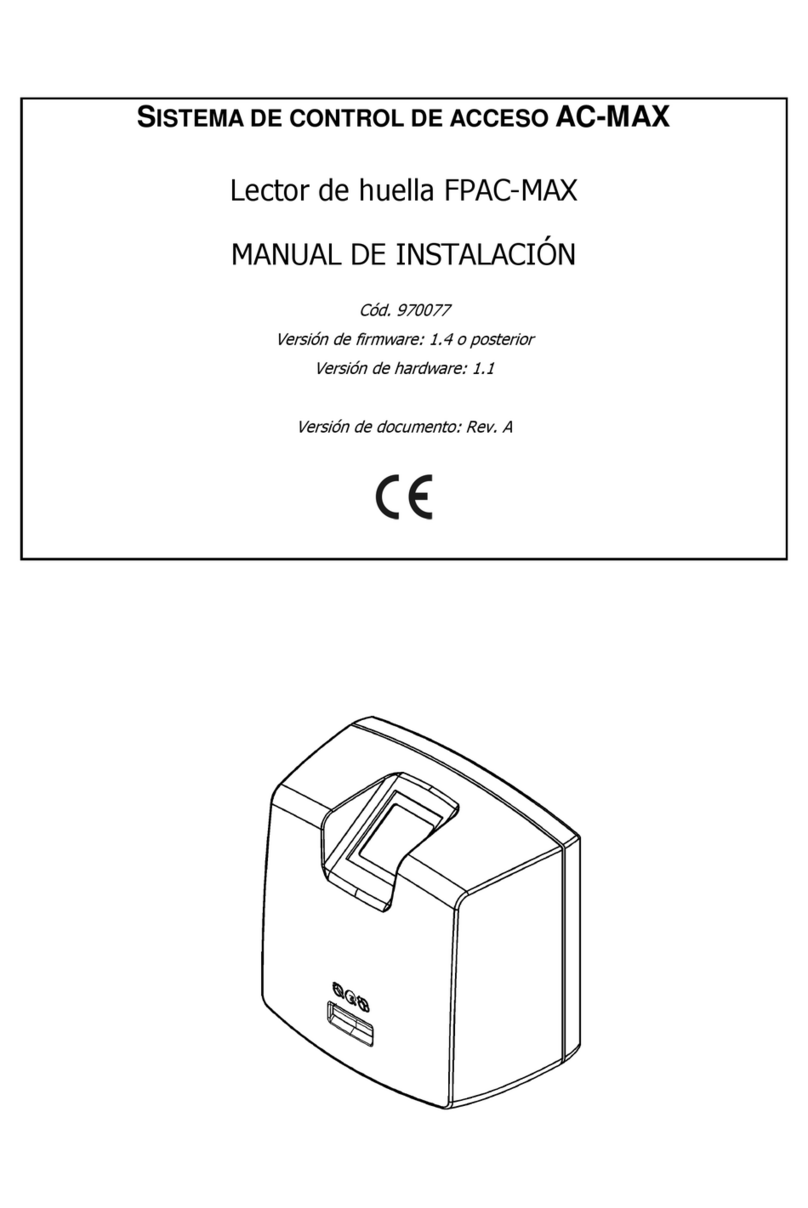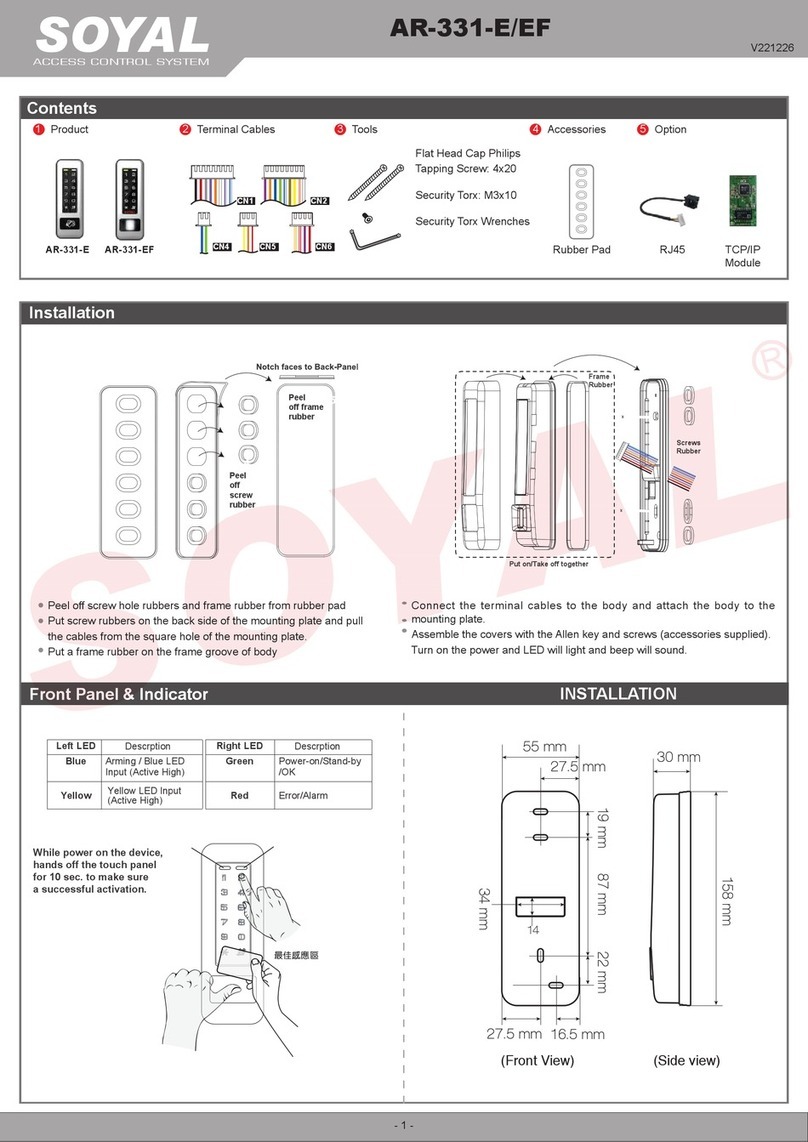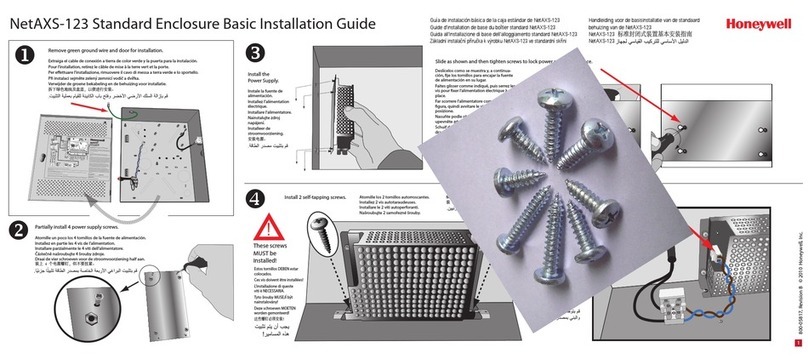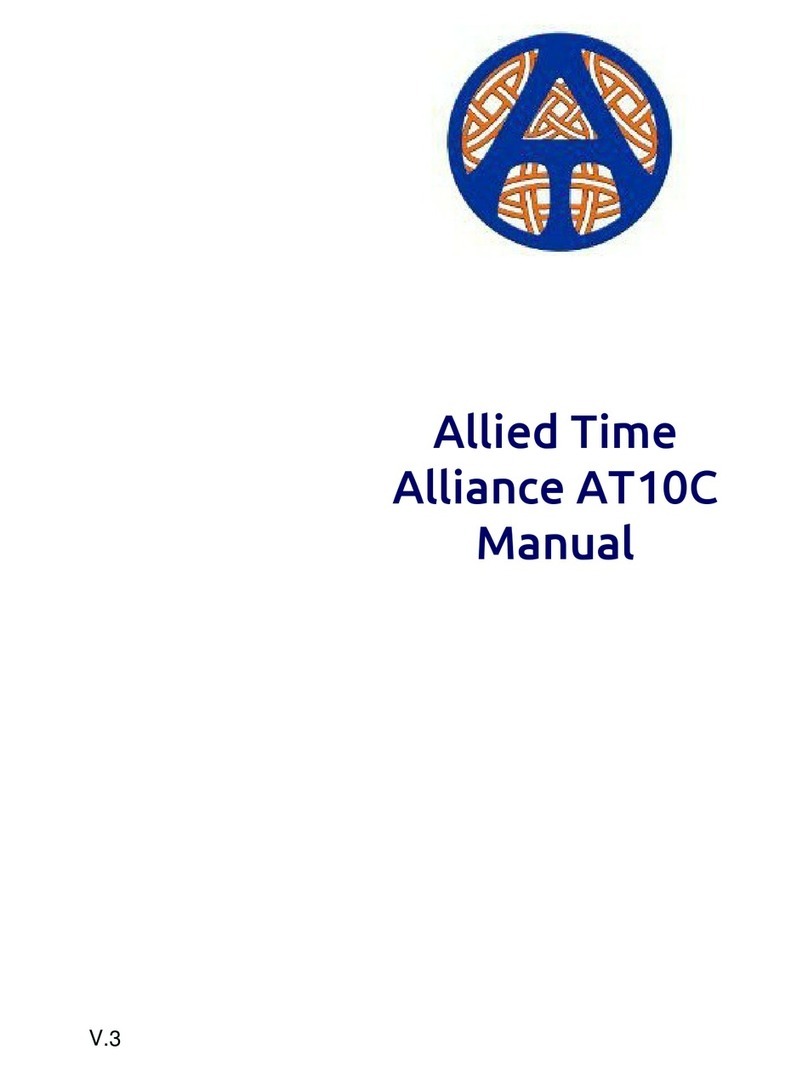Dahua DHI-ASI7213X-V1-T1 User manual

User’s Manual
Face Recognition Access Controller
User’s Manual
V1.0.0
V1.0.0

I
Foreword
General
This manual introduces the installation and basic operations of the Face Recognition Access
Controller (hereinafter referred to as "access controller").
Safety Instructions
The following categorized signal words with defined meaning might appear in the manual.
Signal Words
Meaning
DANGER
Indicates a high potential hazard which, if not avoided, will result
in death or serious injury.
WARNING
Indicates a medium or low potential hazard which, if not avoided,
could result in slight or moderate injury.
CAUTION
Indicates a potential risk which, if not avoided, could result in
property damage, data loss, lower performance, or unpredictable
result.
TIPS
Provides methods to help you solve a problem or save you time.
NOTE
Provides additional information as the emphasis and supplement
to the text.
Revision History
Version
Revision Content
Release Time
V1.0.0
First release.
September 2020
About the Manual
The manual is for reference only. If there is inconsistency between the manual and the
actual product, the actual product shall prevail.
We are not liable for any loss caused by the operations that do not comply with the manual.
The manual would be updated according to the latest laws and regulations of related
jurisdictions. For detailed information, refer to the paper manual, CD-ROM, QR code or our
official website. If there is inconsistency between paper manual and the electronic version,
the electronic version shall prevail.
All the designs and software are subject to change without prior written notice. The product
updates might cause some differences between the actual product and the manual. Please
contact the customer service for the latest program and supplementary documentation.
There still might be deviation in technical data, functions and operations description, or

II
errors in print. If there is any doubt or dispute, we reserve the right of final explanation.
Upgrade the reader software or try other mainstream reader software if the manual (in PDF
format) cannot be opened.
All trademarks, registered trademarks and the company names in the manual are the
properties of their respective owners.
Please visit our website, contact the supplier or customer service if there is any problem
occurring when using the device.
If there is any uncertainty or controversy, we reserve the right of final explanation.

III
Important Safeguards and Warnings
This chapter describes the contents covering proper handling of the access controller, hazard
prevention, and prevention of property damage. Read these contents carefully before using the
access controller, comply with them when using, and keep them well for future reference.
Operation Requirement
Do not expose the access controller to direct sunlight or heat source.
Do not install the access controller in a humid or dusty area.
Install the access controller horizontally at stable places to prevent it from falling.
Do not drip or splash liquids onto the access controller; do not put on the access controller
anything filled with liquids.
Install the access controller at well-ventilated places and do not block its ventilation
opening.
Operate the access controller within rated input and output range.
Do not disassemble the access controller by yourself.
Transport, use and store the access controller under allowed humidity and temperature.
For the access controller with a temperature monitoring unit:
Install the temperature monitoring unit in a windless indoor environment, and maintain
the indoor ambient temperature at 15°C to 32°C .
Warm up the temperature monitoring unit for more than 20 minutes after power-on to
enable the temperature monitoring unit to reach thermal equilibrium.
Electrical Safety
Improper battery use might result in fire or explosion.
When replacing battery, make sure that the same model is used.
Use recommended power cables in the region under their rated specification.
Use the power adapter provided with the access controller; otherwise, it might result in
injury and device damage.
The power supply should conform to the Safety Extra Low Voltage (SELV) requirements,
and supply power with rated voltage that conforms to Limited Power Source in IEC60950-1.
Please note that the power supply requirement is subject to the device label.
Connect the device (I-type structure) to the power socket with earthing.
The appliance coupler is a disconnection device. When using the coupler, keep the angle
for easy operation.

IV
Table of Contents
Foreword .................................................................................................................................................... I
Important Safeguards and Warnings .................................................................................................... III
1 Overview................................................................................................................................................. 1
Introduction ................................................................................................................................... 1
Features ........................................................................................................................................ 1
Application..................................................................................................................................... 1
Dimension and Component .......................................................................................................... 2
2 Connection and Installation ................................................................................................................. 4
Cable Connections........................................................................................................................ 4
Installation Notes........................................................................................................................... 6
Installation ..................................................................................................................................... 8
3 System Operations.............................................................................................................................. 10
Basic Configuration Procedure ................................................................................................... 10
Common Icons ............................................................................................................................ 10
Initialization .................................................................................................................................10
Standby Interface.........................................................................................................................11
Main Menu .................................................................................................................................. 12
Unlocking Methods ..................................................................................................................... 14
3.6.1 Cards ................................................................................................................................ 14
3.6.2 Face.................................................................................................................................. 14
3.6.3 User Password ................................................................................................................. 14
3.6.4 Administrator Password.................................................................................................... 15
User Management ...................................................................................................................... 15
3.7.1 Adding New Users ............................................................................................................ 15
3.7.2 Viewing User Information .................................................................................................17
Access Management................................................................................................................... 17
3.8.1 Period Management ......................................................................................................... 17
3.8.2 Unlock ............................................................................................................................... 19
3.8.3 Alarm Configuration .......................................................................................................... 22
3.8.4 Door Status....................................................................................................................... 23
3.8.5 Lock Holding Time ............................................................................................................ 23
Network Communication............................................................................................................. 23
3.9.1 IP Address......................................................................................................................... 23
3.9.2 Serial Port Settings........................................................................................................... 25
3.9.3 Wiegand Configuration ..................................................................................................... 25
System ...................................................................................................................................... 26
3.10.1 Time ................................................................................................................................ 26
3.10.2 Face Parameter.............................................................................................................. 27
3.10.3 Image Mode.................................................................................................................... 28
3.10.4 Fill Light Mode Setting.................................................................................................... 29
3.10.5 Fill Light Brightness Setting............................................................................................ 29
3.10.6 Volume Adjustment ......................................................................................................... 29
3.10.7 IR Light Brightness Adjustment ...................................................................................... 29
3.10.8 Restore to Factory Settings............................................................................................ 29

V
3.10.9 Reboot ............................................................................................................................ 29
USB ........................................................................................................................................... 30
3.11.1 USB Export ..................................................................................................................... 30
3.11.2 USB Import...................................................................................................................... 31
3.11.3 USB Update .................................................................................................................... 31
Features.................................................................................................................................... 31
3.12.1 Privacy Setting................................................................................................................ 33
3.12.2 Result Feedback............................................................................................................. 34
Record....................................................................................................................................... 36
Auto Test.................................................................................................................................... 37
System Info ............................................................................................................................... 38
4 Web Operations................................................................................................................................... 39
Initialization .................................................................................................................................39
Login............................................................................................................................................ 41
Resetting the Password .............................................................................................................. 41
Alarm Linkage ............................................................................................................................. 43
4.4.1 Setting Alarm Linkage....................................................................................................... 43
4.4.2 Alarm Log.......................................................................................................................... 45
Call Configuration ....................................................................................................................... 45
4.5.1 Configuring the Access Controller .................................................................................... 45
4.5.2 SIP Server......................................................................................................................... 47
4.5.3 Door Station Management................................................................................................ 48
4.5.4 Indoor Monitor Management ............................................................................................ 50
4.5.5 Configuring the Managing Device .................................................................................... 52
4.5.6 Online Status .................................................................................................................... 53
4.5.7 Call Logs ........................................................................................................................... 54
Data Capacity.............................................................................................................................. 55
Video Setting............................................................................................................................... 55
4.7.1 Data Rate.......................................................................................................................... 55
4.7.2 Image................................................................................................................................ 56
4.7.3 Exposure........................................................................................................................... 57
4.7.4 Motion Detection............................................................................................................... 58
4.7.5 Volume Setting.................................................................................................................. 60
4.7.6 Image Mode...................................................................................................................... 60
4.7.7 Local Coding..................................................................................................................... 60
Face Detect................................................................................................................................. 61
Network Setting........................................................................................................................... 64
4.9.1 TCP/IP .............................................................................................................................. 64
4.9.2 Port ................................................................................................................................... 65
4.9.3 Register............................................................................................................................. 66
4.9.4 P2P ................................................................................................................................... 66
Safety Management.................................................................................................................. 67
4.10.1 IP Authority...................................................................................................................... 67
4.10.2 Systems .......................................................................................................................... 67
User Management..................................................................................................................... 68
4.11.1 Adding Users................................................................................................................... 68
4.11.2 Modifying User Information............................................................................................. 68

VI
4.11.3 Onvif User ....................................................................................................................... 69
Maintenance.............................................................................................................................. 69
Configuration Management ...................................................................................................... 70
Upgrade .................................................................................................................................... 70
Version Information ................................................................................................................... 71
Online User ............................................................................................................................... 71
System Log ............................................................................................................................... 71
4.17.1 Querying Logs ................................................................................................................ 72
4.17.2 Backup Logs ................................................................................................................... 72
4.17.3 Admin Log....................................................................................................................... 72
Exit ............................................................................................................................................ 73
5 FAQ ....................................................................................................................................................... 74
Notes of Temperature Monitoring .................................................................................... 75
Notes of Face Recording/Comparison ............................................................................ 76
Cybersecurity Recommendations ................................................................................... 79

1
1 Overview
Introduction
The access controller is an access control panel that supports unlock through faces, passwords,
cards, and their combinations.
Features
LCD display, the resolution of 7-inch access controller is 1024 × 600.
Support face unlock, IC card unlock, and password unlock; unlock by period.
With face detection box; the largest face among faces that appear at the same time is
recognized first; the maximum face size can be configured on the web.
2MP wide-angle WDR lens; with auto/manual illuminator.
With face recognition algorithm, the access controller can recognize more than 360
positions on human face.
Face verification accuracy > 99.5%; low false recognition rate.
Support profile recognition; the profile angle is 0°–90°.
Support liveness detection.
Support duress alarm, tamper alarm, intrusion alarm, door contact timeout alarm, and
illegal card exceeding threshold alarm.
Support general users, patrol users, blacklist users, VIP users, guest users, and special
users.
Various unlock status display modes protect user privacy.
Support body temperature monitoring through peripheral temperature monitoring unit.
Application
The access controller is applicable for parks, office buildings, schools, factories, residential
areas and other places. The identity is verified through face recognition to achieve passage
without perception.

2
Networking
Dimension and Component
Dimensions and components of model X (mm [inch])
Table 1-1 Component description (1)
No.
Name
No.
Name
1
Temperature monitoring unit
3
Dual cameras
2
MIC
4
Display

3
Dimensions and components of model Y (mm [inch])
Table 1-2 Component description (2)
No.
Name
No.
Name
1
Temperature monitoring unit
5
Display
2
IR light
6
Card swiping area
3
Phototransistor
7
White LED illuminator
4
Dual cameras
8
Mic

4
2 Connection and Installation
Cable Connections
The cable connection of model X and model Y is the same. Here takes model X as an example.
The access controller needs to be connected to devices like sirens, readers, and door contacts.
Cable connections
Table 2-1 Component description
No.
Name
1
USB port
2
Power port
3
Ethernet port
4
Ethernet port (only supported by 7-inch model B access controllers)
For detail function of each port, see the table below.
Table 2-2 Port description
Port
Cable Color
Cable Name
Description
CON1
Black
RD–
Negative electrode of external card reader.
Red
RD+
Positive electrode of external card reader.

5
Port
Cable Color
Cable Name
Description
Blue
CASE
Tamper alarm input of the external card reader.
White
D1
Wiegand D1 input (connected to external card
reader)/output (connected to controller).
Green
D0
Wiegand D0 input (connected to external card
reader)/output (connected to controller).
Brown
LED
Connected to external reader and verify card
number.
Yellow
B
RS-485 negative electrode input (connected to
external card reader)/output (connected to
controller, or connected to door control security
module).
If the security module is enabled, you need to
purchase access control security module
separately. The security module needs
separate power supply to provide power.
Once the security module is enabled, the exit
button, lock control and firefighting linkage will
be invalid.
Purple
A
RS-485 positive electrode input (connected to
external card reader)/output (connected to
controller, or connected to door control security
module).
If the security module is enabled, you need to
purchase access control security module
separately. The security module needs
separate power supply to provide power.
Once the security module is enabled, the exit
button, lock control and firefighting linkage will
be invalid.
CON2
White and
red
ALARM1_N
O
Alarm 1 normally open output port.
White and
orange
ALARM1_C
OM
Alarm 1 common output port.
White and
blue
ALARM2_N
O
Alarm 2 normally open output port.
White and
gray
ALARM2_C
OM
Alarm 2 common output port.
White and
green
GND
Connected to the common GND port.
White Brown
ALARM1
Alarm 1 input port.
White and
yellow
GND
Connected to the common GND port.
White and
ALARM2
Alarm 2 input port.

6
Port
Cable Color
Cable Name
Description
purple
CON3
Black and
red
RX
RS-232 receiving port.
Black and
orange
TX
RS-232 sending port.
Black and
blue
GND
Connected to the common GND port.
Black and
gray
SR1
Used for door contact detection.
Black and
green
PUSH1
Door open button of door No.1
Black and
brown
DOOR1_CO
M
Lock control common port.
Black and
yellow
DOOR1_NO
Lock control normally open port.
Black and
purple
DOOR1_NC
Lock control normally closed port.
Installation Notes
If there is light source 0.5 meters away from the access controller, the minimum
illumination should be no less than 100 Lux.
It is recommended that the access controller is installed indoors, at least 3 meters away
from windows and doors and 2 meters away from lights.
Avoid backlight and direct sunlight.
Ambient Illumination Requirement
Ambient illumination requirement
Temperature Monitoring Requirement
It is recommended to install the temperature monitoring unit in an windless indoor
environment (a relatively isolated area from the outdoor), and maintain the ambient
temperature at 15°C to 32°C .
Warm up the temperature monitoring unit for more than 20 minutes after power-on to
enable the temperature monitoring unit to reach thermal equilibrium.

7
If there is no suitable indoor environment (including areas directly facing indoor and
outdoor areas, and outdoor doorways), set up a temporary passage with stable ambient
temperature for temperature monitoring.
The factors such as sunlight, wind, cold air, and air conditioning cold and warm air can
easily affect the surface temperature of human body and the working status of the access
controller, which will cause the temperature deviation between the monitored temperature
and the actual temperature.
Influencing factors of temperature monitoring
Wind: Wind will take away the heat from the forehead, which will affect the accuracy of
temperature monitoring.
Sweating: Sweating is a way for the body to automatically cool down and dissipate
heat. When the body sweats, the temperature will also decrease.
Room temperature: If the room temperature is low, the surface temperature of human
body will decrease. If the room temperature is too high, the human body will start to
sweat, which will affect the accuracy of temperature monitoring.
The temperature monitoring unit is sensitive to light waves with a wavelength of 10um
to 15um. Avoid using it in the sun, fluorescent light sources, air conditioning outlets,
heating, cold air outlets, and glass surfaces.
Places Recommended
Places recommended
Places Not Recommended
Places not recommended

8
Installation
The installation of model X and model Y is the same. This section takes model X as an
example.
Make sure that the distance between the camera and ground is 1.4 meters.
Installation height
Installation diagram

9
Installation Procedure
Fix the temperature monitoring unit to the bracket with 3 screws.
Drill six holes (five bracket installation holes and one cable entry) in the wall according
to holes in the bracket.
Fix the bracket on the wall by installing the expansion screws into the six bracket
installation holes.
Connect cables for access controller. See "2.1 Cable Connections."
Hang the access controller on the bracket hook.
Tighten the screws at the bottom of the access controller.
Apply silicon sealant to the cable outlet of the access controller.
Applying silicon sealant

10
3 System Operations
Basic Configuration Procedure
Basic configuration procedure
Common Icons
Table 3-1 Icon description
Icon
Description
Main menu icon.
Confirm icon.
Turn to the first page of the list.
Turn to the last page of the list.
Turn to the previous page of the list.
Turn to the next page of the list.
Return to the previous menu.
Enable.
Disable.
Initialization
Administrator password and an email should be set the first time the access controller is turned
on or after reset; otherwise the access controller cannot be used.

11
Initialization
Administrator and password set on this interface are used to log in to the web management
platform.
The administrator password can be reset through the email address you entered if the
administrator forgets the password.
The password must consist of 8 to 32 non-blank characters and contain at least two types
of characters among upper case, lower case, number, and special character (excluding '
" ; : &).
Standby Interface
You can unlock the door through faces, passwords and cards.
If there are no operations in 30 seconds, the access controller will go to the standby mode.
The standby interface might vary with versions, and the actual interface shall prevail.

12
Homepage
Table 3-2 Homepage description
No.
Description
1
Unlock methods: Card, face, fingerprint, and password.
When card, face, fingerprint, and password are all set as unlock mode, the password
icon will not be displayed at the upper-left corner of the access controller.
2
Date & Time: Current date and time.
3
Network status and USB status.
4
Main menu icon.
Only the administrator can enter the main menu.
5
Password unlock icon.
6
Administrator password unlock icon.
7
Tap to call other devices.
Main Menu
Administrators can add users of different levels, set access-related parameters, do network
configuration, view access records and system information, and more in the main menu.
Tap on the standby interface.
Select a main menu entering method.

13
Different modes support different unlock methods, and the actual interface shall prevail.
Administrator login
Table of contents
Other Dahua IP Access Controllers manuals

Dahua
Dahua ASC1204B User manual

Dahua
Dahua DHI-ASC1202C User manual

Dahua
Dahua ASI7214X User manual
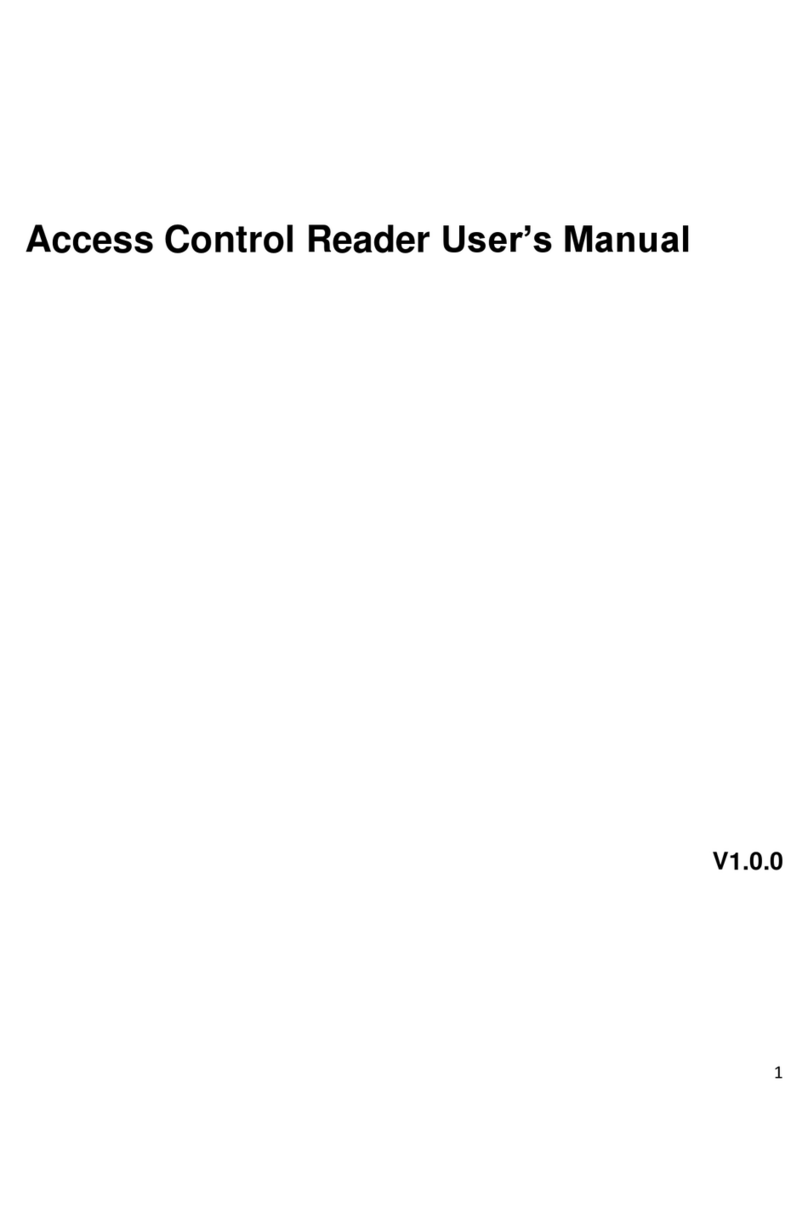
Dahua
Dahua DHI-ASR1101M User manual

Dahua
Dahua DHI-IPMECS-2201C User manual

Dahua
Dahua ASC2102B-T User manual

Dahua
Dahua DHI-ASA2212A User manual

Dahua
Dahua ASI7223X-A-T1 User manual

Dahua
Dahua ASA2212A User manual

Dahua
Dahua DHI-ASI7213X-T User manual

Dahua
Dahua ASI1201E-D User manual

Dahua
Dahua ASC1208C-S User manual

Dahua
Dahua Access Standalone User manual

Dahua
Dahua ASI7223X-A User manual

Dahua
Dahua DHI-ASA4214F User manual
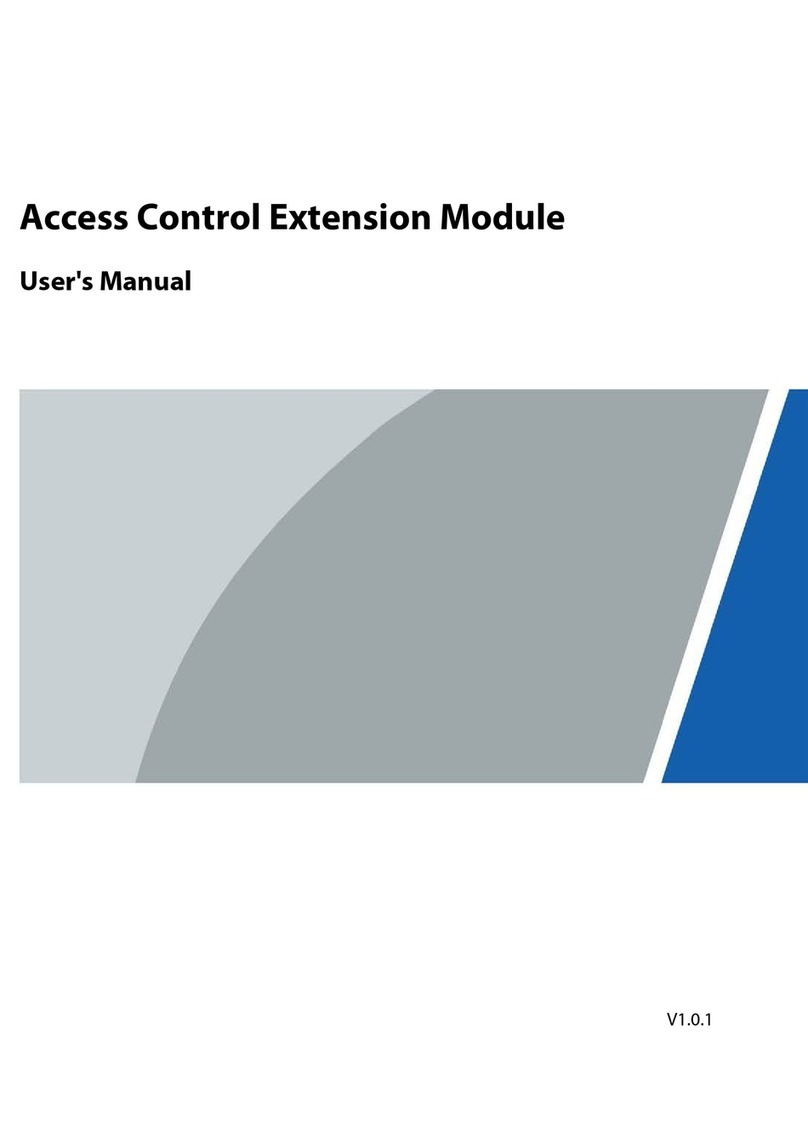
Dahua
Dahua DEE1010B-S2 User manual

Dahua
Dahua ASI1212AD User manual

Dahua
Dahua ASR1102A User manual
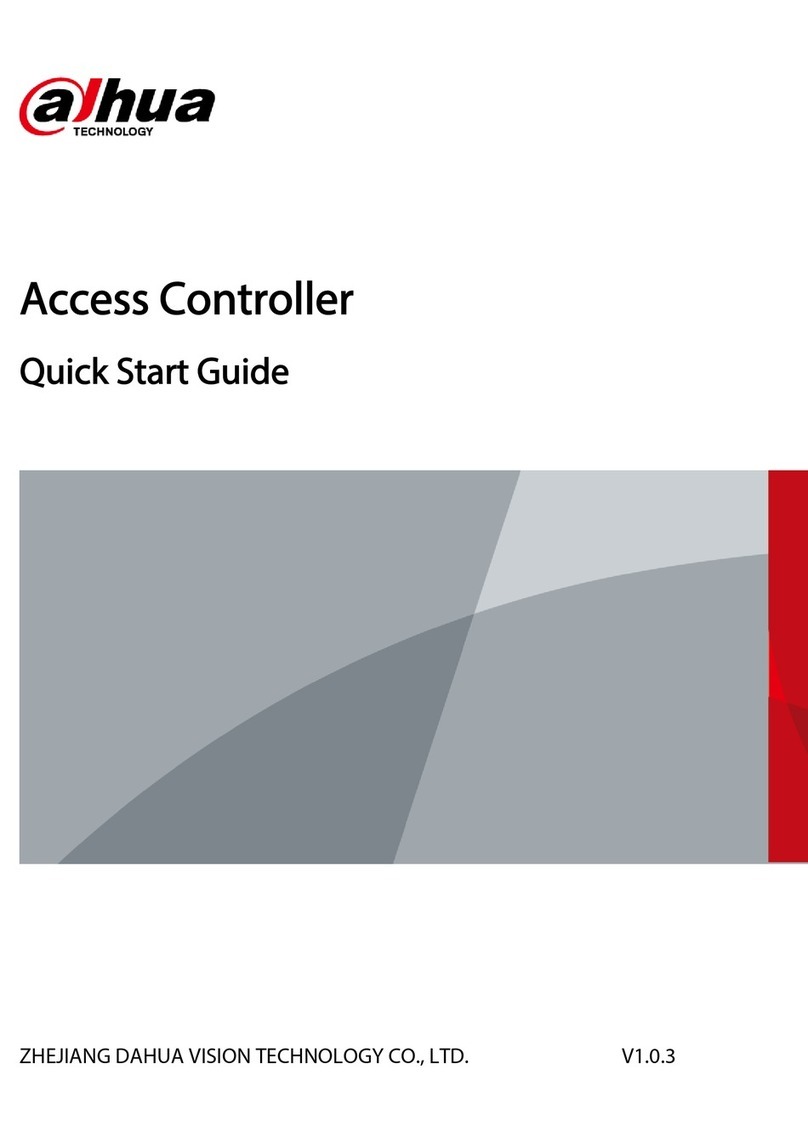
Dahua
Dahua ASC3202B User manual

Dahua
Dahua ASI6213J-FT User manual