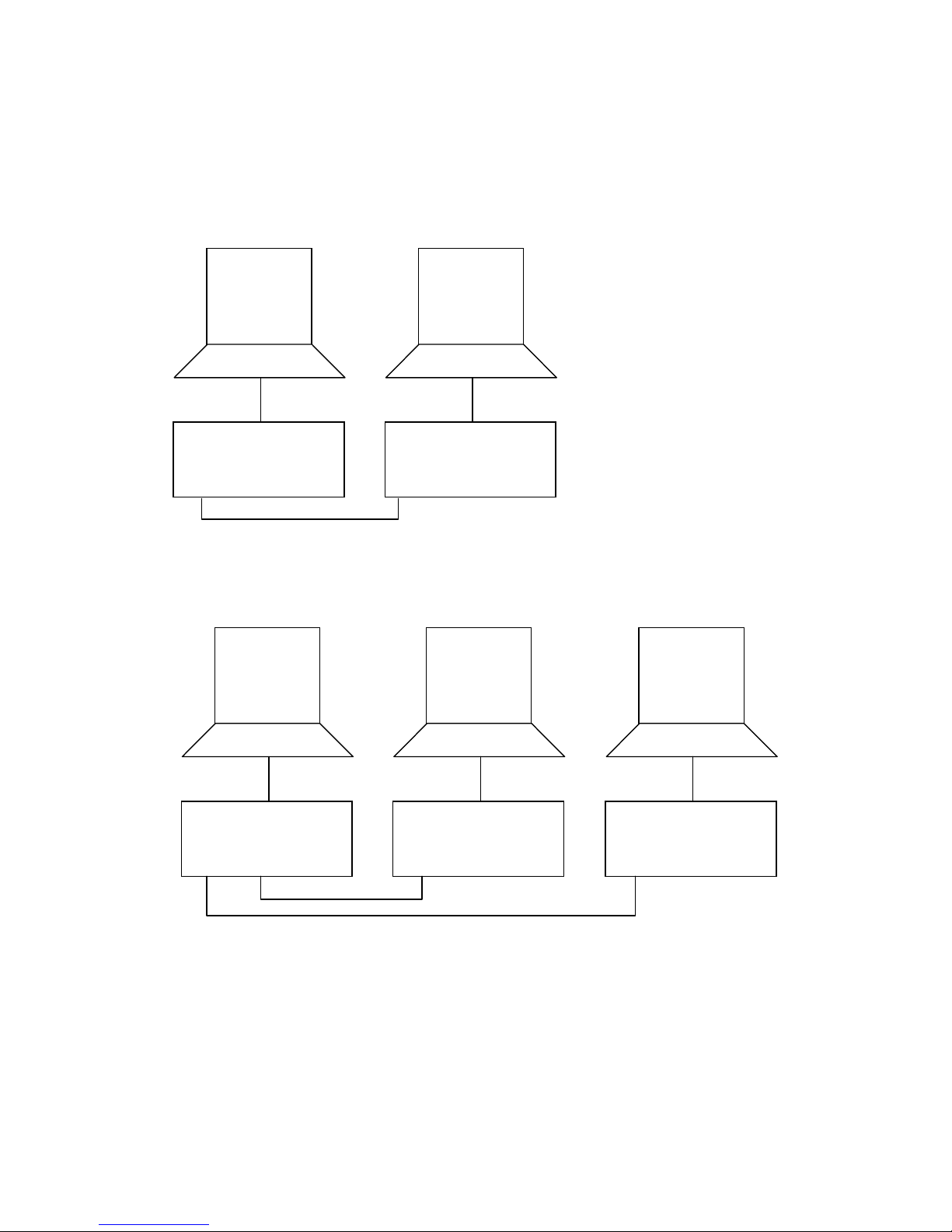User manual for DM700 ECDIS hardware
Copyright Danelec Marine A/S
MAN11804-10 Page 3/30
Contents
REVISION RECORD...........................................................................................................2
1SCOPE AND PURPOSE ..........................................................................................5
1.1 References................................................................................................................5
1.2 Terms and Abbreviations ..........................................................................................5
2SYSTEM OVERVIEW FOR DM700 ECDIS..............................................................6
2.1 System overview.......................................................................................................6
2.1.1 DPU (Data Processing unit)...............................................................................7
2.1.2 USB port ............................................................................................................7
2.1.3 USB hardware key.............................................................................................7
2.1.4 Monitor...............................................................................................................7
2.1.5 Monitor HMI .......................................................................................................7
2.1.6 Keyboard –Hot keys..........................................................................................7
2.2 ECDIS cluster............................................................................................................8
3MONITOR HMI........................................................................................................11
3.1 Alert buzzer.............................................................................................................11
3.2 ECDIS computer shutdown.....................................................................................11
3.2.1 Software standby.............................................................................................11
3.2.2 Hardware standby............................................................................................12
3.3 ECDIS computer restart..........................................................................................12
4MONITOR...............................................................................................................13
4.1 Control panel on monitor.........................................................................................13
4.1.1 North Invent WAVE monitor:............................................................................13
4.1.2 Returning backlight to normal ..........................................................................13
4.2 Control of Monitor....................................................................................................13
4.3 Nominal viewing distance........................................................................................13
5SELF-TEST.............................................................................................................14
5.1 Buzzer in monitor HMI.............................................................................................14
5.2 Test of monitor........................................................................................................14
6DM700 ECDIS DATA PROCESSING UNIT (DPU 700-01) ....................................15
6.1 Power......................................................................................................................15
6.2 Status LED’s ...........................................................................................................16
6.2.1 Status LED.......................................................................................................16
7SYSTEM MANAGEMENT MENU...........................................................................17
7.1 Menu.......................................................................................................................19
7.2 Management of USB hardware Keys......................................................................20
7.3 USB hardware keys ................................................................................................21