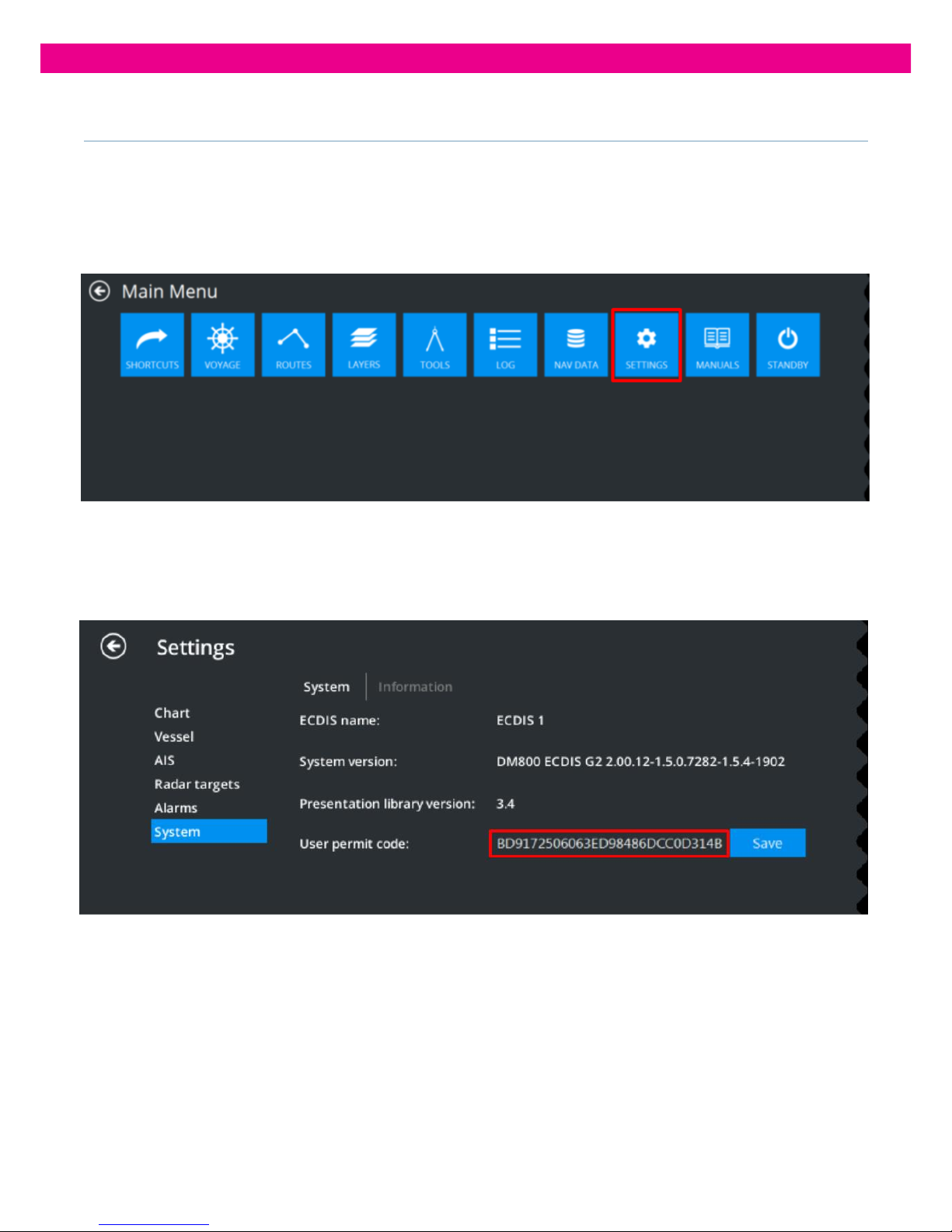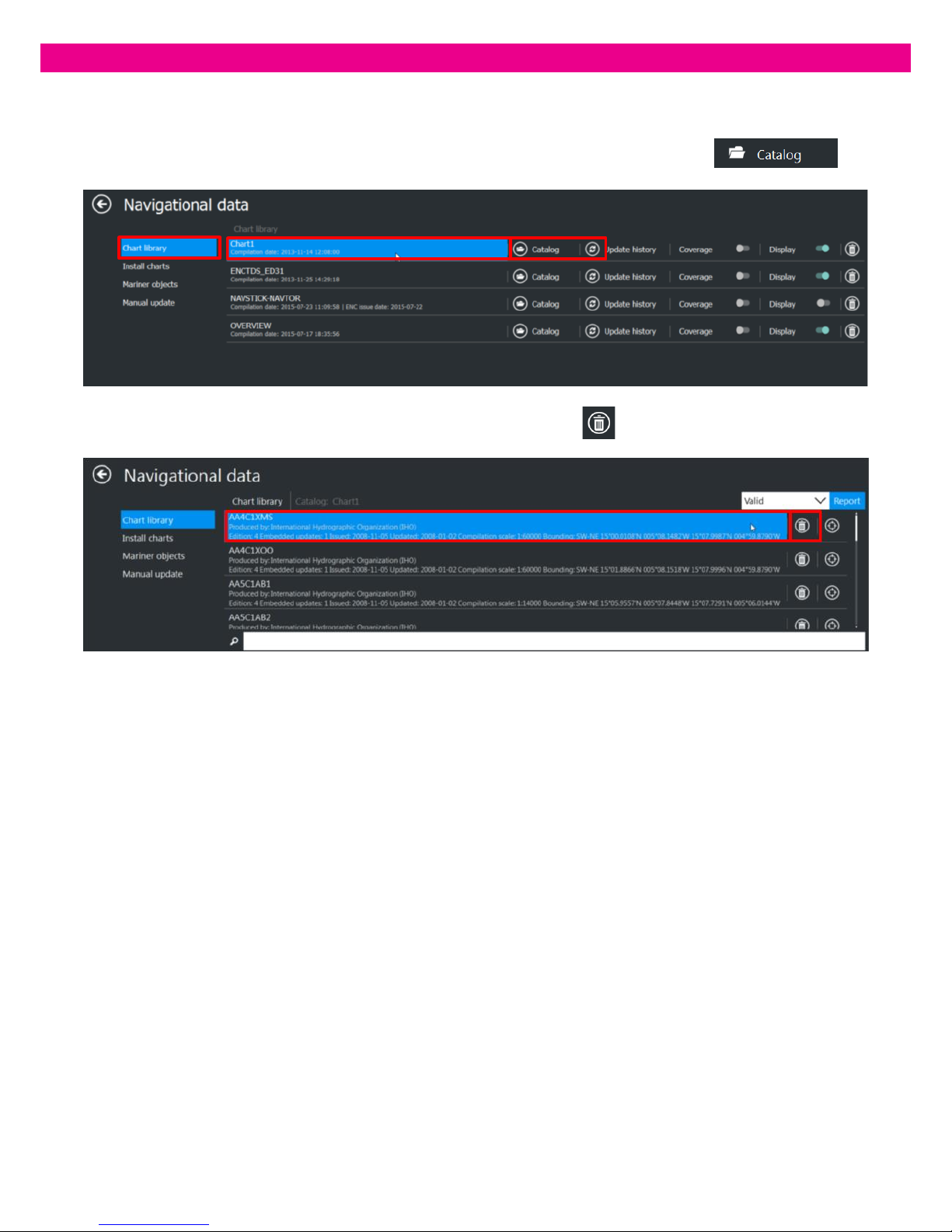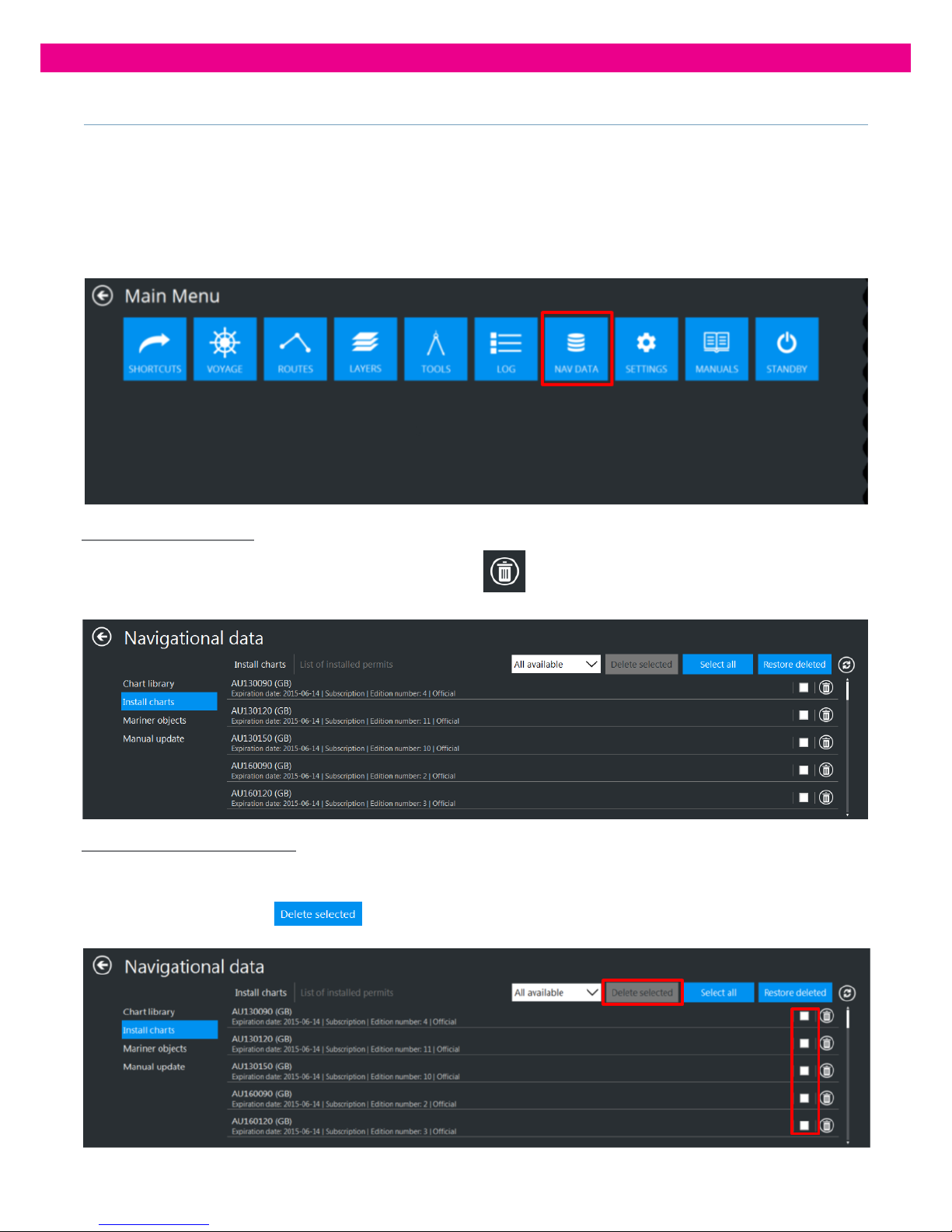3.The Public Key
The Admiralty Vector Chart Service requires a Scheme Administrator Certificate, or Public Key, to be installed on the
ECDIS system. The Certificate currently used is the IHO.CRT, issued by the International Hydrographic Organization,
to
authenticate itsAVCSENCs.
Before installing AVCS ENCs, theuser must check thatthecorrect Public Key is installedon the system.
Usually it is pre-installed, but if the System Administrator issues a new Certificate, you must be able to install it on the
ECDIS.
The IHO public key is included in all AVCS Media. To load the IHO Public Key you must first load the AVCS Media into the
ECDIS.
1.
Select the‘Settings’Tabfrom the Main Menu:
2.
3.
2. Select‘System’ and ‘SA Certificates’