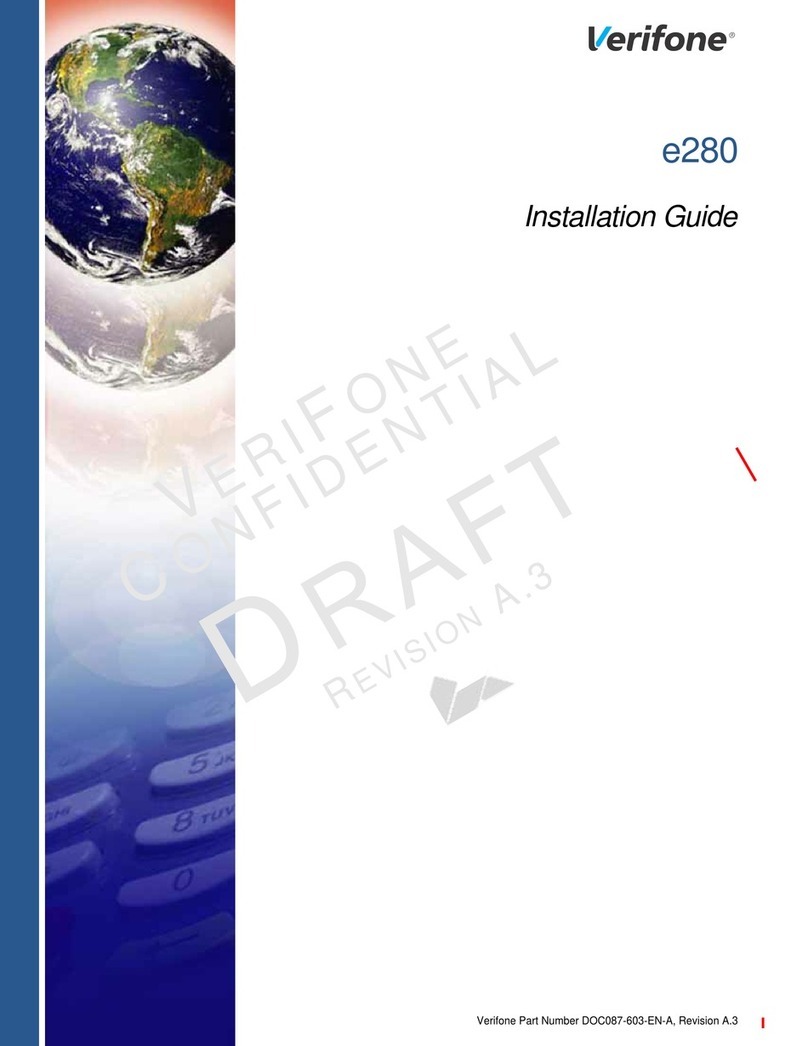VeriFone VX 675 User manual
Other VeriFone Touch Terminal manuals

VeriFone
VeriFone VX690 3G-BT-WiFi User manual
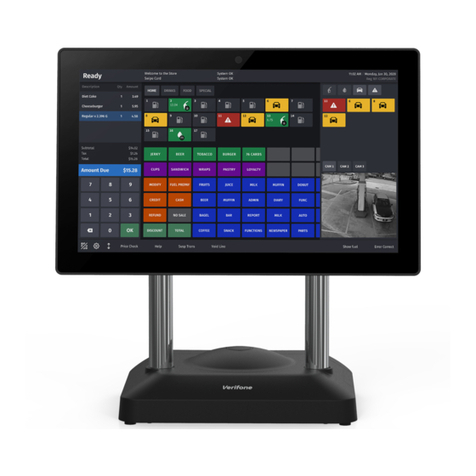
VeriFone
VeriFone C18 Manual

VeriFone
VeriFone VX 520 Series User manual

VeriFone
VeriFone Vx-520 Series APACS 40 User manual

VeriFone
VeriFone V200c User manual

VeriFone
VeriFone P400 User manual

VeriFone
VeriFone NURIT 8000 User manual

VeriFone
VeriFone UX301 User manual

VeriFone
VeriFone VX 520 User manual

VeriFone
VeriFone Tranz 330 User manual

VeriFone
VeriFone V400c User manual
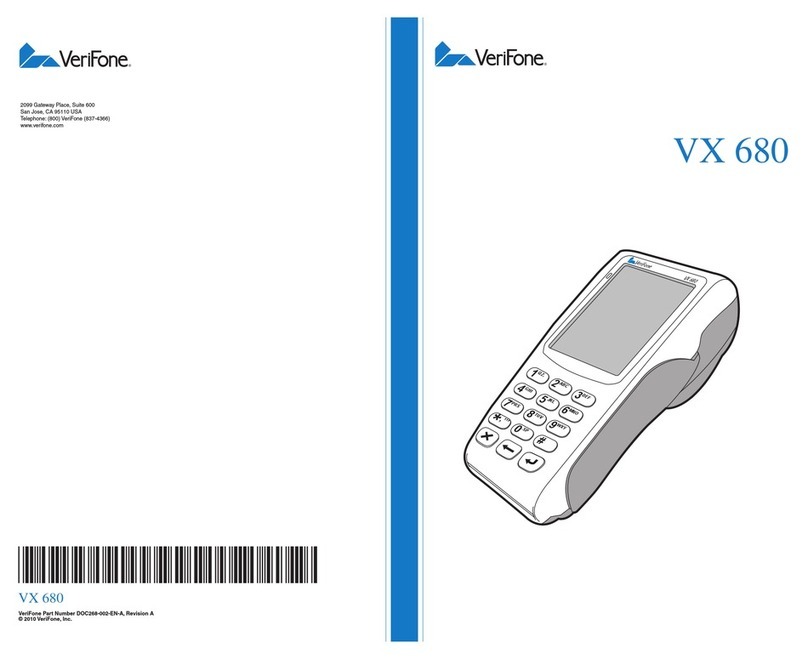
VeriFone
VeriFone HICAPS VX680 User manual

VeriFone
VeriFone VX570 Reference guide
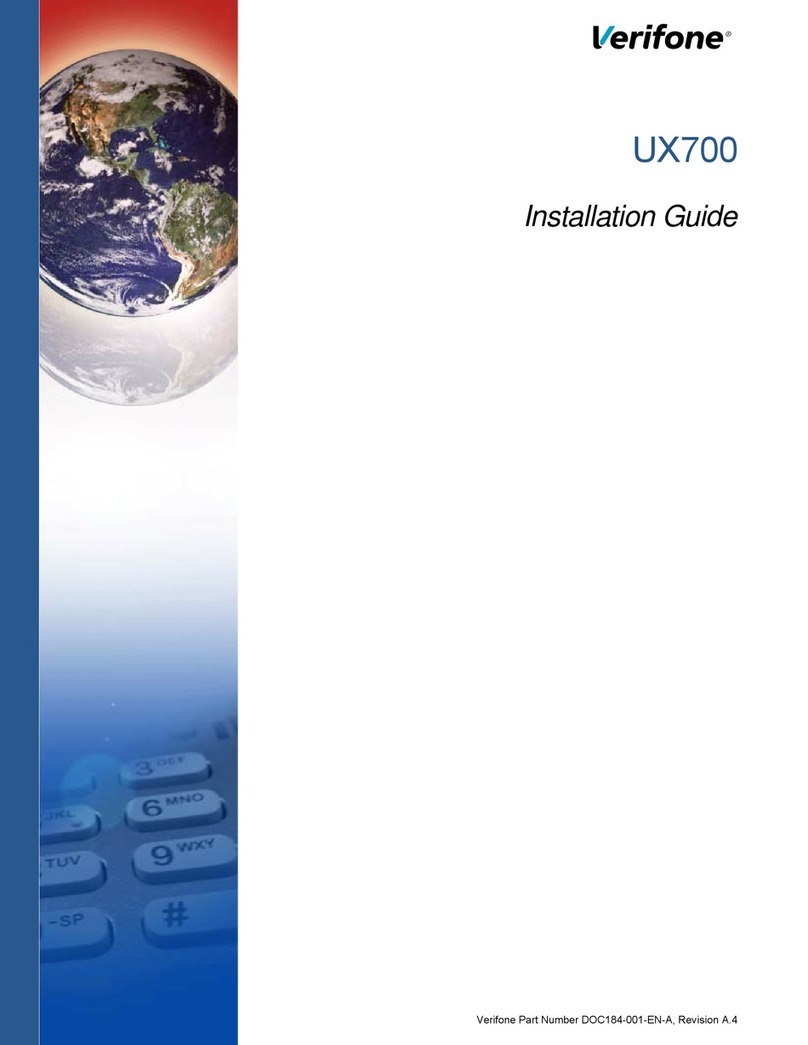
VeriFone
VeriFone UX700 User manual
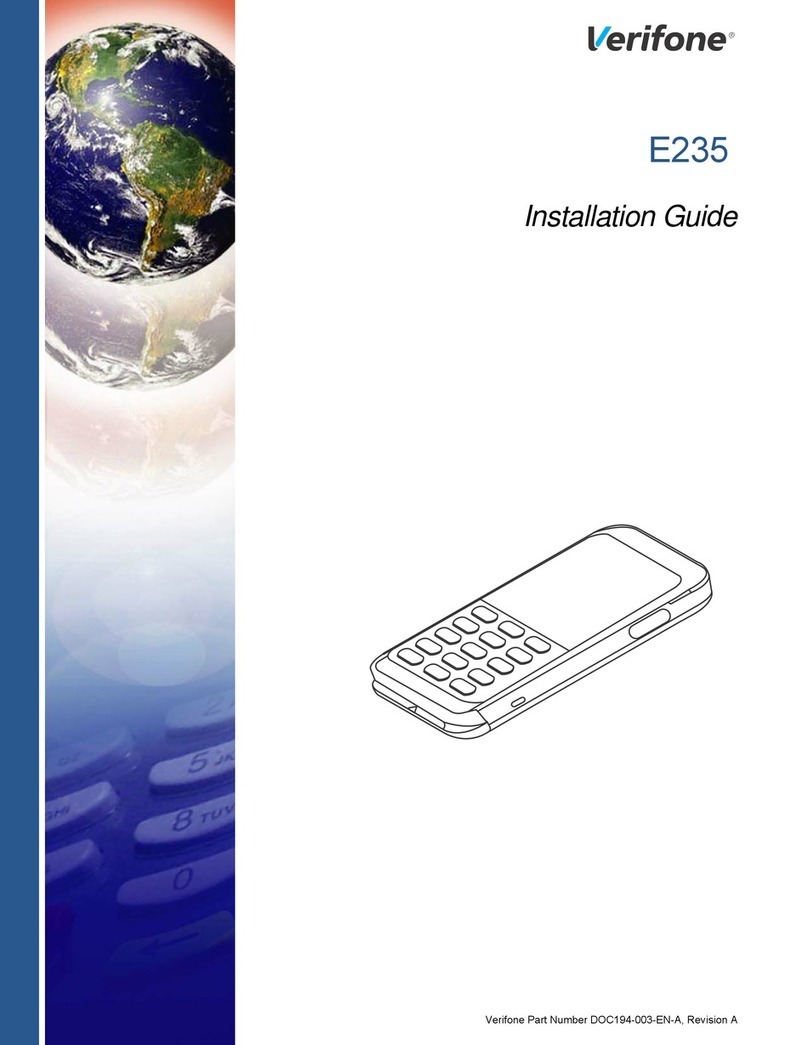
VeriFone
VeriFone E235 User manual
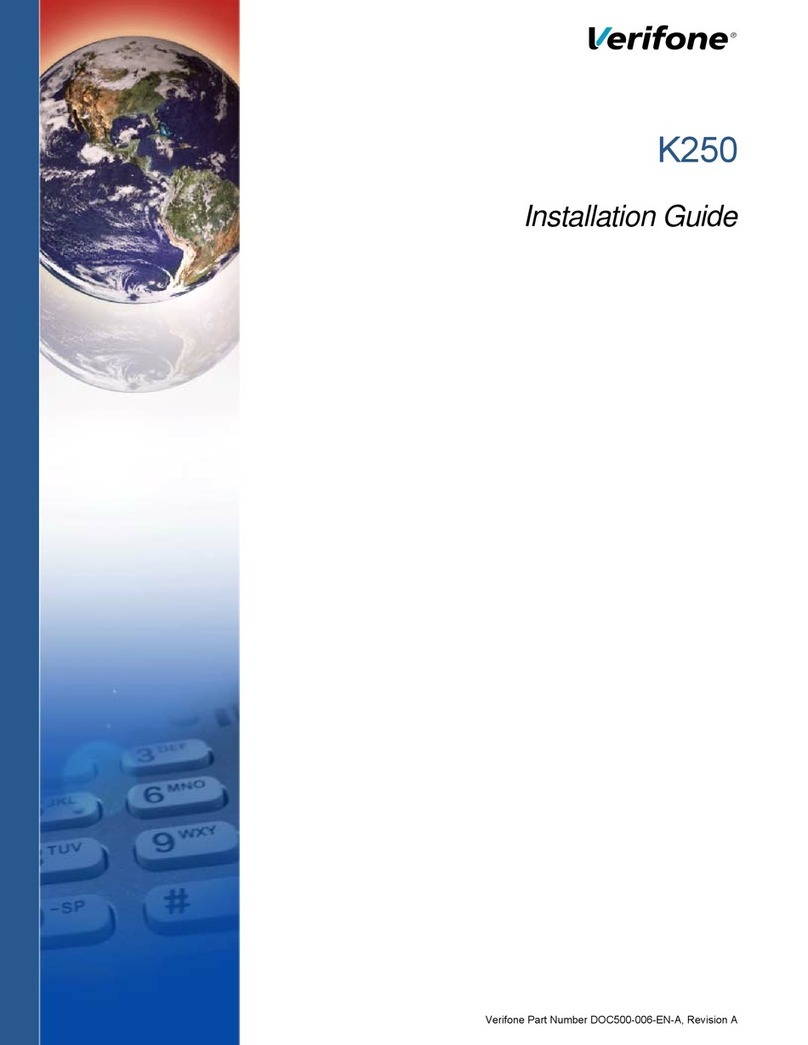
VeriFone
VeriFone K250 Extended User manual
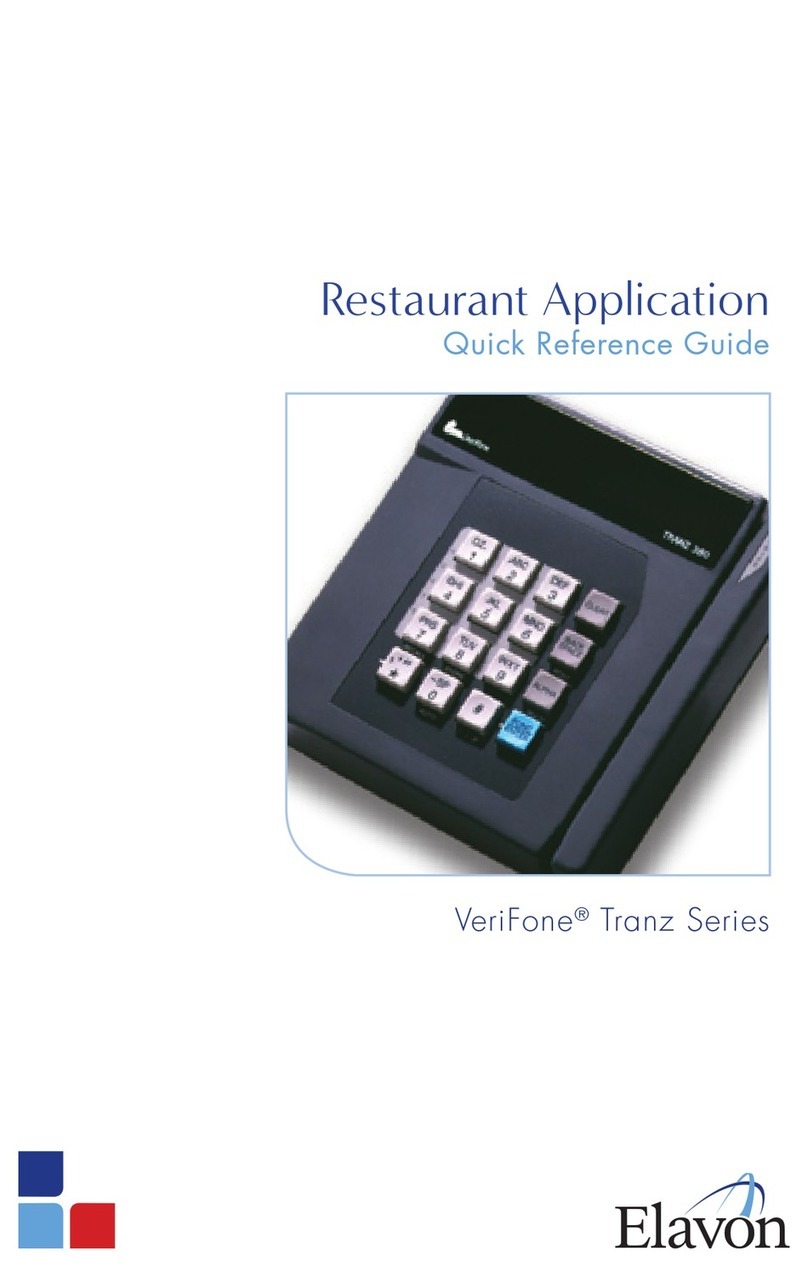
VeriFone
VeriFone Tranz Series User manual

VeriFone
VeriFone Vx680 BT Series User manual

VeriFone
VeriFone M440 User manual

VeriFone
VeriFone HICAPS VX820 User manual