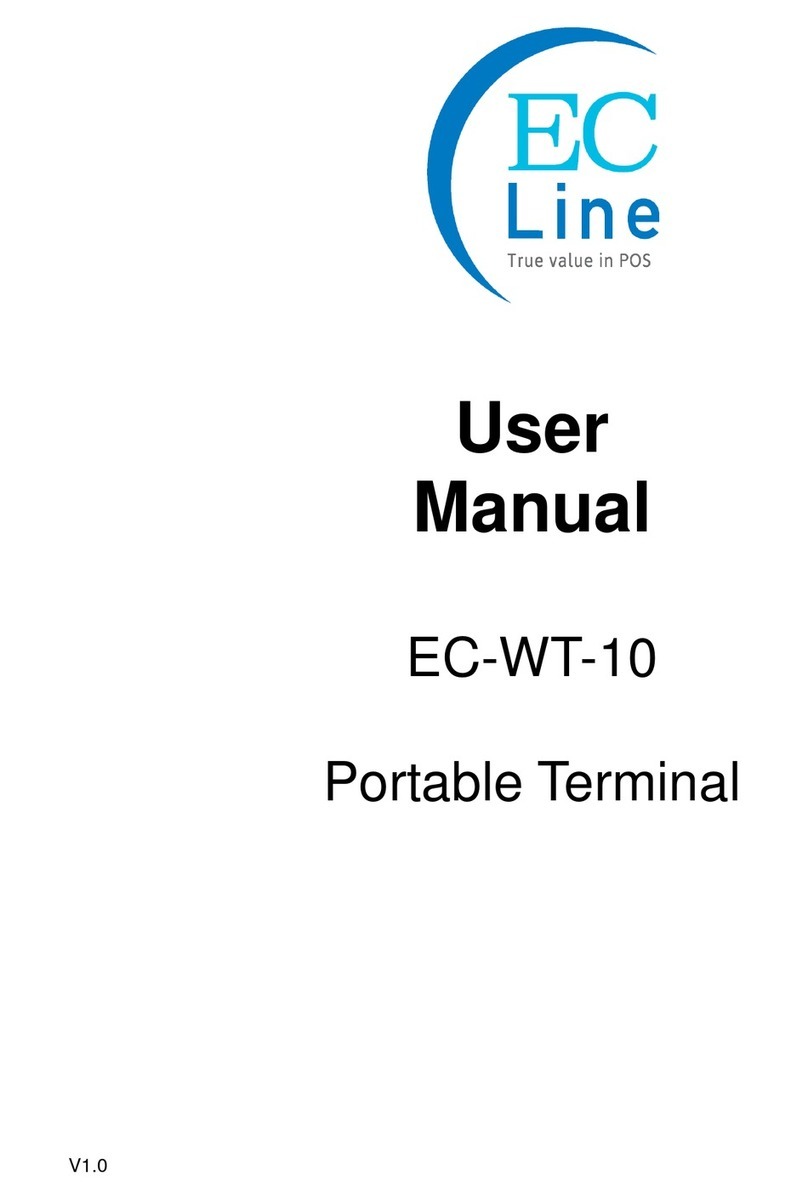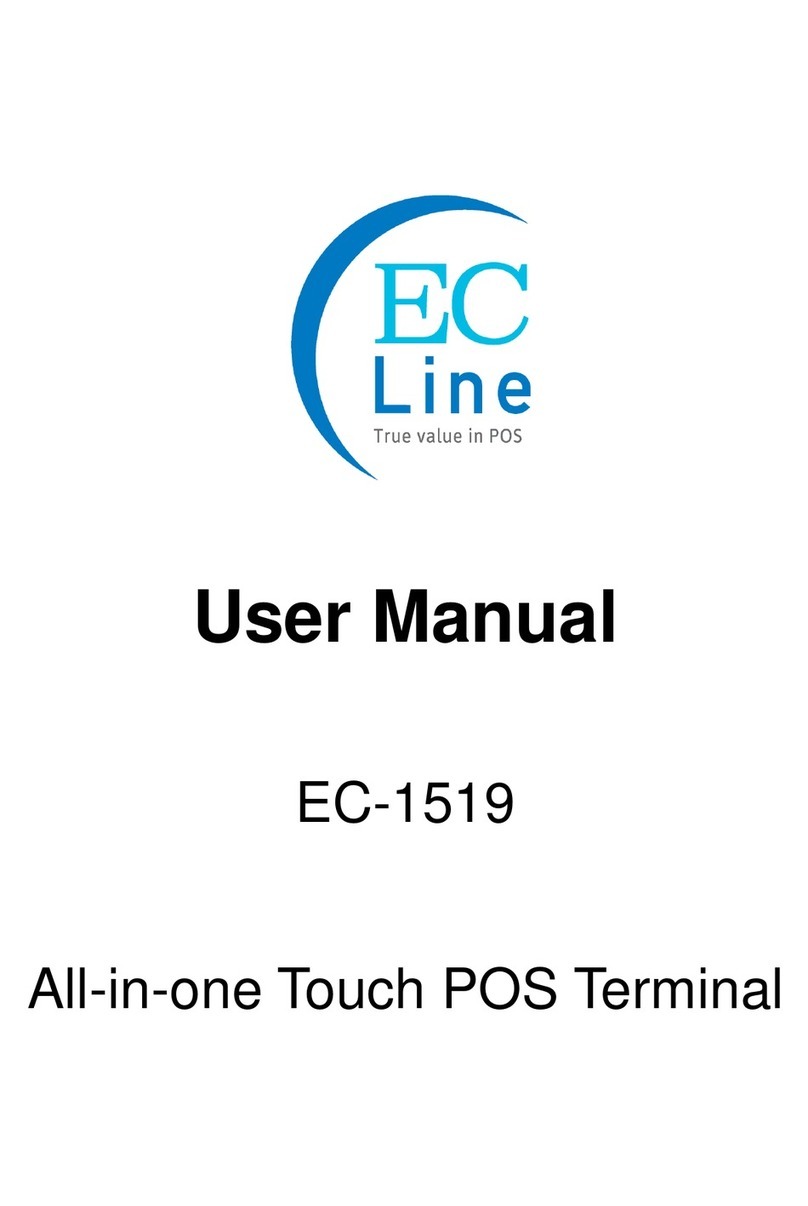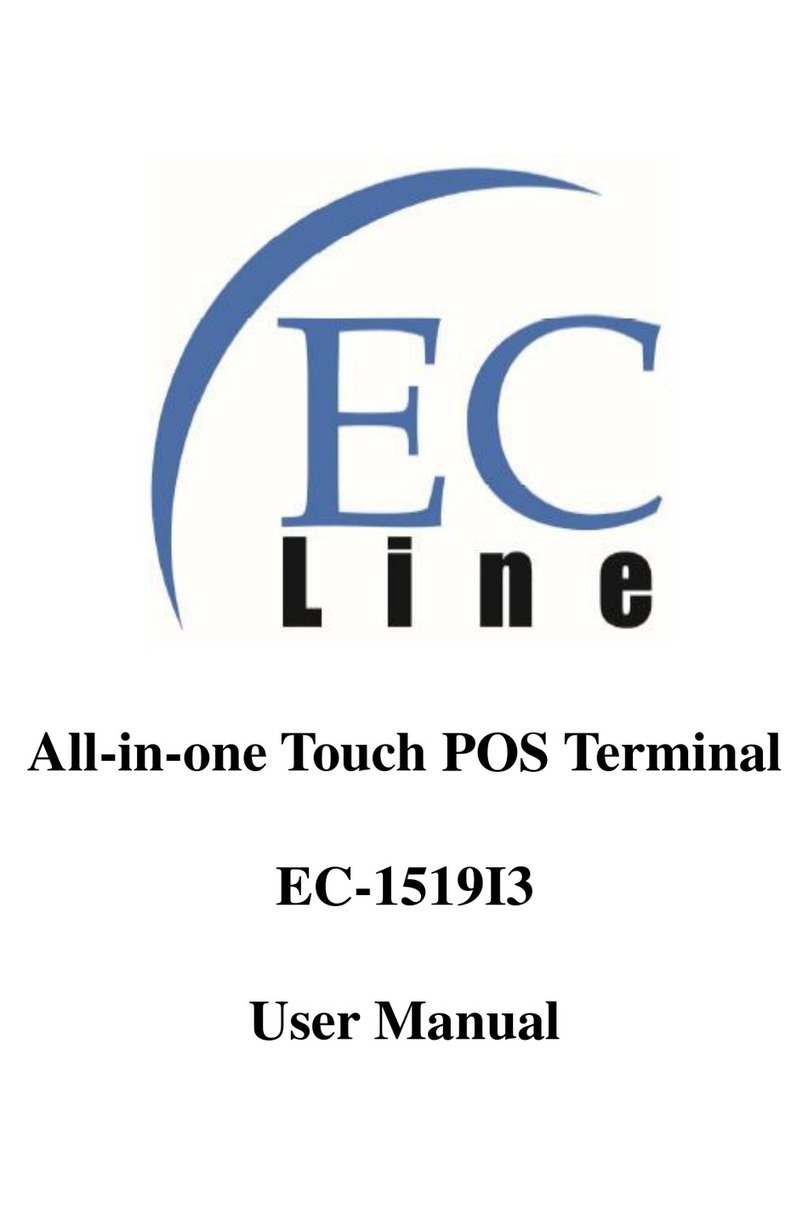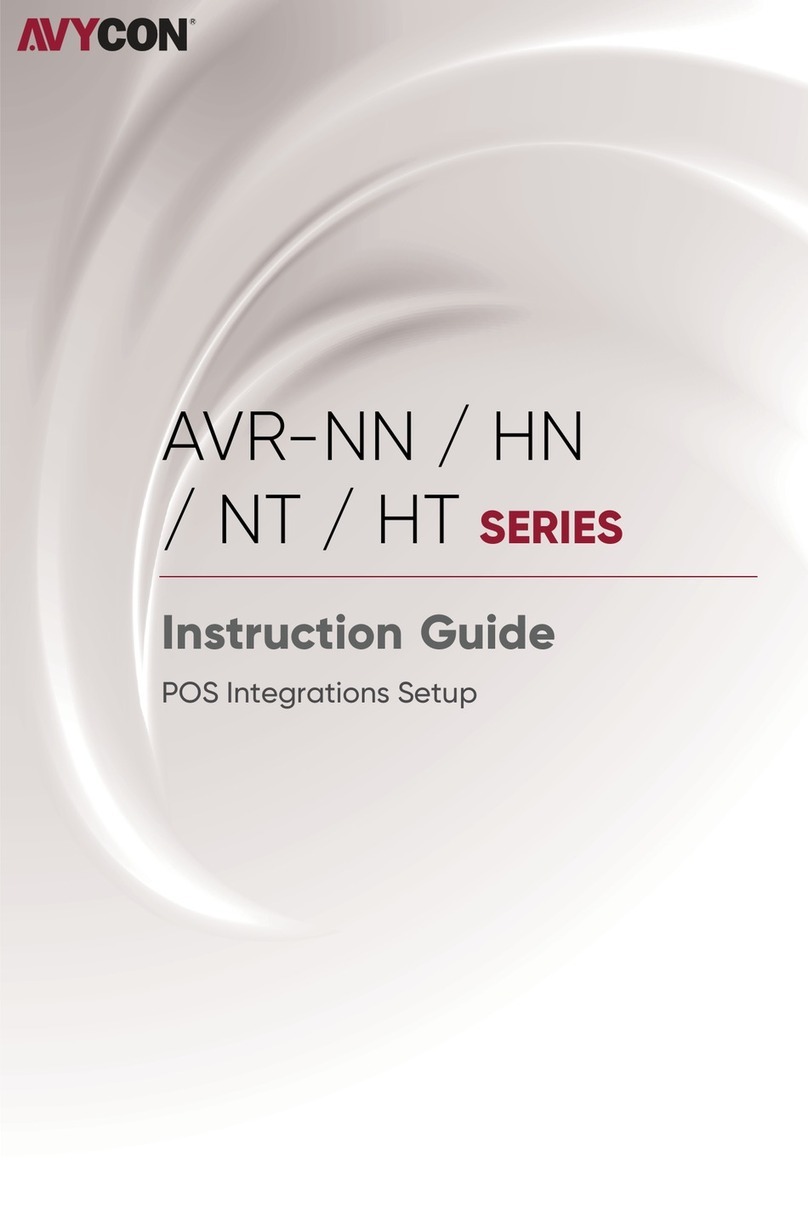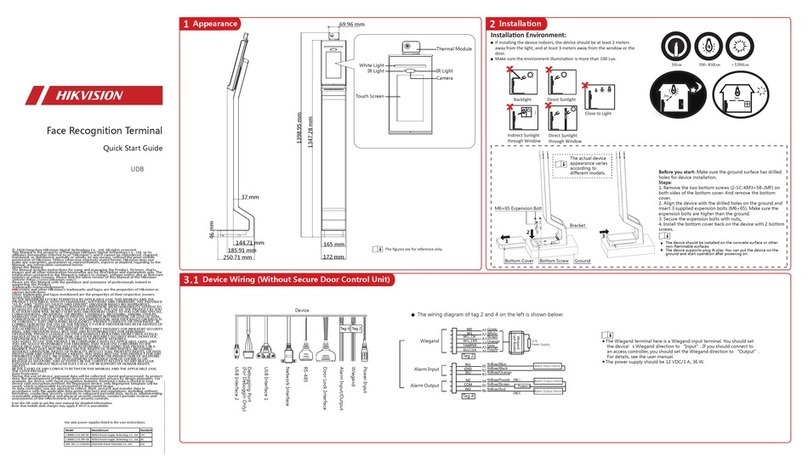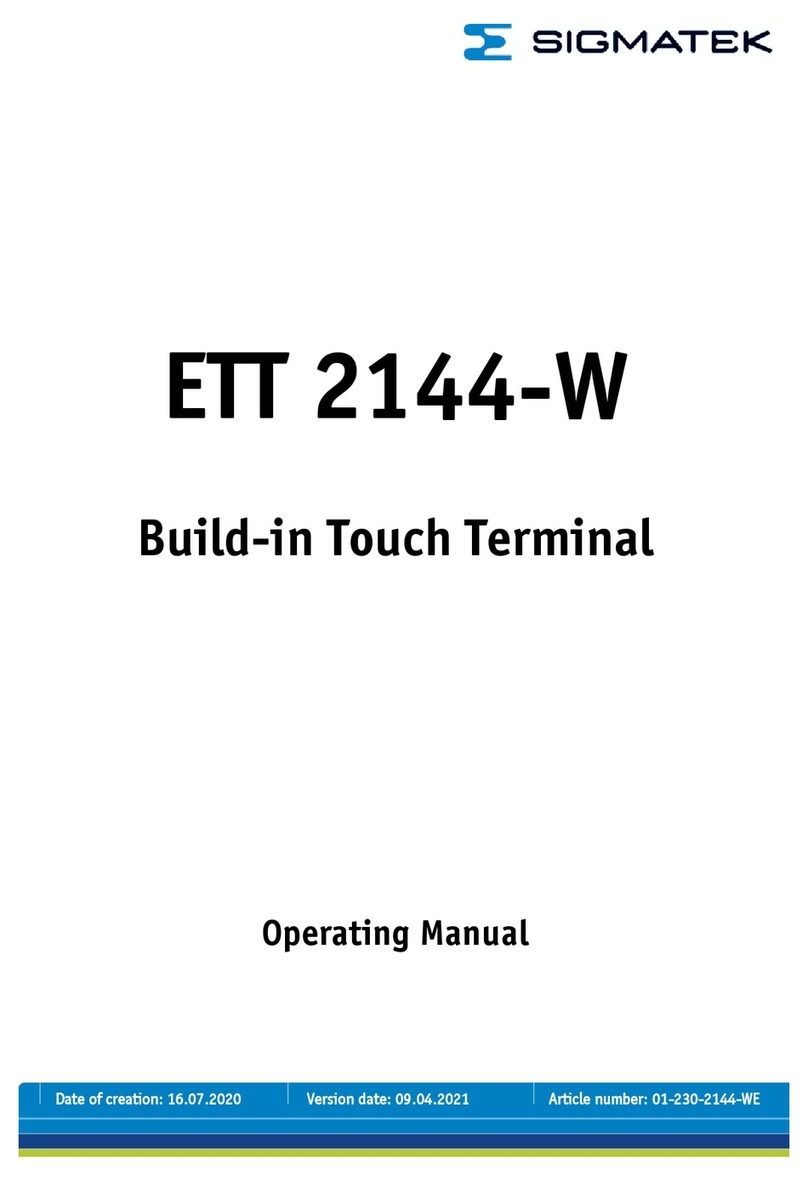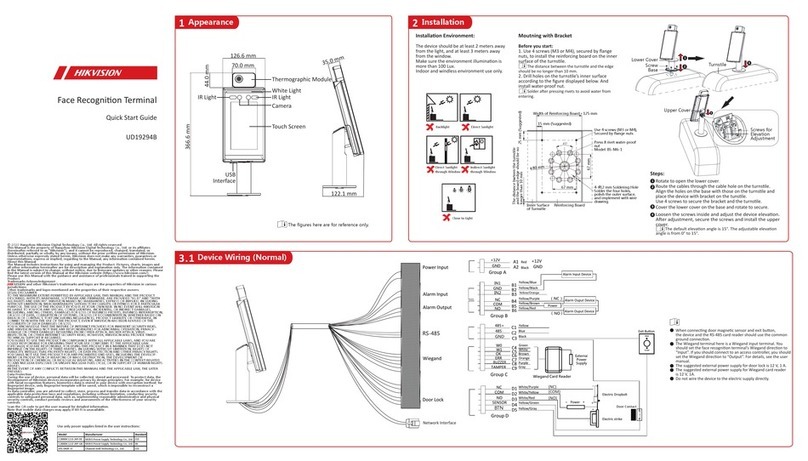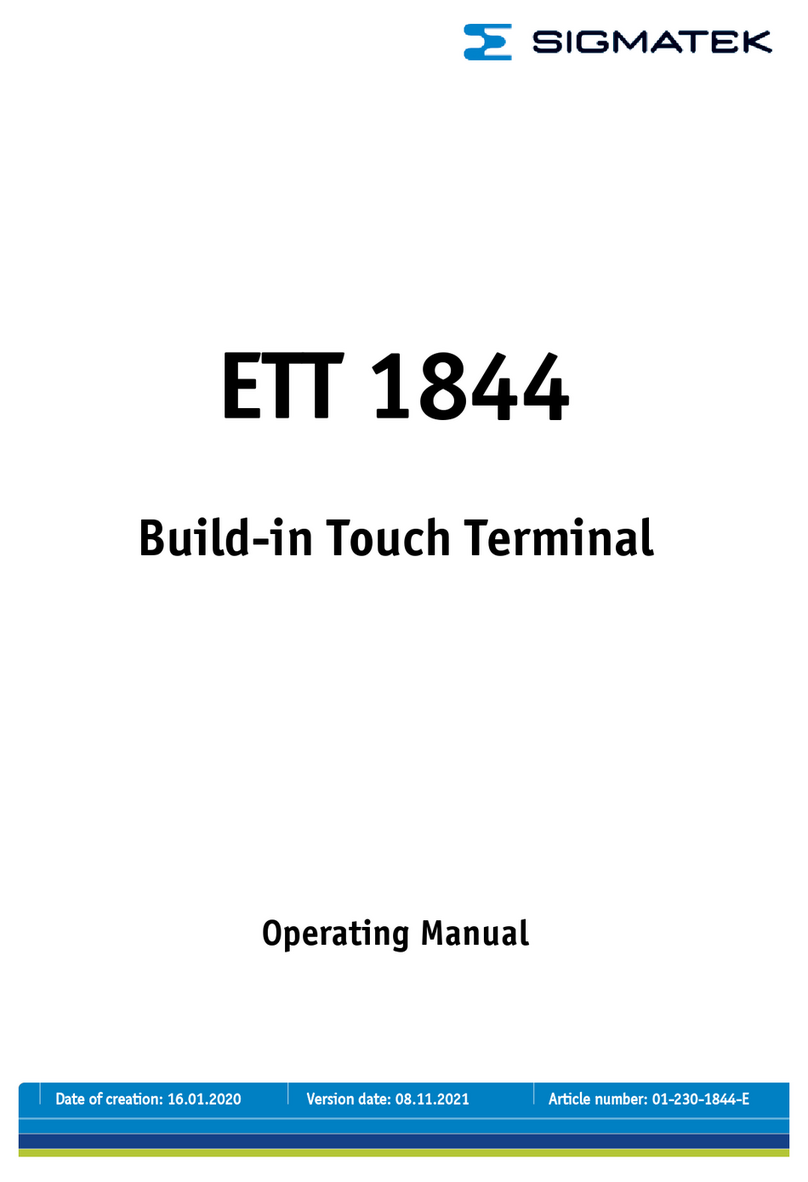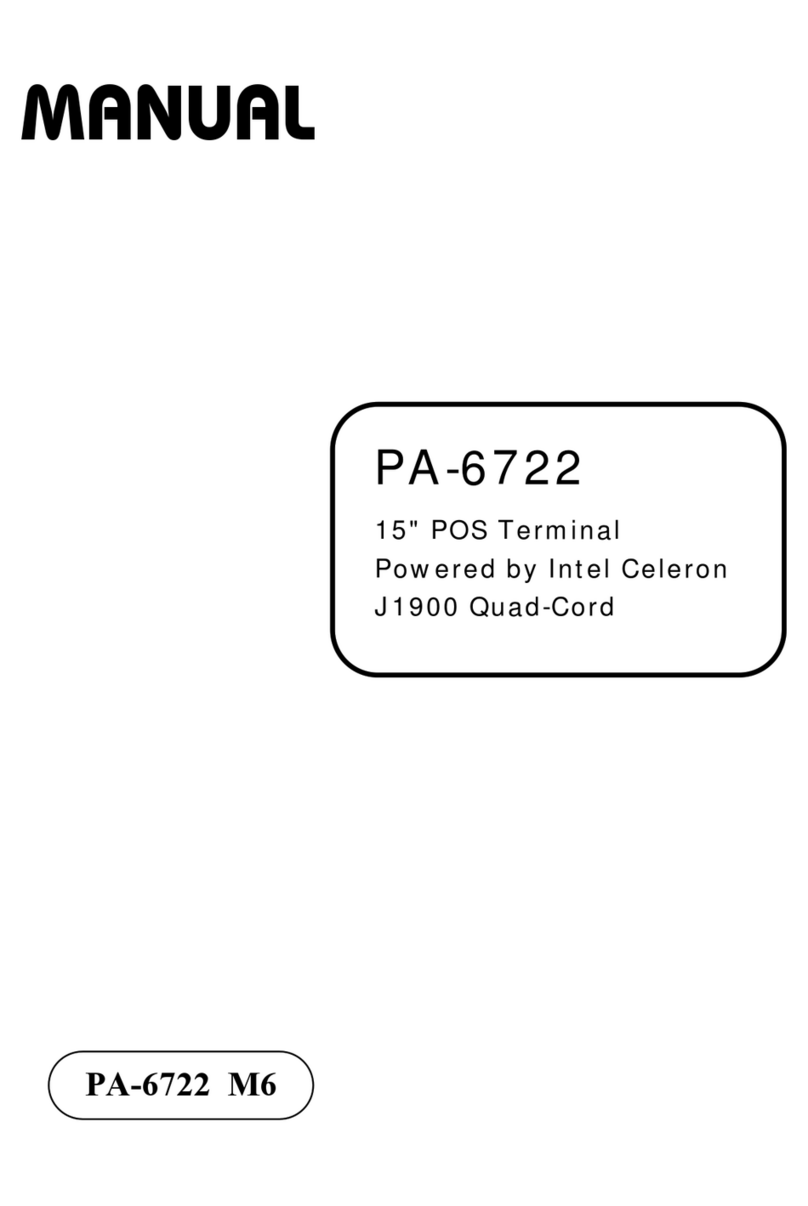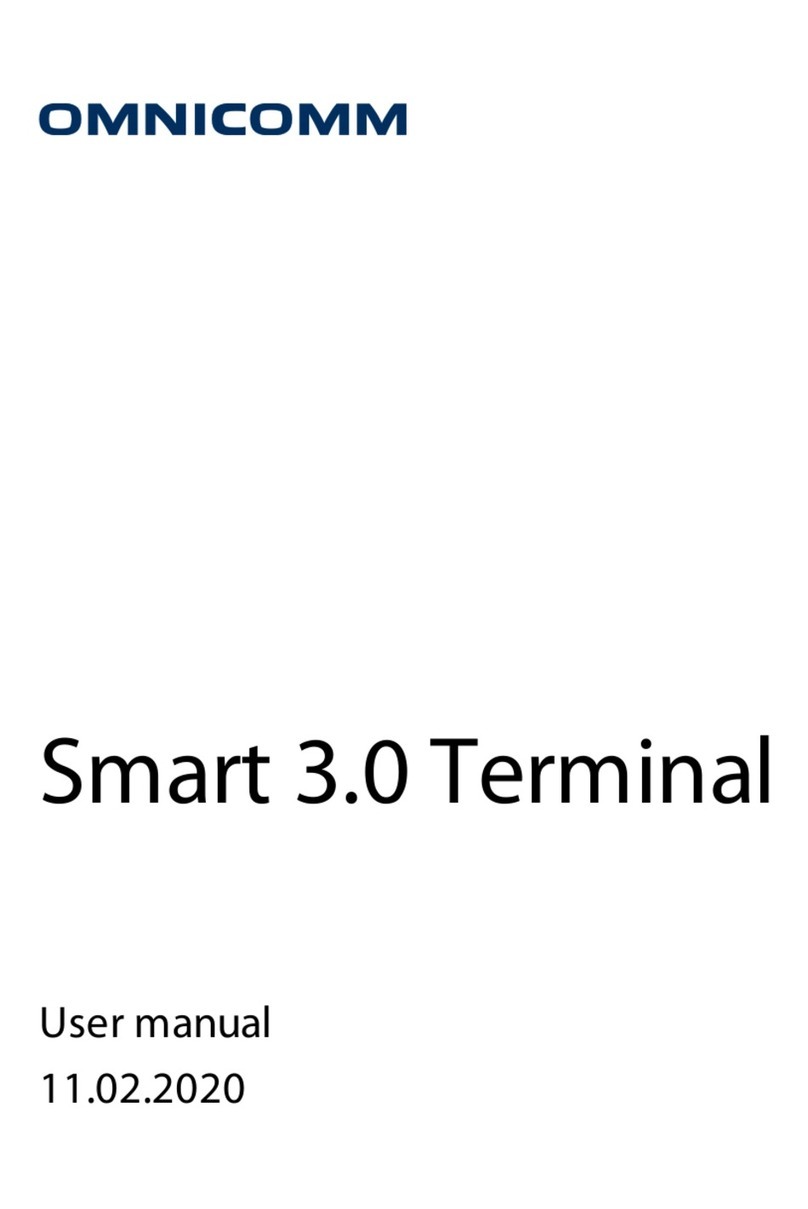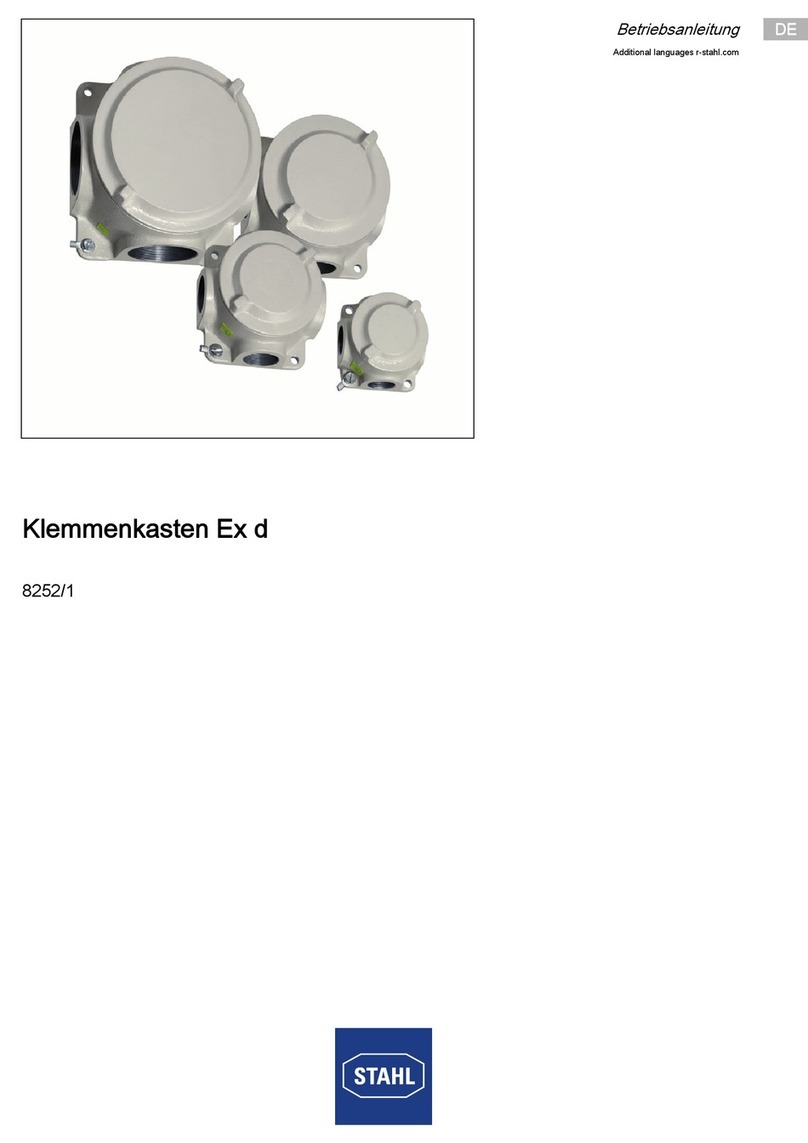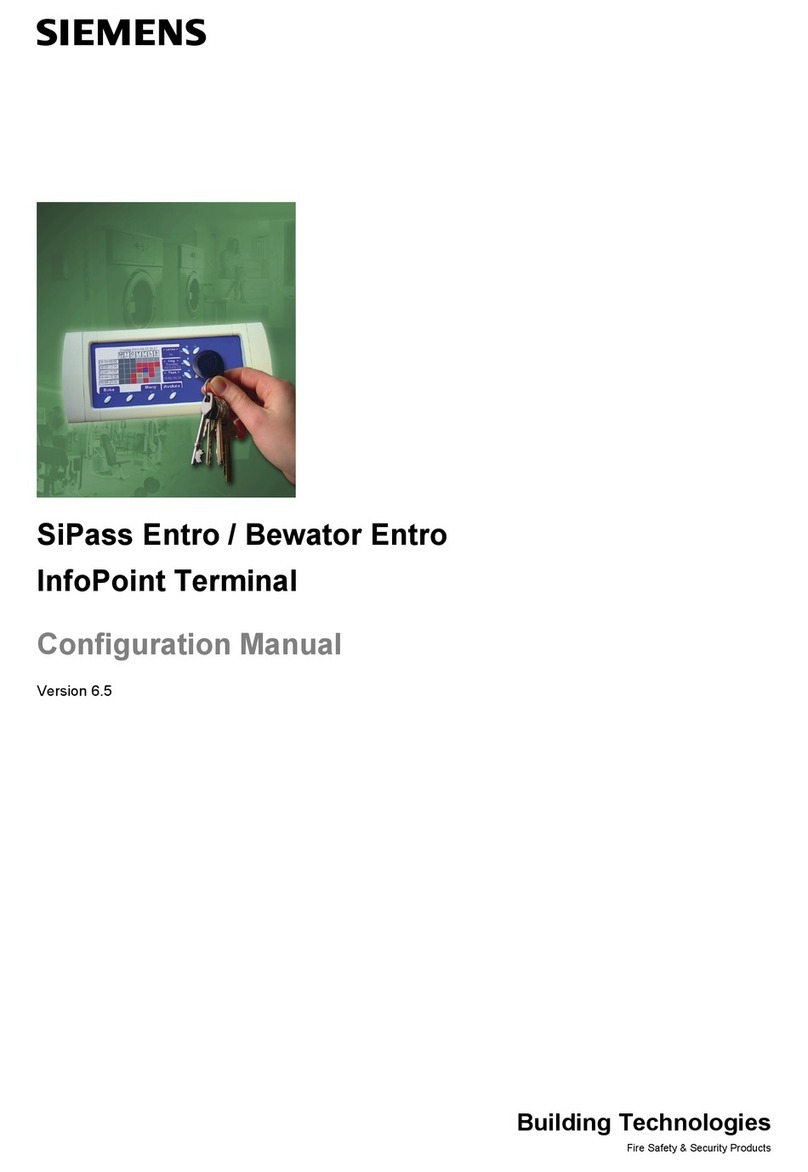EcLine EC-VP-1100A User manual

!
!
!
!
!
!
!
!
!
!
!
User Manual
EC-VP-1100A
Android!POS!Terminal
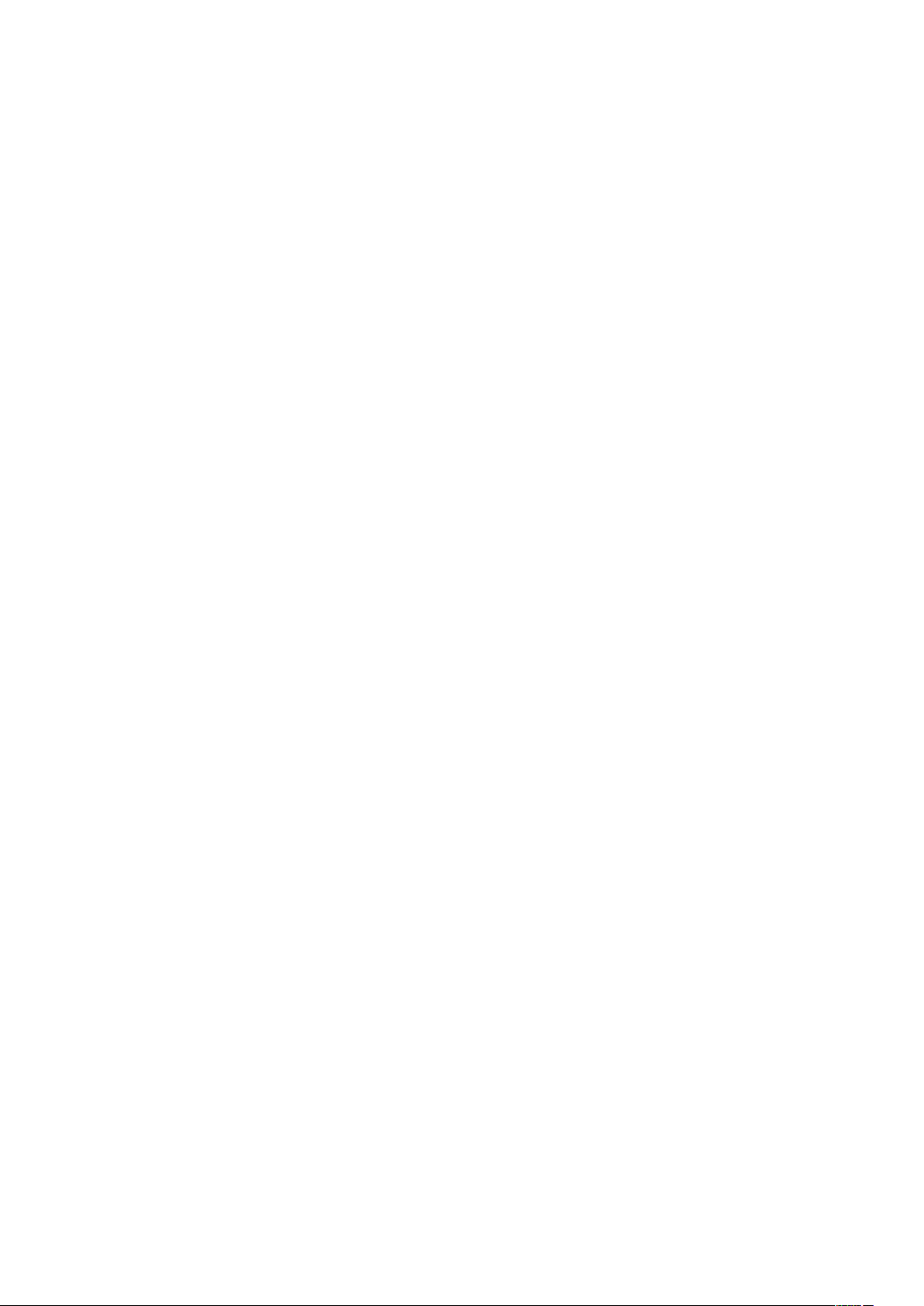
!!EC-VP-1100A!User!Manual!–!V1 1!
CHAPTER(
OVERVIEW(
1.(INFORMATION( (...................................................................................................(3(
2.(ELECTROMAGNETIC(COMPATIBILITY(STATEMENT(.................................................(4(
3.(SPECIFICATION(.....................................................................................................(5(
4.(INSTALLATION(GUIDE(........................................................................................(6-8(
4.1!Appearance!..............................................................................................................................!6!
4.2!Power!Button!............................................................................................................................!7!
4.3!Rear!Panel!I/O!Connectors!.......................................................................................................!8!
5.(GETTING(START(....................................................................................................(9(
5.1!Unpacking!.................................................................................................................................!9!
!
6.(TROUBLESHOOTING(...........................................................................................(10(
6.1.!Electricity!Failure!...................................................................................................................!10!
6.2.!Power!Failure!.........................................................................................................................!10!
6.3.!Network!/!LAN!Failure!...........................................................................................................!10!
7.(MAINTENANCE(...................................................................................................(10(
8.(LIMITED(WARRANTY(POICY(................................................................................(11(
(
(

!!EC-VP-1100A!User!Manual!–!V1 2!
Overview
Thank you for purchasing the EC-VP-1100A Android POS terminal.We are committed to use up-to-date
technology and provide better after-sales service continuously. Please take time to read this user manual
before system installation.
Note: Information in this user manual may change without prior notice
1. Safety Information
lMake sure the power voltage are correct and the ground connection of the power outlet is working properly
before plug in the electricity.
lDuring lightning storm, unplug the network cable, power cable and any other connections.
lTurn off power before connect any devices (except USB devices) to the terminal.
lDo not attempt to open the chassis. There is a possibility of electric shock. For service, contact the
authorized service provider.
lDo not spill liquid on the terminal or place any objects into the ventilation holes. It may cause short-circuit
for the internal components and cause a fire or electric shock.
lAfter the terminal is stored below temperature of 10 degree, put the machine at room temperature (10 – 35
degree) in the original packing for not less than two hours to resume to room temperature before operation.
This is to avoid condensation that might bring electrical damage.
lKeep the terminal clean, dry, away from dust, moisture and direct sunlight.
lDo not use harsh chemicals or strong cleaning solvents to clean the LCD or touch panel. Use a soft terry
cloth with mild cleaning liquid.
lDo not share the same power outlet with high power electrical appliances, keep distance from high level
magnetic interference.
lDo not use sharp pointed objects to operate, it will cause damage to the screen.
(
When the following occurs:
lWater go in the POS terminal;
lPhysical damage accidentally;
lBurning smell from the terminal;
Disconnect the power supply immediately, unplug the power cord and contact a qualified service
technician.

!!EC-VP-1100A!User!Manual!–!V1 3!
2. Electromagnetic Compatibility Statement
FCC NOTICE
This device complies with Part 15 of FCC Rules. Operations are subject to the following two conditions: (1) this
device may not cause harmful interference, and (2) this device must accept any interference received, including
interference that may cause undesired operation.
EUROPEAN COMMINITY (CE) MARK FOR CONFORMITY
This product is in conformity with the protection requirements of EU Council Directive 2014/30/EU on the
approximation of the laws of the Member States relating to electromagnetic compatibility. Logic Controls cannot
accept responsibility for any failure to satisfy the protection requirement resulting from non-recommended
modification of the product. This product has been tested and found to comply with the limits for Class A
Information Technology Equipment according to CISPR 22/European Standard EN 55022. The limits for Class
A equipment were derived for commercials and industrial environments to provide reasonable protection
against interference with licensed communication equipment.

!!EC-VP-1100A!User!Manual!–!V1 4!
3. Specification
EC-VP-1100A Android POS Terminal
MAINBOARD
CPU
1.6 Ghz Rk 3188 ARMquad-Core cortex-A17
Memory
2GB Standard, Maximum 4GB (1 x 204-pin
DDR3L)
Storage
8GB SSD, option 16GB
OS Support
Android 5.1 or above
DISPLAY & TOUCH
Display Size
15 Inches
Resolution
1024 x 768
Brightness/Backlight Type
350cd/m2 (LED)
Contrast Ratio
600 : 1
Response Time
10ms
Viewing Angle (Up/ Down/ Left/ Right)
80° / 80° / 70° /70°
Touch
10-point Projected Capacitive touch
I/O Connection
I/O Port
2 X COM port
1 X RJ45 Gigabit LAN
1 X HDMI
4 X USB
1 X AUDIO
1 X SD
1 X 12V DC Input
1 X 12V DC Output
PHYSICAL
Housing Material
Aluminum alloy/plastic
Tilt Angle
0 - 270°
VESA Mounting
100mm X 100mm / 75mm X 75mm
Dimensions (W x D x H)
350 (W) x 220 (D) x 340 (H) mm
Packing Dimension
440 (W) x 310 (D) x 413 (H) mm
Net Weight
N.W. 4.5 Kg
Gross weight
G.W. 6.3 Kg
ENVIRONMENTAL
Consumption
35MAX
Operating Temperature
-10˚C ~ 50˚C (14˚F ~ 122˚F)
Storage Temperature
-20˚C - 60˚C
Humidity
10% - 85%
Shock / Drop
Prohibited
POWER
Power Input
Universal AC 100-240V
Power Output
DC+12V
MISCELLANEOUS
Safety
FCC, CE, ROHS
IP Rating
None
OPTIONAL
PERIPHERALS
ISO Trick 1/2/3 Magnetic Stripe Reader
Optional
VFD
Optional 2-line 20 X 20 VFD
Second Display (9.7", 10.1", 12",15")
Optional 10.1" / 15" 2nd Display
WIFI
Optional
iButton
Optional
iButton+MSR
Optional
Finger Sensor
Optional

!!EC-VP-1100A!User!Manual!–!V1 5!
Installation Guide
4.1 Appearance
4.1.1 Font View
4.1.2 Side View

!!EC-VP-1100A!User!Manual!–!V1 6!
4.1.3 Black View
(MSR, iButton & Finger Sensor Protective Cover) (Customer Display Protective Cover)
4.2 Power Button
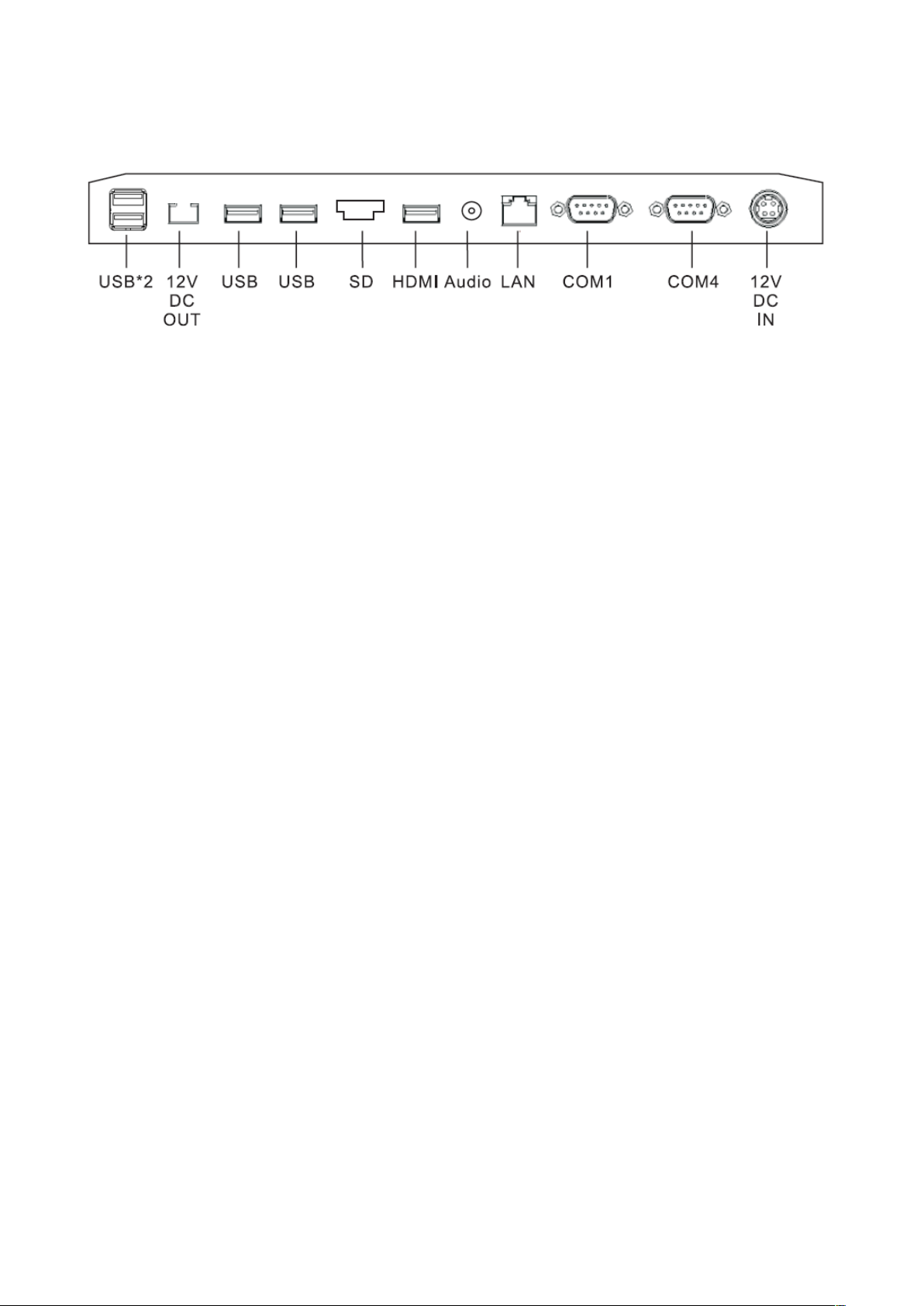
!!EC-VP-1100A!User!Manual!–!V1 7!
4.3 Rear Panel I/O Connectors
At the rear panel of the EC-VP-1100A is a row of external I/O device connectors. Detail as below:
!
!
!
!
!
!
!
!
!
!
lCOM1& 4 - For connection of serial devices
lUSB*4 - Connection to devices
lLAN - RJ-45 Ethernet connection to Giga-bit LAN
l12V DC IN - Connection to 12V DC Power Supply
l12V DC OUT - Connection to the second display
lHDMI - High Definition Multimedia Interface
lSD - Audio

!!EC-VP-1100A!User!Manual!–!V1 8!
5. Getting Start:
This chapter describes preparation before use the EC-VP-1100A. The following topics are described.
5.1 Unpacking
Below are the items should include in the carton box:
!
!
!
!
!
!
!
!
!
!
!
!
!
!
!
!
!
!
If any of the above item is missing, please contact you dealer.
After unpacking the carton, connect the power cord and Ethernet extension cable properly to the system.
Cables should pass through the punch hole to the rear bottom of the stand.
EC-VP-1100A!
Adaptor!
Power!cable!
Quick!start!guide!

!!EC-VP-1100A!User!Manual!–!V1 9!
6. Troubleshooting
6.1 Electricity Failure
Power failure can be caused by AC adapter, or undetermined problems (such as loose connections)
6.2 Power Failure
Power shut down unexpectedly cannot turn on the system
1. Check the power cable
2. Check the mainboard power connector
3. Check the power button cable
4. Replace the power supply
6.3 Network / LAN Failure
1. Confirm the hub / switch is working properly
2. Check the network cable
3. Confirm the RJ45 LED on the terminal is on
7. Maintenance
lTo prolong the life of the terminal, make sure that it is well away from heaters, other sources of
extreme heat, sunlight; and the surrounding area are clean, dry, and free of dust.
lThe device should never be placed near or over a radiator or electromagnetic.
lThe device should use under a stable power voltage connection with an independent power
supply.
lDo not shake or kick the device.
lDo not remove or install any integrated device that is not approved from the manufacturer. Do
not relocate the device frequency.
lRemove the dirt of the case with clean and soft cloth. Do not use any chemical detergent.
lTurn off the power immediately whenever problem occurs. Do not maintain and disassemble
the units, contact the authorized person for service.
lCheck the cable connection to make sure they are connected correctly.
lDisconnect the power when the terminal is not going to use for a period of time.

!!EC-VP-1100A!User!Manual!–!V1 10!
8. Limited Warranty Policy
The EC-TS-1100A Android POS Terminal features a one-year-limited warranty from the date of purchase.
If product is determined to be defective, we will repair or replace the product with refurbished or
remanufactured parts or components during the warranty period.
This warranty is valid only for the first consumer purchaser.
This warranty does not cover cosmetic damage or damage due to acts of god, accident, misuse, abuse,
negligence, commercial use or modifications of, or to any part of the product.
This warranty does not cover damage due to improper operation or maintenance, connection of improper
voltage supply, or attempted repair by anyone other than a facility authorized by us to service the product.
This warranty does not cover irregular pixel performance on the screen, and damages result due to
delivery or improper shipping. This warranty does not cover product sold AS IS or WITH ALL FAULTS, and
failure to follow instructions supplied with the product.
This warranty is invalid if the factory-applied serial number has been altered or removed for the product
and broken security seal.
The customer must have model number, serial number, and original proof of purchase in the form of a bill
of sales or receipt invoice, which is evidence that the unit is within the warranty period, must be presented
to obtain warranty service. Our helpful technical support and customer service staff will attempt to correct
any minor issues that might be causing the product failure. If the technical service or customer
representative is unable to fix the issue by phone, a return material authorization (RMA) number will be
issued. Along with the proof of purchase and the RMA number, the customer can ship the defective unit
back to us. Once the defective unit is received and tested, we will ship a replacement unit back to
customer. It is the responsibility of the customer to properly package the terminal with plugs, power supply,
etc.
We shall not be liable for the loss of the use of the product, inconvenience, loss or any other damages,
direct or consequential, arising out of the use of, inability to use, or any claim against the customer by any
other party. Some regions do not allow exclusion of incidental or consequential damages, so the above
limitations and exclusions may not apply to you

!!EC-VP-1100A!User!Manual!–!V1 11!
Manufacturer: EC LINE
Thank you very much for using EC Line product
www.eclinepos.com
Table of contents
Other EcLine Touch Terminal manuals

EcLine
EcLine EC-VP-1100 User manual

EcLine
EcLine EC-VP-3100 User manual
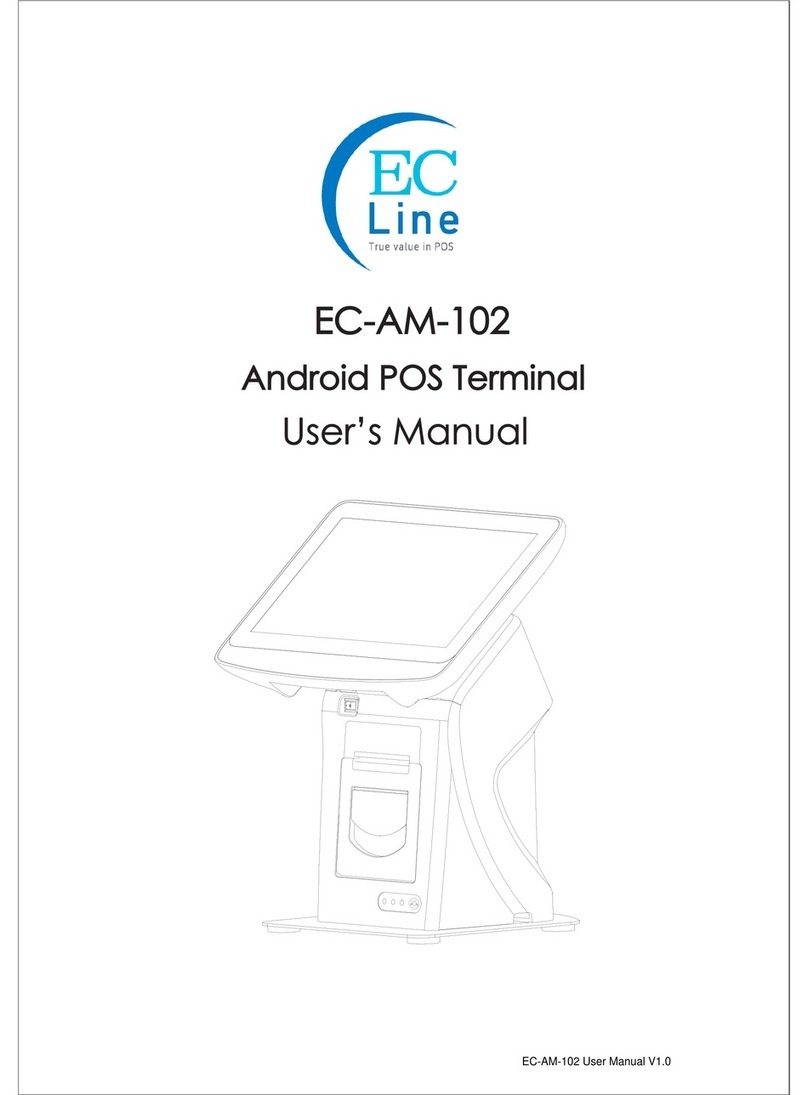
EcLine
EcLine EC-AM-102 User manual

EcLine
EcLine EC-1200 User manual

EcLine
EcLine EC-AHT-O1 User manual
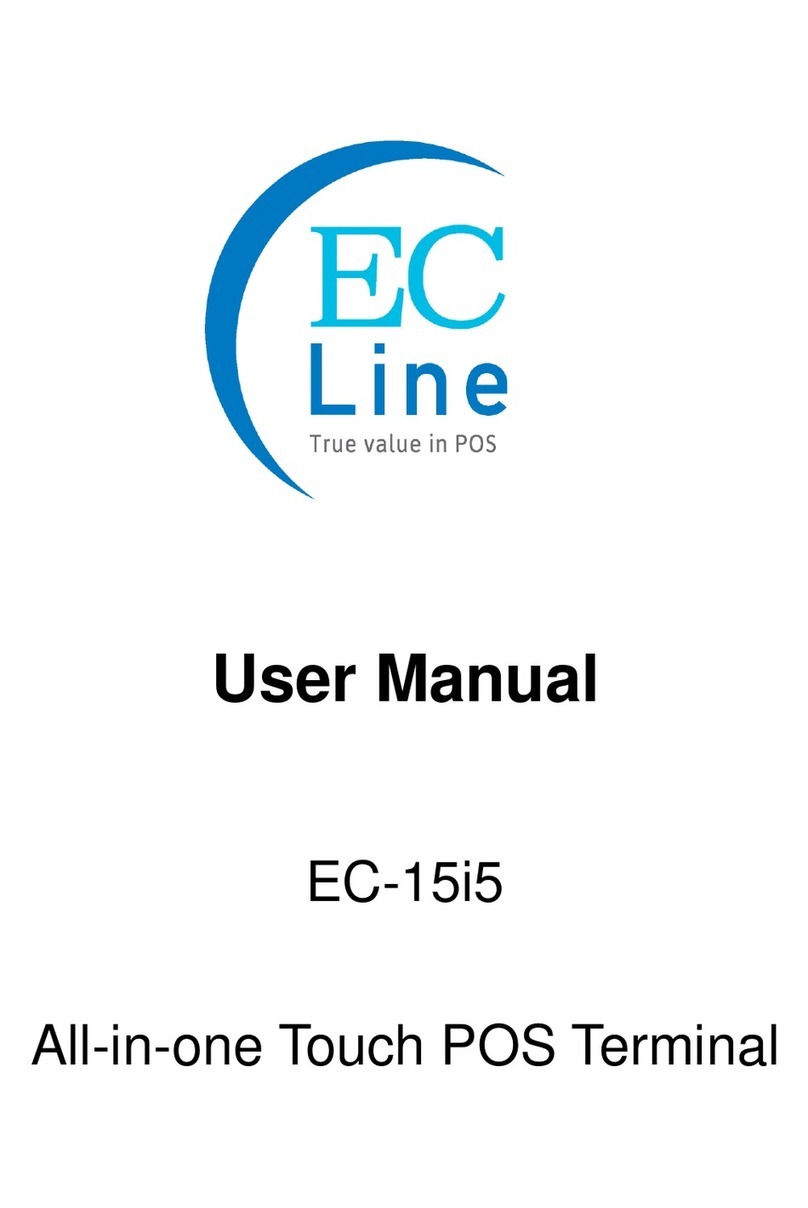
EcLine
EcLine EC-15i5 User manual
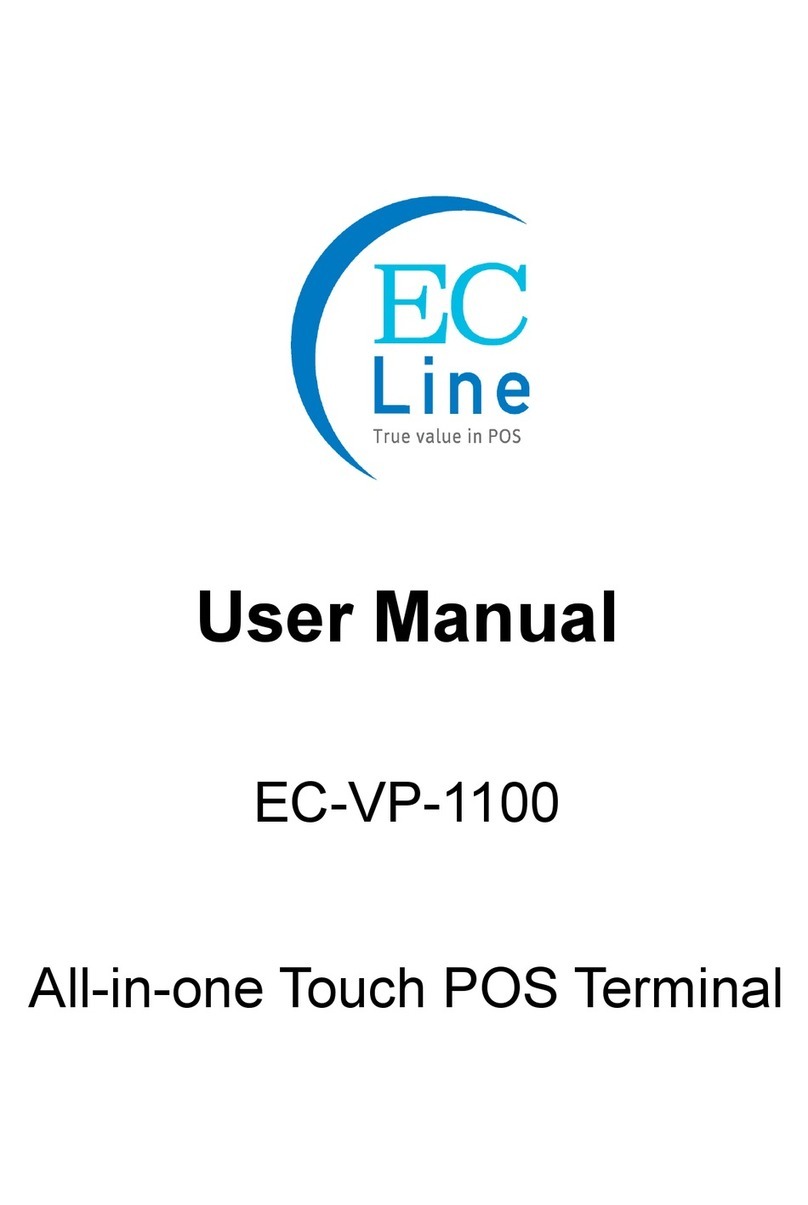
EcLine
EcLine EC-VP-1100 User manual
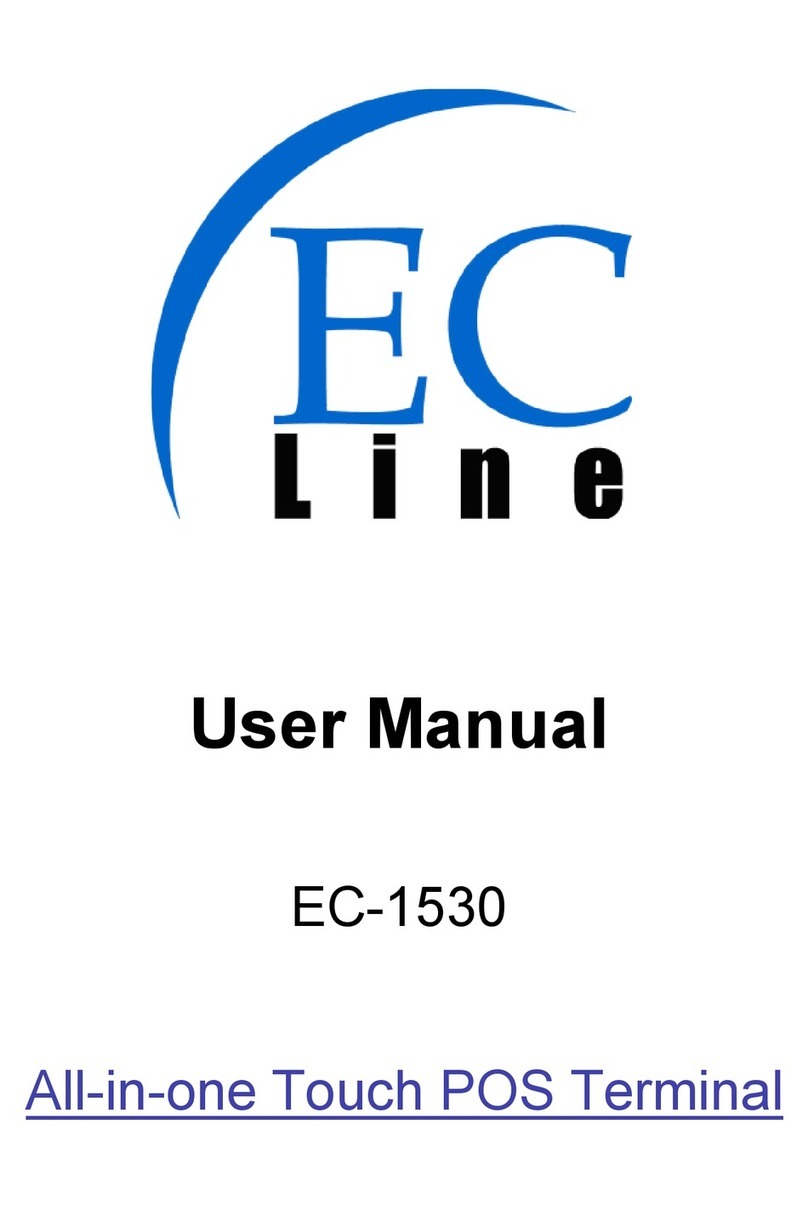
EcLine
EcLine EC-1530 User manual
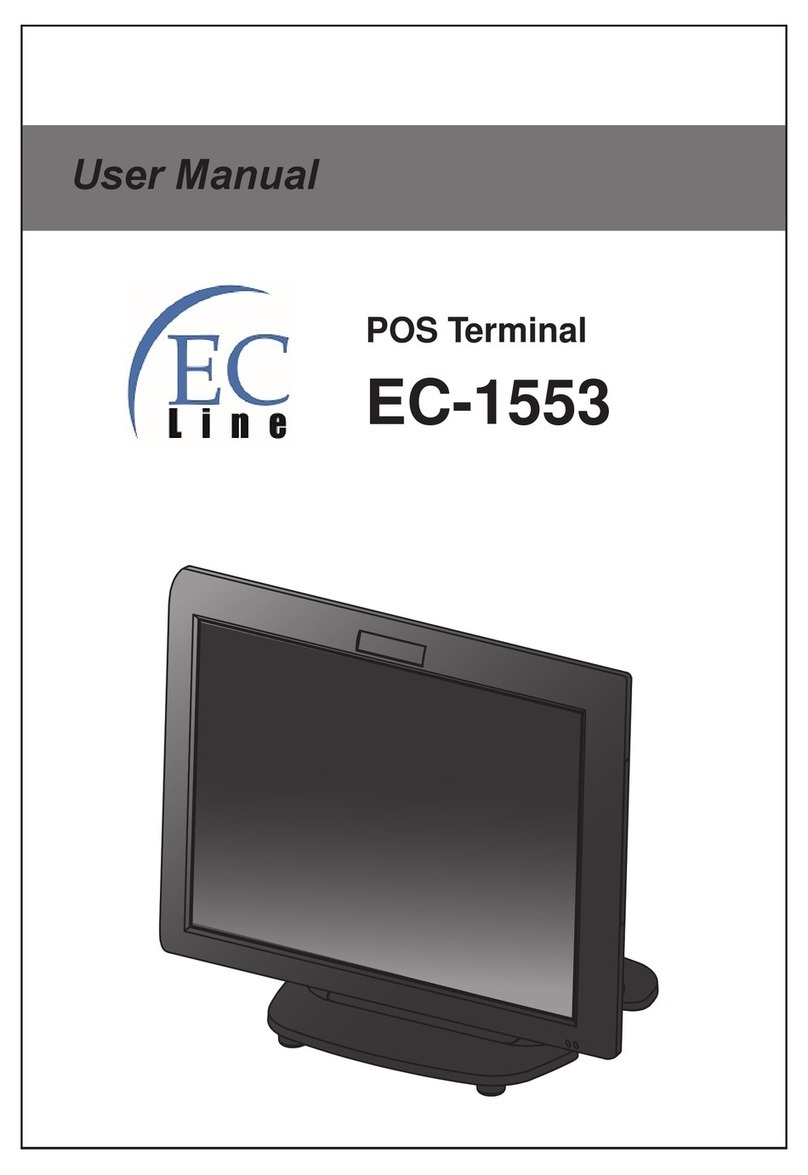
EcLine
EcLine EC-1553 User manual

EcLine
EcLine EC-AM-102-58 User manual