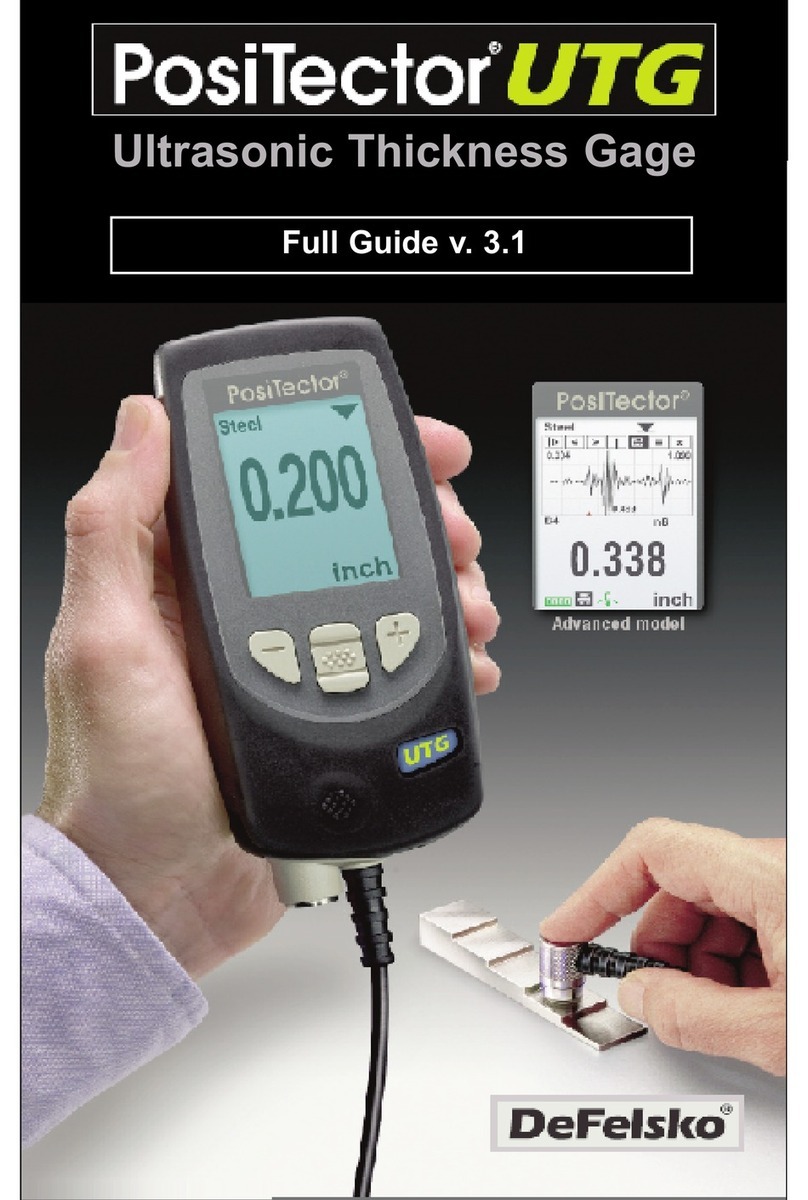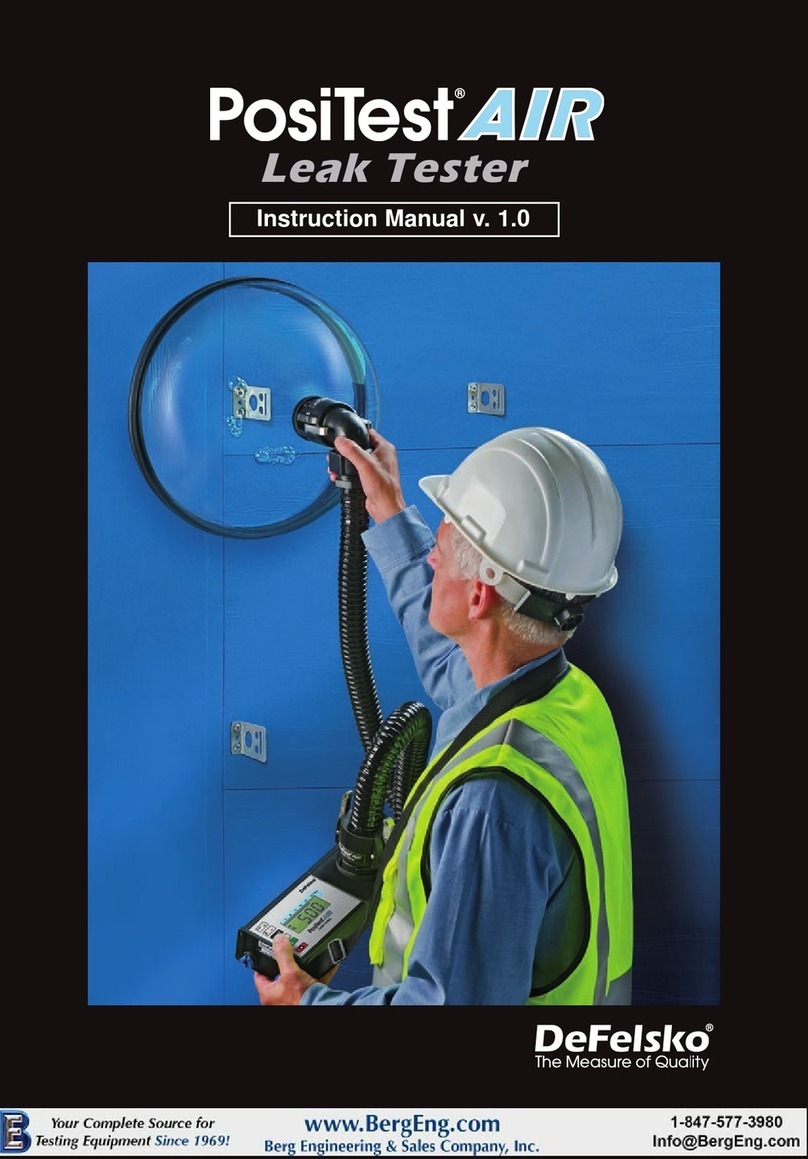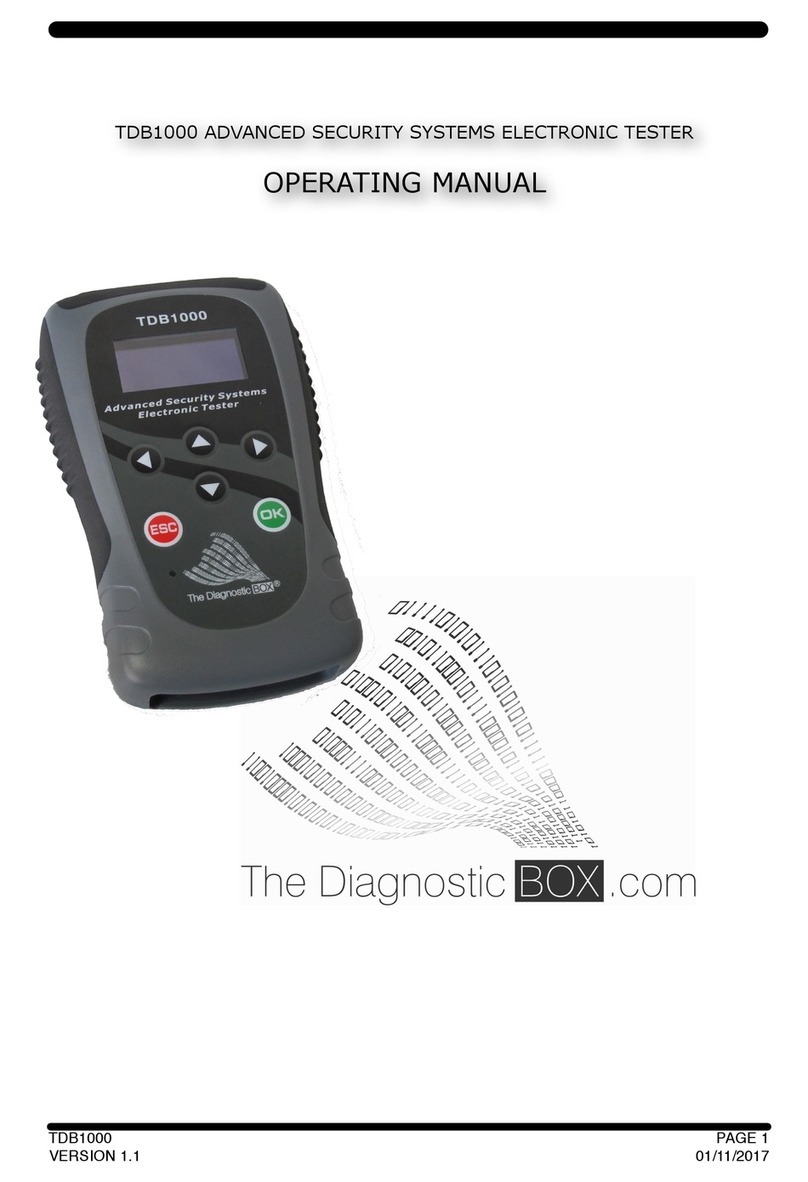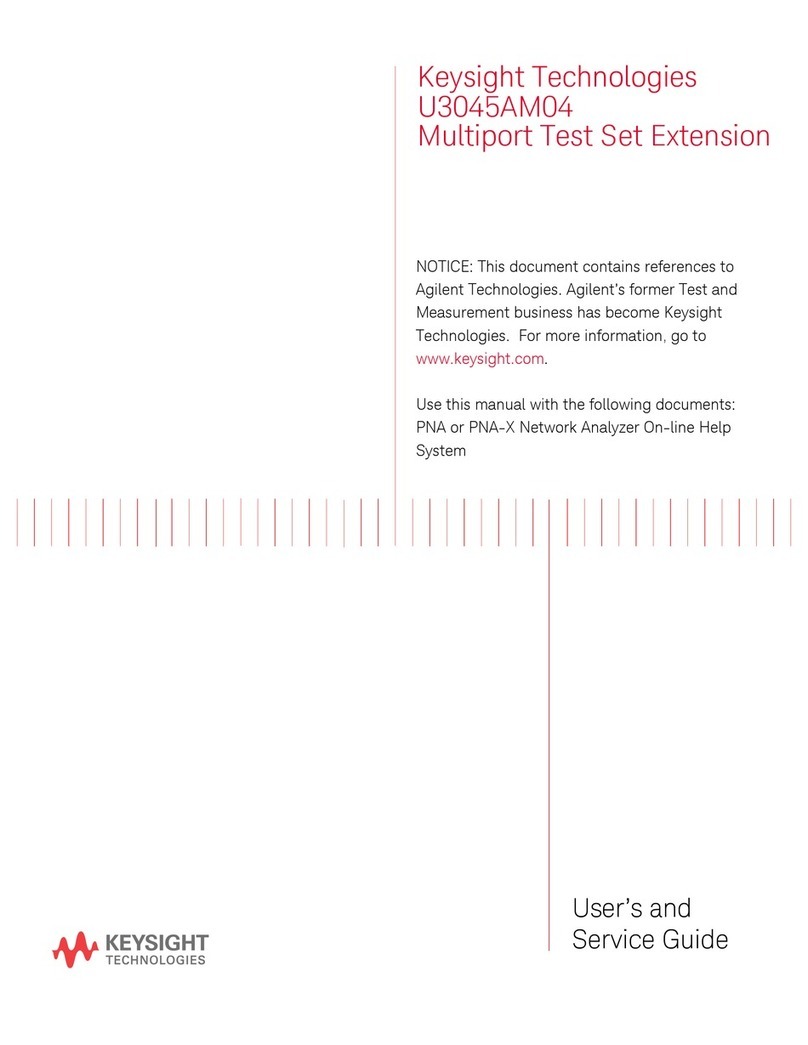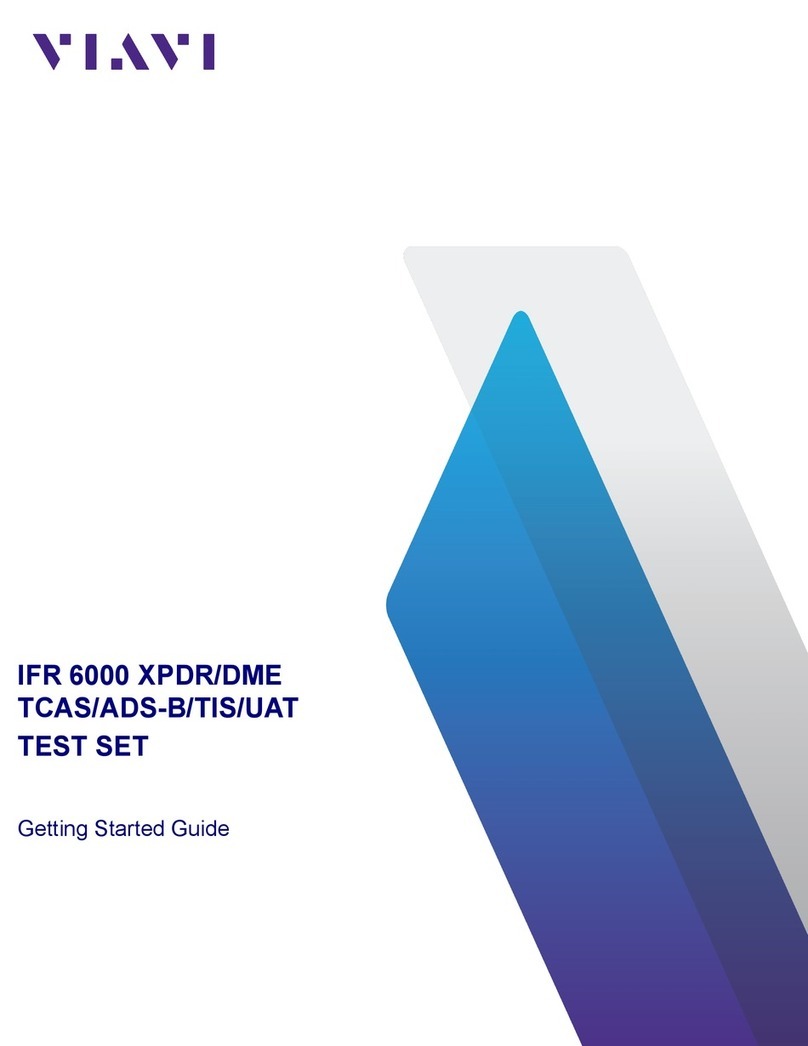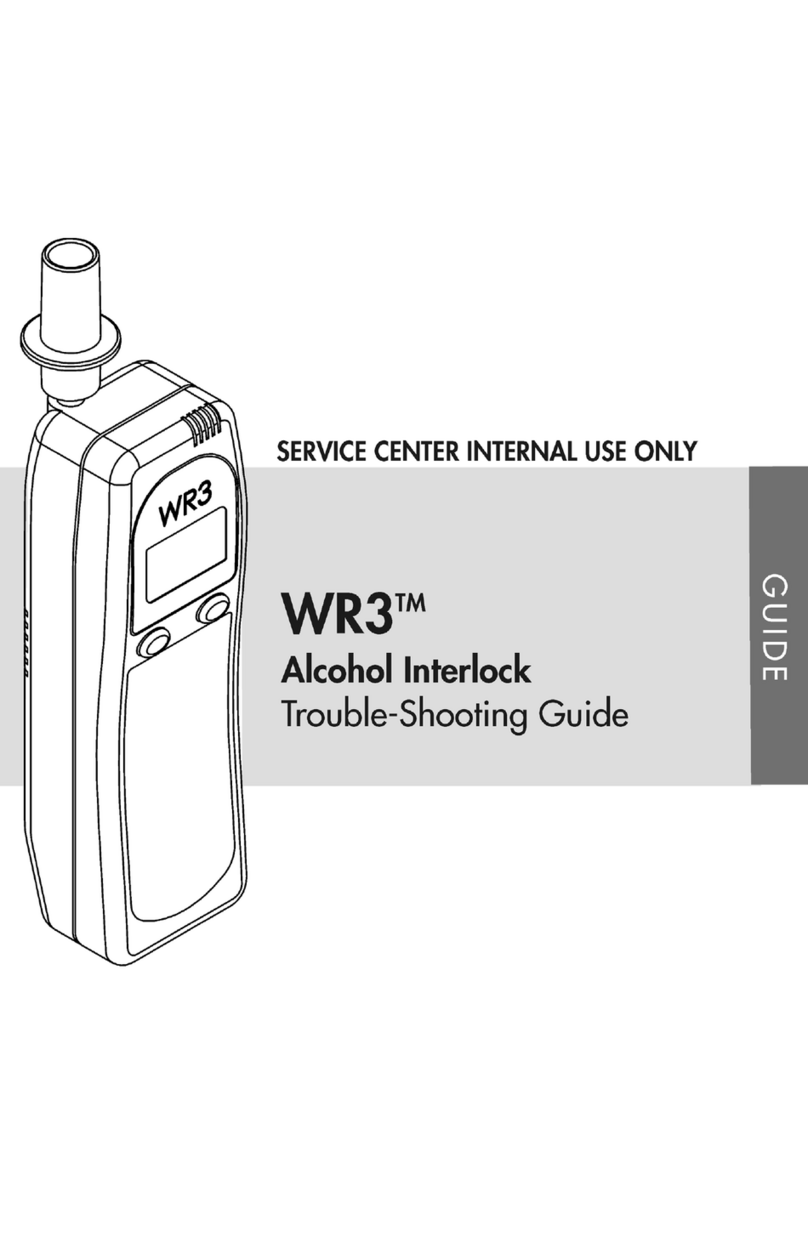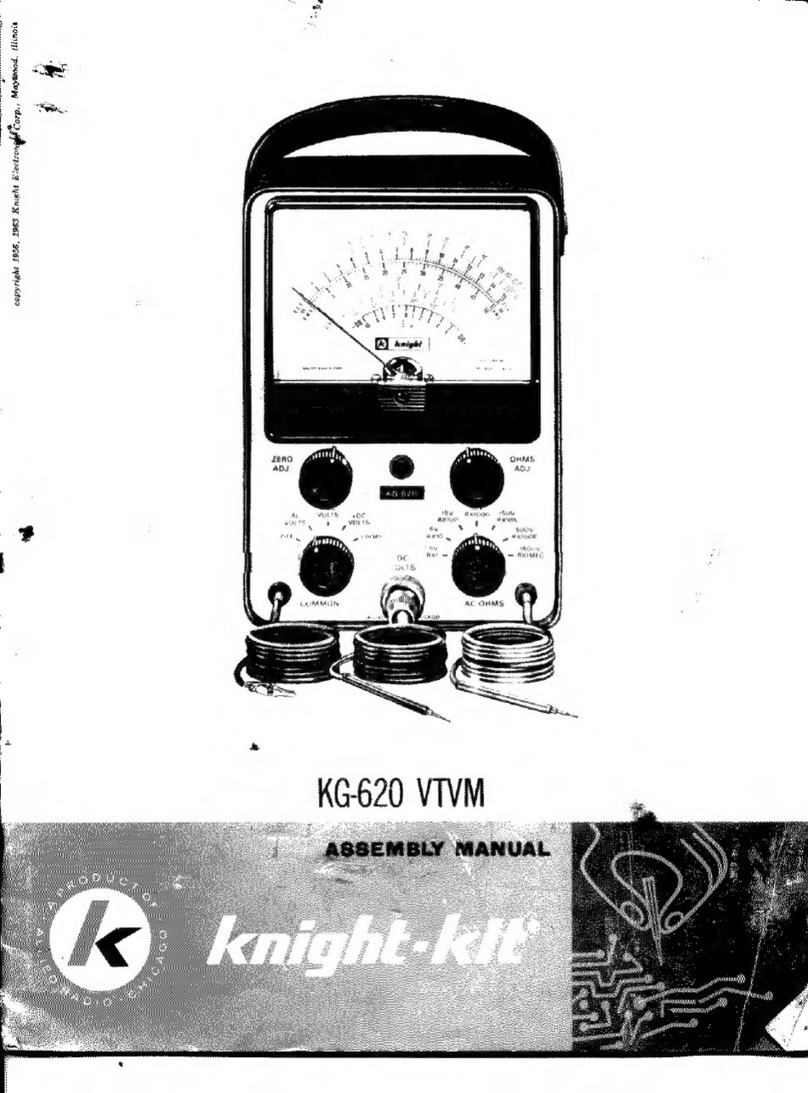DeFelsko PosiTest AT-A User manual

Quick Guide v. 5.0
PosiTest AT-A
(
automatic
)
33
m
74
k 28
c 33
m
74
k 28
w
33
m
28
c 33
m
28
w
PosiTest AT-M
(
manual
)

1
Introduction
The osiTest AT Pull-Off Adhesi n Tester measures the force
required to pull a specified test diameter of coating away from its
substrate using hydraulic pressure. The pressure is displayed on
a digital LCD and represents the coating's strength of adhesion to
the substrate.
n accordance with ASTM D4541, D7234, SO 4624 and
others, the P siTest AT evaluates the adhesion (pull-off strength)
of a coating by determining the greatest tensile pull-off force that
it can bear before detaching. Breaking points, demonstrated by
fractured surfaces, occur along the weakest plane within the
system consisting of the dolly (loading fixture, stub), glue, coating
layers and substrate.
This quick guide summarizes the basic functions of the instrument.
Download a full instruction manual at:
www.defelsko.com/manuals
Basic Steps to erform a ull-Off Test
1. Dolly & Coating reparation
The dolly and the coating are cleaned and abraded (see pg.2).
2. Glue & Dolly Application
The glue is prepared and applied to the dolly. The dolly is
is then adhered to the coated surface and the glue is allow-
ed to cure (see pg. 2).
3. Test Area Separation - optional
The test area of the coating is isolated from the area
surrounding the dolly by cutting or drilling (see pg. 3).
4. ull-Off Test
a) PosiTest AT-M (manual) (see pg. 5)
b) PosiTest AT-A (automatic) (see pg. 7)
5. Analysis of Test Results
The dolly and the coating are examined and evaluated to
determine the nature of the coating failure (see pg. 4).

2
Dolly & Coating reparation
Dolly reparation
1. To remove oxidation and contaminants, place the included
abrasive pad on a flat surface and rub the base of the dolly
across the pad 4-5 times.
2. As required, remove residue left from the abrading process
using a dry cloth or paper towel.
Coating reparation
1. Lightly roughen the coating using the included abrasive pad.
As coating abrasion may introduce flaws, it should
only be used when necessary to remove surface contaminants,
or when the bond strength between the glue and the coating
is insufficient for pull testing.
2. To promote the bond between the dolly and the coating,
degrease the area of the coating to be tested using alcohol or
acetone to remove any oil, moisture or dust.
Ensure that any alternative abrasion techniques,
degreasers or adhesives do not alter the properties of the coating.
Test by applying a small amount of degreaser or glue to a sample
area and observing effects.
NOTE:
NOTE:
Glue & Dolly Application
Glue Selection
The glue included in the PosiTest Adhesion Tester kit has been
selected due to its versatility. This glue has minimal impact on a
variety of coatings and has a tensile strength exceeding the
maximum performance capabilities of the pressure system under
ideal conditions. Other glues may be preferred based on
requirements such as cure time, coating type, working temperature
and pull-off strength. Quick curing one-part cyanoacrylates (super
glues) may be sufficient for painted surfaces, but two-part epoxies
are preferred for porous or rough coatings.
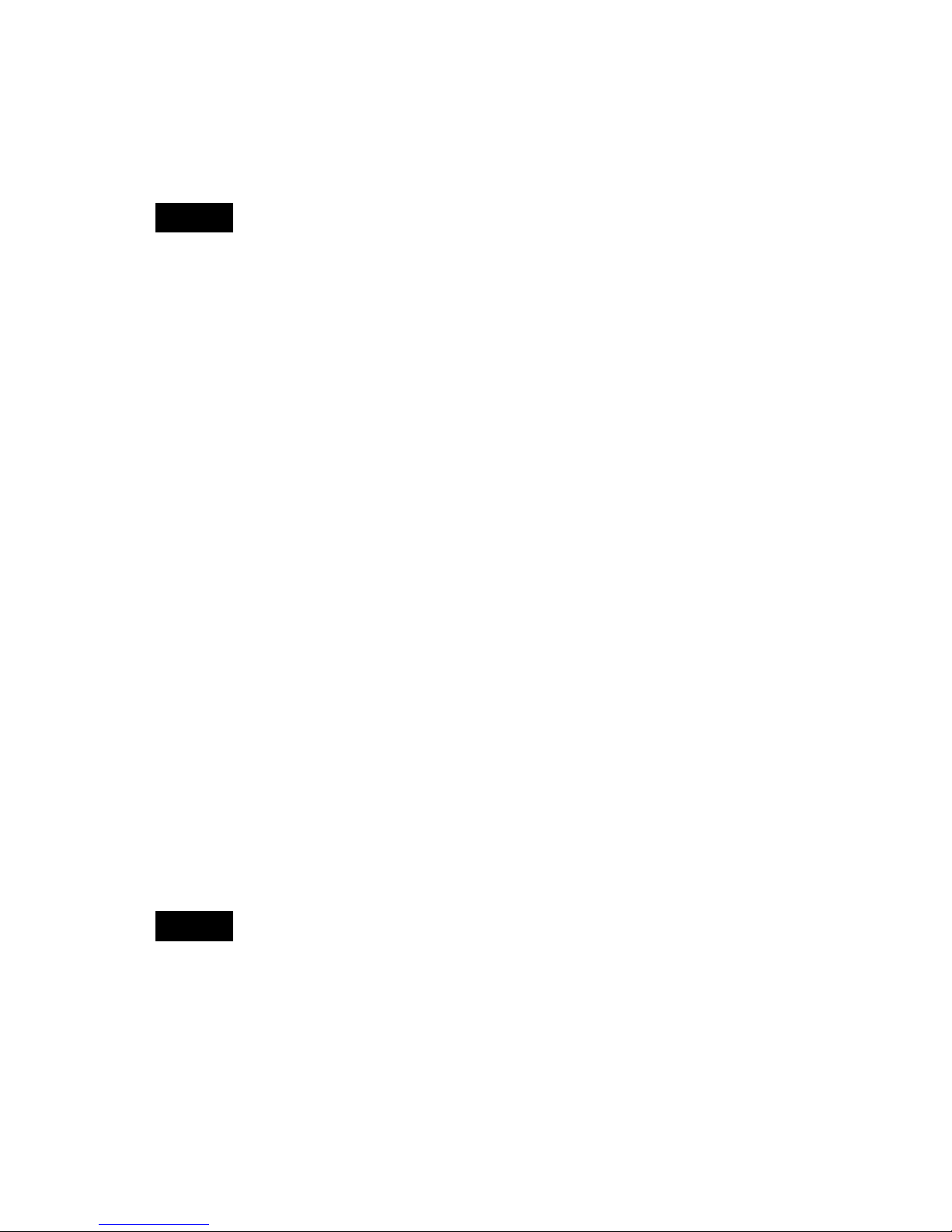
3
Dolly Application
1. Mix the glue per manufacturer’s instructions and apply a
uniform film of glue on the base of the dolly
2. Attach the dolly to the prepared coating test area.
f the coated surface to be tested is overhead or vertical,
a means to hold the dolly in place during the cure time may be
required, i.e. removable tape.
3. Gently push down on the dolly to squeeze out excess
adhesive. Do not twist or slide the dolly back and forth on
the coating as air bubbles may be generated.
4. Carefully remove excess adhesive from around the edges
of the dolly with included cotton swabs.
5. Allow to cure per the adhesive manufacturer's instructions.
NOTE:
Test Area Separation
The decision of when to cut around a dolly is dependent on the
standard, specification or contractual agreement to which the test
is to comply. The primary purpose for cutting through the coating
is to isolate a specific diameter test area. When the decision to cut
into the coating has been made, it is recommended to cut all the
way through to the substrate. As a minimum, it is suggested to
carefully cut away excess glue from the dolly application process.
This typically prevents a larger area of coating from being pulled
away from the substrate, resulting in a higher pull-off pressure.
Cutting Instructions
1. Cut through the coating around the edges of the dolly with
the included cutting tool, removing any excess glue.
2. Clear away any debris from the cutting process.
NOTE: - Cutting may induce coating surface flaws such as
microcracking that may alter test results.
- For coatings with strong lateral bonding, it is recommended to
cut completely through the coating down to the substrate.
Drilling Template
When testing very thick coatings, an optional drilling template
may be preferred.

4
Analysis of Test Results
Glue failures typically occur when the glue is improperly mixed or
the coated surface has not been adequately prepared (see pg.2).
Upon completion of the pull-off test, the dolly and coated surface
should be examined. n addition to pull-off force, many National
and nternational standards such as ASTM D4541 and SO 4624
require the nature of the fracture to be recorded.
The PosiTest AT-A model provides an interface to document the
nature of the fracture for each pull-off test (see pg. 10). Fracture
results are included in test reports.
Glue failure: visible separation of the glue from itself,
the coating or dolly (no coating visible on the dolly face).
Dolly Face Coated Surface
Dolly
Glue
Cohesive fracture
(intercoat)
Adhesive fracture
(between layers)
Glue failure
(coating/glue)
Substrate
Adhesive fracture:
fracture occurs at the interface
between layers (coating on
dolly face differs from surface).
Cohesive fracture:
fracture occurs within a coating
layer (same coating on dolly
face and coated surface).

5
Pump Handle
Display
USB Data Transfer /Power Port
Actuator Handle
Quick Coupling
Actuator
Assembly
Hose
Pump
Quick Guide
(1) Open pressure relief valve completely (turn counter clockwise)
(2) Connect the actuator to the dolly
(3) Close the pressure relief valve completely (turn clockwise)
(4) Zero - Press the button
(5) ump pressure into the system until the dolly pulls
The osiTest AT-M powers-up and displays dashes when the
button is pressed. To preserve battery life, the instrument
powers-down after 5 minutes of no activity.
1. Ensure the pressure relief
valve is completely open.
(turn counter clockwise)
O EN
2. Push the actuator handle completely down into the actuator
assembly. Place the actuator over the dolly head and attach the
quick coupling to the dolly by reaching through the holes in the
actuator and lifting the coupling. Release the quick coupling when
the dolly head is completely engaged.
PosiTest AT-M Manual
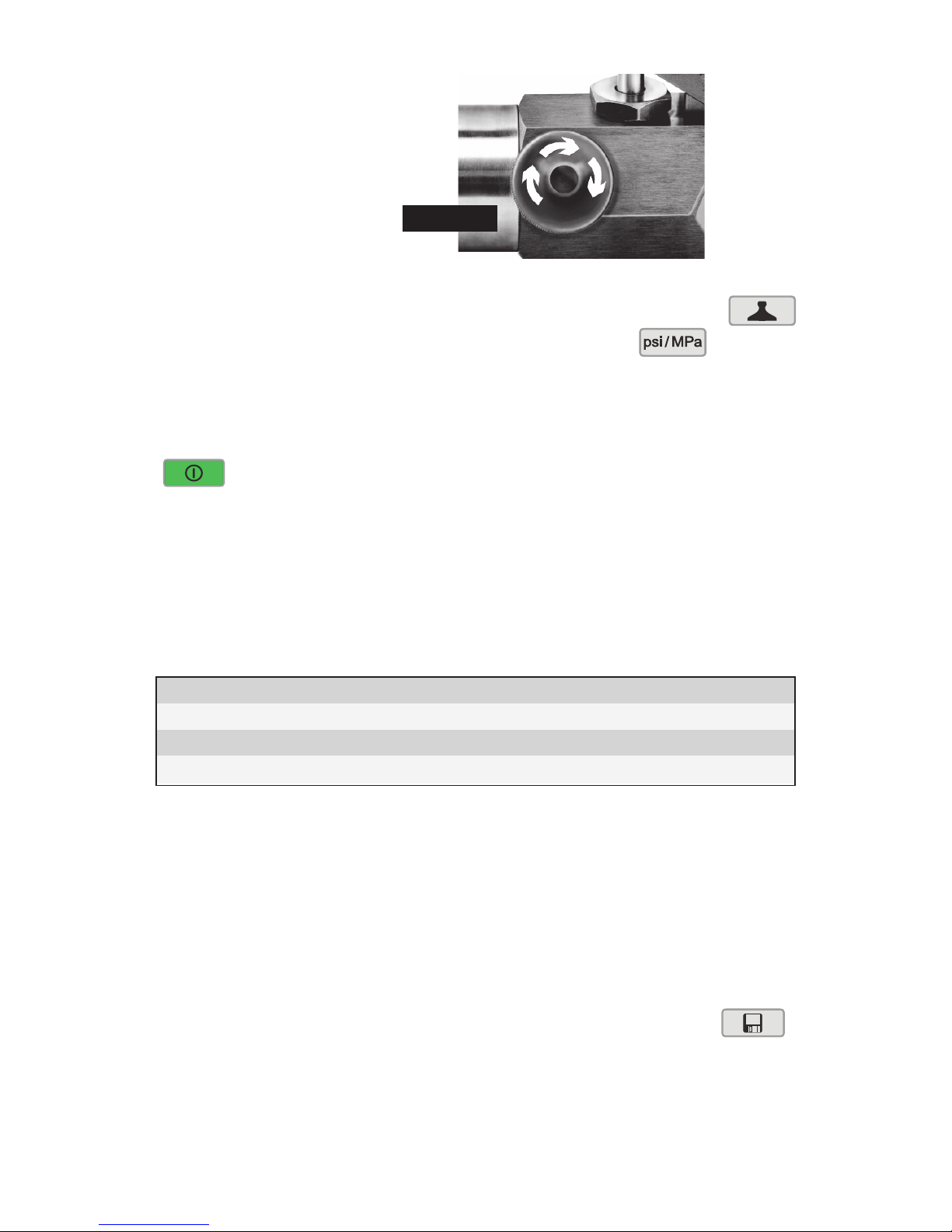
osiTest AT-M
As required, verify and adjust the dolly size by pressing the
button. Select the pressure units by pressing the button.
The instrument will maintain these settings even after the
button is pressed.
4. Zero the instrument
BEFORE
pumping by pressing the button.
This prepares the instrument for the test by clearing the
display, and zeroing the instrument.
5. Prime the pump slowly until the displayed reading approaches
the priming pressure. The priming pressure is the point that the
instrument begins calculating and displaying the pull rate. t is
also the pressure at which the ability to store readings is enabled.
Priming pressures for the various dolly diameters are:
For optimum results, prior to exceeding the priming pressure,
return the pump handle to its full upright position and then
complete a single c ntinu us str ke at the desired pull rate until
the actuator separates the dolly from the coating.
6. Open the pressure relief valve and remove the dolly from the
actuator assembly.
7. Readings may be stored into memory by pressing the
button
(memory storage for up to 200 pulls)
. Press again to review
stored readings. Stored measurements can be accessed using
our osiSoft 3.0 desktop software (pg. 14).
3. Close the pressure
relief valve on the pump
completely
(turn clockwise). CLOSE
10 mm 400 psi 2.8 MPa
14 mm 200 psi 1.4 MPa
20 mm 100 psi 0.7 M a (default setting)
50 mm 50 psi 0.4 MPa
6

7
PosiTest AT-A Automatic
USB Port
Quick Coupling
Actuator
Assembly
The osiTest AT-A powers-up when the button is pressed.
To preserve battery life, the instrument powers-down after 5
minutes of no activity. Alternatively, press and hold the
button for 5 seconds or select ower Off from the menu.
nstrument functions are menu controlled. To access the Menu,
press the button. Navigate using the multifunction keypad
or touch screen display.
Multifunction Keypad
Directional buttons are used to navigate through
menu options and adjust parameters.
Access Menu / Select
Power On / Start Test / Return to Main View
Stop Test / Power-down (hold for 5 seconds)
Screen Capture: Press both buttons at any time to copy
and save an image copy of the the current display. The last 10
screen captures are stored in memory and can be accessed when
connected to a computer (see osiSoft USB Drive pg. 14).
Note: Some menus display on more than a
single view. Use the or buttons or swipe
the touch display to switch between views.
Hose Actuator
Handle
Touch Screen Display
AC Adapter Port
(Charges batteries
and powers
instrument)

8
osiTest AT-A
1. Push the actuator handle completely down into the actuator
assembly. Place the actuator over the dolly head and attach
the quick coupling to the dolly by reaching through the holes
in the actuator and lifting the coupling. Release the quick
coupling when the dolly head is completely engaged.
2. Press the button to power-up the instrument if necessary.
3. Verify ull arameters (pg. 11) are set to the preferred dolly
size, pull rate, pull limit and hold time. Change if necessary.
How to Measure
Carousel:
indicates the current view. Swipe horizontally
or use arrow keys to switch between views.
Pull Parameters
(pg.11)
WiFi Bluetooth USB
(Status icons)
ull Chart
displays
pressure
over time
Current
Reading
Touch Screen Display
f recording of test results is desired, a memory batch
must be opened prior to the test. Select New Batch from the
Memory menu (pg. 11).
NOTE:
repare the Instrument
Dolly
Size
ull Rate Limit Hold Time
Use the touch screen to interact with menu options. Swipe
horizontally to navigate between views or vertically to move
between batch readings. Alternatively, the directional buttons can
be used for navigation.
Battery
(see pg.10)
Main View (shown with memory batch open)
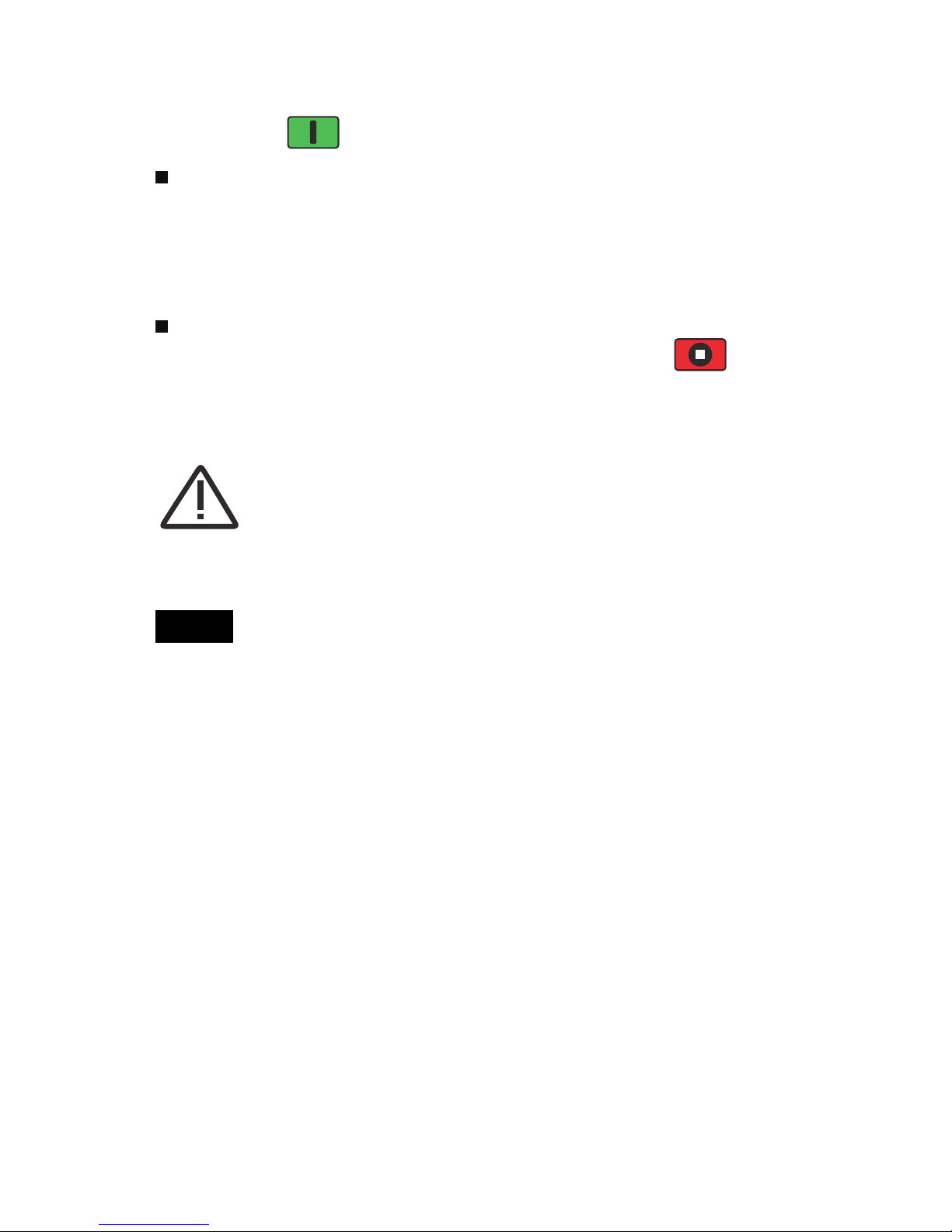
9
osiTest AT-A
4. Press the button to initiate the test.
The instrument begins building pressure (priming stage) and a
green animated arrow (up) appears on the display. When the
priming pressure is achieved the LCD starts displaying pressure
over time on the pull chart. Refer to step 5 (pg. 6) for riming
ressures.
Pressure build-up stops when the dolly is pulled from the
surface, the pull limit has been reached or when the button
is pressed. The maximum pressure value will blink on the display
and a red animated arrow (down) will display while the pump
retracts the actuator.
erform the Test
5. Remove the dolly from the actuator assembly.
6. Examine the dolly and surface to analyze the result (pg. 4).
Recording the Result
f a memory batch is open, the maximum pressure result is
automatically stored into memory (pg.11). Pass/fail, pull
parameters, date and time are also recorded.
The nature of the fracture (cohesive, adhesive, glue), batch and
reading notes can also be recorded. Swipe the touch screen
horizontally or use the left/right buttons to navigate to the
appropriate view and select Edit. See Memory Views (pg. 10).
All stored measurement data can be accessed using osiSoft
solutions (pg. 13).
Setting a ull Limit or stopping the test before a fracture
occurs is useful when the coating strength exceeds specified
requirements.
NOTE:
CAUTION:
T av id injury, keep fingers away fr m the
quick c upling and actuat r assembly until the pull test
has c mpleted and the actuat r has been fully retracted. Press the
st p butt n t ab rt the pull test at any time.
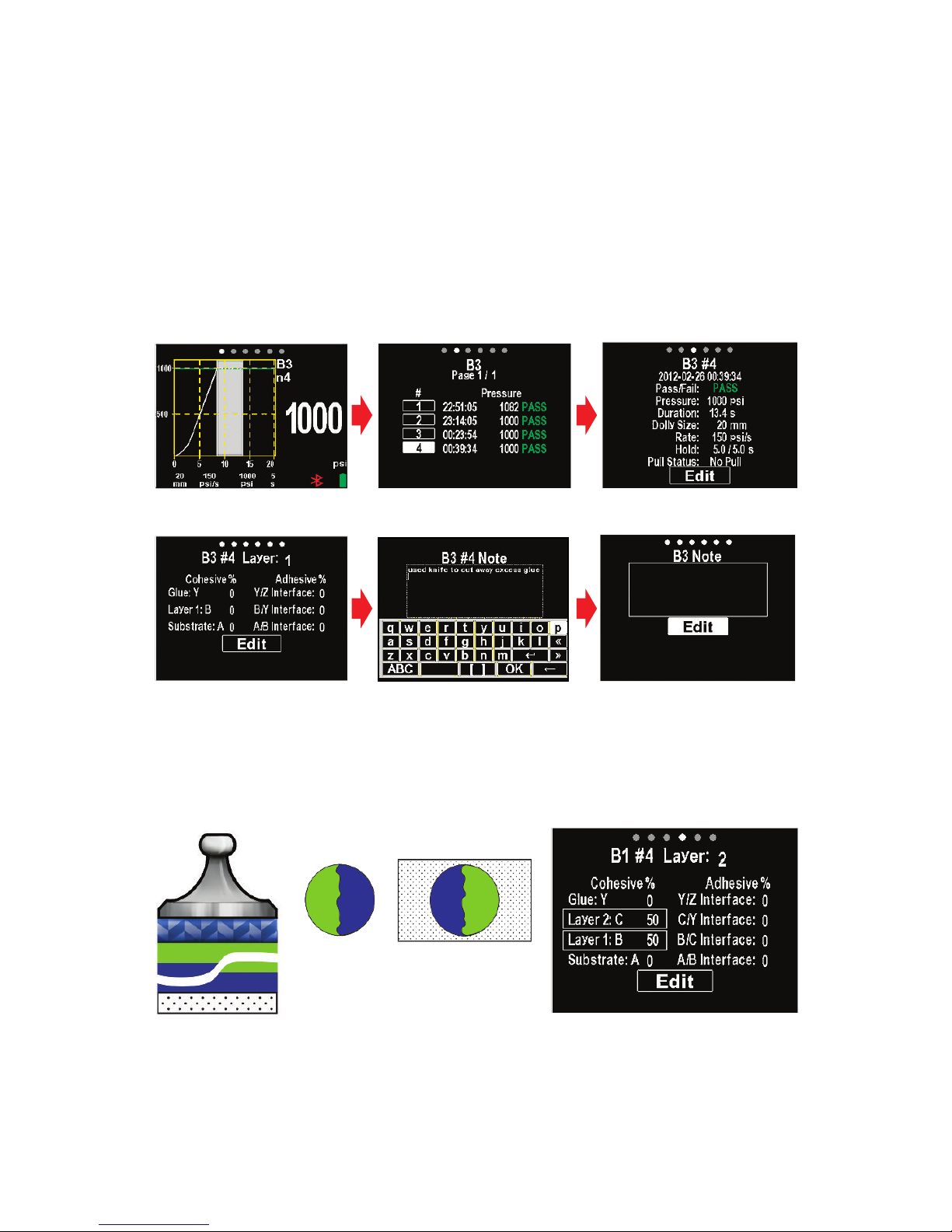
10
Recording Fracture Analysis
Memory Views (carousel)
Fracture analysis is beyond the scope of this quick guide. Refer to
the full instruction guide for a detailed overview of fracture analysis
and recording.
Main View Reading Summary
Reading NoteLayer/Fracture Batch Note
Dolly Face Coated Surface
When a memory batch (pg. 11) is open, a carousel appears at the
top of the display. Views are represented by dots, the solid dot
indicates the current view.
Swipe horizontally to navigate between views or vertically to move
between batch readings. Alternatively, the directional buttons can
be used for navigation. Six views are available:
Layer 2
Layer 1
Layer 2: 50% Cohesive (C)
Layer 1: 50% Cohesive (B)
The cohesive and adhesive fracture visual analysis results can
be recorded (available for up to 5 coating layers).
osiTest AT-A
Reading List
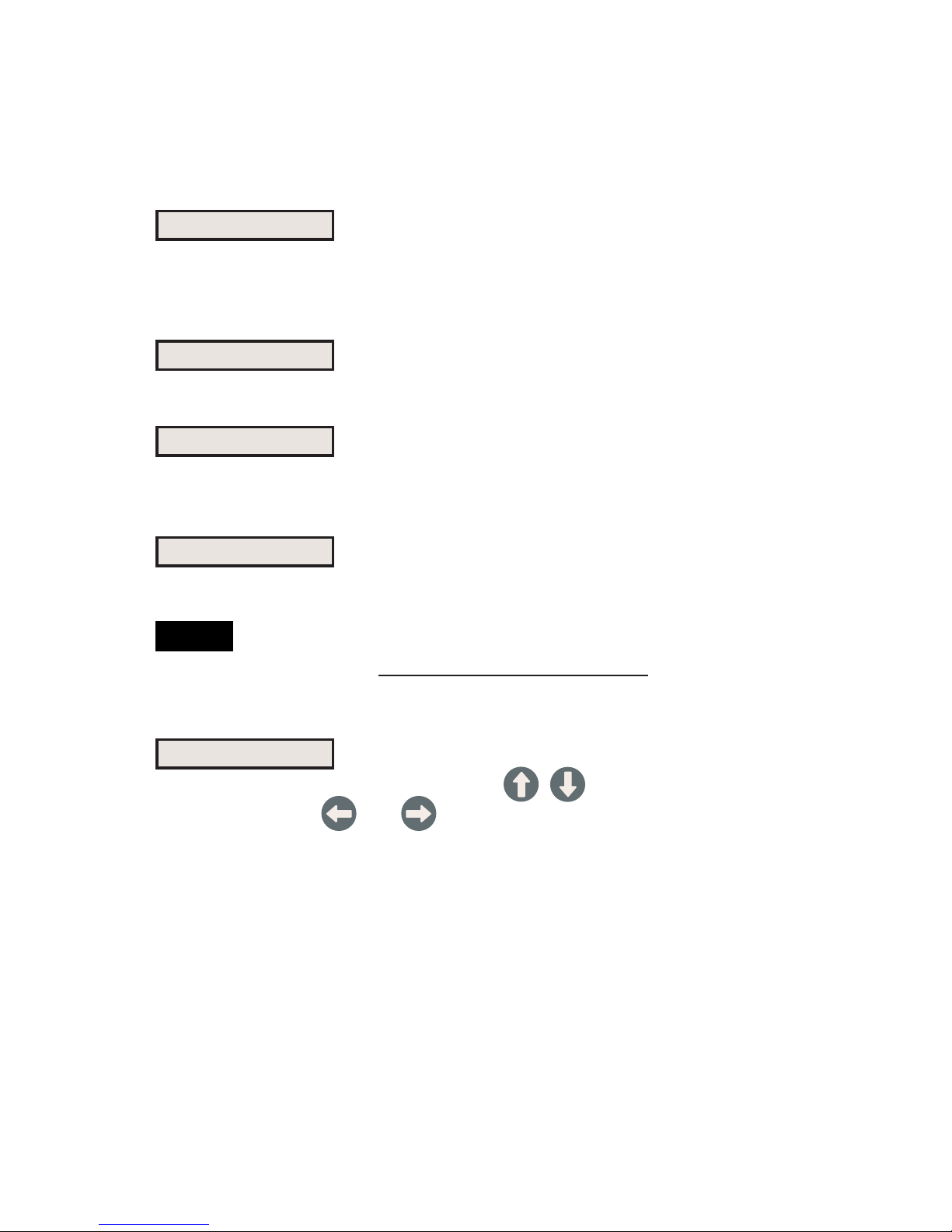
11
Memory Menu
New Batch
Open
Close
Delete
Closes any currently opened batch and creates a new memory
batch, named using the lowest available number (example: B2).
New batches are date stamped when they are created.
osiTest AT-A
The PosiTest AT-A stores 100,000 readings in up to 1,000 batches.
Stored measurements can be reviewed on-screen or accessed via
computers, tablets and smart phones.
For further details on memory options, refer to the full
instruction manual at: www.defelsko.com/manuals
NOTE:
Selects a previously created batch to open and make current.
Stops the recording process, closes the current batch, and
removes batch information from the display.
Removes a batch and associated measurements from memory.
Setup Menu
Pull Parameters
Dolly Size: Select the dolly size being utilized for the test (10,
14, 20 or 50 mm)
Rate: User selectable pull rate (unit/sec). Specified rate is
maintained for the duration of the test.
Limit: Pressure will build-up until the set Limit is reached or the
dolly is pulled from the surface, whichever occurs first. By default,
the instrument will pull to maximum for selected dolly size (see
Technical Specifications pg. 16).
Select desired parameter using the buttons or touch
screen. Use the and buttons to adjust.

12
Orientation
Units
Gage nfo
Displays the model number & serial number, osiSoft.net
registration key, the amount of remaining memory for storage of
readings, date and time, and software packages.
For security purposes, the registration key is required to add the
Gage to your osiSoft.net account (pg. 14).
Converts the display from psi, MPa, N/mm2or Newtons (unit of
force). Existing measurements in memory are not converted.
Switching units closes Memory.
Rotates display between landscape (default) or portrait views.
deal for use in horizontal or vertical positions.
Restores factory settings and returns the instrument to a known
condition. The following occurs:
- All batches, stored readings, notes, batch names and screen
captures are erased.
- Menu settings are returned to the following:
Memory = OFF
Pull Parameters = default
Orientation = Landscape
Bluetooth = ON
WiFi = OFF
USB Drive = ON
Date, Time and WiFi are not affected by a Reset.
NOTE:
Units = psi
Backlight = Sun
Language = English
Hold Time:
(up to 60 seconds)
pressure is
maintained (held)
at defined Limit.
Default: 0 seconds.
Hold Time is
displayed on
the pull chart
(shaded area).
Defined
Hold Time
osiTest AT-A
Reset
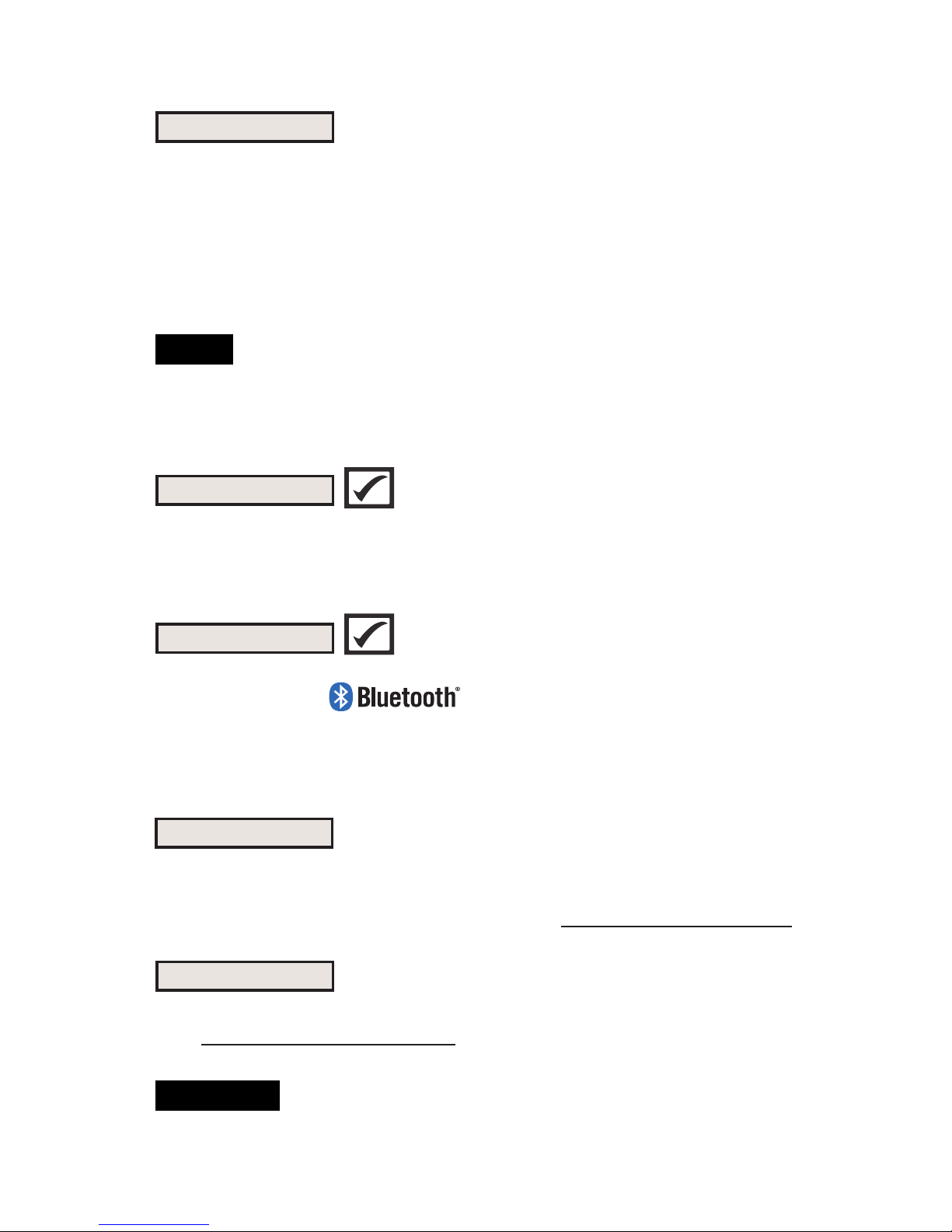
13
The instrument automatically attempts synchronization with
PosiSoft.net when initially connected via USB to a PC running
osiSoft Desktop Manager.
Additional measurements added to memory while
connected are synchronized only when the USB cable is
disconnected, then reconnected or when the Sync Now option is
selected.
Connect Menu
The instrument uses a USB mass storage device which provides a
simple interface to retrieve data in a manner similar to USB flash
drives, cameras or digital audio players.
USB Drive
Allows communication with a smart device running the osiTector
App (pg.14) via wireless technology. No pairing
required. When connected, measurement data is automatically
transfered. Select Send N w to manually transfer batches (useful
when switching between smart devices).
The instrument will perform a Reset after an update (pg. 12).
Updates
Determines if a software update is available for your instrument.
See www.defelsko.com/update
Allows wireless communication with devices such as tablets,
smart phones and computers connected to your local wireless
network or portable mobile hot spot. See www.defelsko.com/WiFi
WiFi
WARN NG:
PosiSoft.net
osiTest AT-A
Select Sync N w to immediately synchronize stored measurement
data via USB or WiFi to osiSoft.net (pg.14). osiSoft Desktop
Manager and an internet connection are required when using USB.
NOTE:
Bluetooth Smart
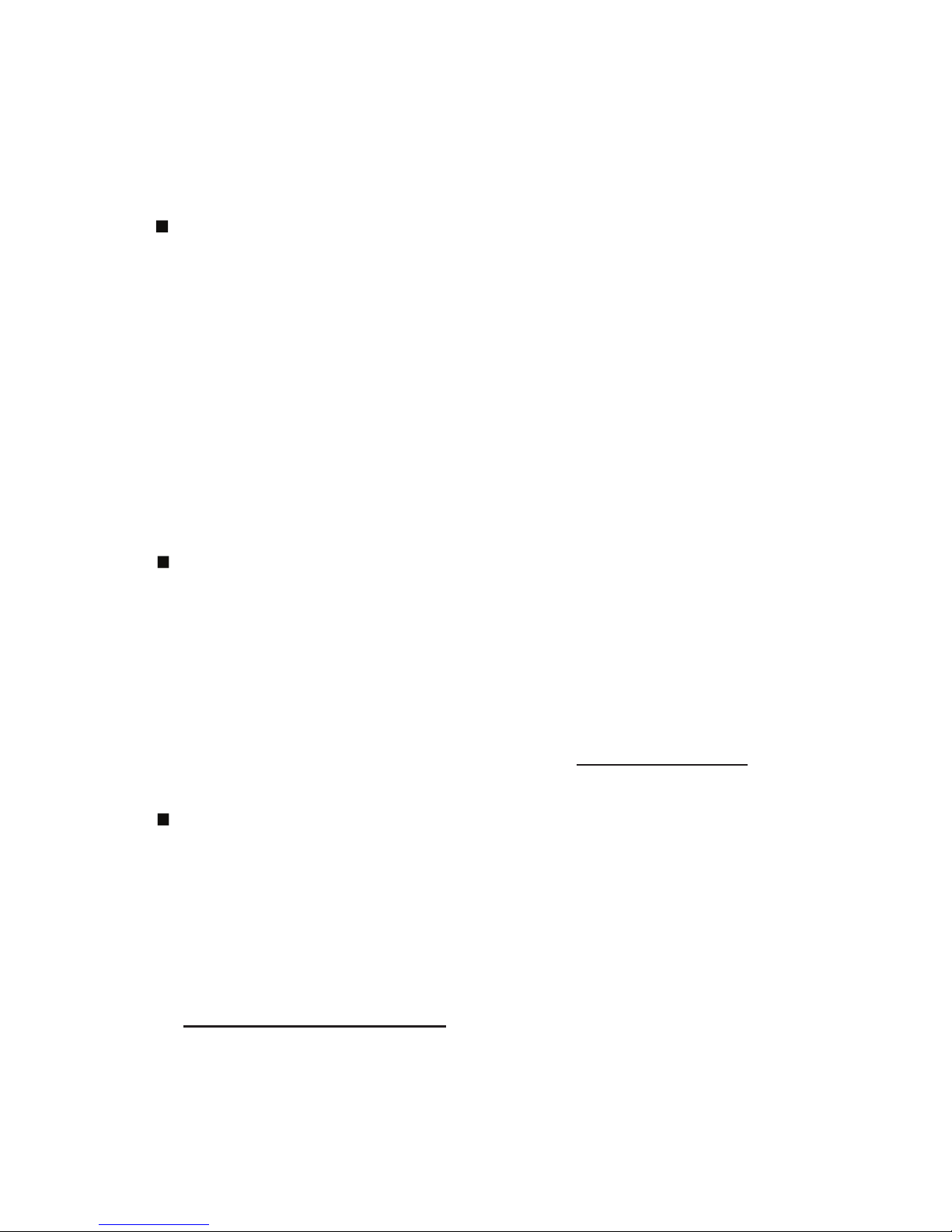
14
Accessing Stored Measurement Data
osiSoft 3.0 - Desktop software for downloading, viewing,
printing and storing measurement data.
Customizable reporting tools allow you to add pictures and
screen captures, notes and annotations, add or remove sections
(drag and drop), change headings and more. Save your custom
layouts as templates for future use.
PosiSoft solutions for viewing, analyzing and reporting data:
osiTest AT (all models)
osiSoft USB Drive - connect to a PC/Mac using the supplied
USB cable to access and print stored readings, graphs, notes
and screen captures. No software or internet connection
required. USB Drive must be selected. (see pg.13)
osiSoft.net - a free web-based application offering secure
centralized storage of instrument readings. Access your data
from any web connected device. Go to: www.PosiSoft.net
osiTector App -Wirelessly transfer measurement data to your
Apple iOS or Android smart device. Create, customize and
share professional PDF reports quickly and easily. The
PosiTector App is available on the iTunes App Store and
Google lay.
osiTest AT-A
n addition to osiSoft 3.0, the PosiTest AT-A is also compatible
with the following solutions...
For more information on the PosiSoft suite of software, visit:
www.defelsko.com/posisoft

15
ower Supply / Charging
P siTest AT-M (manual)
ower Source: Built-in rechargeable NiMH battery**
~60 hours continuous with full charge
The built-in rechargeable NiMH batteries are charged using the
included USB AC power supply/charger. Ensure batteries are
charged prior to use. The battery icon will blink while the
instrument is charging and disappear when fully charged. The
charging process will take up to 14 hours depending on remaining
battery power.
Alternatively, the AC power supply or any computer USB port can
be used to power and charge the instrument.
**D n t attempt t rem ve r replace the P siTest AT-M internal NiMH
battery pack. In the unlikely event p wer issues are experienced,
please c ntact ur technical supp rt f r assistance.
P siTest AT-A (automatic)
ower Source: Built-in rechargeable NiMH battery
>200 pulls with full charge
The built-in rechargeable NiMH batteries are charged using the
included AC power supply/charger. Ensure batteries are charged
prior to use. The USB port will not charge or power the osiTest
AT-A.
The charging process will take 2-3 hours depending on remaining
battery power. Alternatively, the AC power supply can be used to
power the instrument.
The icon will display while the instrument is charging.
When fully charged the icon will appear.
The osiTest AT-A internal NiMH battery pack is user
replaceable. In the unlikely event power issues are experienced,
please contact our technical support or your local dealer for OEM
battery pricing, availability and detailed replacement instructions.
NOTE:

Dolly Size (mm)
10 mm
14 mm
20 mm
50 mm
16
Technical Data
The PosiTest AT is shipped with a Certificate of Calibration
showing traceability to a national standard. For organizations with
re-certification requirements, the PosiTest AT may be returned at
regular intervals for calibration. DeFelsko recommends that our
customers establish their instrument calibration intervals based
upon their own experience and work environment. Based on our
product knowledge, data and customer feedback, a one year
calibration interval from either the date of calibration, date of
purchase, or date of receipt is a typical starting point.
Calibration and Verification
Conforms to: ASTM D4541, ASTM D7234, SO 4624 and others.
Specifications:
*requires the use of a 50 mm stand off
Resolution: 1 psi (0.01 MPa) Accuracy: ±1% Full Scale
The instrument also measures in N/mm2and Newtons (unit of
force). See Units (pg. 12).
Calibration
Verification
The PosiTest AT Verifier is available for verifying the accuracy and
operation of osiTest Adhesion Testers and is an important
component in fulfilling both SO and in-house quality control
requirements. Fully portable with hardshell carry case for use in
the field or laboratory. Learn more at: www.defelsko.com/at/verifier
Max ull-Off
ressure (AT-M)
Max ull-Off
ressure (AT-A)
10,000 psi (70 MPa) 14,000 psi (96 M a)
6,000 psi (40 MPa) 7,000 psi (50 MPa)
3,000 psi (20 MPa) 3,500 psi (24 MPa)
500 psi (3.5 MPa) 560 psi (3.8 MPa)
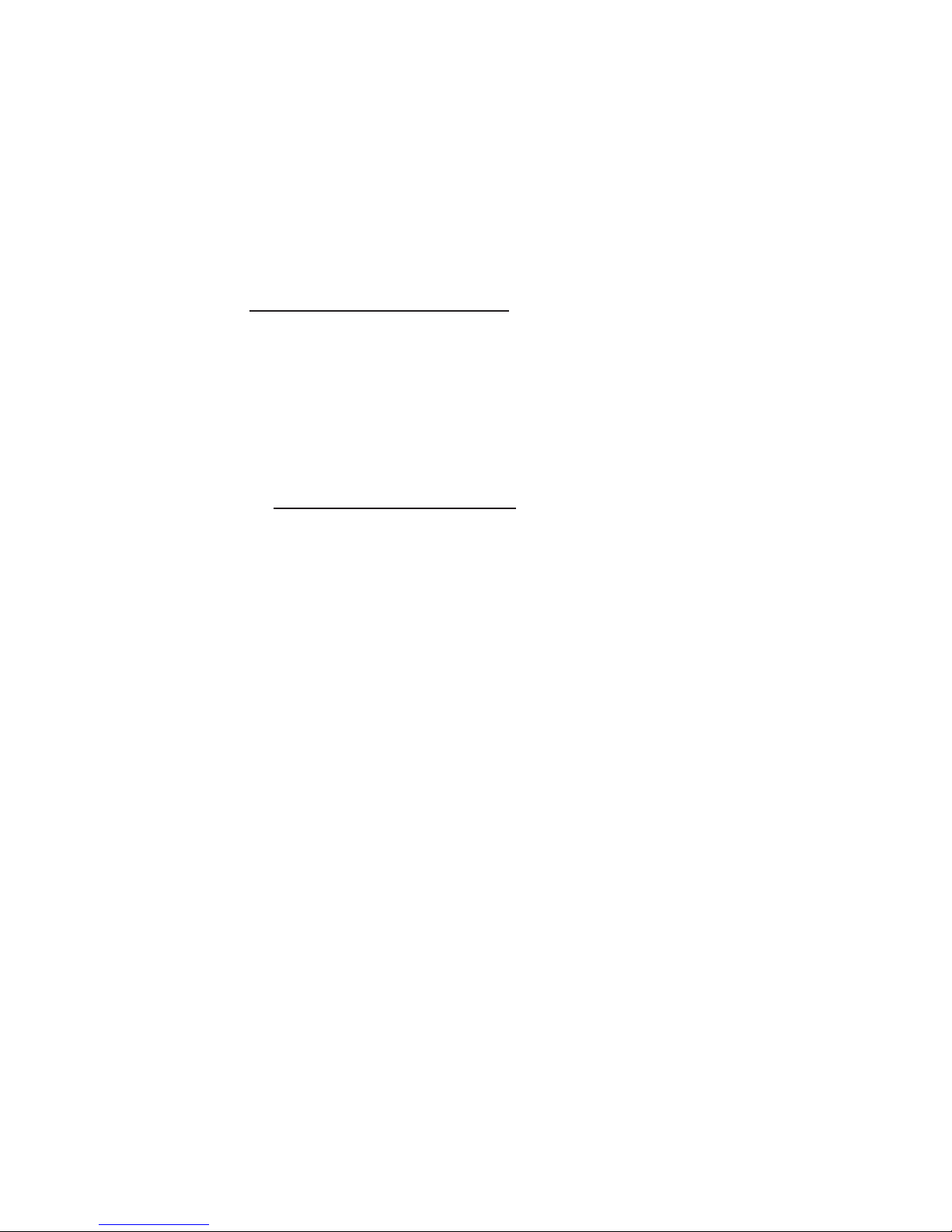
17
www.defelsko.com
©
2015 DeFelsko Corporation USA
All Rights Reserved
This manual is copyrighted with all rights reserved and may not be reproduced or transmitted,
in whole or part, by any means, without written permission from DeFelsko Corporation.
DeFelsko, PosiTector, PosiTest and PosiSoft are trademarks of DeFelsko Corporation
registered in the U.S. and in other countries. Other brand or product names are trademarks
or registered trademarks of their respective holders.
Every effort has been made to ensure that the information in this manual is accurate.
DeFelsko is not responsible for printing or clerical errors.
Limited Warranty, Sole Remedy
and Limited Liability
DeFelsko's sole warranty, remedy, and liability are the express
limited warranty, remedy, and limited liability that are set forth on
its website: www.defelsko.com/terms
Returning for Service
There are no user serviceable components. Any service must be
performed by DeFelsko Corporation.
If you need to return the instrument for service, describe the
problem fully and include reading results, if any. Be sure to include
contact information including your company name, company
contact, telephone number and fax number or email address.
Website: www.defelsko.com/support
Other manuals for PosiTest AT-A
2
This manual suits for next models
1
Table of contents
Other DeFelsko Test Equipment manuals

DeFelsko
DeFelsko PosiTest AIR User manual

DeFelsko
DeFelsko PosiTest AT User manual
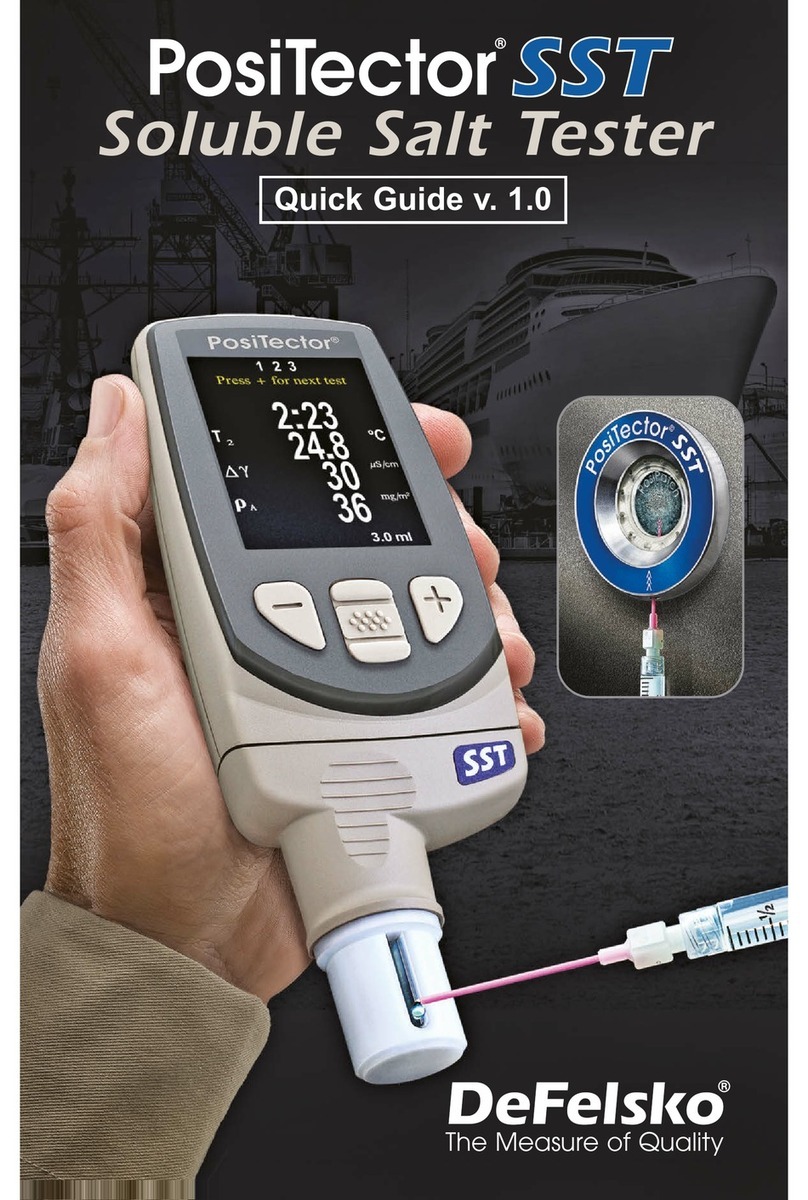
DeFelsko
DeFelsko PosiTector SST User manual

DeFelsko
DeFelsko PosiTector SST User manual
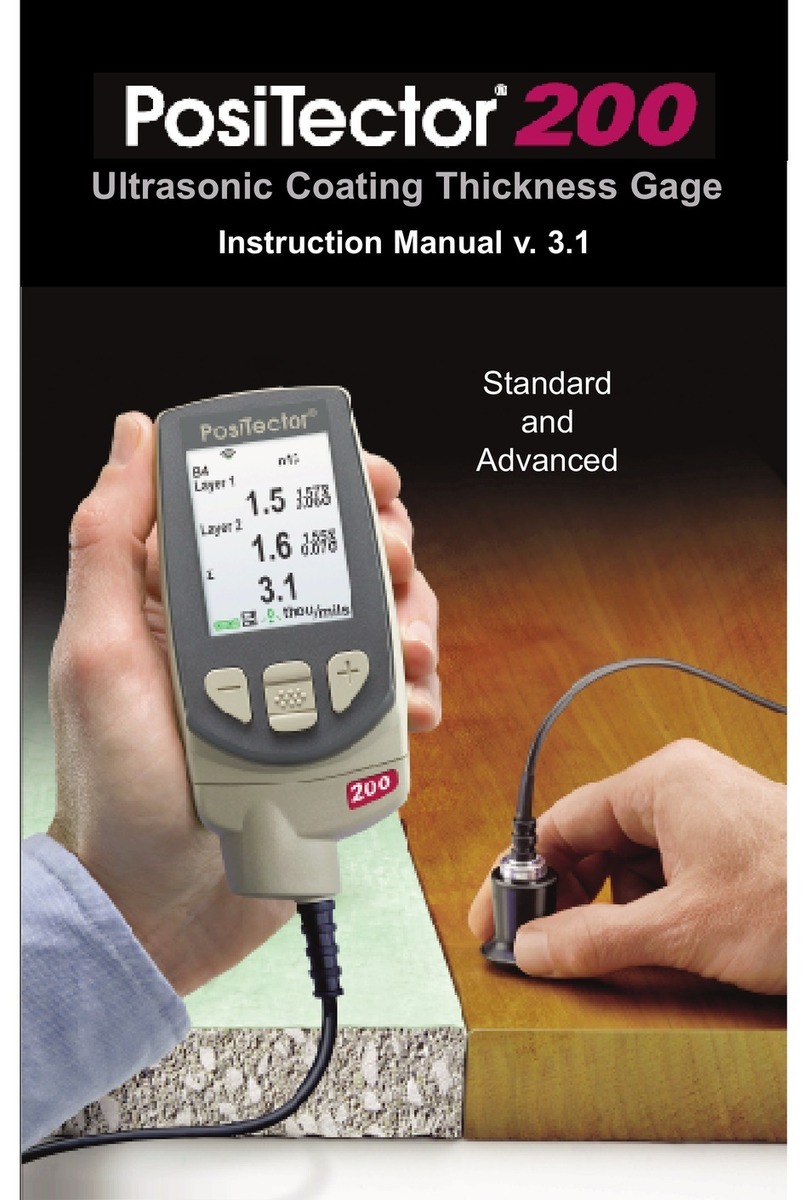
DeFelsko
DeFelsko PosiTector 200 User manual
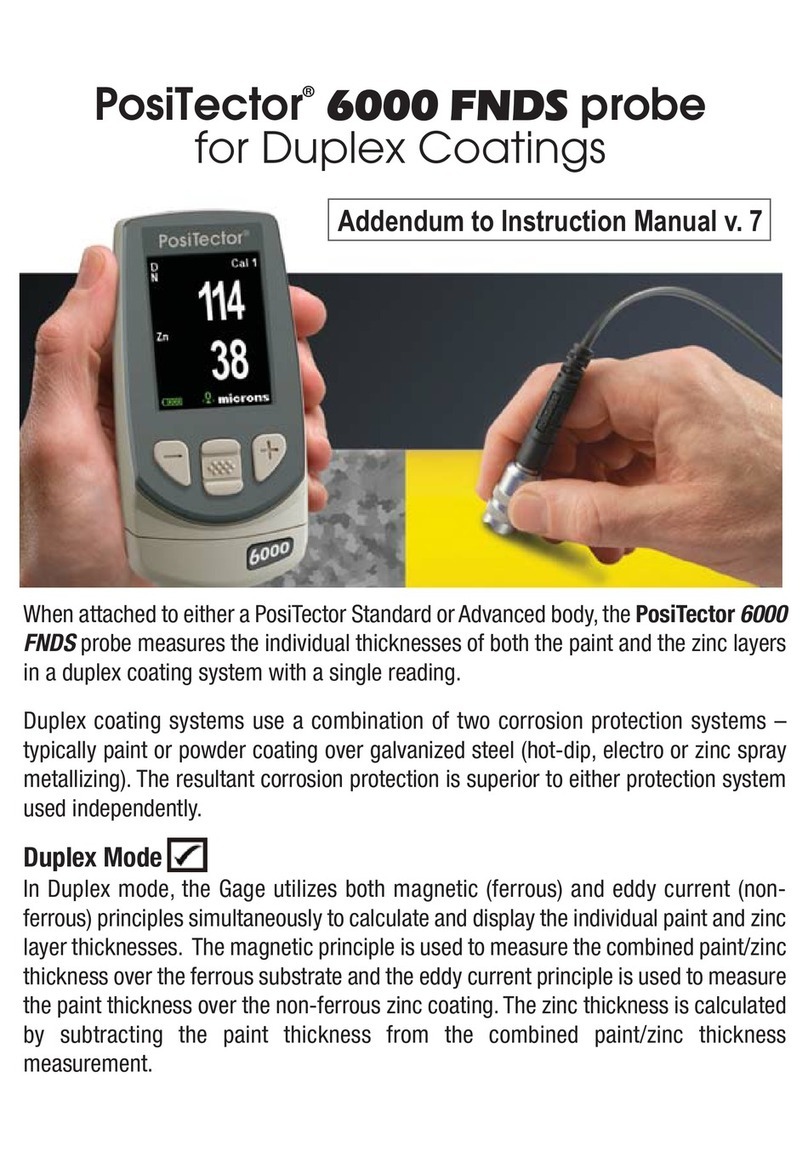
DeFelsko
DeFelsko PosiTector 6000 FNDS Installation and operating instructions
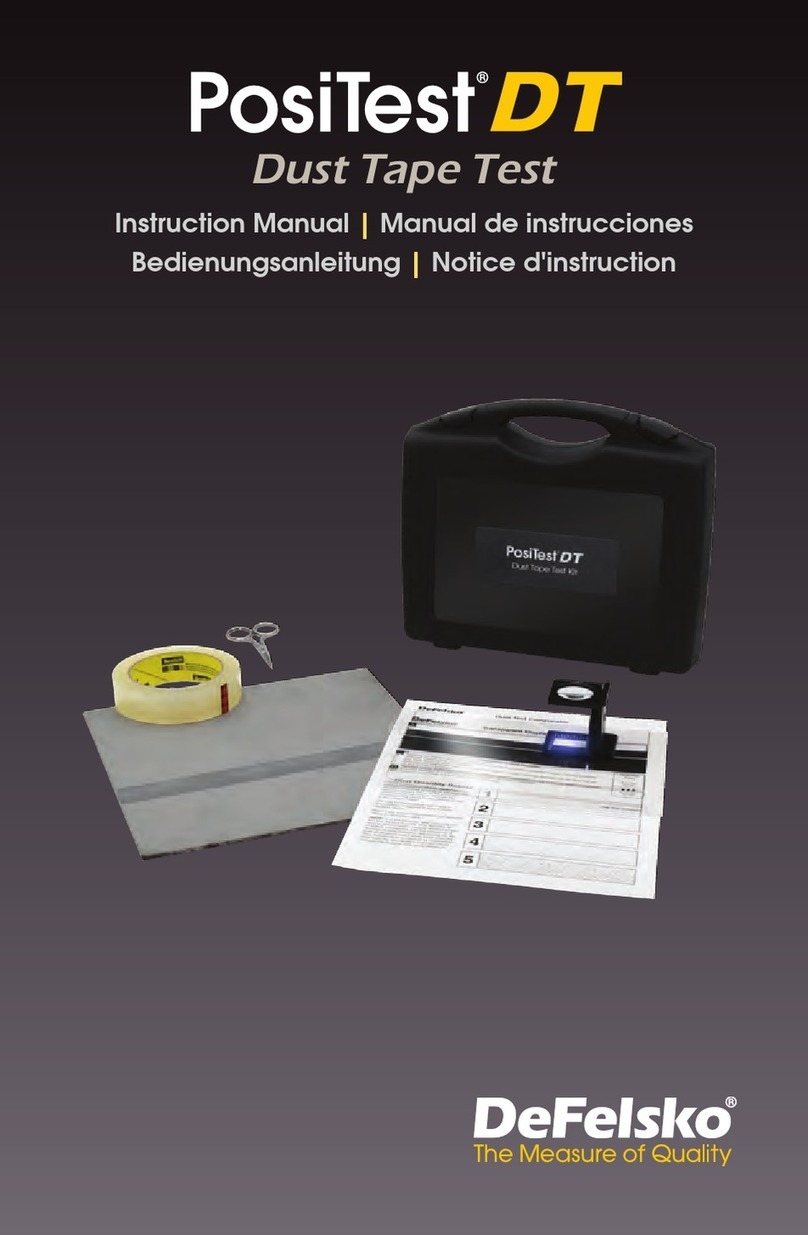
DeFelsko
DeFelsko PosiTest DT User manual
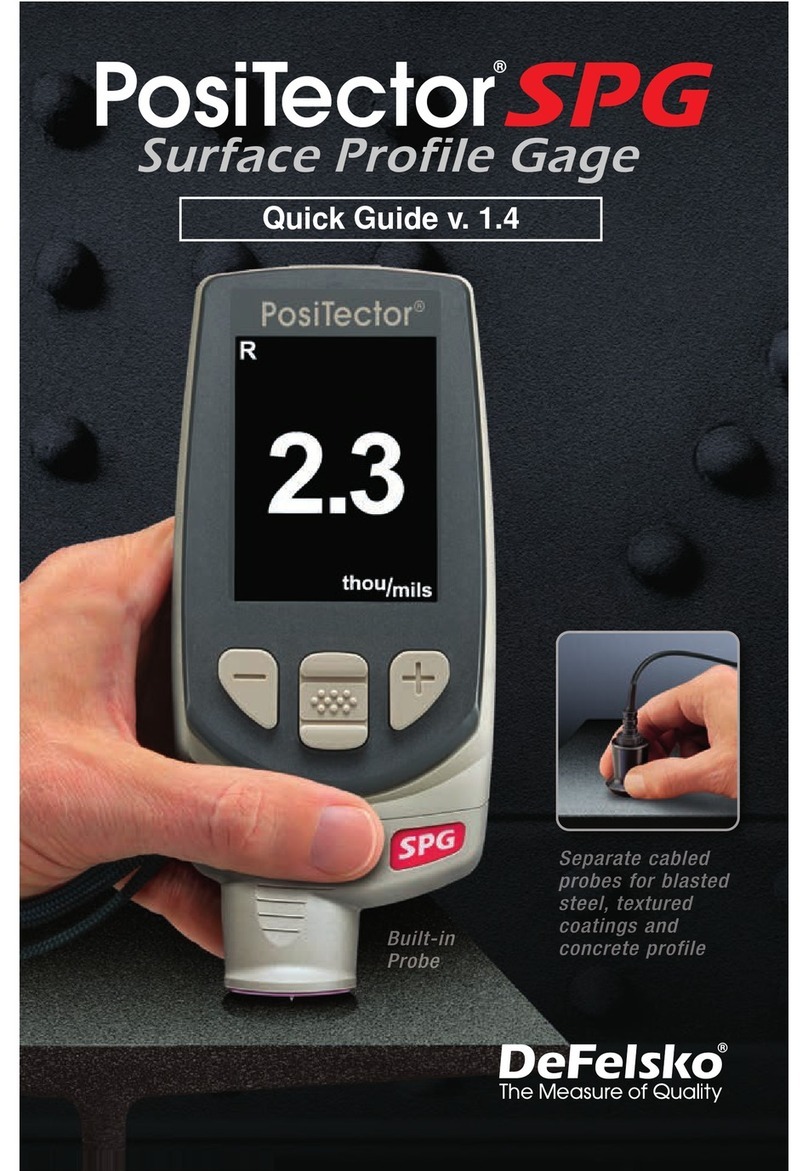
DeFelsko
DeFelsko PosiTector SPG User manual

DeFelsko
DeFelsko PosiTector SHD Verifier User manual
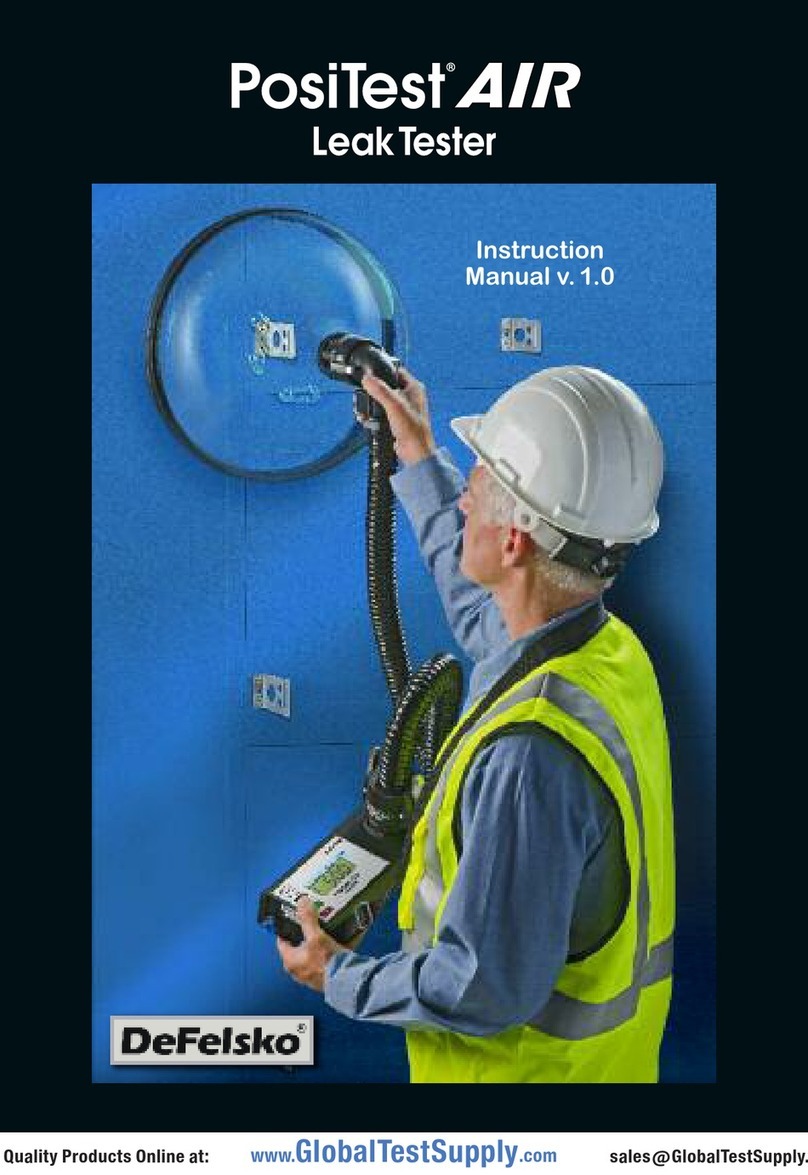
DeFelsko
DeFelsko PosiTest AIR User manual