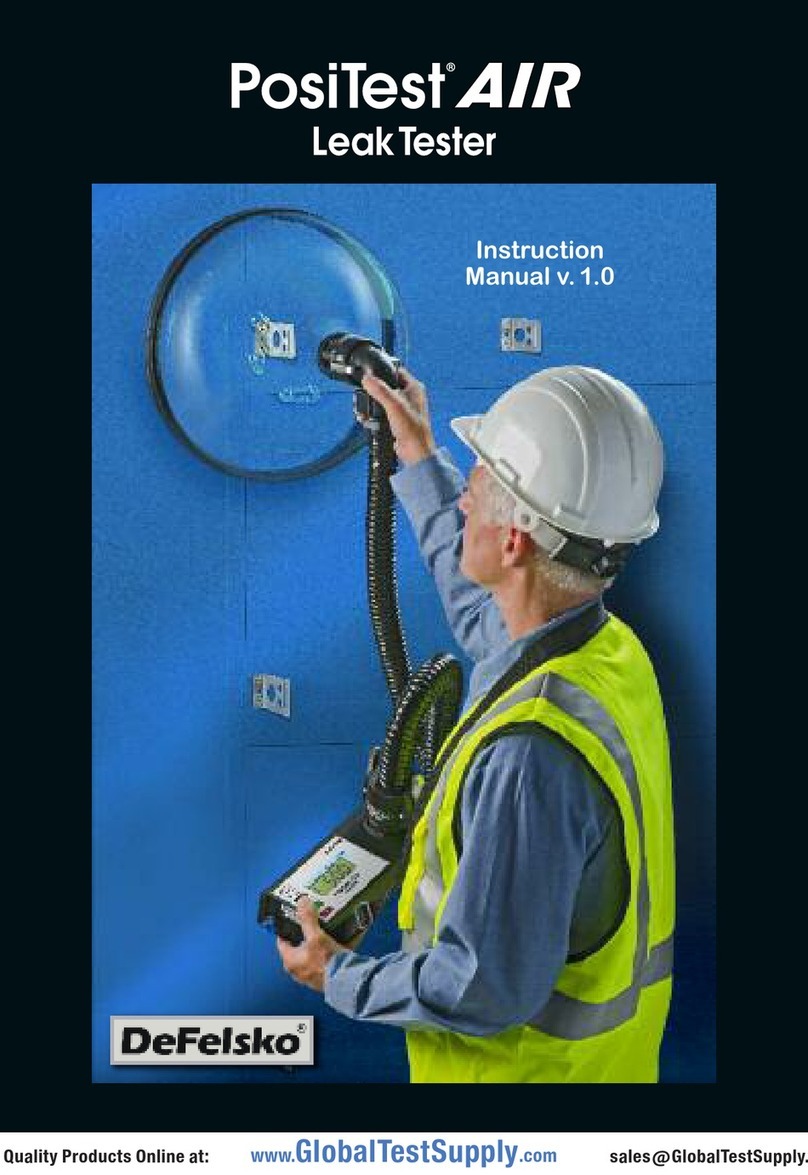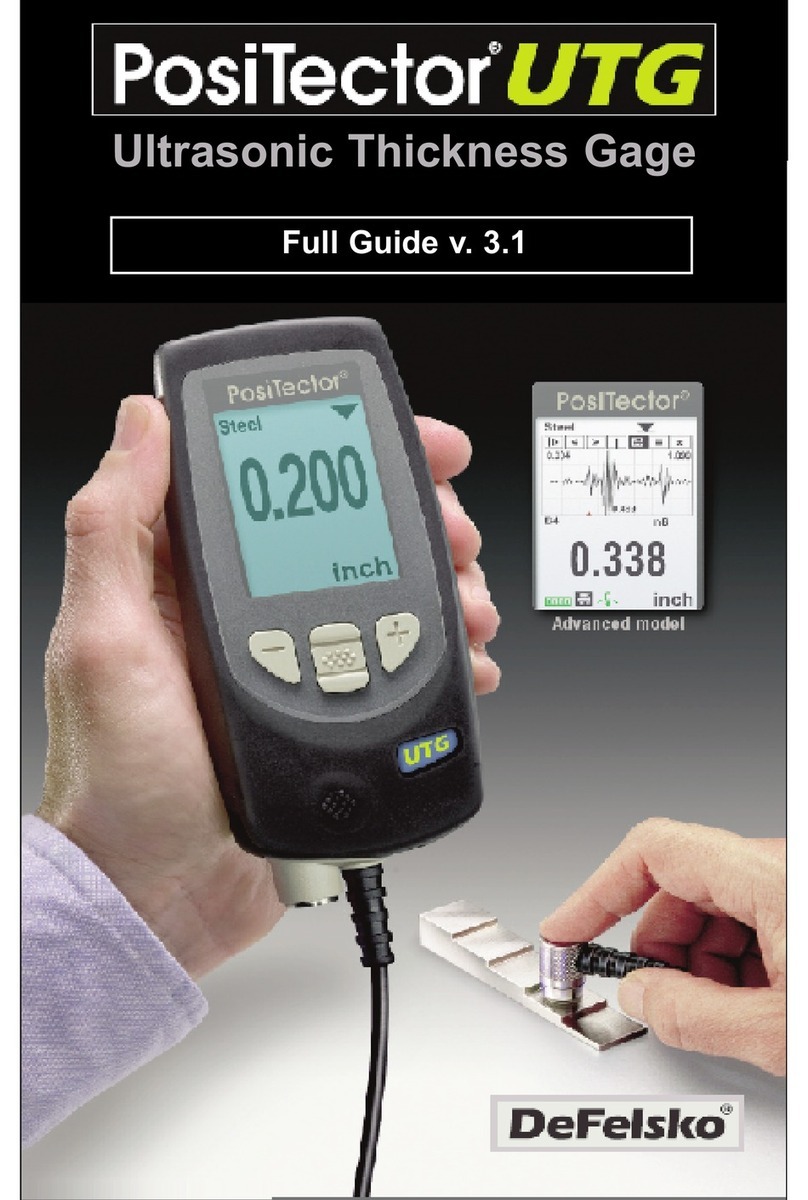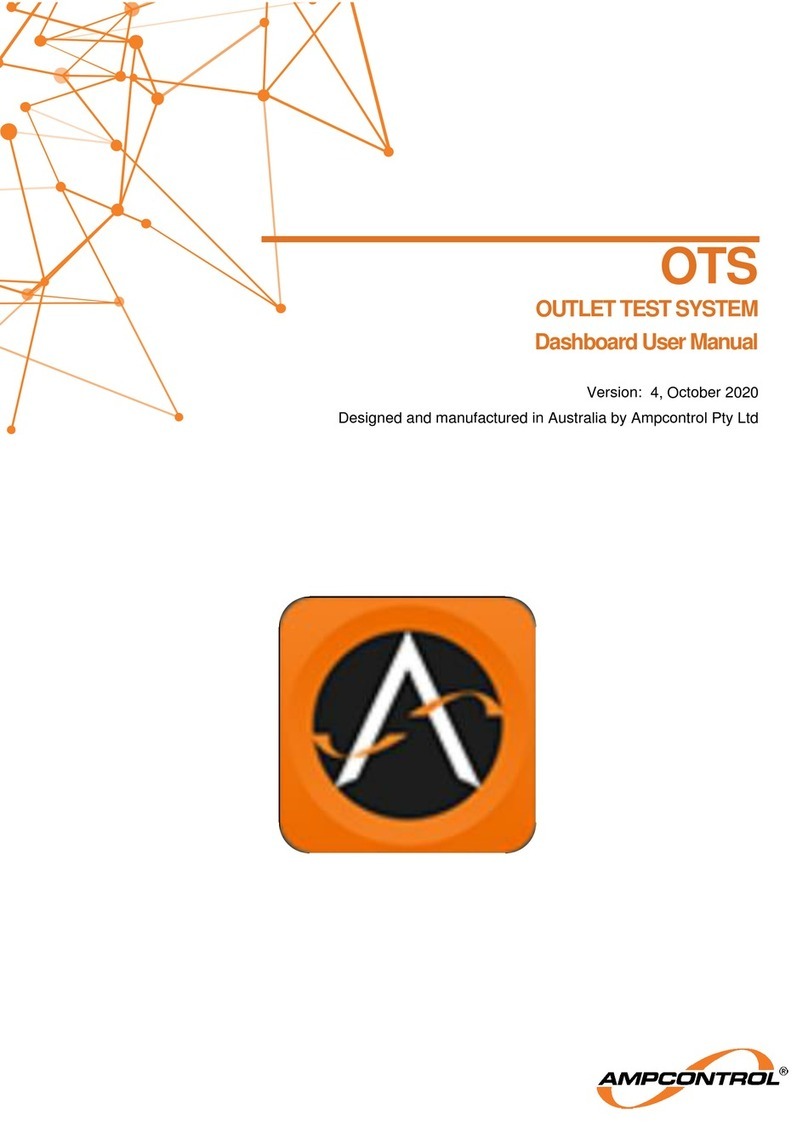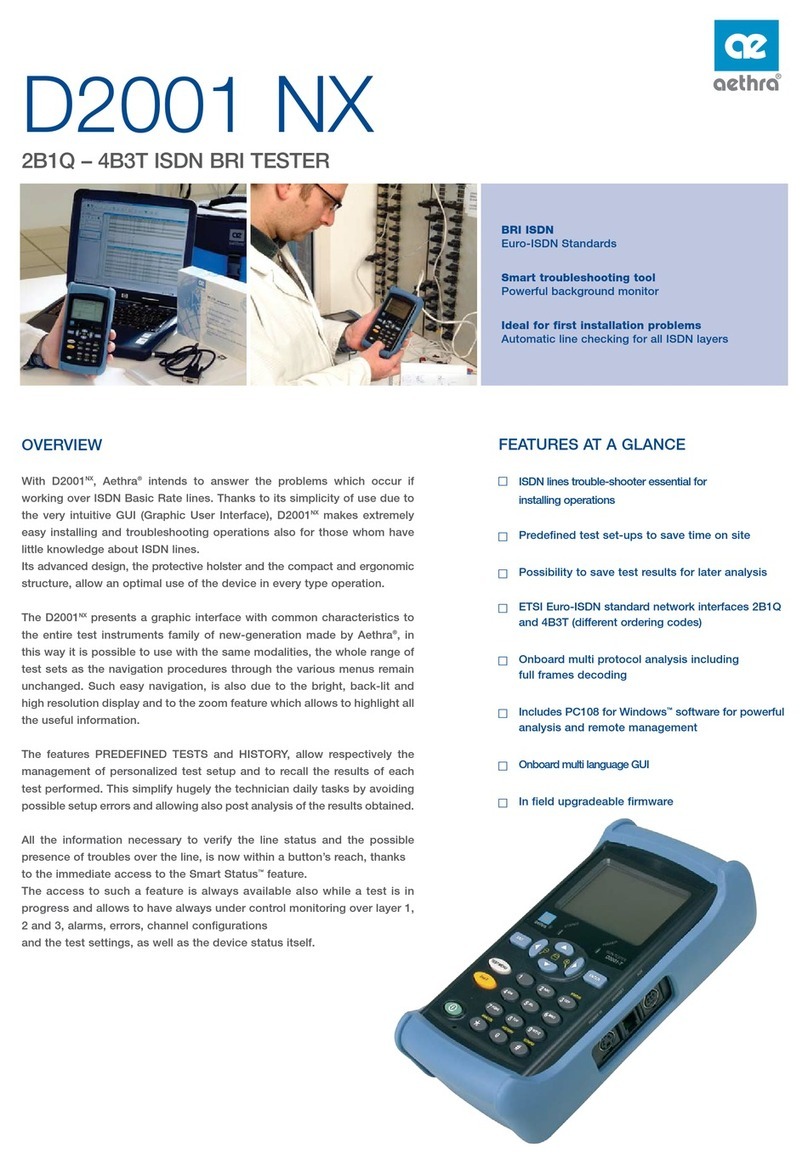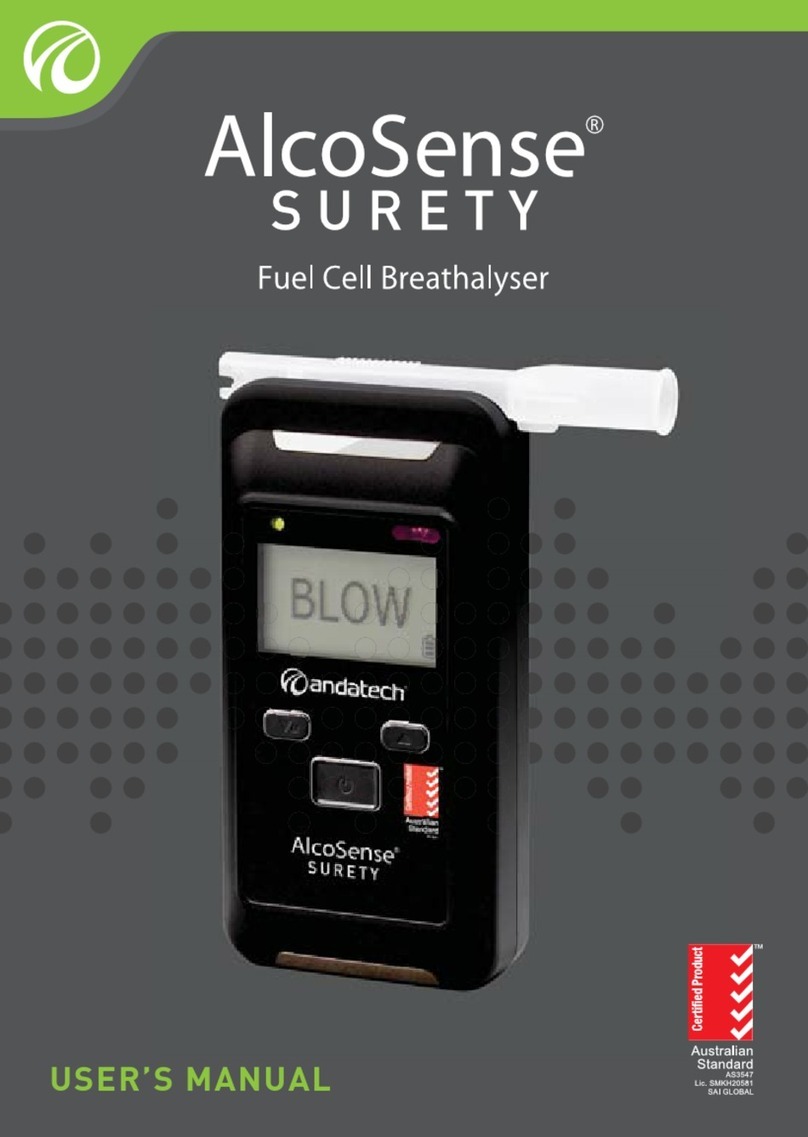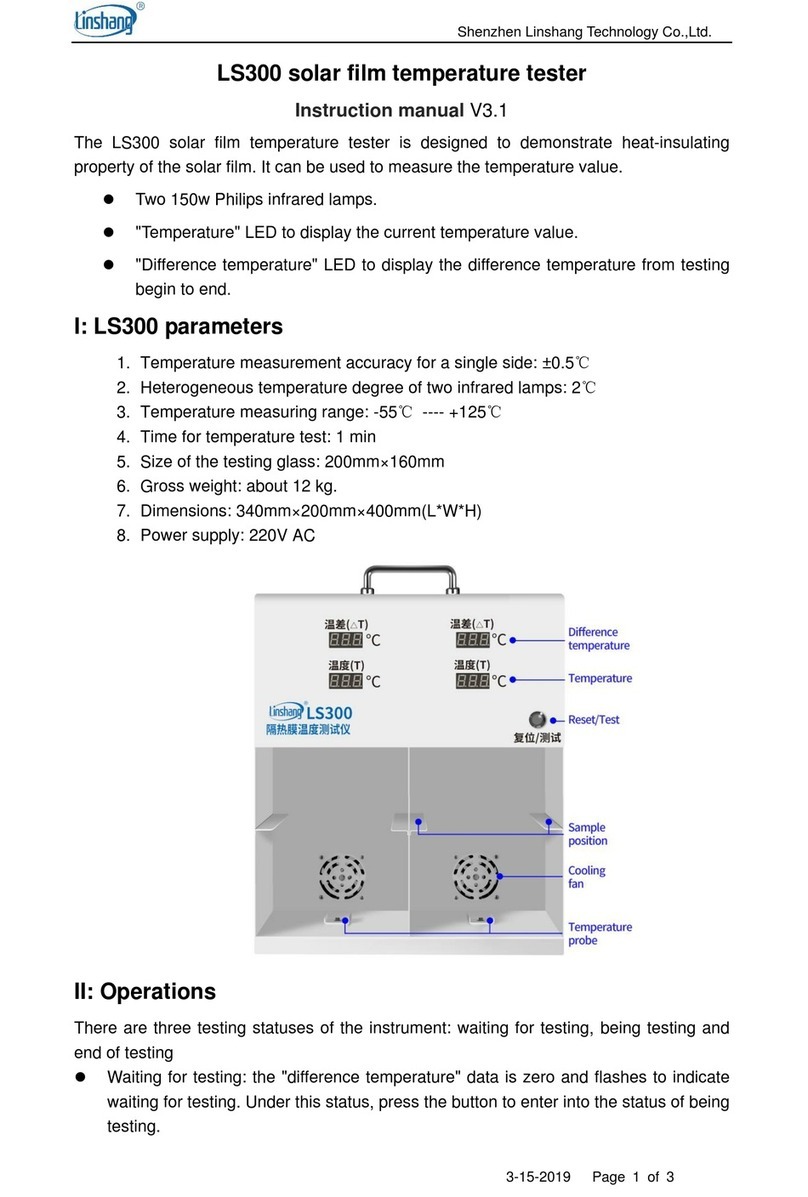DeFelsko PosiTector SPG User manual

Quick Guide v. 1.4
Surface Profile Gage

Introduction
1. Remove the protective rubber cap from probe.
2. Power-up Gage by pressing the center navigation button.
3. Place the glass plate onto a stable, flat surface. Take several
measurements. If the average is greater than ±5 µm (0.2 mil),
Zero (pg. 3) the Gage.
4. Place the probe FLAT on the surface to be measured such
that the tip of the probe reaches into the bottom of a profile
valley. HOLD STEADY. The Gage will BEEP twice and
display the measurement.
5. Lift the probe from the surface between measurements.
The Posi ector Surface Profile Gage (SPG) is a hand-held
electronic instrument that measures the peak-to-valley height of
the surface profile of abrasive blast cleaned surfaces or textured
coatings. It consists of a PosiTector body (Standard or Advanced)
and probe.
This Quick Guide summarizes the basic functions of the Gage.
Download the full instruction manual at:
www.defelsko.com/manuals
To navigate, use the Up and Down buttons to scroll vertically
and to SELEC .
Menu Operation
Gage functions are menu controlled. To access the Menu,
power-up the gage, then press the center navigation button.
1
Quick Start
The
Posi ector SPG
powers-up when the center navigation button
is pressed. To preserve battery life, the Gage powers down after
approximately 5 minutes of no activity. All settings are retained.
Previous Page
(Exit) Up Next Page
Access the Menu
(Center/Select)
Down
Press the (+)button to switch
pages in a multipage menu
Press the (
-
)button to return
to the previous menu or page.
Select Exit to exit from any menu.

When powered-up, the Posi ector automatically
determines which probe is attached and does a self-
check.
To disconnect a probe from a body, slide the plastic
probe connector horizontally (in the direction of the
arrow) away from the body. Reverse these steps to
attach a different probe. It is not necessary to power-
down the Gage when switching probes.
2
Probes
Posi ector SPG probes include a 60˚ (ASTM D 4417 B) or 30˚
(Australian Standard AS 3894.5) angle tip (50 µm/2 mil radius) with
a measurement range of 0 to 500 µm (20 mils).
Posi ector SPG CS probes measure the profile of textured
coatings up to 1500 µm (60 mils) with a 500 µm (20 mil) radius
60˚angle tip.
Posi ector SPG S probes measure concrete surface profile up
to 6 mm (250 mils) with a 500 µm (20 mil) radius 60˚angle tip.
Calibration
Instrument calibration is typically performed by the manufacturer.
All probes include a Certificate of Calibration.
Additionally, the Posi ector body accepts a wide variety of
probe types including magnetic, eddy current and ultrasonic
coating thickness, surface profile, shore hardness durometer,
salt contamination and ultrasonic wall thickness probes. See
www.defelsko.com/probes
Verification of Accuracy
Instrument accuracy is verified using the included metal shim and
glass zero plate. Ensure that the glass plate and shim are clean
and dirt free before use.
Place the plate onto a stable, flat surface. Take several
measurements. If the average is greater than ±5 µm (0.2 mil),
Zero (pg.3) the Gage.
Next, place the metal shim over the glass plate and measure
ensuring the probe needle touches the glass plate in the area

The factory zero setting may not always be precise,
particularly after a probe tip exchange. For best accuracy, the
G age should be zeroed on the included glass plate.
1. Select from the menu.
2. Press the (+)button to select the number of readings
to be used to obtain an average, typically 3.
3. Repeatedly measure the glass plate. After the last
measurement, the Gage will calculate a Zero which
represents the average of all the Zero readings taken.
Glass Plate Zero
Setting the Gage to Zero on the glass plate is the preferred
Zero adjustment method:
Factory Zero
If a glass plate or suitable smooth, hard surface is not available,
the factory zero setting can be restored:
1. Select from the menu.
2. Press the down button to select Reset (pg. 4) and press the
center navigation button . The factory calibration icon
will appear on the LCD.
Zero
Zero
The Posi ector SPG has only one adjustment point at zero.
The zero point can be set using one of two methods.
Both methods are found under the Zero menu option.
Zero Menu
Zero
between the shim’s “legs”. The average of several measurements
should be within the combined tolerances of both the Gage and
the shim.
If not, see Returning for Service (pg. 9). Metric example:
gage tolerance is ±5%or ±5 µm whichever is greater. The 76 µm
shim tolerance is ±5 µm. So the average of several measurements
should be between 66 and 86 microns. Inch example: gage tolerance
is ±5%or ±0.2 mils whichever is greater. The 3 mil shim tolerance
is ±0.2 mils. So the average of several measurements should be
between 2.6 and 3.4 mils.
3
NOTE:

4
Units = microns
Flip Display = Normal
Sound = ON
Language = English
Battery ype = Alkaline
Backlight = Normal
Bluetooth Smart = OFF
USB Drive = ON
It performs the same function as a menu Reset with the addition of:
- Bluetooth Pairing info is cleared.
- Menu settings are returned to the following:
Reset
Reset (menu reset) restores factory settings and returns
the Gage to a known condition. The following occurs:
- All batches, stored measurements, batch names and screen
captures are erased.
- The Zero adjustment is returned to the factory setting.
Since this may not always be a precise zero, the Gage
should be checked on the glass plate.
- Menu settings are returned to the following:
Memory = OFF
Statistics = OFF
Hi Lo Alarm = OFF
Auto Dim = ON
Bluetooth & Stream = OFF
WiFi & Access Point = OFF
Display = None
Setup Menu
- eep the gage away from metal during a Reset.
- Date, Time and WiFi settings are not affected by either Reset.
Selects the type of batteries used in the Gage from a choice of “Alkaline”,
“Lithium”or “NiMH”
(nickel-metal hydride rechargeable)
. If “NiMH” is selected,
the Gage will trickle charge the batteries while connected via USB to a PC
or optional AC power supply (USBAC). The battery state indicator symbol
is calibrated for the selected battery type. No damage will occur if the
battery type used in the Gage does not match the selected battery type.
Battery ype
Units
Converts the display from mils to microns and vice versa.
1. Power down the Gage and wait 5 seconds.
2. Simultaneously press and hold the (+)and center
buttons until the Reset symbol appears.
This returns the Gage to a known, “out-of-the-box” condition.
Perform a more thorough Hard Reset as follows:
NOTE:
“Lithium”or “
NiMH
”
(nickel-metal hydride rechargeable)
. If “
NiMH
” is selected,

5
Advanced models store 100,000 readings in up to 1,000
batches. “New Batch” closes any currently opened batch and
creates a new batch name using the lowest available number.
New batch names are date-stamped when they are created.
The Posi ector SPG has internal memory storage for recording
measurement data. Stored measurements can be reviewed
on-screen or accessed via computers, tablets and smart phones.
All stored measurements are date and time-stamped. The
symbol appears when the Gage is set to store measurement data.
Standard models store up to 250 readings in one batch.
Memory Management
Statistics Mode
A statistical summary will appear on the display. Remove the last
reading by pressing the (
-
) button. Press (+)to clear statistics.
HiLo Alarm
Allows Gage to visibly and audibly alert the user when readings
exceed user-specified limits.
Screen Capture
Press both the (
-
)and (+)buttons at any time to capture and save
an image copy of the current display. The last 10 screen captures
are stored in memory and can be accessed when connected to a
computer (see PosiSoft USB Drive, pg.6).
This menu option sets up the Posi ector SPG to comply with
various standards and test methods published by organizations
including ASTM, SSPC, ISO, IMO, US Navy, SANS and AS.
For instructions on how to use the Smart Batch™ feature, see
www.defelsko.com/smartbatch
SmartBatch™
Statistics
–Average
–Maximum Value
–Standard Deviation
–Minimum Value
Create a new batch
(Advanced only)
Restore brightness
after dimming
Scroll through display
modes (Advanced only)
Delete last reading
Access the Menu

6
Accessing Stored Measurement Data
DeFelsko offers the following free solutions for viewing, analyzing
and reporting data:
PosiSoft USB Drive - Connect the Gage to a PC/Mac using the
supplied USB cable. View and print readings and graphs using
universal PC/Mac web browsers or file explorers. No software or
internet connection required. USB Drive must be selected in the
Gage’s “Connect > USB” menu (pg.7).
PosiSoft Desktop - Powerful desktop software (PC/Mac) for
downloading, viewing, printing and storing measurement data.
Includes a customizable, templated PDF Report Generator.
No internet connection required.
PosiSoft.net - Web-based application offering secure,
centralized storage of measurement data. Access your
data from any web-connected device.
Posi ector App - (Advanced models only, serial numbers 784000+)
App for compatible iOS and Android smart devices. Permits users
to create, save and share professional PDF reports. Add images
and notes using the smart device’s camera and keyboard.
For more information on our PosiSoft solutions, see:
www.defelsko.com/posisoft

7
The above WiFi, USB and Bluetooth menus contain a Sync .net
Now option. When selected, the Gage immediately synchronizes
stored measurement data via its respective communication method
(internet connection required). Alternatively, select Auto Sync .net
from within the USB connect menu to automatically synchroniz e
upon connection to a
PC
. Additional measurements added to memory
while connected are synchronized only when the USB cable is
disconnected and reconnected, or when the Sync .net Now option
is selected. WiFi connected gages automatically attempt
synchronization upon power-up.
Sync .net Now
Connect Menu
When USB Drive is checked , the Posi ector gage uses
a USB mass storage device class which provides users with a
simple interface to retrieve stored data in a manner similar to
USB flash drives, digital cameras and digital audio players.
USB Drive is also required to import stored measurements into
PosiSoft Desktop software (pg.6).
When connected, power is supplied through the USB
cable. The batteries are not used and the body will not
automatically power down. If rechargeable (NiMH) batteries
are installed, the instrument will trickle charge the batteries.
Allows individual readings to be sent to a computer, printer or
compatible device as they are taken using Bluetooth wireless
technology. See www.defelsko.com/bluetooth
Bluetooth (Advanced models only)
Allows connection to your local wireless network or mobile
hot spot. Ideal for using your network’s internet connection
for synchronizing stored measurements with PosiSoft.net (pg.6).
See www.defelsko.com/wifi
WiFi (Advanced models only)
NOTE:
USB
PosiSoft Desktop is required when using USB
connections to synchronize measurements with PosiSoft.net.
NOTE:

8
Sync Batches
Select batches to flag them for synchronization to the
PosiTector App. New batches created while Bluetooth Smart
is enabled are automatically selected.
With Bluetooth Smart enabled, select Sync Batches to transfer
selected batches to the PosiTector App. This is useful when
switching between smart devices, as only readings and batches
that have yet to be synchronized with any smart device are
synchronized automatically.
The Gage will perform a Hard Reset (pg. 4) after
an update. All stored measurements will be erased from memory.
Updates
Determine if a software update is available for your Gage.
See www.defelsko.com/update
WARNING:
When Enabled , allows communication with a smart device
running the PosiTector App (pg.6) via auto-pairing Bluetooth
Smart (BLE) wireless technology.
Bluetooth Smart (Advanced models only,
serial numbers 784000 and greater)
Send Batches
Transfers selected batches to the PosiTector App
(useful when switching between devices).
The Send Batches option is visible in the menu when the Gage
is connected to a smart device running the PosiTector App.
If Bluetooth Smart is disabled, data from batches
selected in the Sync Batches menu are held in a queue until
communication with the PosiTector App is re-established.
NOTE:
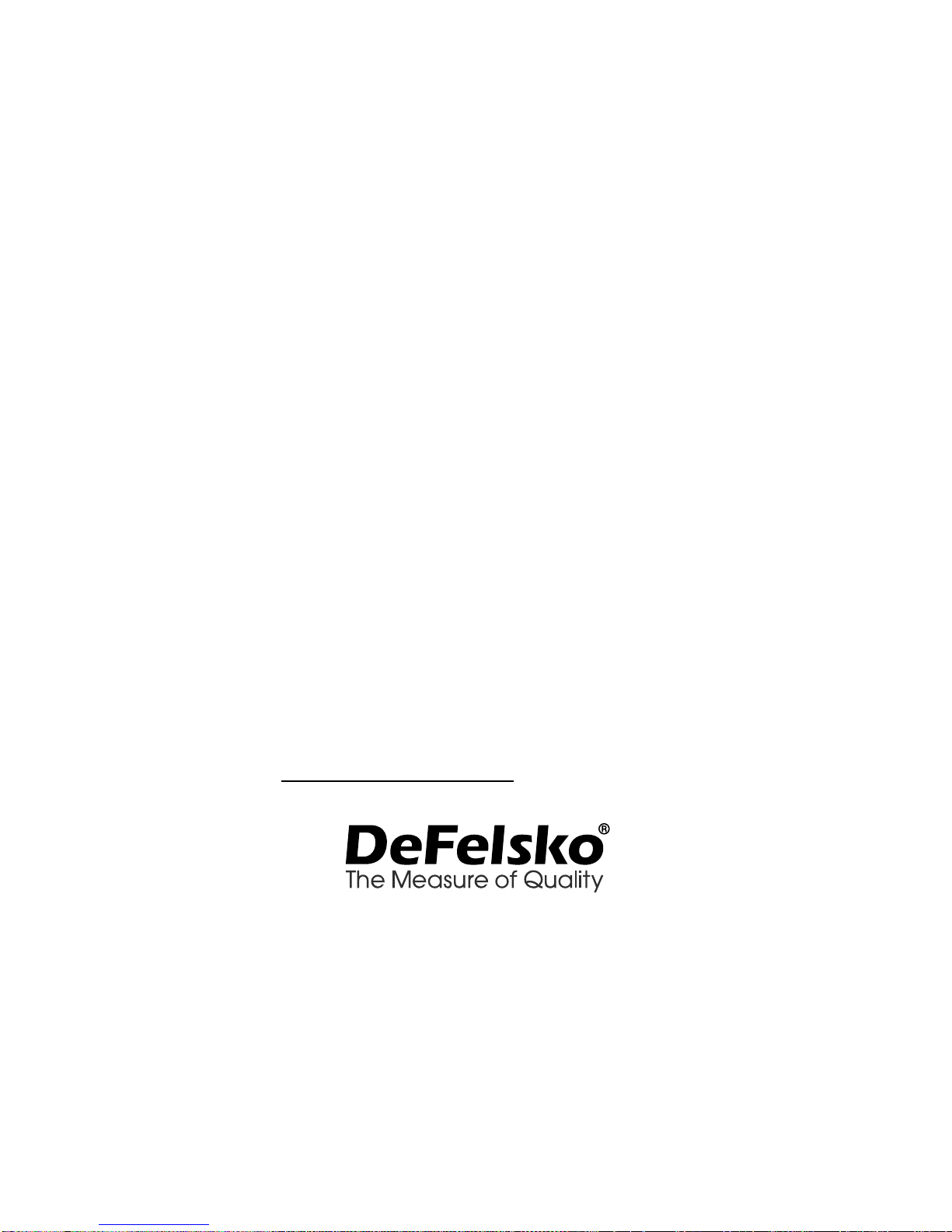
9
Returning for Service
Before returning the Gage for service…
1. Install new or newly recharged batteries in the proper alignment
as shown within battery compartment.
2. Examine the probe tip for dirt or damage. The probe tip should
move up and down freely. The metal plate surrounding the probe
tip should be smooth and free from burrs and foreign material.
3. Perform a Hard Reset. (pg. 4)
4. Place the metal shim over the glass plate and attempt a
measurement.
5. If issue is not resolved, Update (pg. 8) your Posi ector gage
body and re-attempt measurements.
IMPOR AN :
If you must return the Gage for service, please fill out and include
the Service Form located at www.defelsko.com/support with the Gage.
Be sure to also include the probe, your company name, company
contact, telephone number and fax number or email address.
www.defelsko.com
© 2017 DeFelsko Corporation USA
All Rights Reserved
This manual is copyrighted with all rights reserved and may not be reproduced or transmitted, in whole or part,
by any means, without written permission from DeFelsko Corporation.
DeFelsko, PosiSoft and PosiTector are trademarks of DeFelsko Corporation registered in the U.S. and in other
countries. Other brand or product names are trademarks or registered trademarks of their respective holders.
Every effort has been made to ensure that the information in this manual is accurate. DeFelsko is not
responsible for printing or clerical errors.
Limited Warranty, Sole Remedy
and Limited Liability
DeFelsko's sole warranty, remedy, and liability are the express
limited warranty, remedy, and limited liability that are set forth on
its website: www.defelsko.com/terms

Simple. Durable. Accura e.
www.defelsko.com
© DeFelsko Corporation USA 2017
All Righ s Reserved
This manual is copyrigh ed wi h all righ s reserved and may no be
reproduced or ransmi ed, in whole or par , by any means, wi hou
wri en permission from DeFelsko Corpora ion.
DeFelsko, PosiTec or and PosiSof are rademarks of DeFelsko
Corpora ion regis ered in he U.S. and in o her coun ries. O her brand
or produc names are rademarks or regis ered rademarks of heir
respec ive holders.
Every effor has been made o ensure ha he informa ion in his manual
is accura e. DeFelsko is no responsible for prin ing or clerical errors.
Other manuals for PosiTector SPG
7
Table of contents
Other DeFelsko Test Equipment manuals
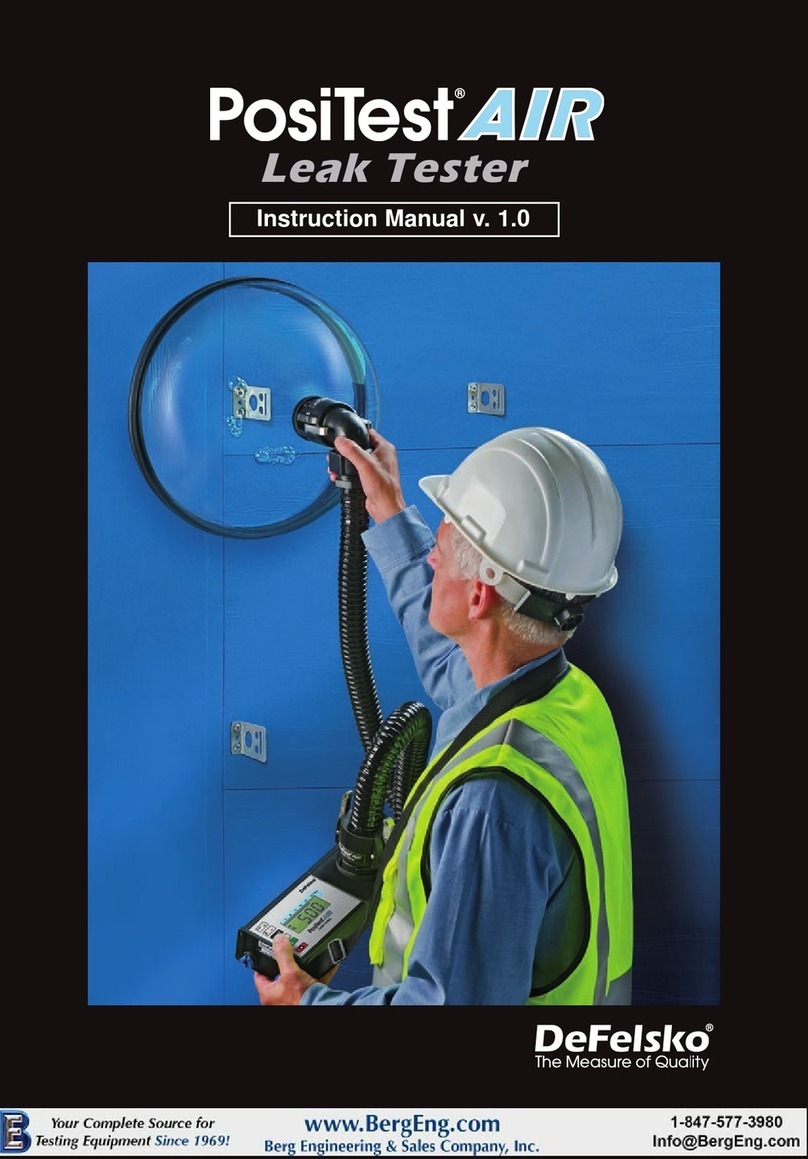
DeFelsko
DeFelsko PosiTest AIR User manual

DeFelsko
DeFelsko PosiTest AT-A User manual
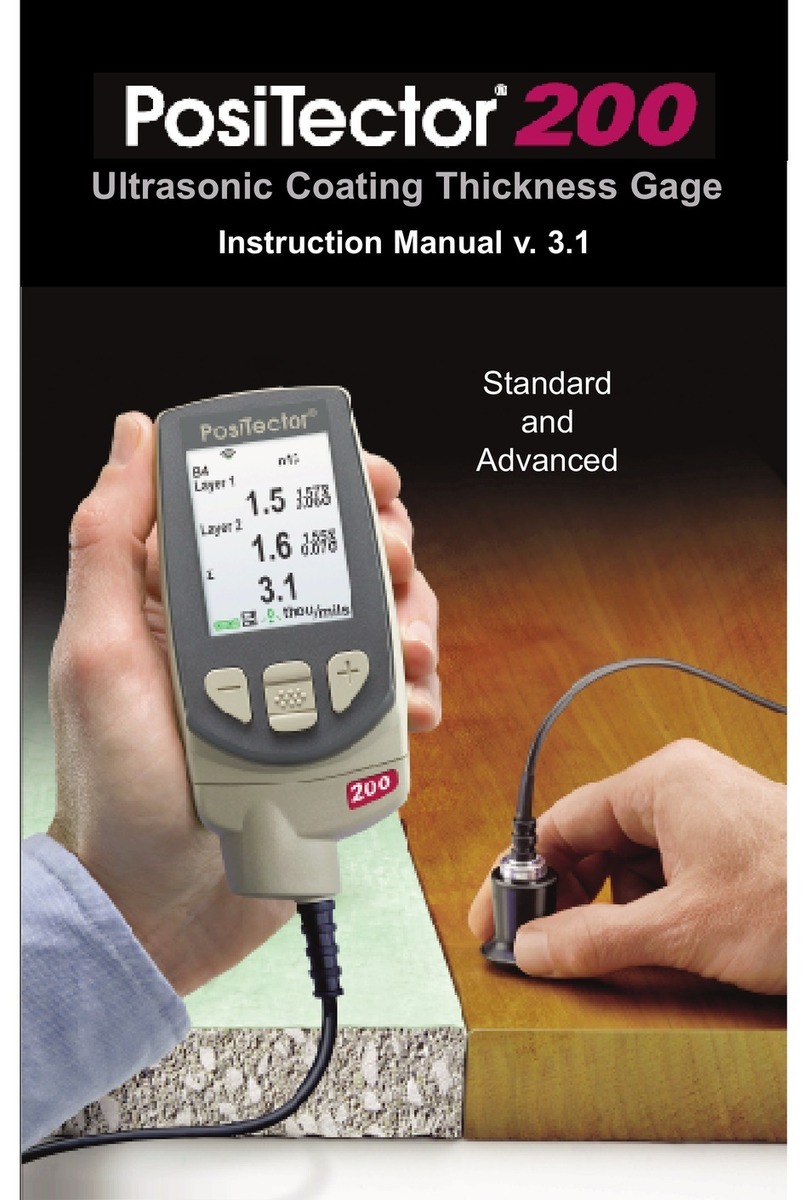
DeFelsko
DeFelsko PosiTector 200 User manual

DeFelsko
DeFelsko PosiTector SST User manual
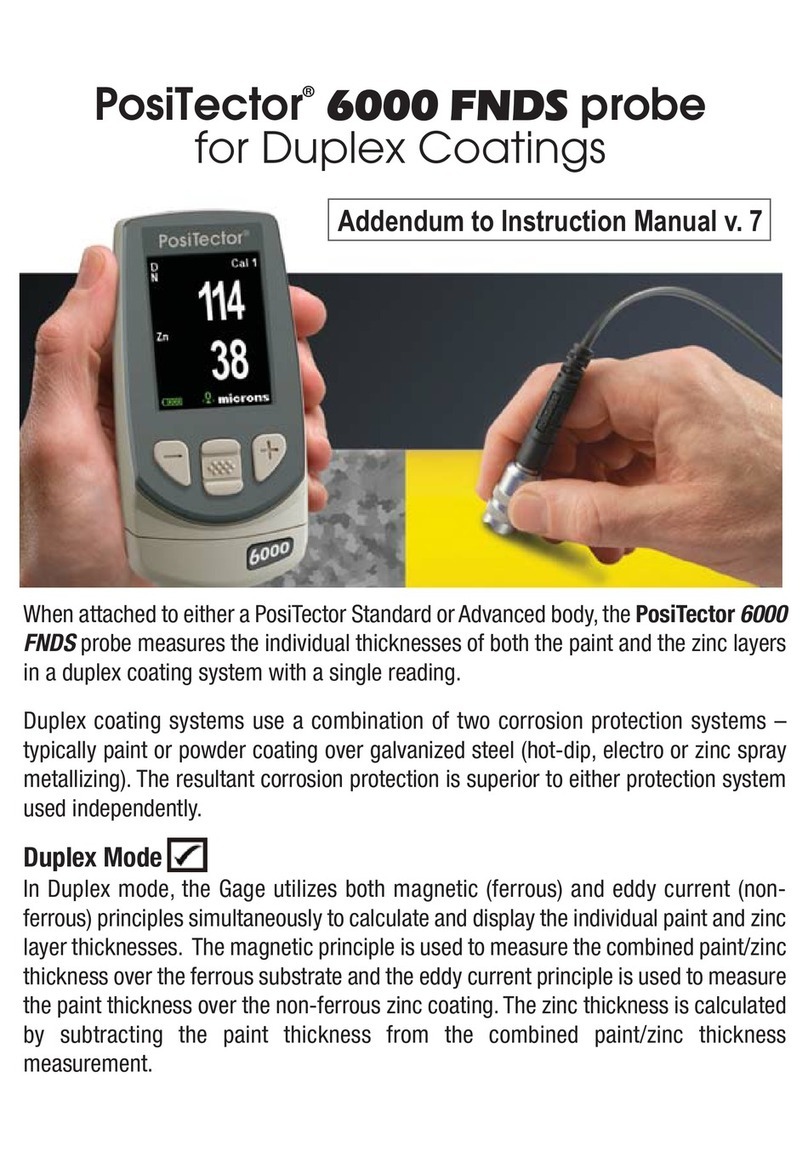
DeFelsko
DeFelsko PosiTector 6000 FNDS Installation and operating instructions

DeFelsko
DeFelsko PosiTest AT User manual

DeFelsko
DeFelsko PosiTest AT-A User manual
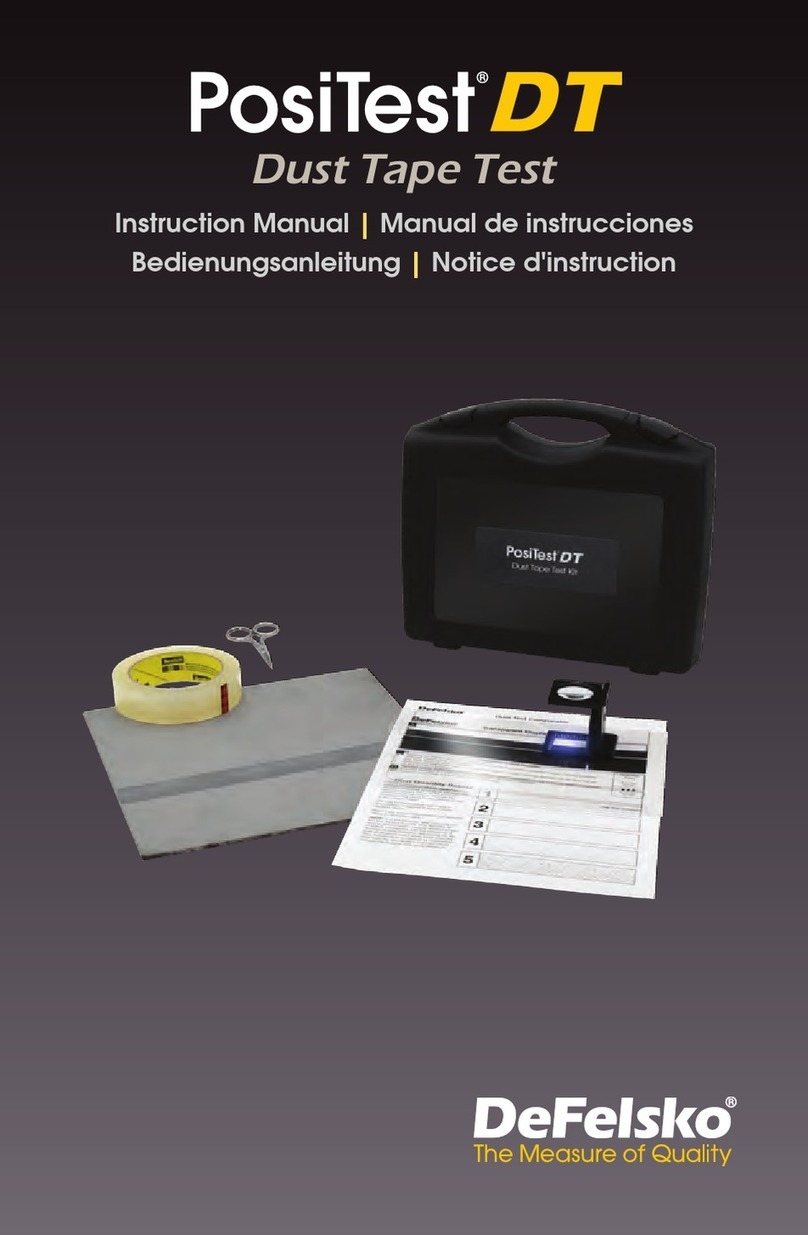
DeFelsko
DeFelsko PosiTest DT User manual

DeFelsko
DeFelsko PosiTest AIR User manual
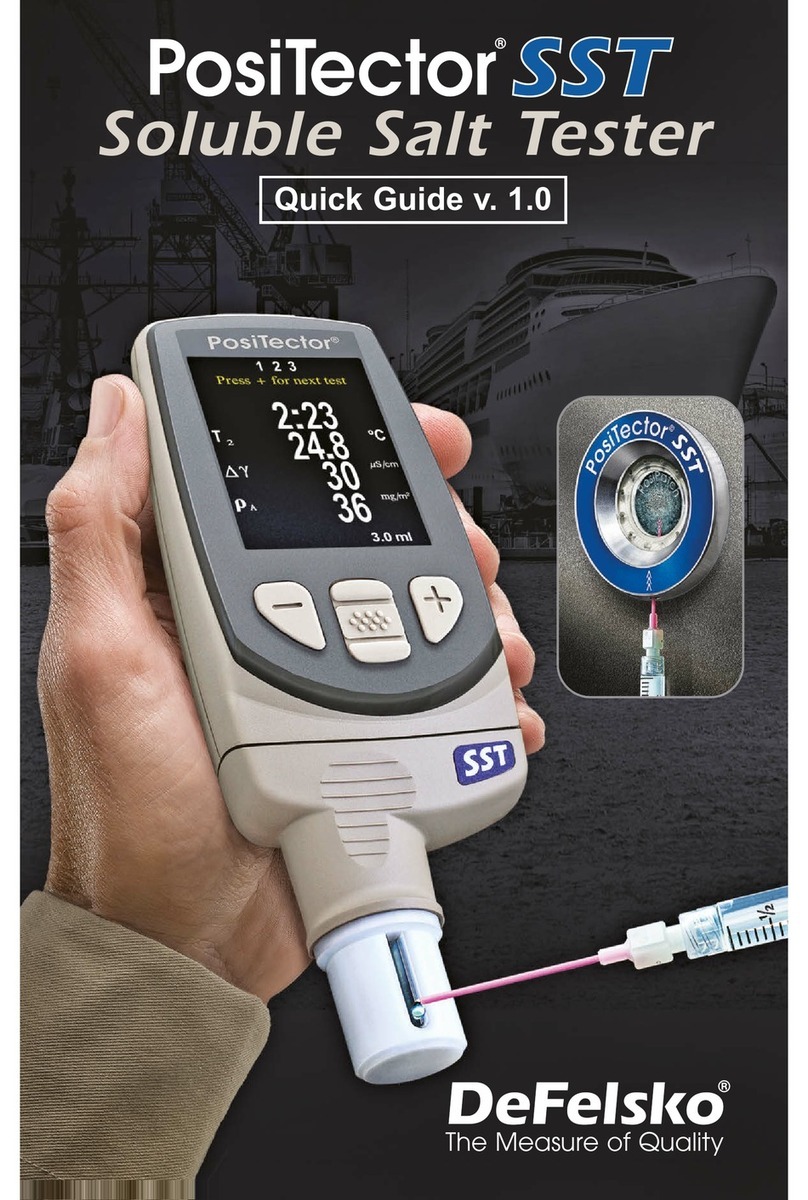
DeFelsko
DeFelsko PosiTector SST User manual