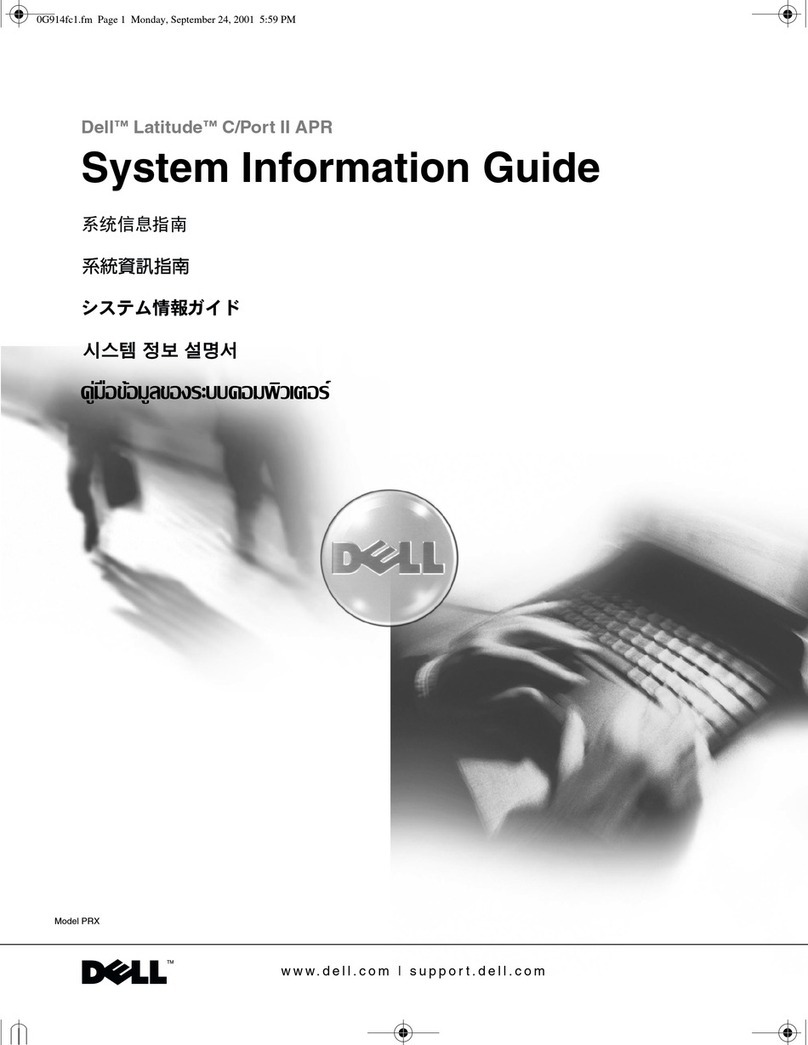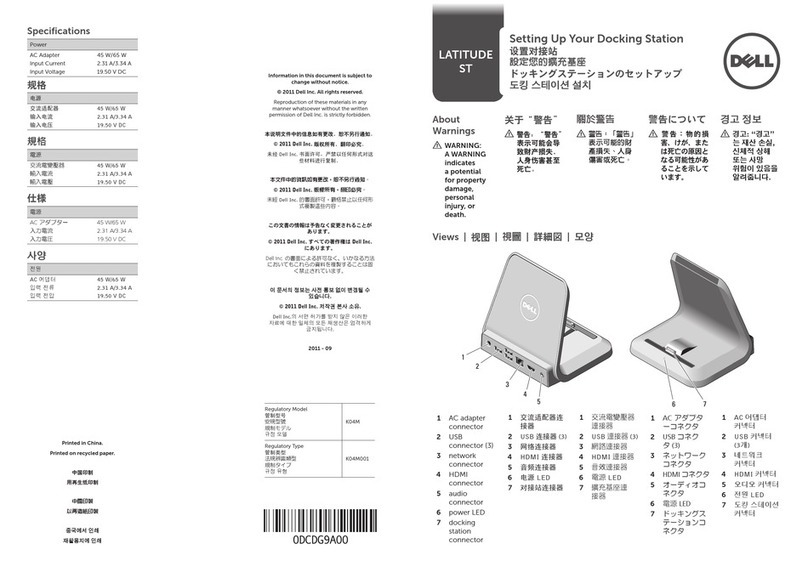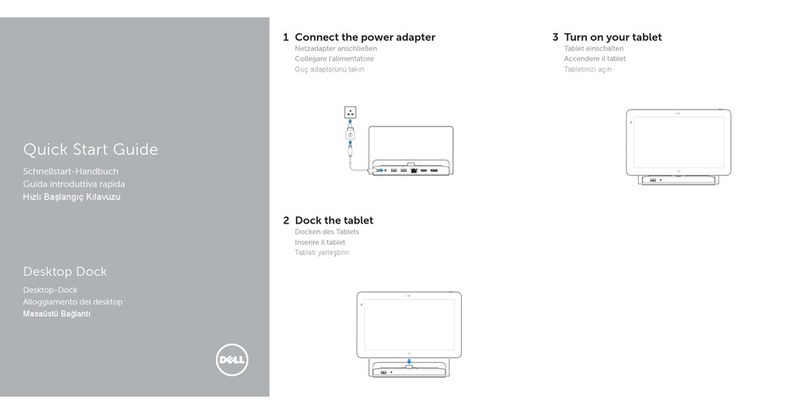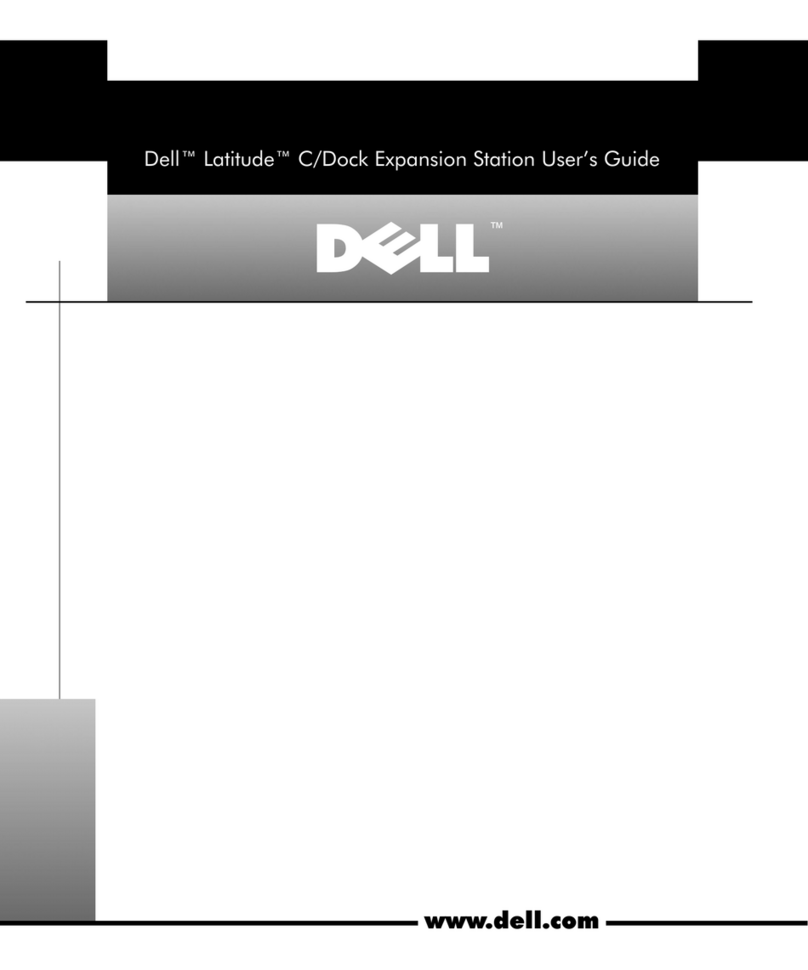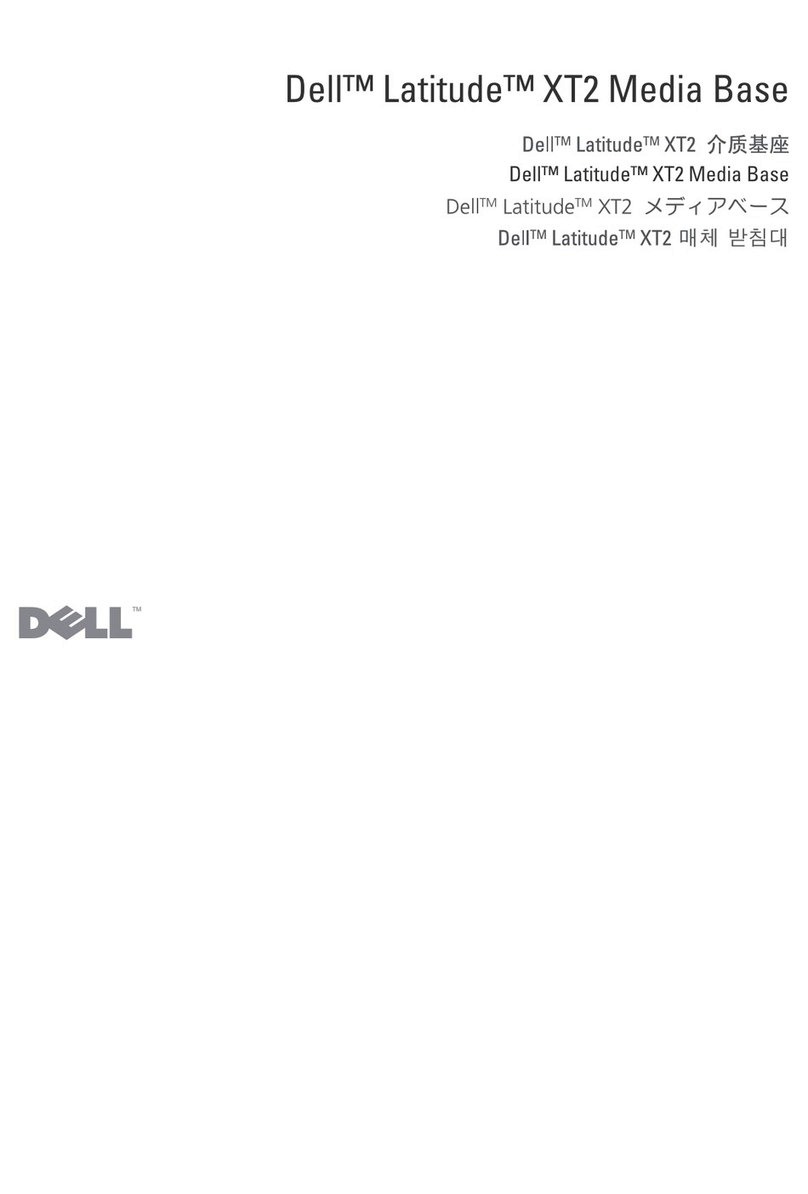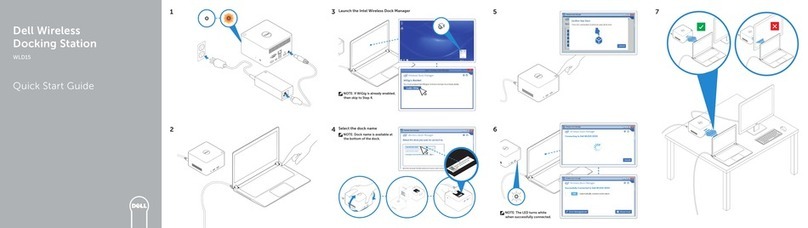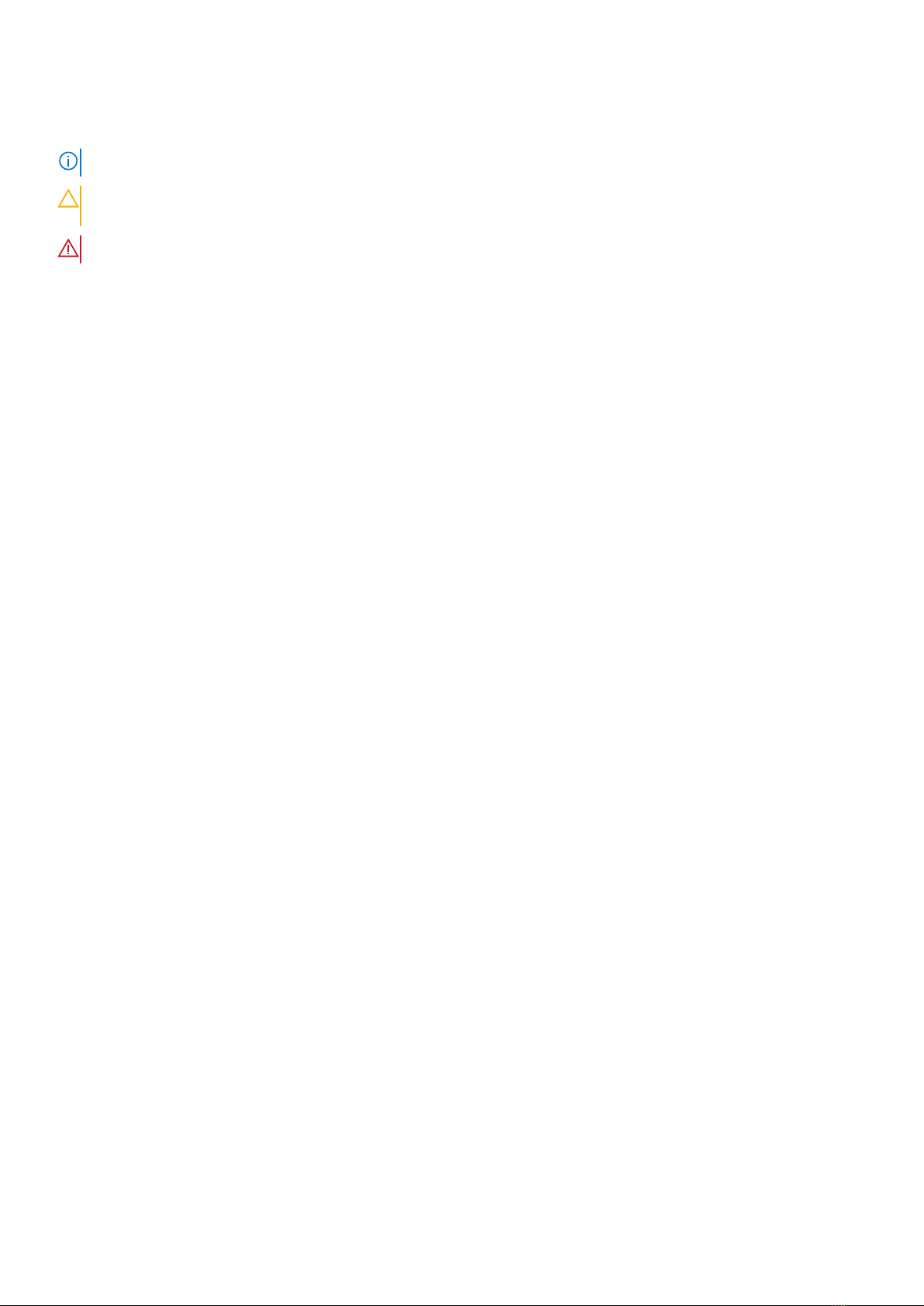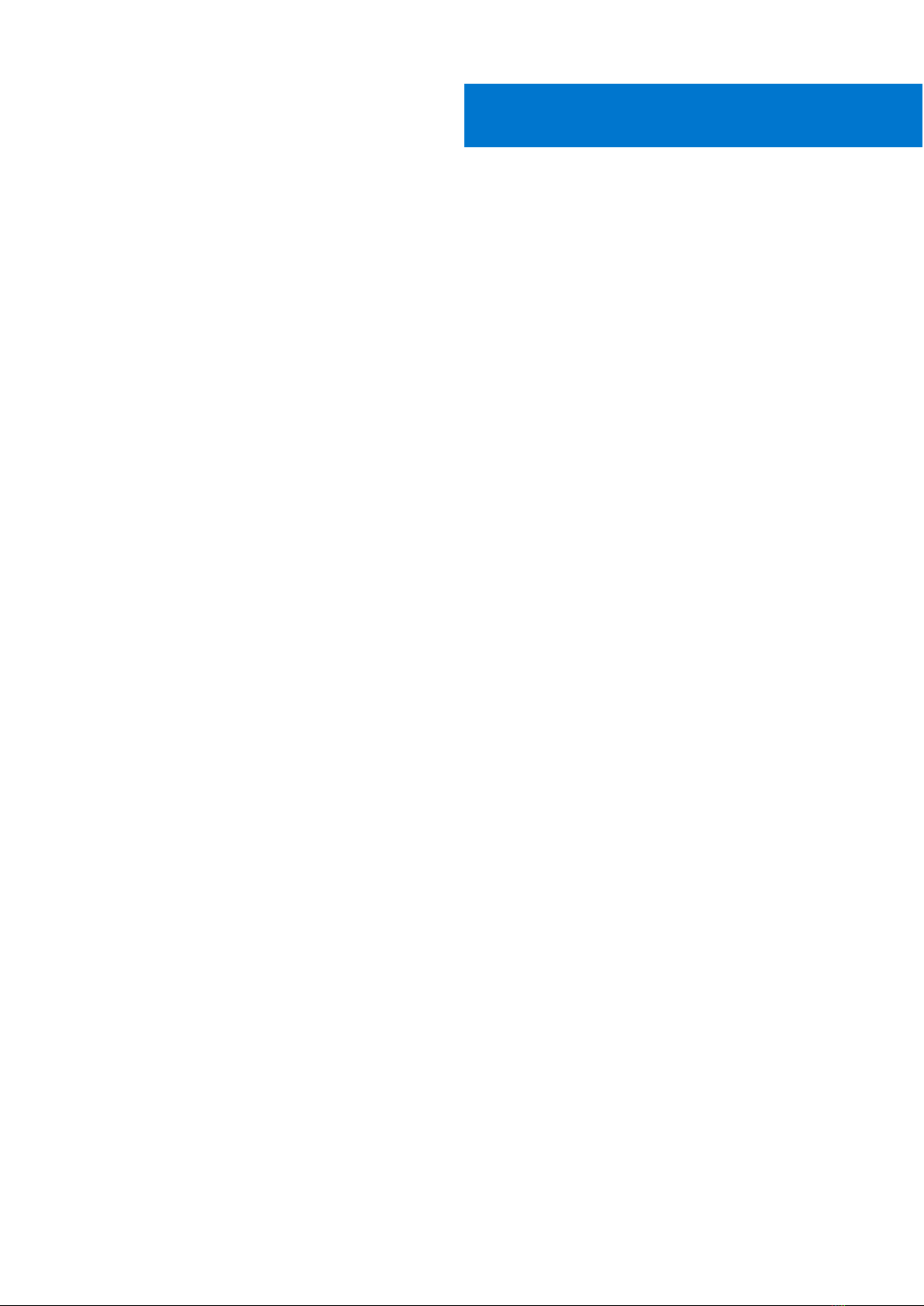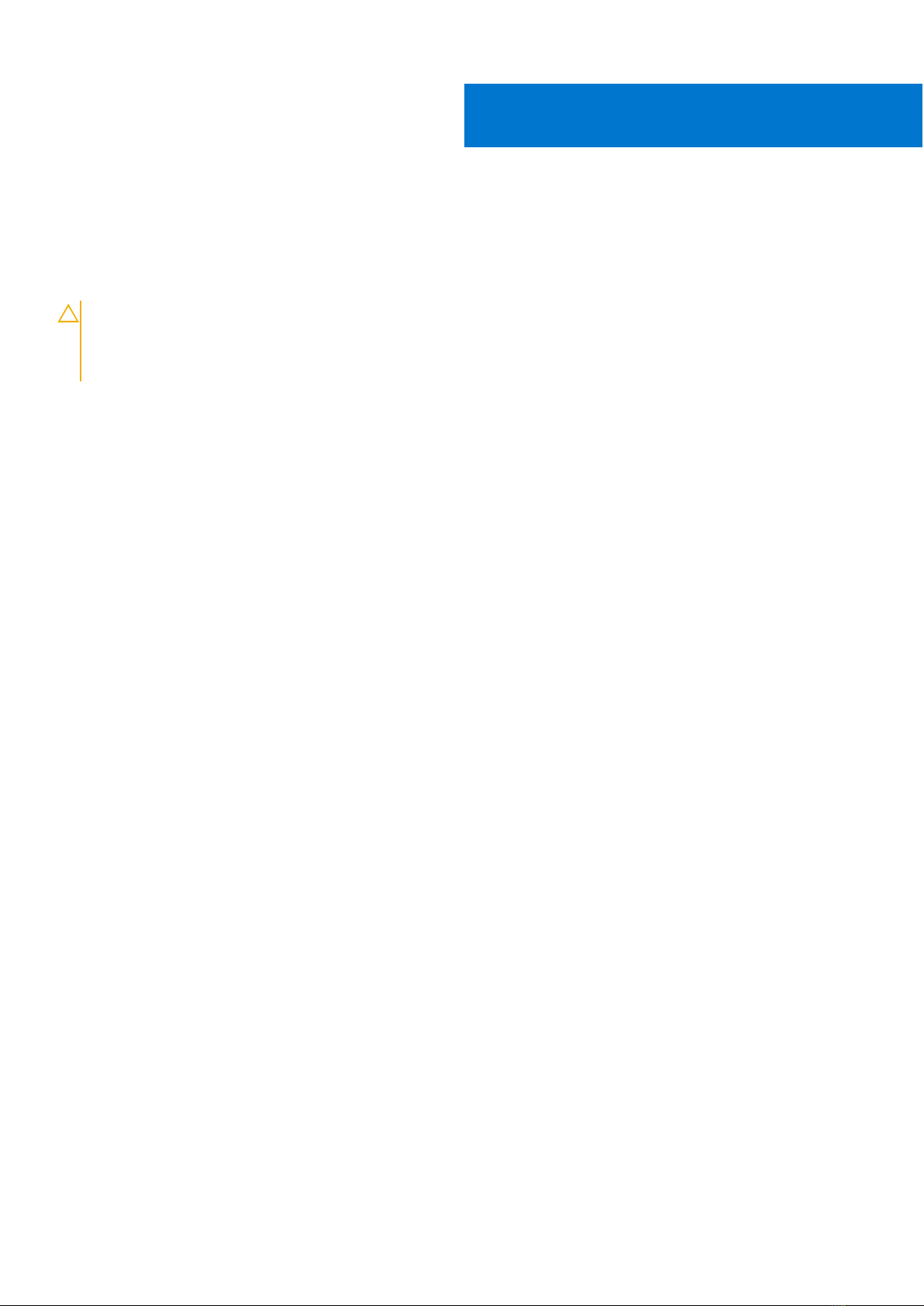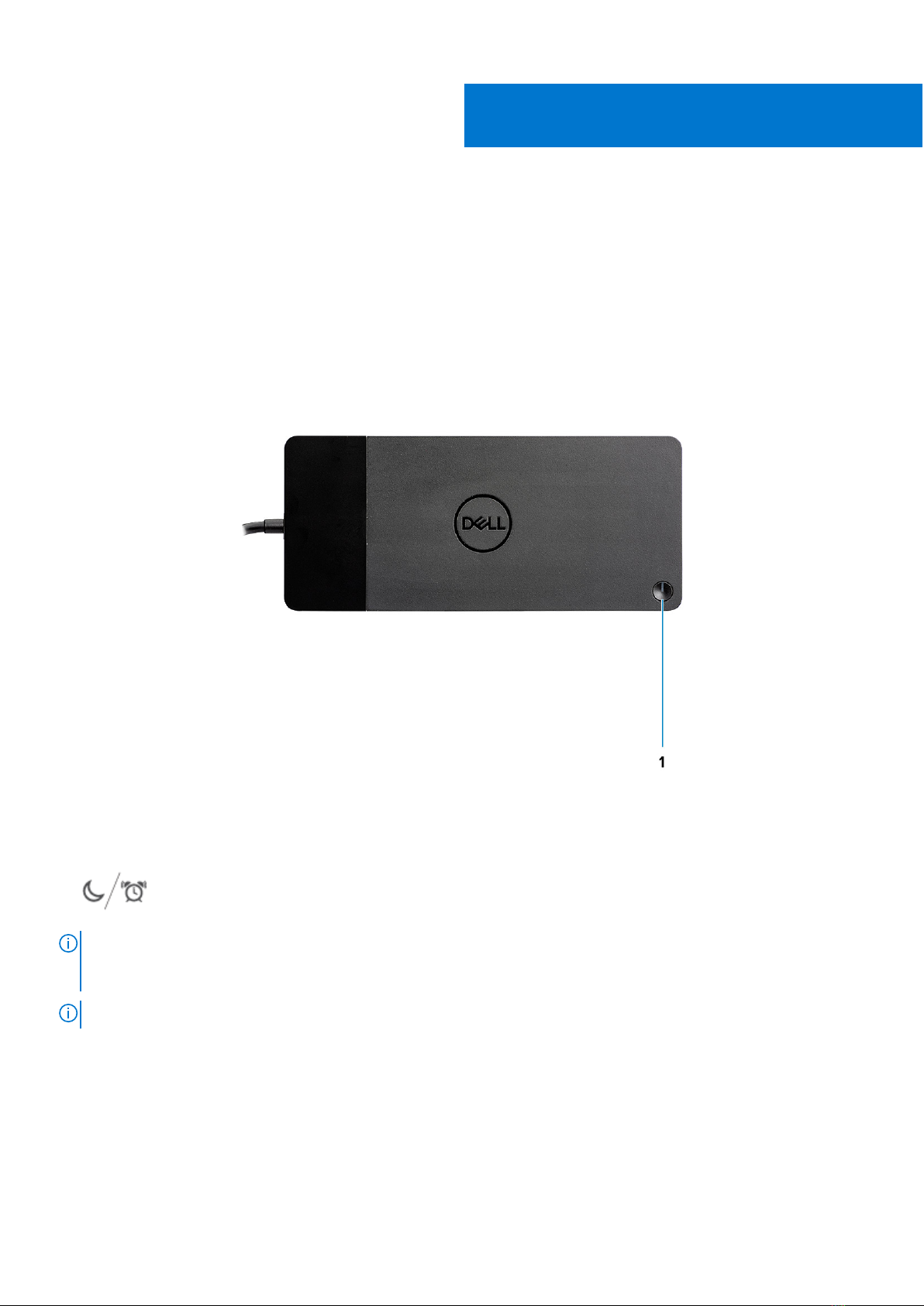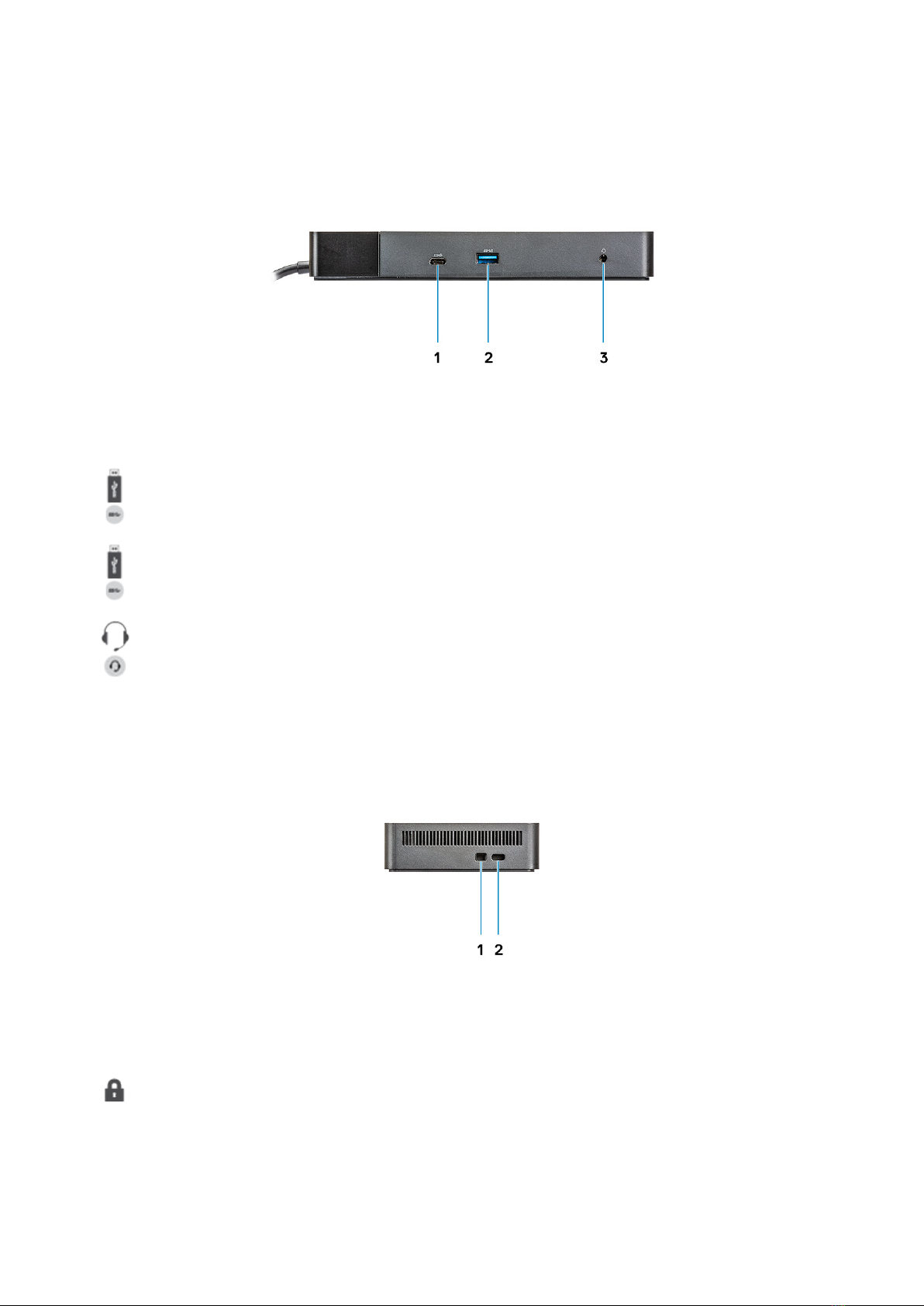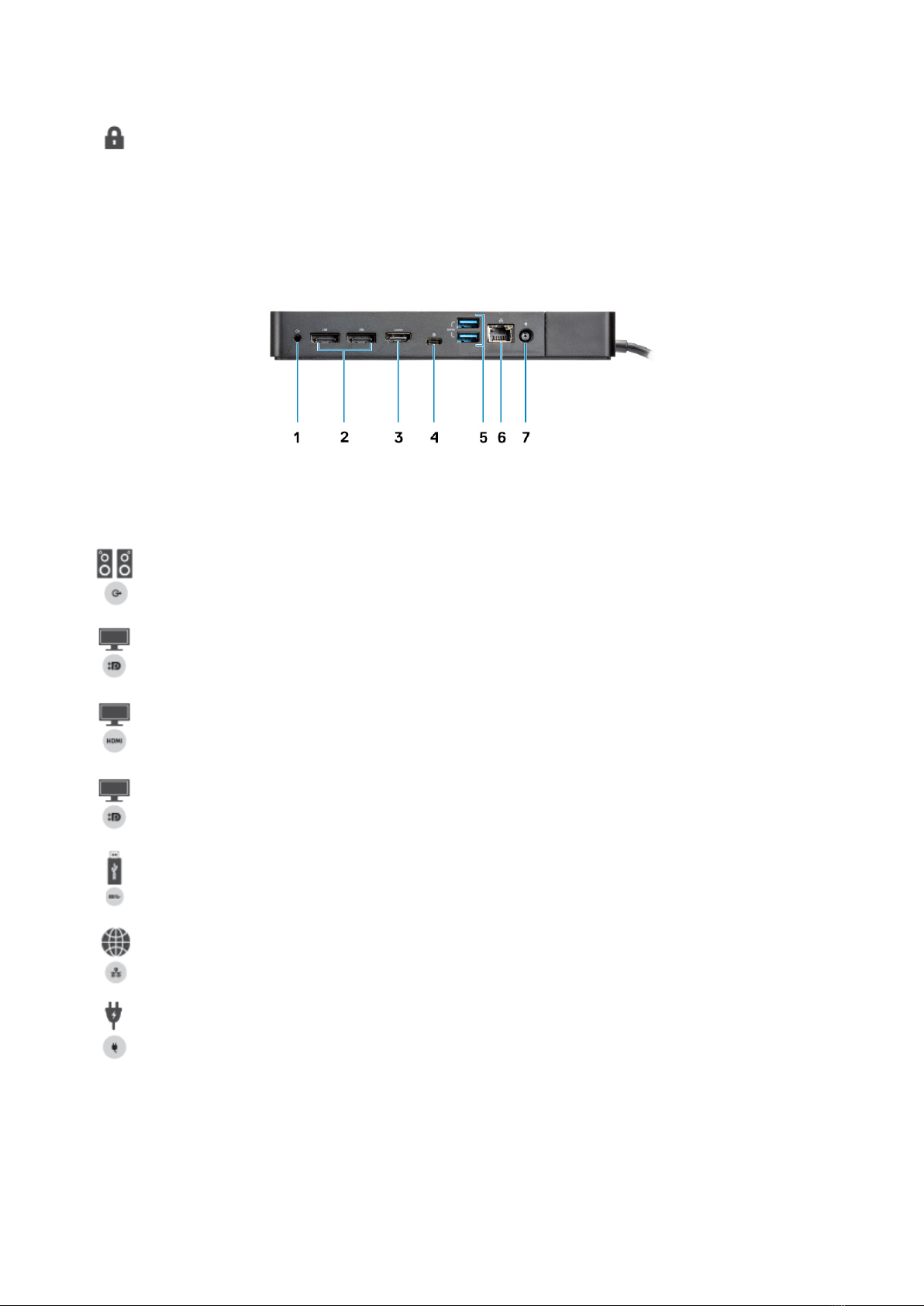Chapter 1: Introduction................................................................................................................. 4
Chapter 2: Package contents ....................................................................................................... 5
Chapter 3: Hardware requirements................................................................................................7
Chapter 4: Identifying Parts and Features .................................................................................... 8
Chapter 5: Important Information................................................................................................ 12
Chapter 6: Quick Setup of Hardware ...........................................................................................13
Chapter 7: Setup of External Monitors.........................................................................................16
Updating the graphics drivers for your computer......................................................................................................16
Configuring your Monitors............................................................................................................................................... 16
Display bandwidth.............................................................................................................................................................. 17
Display Resolution Table................................................................................................................................................... 17
Chapter 8: Removing the USB Type-C cable module ................................................................... 19
Chapter 9: Technical specifications............................................................................................. 23
LED Status Indicators.................................................................................................................................................. 23
Power Adapter LED................................................................................................................................................. 23
Docking Status Indicator...................................................................................................................................... 23
Docking specifications......................................................................................................................................................23
Input/Output (I/O) Connectors.............................................................................................................................. 24
Dell ExpressCharge and ExpressCharge boost overview........................................................................................25
Chapter 10: Dell docking station firmware update .......................................................................26
Chapter 11: Frequently asked questions....................................................................................... 29
Chapter 12: Troubleshooting the Dell Docking Station WD19........................................................30
Symptoms and solutions..................................................................................................................................................30
Chapter 13: Getting help............................................................................................................. 34
Contacting Dell...................................................................................................................................................................34
Contents
Contents 3