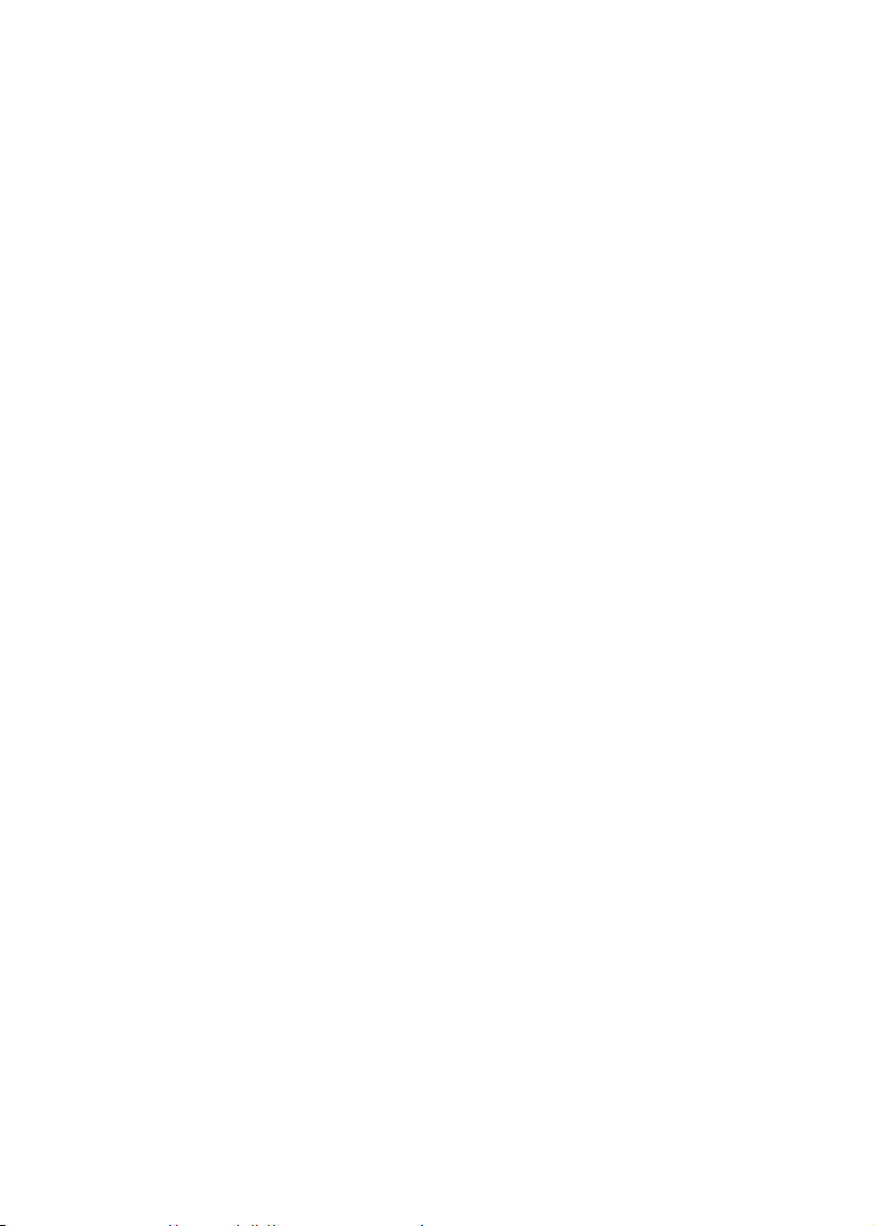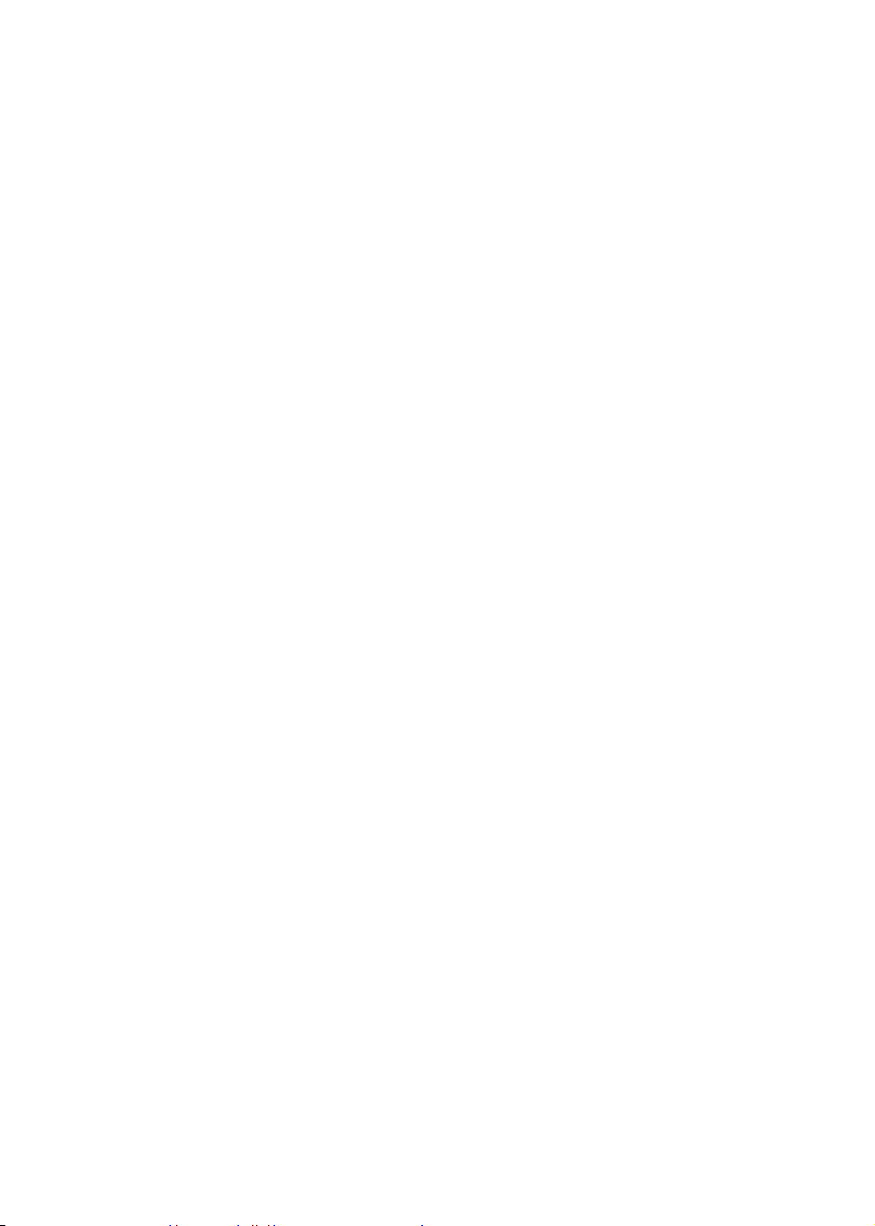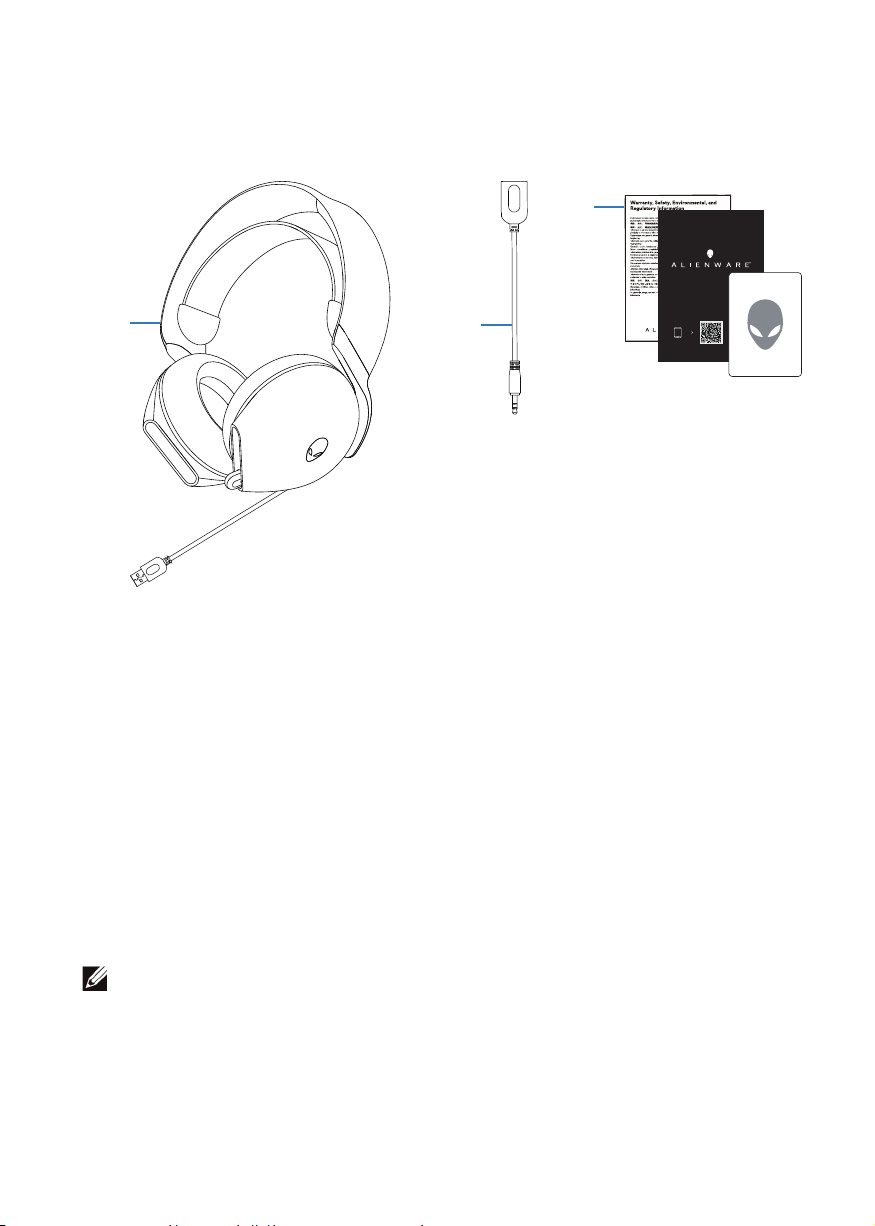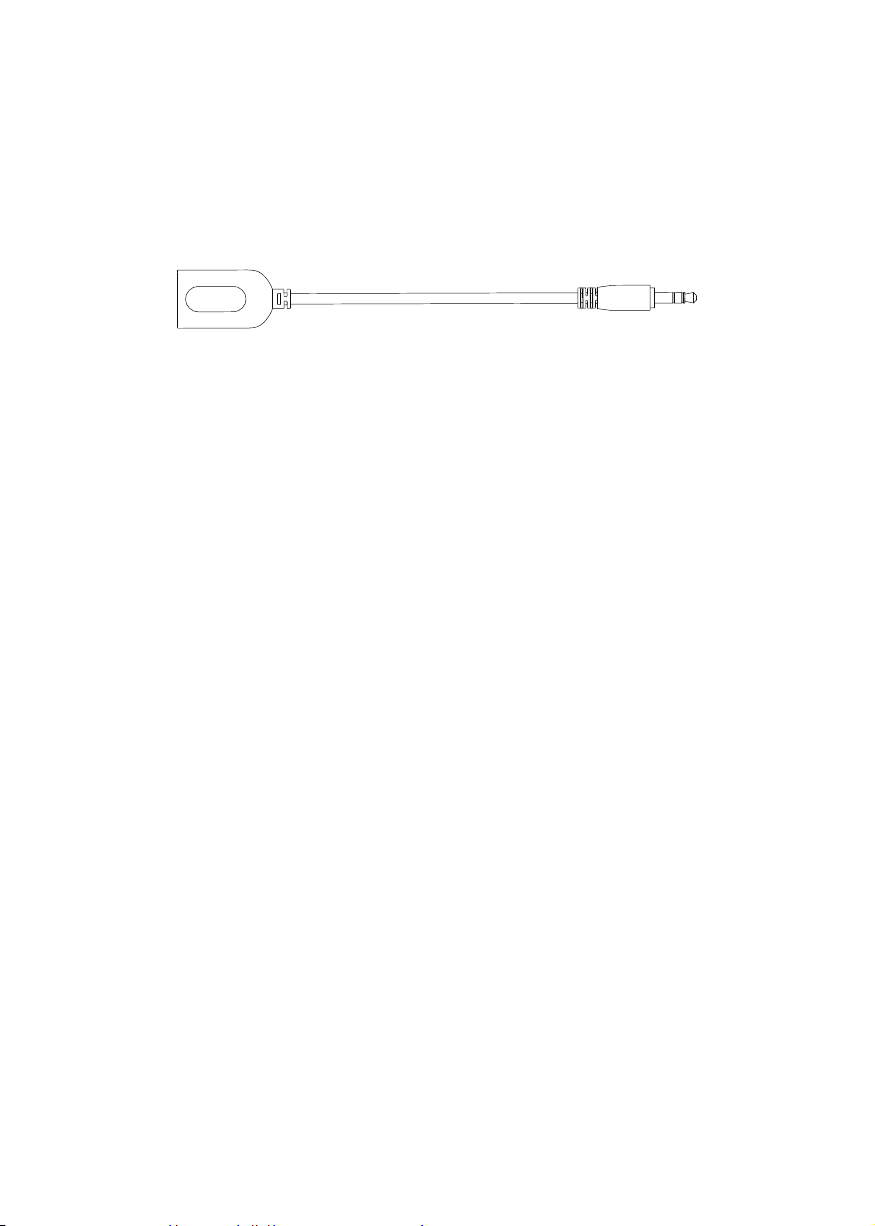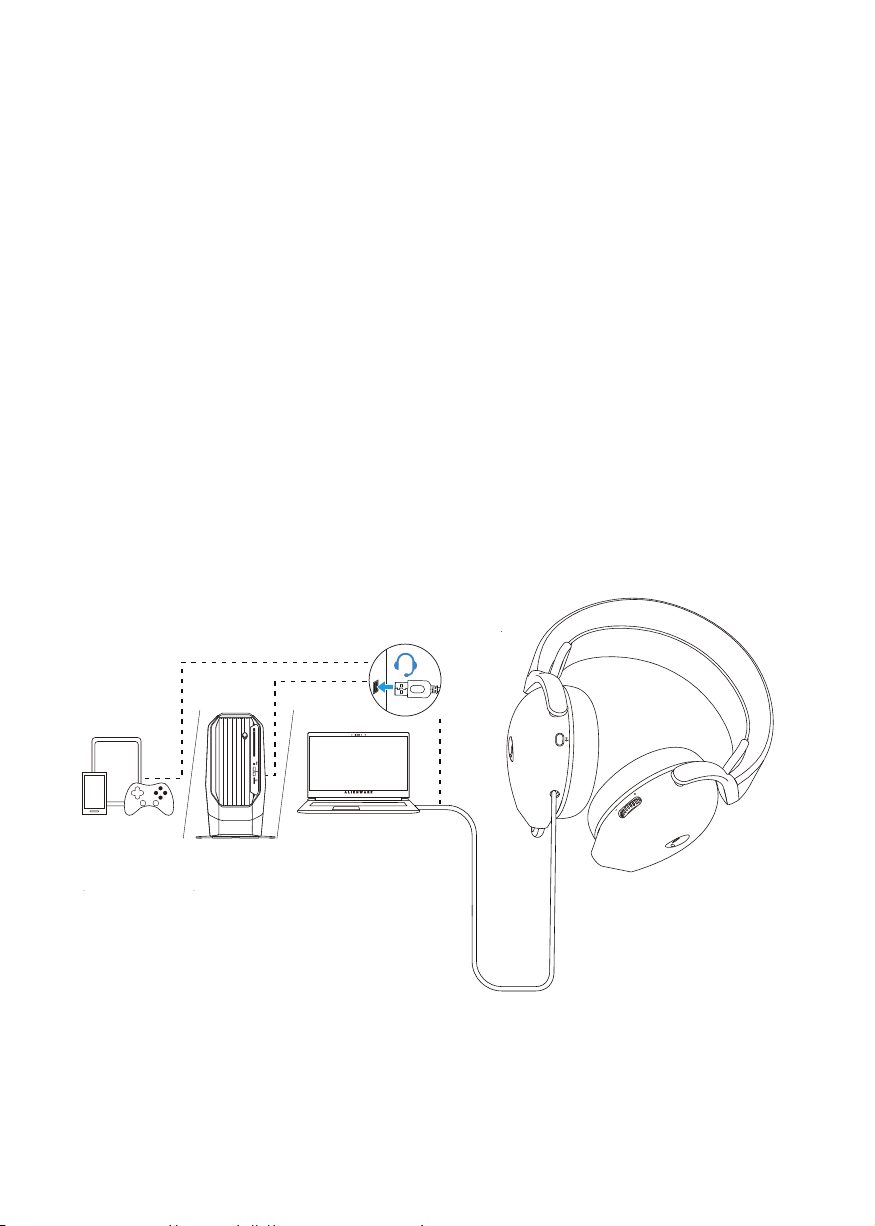2
Contents
What‘s in the box............................................................. 4
Features ........................................................................... 5
Headset 5
........................................................................................
...................................................................................
Accessories 6
Connecting the headset to your device ..........................7
System requirements 7
...................................................................
Connecting the headset to your device with the USB-A
connector 7
Connecting the headset to your device using the 3.5 mm audio
adapter
..............................................................................................
8
...........................................................................................
Alienware Command Center (AWCC) ........................ 11
Installing AWCC through Windows Update............................. 12
Installing AWCC from the Dell Support website ..................... 12
Installing AWCC ......................................................................... 12
Activate Dolby Atmos for Headphone ......................... 12
Updating the firmware.................................................. 13
Using the headset.......................................................... 14
Configuring the headset on your computer ................. 9