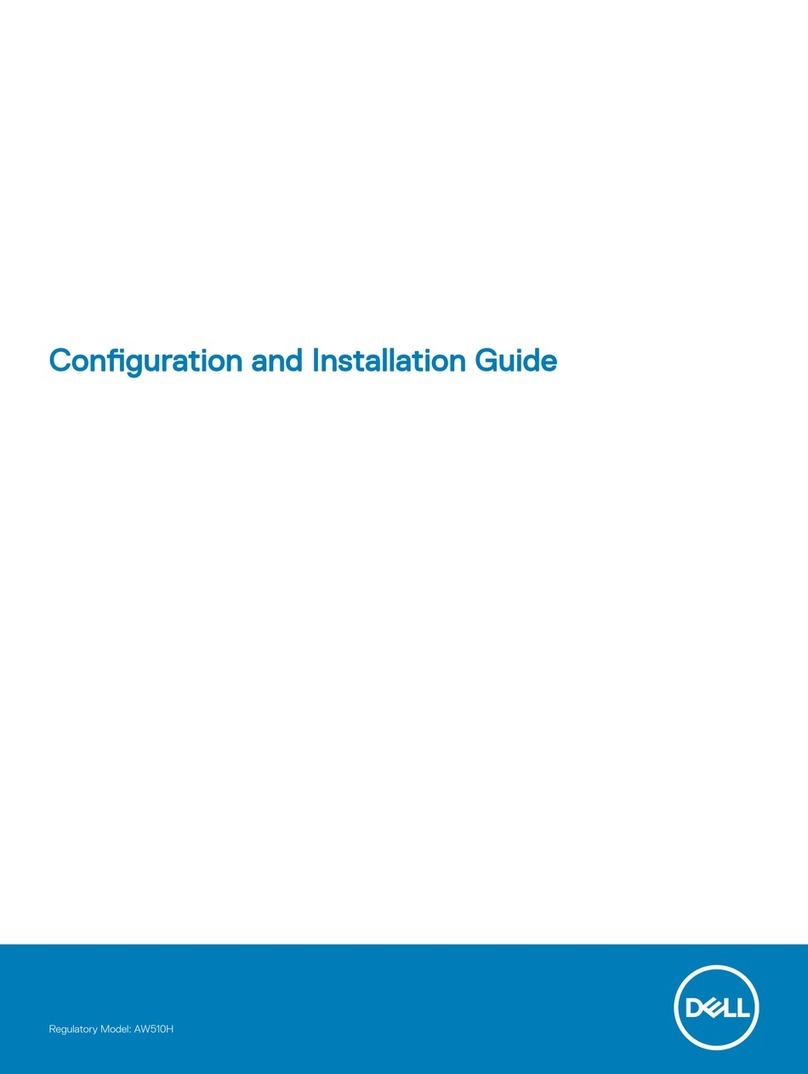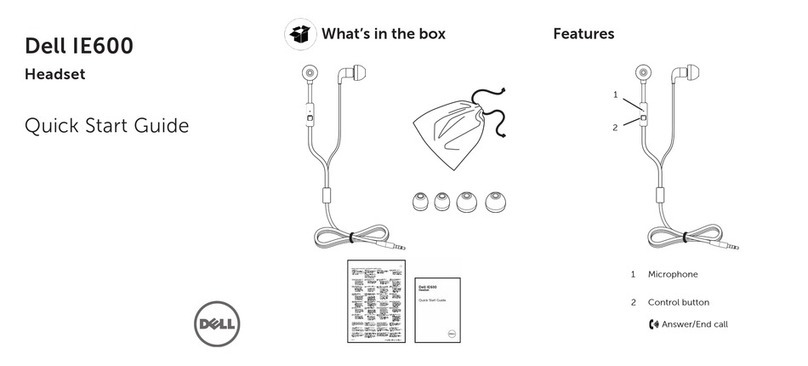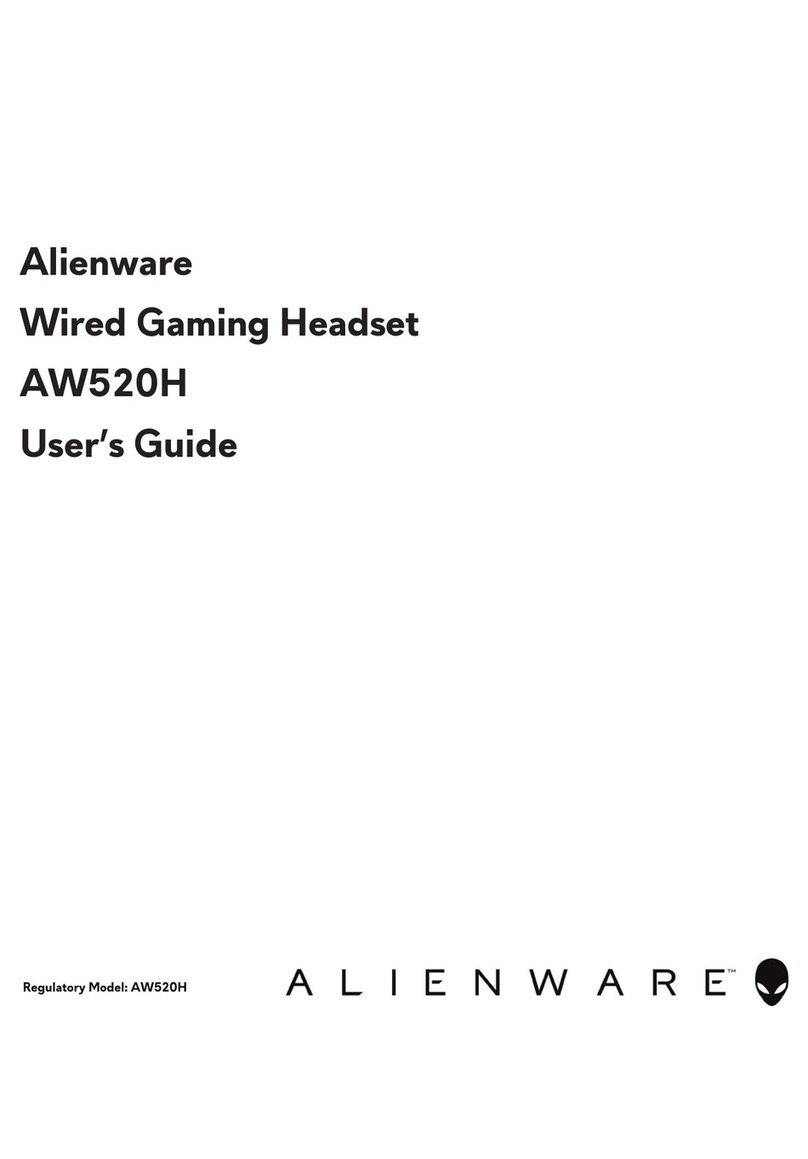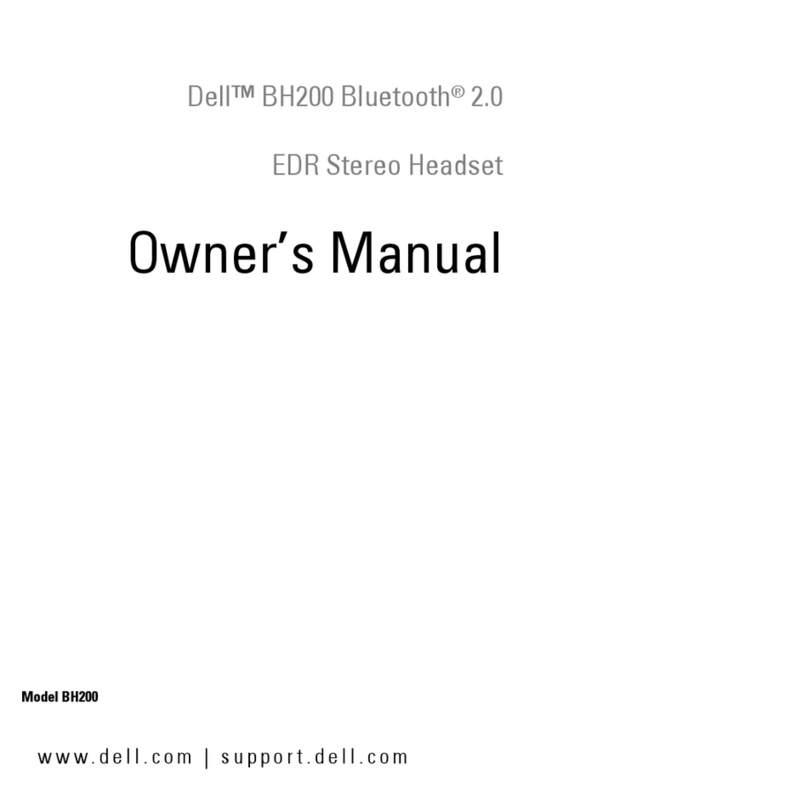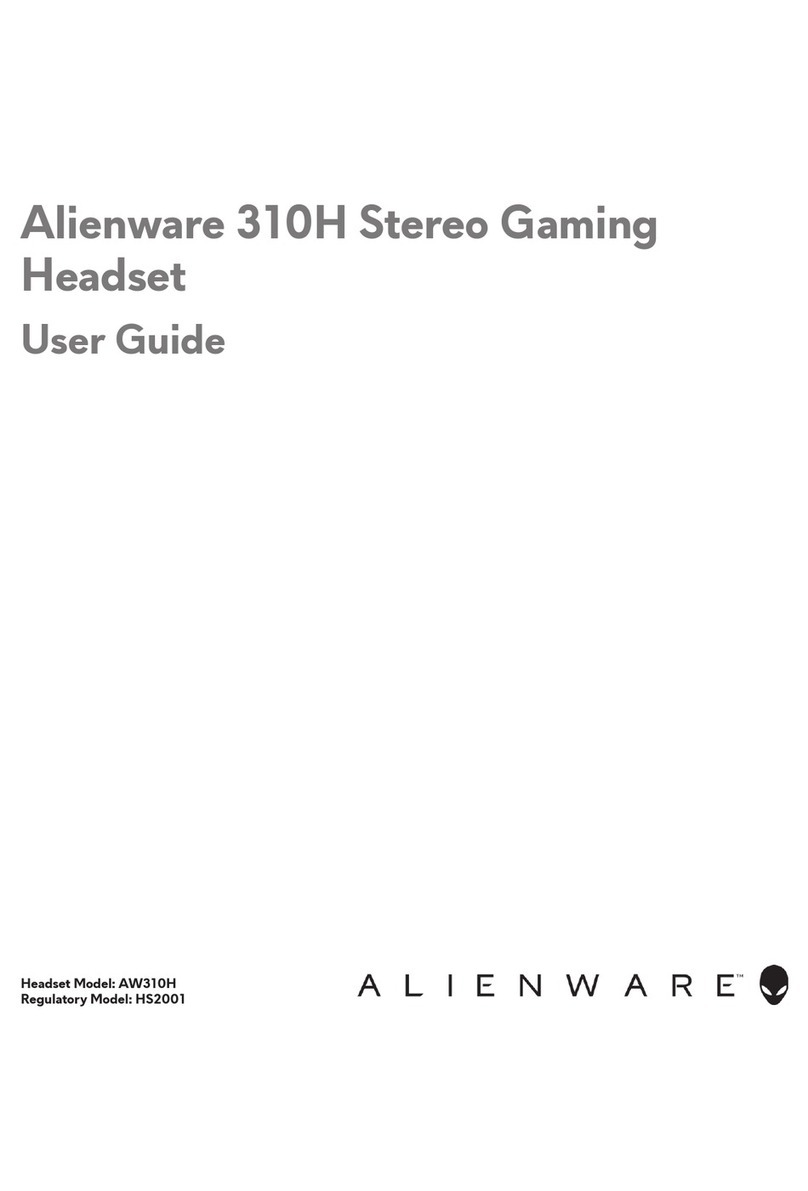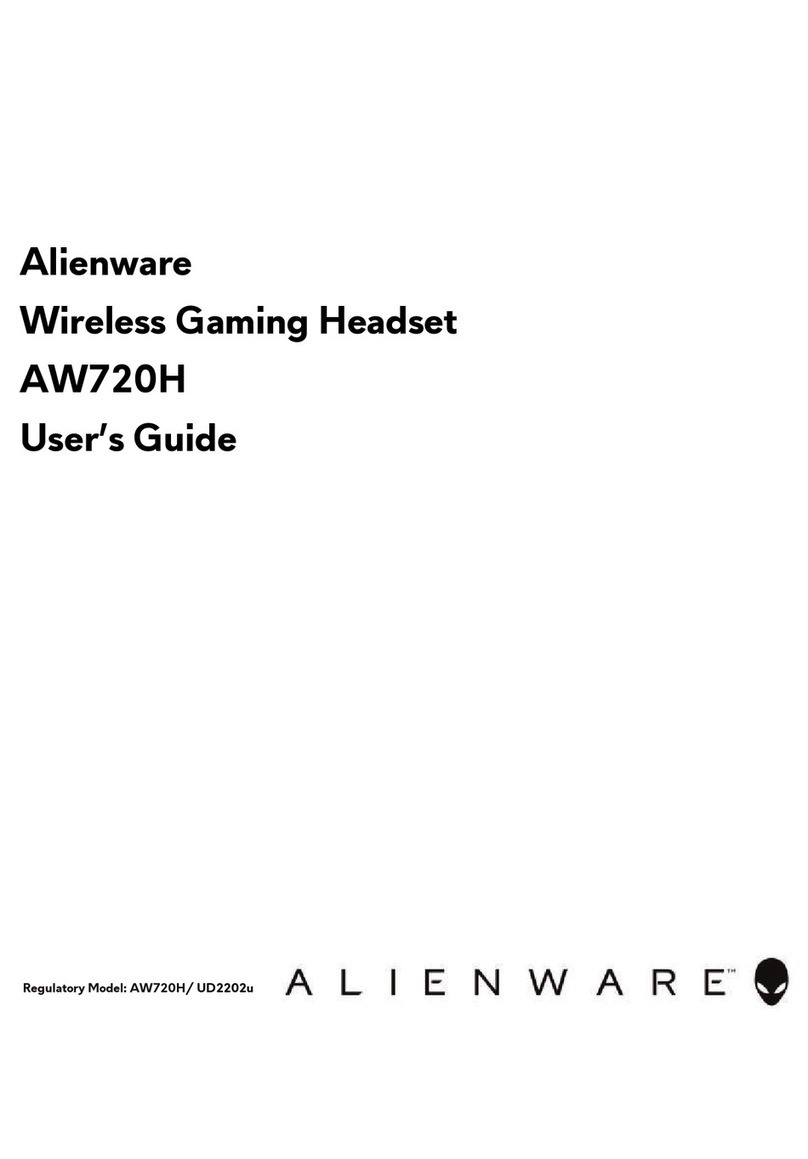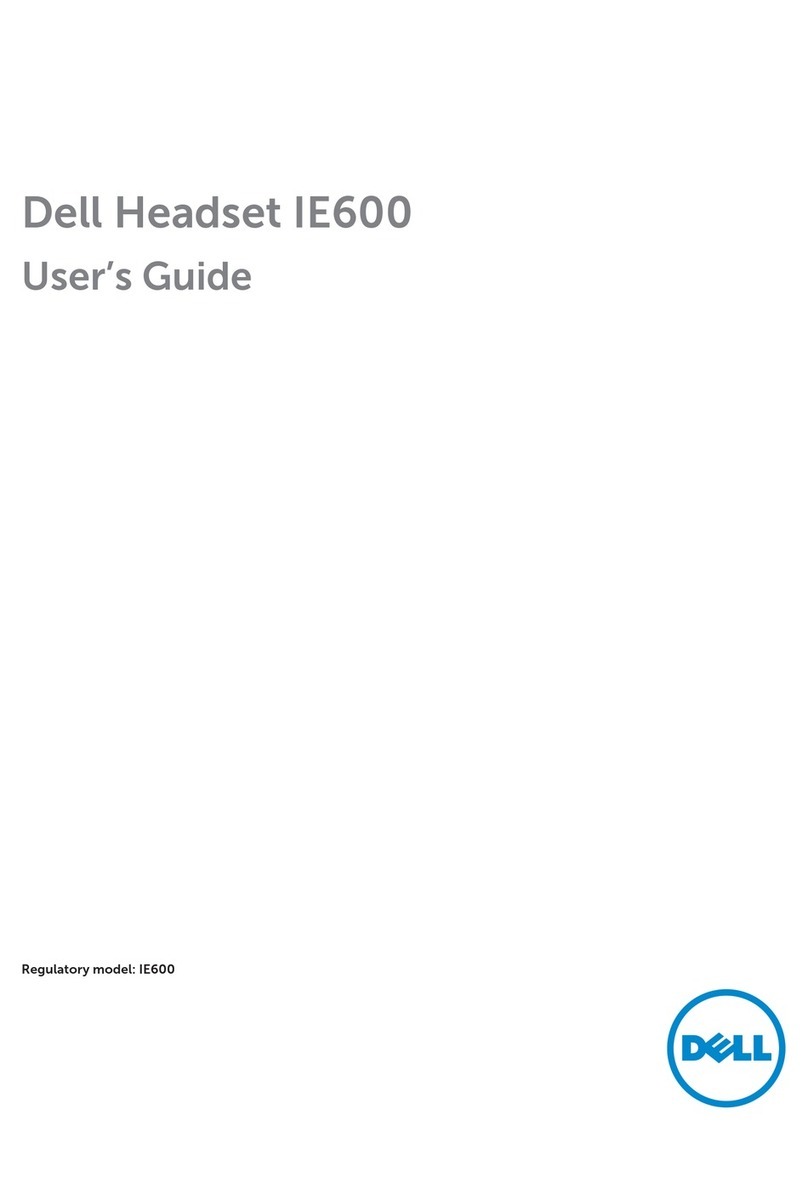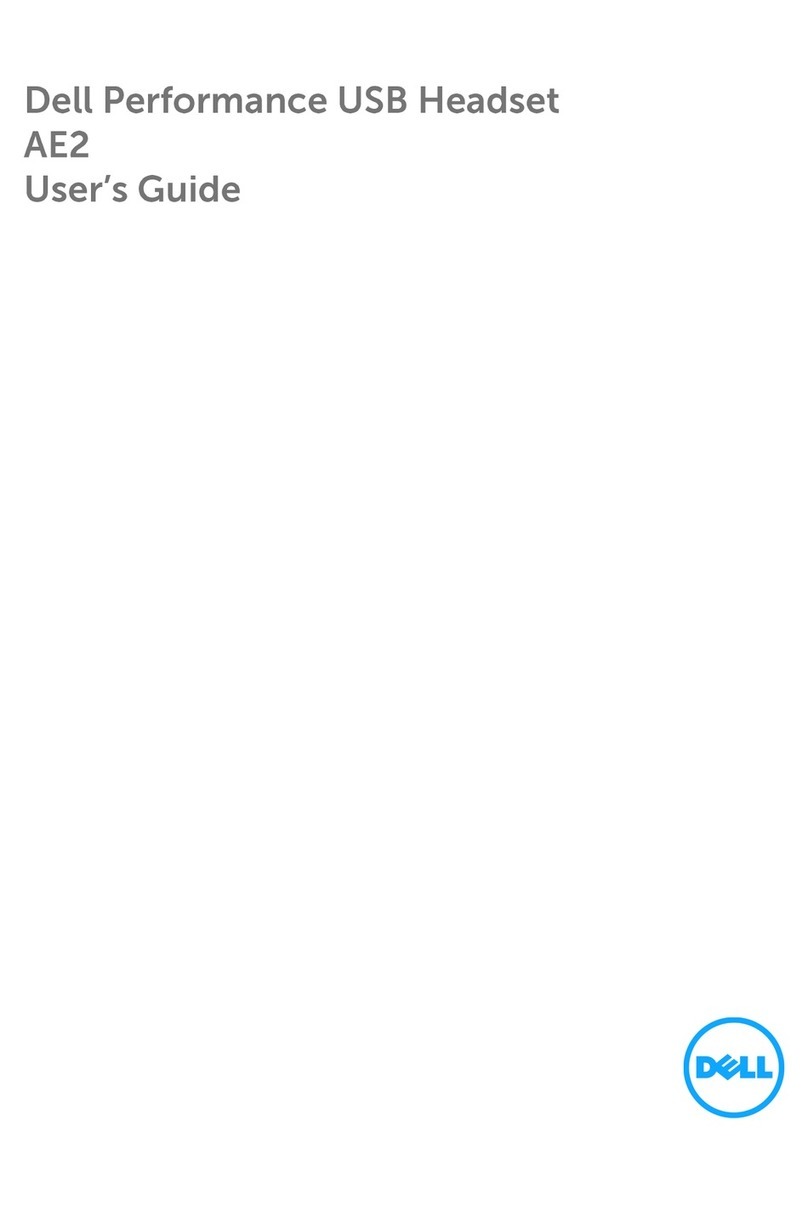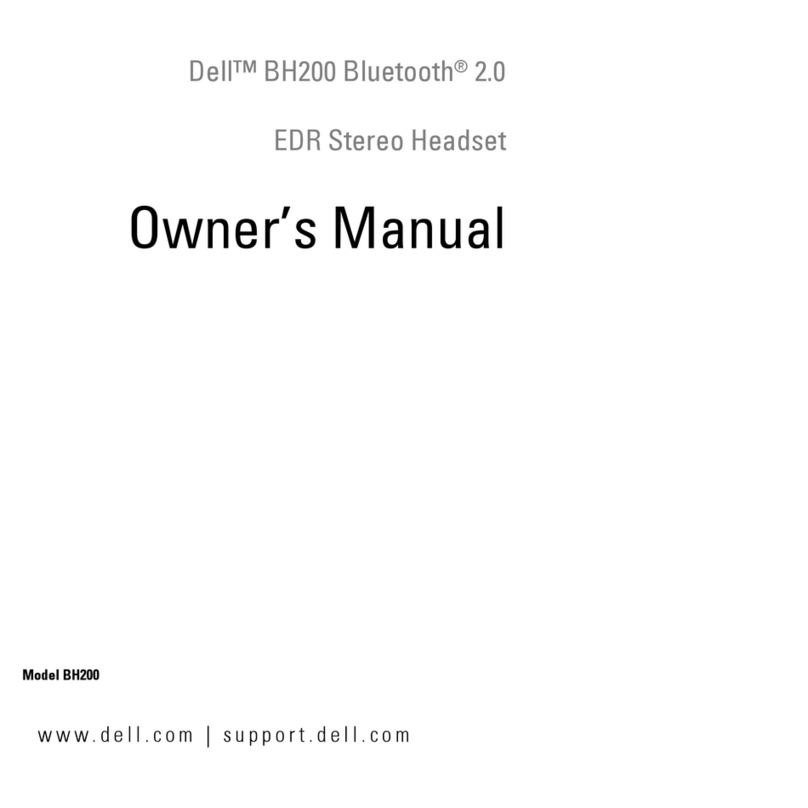1 Dell Wireless Headset WL3024
3 USB-A Adapter
5 Type -C Charging Cable
2 USB-C Wireless Audio Receiver
4 User Documentations
6 Soft Carrying pouch
NOTE: Charge the headset before turning it on for the first time.
NOTE: The documents shipped with your headset may vary depending on
the region.
NOTE: The Soft carry pouch protects the headset and prevents it from dust.
What‘s in the box
12
6
5
3
4
tät
e
u˜
z
Warranty, Safety, Environmenta l, and
Regulatory Information
Regulatory Notices
For Electromagnetic Compatibility (EMC), regulatory information and
Dell.com
home page on
/regul
Dell
at
.
ory
com
_
at the
compliance
follo
.
wing location:
product.
Réglementations
e
P
t
our
pou
e
r
n s
ob
a
t
v
e
oi
nir
r
p
de
lus
s
in
sur
for
la
mat
Com
ions
pa
s
ti
u
bi
r
l
i
l
t
e
é
s
é
r
l
é
e
g
c
l
t
e
r
m
oma
enta
gn
ti
éti
ons
qu
e
e
t
(
le
EM
s
C)
pratiques d’excellence en matière de sécurité, voir la page d’ac
Conformité aux réglementations sur Dell.com à l’emplacement
cueil
suivant : Dell.com/regulatory_compliance.
c
D
l
ell
asse
a d
B
é
.
terminé que ce produit est un produit harmonisé de
Zulassungsinformationen
Informationen über elektromagnetische Kompatibilität
(
S
un
E
ic
d
le
he
I
c
n
t
r
r
f
he
or
oma
it
m
ÿ
a
gn
nd
tion
e
e
ti
n
e
c
Si
n zu
e
Comp
b
auf
a
ew
ti
de
ä
bi
r
h
lit
rt
Se
y,
e
it
V
e
EM
o
r
z
C
u
ge
r
)
,
h
Ein
be
en
h
hö
a
sw
l
rd
ei
tun
li
s
c
e
g
he
n
b
b
eh
A
e
ö
u˜
z
r
ü
d
ag
l
g
i
l
c
e
i
h
n
ch
e
r
der
Au˜agen auf Dell.com unter:Dell.com/regulatory_compliance.
v
Dell
on K
h
l
at s
asse
ich
B
v
e
er
nt
ge
spr
wi
ic
ss
ht
e
.
rt, dass dieses Produkt den Bestimmungen
Avisos de normalização
Para obter informações sobre compatibilidade eletromagnética,
Dell
segu
.
r
com
ança,
no segui
consult
nt
e o sit
e local:
e de co
Dell
n
.
f
com/r
ormidade norm
egulatory
a
_
tiva em
compliance
.
A Dell determinou que este é um produto harmonizado Classe B.
Notiÿcaciones reglamentarias
r
Para
eglame
Comp
nt
a
aria y mejo
tibilidad Ele
res p
ctr
rác
omagné
ticas de seguridad
tica (EMC), i
,
nf
consul
ormación
te la página
siguie
de inicio sob
nte dir
re
ección:
Conf
Dell
ormidad
.com
r
/r
eglame
egula
nt
tory_
aria en el sitio
compliance
Dell
.
.com en la
D
ar
e
m
ll
on
ha
i
d
za
e
d
t
o
e
.
rminado que este producto es un producto Clase B
Сповіщення про відповідність нормативам
Дл
відя о
повід
триманн
ність норм
я віда
ом
ти
о
в
ст
ам
е
й
т
п
а
ро
те
е
хні
ле
к
к
у
тро
бе
м
зп
аг
ек
нітн
и п
у су
ерей
міс
д
ніс
іть
ть,
на головну сторінку розділу “Regulatory Compliance”
(Відповідність нормативам) на веб-сайті Dell.com за
наступною адресою: Dell.com/regulatory_compliance
Компанія Dell класифікувала цей виріб як гармонізов
.
ани
продукт класу B. й
T
Về Tương th
về Phương pháp thự
uân thủ quy định tại Dell.com
c hành an toàn t
tại địa chỉ sau:
ch điện từ (EMC), thông tin về quy định và thông tin
t nhất, xem trang chủ về
Dell.com/regulatory_compliance.
Dell đã xác định sản ph m này là sản ph m phù hợp với Loại B.
ةصاخلا تامولعملاو (EMC)ل
B ةجر
.
دلا ف
Dell.com/regu
ينصت عم قف
latory_compliance :يلاتلا عق Dell.co
ةكرش تددح
m
uide
اوتم جتنم هنأ ىلع جتنملا اذه
وملا يف
Dell
Dell Wireless Headset
WL3024
Quick Start Guide
Dell.com/support/WL3024