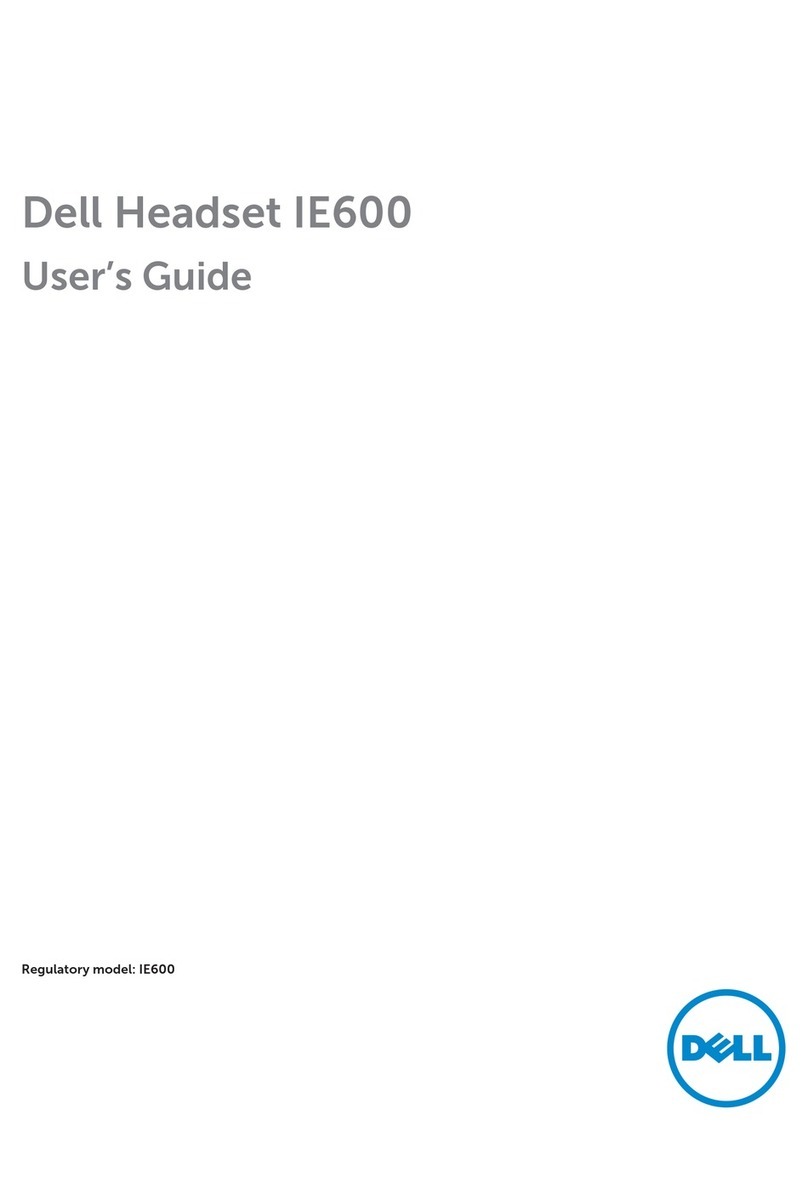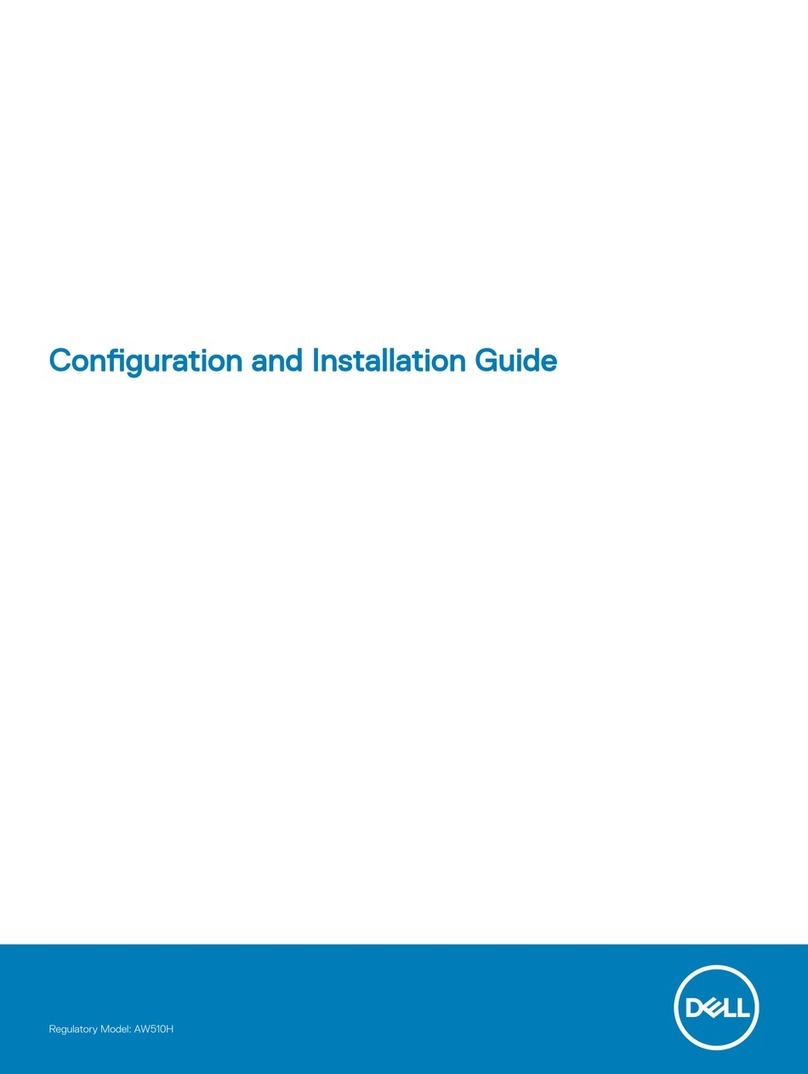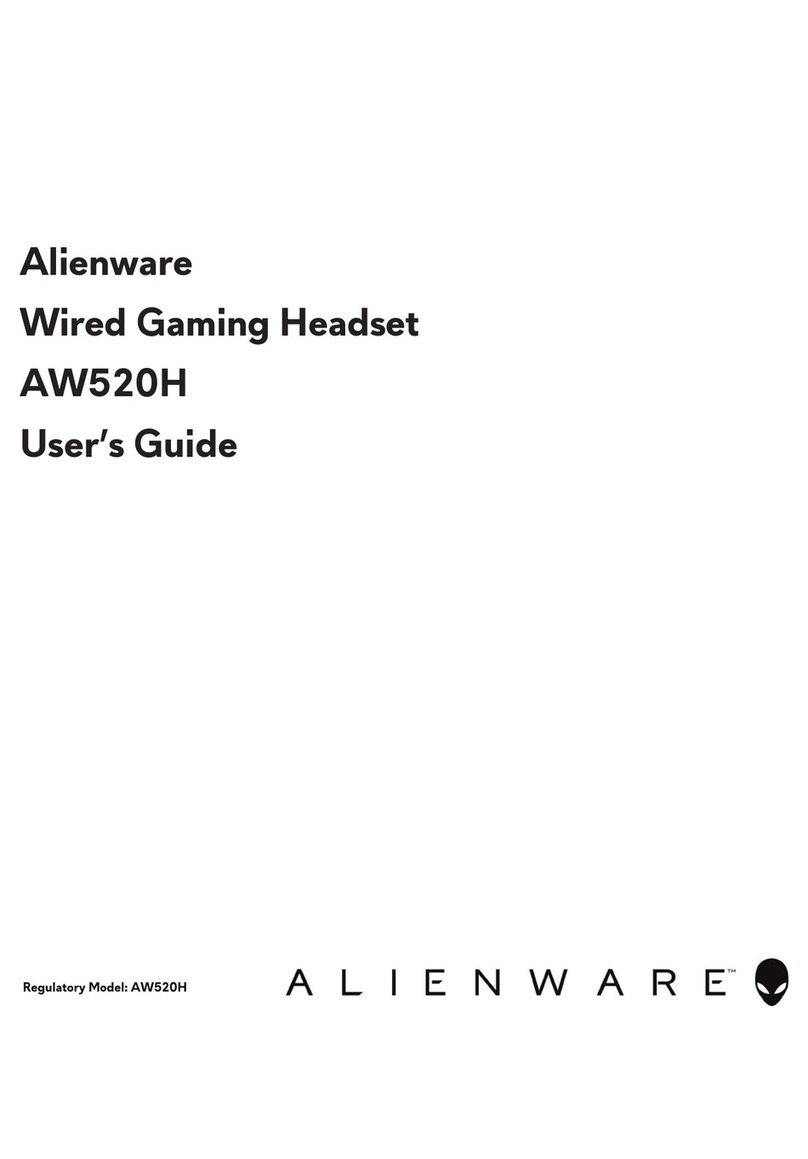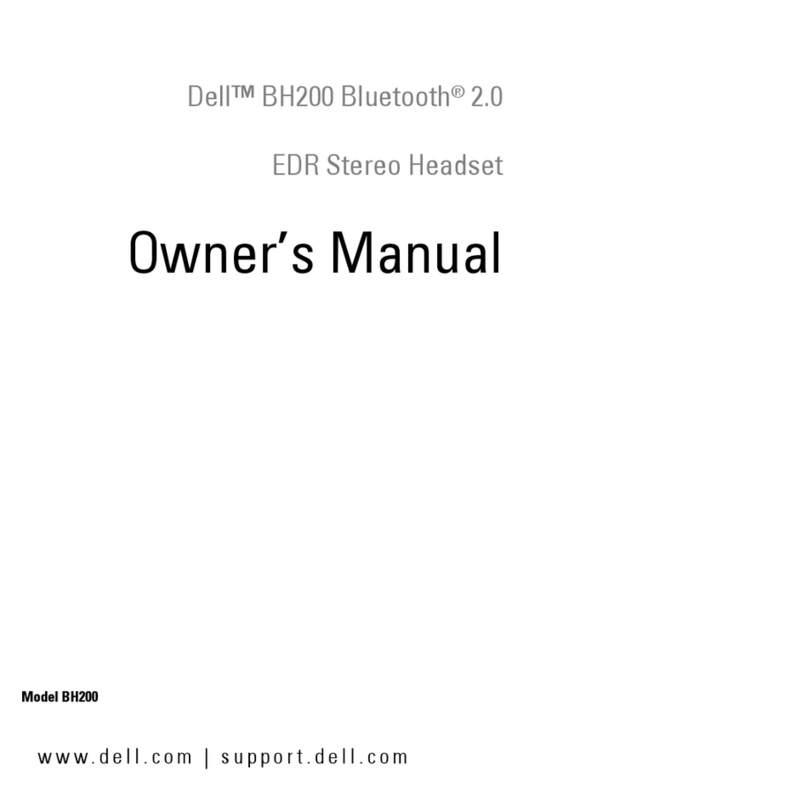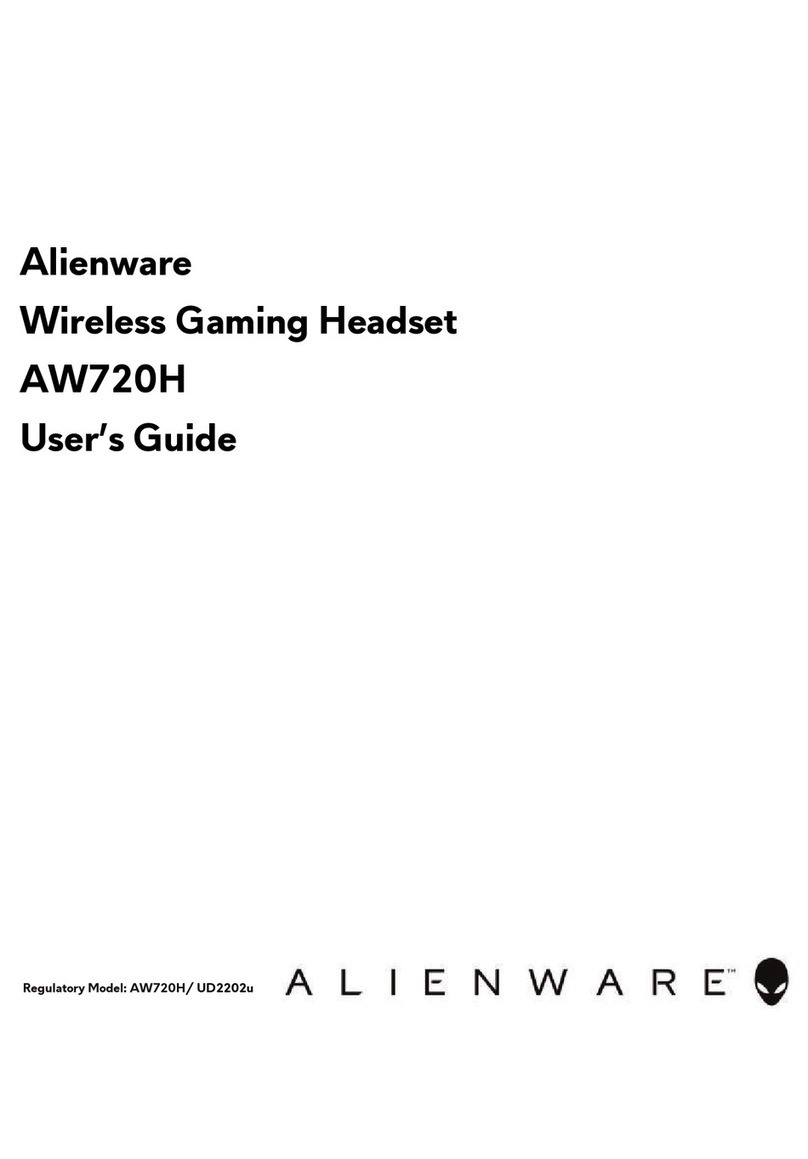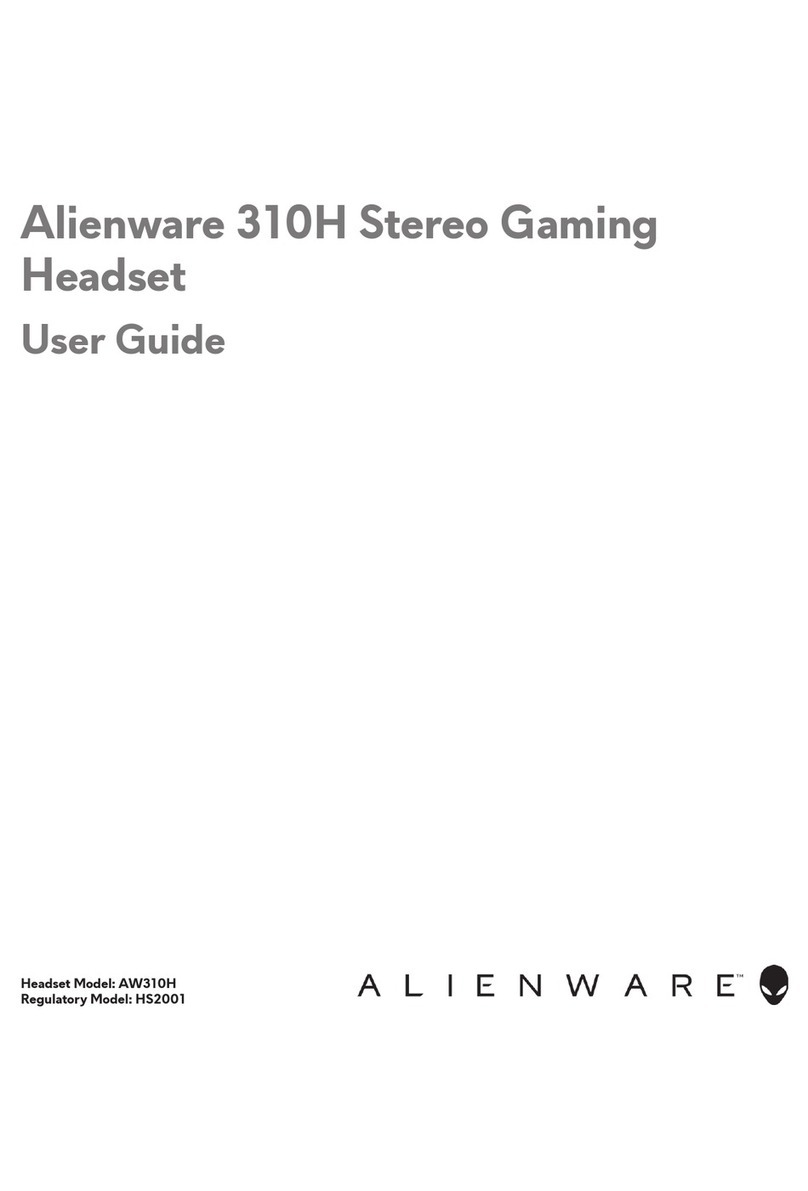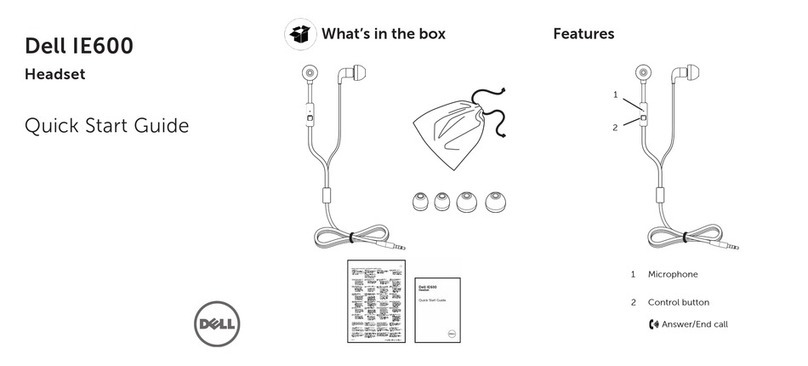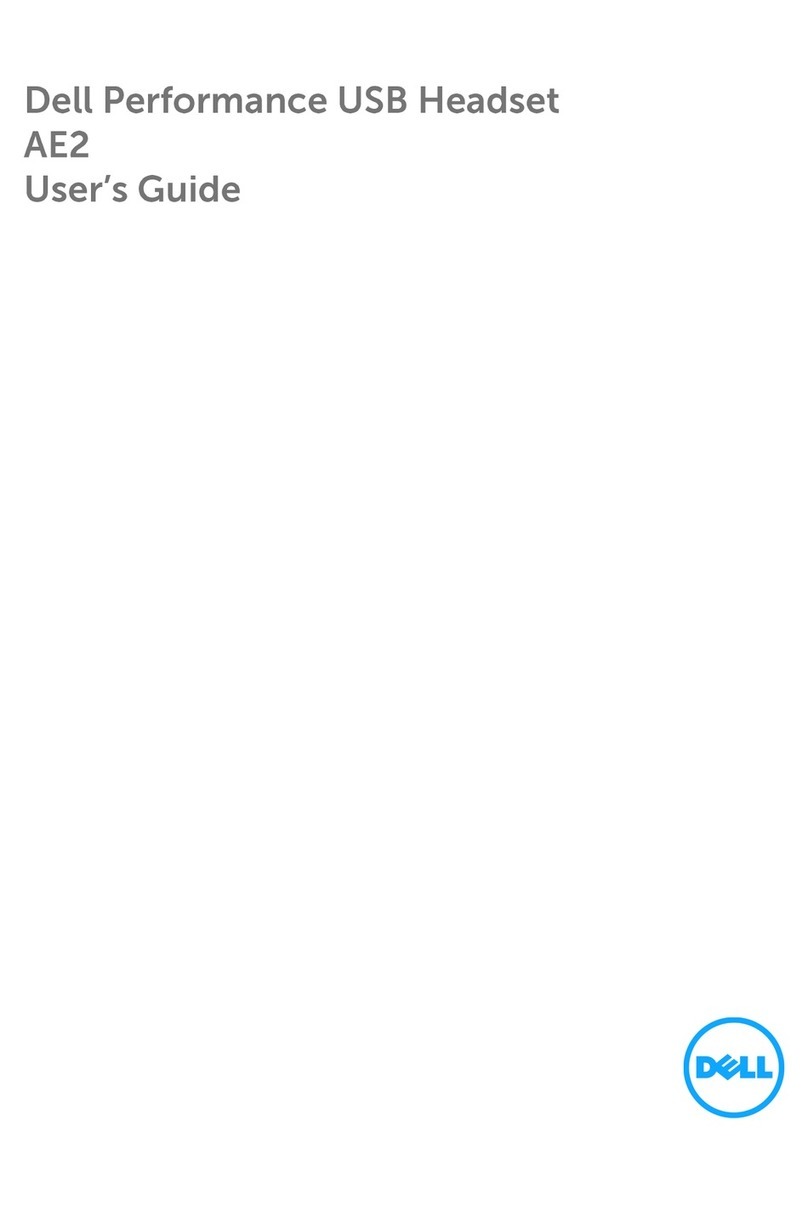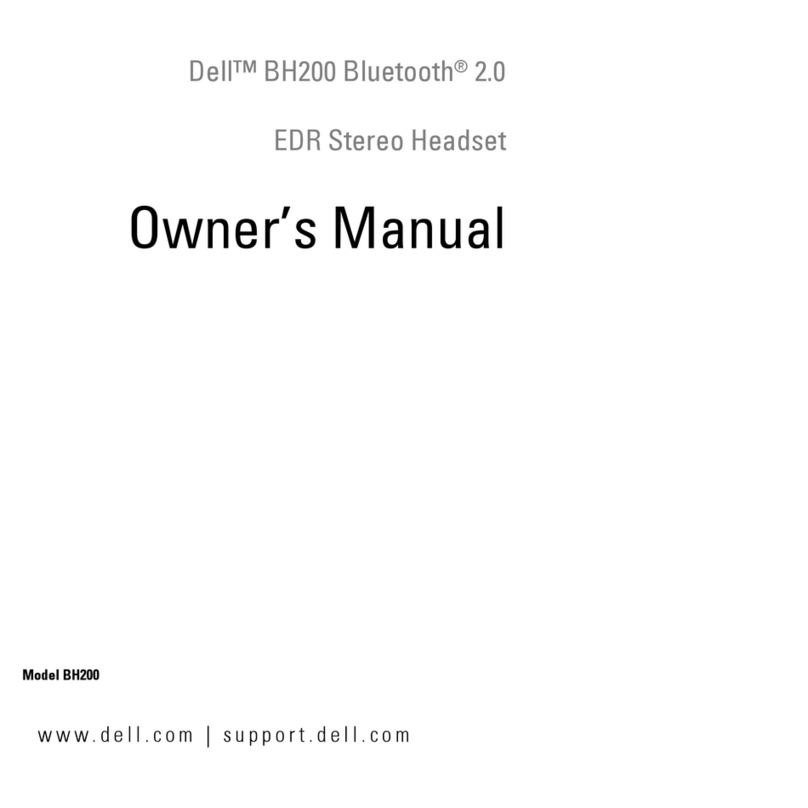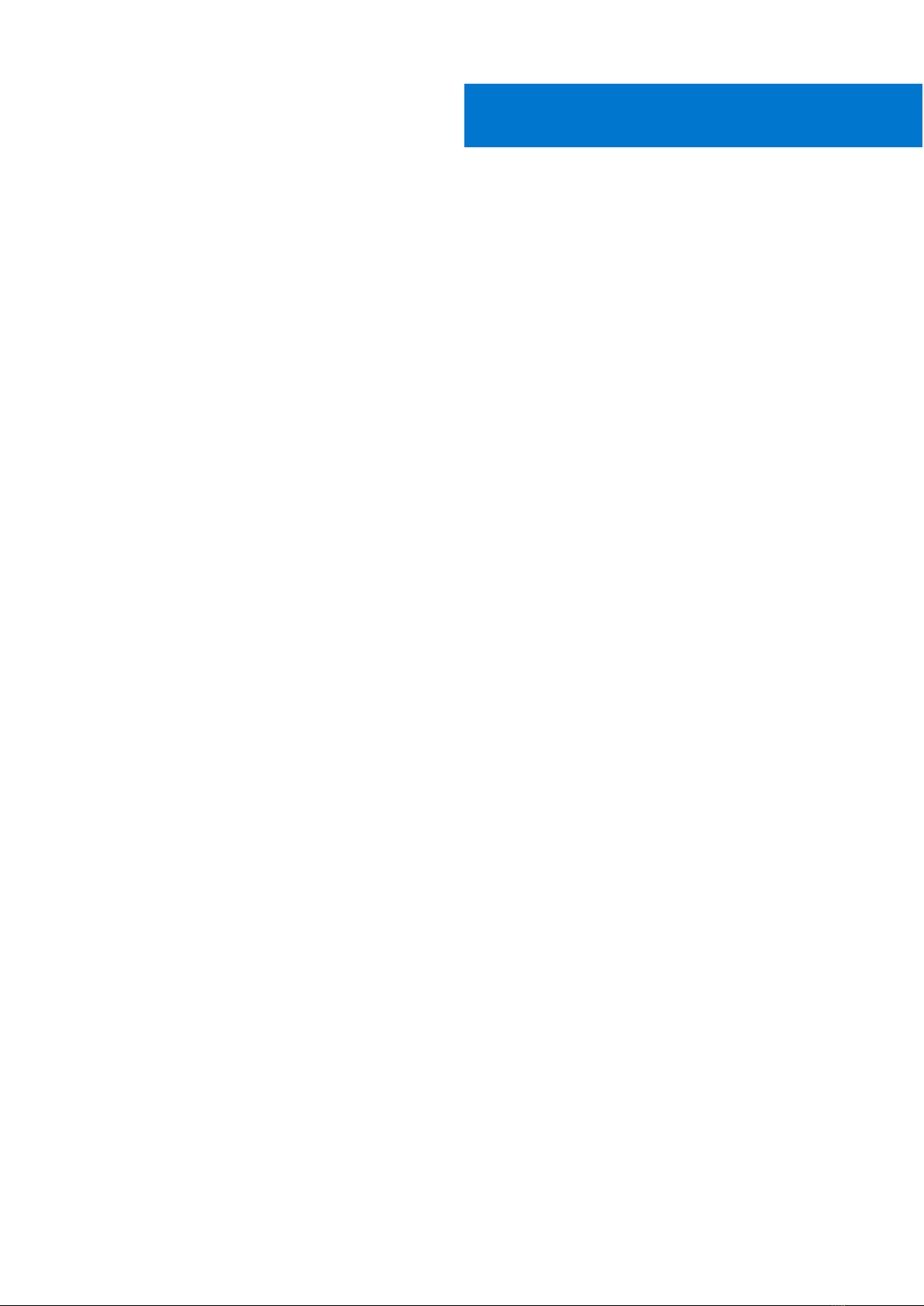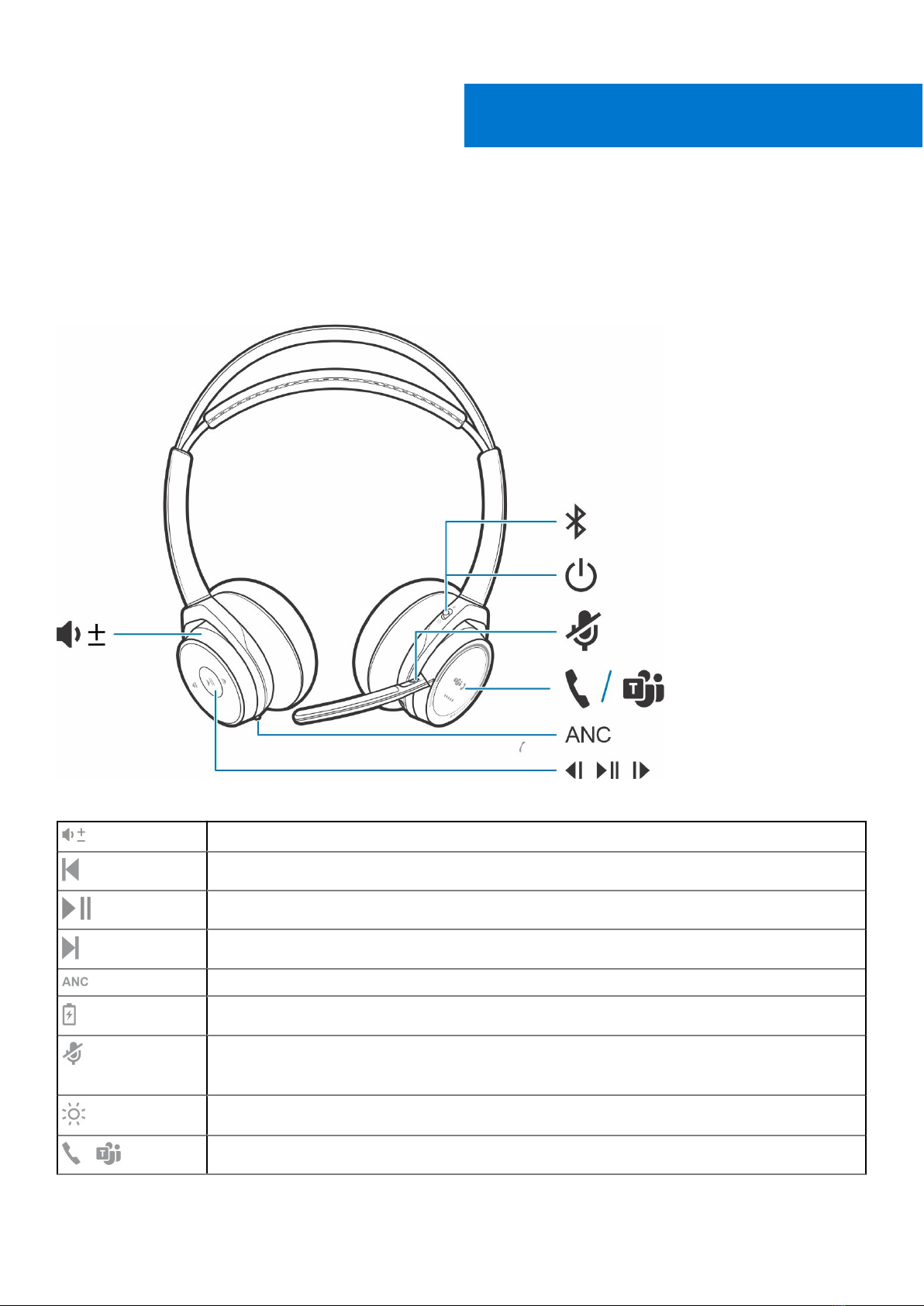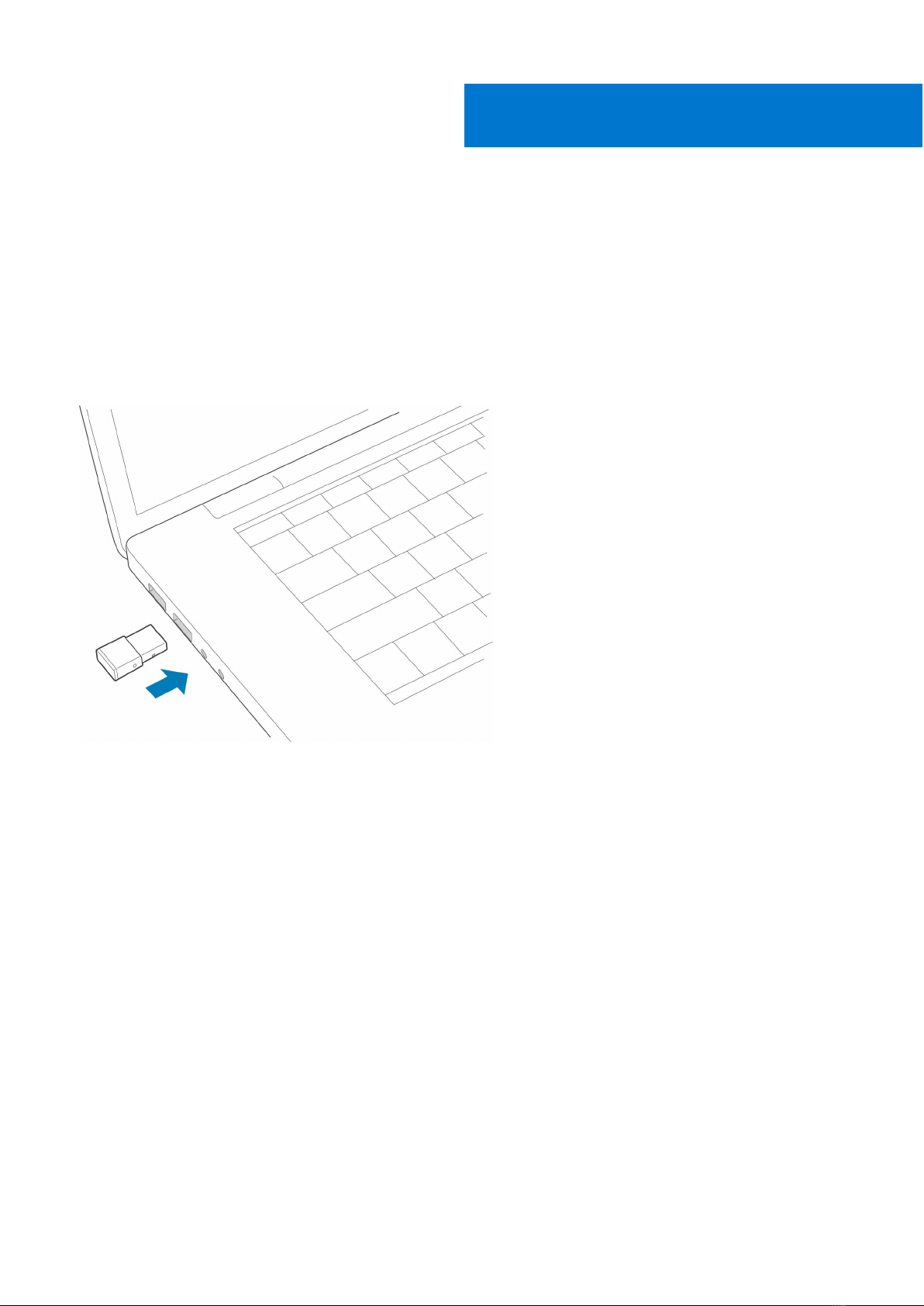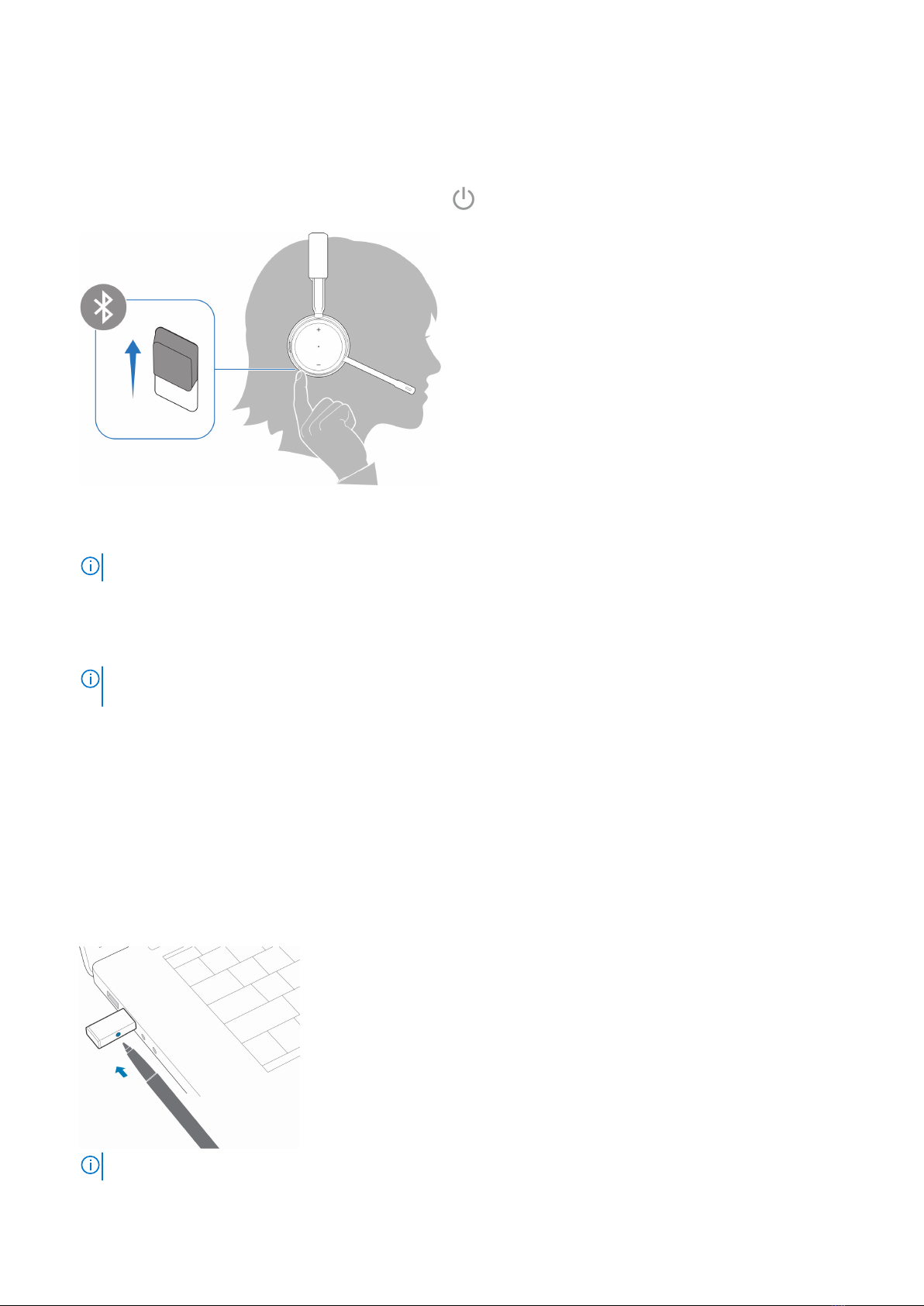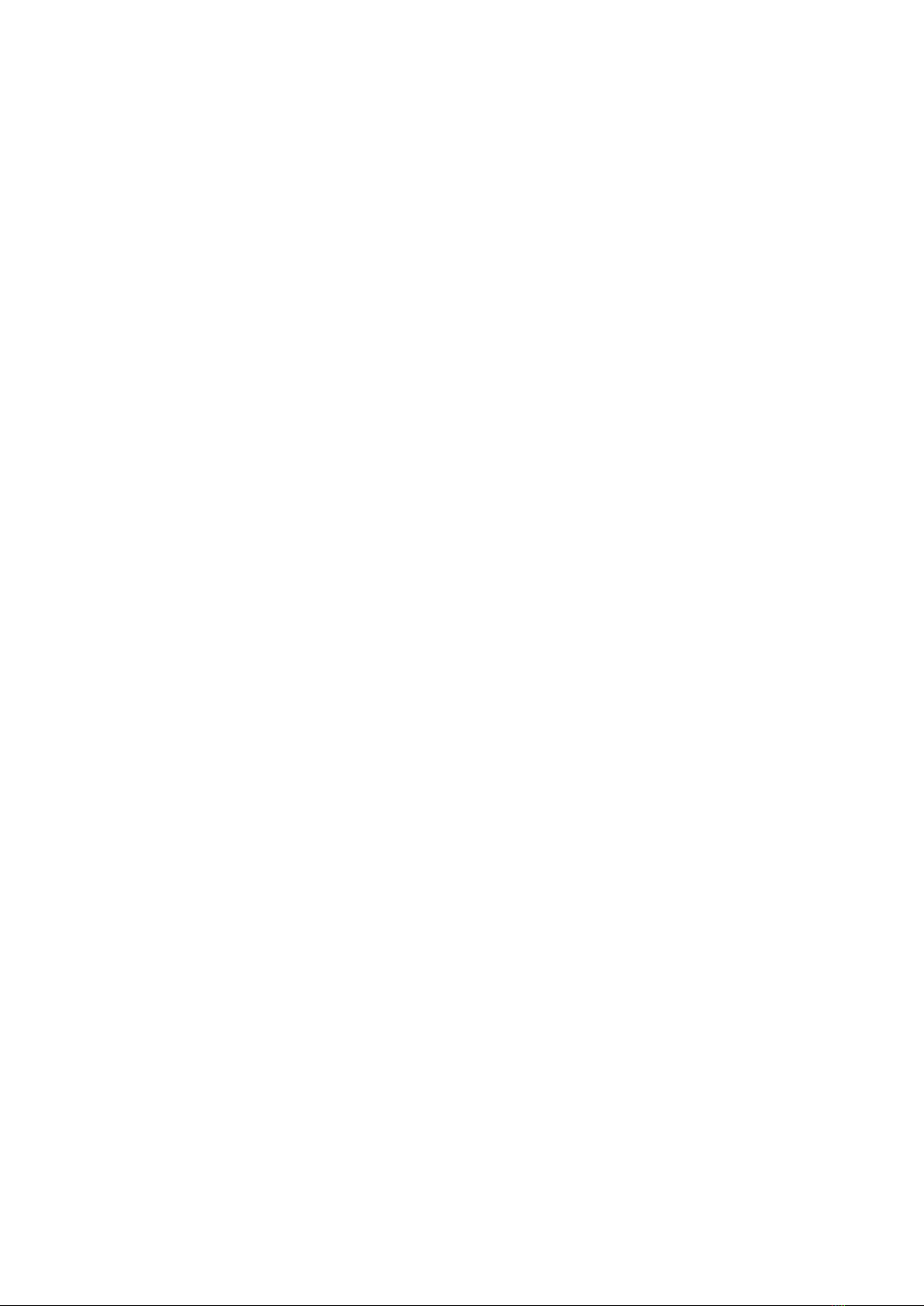Chapter 1: Overview...................................................................................................................... 5
Headset .................................................................................................................................................................................5
Charge stand (charge stand model only)...................................................................................................................... 6
USB Bluetooth adapter...................................................................................................................................................... 6
Chapter 2: Connect and pair.......................................................................................................... 7
Connect to PC......................................................................................................................................................................7
Configure USB adapter...................................................................................................................................................... 7
Pair to mobile device...........................................................................................................................................................8
Pair USB adapter again...................................................................................................................................................... 8
Chapter 3: Fit and charge............................................................................................................ 10
Wear on the right or left.................................................................................................................................................. 10
Charge your headset.........................................................................................................................................................10
Check headset battery status......................................................................................................................................... 11
Chapter 4: Load software.............................................................................................................13
Chapter 5: Make/Take/End Calls................................................................................................. 14
The basics............................................................................................................................................................................ 14
Answer or end a call.................................................................................................................................................... 15
Call back last call (smartphone)............................................................................................................................... 15
Voice dial (smartphone)............................................................................................................................................. 15
Mute ...............................................................................................................................................................................15
Mute on reminder*...................................................................................................................................................... 15
OpenMic......................................................................................................................................................................... 15
Volume............................................................................................................................................................................ 16
Play or pause music..................................................................................................................................................... 16
Track selection..............................................................................................................................................................16
Use sensors....................................................................................................................................................................17
ANC..................................................................................................................................................................................17
Interact with Microsoft softphone...........................................................................................................................17
Chapter 6: More Features............................................................................................................ 18
DeepSleep Mode................................................................................................................................................................ 18
Answer calls from a second device............................................................................................................................... 18
Change language................................................................................................................................................................18
Update firmware................................................................................................................................................................ 18
What's in the box............................................................................................................................................................... 19
Accessories................................................................................................................................................................... 20
Chapter 7: Troubleshooting..........................................................................................................21
Troubleshoot....................................................................................................................................................................... 21
Contents
Contents 3