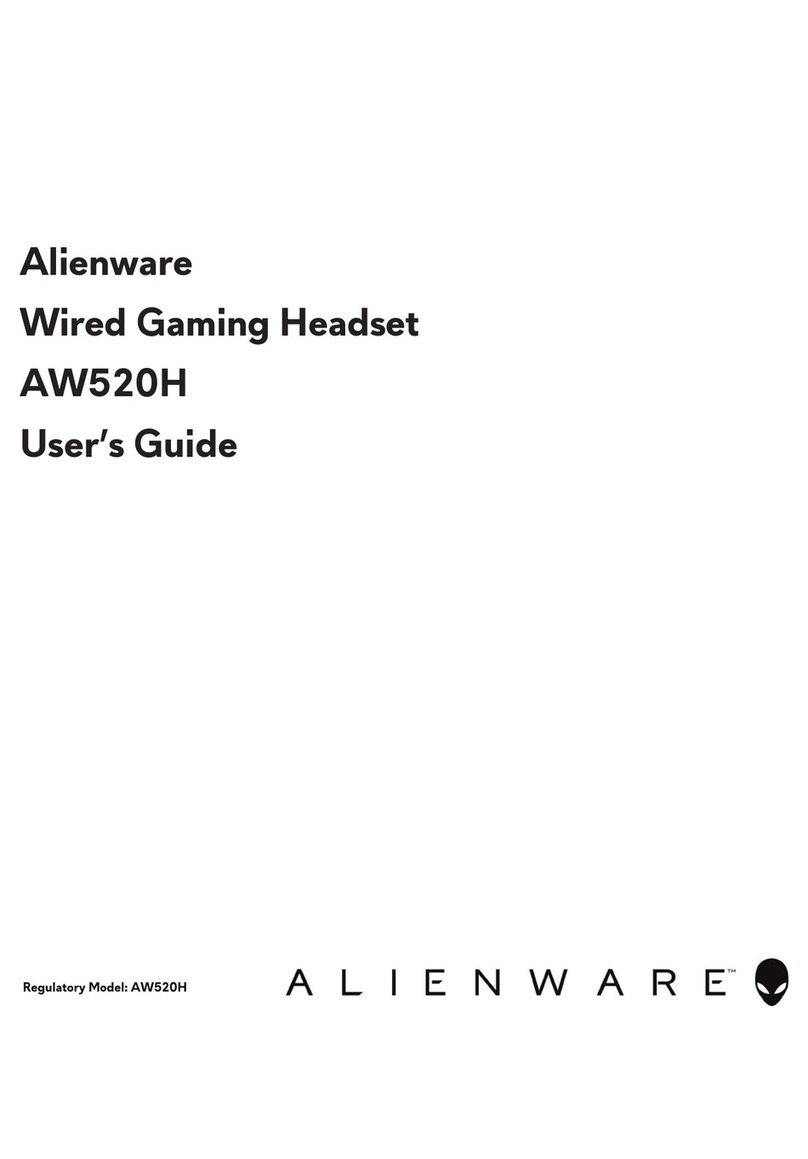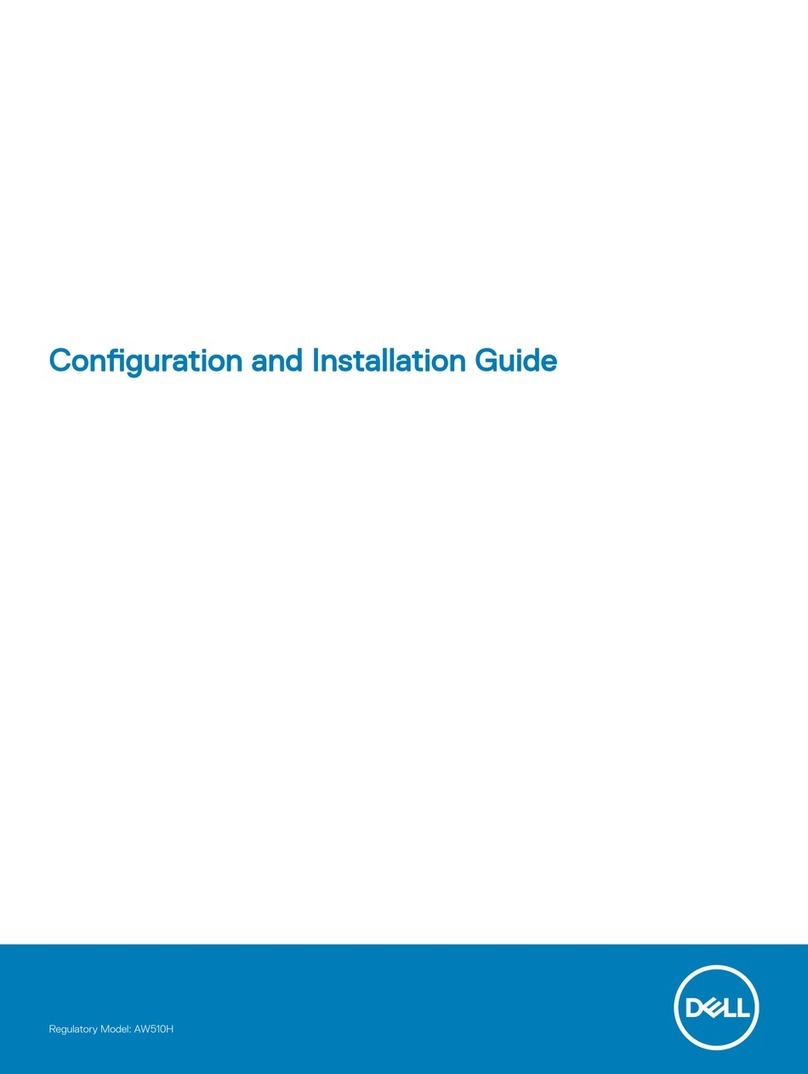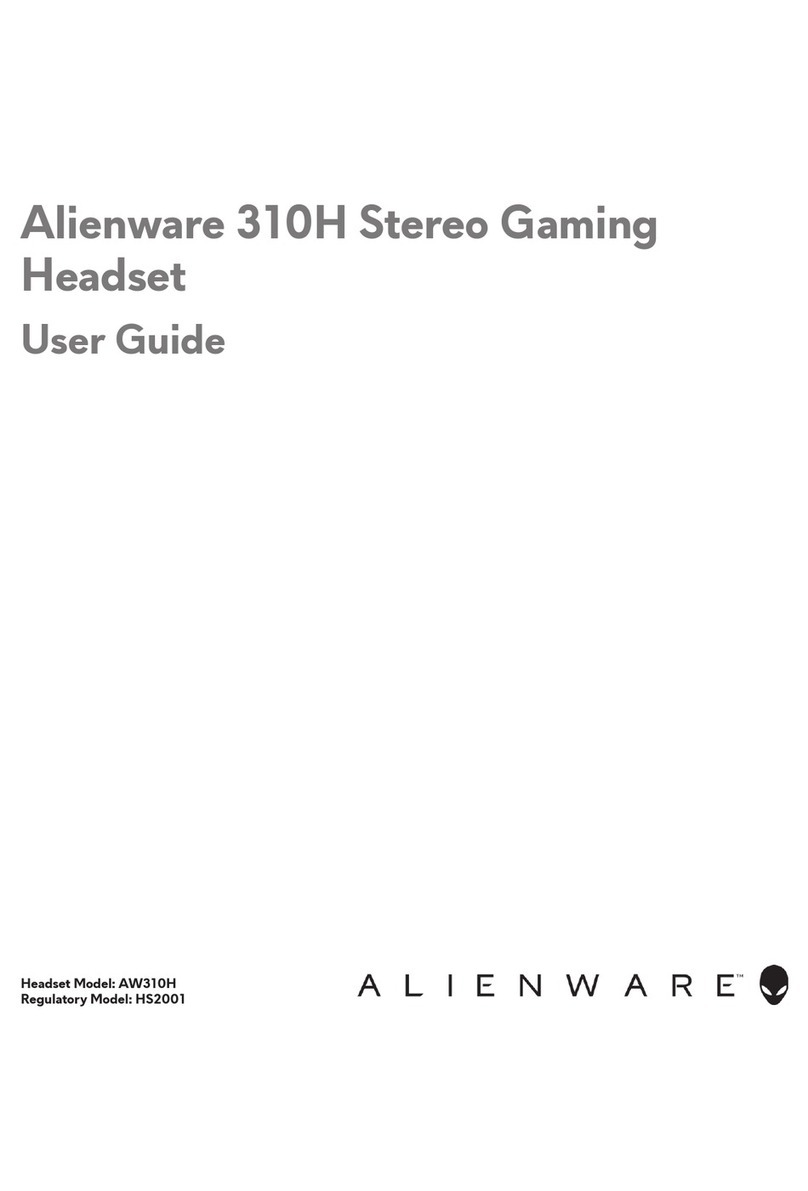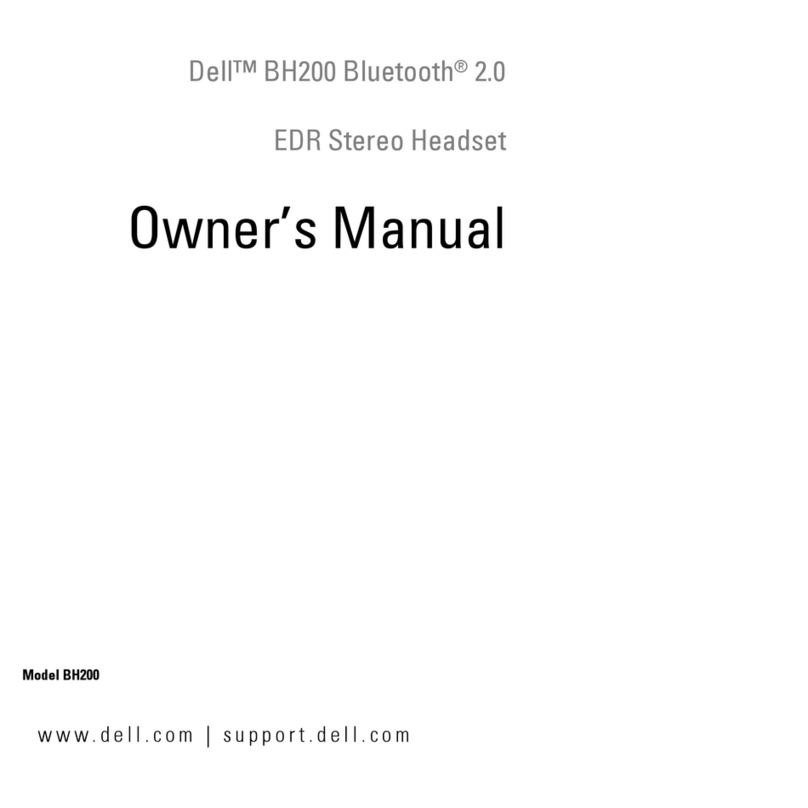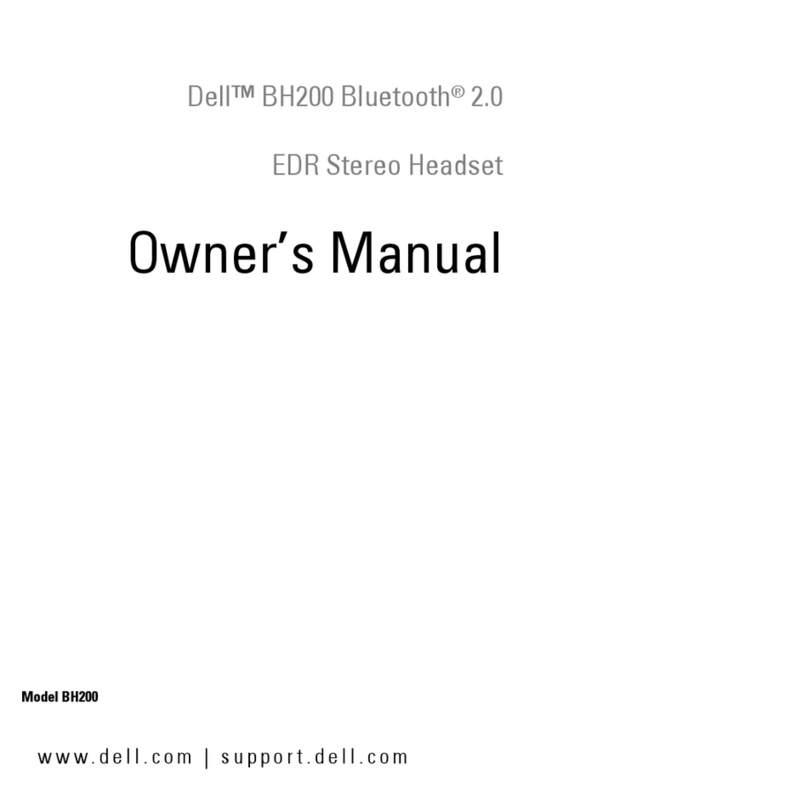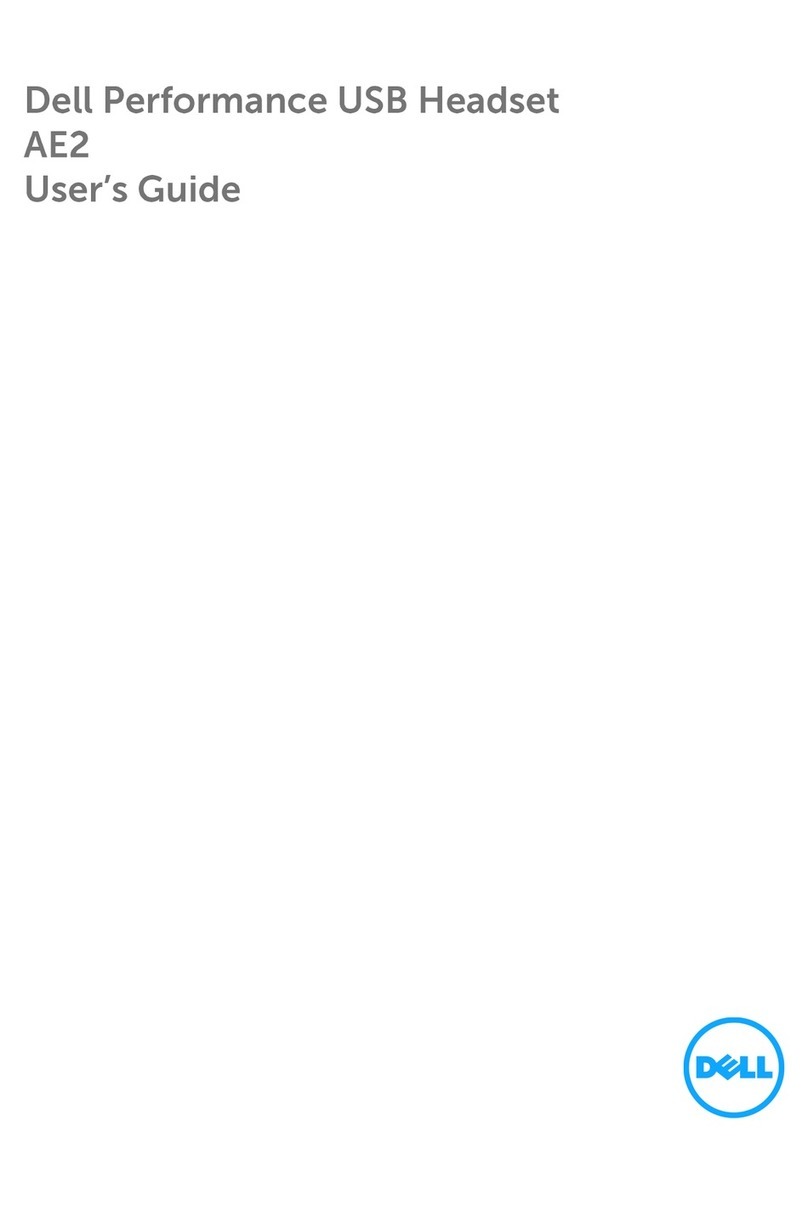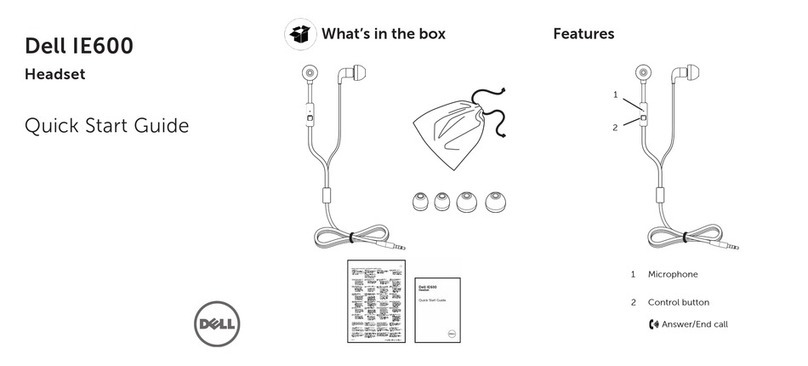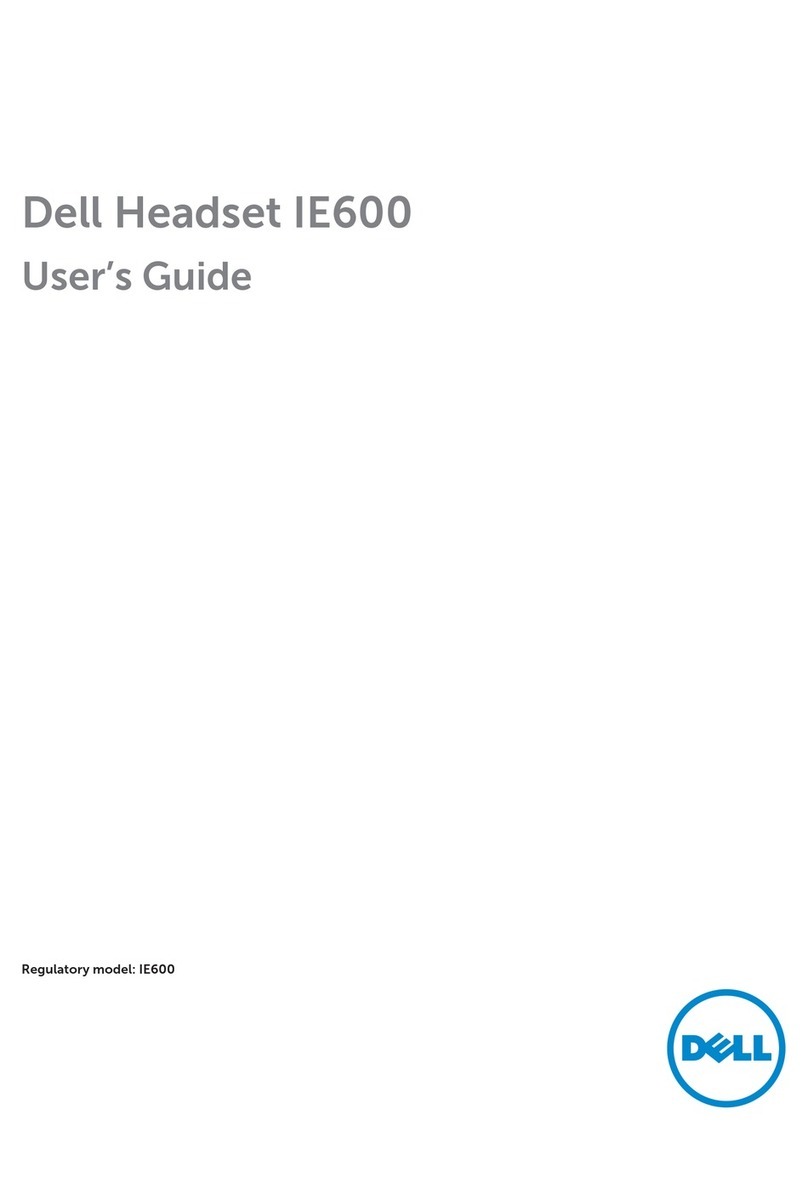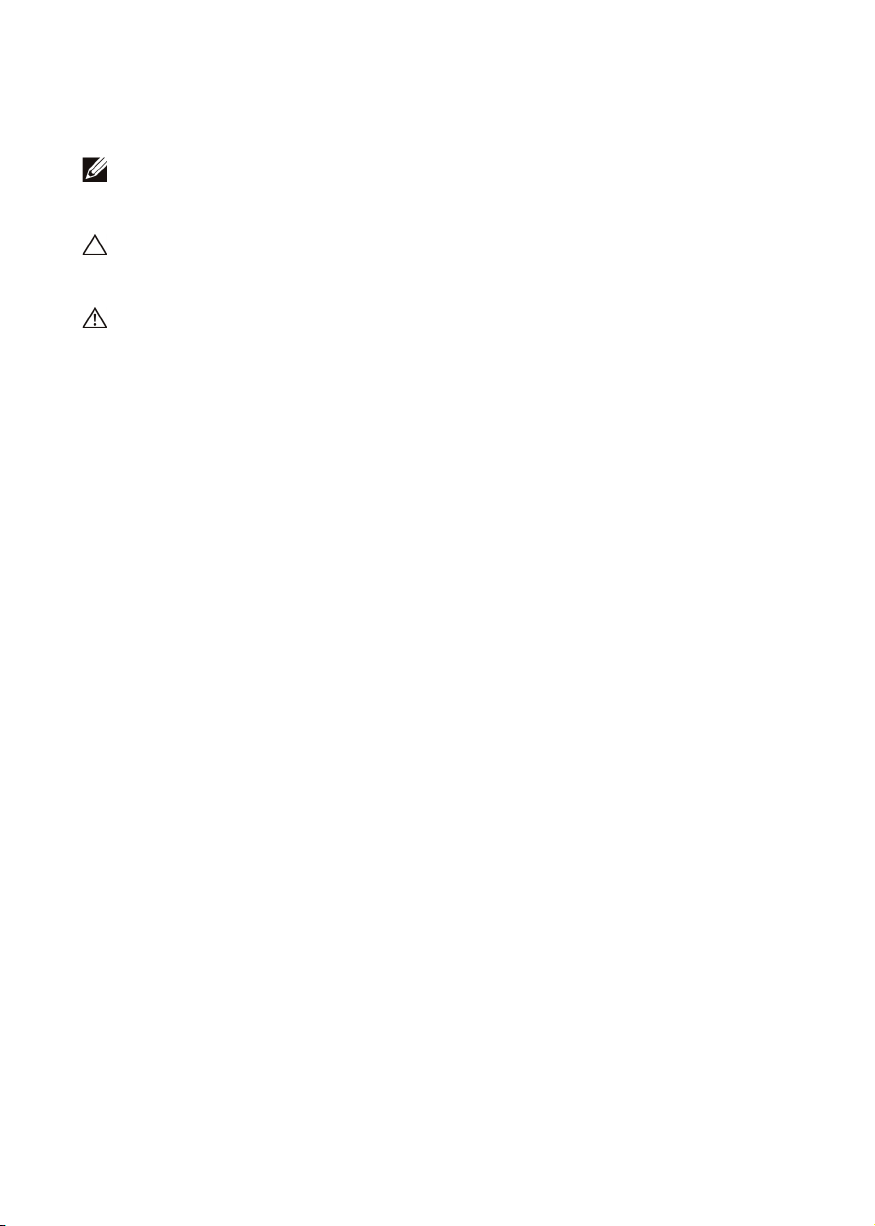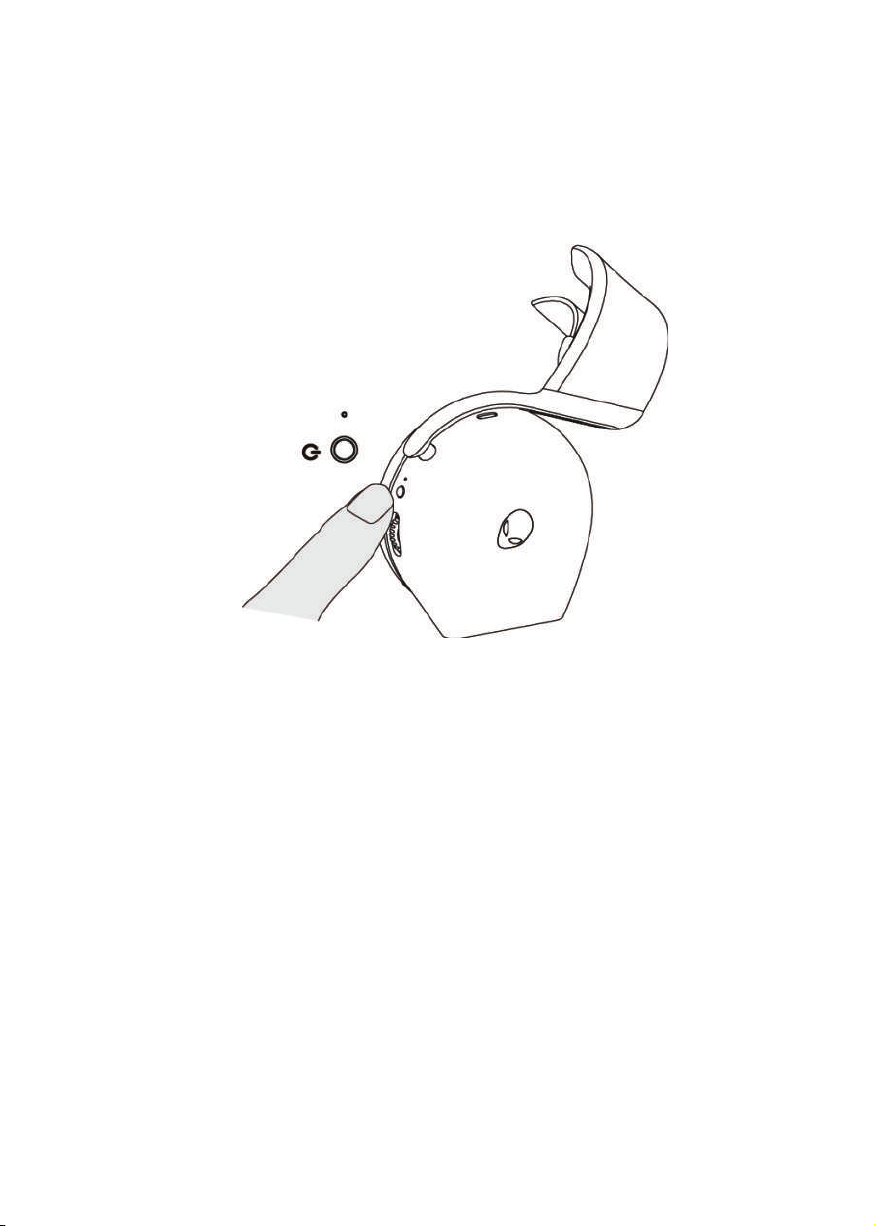2
Contents
What‘s in the box............................................................. 4
Features ........................................................................... 5
Charging the headset...................................................... 7
Battery life......................................................................................8
Turning on/off your headset.........................................................9
Auto power off...............................................................................9
Connecting the headset to your device ........................ 10
System requirements ...................................................................10
Connecting the headset to your device using the USB wireless
dongle ...........................................................................................12
Connecting the headset to your device using the Inline audio
cable..............................................................................................13
Configuring the headset on your computer ................. 14
Alienware Command Center (AWCC) ........................ 16
Installing AWCC..........................................................................16
Installing AWCC through Windows Update.............................17
Installing AWCC from the Dell Support website......................17
Activate Dolby Atmos for Headphone ......................... 17
Updating the firmware.................................................. 18
Updating the headset firmware manually..................................18