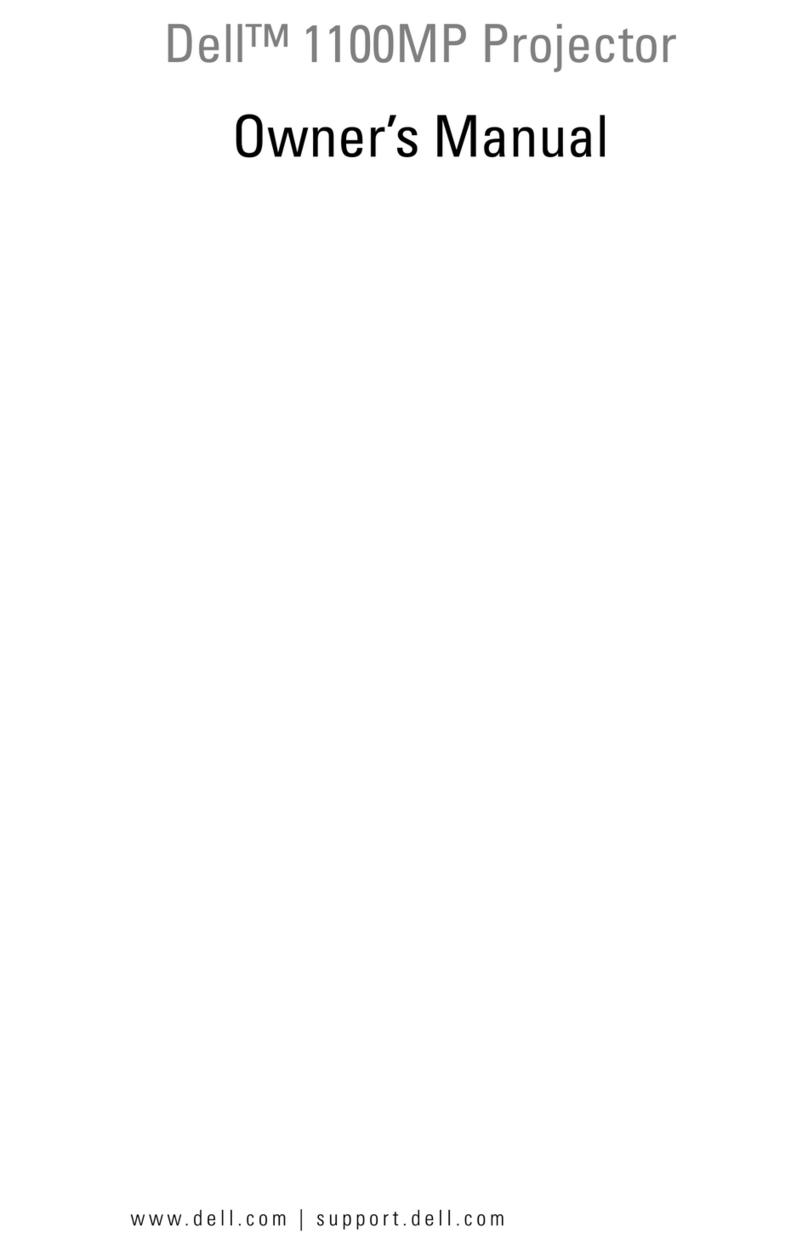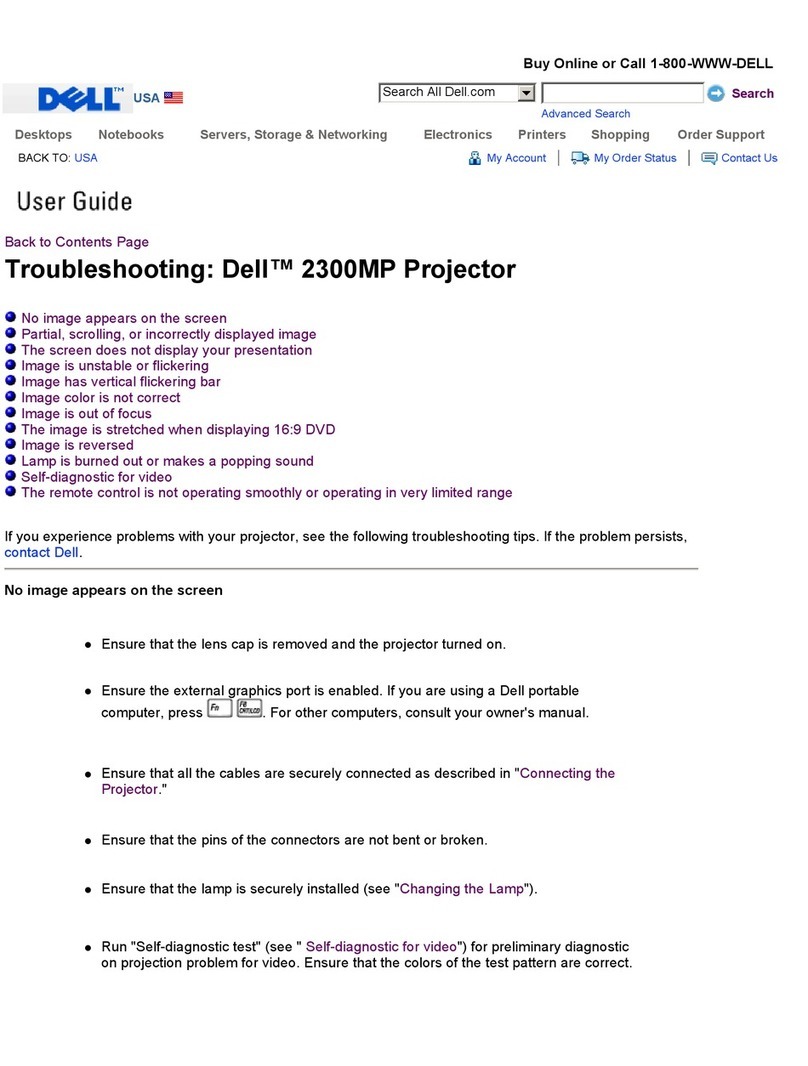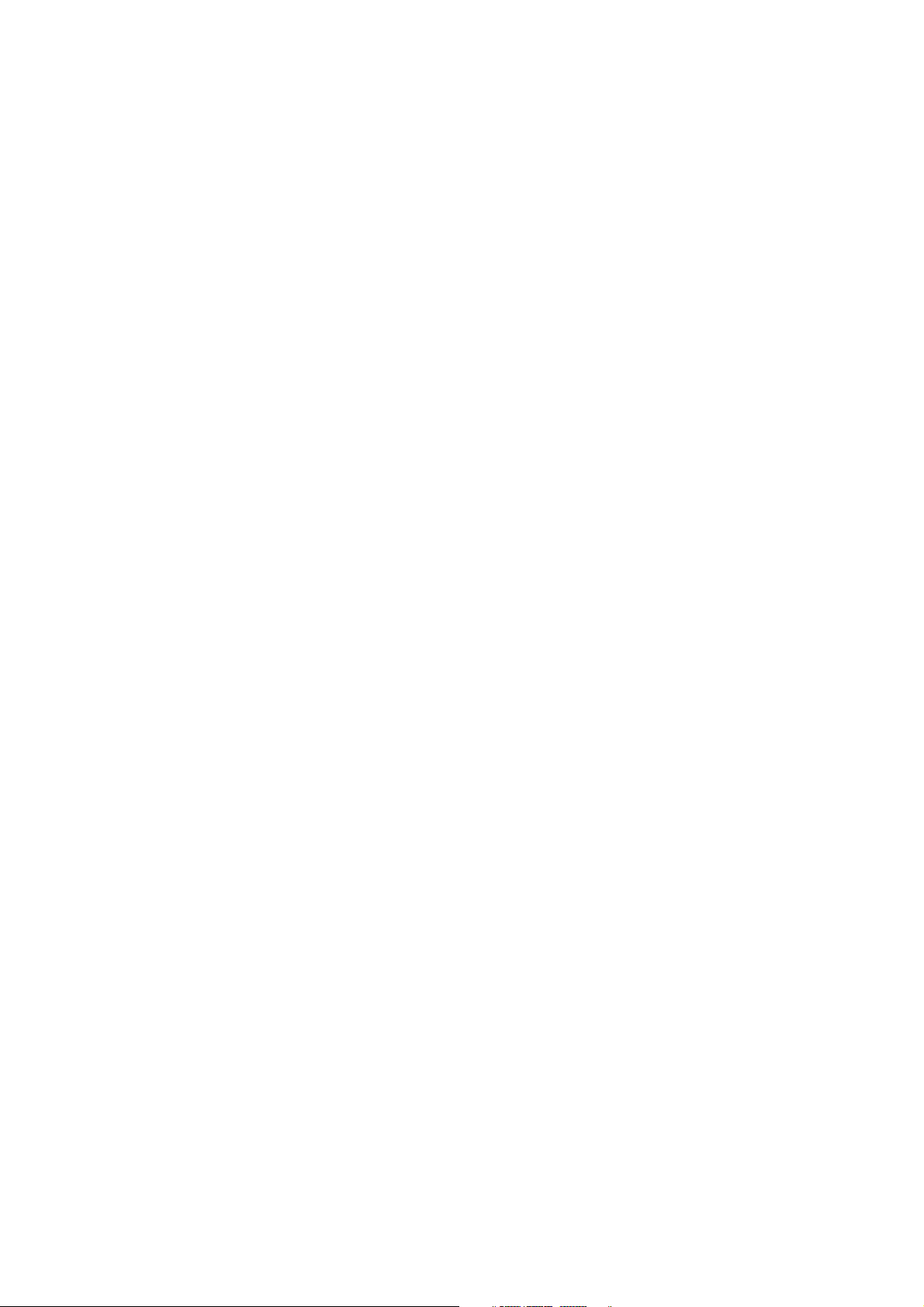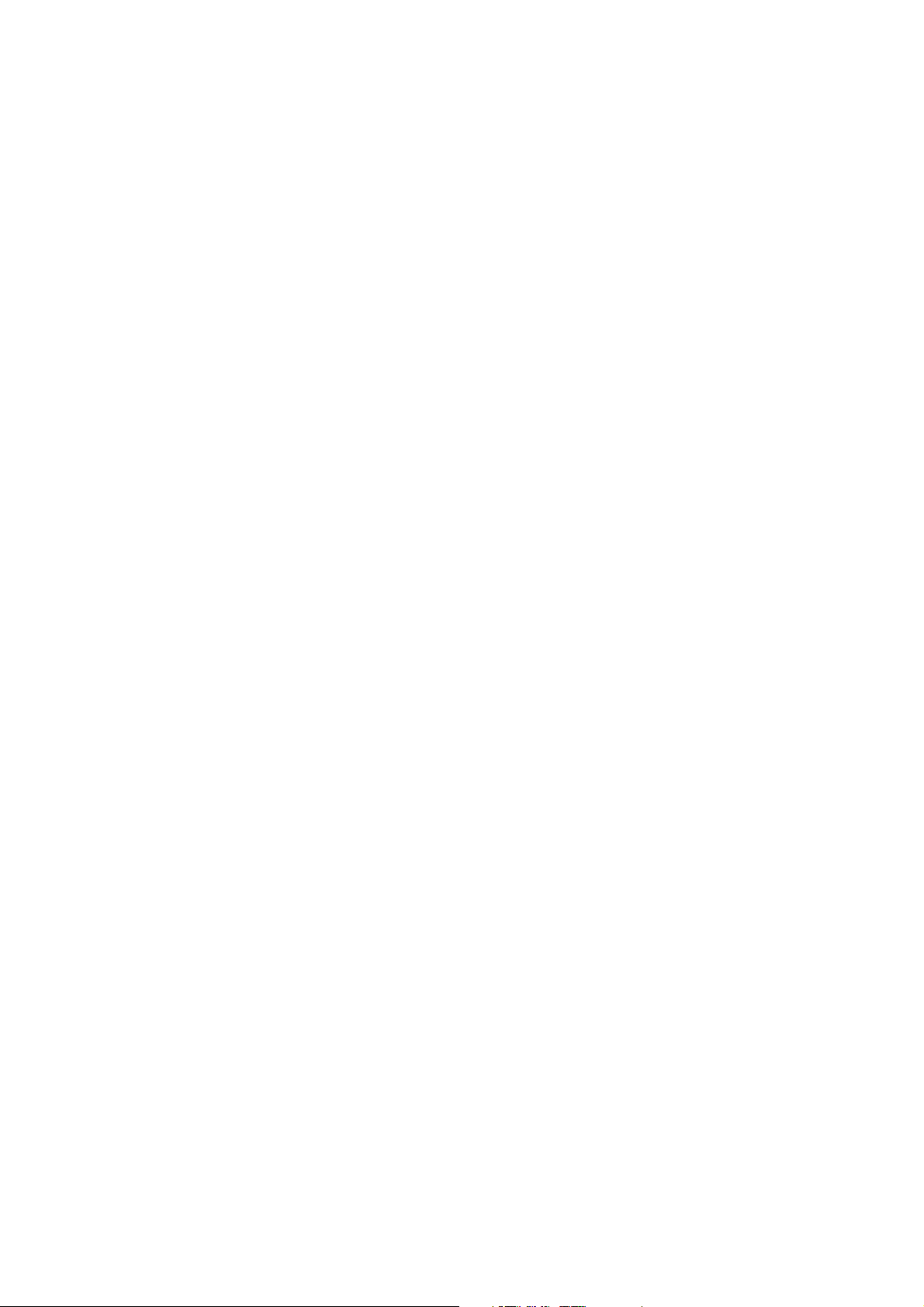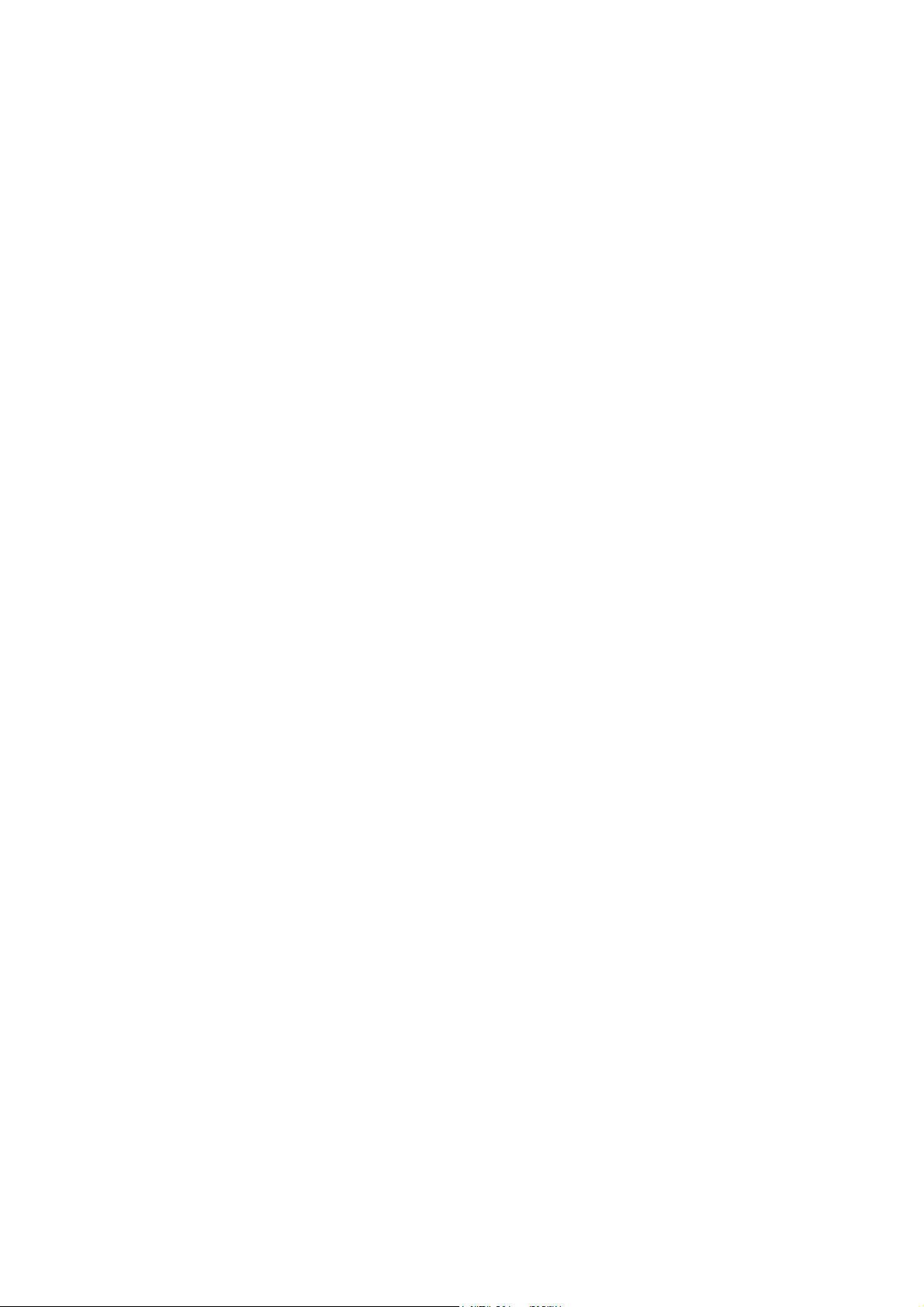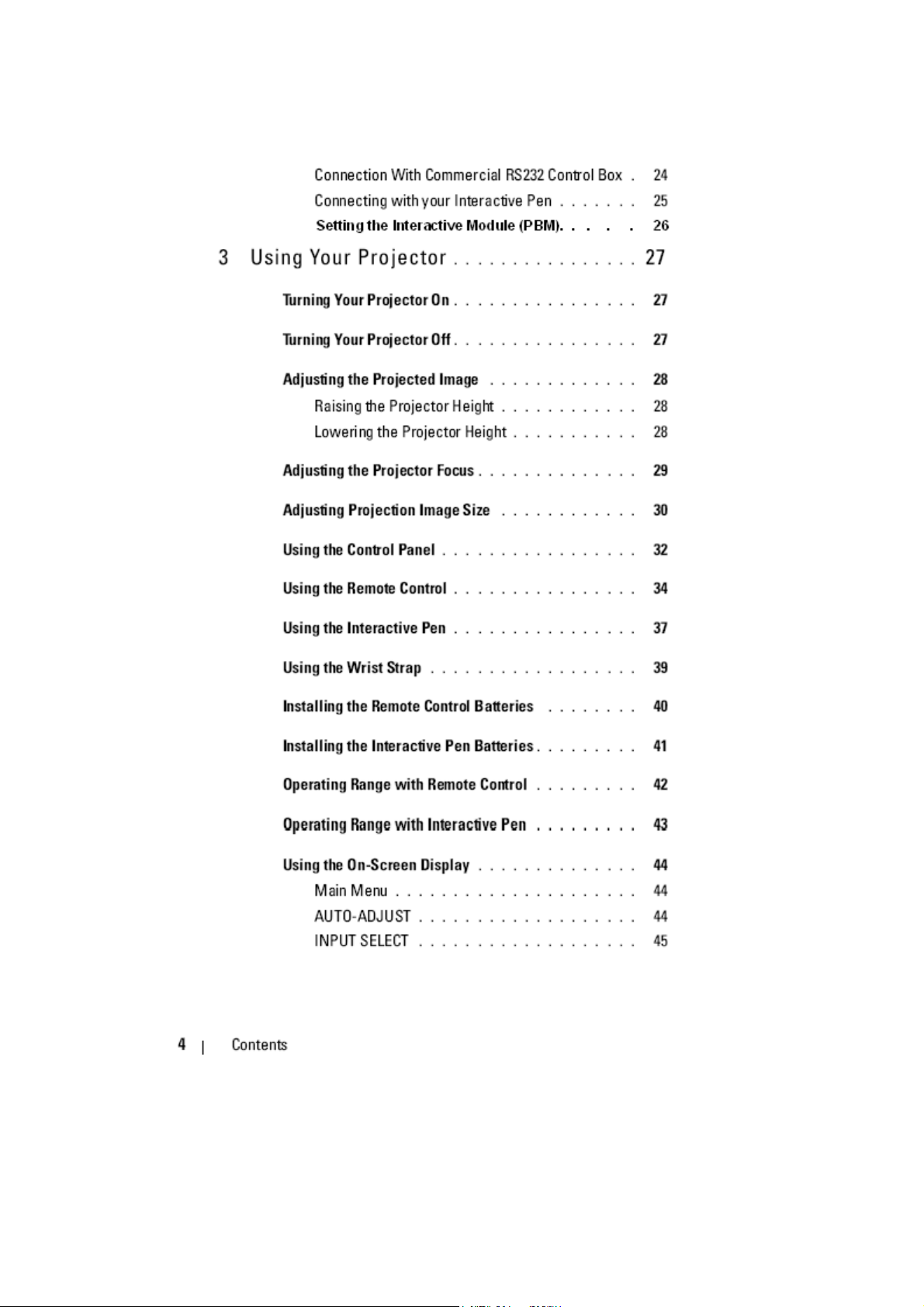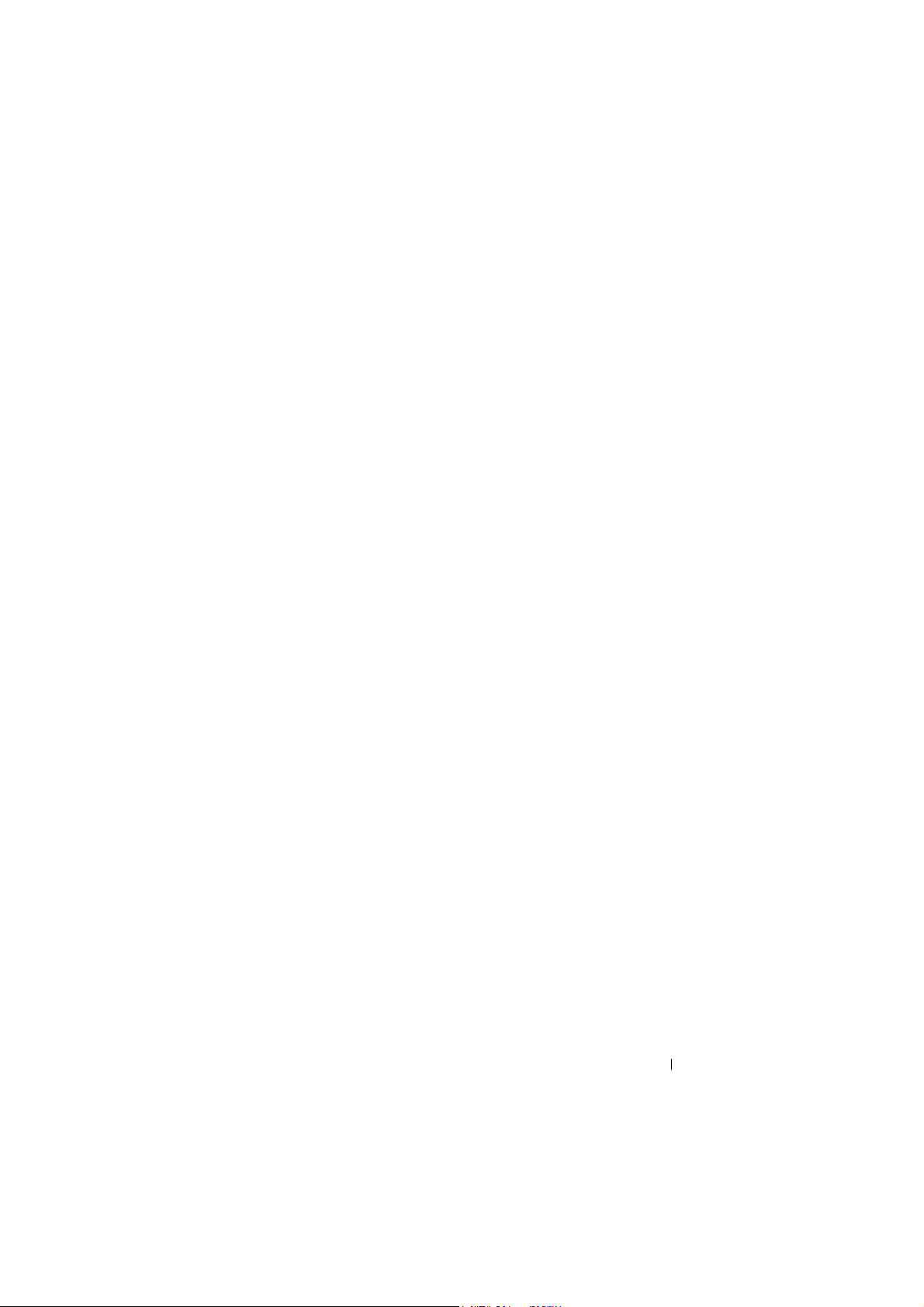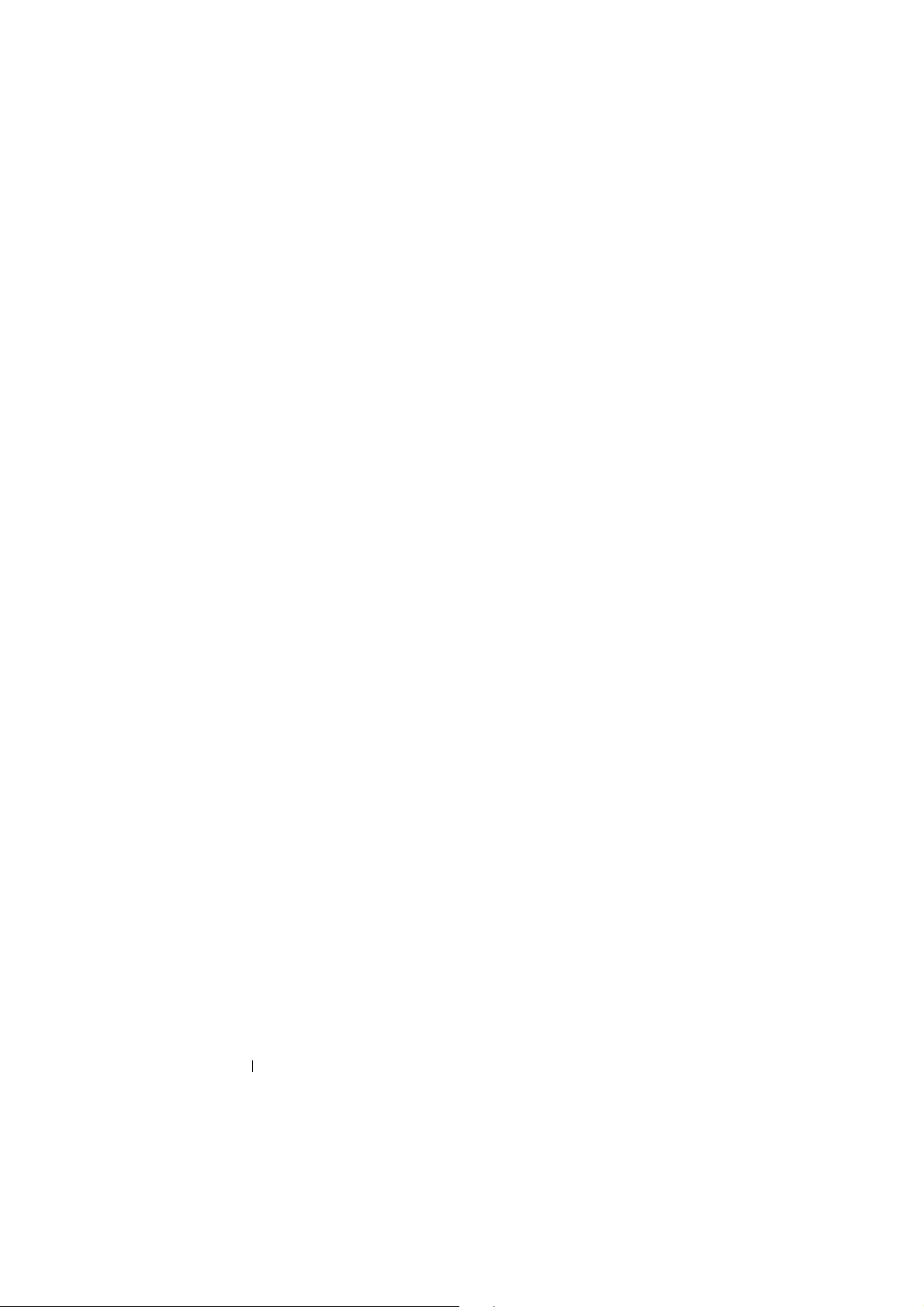Dell S300WI User manual
Other Dell Projector manuals
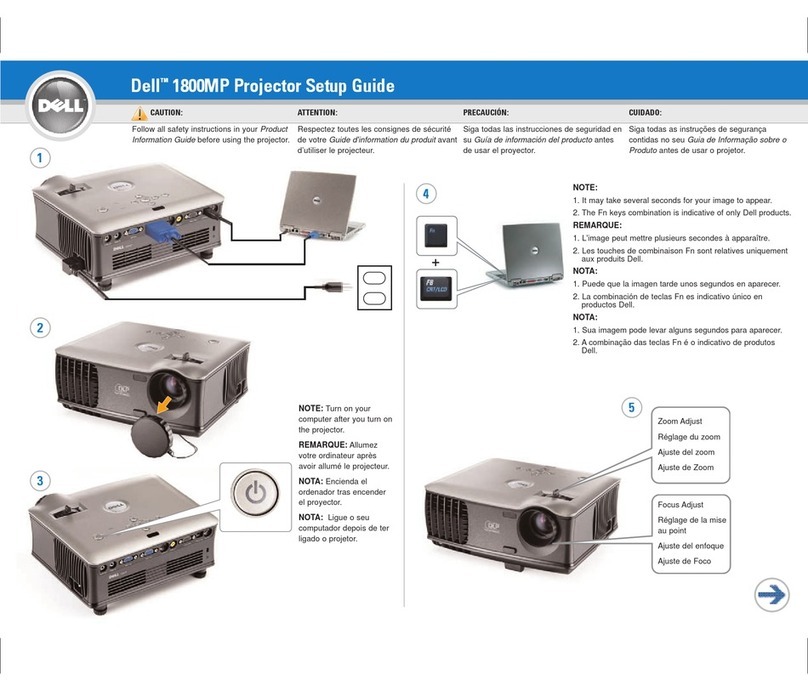
Dell
Dell 1800MP User manual

Dell
Dell S520 Quick start guide

Dell
Dell 3400MP - XGA DLP Projector User manual
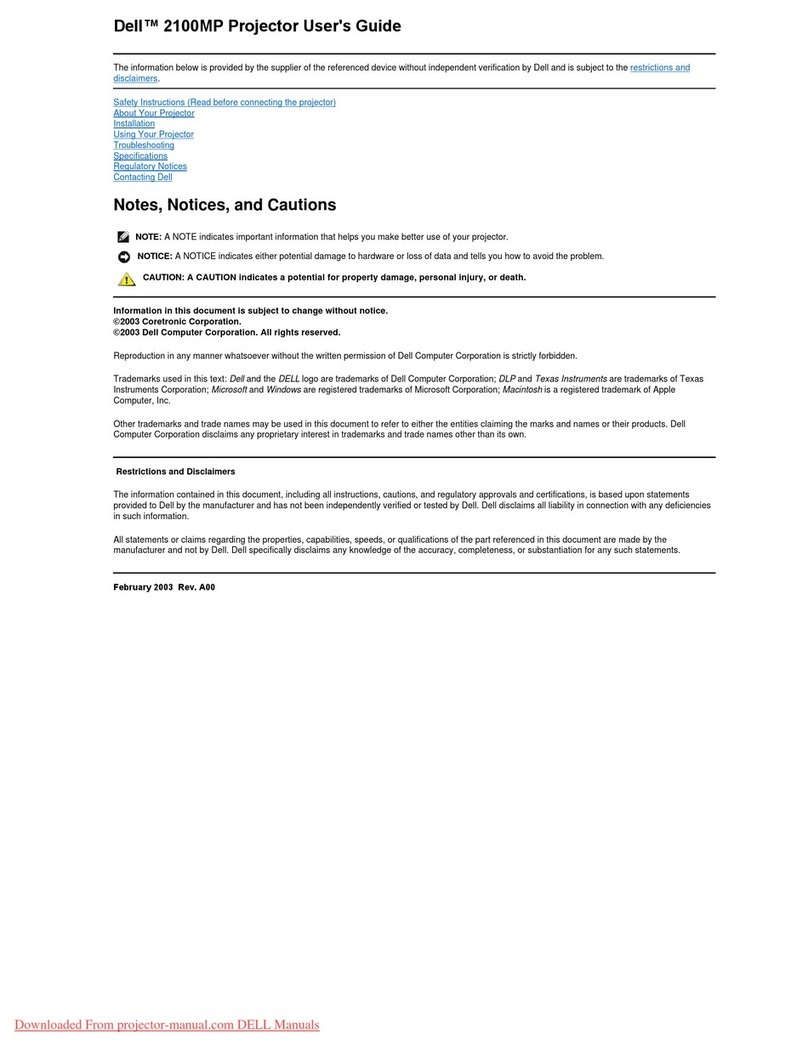
Dell
Dell 2100MP User manual

Dell
Dell 3400MP - XGA DLP Projector User manual

Dell
Dell 2200MP Installation instructions
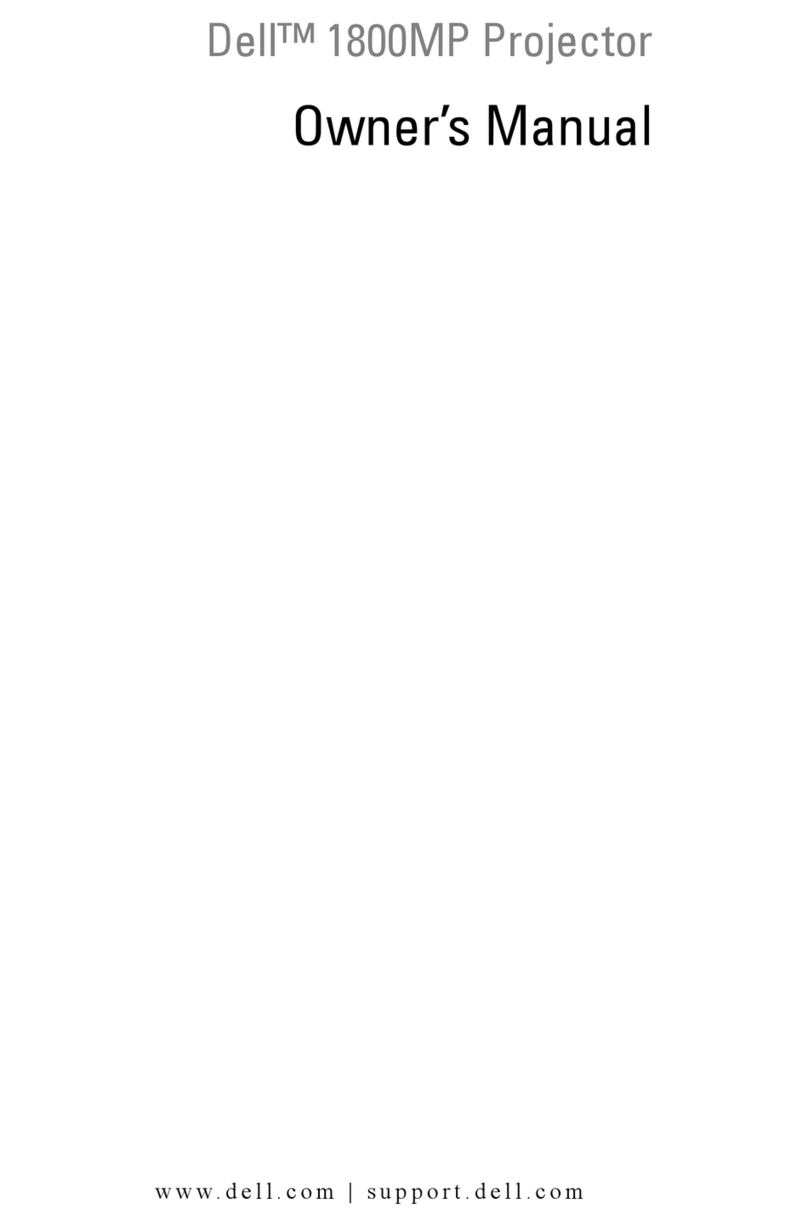
Dell
Dell 1800MP User manual

Dell
Dell PowerEdge 1850 User manual

Dell
Dell PowerEdge 4220 User manual

Dell
Dell M210X User manual
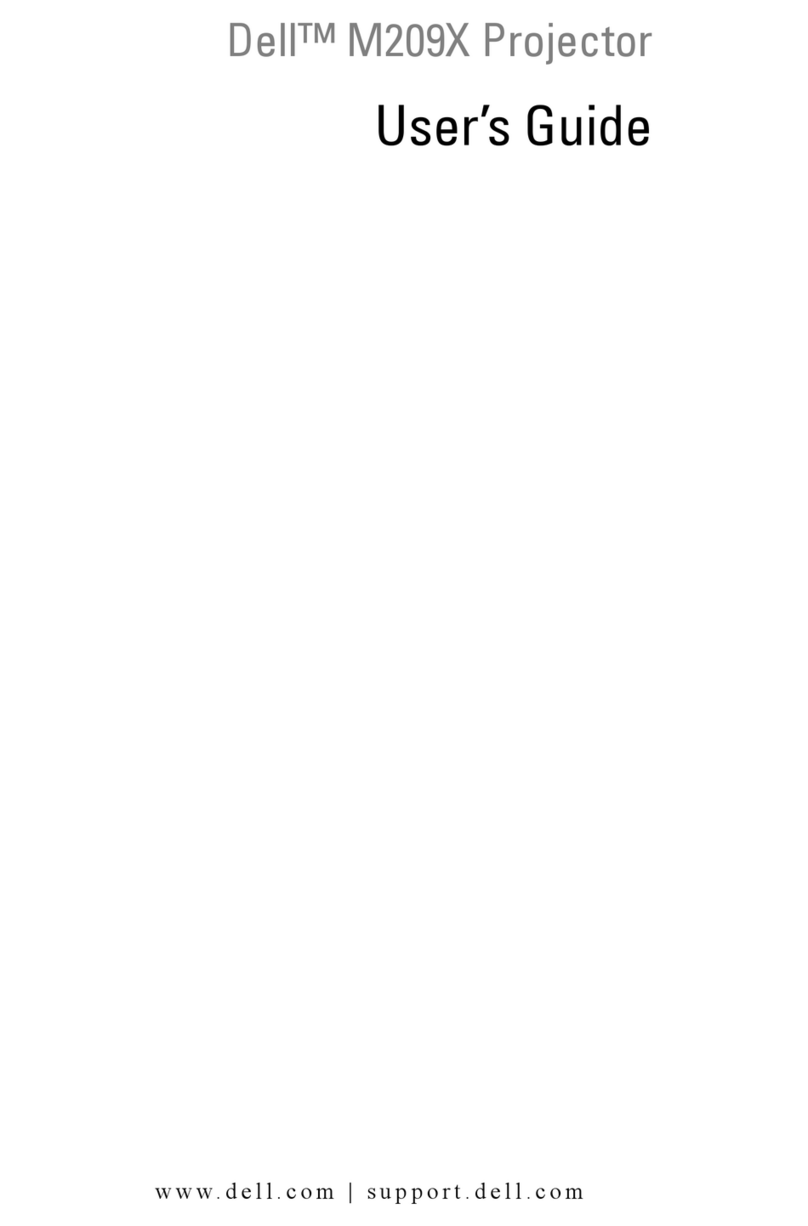
Dell
Dell M209X User manual

Dell
Dell PowerEdge RAID Controller S300 User manual

Dell
Dell 2300MP User manual

Dell
Dell 1201MP User manual
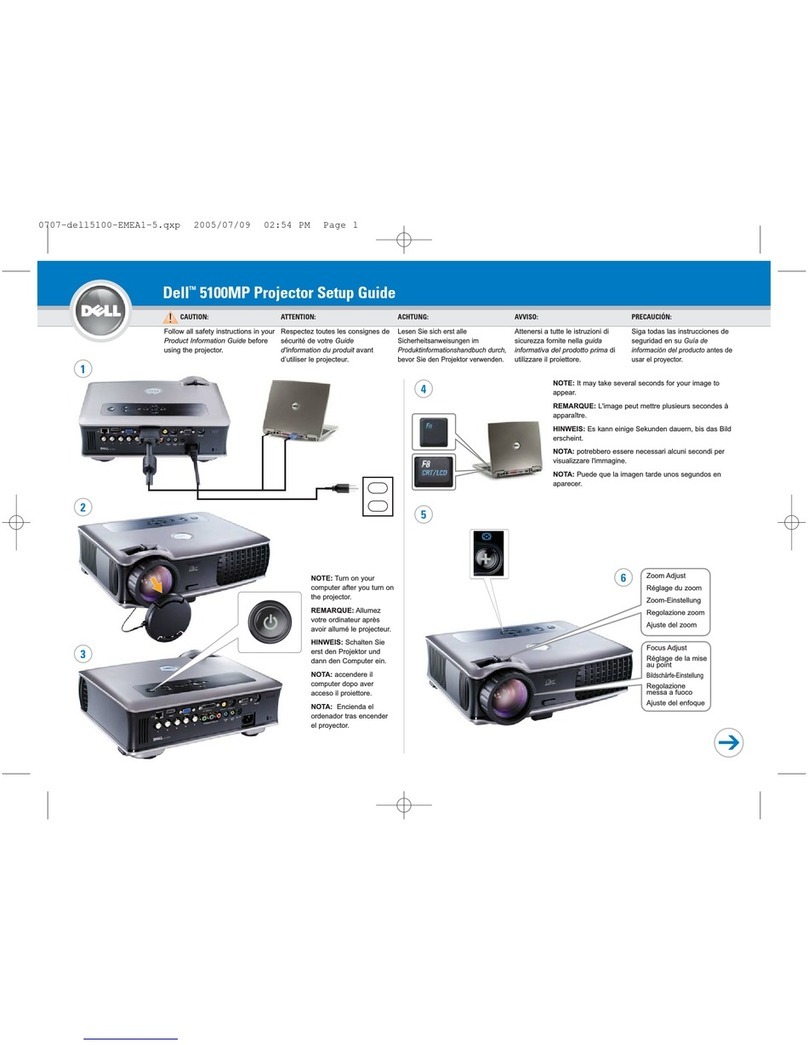
Dell
Dell 5100MP - SXGA+ DLP Projector User manual

Dell
Dell Mobile M115HD User manual

Dell
Dell 7609WU - WUXGA DLP Projector User manual

Dell
Dell 7700 FullHD User manual

Dell
Dell S500 User manual

Dell
Dell S520 User manual