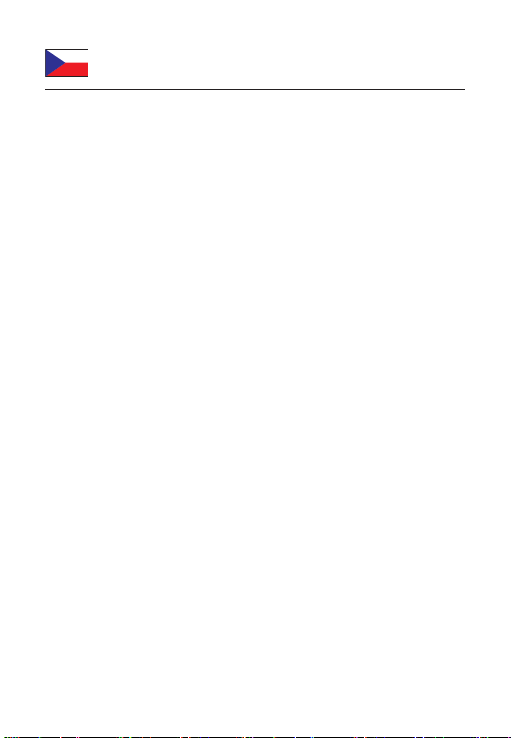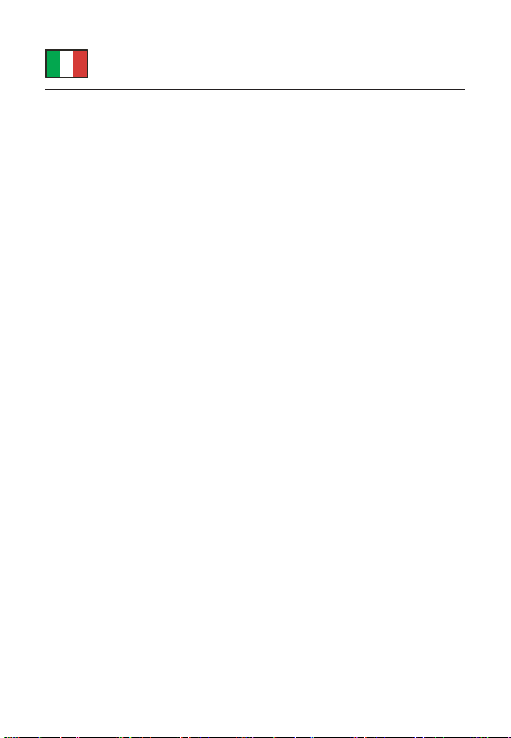DeLOCK 66299 User manual
Other DeLOCK Adapter manuals

DeLOCK
DeLOCK 61412 User manual

DeLOCK
DeLOCK 61886 User manual

DeLOCK
DeLOCK 61051 User manual

DeLOCK
DeLOCK 65904 User manual

DeLOCK
DeLOCK 61425 User manual

DeLOCK
DeLOCK 21360 User manual

DeLOCK
DeLOCK 61645 User manual

DeLOCK
DeLOCK 62721 User manual

DeLOCK
DeLOCK 62461 User manual

DeLOCK
DeLOCK 64199 User manual

DeLOCK
DeLOCK 82001 User manual

DeLOCK
DeLOCK 63826 User manual

DeLOCK
DeLOCK 63320 User manual

DeLOCK
DeLOCK 61308 User manual

DeLOCK
DeLOCK 61026 User manual
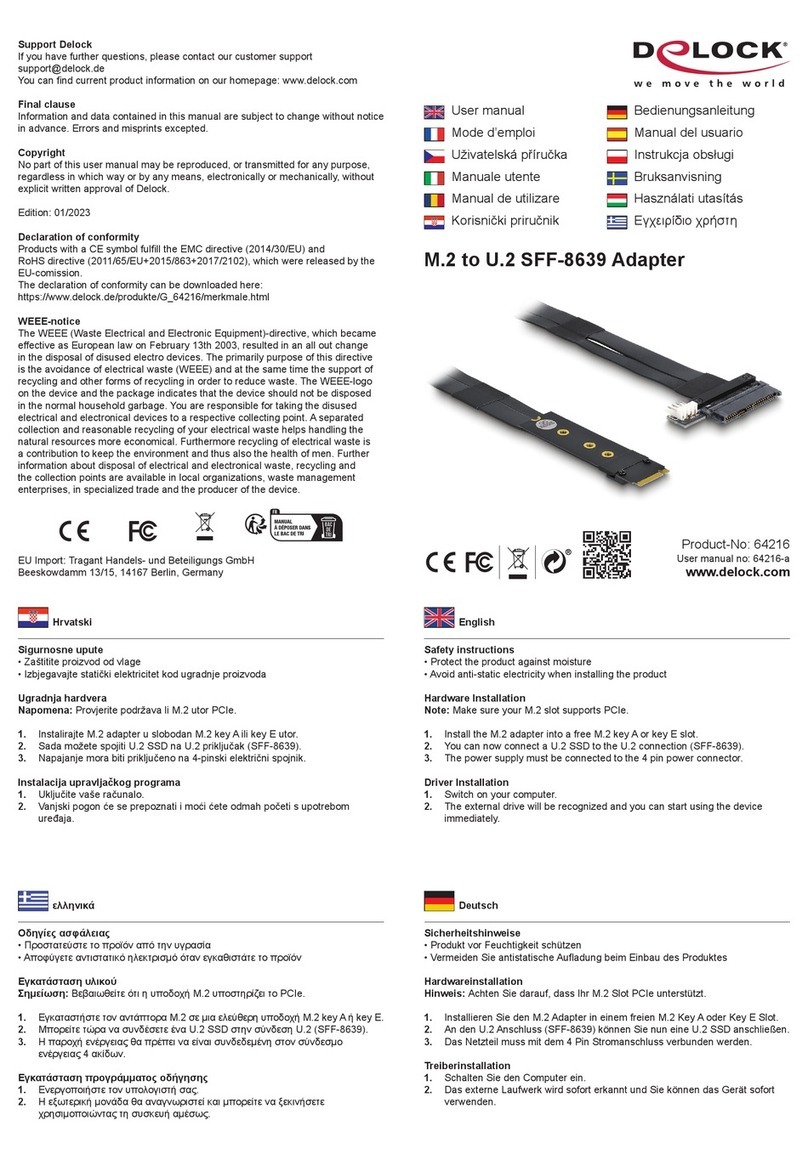
DeLOCK
DeLOCK 64216 User manual

DeLOCK
DeLOCK 61644 User manual

DeLOCK
DeLOCK 62964 User manual

DeLOCK
DeLOCK 62955 User manual
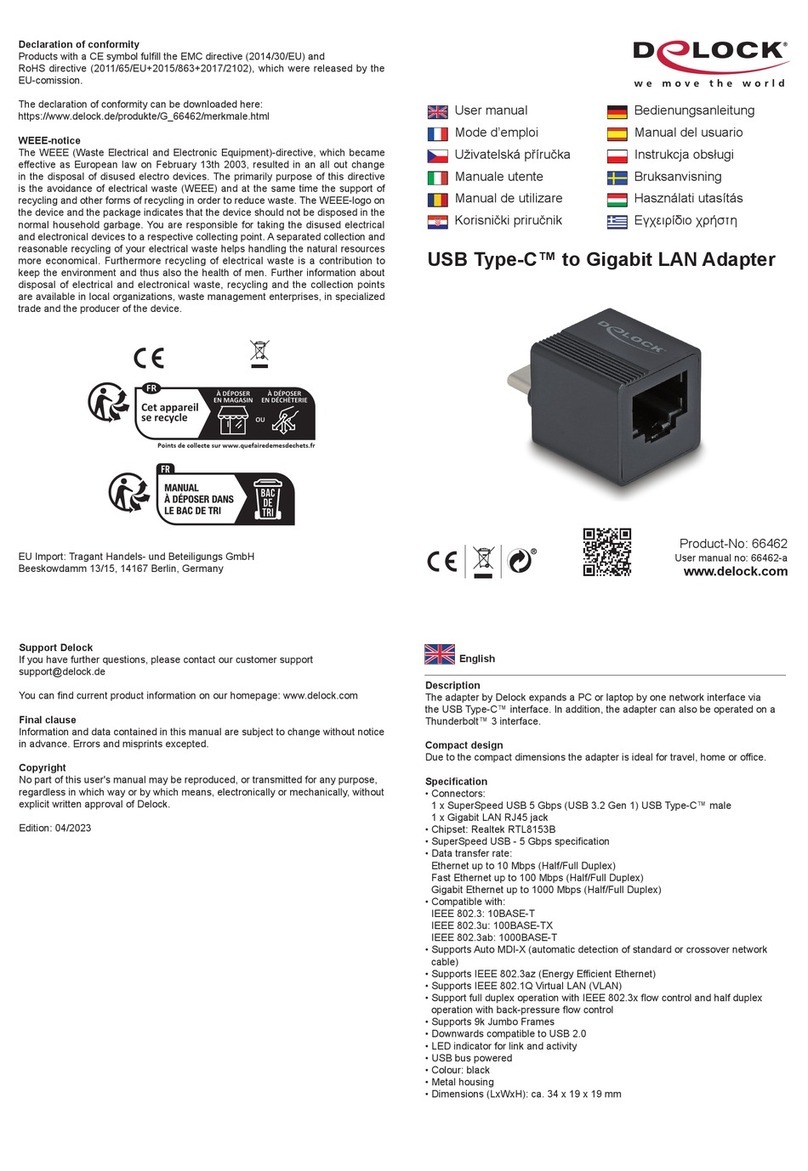
DeLOCK
DeLOCK 66462 User manual