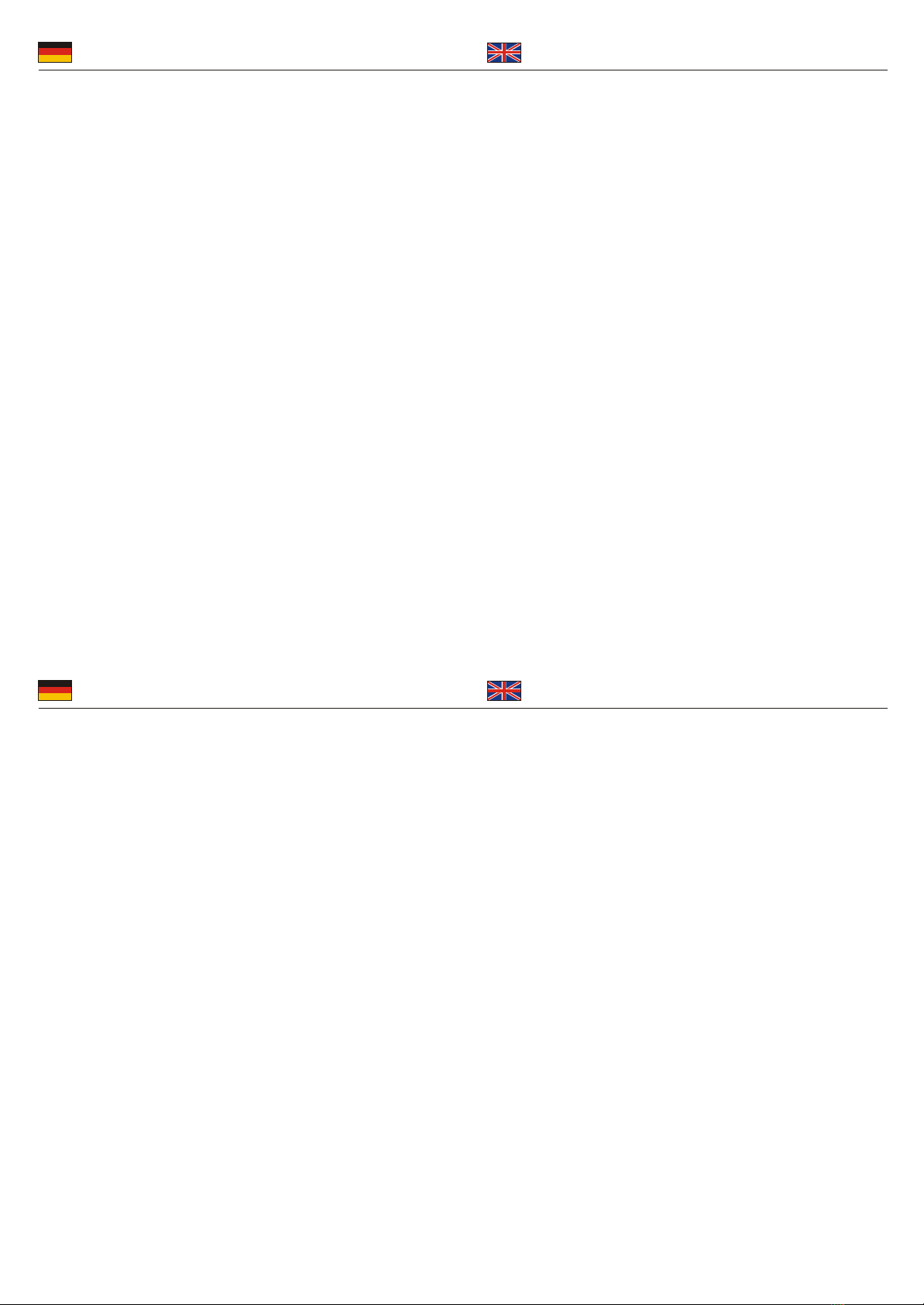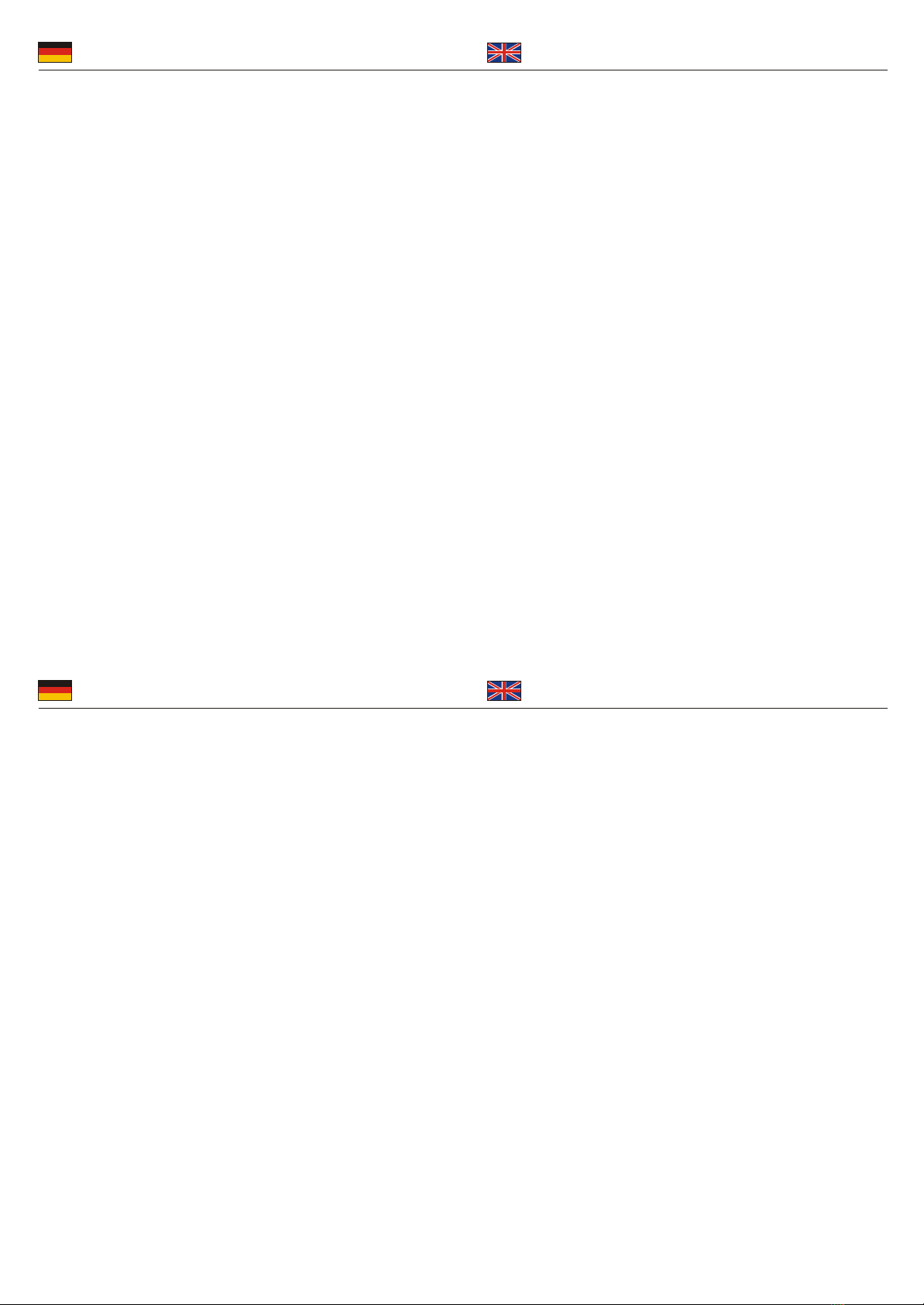
Treiber-Installation
Windows 98SE/ME
1. Sobald Sie Windows gestartet haben, und das Gehäuse an dem
USB Port angeschlossen haben erscheint ein
Fenster "USB Geräte gefunden"
2. Der Installationsmanager erscheint, klicken Sie auf weiter
3. Legen Sie bitte die Diskette ein, klicken Sie auf “Durchsuchen”,
wählen Sie das Laufwerk A und gehen in den Ordner
GL811 For Win98 und klicken Sie auf “ok”
4. Der Treiber wird nun automatisch installiert
5. Um die Installation abzuschließen, auf "Fertig stellen" klicken
und starten Sie den Rechner neu
6. Nach dem Neustart wird die Festplatte im Arbeitsplatz
mit einem Laufwerksbuchstaben angezeigt
Windows 2000/XP
1. Sobald Sie Windows gestartet haben, und das Gehäuse an dem
USB Port angeschlossen haben erscheint ein
Fenster "USB Geräte gefunden"
2. Der Treiber wird dann automatisch installiert
3. Die Festplatte wird nun im Arbeitsplatz
mit einem Laufwerksbuchstaben angezeigt
Die Festplatte entfernen
Um die Festplatte zu entfernen doppelklicken Sie bitte auf das kleine ICON
(grüner Pfeil -> Hardware sicher entfernen) in der Startleiste rechts.
Nun öffnet sich das Fenster Hardware sicher entfernen.
Hier wählen Sie den USB Storage Adapter aus und drücken auf entfernen.
Es öffnet sich ein Fenster wo die Geräte angezeigt werden und hier
drücken Sie auf OK.
Anschließend kommt die Meldung, dass die Hardware sicher entfernt
wurde und nun das Kabel abgemacht werden kann.
Driver-Installation
Windows 98SE/ME
1. As soon as you start Windows and also connected the enclosure
to the USB Port, than a window show "USB device found"
2. The Installation Manager appear, click on “next”
3. Insert the driver disk, click on “search” and choose drive A, go
to file GL811 For Win98 and click “ok”
4. The driver would be installed automatically
5. After the installation click on “finish" and
restart your computer
6. After the restart, you can find the
Harddrive in “My computer” as a drive
Windows 2000/XP
1. As soon as you start Windows and also connected the
enclosure to the USB Port, than a window show "USB device found"
2. The driver would be installed automatically
3. The Harddrive will be shown in “My computer” as a drive
Device Removal
Please find the green arrow at the lower right of the screen.
When you click on the arrow, the “Unplug or eject hardware” would
appear and left-click it to continue. The ”Unplug or eject hardware”
window would appear. Please find the “USB Storage Adapter V3 (TPP)”.
Then select it and click on “Stop” to remove device. Then”Stop a
Hardware device” window would appear, just click on “OK” to continue.
Finally, the “Safe To Remove Hardware” window would appear and just
click on “OK” to finish. Now, you can unplug your harddisk secure.
Treiber-Installation
Windows 98SE/ME
1. Sobald Sie Windows gestartet haben, und das Gehäuse an dem
USB Port angeschlossen haben erscheint ein
Fenster "USB Geräte gefunden"
2. Der Installationsmanager erscheint, klicken Sie auf weiter
3. Legen Sie bitte die Diskette ein, klicken Sie auf “Durchsuchen”,
wählen Sie das Laufwerk A und gehen in den Ordner
GL811 For Win98 und klicken Sie auf “ok”
4. Der Treiber wird nun automatisch installiert
5. Um die Installation abzuschließen, auf "Fertig stellen" klicken
und starten Sie den Rechner neu
6. Nach dem Neustart wird die Festplatte im Arbeitsplatz
mit einem Laufwerksbuchstaben angezeigt
Windows 2000/XP
1. Sobald Sie Windows gestartet haben, und das Gehäuse an dem
USB Port angeschlossen haben erscheint ein
Fenster "USB Geräte gefunden"
2. Der Treiber wird dann automatisch installiert
3. Die Festplatte wird nun im Arbeitsplatz
mit einem Laufwerksbuchstaben angezeigt
Die Festplatte entfernen
Um die Festplatte zu entfernen doppelklicken Sie bitte auf das kleine ICON
(grüner Pfeil -> Hardware sicher entfernen) in der Startleiste rechts.
Nun öffnet sich das Fenster Hardware sicher entfernen.
Hier wählen Sie den USB Storage Adapter aus und drücken auf entfernen.
Es öffnet sich ein Fenster wo die Geräte angezeigt werden und hier
drücken Sie auf OK.
Anschließend kommt die Meldung, dass die Hardware sicher entfernt
wurde und nun das Kabel abgemacht werden kann.
Driver-Installation
Windows 98SE/ME
1. As soon as you start Windows and also connected the enclosure
to the USB Port, than a window show "USB device found"
2. The Installation Manager appear, click on “next”
3. Insert the driver disk, click on “search” and choose drive A, go
to file GL811 For Win98 and click “ok”
4. The driver would be installed automatically
5. After the installation click on “finish" and
restart your computer
6. After the restart, you can find the
Harddrive in “My computer” as a drive
Windows 2000/XP
1. As soon as you start Windows and also connected the
enclosure to the USB Port, than a window show "USB device found"
2. The driver would be installed automatically
3. The Harddrive will be shown in “My computer” as a drive
Device Removal
Please find the green arrow at the lower right of the screen.
When you click on the arrow, the “Unplug or eject hardware” would
appear and left-click it to continue. The ”Unplug or eject hardware”
window would appear. Please find the “USB Storage Adapter V3 (TPP)”.
Then select it and click on “Stop” to remove device. Then”Stop a
Hardware device” window would appear, just click on “OK” to continue.
Finally, the “Safe To Remove Hardware” window would appear and just
click on “OK” to finish. Now, you can unplug your harddisk secure.