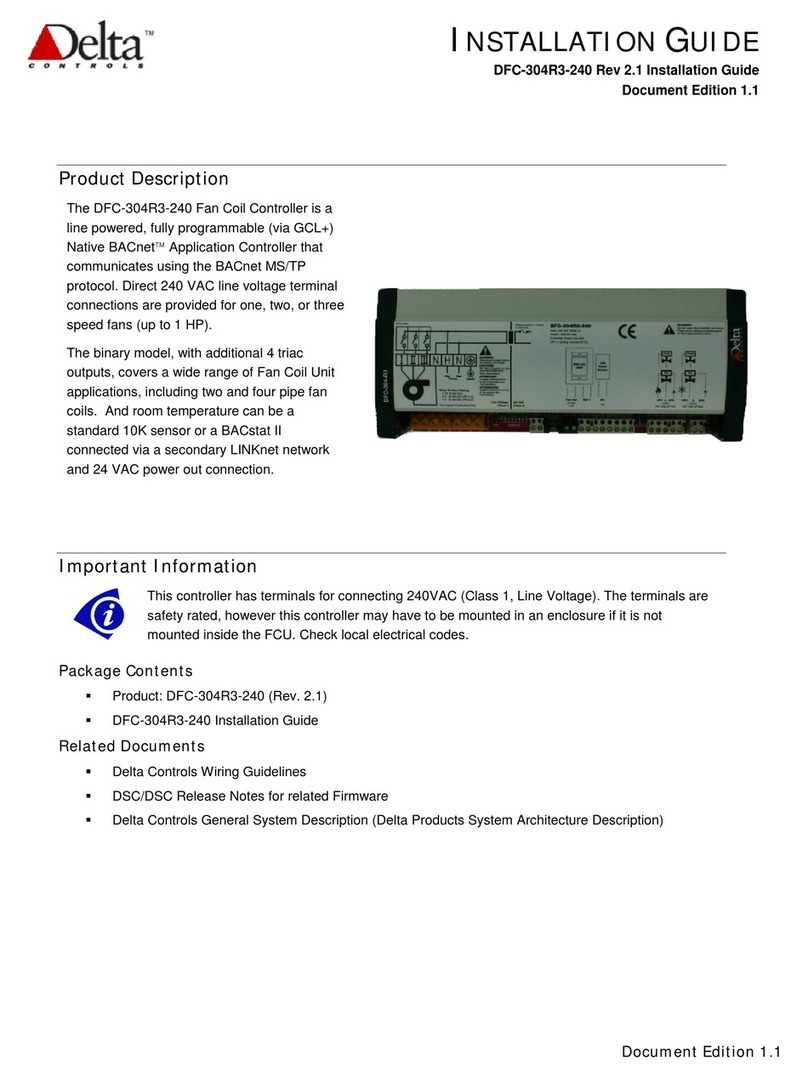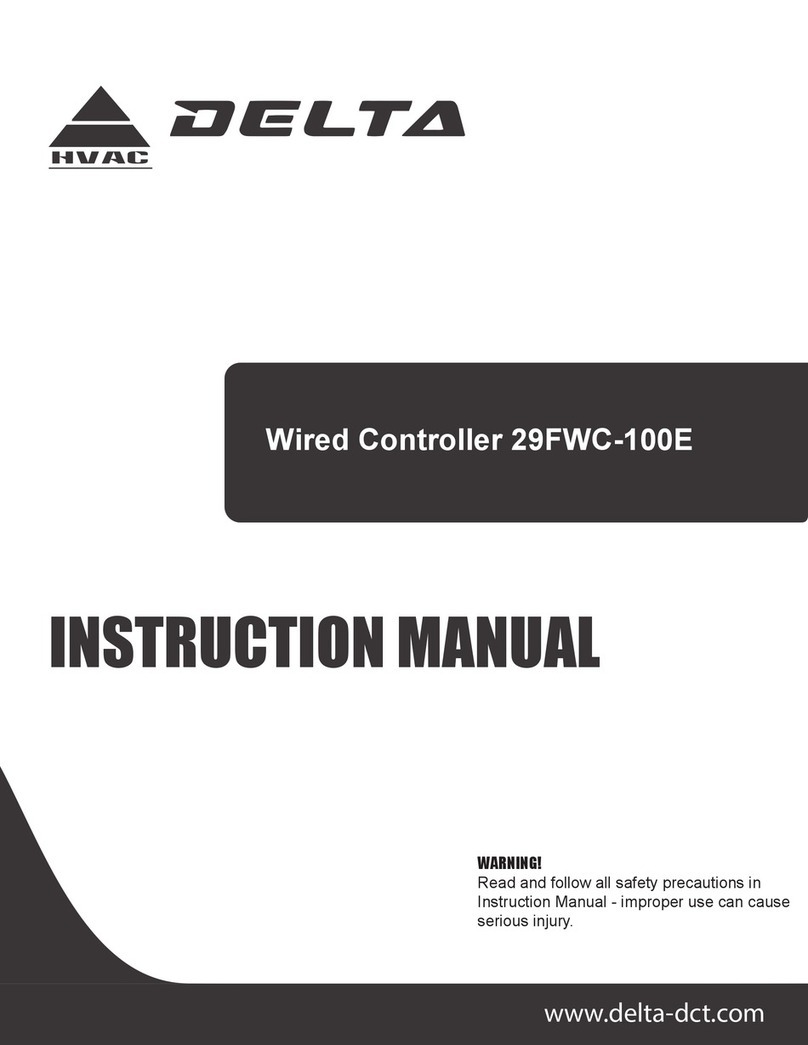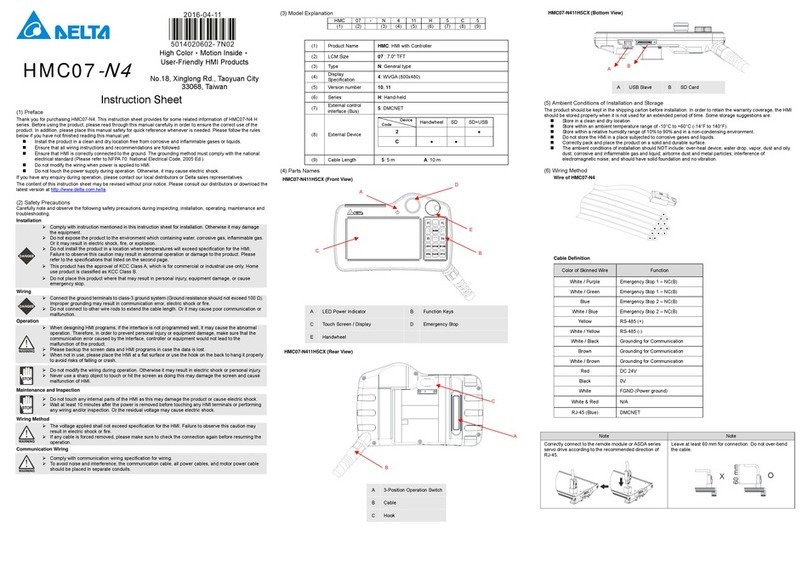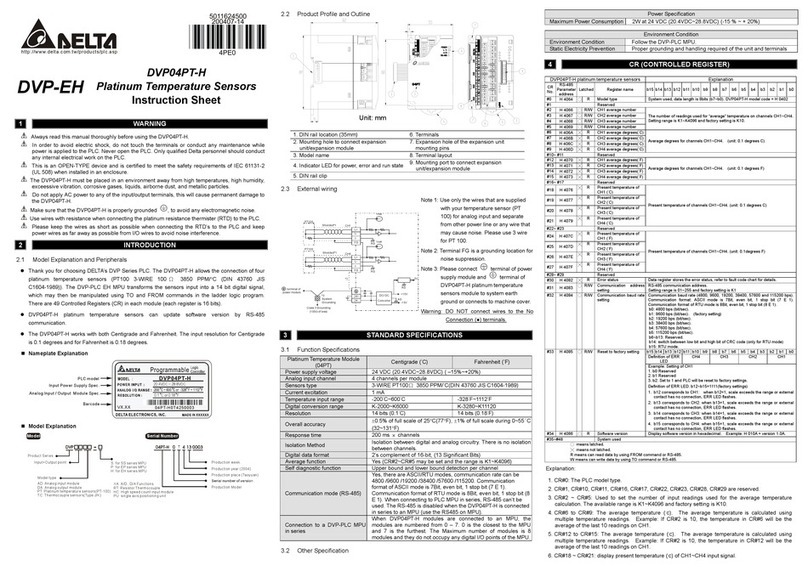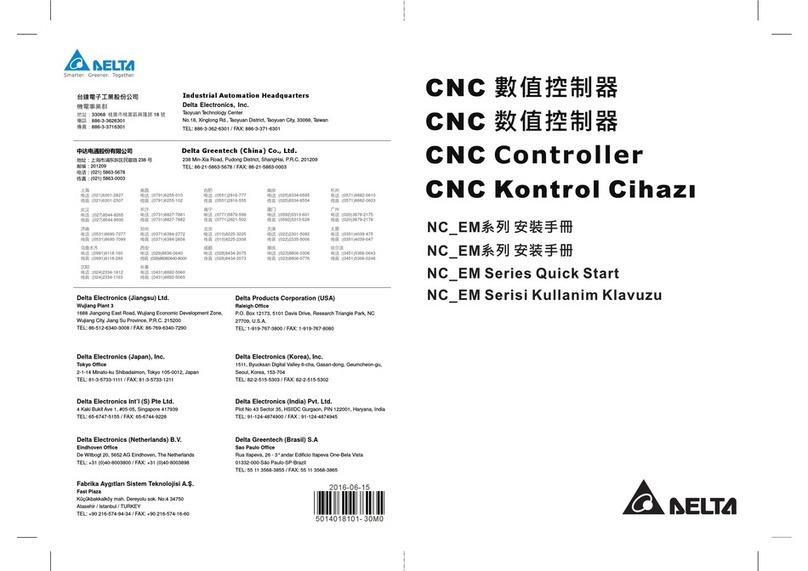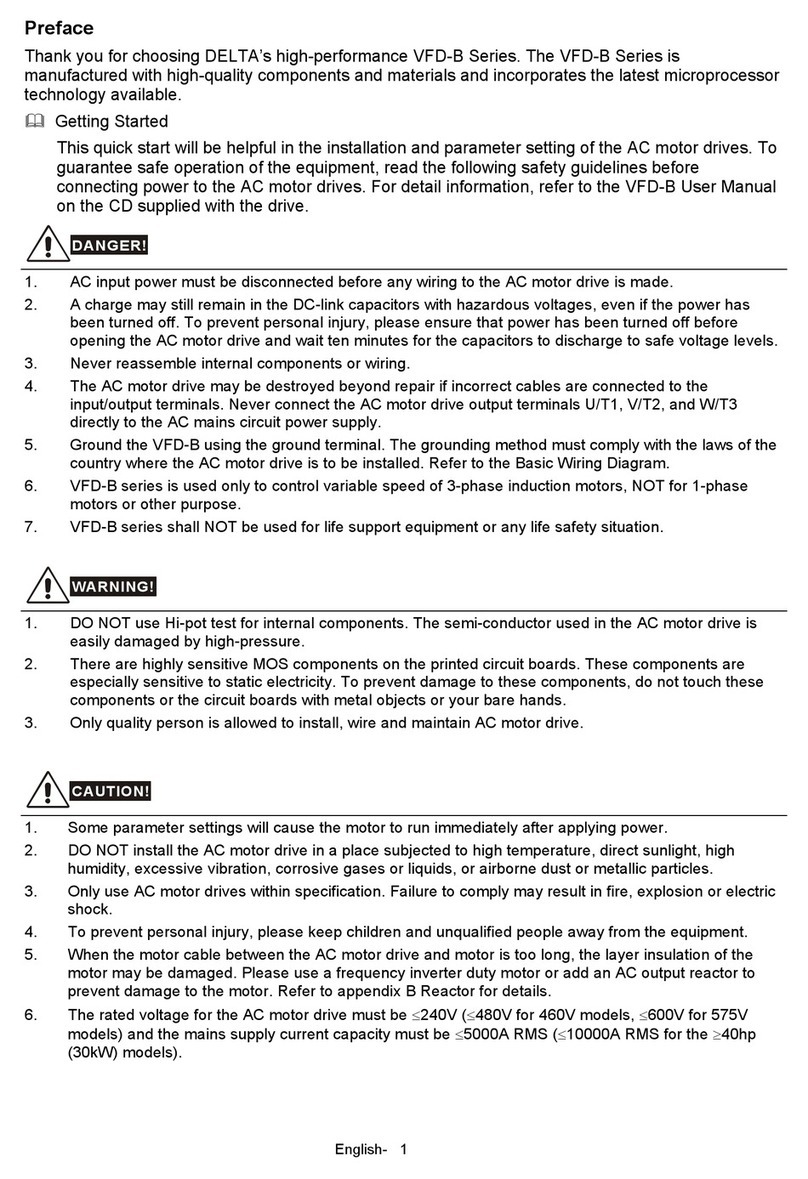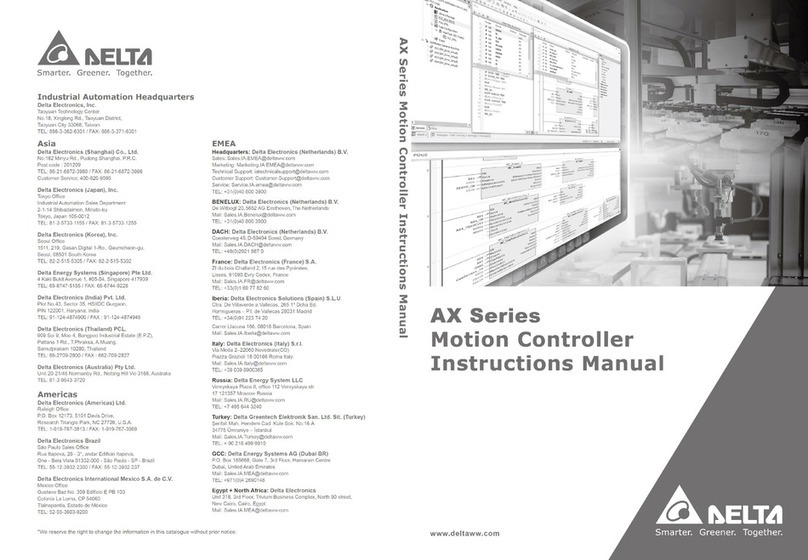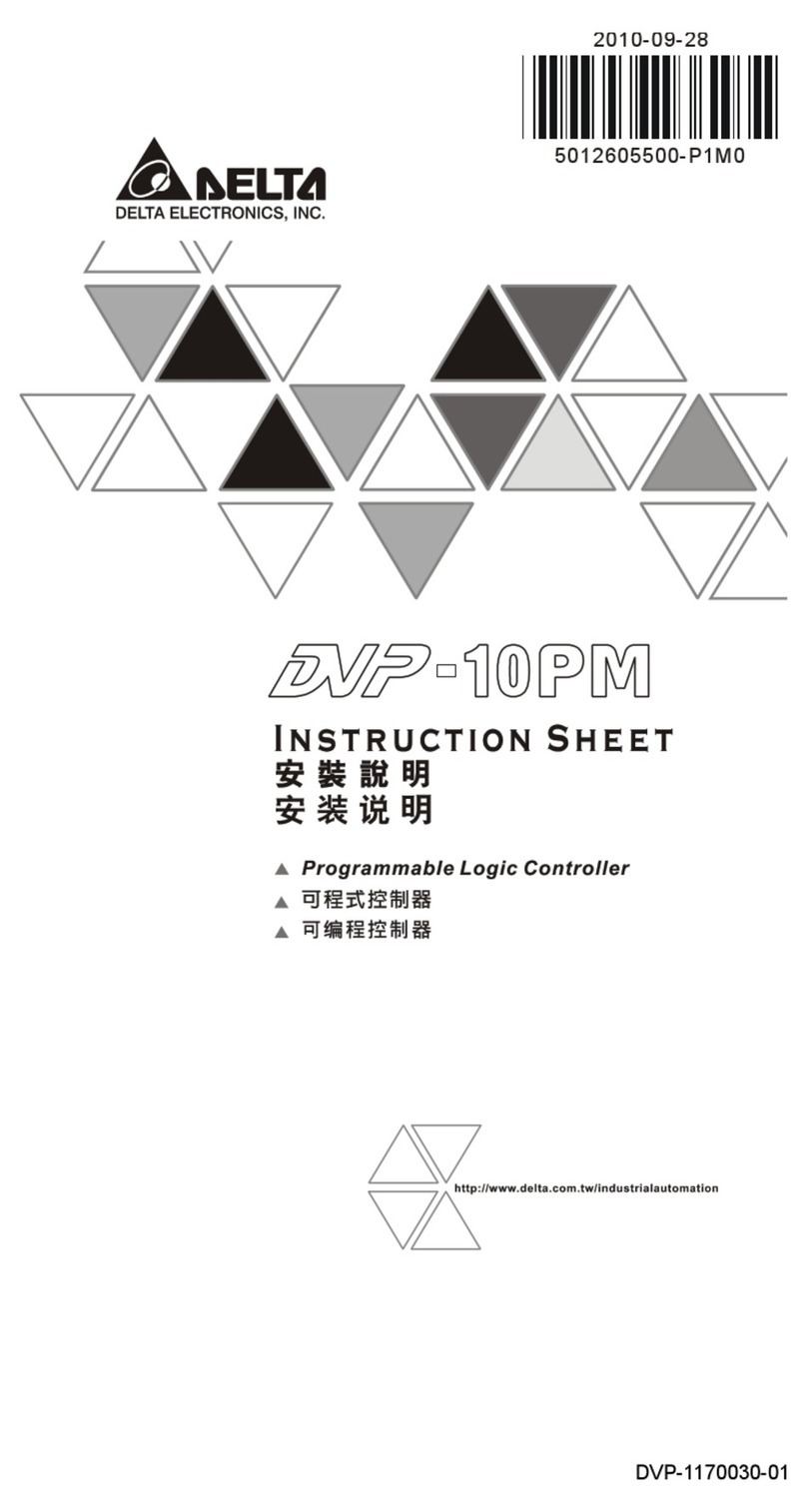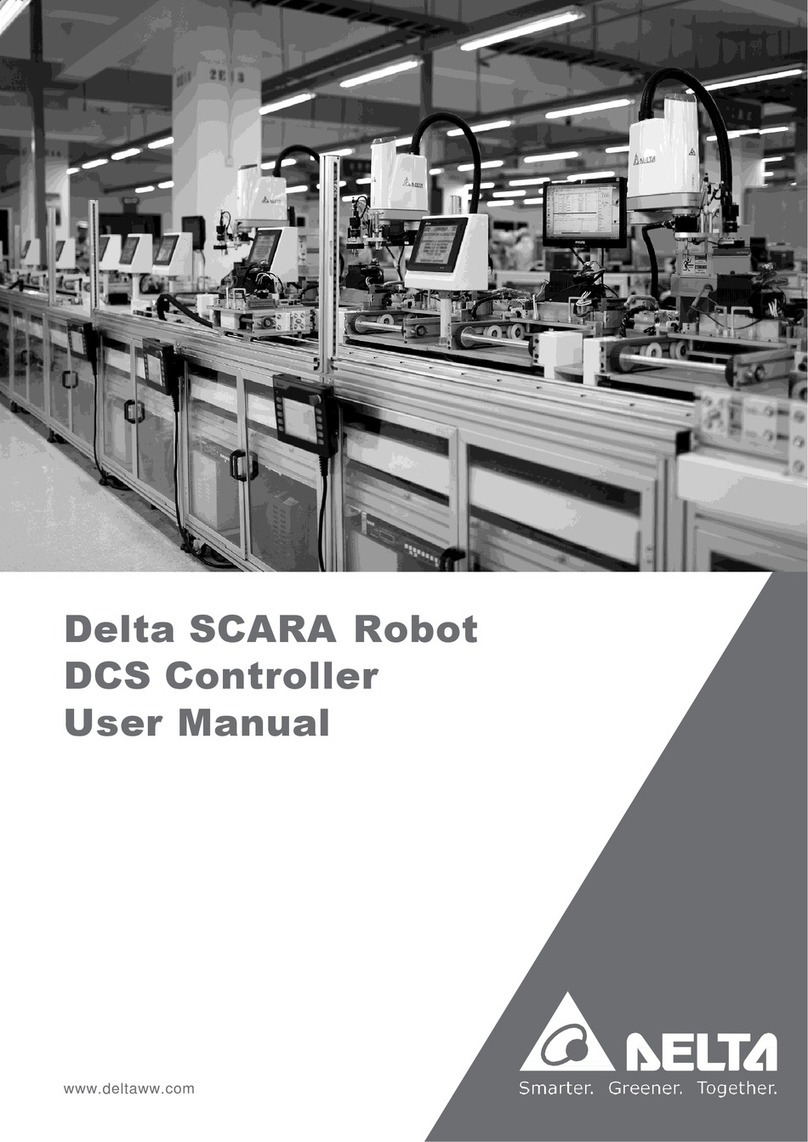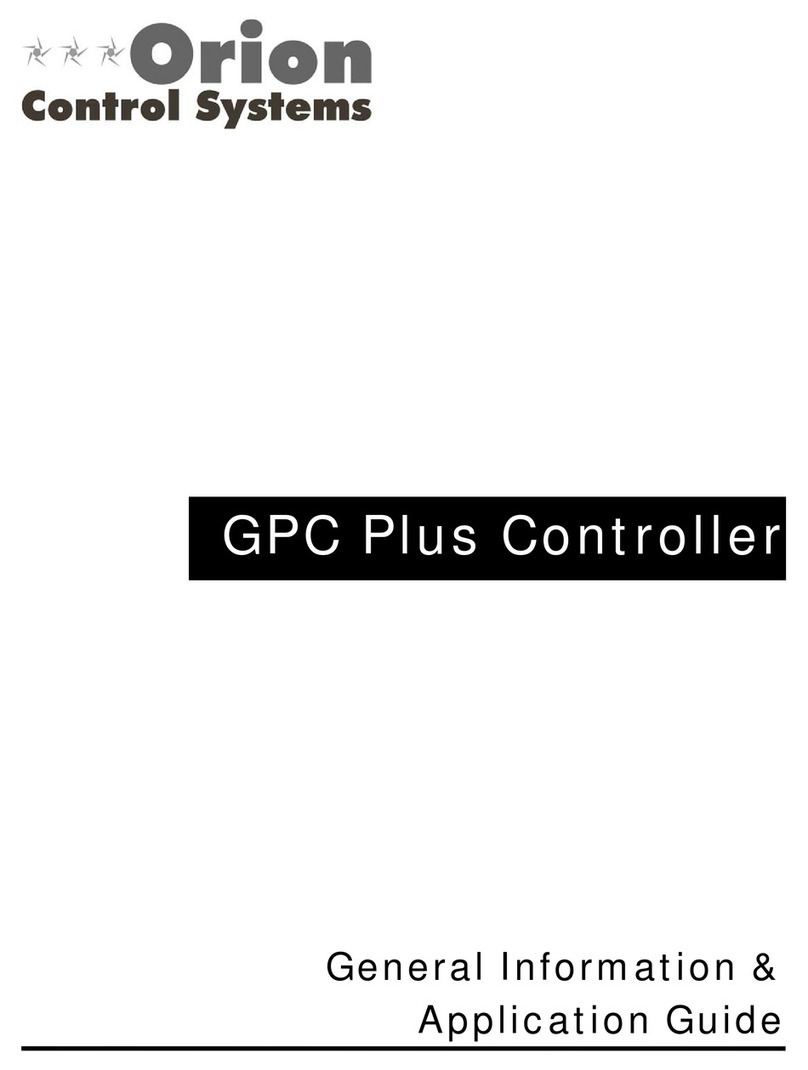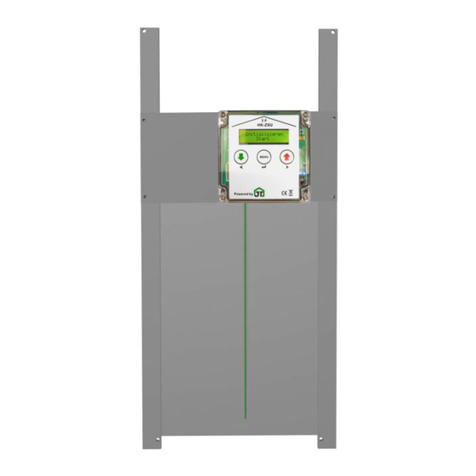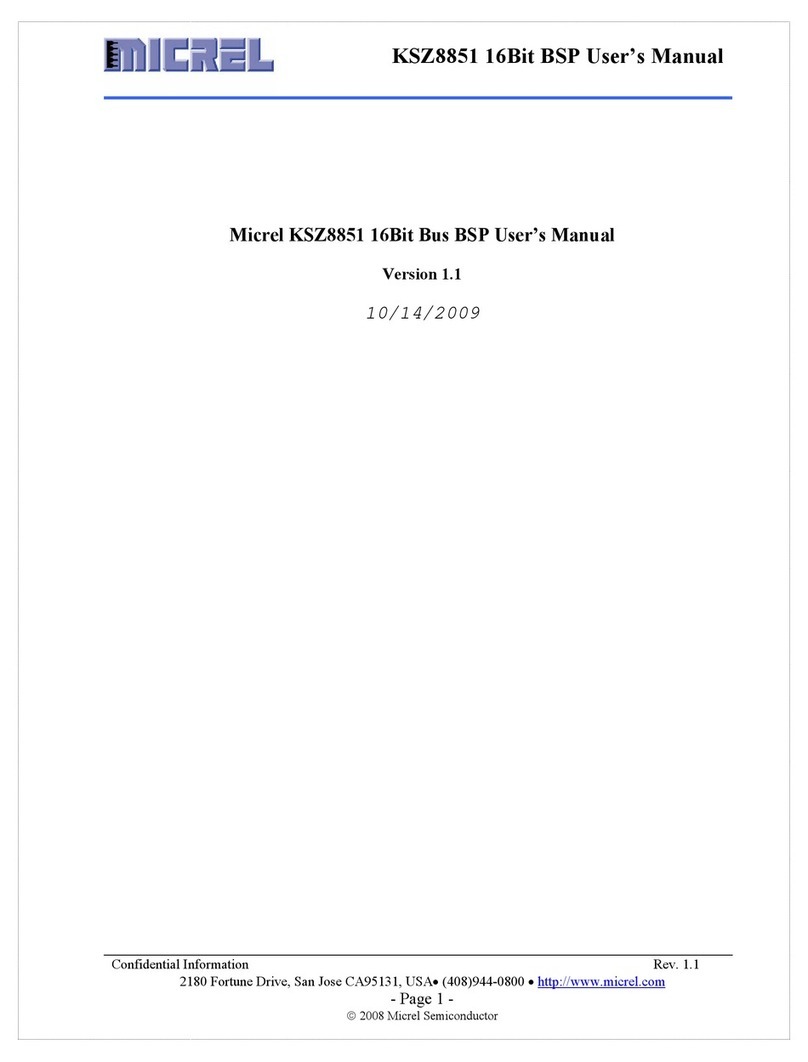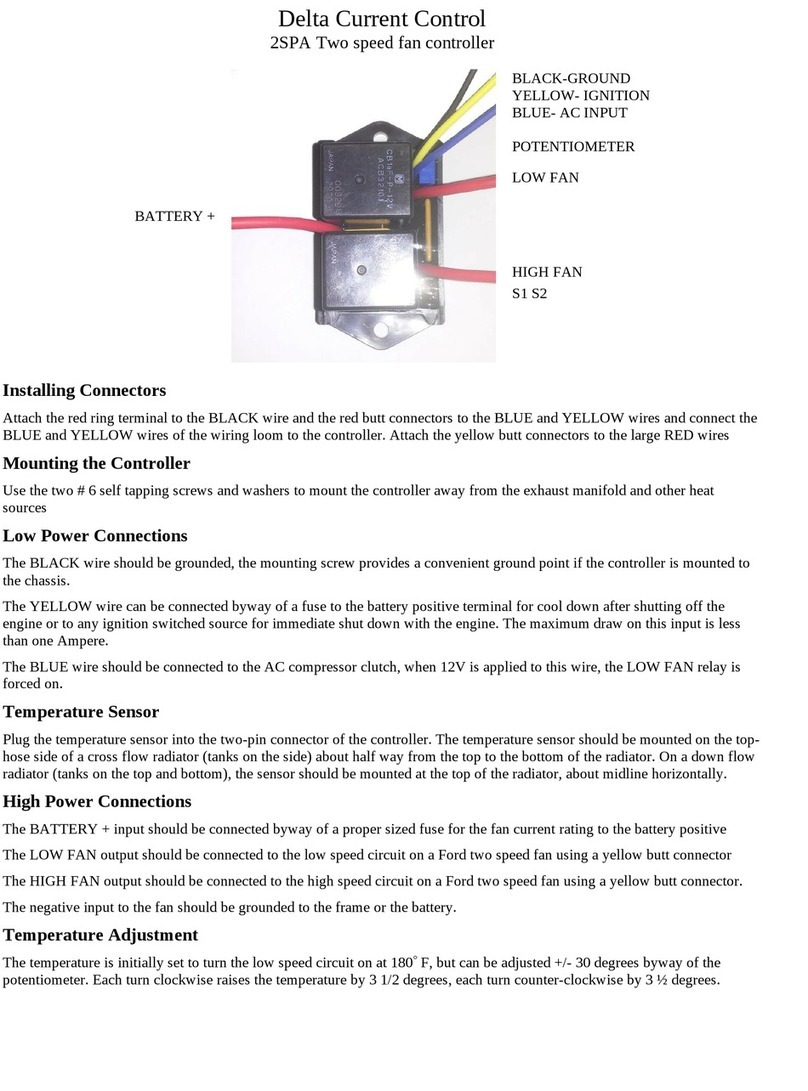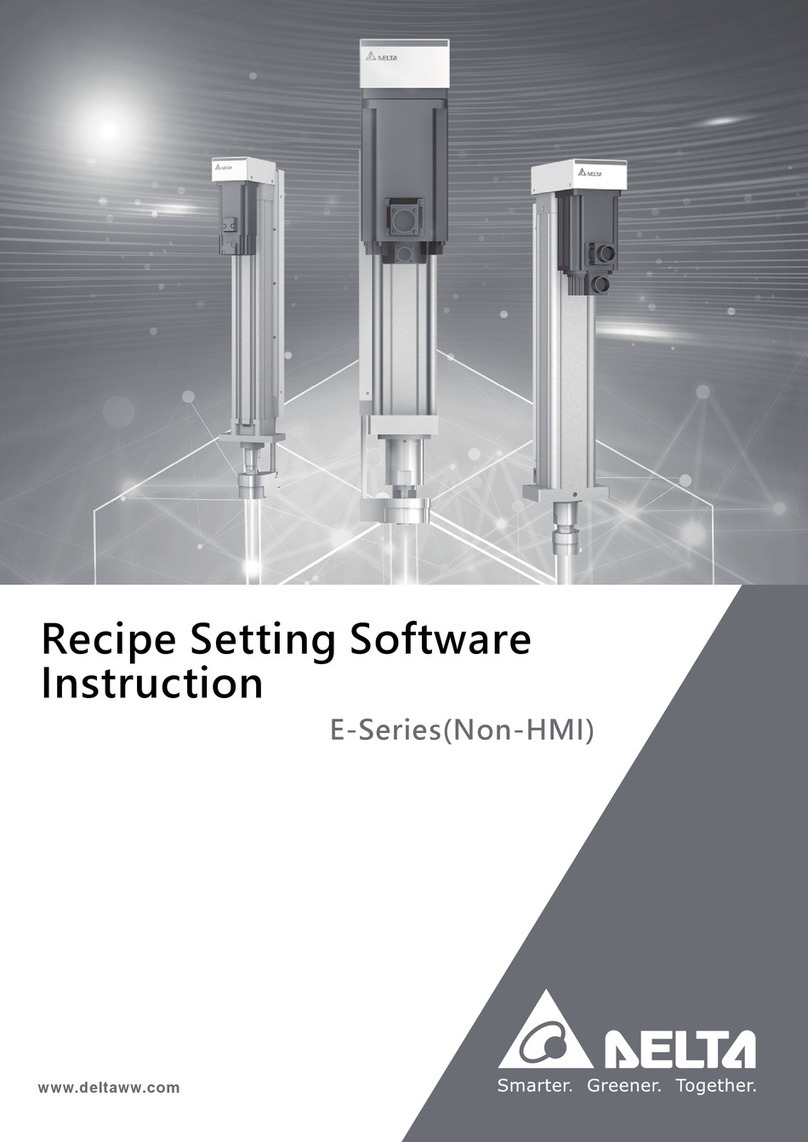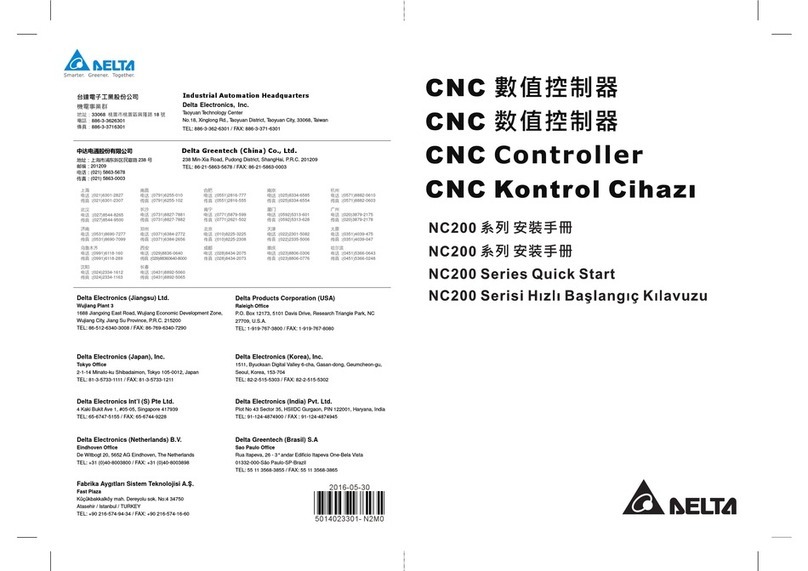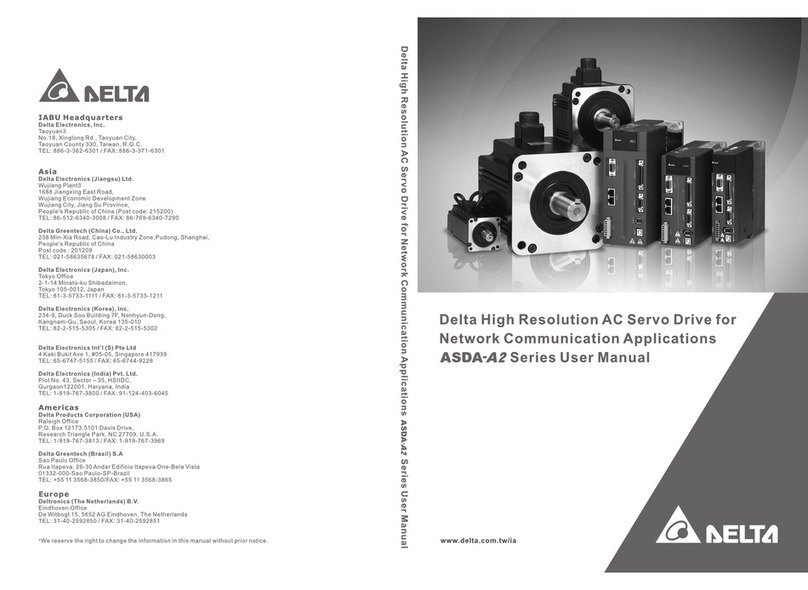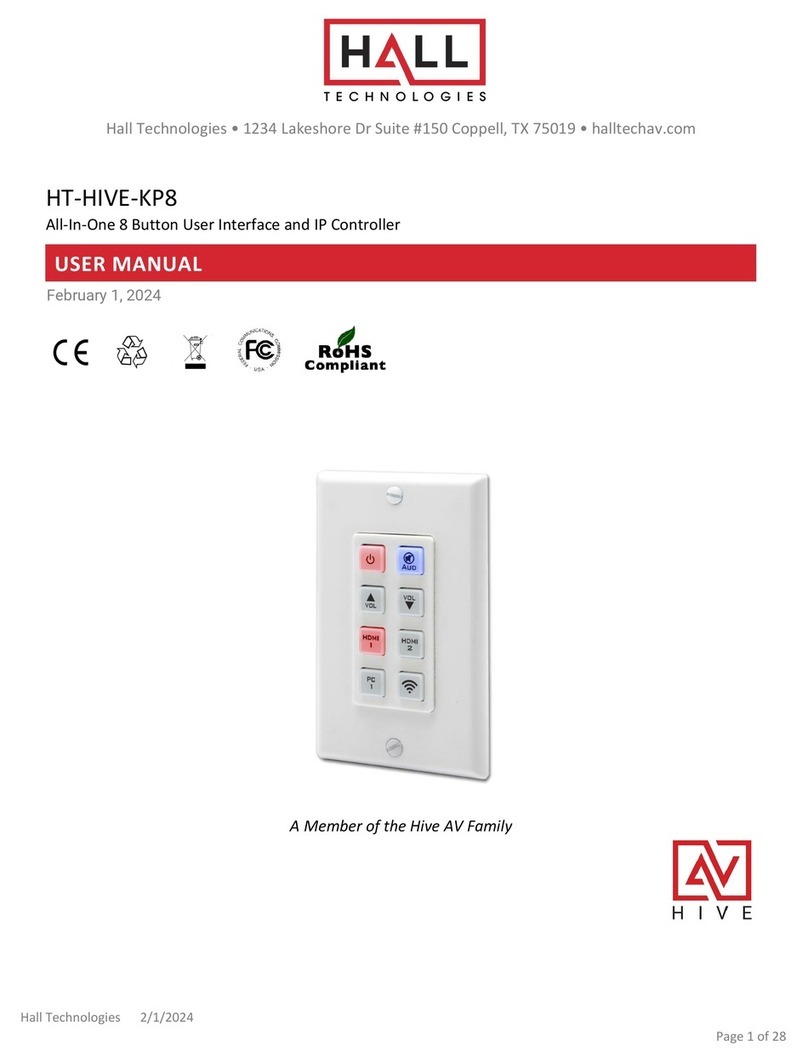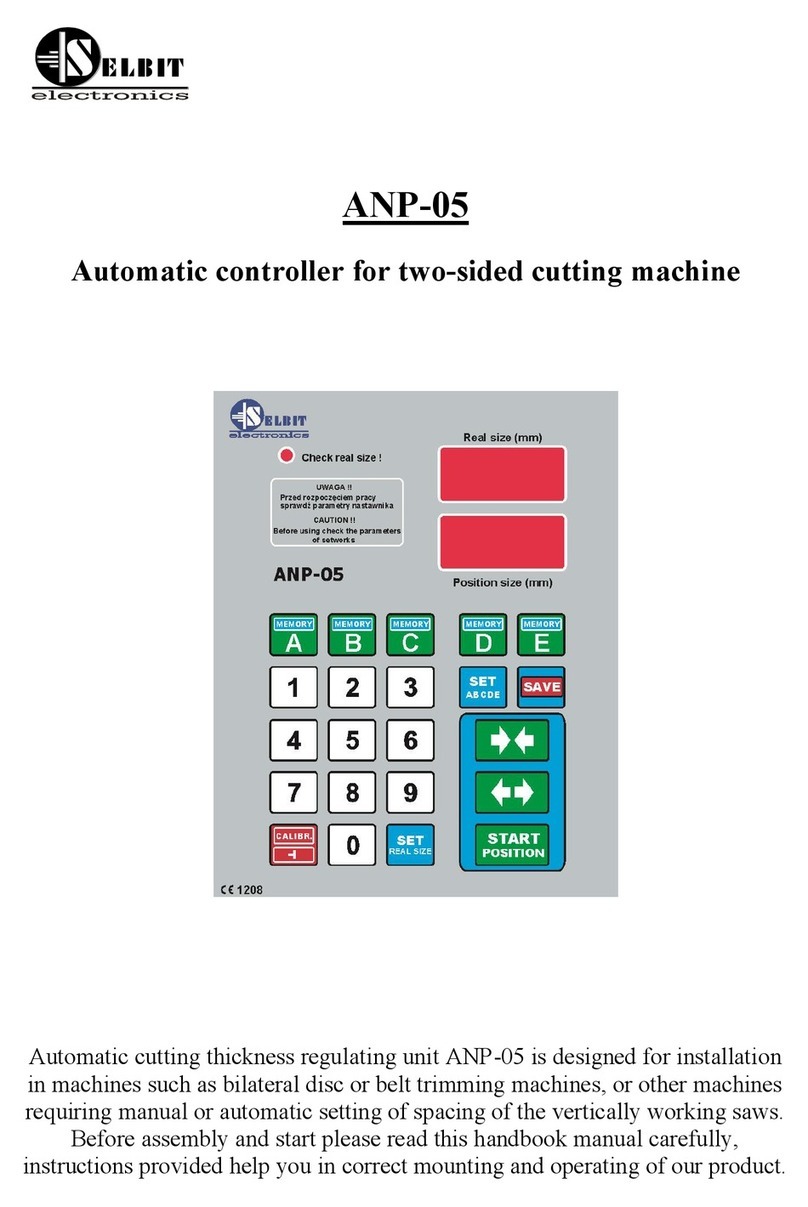List of Figures
Figure 1-1 Electric control box T1 simple wiring diagram ·········································· 14
Figure 1-2 Startup screen·················································································· 17
Figure 1-3 Back of the handheld teach pendant······················································ 17
Figure 1-4 SD card slot of the handheld teach pendant············································ 18
Figure 1-5 Touch screen structure······································································· 18
Figure 2-1 Main screen - not logged in ·································································25
Figure 2-2 Main screen - enter privilege password·················································· 26
Figure 2-3 Main screen - logged in (robot operation mode: T1, TP operation mode: Enable)
············································································································· 26
Figure 2-4 Edit/RL - before opening a project························································· 27
Figure 2-5 Edit/RL - after opening a project··························································· 27
Figure 2-6 Edit/RL - add a new project ·································································29
Figure 2-7 Edit/RL - enter the project name··························································· 30
Figure 2-8 Edit/RL - new project created······························································· 30
Figure 2-9 Edit/RL - open a project······································································ 31
Figure 2-10 Edit/RL - project opened ··································································· 31
Figure 2-11 Edit/RL - select the input field····························································· 32
Figure 2-12 Edit/RL - manual editing···································································· 33
Figure 2-13 Edit/RL - write programs by selecting commands···································· 34
Figure 2-14 Edit/RL - use Cancel, Replace, or Insert ··············································· 34
Figure 2-15 Edit/RL - delete a command line························································· 35
Figure 2-16 Execution (Exe) ·············································································· 35
Figure 2-17 Points··························································································· 36
Figure 2-18 Points - specify global points······························································ 37
Figure 2-19 Points - local points of the project test·················································· 38
Figure 2-20 Points - setting the local point parameters············································· 39
Figure 2-21 Points - user frame origin setting························································· 40
Figure 2-22 Points - user frame +X direction point setting········································· 41
Figure 2-23 Points - user frame XY plane point setting (determine +Y direction) ············ 41
Figure 2-24 Points - page for entering teaching points ············································· 42
Figure 2-25 Points - entering point data respectively ··············································· 42
Figure 2-26 Tool size: height, width, and angle······················································· 44
Figure 2-27 Points - tool frame setting·································································· 44
Figure 2-28 Points - tool size calibration ······························································· 44
Figure 2-29 Select the tool frame ID with the points taught in the JOG screen··············· 45
Figure 2-30 Points - point teaching demonstration ·················································· 45
Figure 2-31 Points - tool frame orientation calibration ·············································· 46
Figure 2-32 Points - tool orientation calibration setting············································· 46
Figure 2-33 Points - WorkSpace setting (cylinder range teaching) ······························ 48
Figure 2-34 Points - WorkSpace setting (rectangular range teaching)·························· 48
Figure 2-35 Jog settings ··················································································· 49
Figure 2-36 IO monitoring - System IO·································································50
Figure 2-37 IO monitoring - User IO····································································· 50
Figure 2-38 Alarm Info······················································································ 51
Figure 2-39 Alarm Info - alarm information ···························································· 51
Figure 2-40 Controller Info················································································· 52
Figure 2-41 Modbus Info - default screen······························································ 52
Figure 2-42 Modbus Info - writing Modbus address information·································· 53
Figure 2-43 Modbus Info - reading Modbus address information ································ 53
Figure 2-44 Modbus Info - Modbus address information (read only)···························· 54
Figure 2-45 System - GoHome··········································································· 55
Figure 2-46 System settings - Controller IP ··························································· 56
Figure 2-47 System settings - obtain controller IP··················································· 56
Figure 2-48 System settings - set controller IP ······················································· 57
Figure 2-49 System settings - Other ···································································· 57
Figure 2-50 Rotation axis rotation count ······························································· 58
Figure 2-51 End axis rotation count····································································· 58