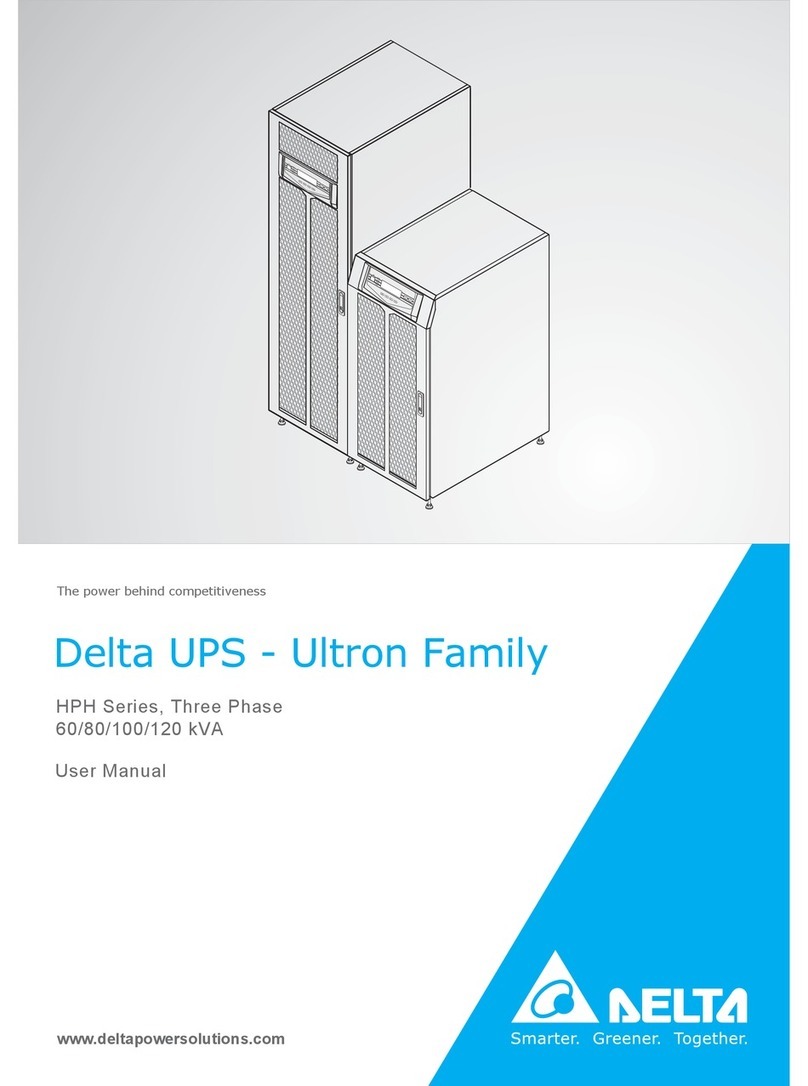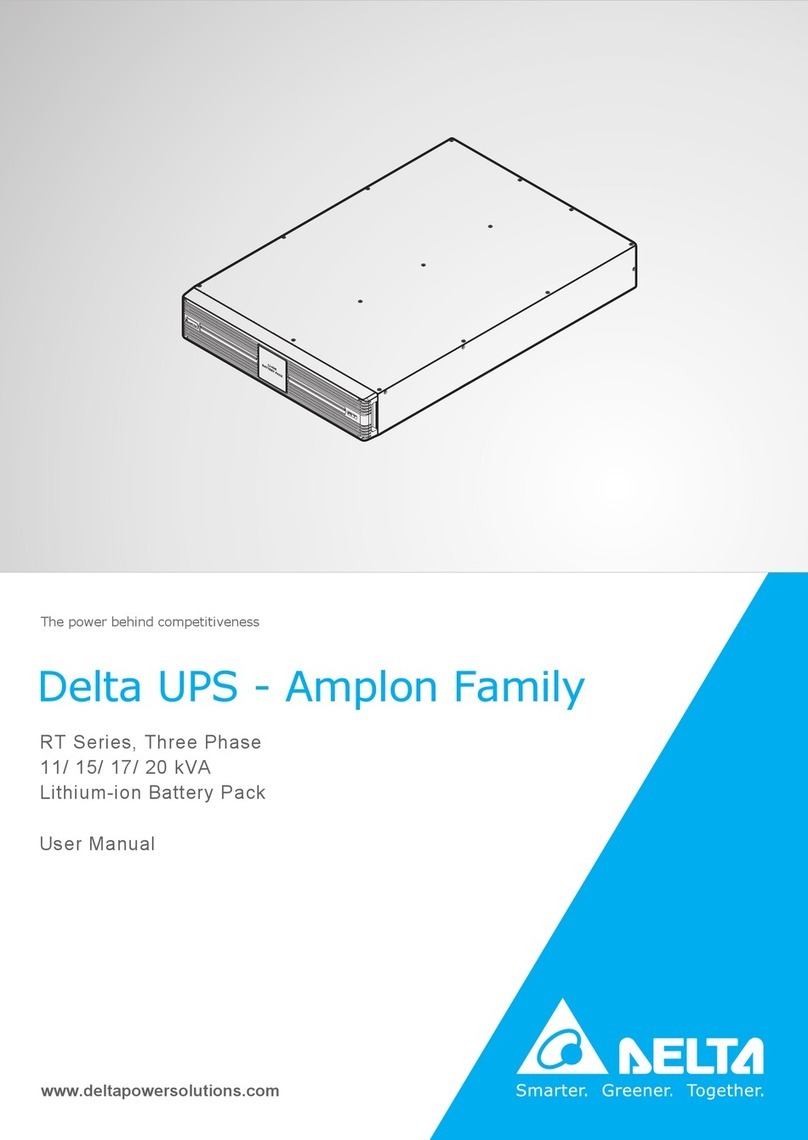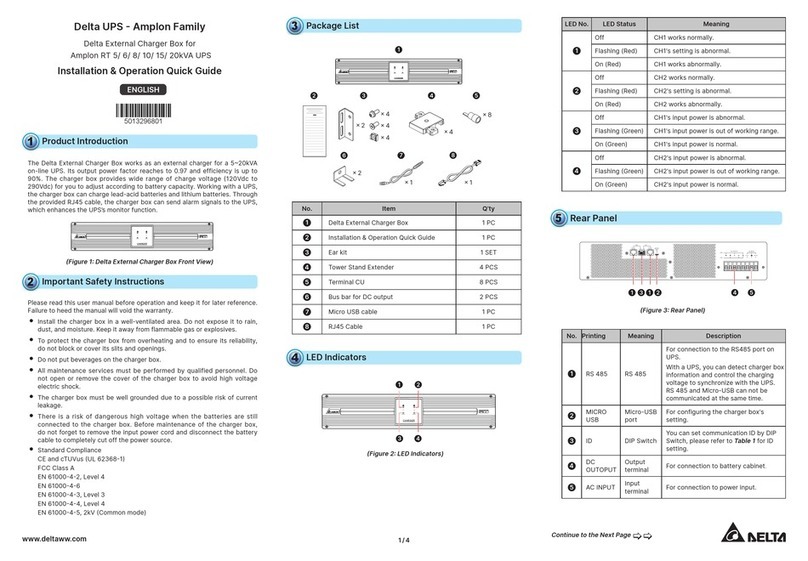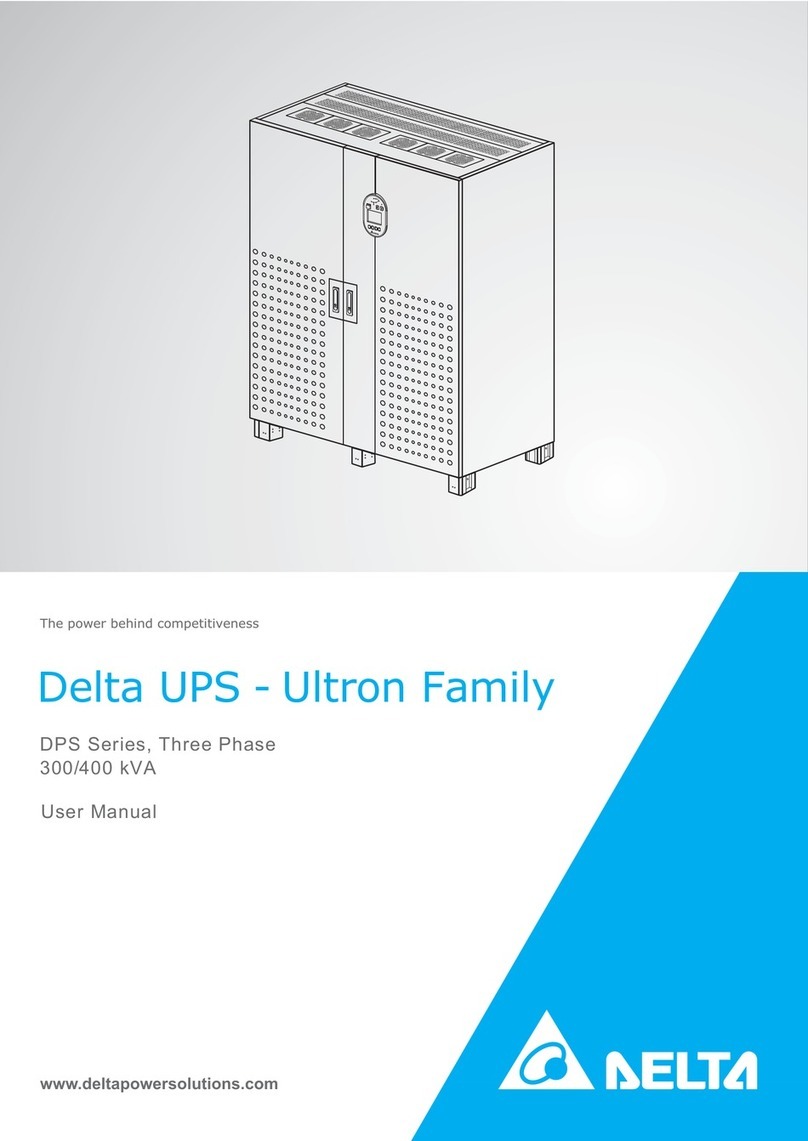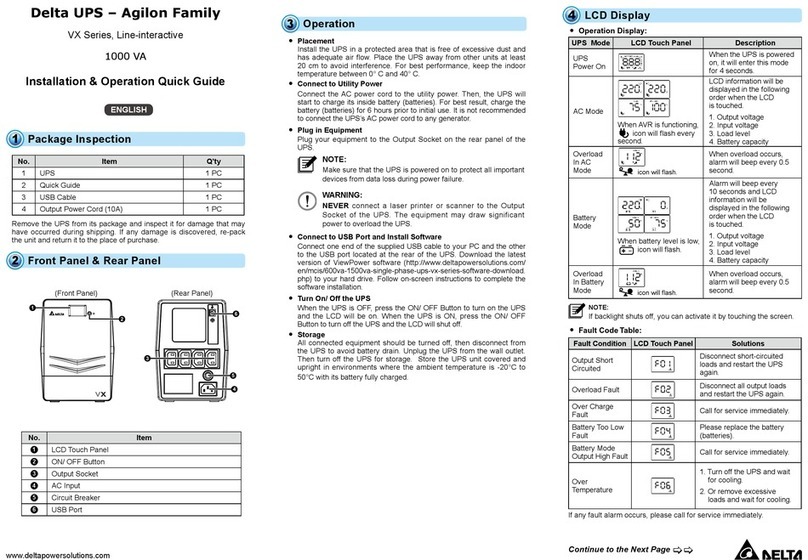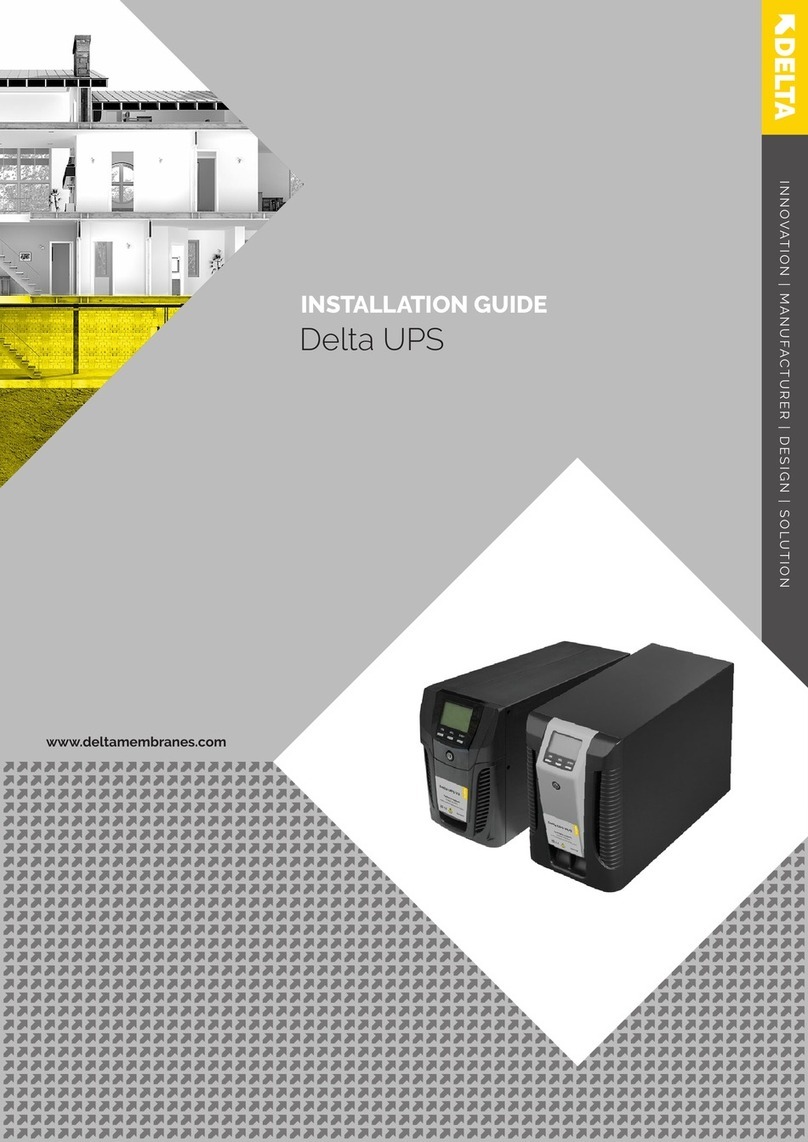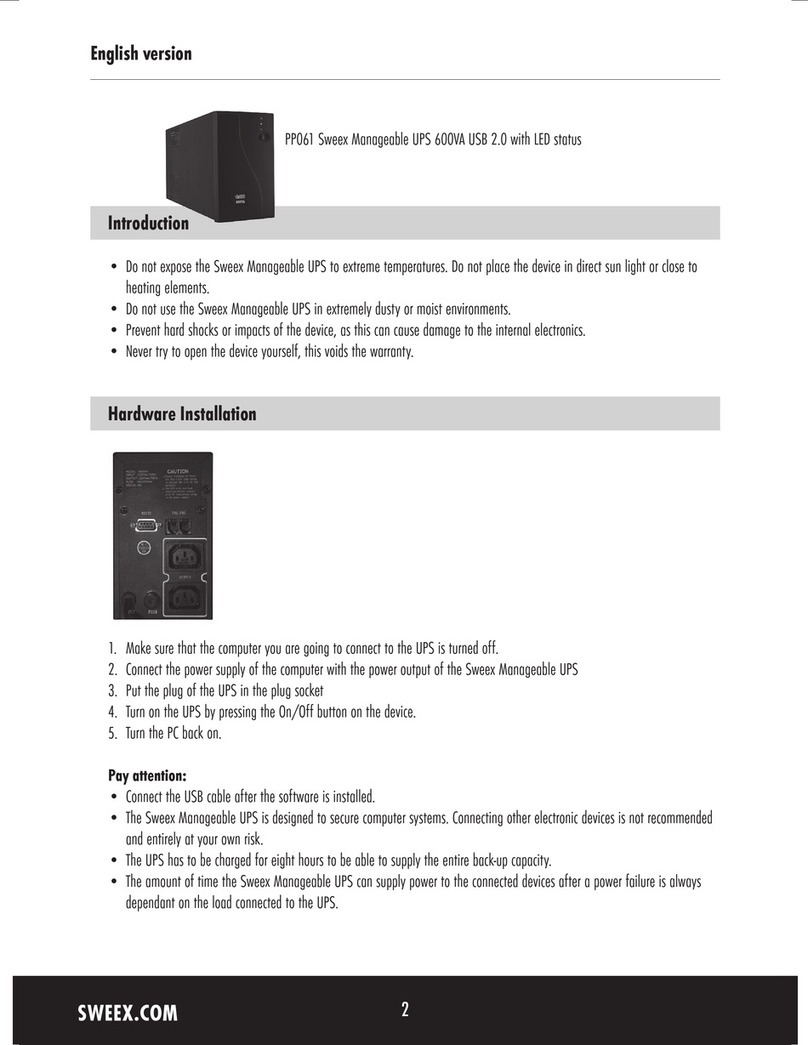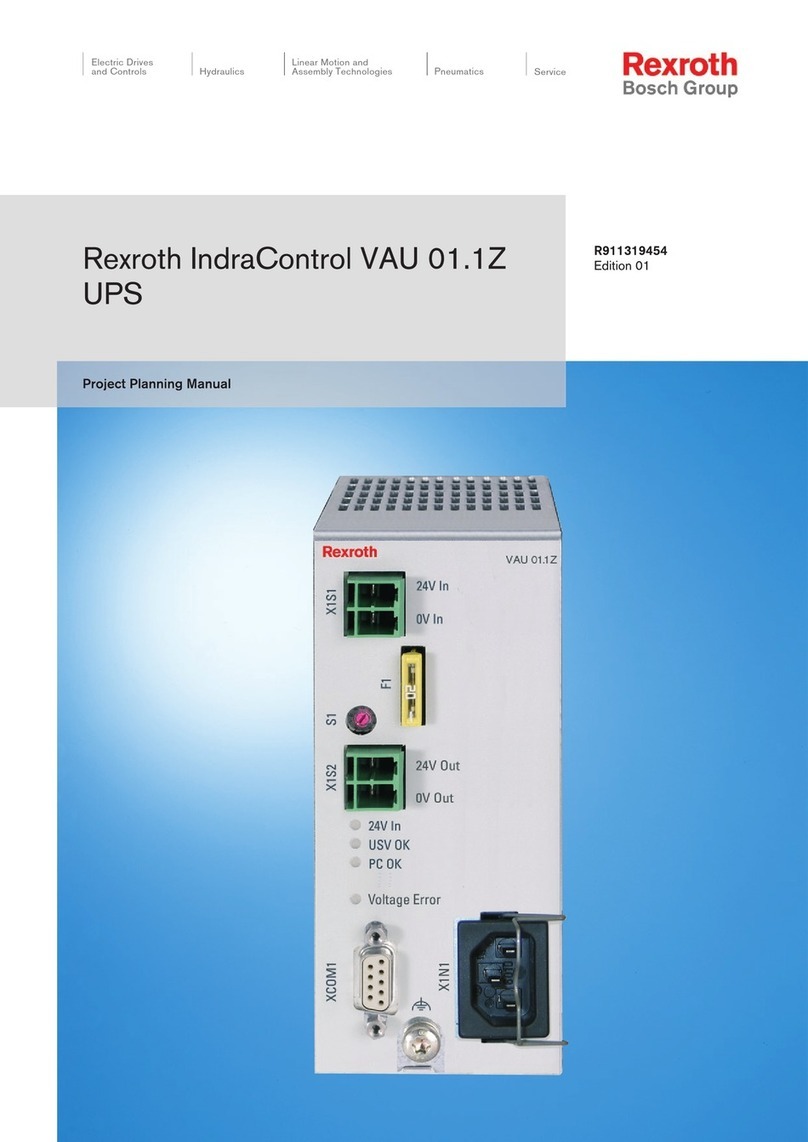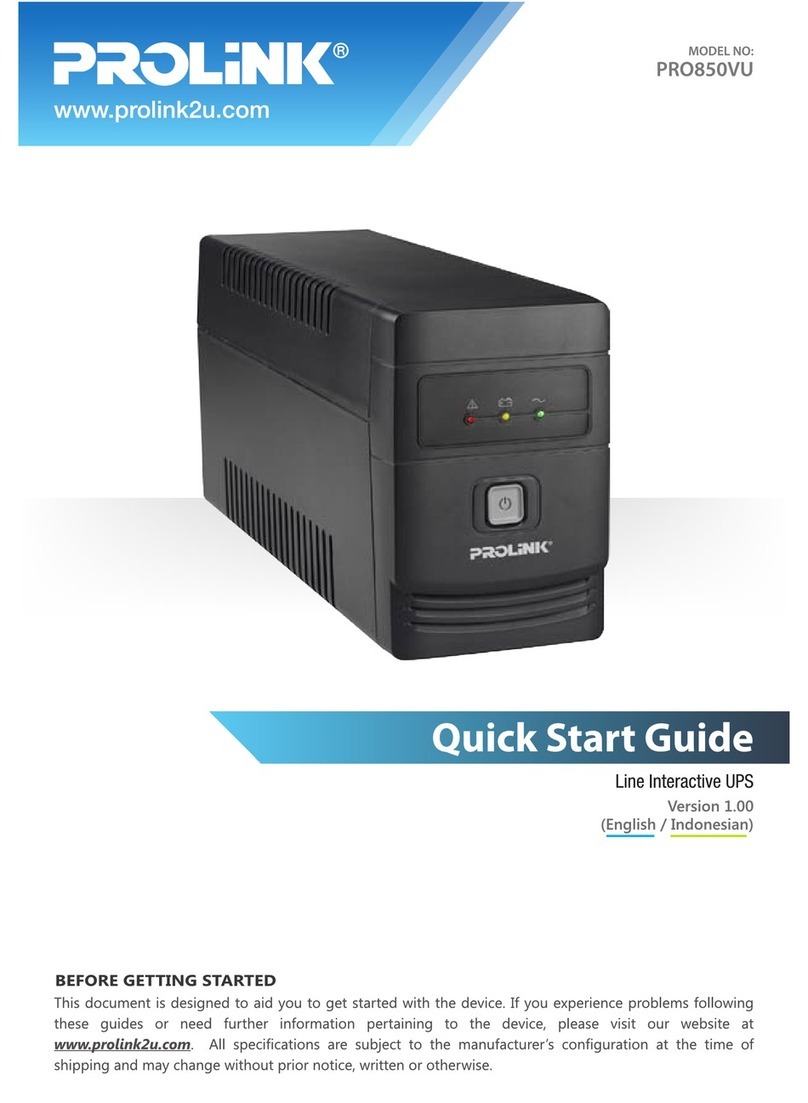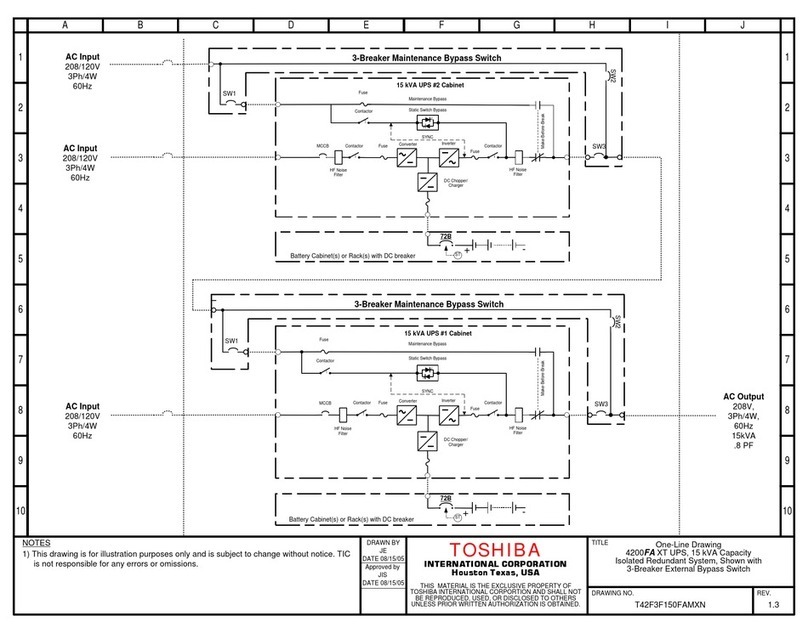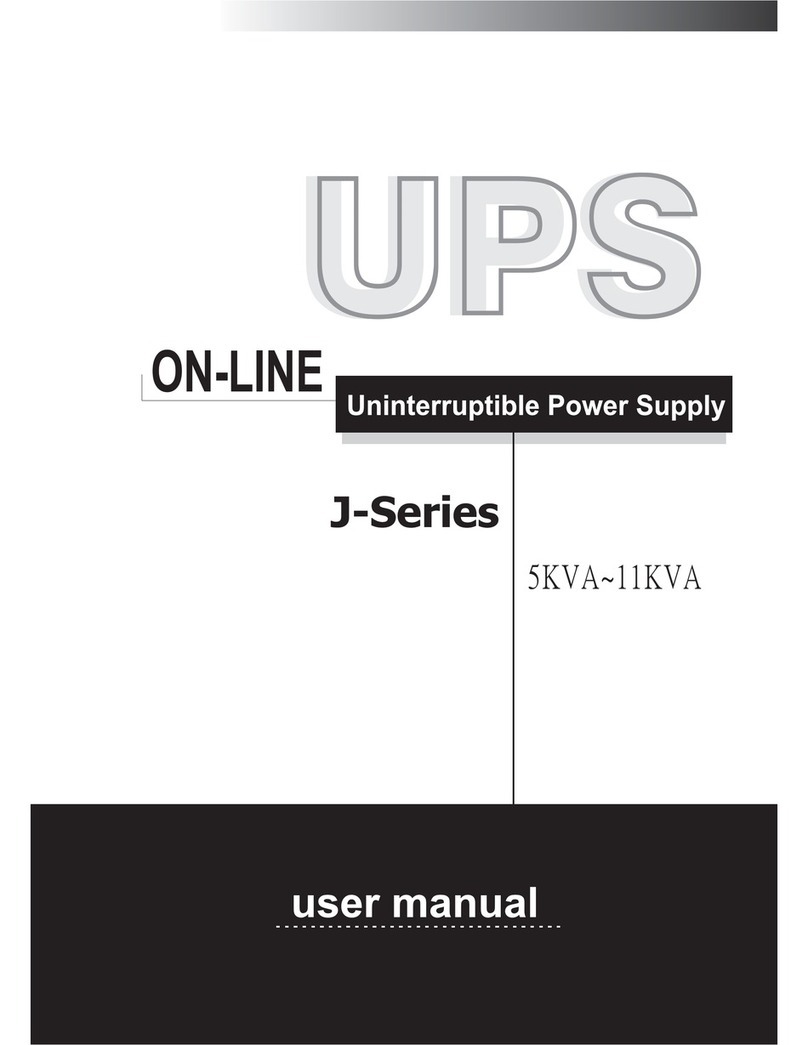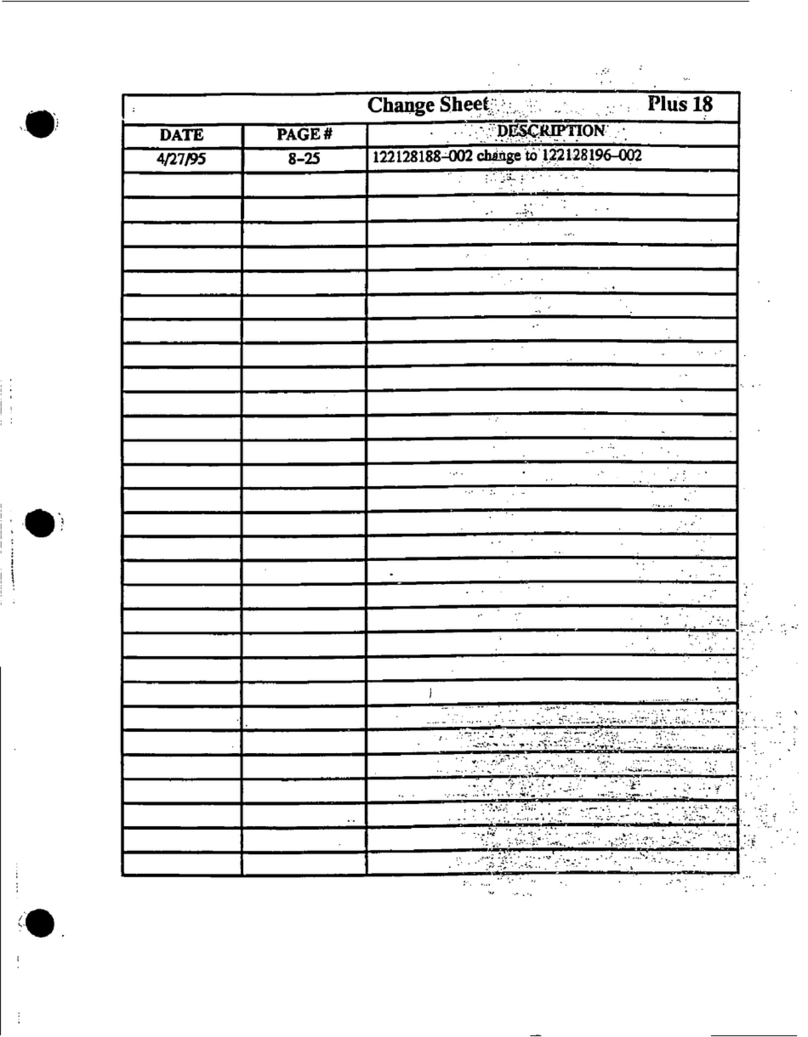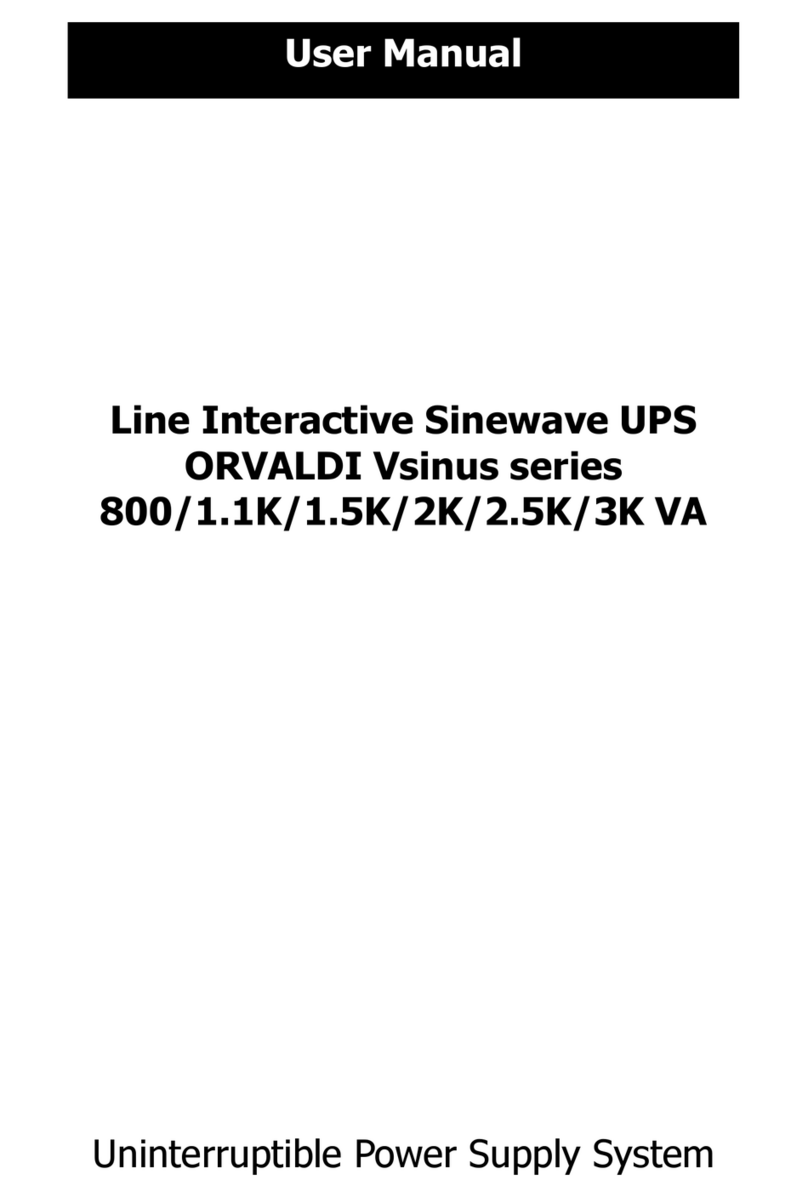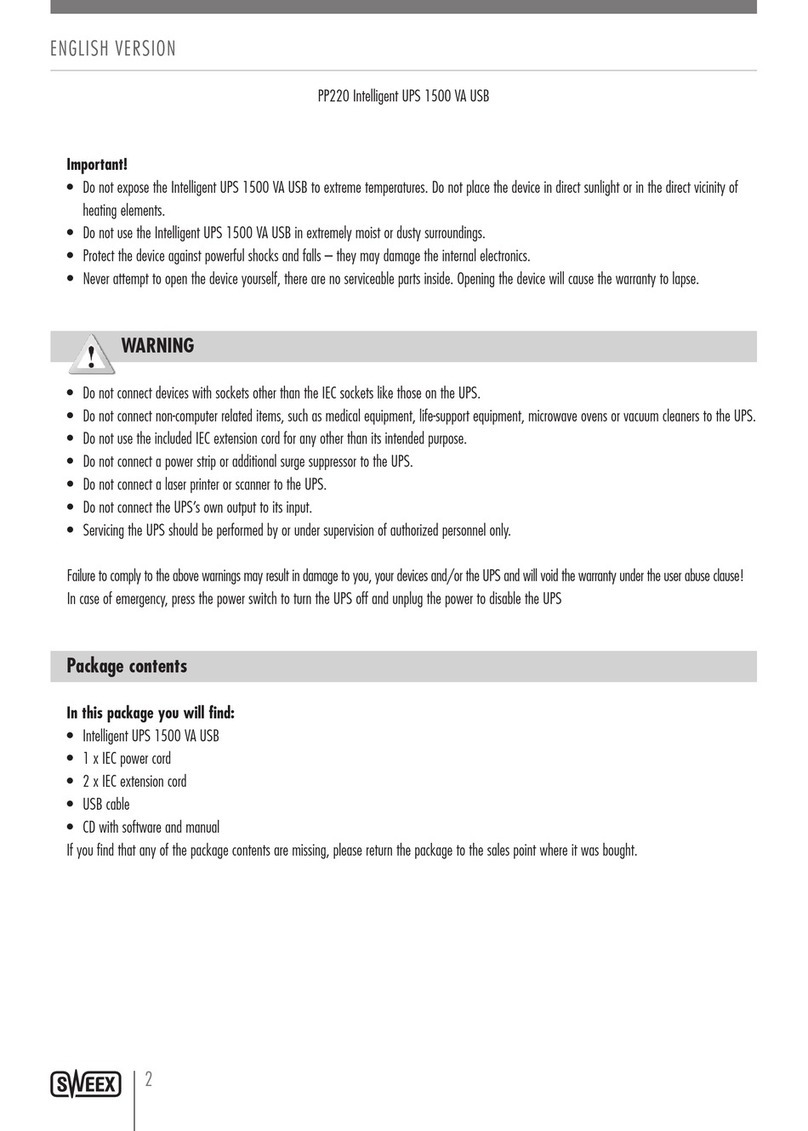www.deltapowersolutions.com
Technical Specifications
7
Model 600VA 1000VA 1500VA
Capacity 600VA/360W 1kVA/600W 1.5kVA/900W
Nominal
Input Voltage 230 Vac
Input Voltage Range 170 ~ 280 Vac
Output Voltage 230 Vac ± 10% (Bat. mode)
Transfer Time Typical 2 ~ 6 ms
Waveform Simulated Sine Wave
Battery Type & No. 12V/7Ah x 1 12V/7Ah x 2 12V/9Ah x 2
Charging Time Typical 6 ~ 8 hours
Dimensions
(D x W x H)
300 x 101 x
142 mm 320 x 130 x 182 mm
Net Weight (kgs) 4.4 8.2 10.4
Humidity 0 - 90% RH @ 0 - 40°C (non-condensing)
Noise Level Less than 40dB Less than
45dB
* Specications are subject to change without notice.
Warranty
8
Seller warrants this product, if used in accordance with all applicable
instructions, to be free from original defects in material and workman-
ship within the warranty period. If the product has any failure problem
within the warranty period, Seller will repair or replace the product at its
sole discretion according to the failure situation.
This warranty does not apply to normal wear or to damage resulting
from improper installation, operation, usage, maintenance or irre-
sistible force (i.e. war, fire, natural disaster, etc.), and this warranty
also expressly excludes all incidental and consequential damages.
Maintenance service for a fee is provided for any damage out of the
warranty period. If any maintenance is required, please directly contact
the supplier or Seller.
WARNING:
The individual user should take care to determine prior to
use whether the environment and the load characteristic are
suitable, adequate or safe for the installation and the usage of
this product. The Quick Guide must be carefully followed. Seller
makes no representation or warranty as to the suitability or
tness of this product for any specic application.
yyFault Code Table:
Fault Condition LCD Touch Panel Solutions
Output Short
Circuited
Disconnect short-circuited
loads and restart the UPS
again.
Overload Fault Disconnect all output loads
and restart the UPS again.
Over Charge
Fault Call for service immediately.
Battery Too Low
Fault
Please replace the battery
(batteries).
Battery Mode
Output High Fault Call for service immediately.
Over
Temperature
1. Turn off the UPS and wait
for cooling.
2. Or remove excessive
loads and wait for cooling.
If any fault alarm occurs, please call for service immediately.
Safety Caution
5
SAVE THESE INSTRUCTIONS-This quick guide contains important
instructions that should be followed during installation and
maintenance of the UPS and battery (batteries).
yyThe UPS utilizes voltage that may be hazardous. Do not attempt
to disassemble the unit. The unit contains no user replaceable
parts. Only factory service personnel may perform repairs.
yyThis pluggable type A equipment with battery (batteries) already
installed by the supplier is operator installable and may be oper-
ated by laymen.
yyThe mains socket outlet that supplies the UPS shall be installed near
the UPS and shall be easily accessible.
yyDuring the installation of this equipment it should be assured that
the sum of the leakage current of the UPS and the connected loads
does not exceed 3.5mA.
yyConnection to any other type of receptacle other than a two-pole,
three-wire grounded receptacle may result in shock hazard as well
as violate local electrical codes.
yyIn the event of an emergency, press the ON/ OFF Button and dis-
connect the power cord from the AC power supply to properly dis-
able the UPS.
yyDo not allow any liquid or any foreign object to enter the UPS. Do
not place beverages or any other liquid-containing vessels on or
near the unit.
yyThe unit is intended for installation in a controlled environment (tem-
perature controlled, indoor area free of conductive contaminants).
Avoid installing the UPS in any location where there is standing or
running water, or excessive humidity.
yyDo not plug the UPS input into its own output.
yyDo not attach a power strip or surge suppressor to the UPS.
yyDo not attach non-computer-related items, such as medical equip-
ment, life-support equipment, microwave ovens, or vacuum cleaners
to the UPS.
yyDo not dispose of battery (batteries) in a re as they may explode.
yyA battery can present a risk of electrical shock and high short circuit
current. The following precautions should be observed when working
on batteries:
1. Remove watches, rings, or other metal objects from the hands.
2. Use tools with insulated handles.
3. Wear rubber gloves and boots.
4. Do not lay tools or metal parts on top of battery (batteries).
5. Disconnect charging source prior to connecting or disconnecting
the terminals of battery (batteries).
yyInternal battery voltage is 12Vdc. Battery type is sealed, lead-acid,
6-cell battery.
yyServicing of batteries should be performed or supervised by personnel
knowledgeable of batteries and the required precautions. Keep unau-
thorized personnel away from batteries.
yyWhen replacing battery (batteries), replace with the same number and
type of sealed lead-acid battery (batteries).
yyDo not open or mutilate the battery or batteries. Release electrolyte is
harmful to the skin and eyes. It may be toxic.
yyAttention! Hazardous through electric shock. Even disconnection of
this unit from the mains, hazardous voltage still may be accessible
through supply from the battery (batteries). The battery supply should
be therefore disconnected in the plus and minus pole at the connec-
tors of the battery (batteries) when maintenance or service work inside
the UPS is necessary.
yyTo reduce the risk of overheating the UPS, do not cover the UPS’s
cooling vents and avoid exposing the unit to direct sunlight or install-
ing the unit near heat emitting appliances such as heaters or furnaces.
yyUnplug the UPS prior to cleaning and do not use liquid or spray deter-
gent.
Troubleshooting
6
Problem Possible Cause Solutions
Nothing is
displayed
on the LCD
panel
The UPS is not on. Press the ON/ OFF Button again
to turn on the UPS.
Battery voltage is too
low.
Charge the battery (batteries) at
least 6 hours.
Battery fault. Replace the battery (batteries).
The UPS
always runs
in battery
mode.
The power cord
becomes loose. Re-plug the power cord.
The fuse is damaged.
Replace the fuse. For how to
replace the fuse, please refer to
Operation
3
.
The UPS
continuously
beeps.
Please check the
Fault Code Table for
the details.
Please check the Fault Code
Table for the details.
Backup time
is too short.
Battery voltage is too
low.
Charge the battery (batteries) at
least 6 hours.
Overload.
Remove some unnecessary
loads. Before reconnecting
equipment, please verify that the
load matches the UPS capability
specied in the specs.
Battery defect. Replace the battery (batteries).
If any abnormal situations occur that are not listed above, please call for
service immediately.
Copyright © 2016 by Delta Electronics Inc. All Rights Reserved. This
Quick Guide is subject to change without prior notice.