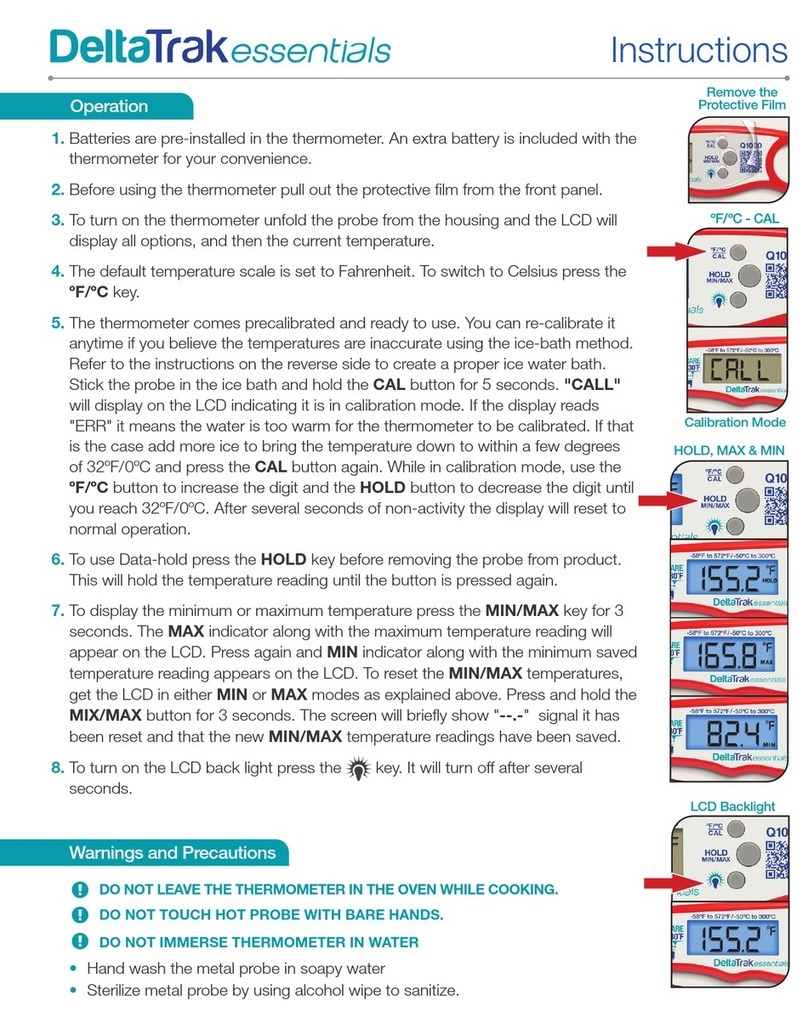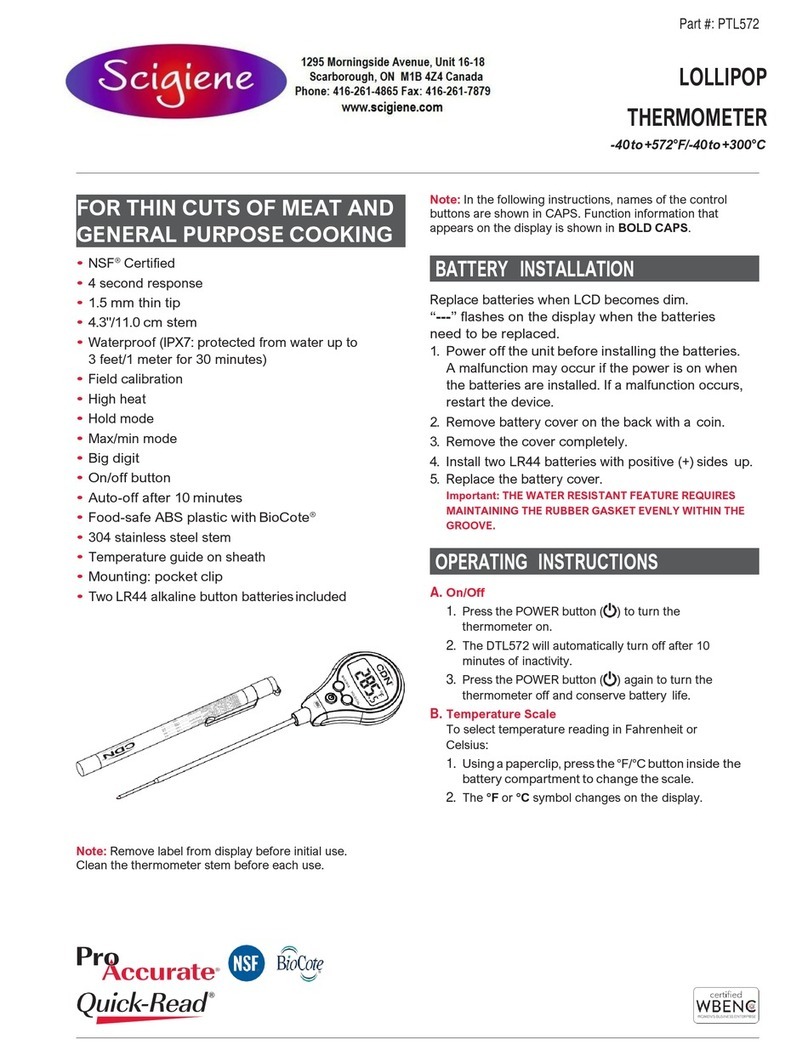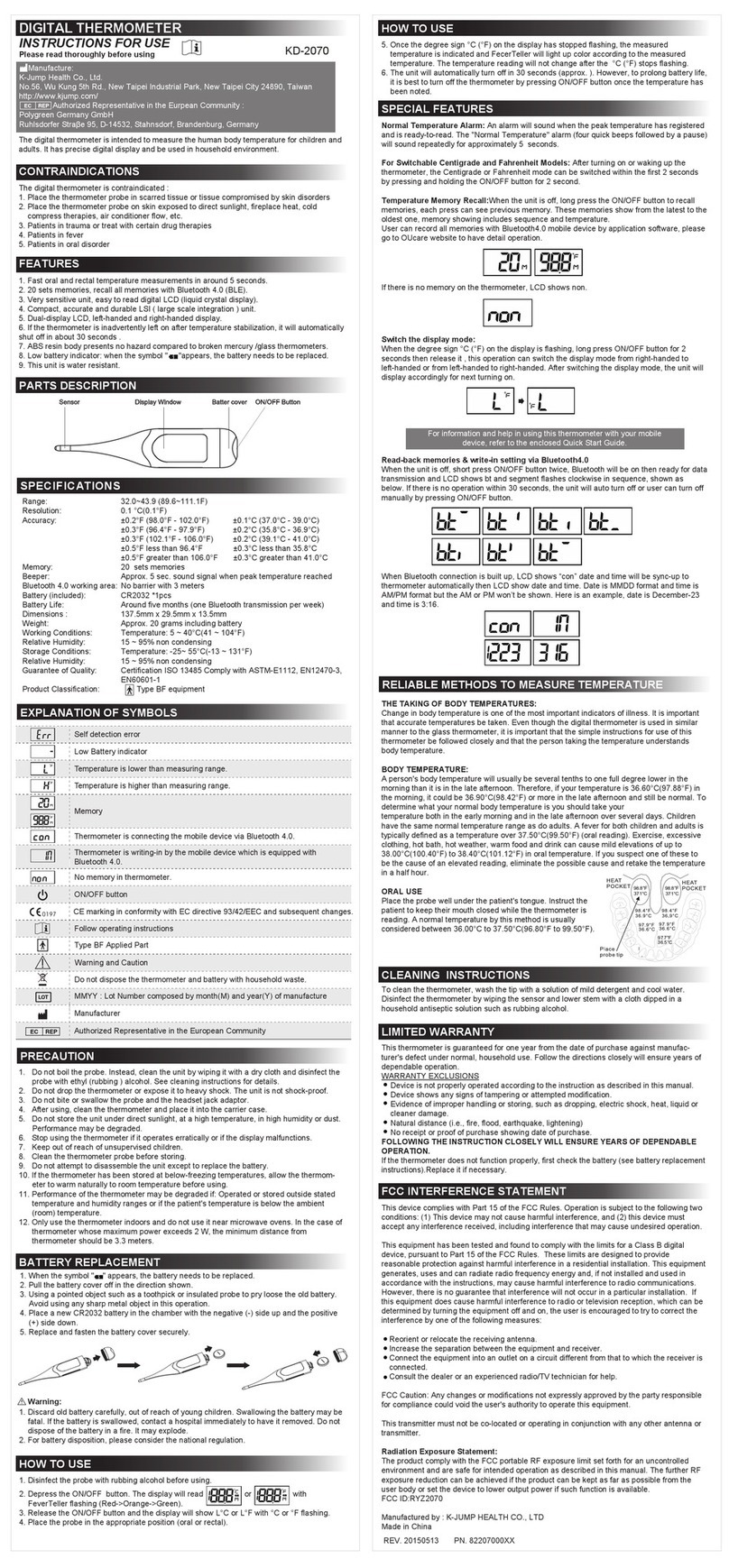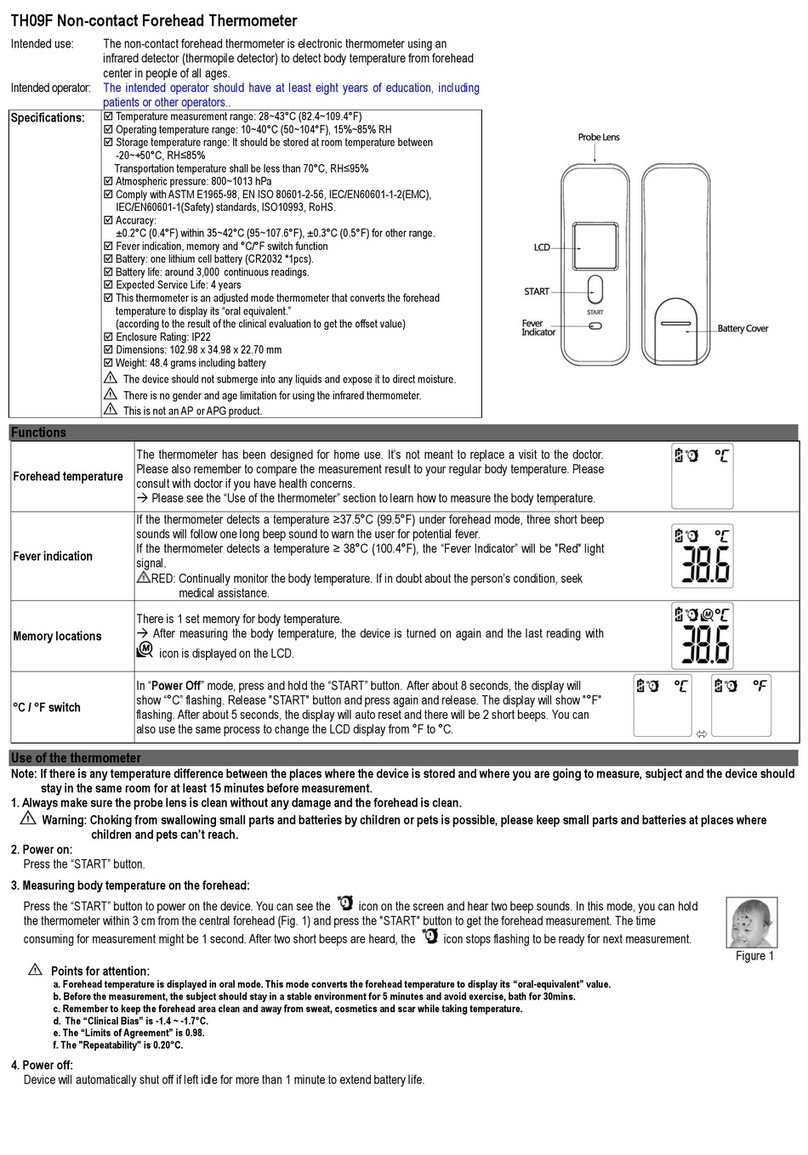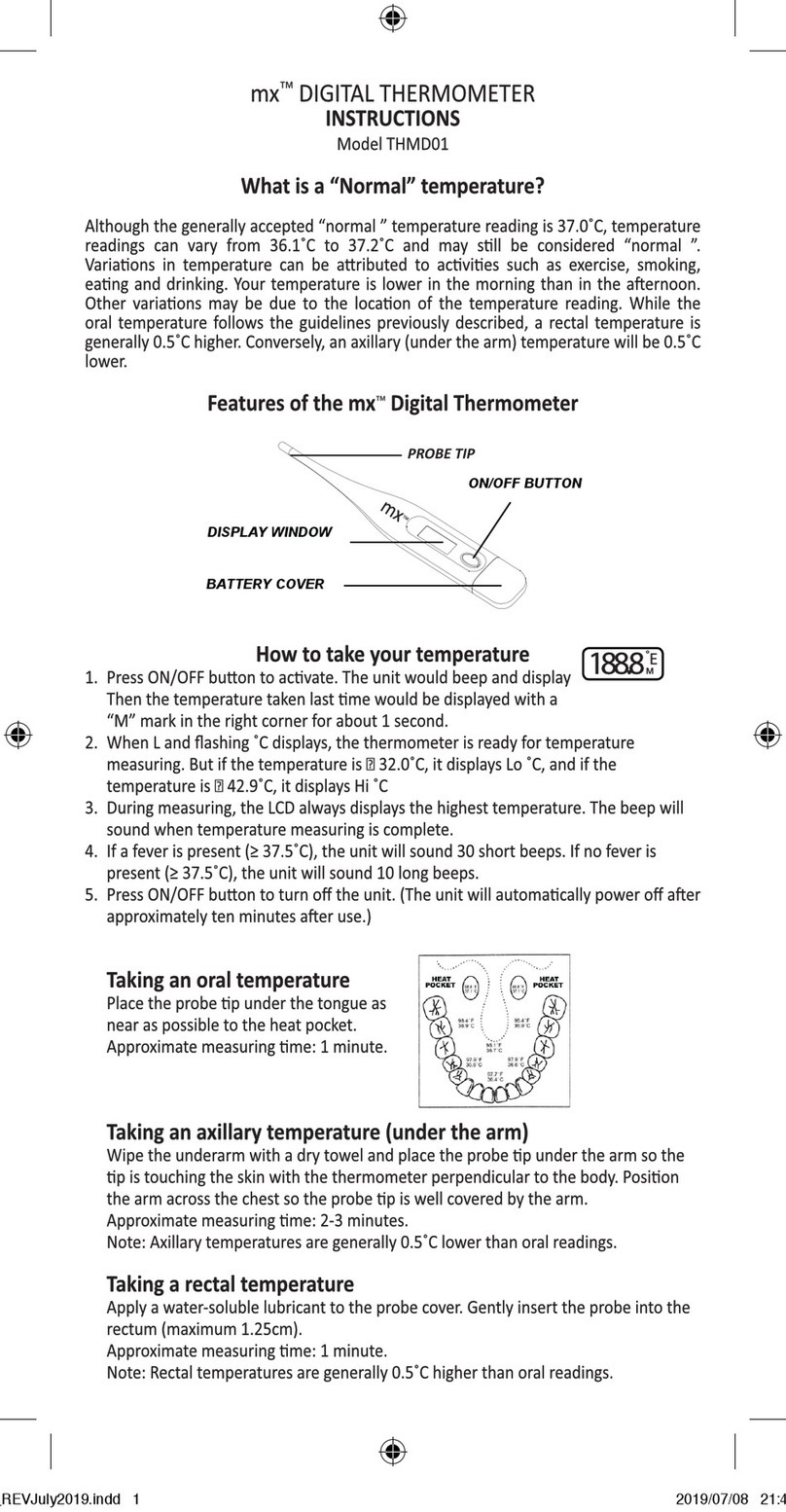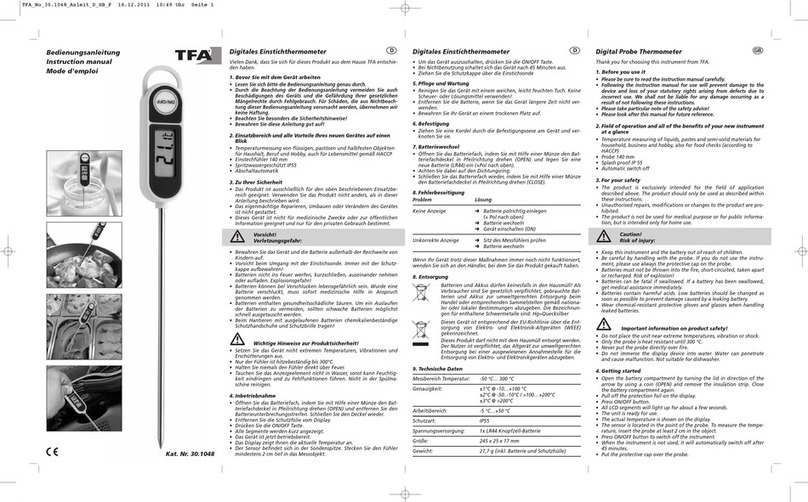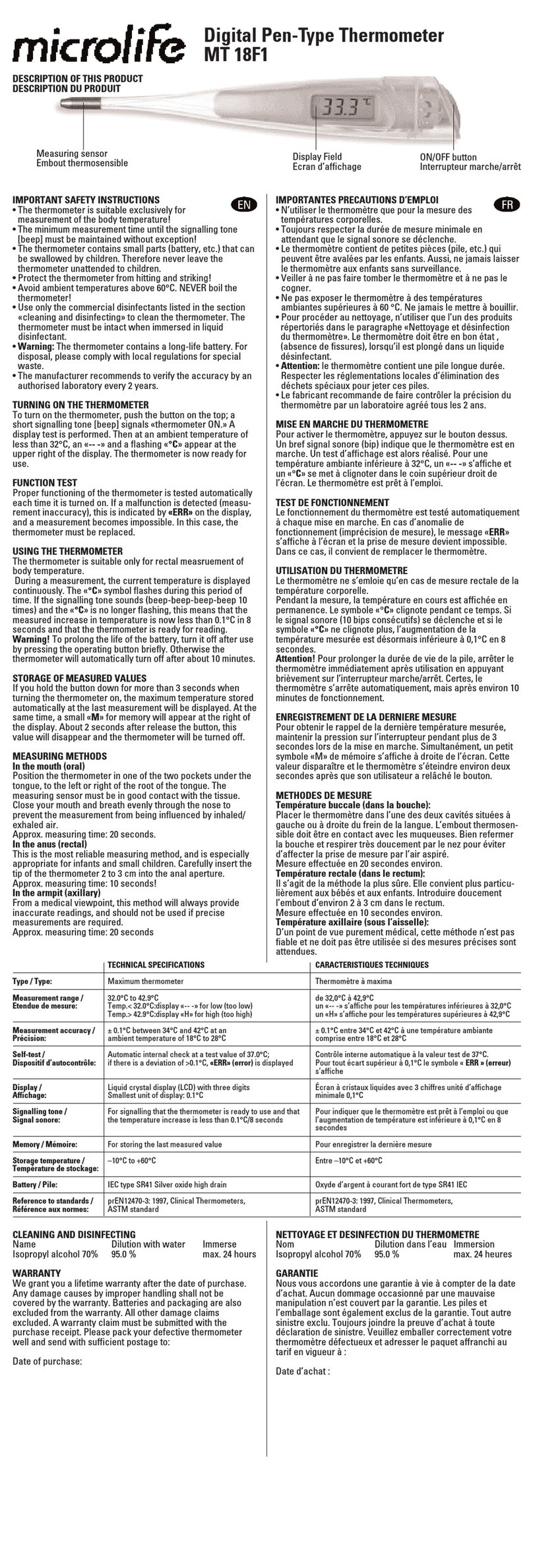DeltaTRAK ThermoTrace 15053 User manual

User Guide
Auto-Check Non-Contact Infrared Forehead Thermometer K3 Pro
Model 15053
Please read this manual before operating unit.
Important safety information inside.
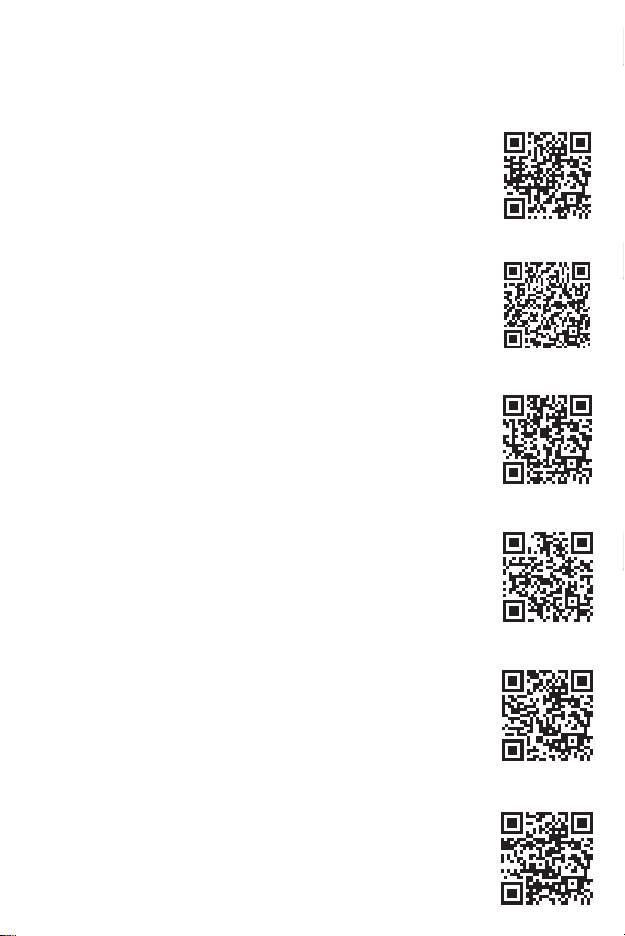
Please read the following information first:
Before using the device, SCAN the QR Codes
below to access the following:
1. DeltaTrak User Manual:
https://www.deltatrak.com/15053
2. Support and Technical Services:
https://www.deltatrak.com/support/tech-support
3. Warranty:
https://www.deltatrak.com/support/warranty
5. Introduction Video:
https://www.deltatrak.com/15053-v1
6. Example of Use Video:
https://www.deltatrak.com/15053-v2
4. How Did We Do? (Customer Satisfaction Survey):
https://www.deltatrak.com/survey
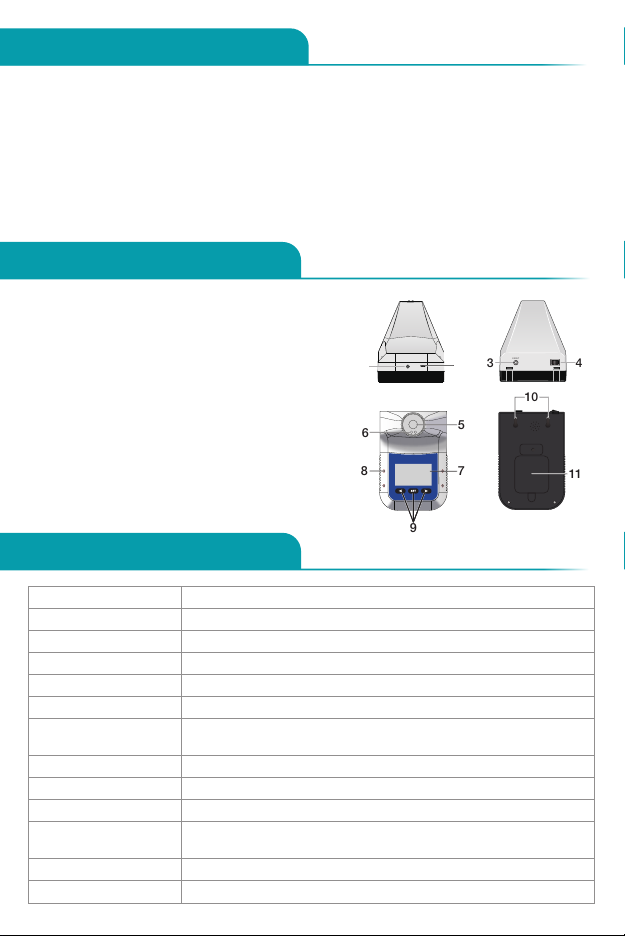
1
Table of Contents
Configuration
Specifications
Configuration ........................................................................................................1
Specifications .......................................................................................................1
Display Descriptions ..............................................................................................2
Status Descriptions ...............................................................................................2
Operating Instructions ...........................................................................................3
Software User Guide .............................................................................................5
Warnings..............................................................................................................9
1. Stand Mounting Hole
2. USB Power Supply and Transmission Interface
3. Output Signal Interface
4. On/Off Switch
5. Infrared Temperature Sensor
6. Infrared Distance Sensor
7. LCD Display
8. Alarm Light
9. Set Button
10. Nail Hook Mounting Hole
11. Battery Cover
Accuracy ±0.2 degrees (93°F – 113°F/34°C – 45°C)
Alarm Mode Flashing Red LED, audible tone for 10 seconds
Measuring Distance 2in – 6in (5cm – 15cm)
Display LCD
Transmission Interface USB Type C
Installation Method Wall Mount or Stand
Operating Environment 50°F – 104°F/Recommended 59°F – 95°F
(10°C – 40°C/Recommended 15°C – 35°C)
Measuring Range 0 – 122°F (0 – 50°C)
Response Time 0.5 Second
Automatic Standby 30 Seconds
Input USB DC or 4 AA batteries (external and internal power supply
may be switched at will)
Weight 10.7oz (303g)
Dimensions 7in X 4.5in X 5.5in (170mm X 115mm X 140mm)
21
43 EXOUT
10
11
5
9
6
78
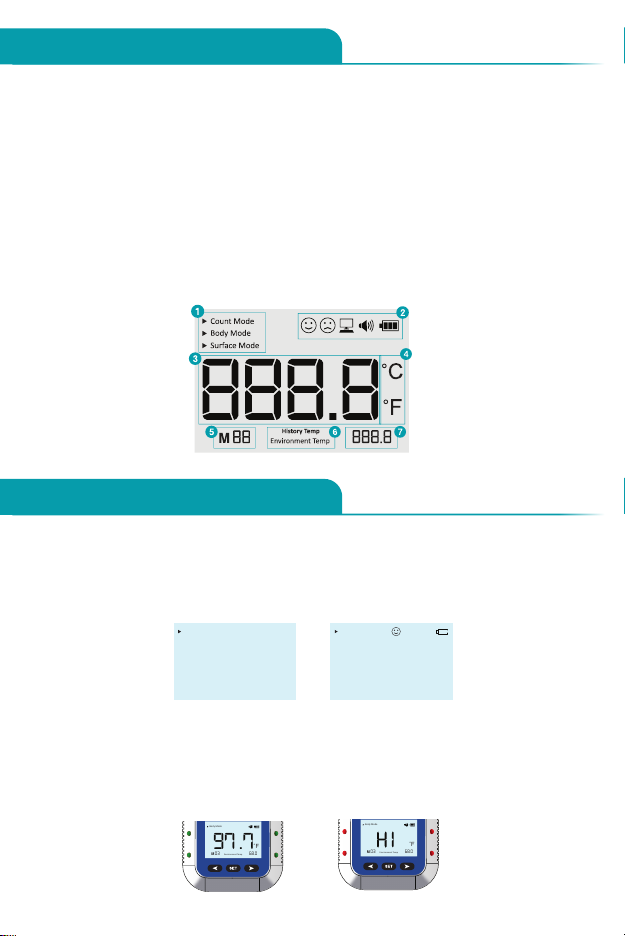
2
Status Descriptions
Display Descriptions
• Standby Mode: The backlight is off and the last temperature reading is displayed.
(Figure 1)
• Battery Symbol: The “empty” battery symbol flashes when the battery is depleted.
(Figure 2)
1. Modes: Body Temperature; Surface Temperature; Count Mode
2. Device Status: System; USB Connection; Volume; Power
3. Measurement Result: Temperature Reading
4. Temperature Scale: Celsius; Fahrenheit
5. Function or Memory: M - - indicates the current SAVED reading;
F - - indicates the FUNCTION number
6. History Temp (Saved Temperature Reading) or Environmental Temp
(Ambient Temperature)
7. Environmental Temperature Reading
• Normal Temperature: When the temperature reading is normal green lights flash
on both sides, and the voice command, “Normal temperature,” will sound. (Figure 3)
• Abnormal Temperature: When the temperature reading is abnormal red lights
flash on both sides and the display backlight turns red. (Figure 4)
Fig. 1 Fig. 2
97.7 °F
Body Mode
Environment Temp
M01 68.0
97.7 °F
Body Mode
Environment Temp
M01 68.0
97.7 °F
Body Mode
M01 68.0
Environment Temp
Fig. 3
Body Mode
EnvironmentTemp 64.0
°F
97.7
97.7 °F
Body Mode
EnvrironmentTemp
M03 68.0
Fig. 4
Body Mode
EnvironmentTemp 64.0
°F
97.7°F
Body Mode
EnvrironmentTemp
M03 68.0
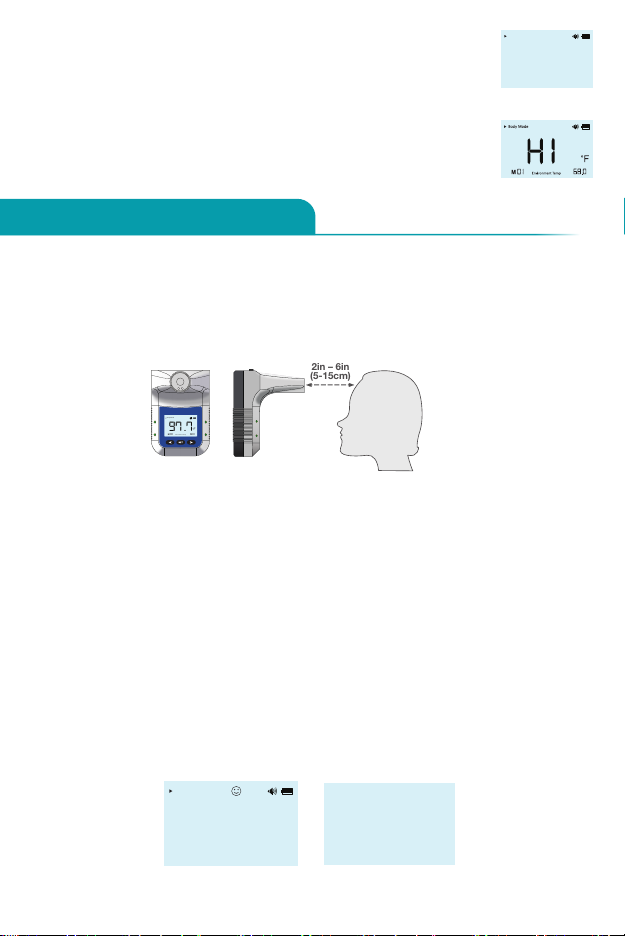
3
Operating Instructions
1. Temperature Measurement
Stand directly in front of the device – no more than 2in to 6in (5cm to 15cm) away.
Align center of forehead with the probe. The device will beep and display the
temperature reading on the LCD screen. If the reading is within the normal range,
the voice command, “Normal temperature”, will sound. (Figure 7)
• Temperature Out of Range Alerts (Body Mode):
When the temperature is lower than 95°F (35°C), “LO” will
appear on the LCD Display and the voice command, “Please
re-test,” will sound.
When the temperature is higher than 100.4°F (42°C), “HI” will
appear on the LCD Display and the voice command, “Please
re-test,” will sound. (Figure 6)
2. Accessing Saved Measurements (History Temp)
Press the left arrow and right arrow simultaneously to access the memory,
starting with the oldest measurement. The screen will display “History Temp”
and “Environmental Temp”. The saved temperature log number, i.e. “M01” will
also be displayed. Press the left arrow to scroll through the saved readings in the
order that the measurements were taken. Press the right arrow to scroll through
the saved readings in reverse order. The device saves the last 30 temperature
readings. The saved reading currently being viewed and “History Temp” will be
displayed until a new measurement is taken. (Figure 8)
3. Changing the Temperature Scale:
Press the SET button once. F1 will display on the screen. Press the left or right
arrow to switch between °F (Fahrenheit) and °C (Celsius). To save the setting,
press the SET button until the HOME SCREEN is displayed. The new setting will
appear on the LCD. (Figure 9)
Environment Temp
Lo °F
Body Mode
Environment Temp
M01 68.0
Fig. 5
Fig. 6
BodyMode
EnvironmentTemp 64.0
°F
97.7
97.7 °F
BodyMode
EnvrironmentTemp
M03 68.0
2in – 6in
(5-15cm)
Fig. 7
HI °F
Body Mode
Environment Temp
M01 68.0
97.7 °F
Body Mode
Envrironment Temp
History Temp
M03 68.0
Fig. 8
°F
F1
Fig. 9

4
4. Changing the Mode
Press the SET button twice. F2 will display on the screen.
Press the left or right arrow to select the preferred MODE
(BODY, SURFACE or COUNT). To save the setting, press
the SET button until the HOME SCREEN is displayed. The
new setting will appear on the LCD. (Figure 10)
5. Setting the Alarm Temperature
Press the SET button three (3) times. F3 will display on the
screen. Press the left and right buttons to adjust the alarm
temperature between 98.6°F – 100.4°F (37.0°C – 38.0°C).
The default alarm setting is 100.4°F (42°C). To save the
setting, press the SET button until the HOME SCREEN is
displayed.
NOTE: The alarm only works in the BODY mode; the alarm cannot be set in the
SURFACE or COUNT modes. (Figure 11)
6. Setting the Volume:
Press the SET button four (4) times. F4 will display on the
screen. Press the right arrow to increase the volume. Press
the left arrow to decrease the volume. As the volume is
increased, the speaker symbol will expand, and the
beep tone will become louder. (Figure 12) To mute the
volume, press the left arrow until the speaker symbol
no longer appears. (Figure 13) To save the setting, press
the SET button until the HOME SCREEN is displayed.
7. Setting the Backlight
Press the SET button five (5) times. F5 will display on the
screen. Press the left arrow or right arrow to turn the backlight
ON or OFF. To save the setting, press the SET button until
the HOME SCREEN is displayed. (Figure 14)
8. Setting the Language:
The device utilizes voice commands. To select the
preferred language, press the SET button six (6) times. F6 will
display on the screen. Press the left arrow or right arrow to
select either CH for Chinese or EN for English. To save the
setting, press the SET button until the HOME SCREEN is
displayed. (Figure 15)
9. Setting the Output Signal
Press the SET button seven (7) times. F7 will display on the
screen. Press the left arrow or right arrow to select the output
type. Select either S1 for SWITCH mode or S2 for PULSE
mode. To save the setting, press the SET button until the
HOME SCREEN is displayed. (Figure 16)
Body Mode
F2
Fig. 10
Fig. 11
UOL
01
Fig. 13
UOL
01
Fig. 12
UOL
01
Fig. 14
UOL
01
O
f5
U
C
f6
H
Fig. 15
5
f7
1
Fig. 16
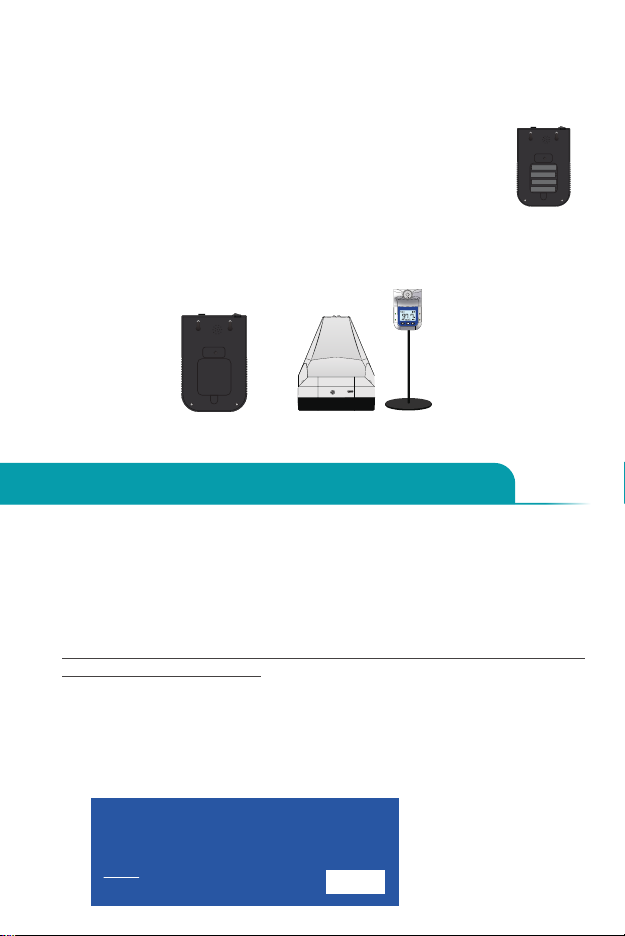
5
15053 Software User Guide
The software can only be used with the
Windows operating system.
1. Download/Installation Process
• Copy and paste the link below into your browser.
https://www.deltatrak.com/software/ThermoTrace/ThermoTrace-Auto-Check-
IR-Thermometer-Software.zip
• Open zip file.
• Double click “ThermoTrace-Auto-Check-IR-Thermometer-Software”.
• Double click “TestACY.msi”.
• Click “More info”.
10. USB Connection
Use Type “C” USB cable to connect to your computer. Download the software
and connect the device in order to store measurement results in real time.
(For more online instructions, please refer to the instruction manual of the host
computer.)
11. Battery Installation and Replacement
Open the back battery cover, remove the old batteries and install
new batteries, according to the correct polarity. (Figure 17)
12. Installation Method
The device may be installed on a nailed wall using the nail
hooks on the back side of the device. The device may also be used with a
tripod.(Figure 18)
Fig. 17
Fig. 18
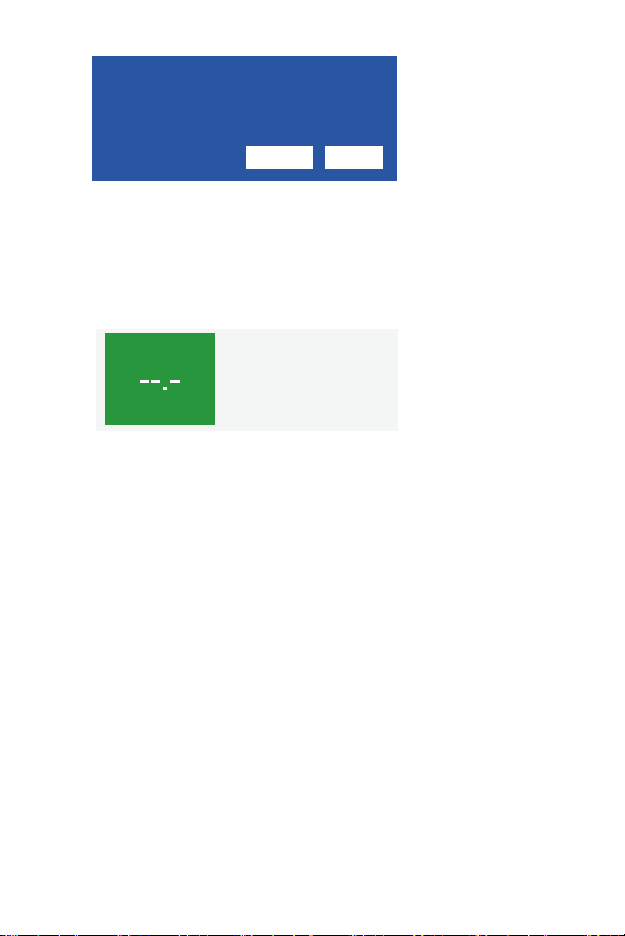
6
• Click “Run anyway”.
• Connect thermometer to computer using USB cable and turn on. Click
“Connect”.
• If the connection is successful, “Success” will appear in green. (“Fail” will
change to “Success”)
• When this step is completed the connection is active and the temperature
data can be captured in real time.
Note:
1) Once the software is opened it will automatically find the appropriate COM
port. If the COM port displayed by the software is different from the computer
resource manager, it will not work properly. Manually set the serial port to the
corresponding serial port of the resource manager.
2) After the thermometer is turned off and then on again, click “Disconnect”
and “Connect”, or close software and open again. This step is necessary to
refresh the connected serial port so the data will display properly.
2. Data Viewing and Export
• TXT Data View: The subfolder, “TempData\\year\\month\\”, is
automatically generated within the TestACY folder. The format is Year/
Month/Day. The file type is TXT. If you cannot find the folder, use your
computer’s search function to locate it. The following data will be saved
for each measurement: Quantity (measurement number); Test Time;
Test Value (Temperature Reading); Environmental Temperature (Ambient
temperature at time of measurement).
COM:
V1.03
Serial Port Operation
Disconnect
COM1
Quantity Test Time Test Value Environment
TESTACY E
success
Jul 6, 2020 Temp Statistics
Temp. Format
Work Mode
CelsiusC
FahrenheitF
Surface Mode
Count Mode
Current Date: 2020-07-02 Current Time: 15:08:52
Alarm Upper Limit:
Environment Temp.: 74.1F
F
99.5
Body Mode
Save As
• Screen will display: “Do you want to allow this app to make changes to
your device?” Enter Administrator Username and Password.
• Once download is complete, locate software in designated folder and
double click to open.
• The main page of the software automatically opens. There are no
measurements so the display shows “--.-”.
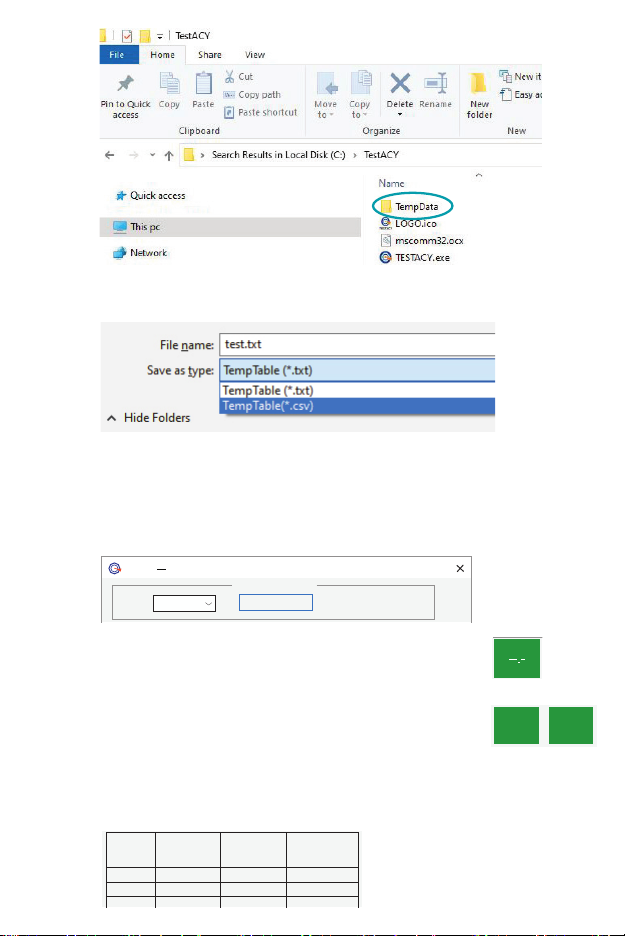
7
COM:
V1.03
Serial Port Operation
Disconnect
COM1
Quantity Test Time Test Value Environment
TESTACY E
success
Jul 6, 2020 Temp Statistics
Temp. Format
Work Mode
CelsiusC
FahrenheitF
Surface Mode
Count Mode
Current Date: 2020-07-02 Current Time: 15:08:52
Alarm Upper Limit:
Environment Temp.: 74.1F
F
99.5
Body Mode
Save As
COM:
V1.03
Serial Port Operation
Disconnect
COM1
Quantity Test Time Test Value Environment
TESTACY E
success
Jul 6, 2020 Temp Statistics
Temp.Format
Work Mode
CelsiusC
FahrenheitF
Surface Mode
Count Mode
Current Date: 2020-07-02 Current Time: 15:08:52
Alarm Upper Limit:
Environment Temp.: 74.1F
F
99.5
Body Mode
Save As
COM:
V1.03
Serial Port Operation
Disconnect
COM1
Quantity
1 15:12:30 97.5F 74.3F
1 15:12:32 97.7F 74.3F
Test Time Test Value Environment
TESTACY E
success
Jul 6, 2020 Temp Statistics
Temp.Format
Work Mode
CelsiusC
FahrenheitF
Surface Mode
Count Mode
Current Date: 2020-07-02 Current Time: 15:08:52
Alarm Upper Limit:
Environment Temp.: 74.1F
F
99.5
Body Mode
Save As
97.5F
Normal
COM:
V1.03
Serial Port Operation
Disconnect
COM1
Quantity
1 15:12:30 97.5F 74.3F
1 15:12:32 97.7F 74.3F
Test Time Test Value Environment
TESTACY E
success
Jul 6, 2020 Temp Statistics
Temp. Format
Work Mode
CelsiusC
FahrenheitF
Surface Mode
Count Mode
Current Date: 2020-07-02 Current Time: 15:08:52
Alarm Upper Limit:
Environment Temp.: 74.1F
F
99.5
Body Mode
Save As
97.5F Normal
• Excel Data View: Click “Save As” and select “CSV” format to export file
to Excel.
3. Software Introduction
• The software name is TESTACY. This image shows a successful
connection between the software and thermometer to capture the
measurement data. If the connection is good the screen will show
“Success”, otherwise it will show “Fail”.
• When no data has been transmitted, such as when the
software is first opened, the display will show “--.-“.
• In Body Mode when the captured temperature is within
the normal range the screen will display the reading and
“Normal”. When the temperature is outside the normal
range, the display will show the reading and “Abnormal”.
• Example of data captured: 1) Quantity (measurement number); 2) Test
Time; 3) Test Value (Temperature Reading); 4) Environmental Temperature
(Ambient Temp)
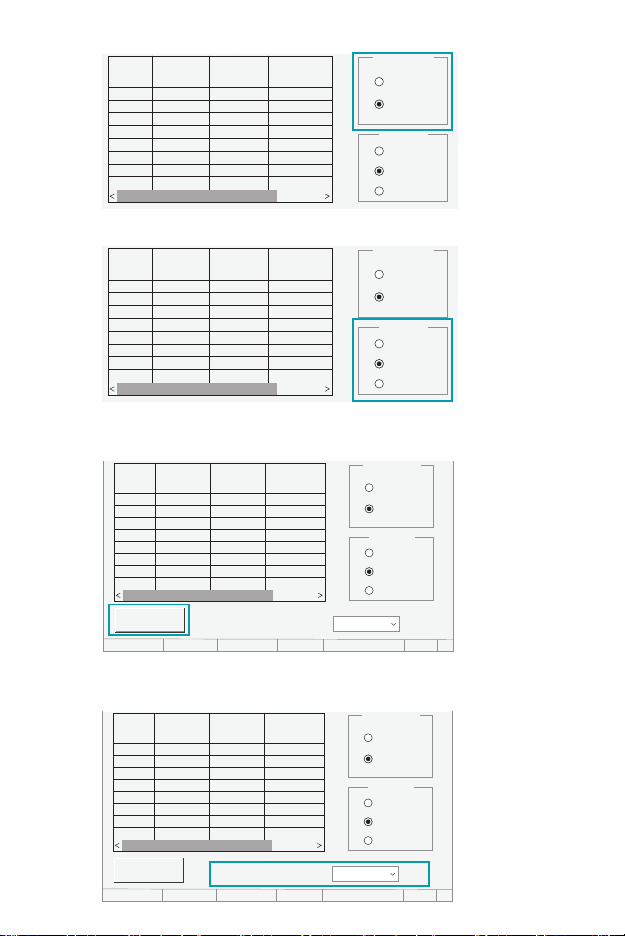
8
COM:
V1.03
Serial Port Operation
Disconnect
COM1
Quantity
1 15:12:30 97.5F 74.3F
1 15:12:32 97.7F 74.3F
Test Time Test Value Environment
TESTACY E
success
Jul 6, 2020 Temp Statistics
Temp. Format
Work Mode
CelsiusC
FahrenheitF
Surface Mode
Count Mode
Current Date: 2020-07-02 Current Time: 15:08:52
Alarm Upper Limit:
Environment Temp.: 74.1F
F
99.5
Body Mode
Save As
97.5F
Normal
COM:
V1.03
Serial Port Operation
Disconnect
COM1
Quantity
1 15:12:30 97.5F 74.3F
1 15:12:32 97.7F 74.3F
Test Time Test Value Environment
TESTACY E
success
Jul 6, 2020 Temp Statistics
Temp. Format
Work Mode
CelsiusC
FahrenheitF
Surface Mode
Count Mode
Current Date: 2020-07-02 Current Time: 15:08:52
Alarm Upper Limit:
Environment Temp.: 74.1F
F
99.5
Body Mode
Save As
97.5F
Normal
• To save the data, click “Save as”. Name the file and select the file type (txt
or csv).
• Set the upper limit of the alarm. When the temperature reading exceeds
this value, the thermometer will give an audible alarm.
COM:
V1.03
Serial Port Operation
Disconnect
COM1
Quantity
1 15:12:30 97.5F 74.3F
1 15:12:32 97.7F 74.3F
Test Time Test Value Environment
TESTACY E
success
Jul 6, 2020 Temp Statistics
Temp. Format
Work Mode
CelsiusC
FahrenheitF
Surface Mode
Count Mode
Current Date: 2020-07-02 Current Time: 15:08:52
Alarm Upper Limit:
Environment Temp.: 74.1F
F
99.5
Body Mode
Save As
97.5F
Normal
COM:
V1.03
Serial Port Operation
Disconnect
COM1
Quantity
1 15:12:30 97.5F 74.3F
1 15:12:32 97.7F 74.3F
Test Time Test Value Environment
TESTACY E
success
Jul 6, 2020 Temp Statistics
Temp. Format
Work Mode
CelsiusC
FahrenheitF
Surface Mode
Count Mode
Current Date: 2020-07-02 Current Time: 15:08:52
Alarm Upper Limit:
Environment Temp.: 74.1F
F
99.5
Body Mode
Save As
97.5F
Normal
• Either Celsius or Fahrenheit may be selected.
• Select Body Mode for temperature measurement.

9
Warnings
1. Before use, evaluate the electromagnetic environment to ensure that it
is compatible with the device.
2. When changing the operating environment, allow the device to
acclimate to the environment before use.
3. Align the forehead with the thermometer probe.
4. Please avoid direct sunlight when using the device outside.
5. Keep the device away from air conditioners, fans, etc.
6. Please use qualified and safety-certified batteries. Unqualified batteries
may cause fire or explosion.
Contact Tech Support at:
Phone: 925-249-2250 Ext 5120 Toll Free: 800-390-0804
Warranty
The ThermoTrace Auto-Check Pro Non-Contact Infrared Forehead
Thermometer was designed for long term professional use and
has a limited warranty period of 1 year from the date of purchase
against defects in material and workmanship. Scan warranty QR
code for full coverage.
COM:
V1.03
Serial Port Operation
Disconnect
COM1
Quantity
1 15:12:30 97.5F 74.3F
1 15:12:32 97.7F 74.3F
Test Time Test Value Environment
TESTACY E
success
Jul 6, 2020 Temp Statistics
Temp. Format
Work Mode
CelsiusC
FahrenheitF
Surface Mode
Count Mode
Current Date: 2020-07-02 Current Time: 15:08:52
Alarm Upper Limit:
Environment Temp.: 74.1F
F
99.5
Body Mode
Save As
97.5F Normal
• Each time temperature is taken or mode or scale is changed, the system
“VOICE” will audibly give the reading.
• At the bottom of the screen the current date, time and ambient
temperature are given in real time.

P.O. Box 398 Pleasanton CA 94566
(925) 249-2250 (800) 962-6776
www.deltatrak.com
DeltaTrak Corporate
Guadalajara, Mexico
+52-33-3188-3161 / 36712190
www.deltatrakmexico.com
DTI Mexico International
Shenzhen China
+86-755-8442-9388/2837-2741
2837-2664 | 8923-2778
www.deltatrakchina.com.cn
DTI China Limited
NT, Hong Kong
+852-3568-5538
www.dtiap.com
DTI Asia Pacific
Auckland, New Zealand
+64 9 5757 886
www.deltatraksouthpacific.com
DTI South Pacific
Osaka, Japan
+81-6-6616-5900
www.dtijapan.co.jp
DTI Japan Limited
Antwerp Belgium
+32 (0) 3-455-61-25
www.deltatrakeurope.be
DTI Europe bvba
DTI South America SA
Santiago, Chile
+562 2758 2866
+569 7477 1061
www.deltatraksouthamerica.com
5564_20G11
Table of contents
Other DeltaTRAK Thermometer manuals

DeltaTRAK
DeltaTRAK ThermoTrace 15039 User manual

DeltaTRAK
DeltaTRAK ThermoTrace 15050 User manual

DeltaTRAK
DeltaTRAK JXB-178 User manual

DeltaTRAK
DeltaTRAK FlashLink 12215 User manual

DeltaTRAK
DeltaTRAK FlashCheck 11083 User manual

DeltaTRAK
DeltaTRAK FlashCheck 12217 User manual

DeltaTRAK
DeltaTRAK DT-8806H User manual

DeltaTRAK
DeltaTRAK DT-8806H User manual
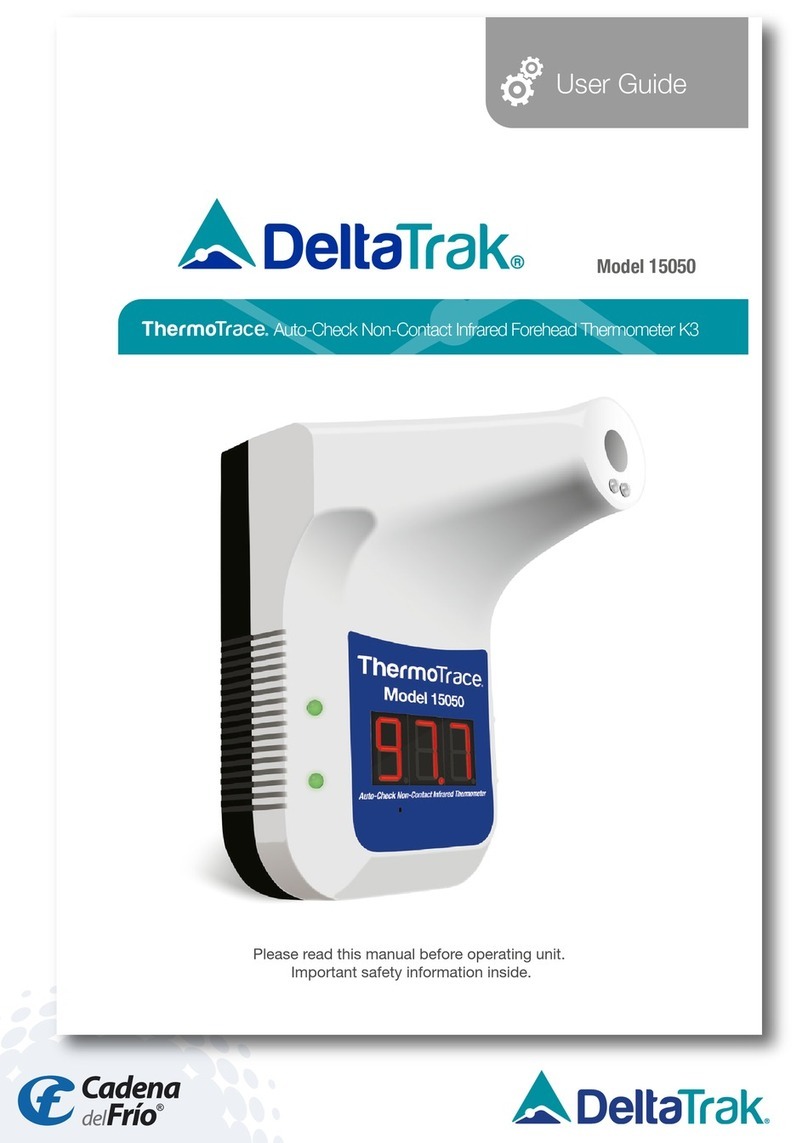
DeltaTRAK
DeltaTRAK ThermoTrace 15050 User manual

DeltaTRAK
DeltaTRAK CK-T1501 User manual