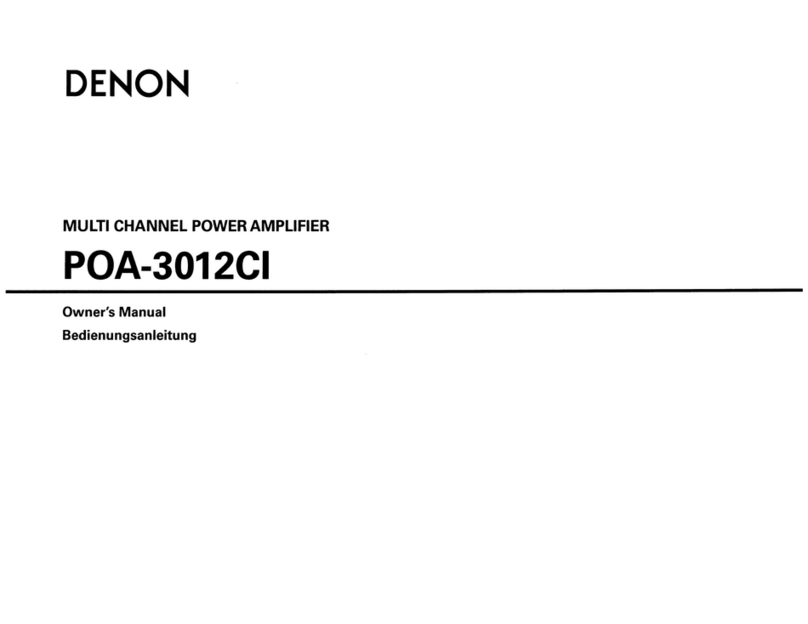Denon AVC-S670H User manual
Other Denon Amplifier manuals

Denon
Denon AVC-X8500H User manual
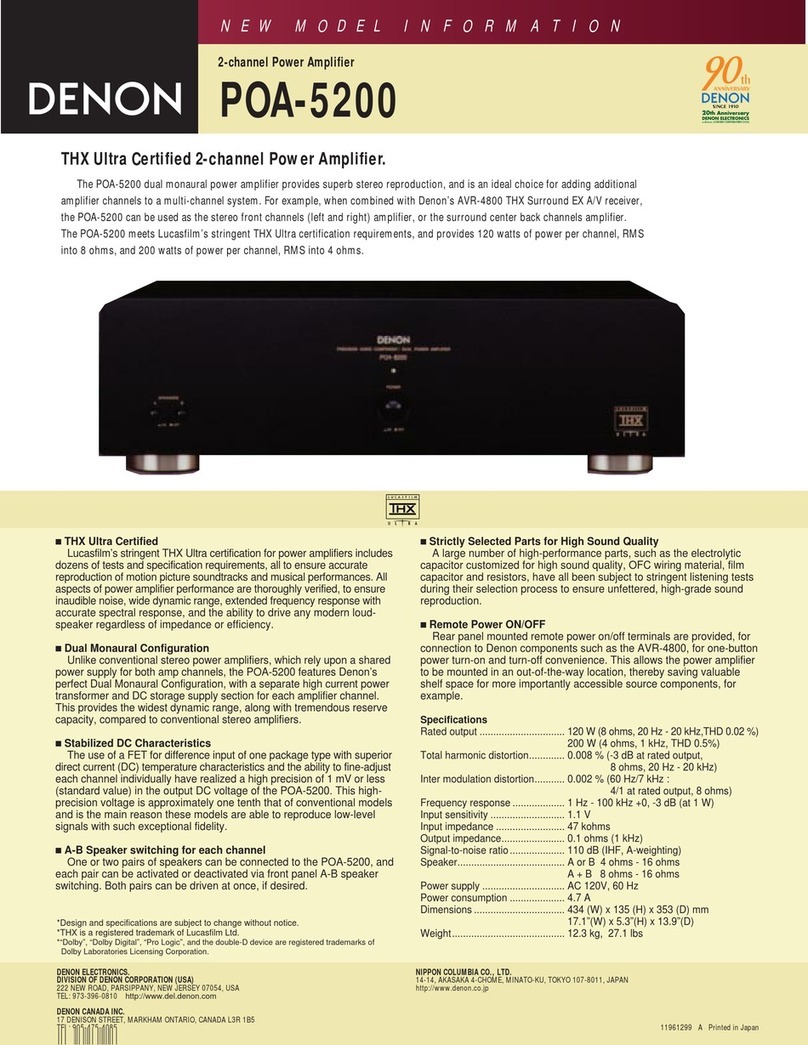
Denon
Denon POA-5200 User manual

Denon
Denon PMA-60 User manual

Denon
Denon POA-A1HDCI User manual

Denon
Denon PMA-717 User manual

Denon
Denon PMA-710AE User manual
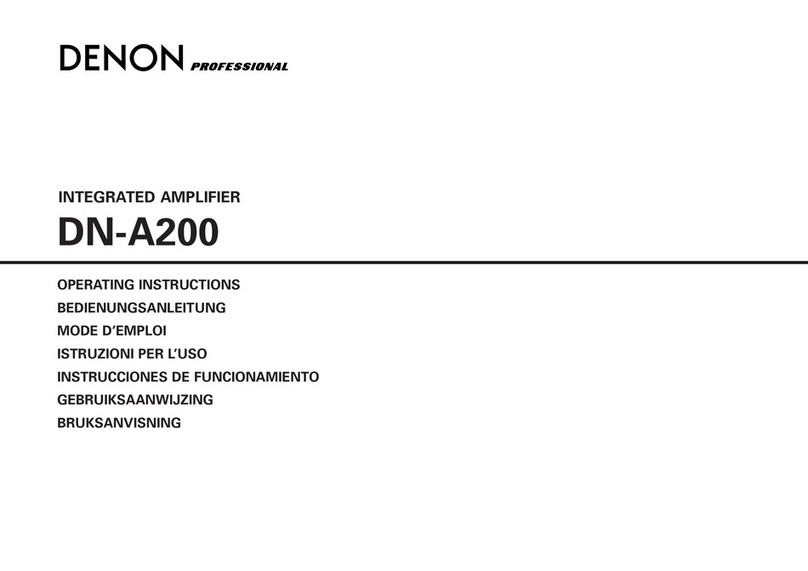
Denon
Denon Professional DN-A200 User manual

Denon
Denon POA-3012CI - Multi-Zone Audio Distribution Power... User guide

Denon
Denon HEOS LINK User manual

Denon
Denon PMA-A100 User manual

Denon
Denon PMA-1600NE User manual
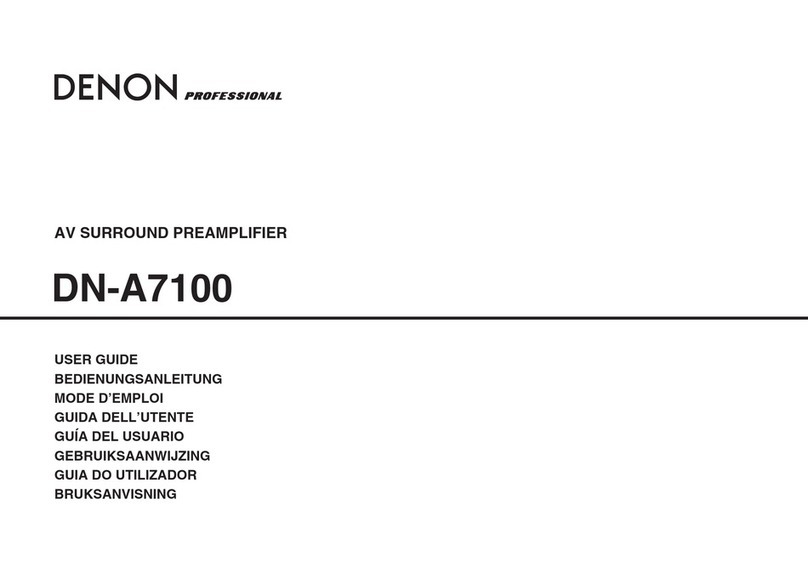
Denon
Denon DN-A7100 - AV Surround Preamplifier User manual
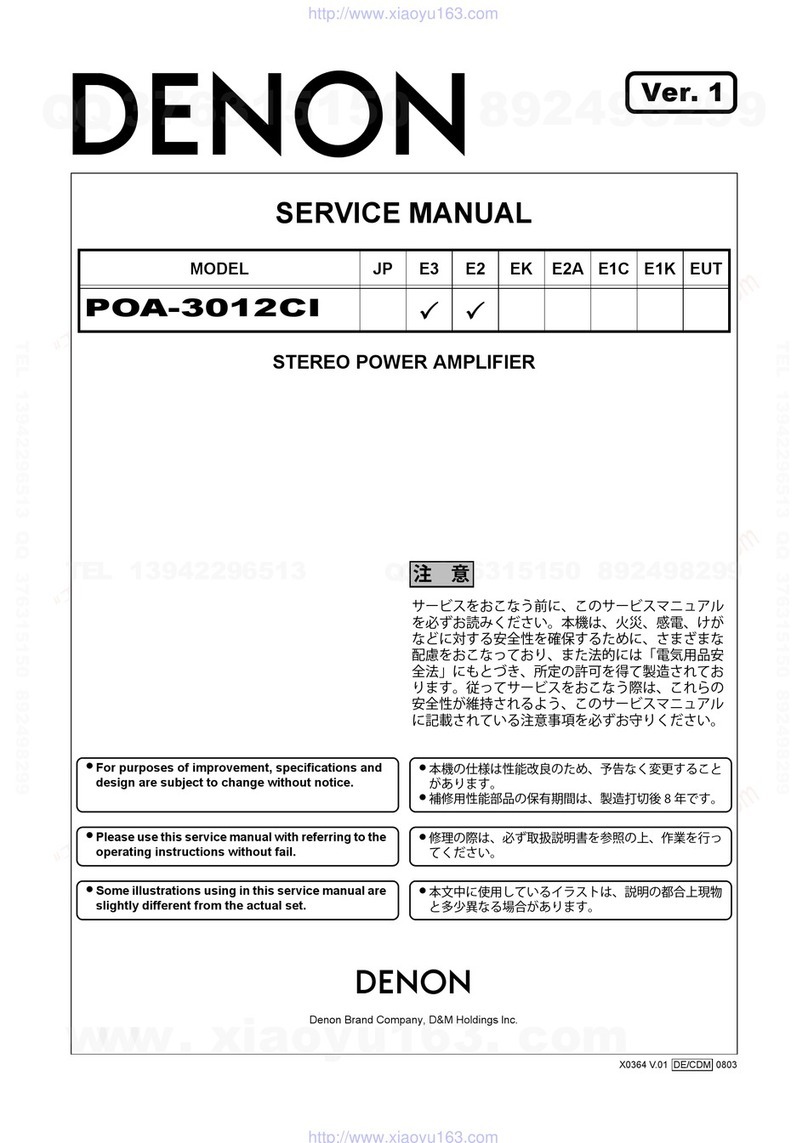
Denon
Denon POA-3012CI - Multi-Zone Audio Distribution Power... User manual
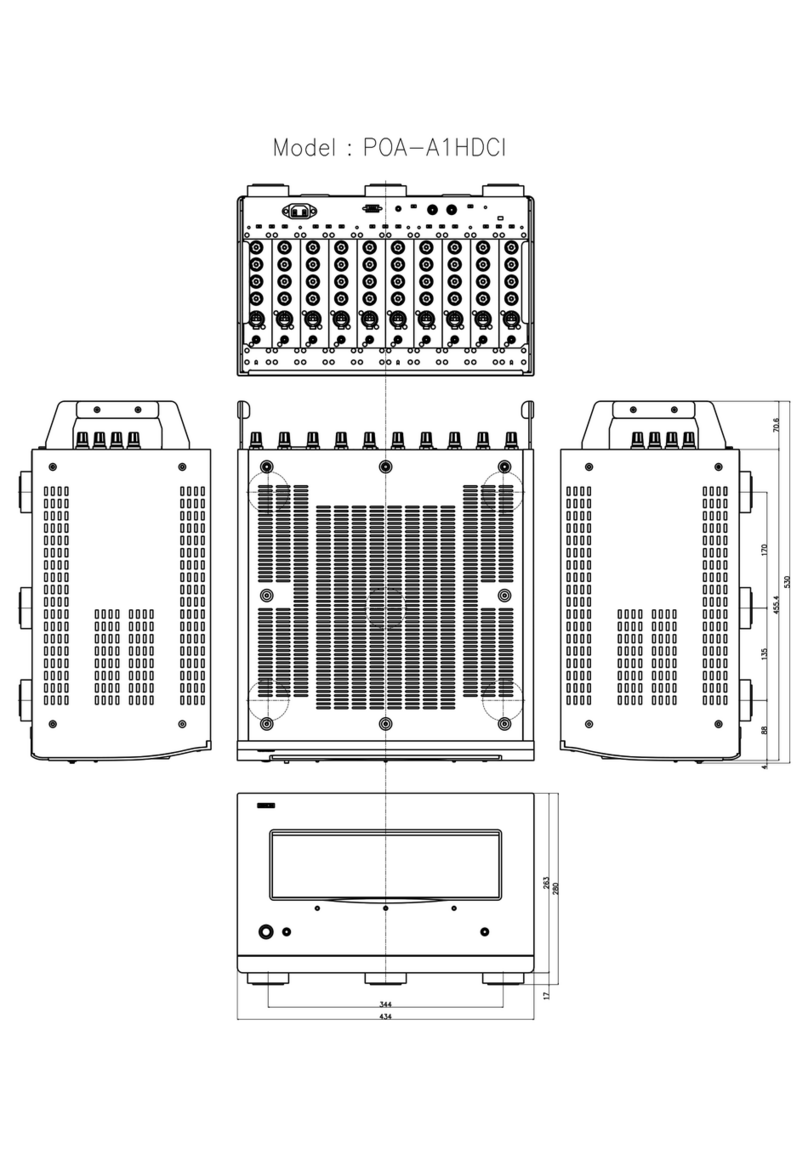
Denon
Denon POA-A1HDCI User guide

Denon
Denon PMA-2020AE User manual

Denon
Denon PMA-900HNE User manual
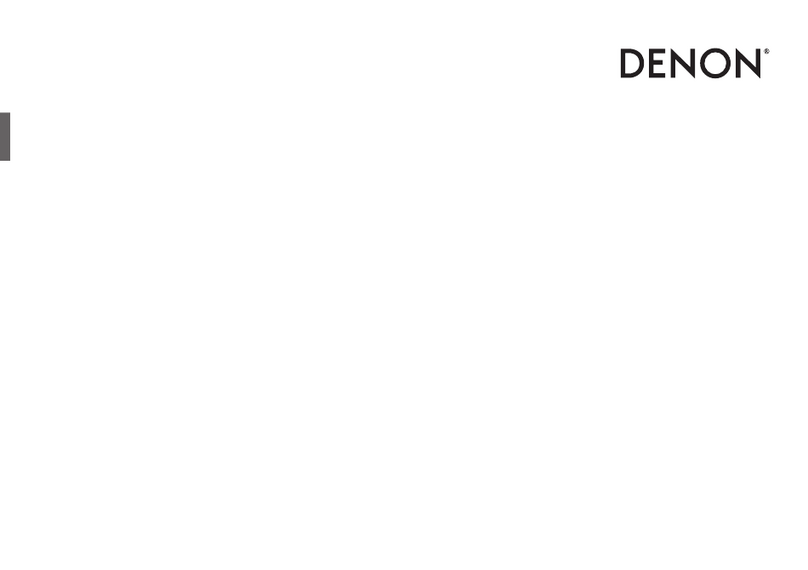
Denon
Denon AVC-X6800H User manual
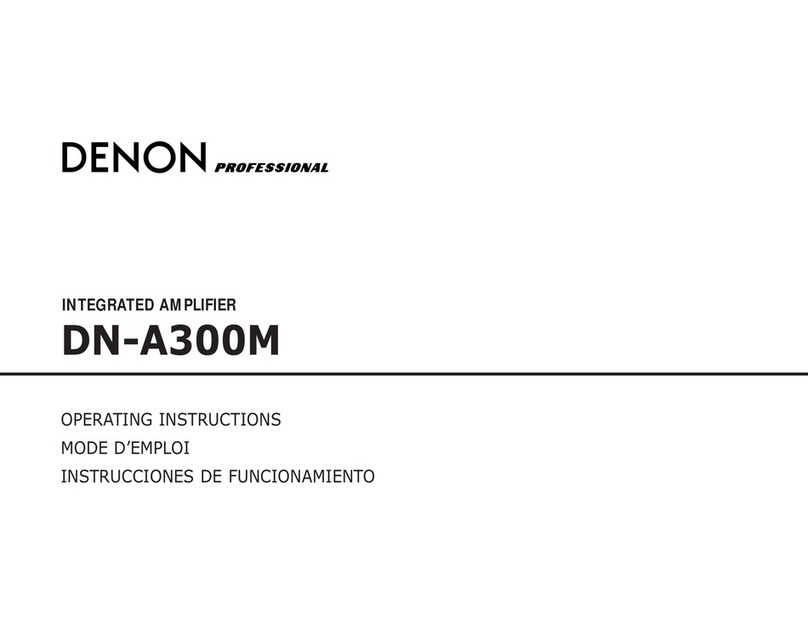
Denon
Denon DN-A300M User manual

Denon
Denon HEOS Amp HS2 User manual

Denon
Denon DA-10 User manual