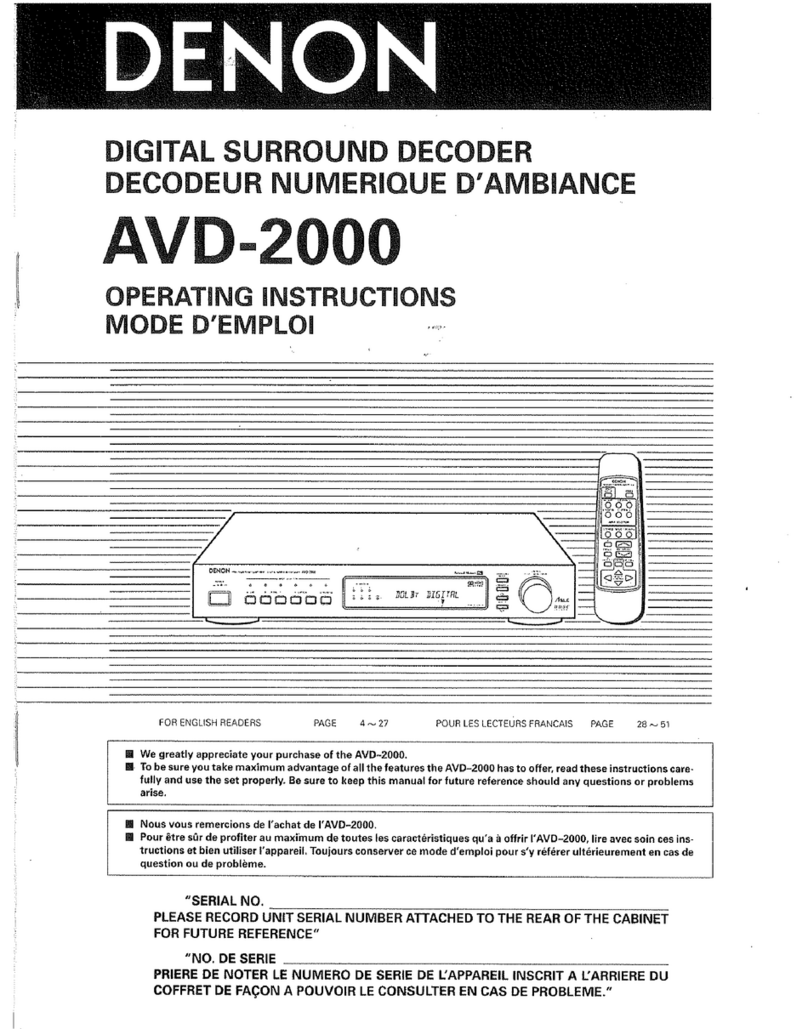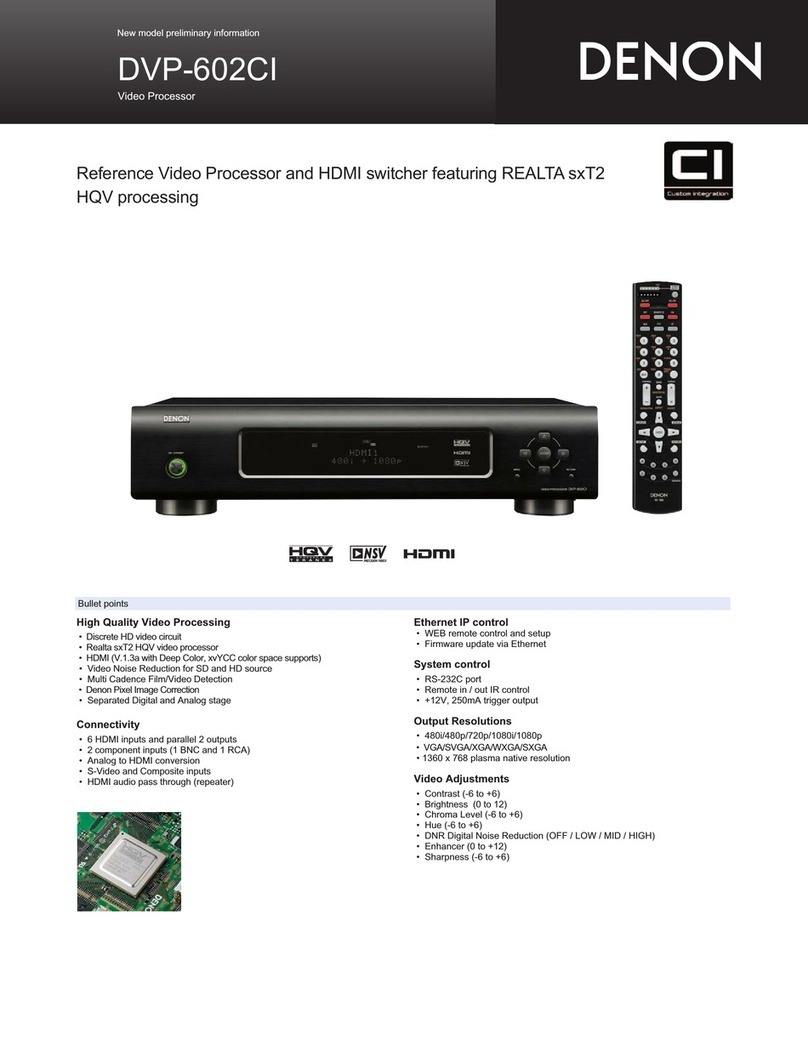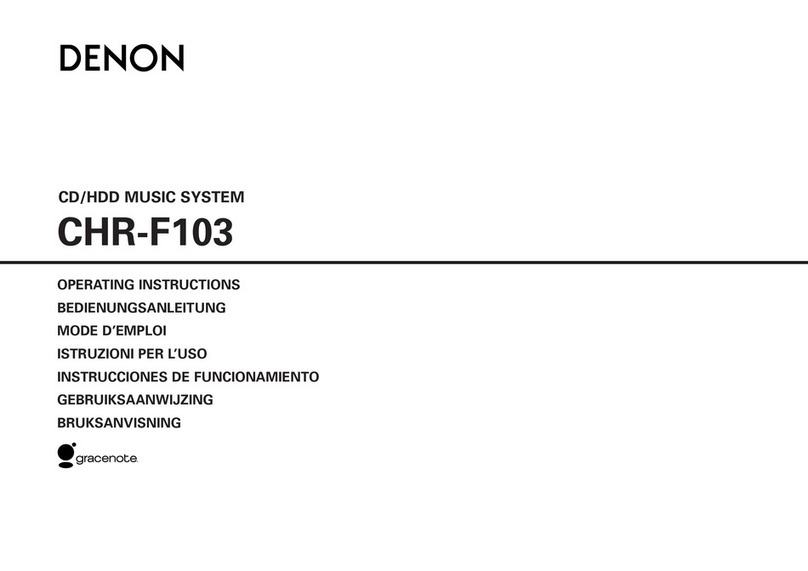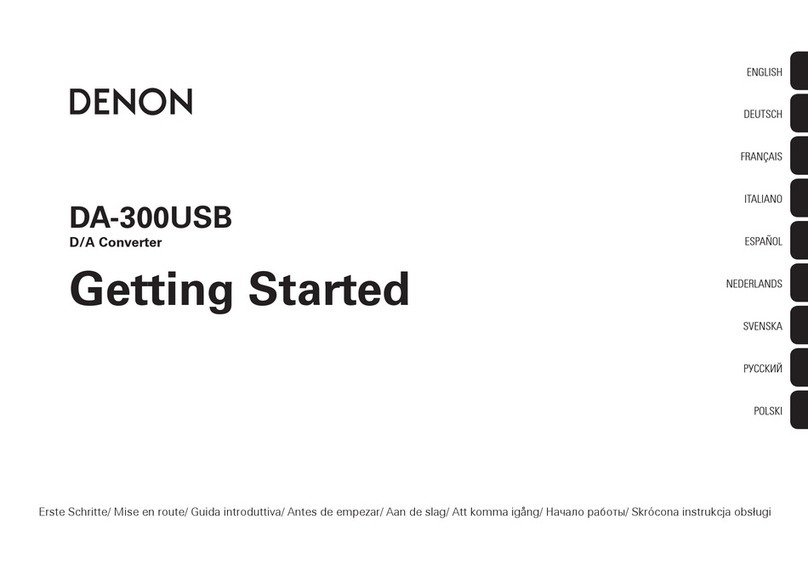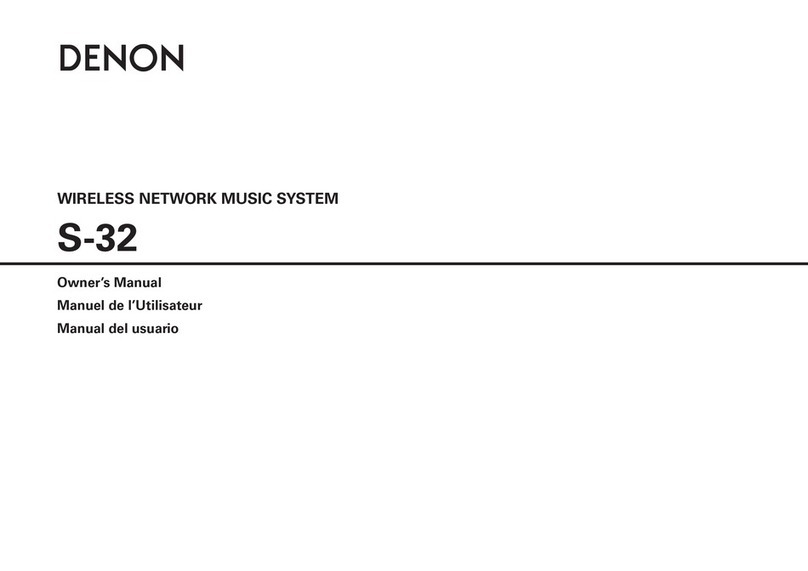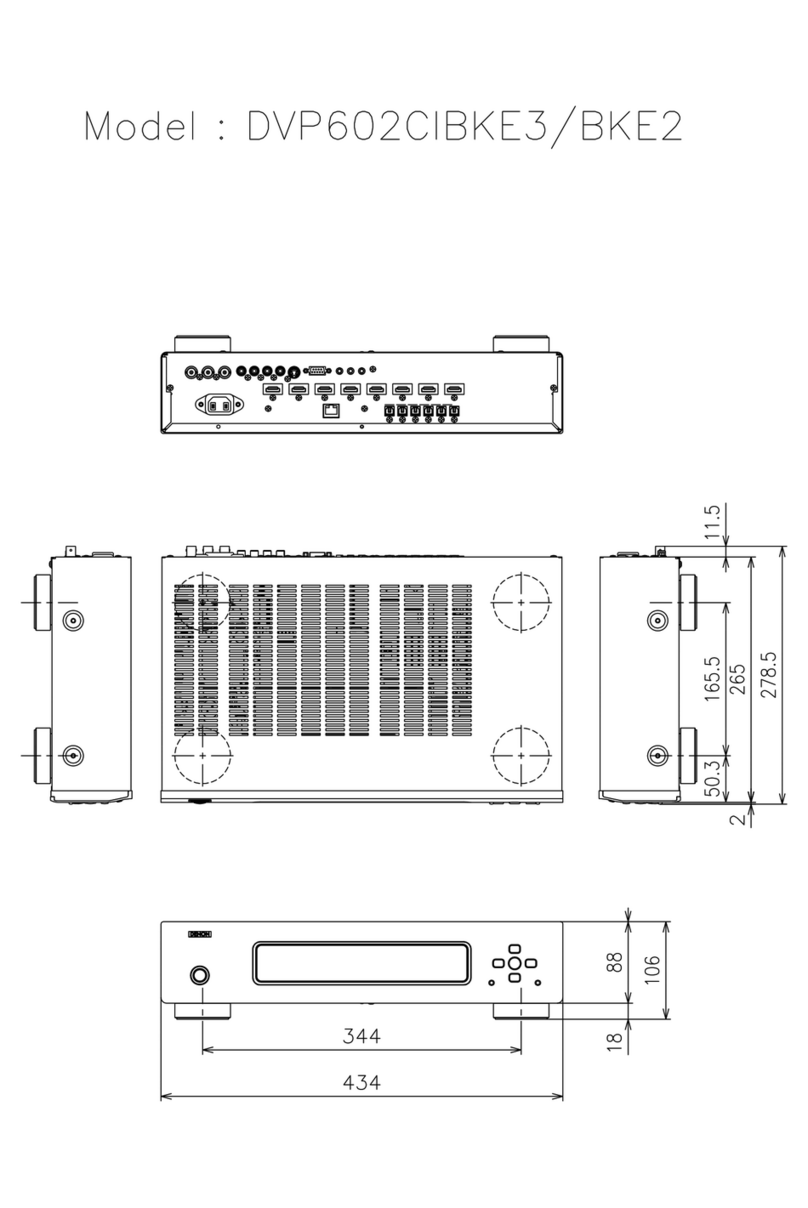INTRODUCTION 5
BEFORE YOU BEGIN 6
System Requirements 6
Network Requirements 6
Controller Requirements 7
Getting To Know Your HEOS Drive 8
Front panel 9
Back panel 10
Placing Your HEOS Drive 11
Attaching the rack mount brackets 12
Mounting in a rack 12
Zone Connection 13
Connecting Speakers (4 Stereo Zones) 14
Connecting Speakers 14
Connecting Speakers (Two Bridged Zones) 15
Connecting to an External Amplifier or AV Receiver 16
Connecting a Subwoofer 16
Connecting a USB storage device 17
Trigger Control 17
Connecting External Devices (Assignable) 18
Connecting an Audio Playback Device 18
Connecting to NETWORK 19
Powering Your HEOS Drive 20
Getting the HEOS App 20
ADDING MORE HEOS DEVICES 21
Adding Wired HEOS Devices 21
Adding Wireless HEOS Devices 22
USING YOUR HEOS DRIVE 23
Selecting a Room 23
Listening to Radio 24
Playing music stored on your mobile device 24
Playing music from your networked PC or NAS 25
Playing music from an external audio device 26
Streaming an external audio device to any HEOS device 27
Playing music from a USB device 28
HEOS account 29
What is a HEOS account? 29
Why do I need a HEOS account? 29
Signing up for a HEOS account 29
Changing Your HEOS account 29
Playing from Streaming Music Services 30
Adding a Music Service 30
Changing Music Service Settings 30
Contents Setup Use Troubleshooting Status LED Appendix
Contents
2