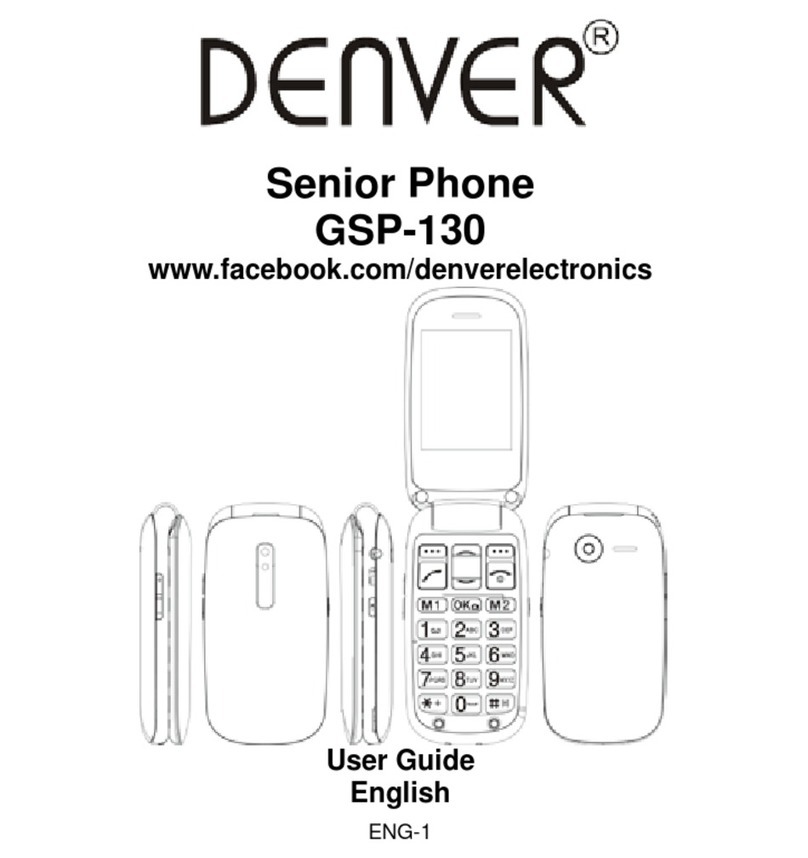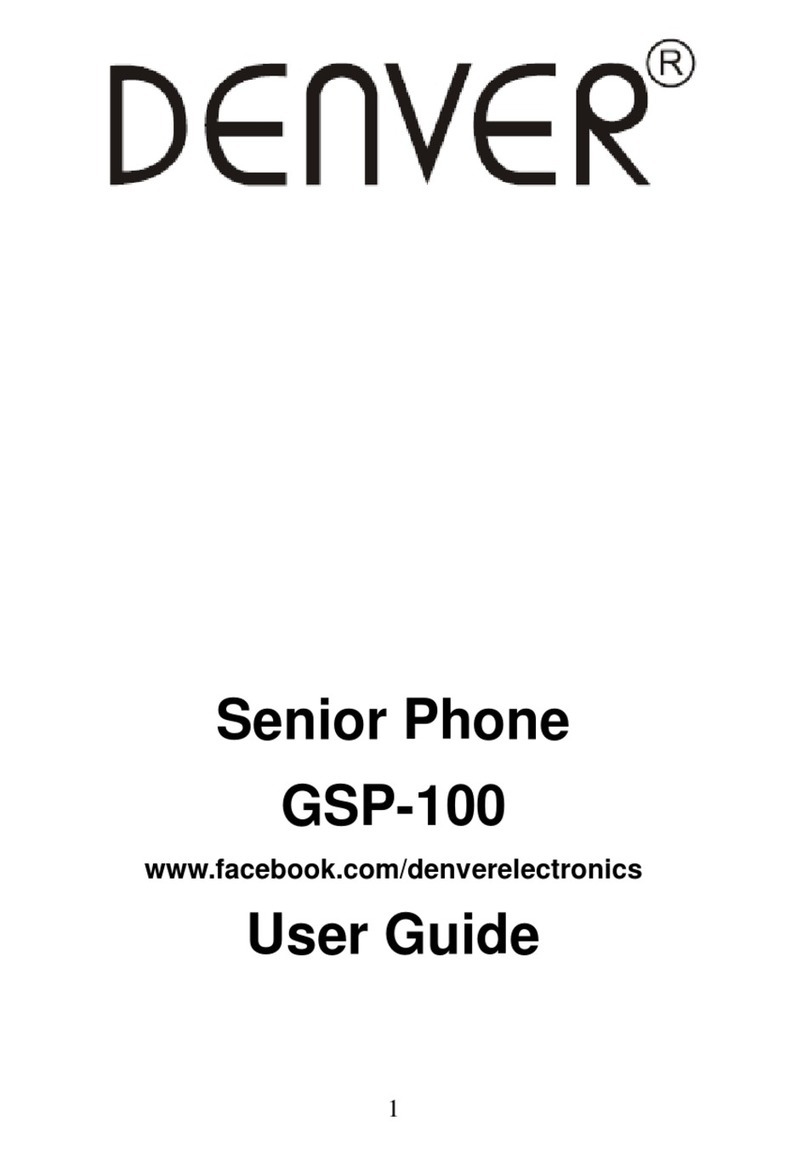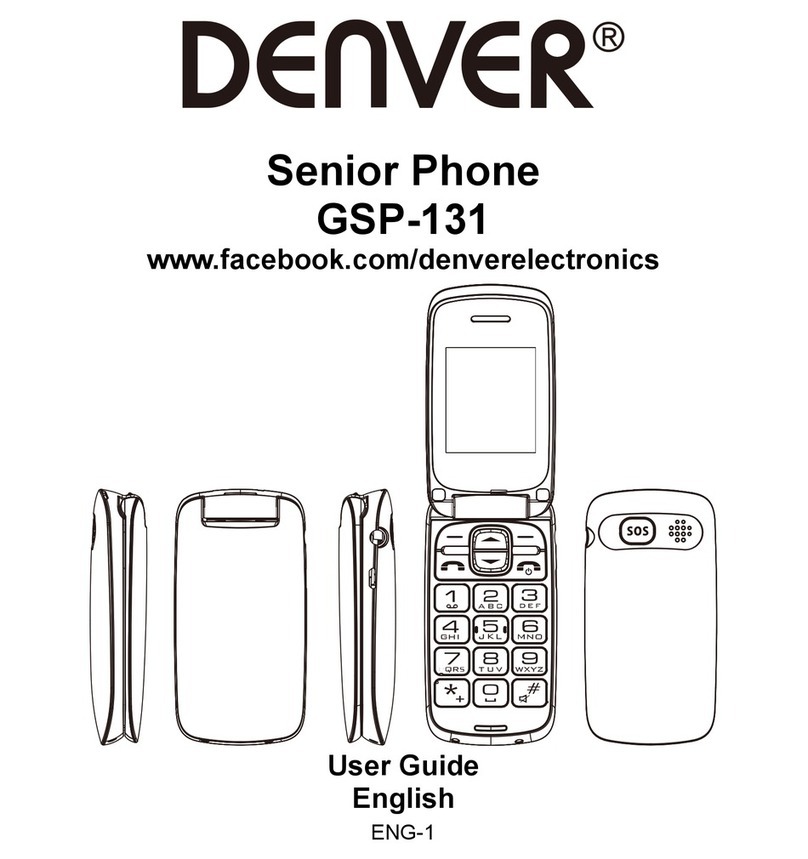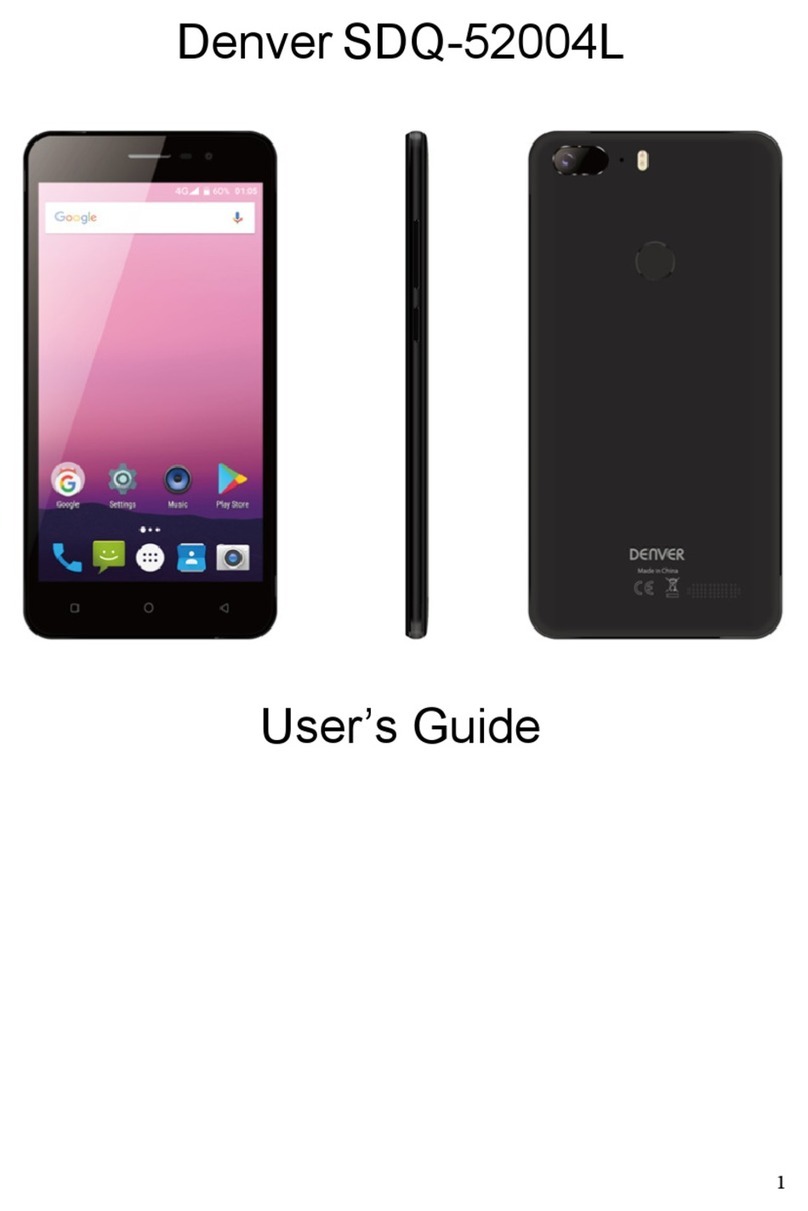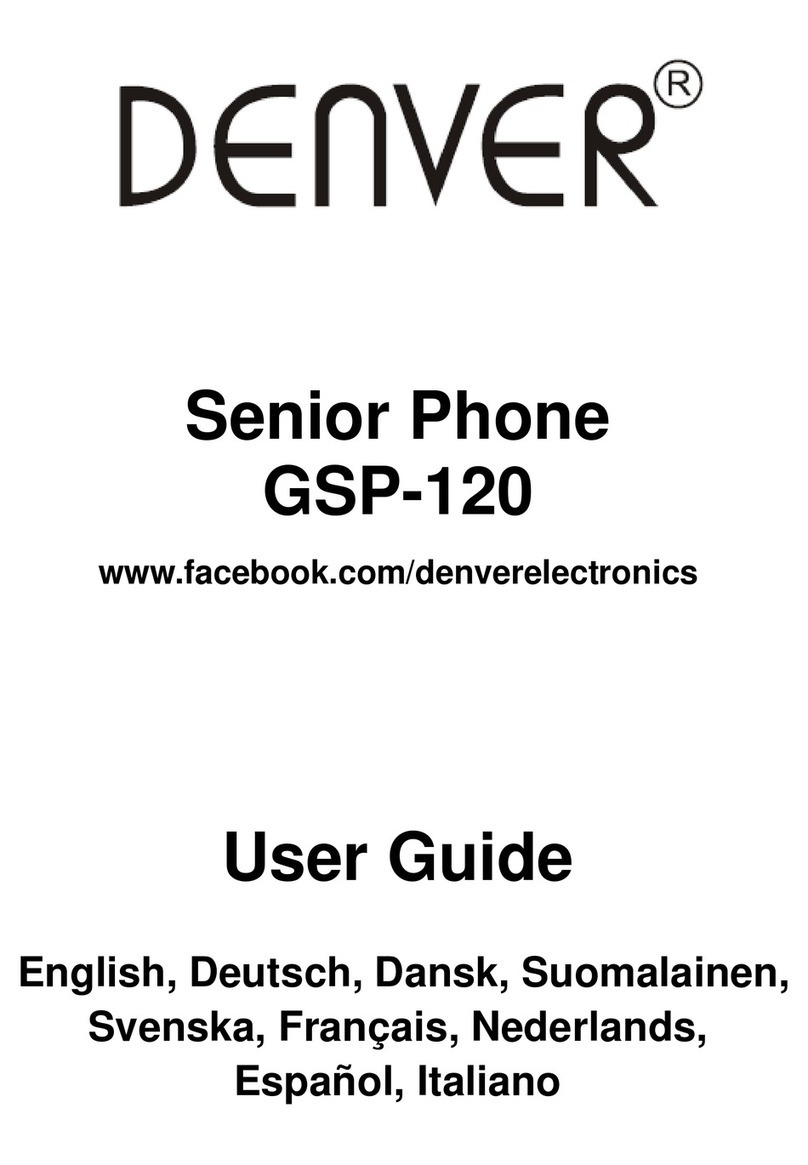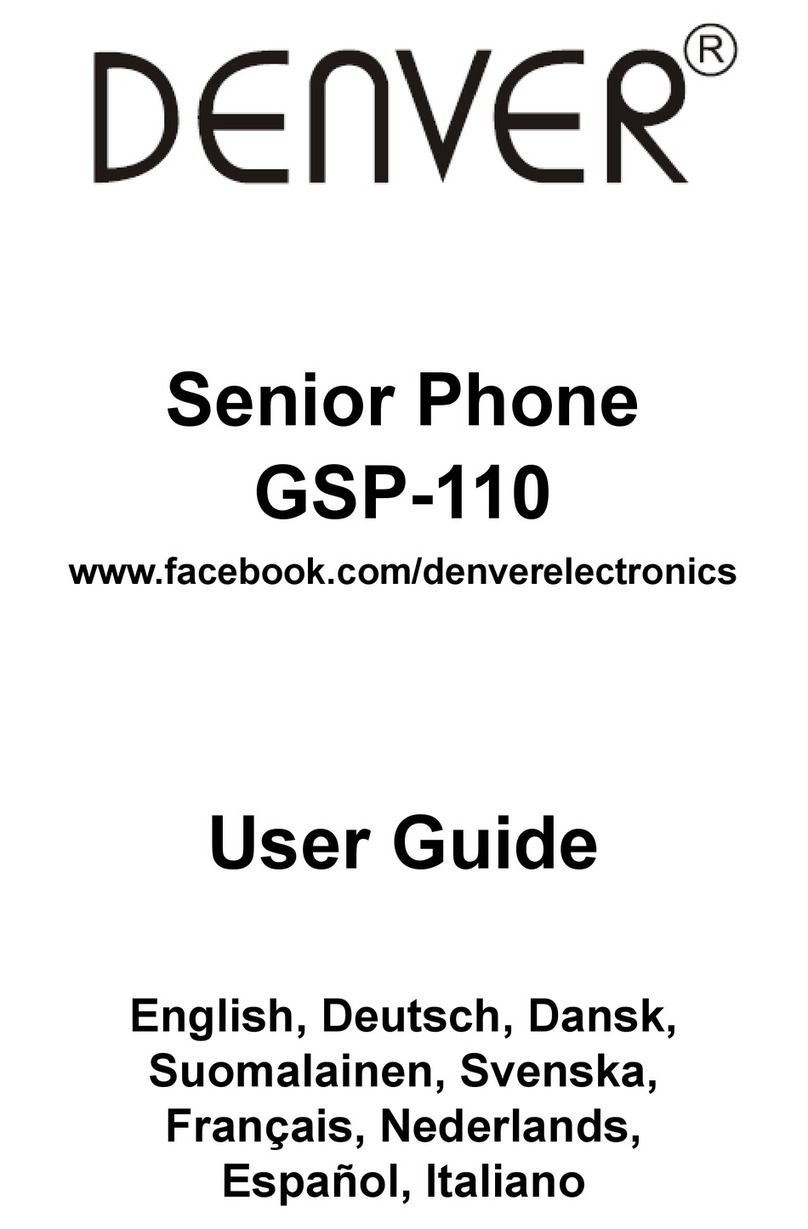Inbox
Received SMS messages can be stored either in the phone or in SIM
memory, and accessed here.
When you have received a message, the tones or vibration (as defined
in the menu [User profiles/profiles options/Customize/Tone
setup/Message tone]) to alert you and the message icon will also be
shown on the screen. Press the left softkey [View] or the OK button to
read the new message, press the right softkey [Cancel] to return, to
access the inbox to read the message.
If the message memory is full, “Memory full” and the message icon will
flash on the display. Before you can receive new messages, delete some
of your old messages in the inbox folder. If the capacity of new
messages is beyond the capacity of the inbox, the information will be
lost.
In the message list, press the OK button or the left softkey [Options] to
enter the following menu:
View: View information content.
Reply: Reply to the SMS sender directly.
Call sender: Call the message sender directly.
Forward: Forward the message to someone else.
Delete: Delete the message.
Delete all: Delete all messages.
Save to phonebook: Add to a new contact or existing contact
Advanced: Other phone settings
Note: 1. To send SMS, you need to set the correct SMS service center
number which can be obtained from network provider.
2. If [SMS settings/Common settings/Save sent message] is [On], the
successfully/unsuccessfully sent SMS will be both saved to Outbox;
otherwise the SMS will not be saved.
If [Save and send] option is selected when sending the message, the
sent SMS will be saved to Outbox.
In the sent message list, press the OK button or the left softkey to
read the selected message.
Sent message
If the message is sent successfully, the sent SMS will be saved to Outbox.