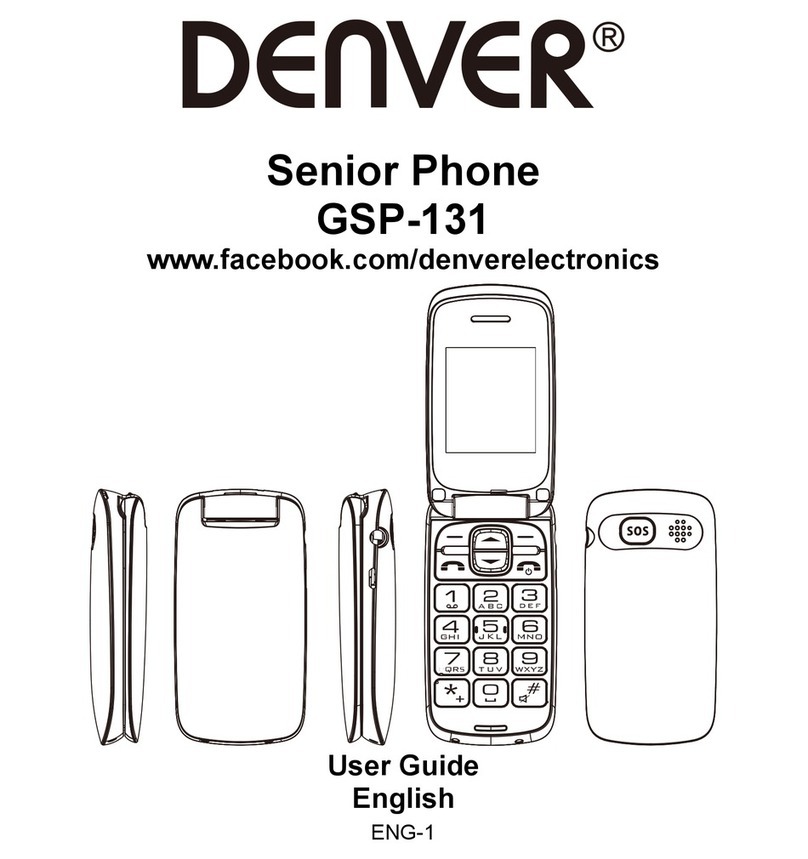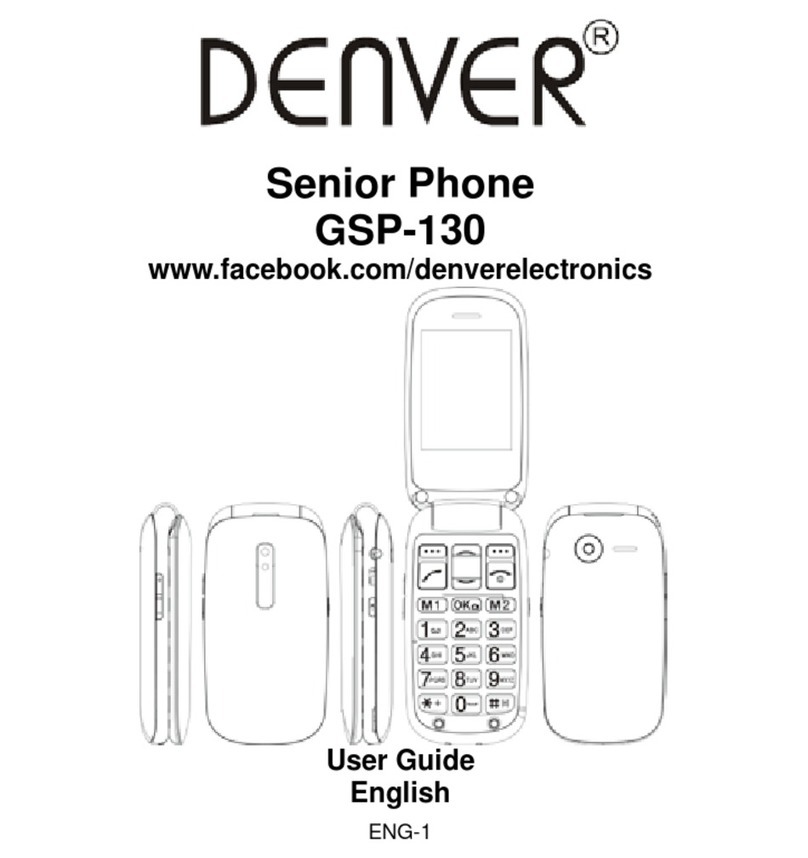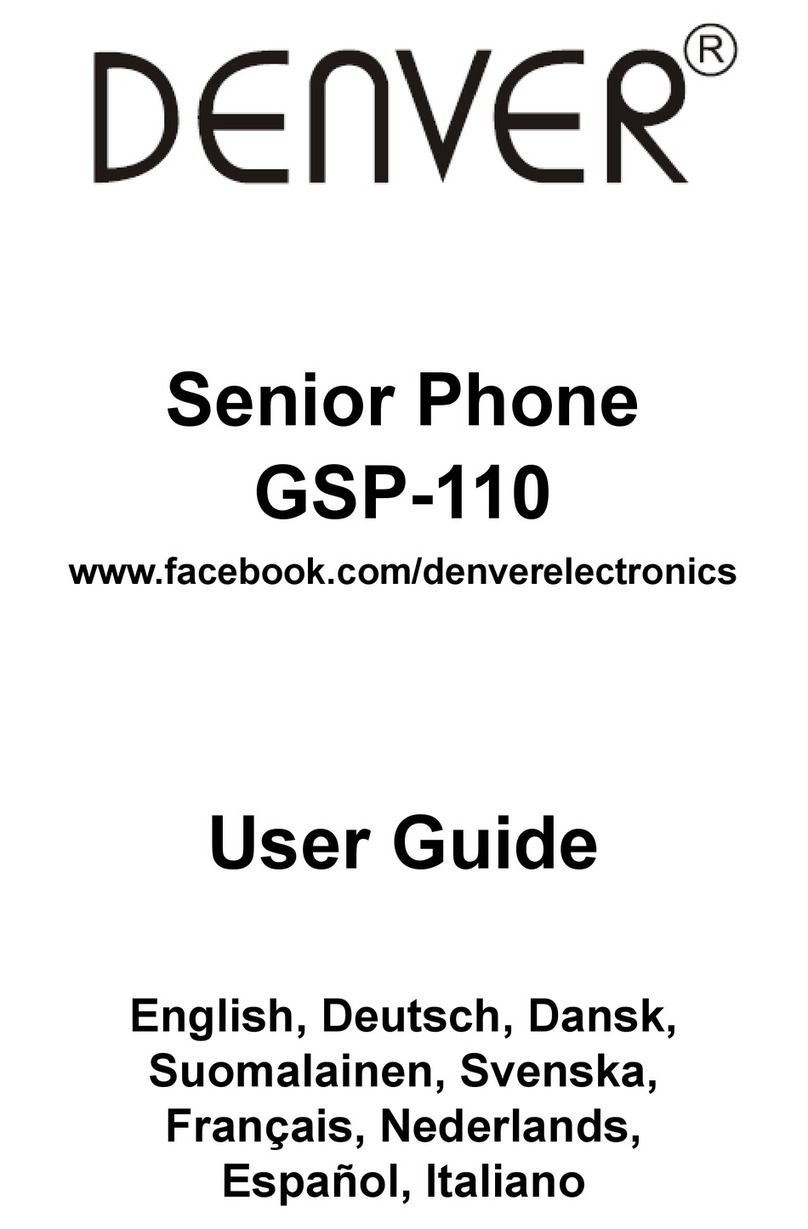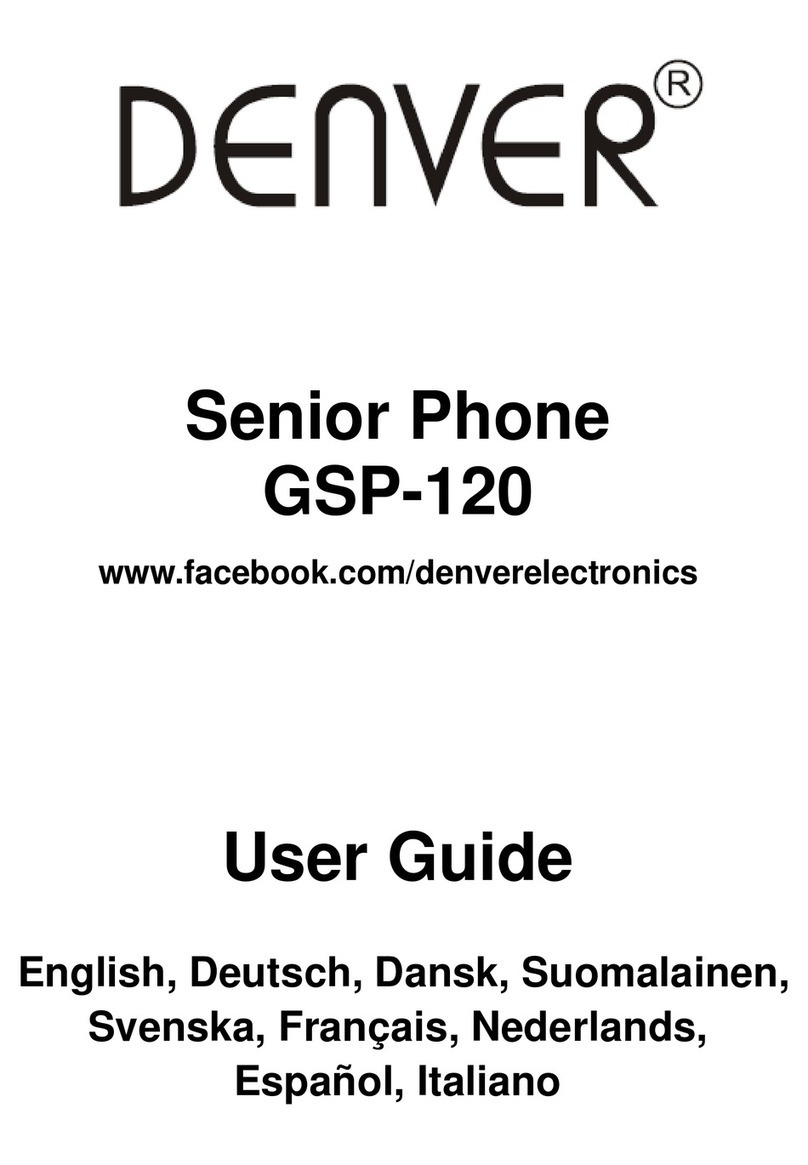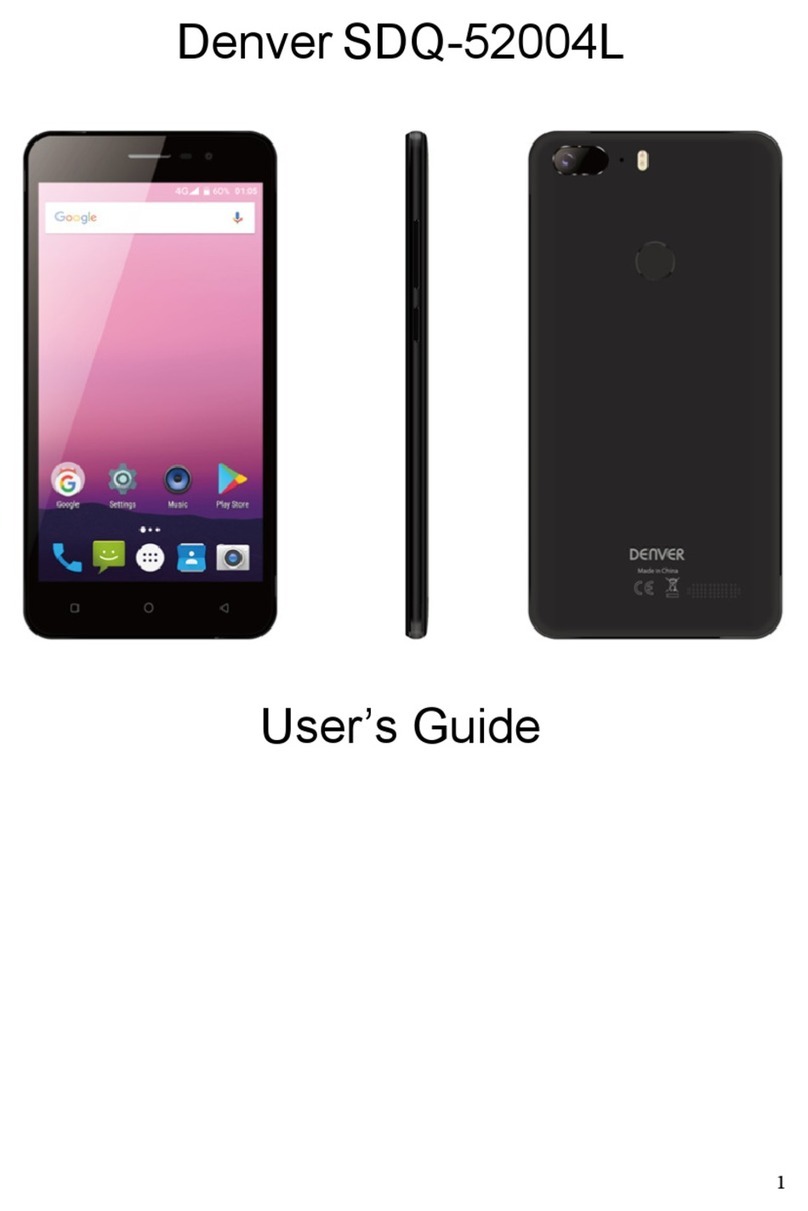2
··················································································· 4
Put in/Take out battery······························································ 4
Insert/Take out SIM card··························································· 7
Battery Charging ······································································ 8
Switch On /Off phone································································ 9
·················································································10
Stand by Mode······································································10
Key Functions··········································································12
Voice Volume Key····································································14
···················································································14
Dial out····················································································14
Emergency Dial·······································································14
Make an International Call·······················································15
Dial extension No. of a Fixed line·············································16
Speed Dial···············································································16
Receiving a Call ······································································16
Reject a Call············································································16
Conference Call·······································································16
Adjust volume··········································································17
·····················································································17
Write and send message·························································17
Read and Reply SMS ····························································18
Inbox and Outbox····································································18
Emergency··············································································18
Delete Message ······································································18
Voice mail················································································19
Service center·········································································19
Storage status ·········································································19
Store path················································································19
·······················································································19
Search·····················································································19
New Contact············································································19
Delete contact ·········································································19
Copy contact···········································································20
Emergency number·································································20
Spd.dial···················································································20
Settings···················································································20
······················································································20
Received call···········································································20
Dialed call················································································21
Missed call ··············································································21
Delete all records·····································································21
Talk time ·················································································21
······················································································21