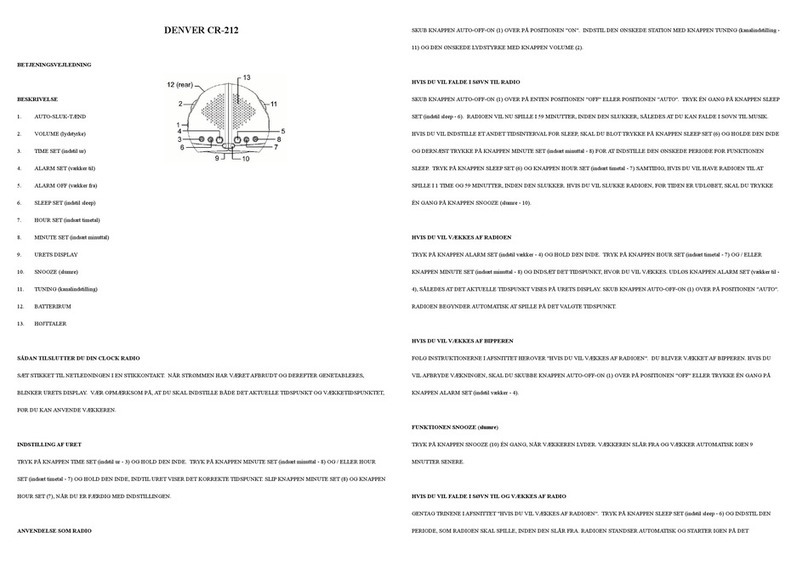GB-1
SAFETY PRECAUTIONS
- Read all the instructions carefully before using the unit and keep them for
future reference.
- Check that the voltage marked on the rating label matches your mains
voltage.
- The unit must be placed on a flat stable surface and should not be
subjected to vibrations.
- Do not place the unit on sloped or unstable surfaces as the unit may fall off
or tip over.
- The mains socket must be located near the unit and should be easily
accessible.
- Avoid extreme degrees of temperature, either hot or cold. Place the unit
well away from heat sources such as radiators or gas/electric fires. Avoid
exposure to direct sunlight and other sources of heat.
- Never place any type of candle or naked flame on the top of or near the
unit.
- To reduce the risk of fire, electric shock or product damage, do not expose
this unit to rain, moisture, dripping or splashing. No objects filled with
liquids, such as vases, should be placed on the unit.
- If you spill any liquid into the unit, it can cause serious damage. Switch it
off at the mains immediately. Withdraw the mains plug and consult your
dealer.
- To prevent the risk of electric shock or fire hazard due to overheating,
ensure that curtains and other materials do not obstruct the ventilation
vents.
- Do not install or place this unit in a bookcase, built-in cabinet or in another
conned space, ensure that a minimum of 10cm should be kept around the
apparatus for ventilation.
Safety
- Always disconnect the unit from the mains supply before connecting/
disconnecting other devices or moving the unit.
- Unplug the unit from the mains socket during a lightning storm.
- This unit will become warm when used for a long period of time. This is
normal and does not indicate a problem with the unit.