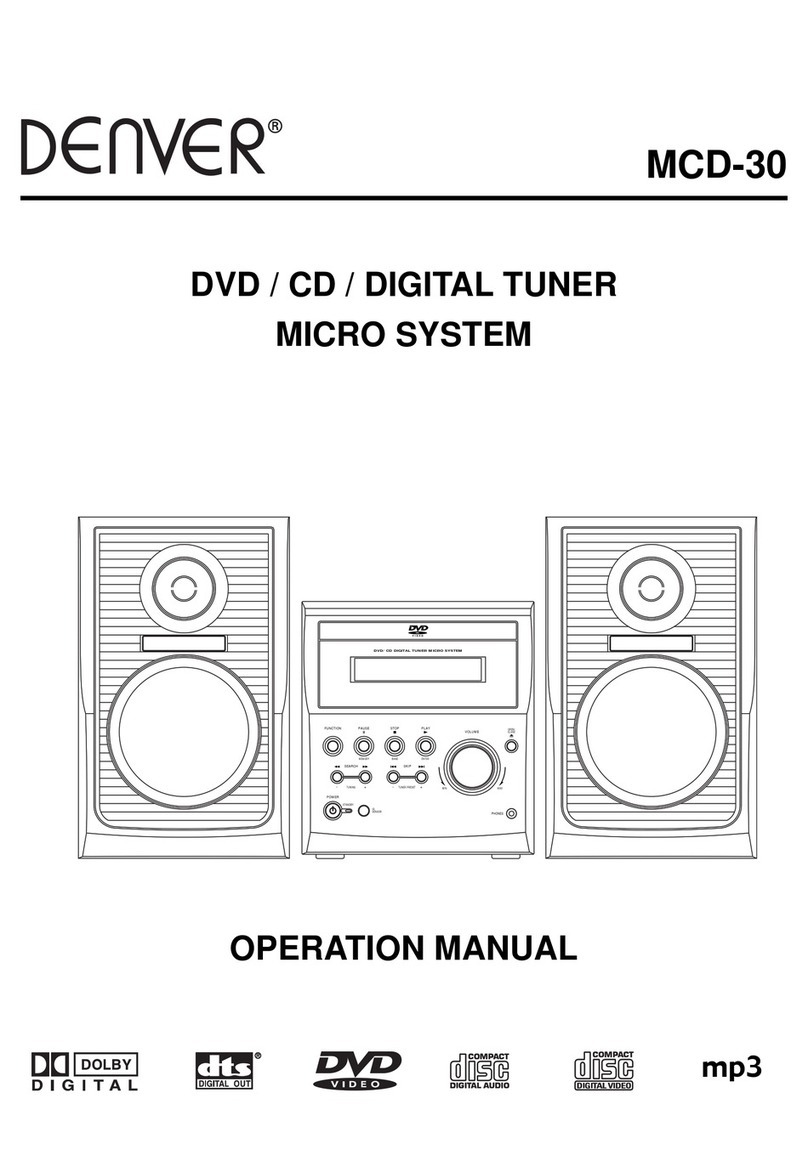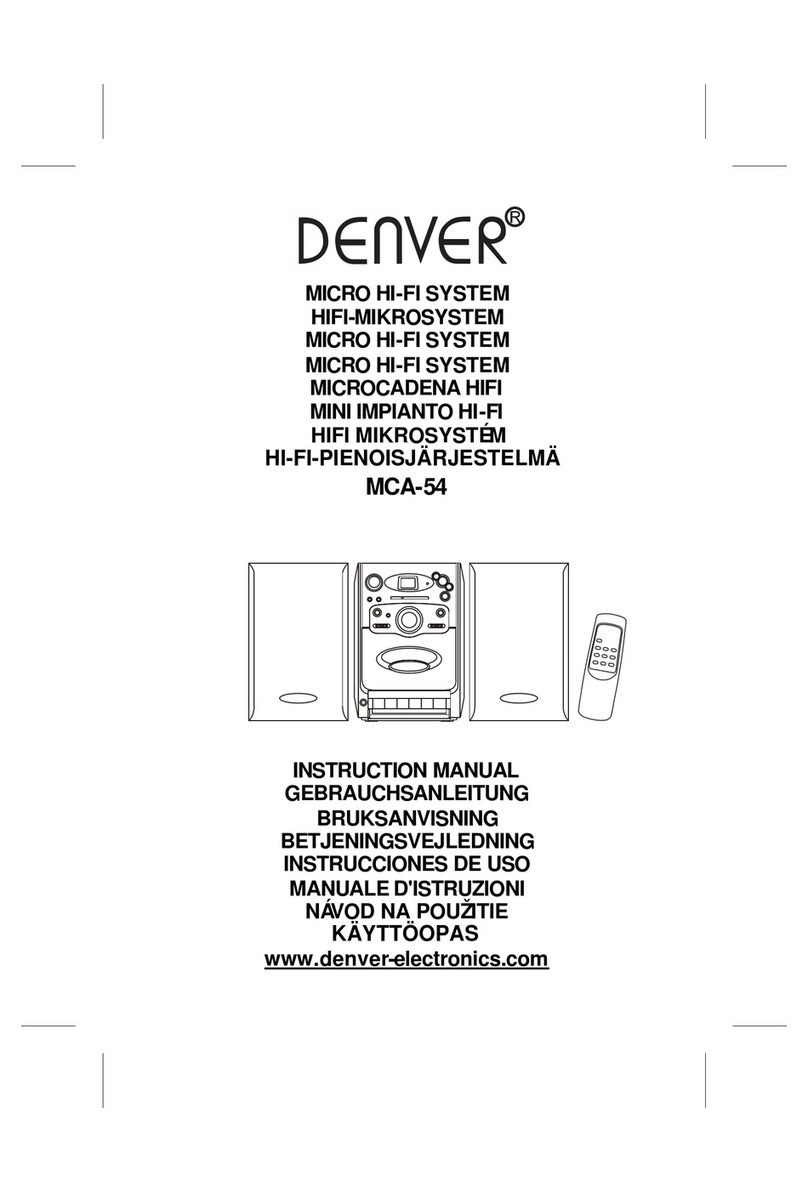English - 6
Repeat Play Mode
For CD disc : While the CD disc is playing,
zPress the MODE button once : the REPEAT LED Indicator will light and
flash continuously, this single CD track will be repeated.
zPress the MODE button twice : the REPEAT LED Indicator will stay lit. The
whole disc will be played continuously.
zCancelling Repeat mode : press the MODE button until the REPEAT LED
Indicator is turned off.
For MP3 disc : While the MP3 disc is playing,
zPress the MODE button once : the REPEAT LED Indicator will light and
flash slowly, this single MP3 track will be repeated.
zPress the MODE button twice : the REPEAT LED Indicator will light and
flash rapidly, this Directory of track will be repeated.
NOTE : For MP3 disc, it is divided into several directories. Each directory
consists of several tracks of music.
zPress the MODE button three times :the REPEAT LED Indicator will stay
lit. The whole disc will be played continuously.
zCancelling Repeat mode : press the MODE button until the REPEAT LED
Indicator is turned off.
Intro Play Mode
This feature allows all musical tracks to be played for 10 seconds only in a
sequential order.
For CD disc : While the CD disc is playing,
zPress the MODE button three times : the INTRO LED Indicator will light,
then press the CD/MP3 PLAY/PAUSE Button once.
For MP3 disc : While the MP3 disc is playing,
zPress the MODE button four times : the INTRO LED Indicator will light,
then press the CD/MP3 PLAY/PAUSE Button once.
zTo cancel the Intro play mode, simply press the CD/MP3 PLAY/PAUSE
button once and the INTRO LED Indicator will turn off automatically.
Random Play Mode
This feature allows the track on the disc to be played in a random order.
For CD disc : While the CD disc is playing, press the MODE button four
times. The RANDOM LED Indicator will light, press the
CD/MP3 PLAY/PAUSE button once.
For MP3 disc :While the MP3 disc is playing, press the MODE button five
times. The RANDOM LED Indicator will light, press the
CD/MP3 PLAY/PAUSE button once.