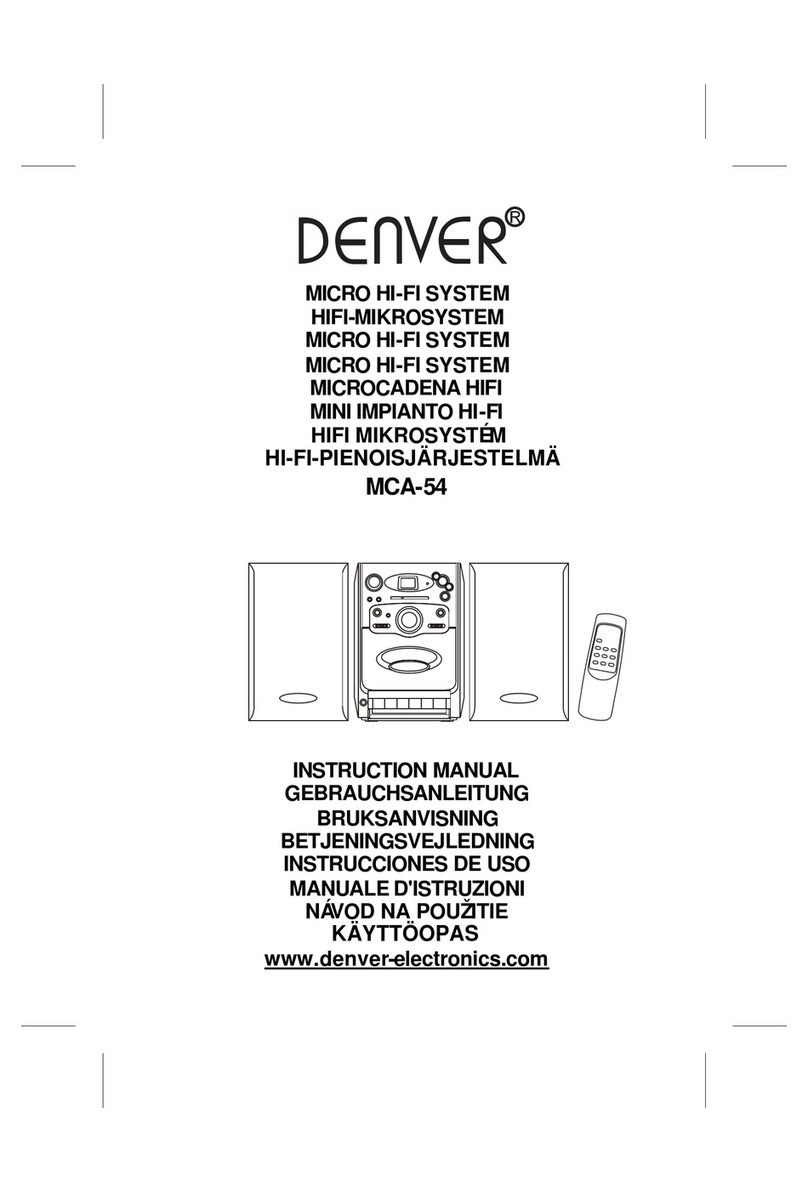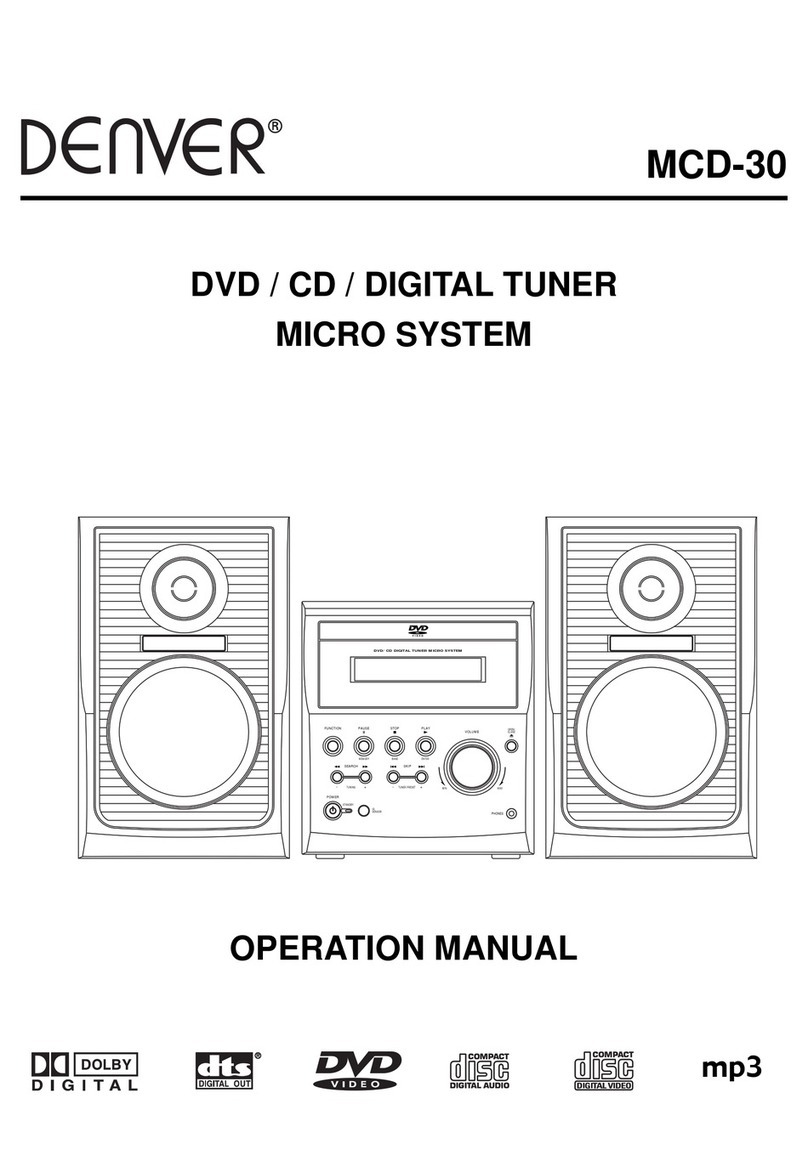BUTTON once again. The music will start from the exact position where it
was interrupted.
4. To stop the CD, press the CD STOP BUTTON once whether
the CD is in Play or Pause mode. The LCD DISPLAY will show the total
number of tracks of the disc again.
5. To turn off the unit, slide the FUNCTION SWITCH to “TAPE (OFF)”
position.
Skip and Search Mode
1. During play or pause mode, when CD SKIP/SEARCH
or CD
SKIP/SEARCH
BUTTON is pressed once, it will go to the next track or
go back to the beginning of the track.
2. During play mode, when CD SKIP/SEARCH
or CD SKIP/SEARCH
BUTTON is pressed and held, it will search the track with audible high-
speed forward or backward playback.
Repeat Mode
1. Repeat 1 :
When the MODE BUTTON is pressed once, the
Repeat Indicator “ ” will be shown on the LCD
DISPLAY. This single track of music will be
repeated.
2. Repeat All:
When the MODE BUTTON is pressed twice, the
Repeat All Indicator “ ” will be shown on the
LCD DISPLAY. The whole disc can be played
continuously.
3. To cancel the Repeat Function
Press the MODE BUTTON repeatedly until the
Repeat Indicator disappears from the LCD DISPLAY.
Random Play Mode
This feature allows the track on the disc to be played
in a random order.
1. During the CD stop mode, press the MODE
BUTTON three times, the “ ” indicator
will be shown on the LCD DISPLAY and all music
will be played in random order automatically.
2. To cancel the random play function, press the MODE BUTTON again,
“ ” Indicator will disappear from the LCD DISPLAY.
Program Mode
1. During the CD stop mode, press the PROGRAM
BUTTON once. The “PROGRAM” indicator and the
number of Program to be memorized starts from