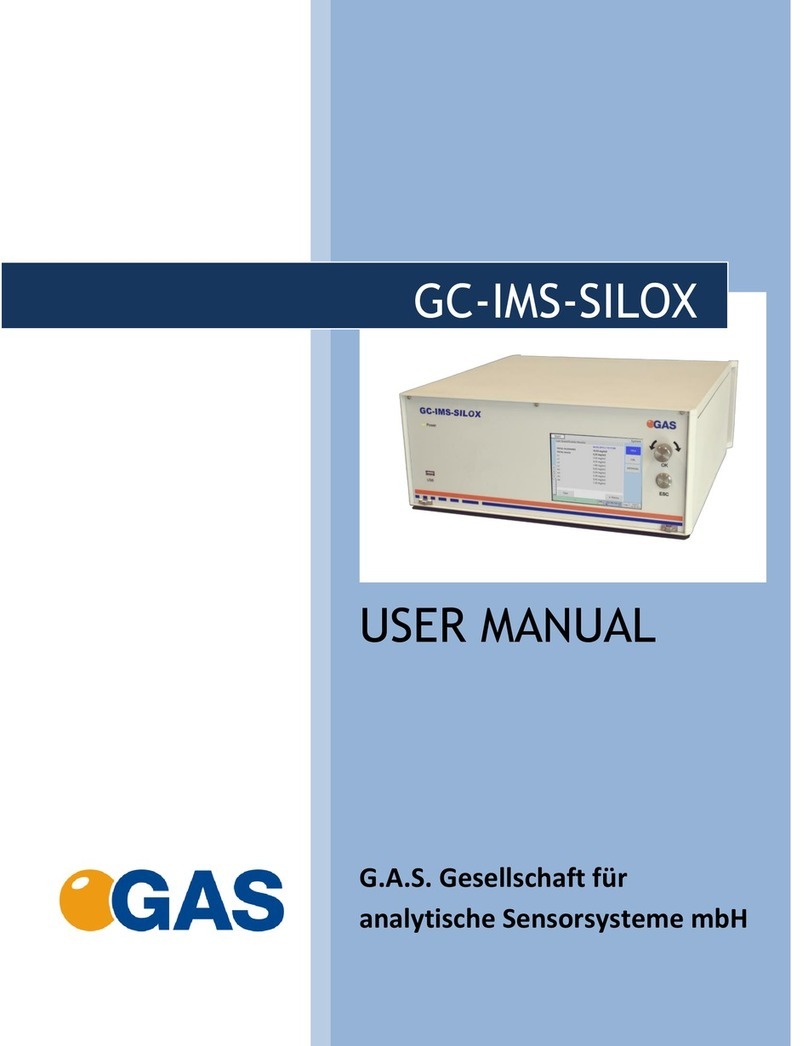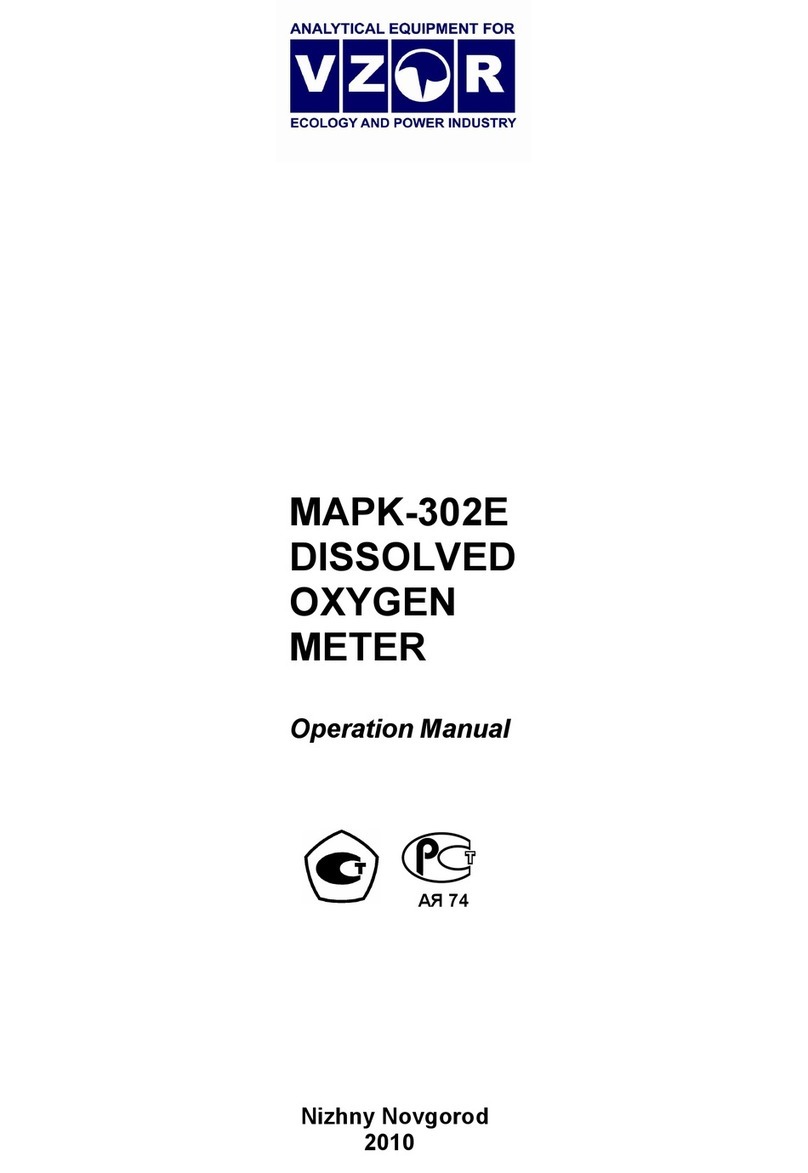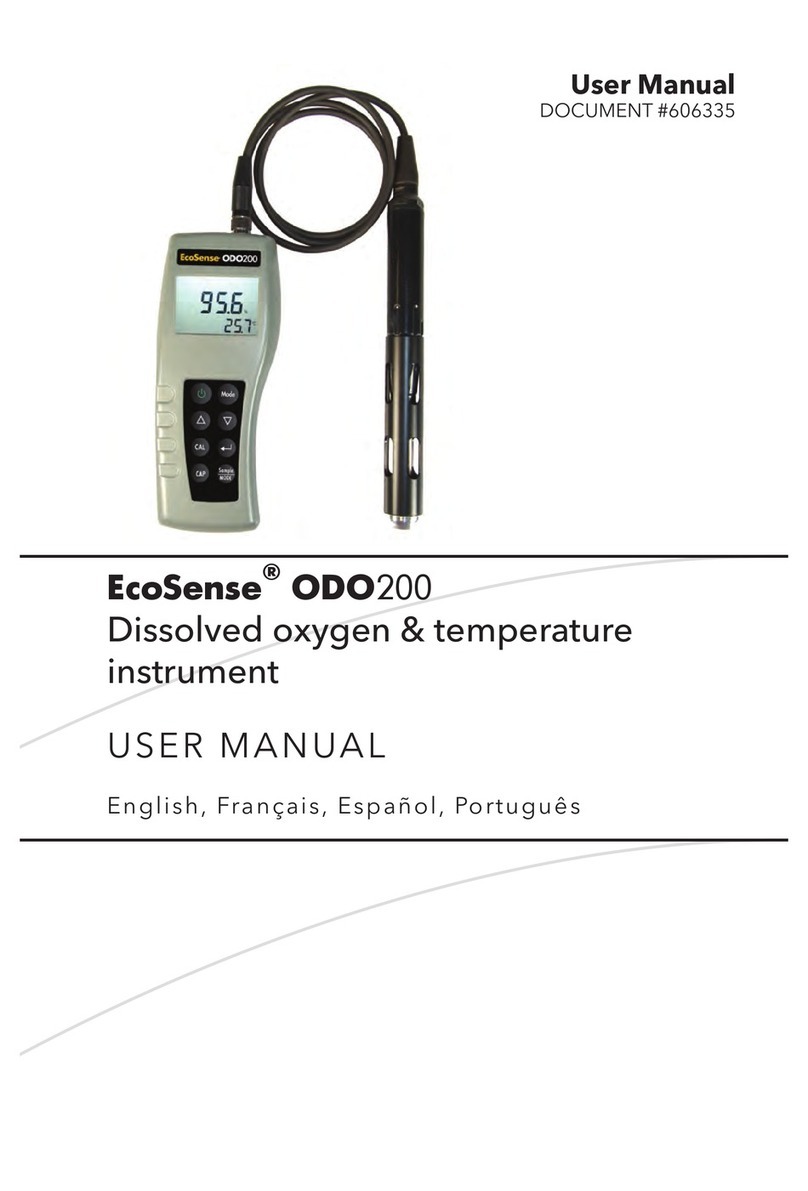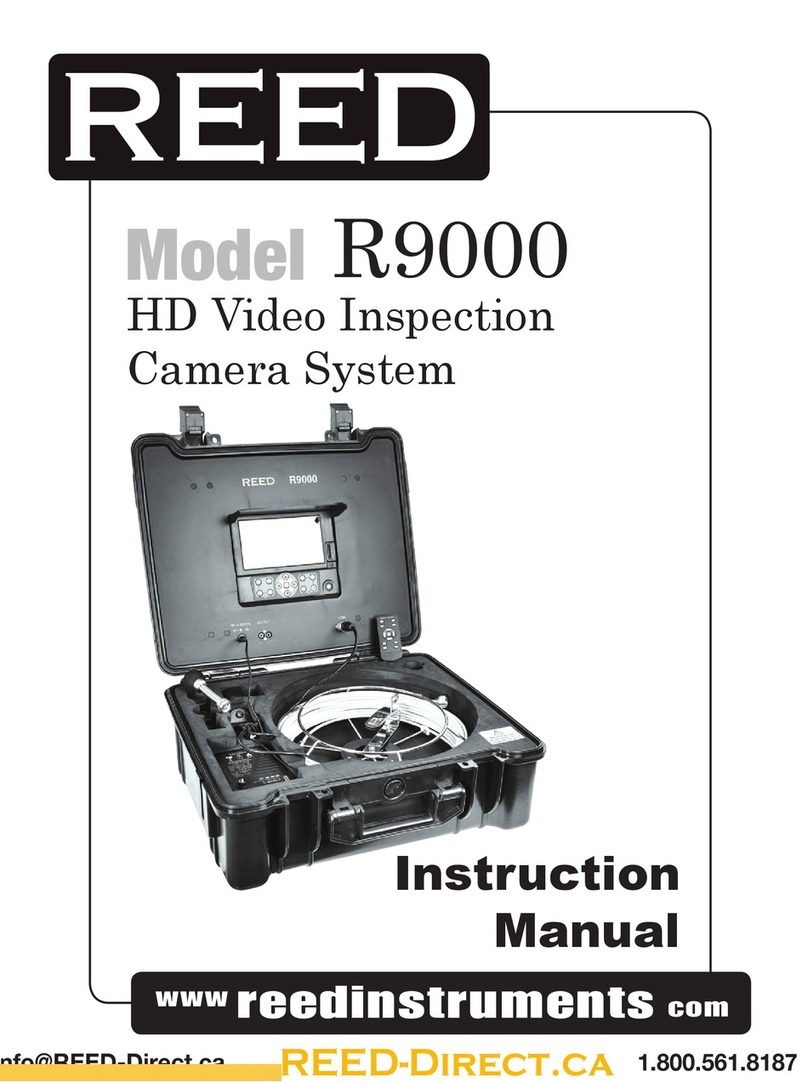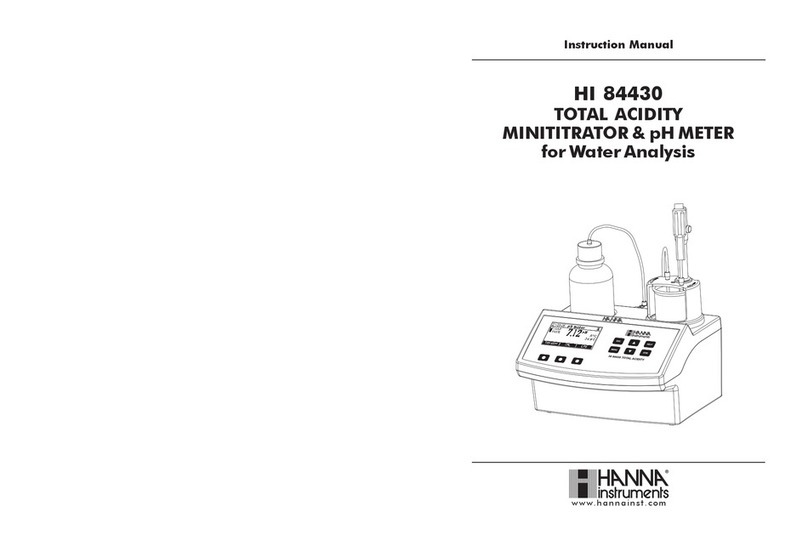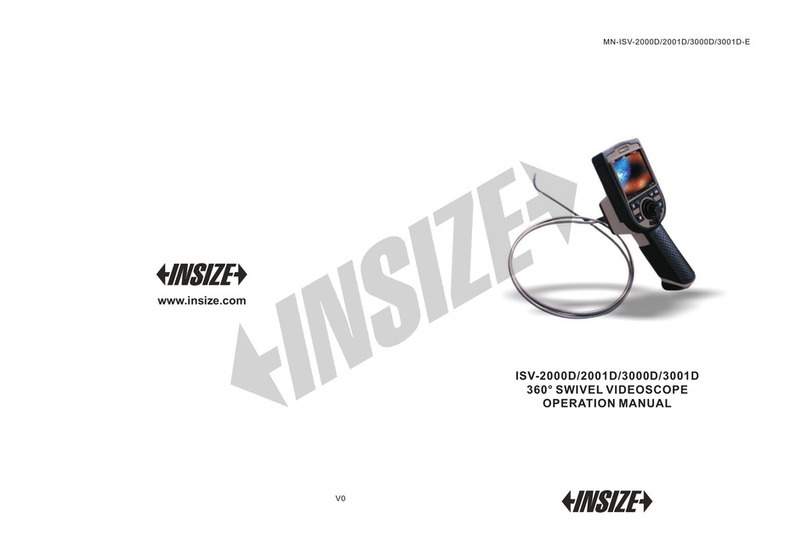Depstech DS590 User manual

Multi-Language User Manual
Industrial Endoscope
DS590

- 01 -
Product Features
• DEPSTECH is a booming technology company, specialized in creating various
endoscopes and committed to make you feel more secure.
• DS590 is a high-performance industrial endoscope, equipped with 5 inch IPS
high-definition display, has the camera and video functions and saves into TF memory
card (Micro-SD card). Such camera uses high-performance CMOS chip that supports
the record-high frame rate to get clear images with Bluart 3.0 technology, widely used in
industrial maintenance, appliance maintenance, mechanical maintenance and design
and other fields.
• This product is a camera of industrial endoscope, not applicable to medical or physical
examination!
• In order to lengthen the battery life, it is recommended that you should charge the
device once every 3 months whether it is used.
• Do not try to replace internal battery by yourself, because unprofessional operation may
lead to risks of personal injury due to battery overheating, etc.
Special Warning and Notice
Safety and Protection
• Probe of camera is an electronic device of high precision, so please do not hit the probe
of camera or pull the cables, which may lead to failure of the device.
• With IP67 waterproof layer, the probe shall be used with extra care and protected from
scratches!
• Camera probe is made from materials that are not high temperature resistant, so make
sure the internal temperature of any internal combustion engine or other equipment
whose internal temperature is higher has been cooled when they are examined,
otherwise the device will be directly damaged!
• In case of device damaged, please do not dismantle it by yourself, but contact the seller
or the supplier for more professional maintenance services.
• Children may not use this device independently without the guidance of adults.
Operating and Storage Environments
• The device should be operated at an ambient temperature of 32~113℉ (0~45℃).
• The device should be stored in a dry, clean, oil-free and waterless place without any
chemical liquid.
EN

- 02 -
Product Introduction
2• Click to rotate the real-time image 180°
• Hold this button for 2s to switch main/side camera
(Only applicable to dual-lens products)
3• Click to enter the menu
4• Single press to take a photo or end the video record
• Hold this button for 2s to start a video record
1• Hold this button for 2s to power on/off the endoscope
6• Click to increase the LED lights brightness of the camera
• Move the cursor down(When in the menu)
7• Hold this button for 2s to enter/exit the album
• Click to confirm the selections (When in the menu)
5• Click to dim the LED lights of the camera
• Move the cursor up(In the menu)
8• Air plug interface
1
4
7
6
3
2
8
5

- 03 -
TF Card Slot
10
11
• Short click the reset button with the reset pin,
the device will be shut down and reseted.
Reset Button
12
• Red LED indicator flashes: Charging
• Red LED indicator stays on: Charging finished
Charging Status LED Indicator
9• Support up to 32G TF card
• Please format it on first use
UI Introduction
Photo Shoot/Video Record
TF Card Status
Screen Rotation 180°
Battery Power
Main Lens
Side Lens(B)
Side Lens(C)
Timestamp
Preview
Tips:
Dual Lens: A:Main Lens B:Side Lens
Triple Lens: A:Main Lens B:Side Lens(B) C:Side Lens(C)
Type-C Charging Port
• For charging (Type-C cable connected to the adapter)
• For data transmission (Type-C cable connected to PC client)
109
1211

- 04 -
1. Take photos by pressing button.
2. Long press to start a video recording, single
press to the end video recording.
1. Click the button to enter menu interface, select Language by pressing the /
arrow button and then press the button, enter the language setting interface.
2. Click / button to select the language you need, and then press button to
switch the language.
3. Click the button to return the Main Interface.
Default language of the device is English; If other language is required,
please follow the steps below:
Language Setting
Photo/Video
Album
File name
Photography date
File number
Current playback duration / Total video duration

1. Long press in preview mode to enter the photo album.
2. Press / to view photos, Click to play videos.
3. Long press to exit the photo album.
- 05 -
1. When viewing photos/videos, press to enter the photo/video
detail page.
2. Press / to choose to delete the current file or all files.
View Photo/Video
Delete Photo/Video
1920*1080

- 06 -
When the product is turned on, it opens the main lens by default, long
press the button 2s can switch the lens (Main Lens - Side Lens - Split
Screen - Main Lens)
1. On the preview interface, press the button to enter the menu;
2. Press / to select “Format” options;
3. Press to enter the option interface, Select “OK”;
4. Wait for the formatting to complete.
Lens Switching
TF Card Formatting
(Only available for dual and triple lens products)
OK Cancel

- 07 -
1. Please connect the product to your computer.
2. Press the button to enter the menu.
3. Select “Data transmission”.
4. Press the button to start copying to computer.
Copy Photo And Video Files To Computer
Guide For Accessories Installation
Charging Instructions
1. Use a TF card reader to copy data directly.
1. Connect the device to the DC 5V adapter for charging;
2. The red indicator light flashes when the device is charging, and is always on
when fully charged.
If the device is not connected with computer, click "Data transmission" on the setup
interface, then USB icon shows up on the display; Please press the button to exit.
It is normal for "NO SIGNAL" to appear on the screen when you press the button
to exit data transmission.
Card Reader
TF
Card
2. Use a Type-C cable to connect to computer for copying Setting path.
Please note that the positioning wire on the end of the connector needs to be
aligned with the red dot on the device connector in order to be inserted. Then turn
the aluminum ring clockwise to tighten it.

- 08 -
Specifications
Installation method:
Turn counterclockwise-remove
protect cap
Turn clockwise-tighten
accessories
Packing List
Endoscope
(32G TF card inserted)
User Manual Type-C
Charging Cable
Accessories
Screen Spec 5” IPS Screen
Model
Camera Diameter
Camera View
Video Spec
Charging Time
80°
720 p / 15-30 fps
2.5-3H
Dual Camera Triple Camera
7.9 mm (0.31 in)
A: 3-10 cm (1.18-3.93 in)
B: 2-6 cm (0.79-2.36 in)
Best Focal Range
Photo Resolution 1920*1080
Battery Life 2H
Charging Voltage
and current DC 5V/2A
A: 3-10 cm (1.18-3.93 in)
B: 2-6 cm (0.79-2.36 in)
C: 1.5-2.5 cm (0.59-0.98 in)

※FCC Requirement: Changes or modifications not expressly approved by the party
responsible for compliance could void the user’s authority to operate the equipment.
This device complies with Part 15 of the FCC Rules. Operation is subject to the
following two conditions:
(1) This device may not cause harmful interference, and
(2) This device must accept any interference received, including interference that may
cause undesired operation.
Note: This equipment has been tested and found to comply with the limits for a Class
B digital device, pursuant to Part 15 of the FCC Rules. These limits are designed to
provide reasonable protection against harmful interference in a residential installation.
This equipment generates, uses, and can radiate radio frequency energy, and if not
installed and used in accordance with the instructions, may cause harmful interference
to radio communications. However, there is no guarantee that interference will not
occur in a particular installation. If this equipment does cause harmful interference to
radio or television reception, which can be determined by turning the equipment off
and on, the user is encouraged to try to correct the interference by one or more of the
following measures:
EC REP 1: Like Sun GmbH. Planckstr.59, 45147 Essen, Germany
EC REP 2: DST Co., Ltd. Fifth Floor 3 Gower Street, London, WC1E 6HA, UK
※CE compliance: This device complies with EN 60065 standard, which means this
device will not do harm to the user or products as following situations: 1)Electric shock
2)High temperature 3)Radiation 4)Explosion from inner 5)Mechanical Harm 6)Fire
Hazard 7)Chemical burns.
※EU Conformity Statement: This product and - if applicable - the supplied accessories
too are marked with "CE" and comply therefore with the applicable harmonized
European standards listed under the EMC Directive 2014/30/EC, the RoHS Directive
2011/65/EU and Amendment (EU) 2015/863.
※WEEE Notice: 2012/19/EU (WEEE directive): Products marked with this symbol
cannot be disposed of as unsorted municipal waste in the European Union. For proper
recycling, return this product to your local supplier upon the purchase of equivalent
new equipment, or dispose of it at designated collection points. For more information
see: www.recyclethis.info
※2013/56/EU (battery directive): This product contains a battery that cannot be
disposed of as unsorted municipal waste in the European Union. See the product
documentation for specific battery information. The battery is marked with this symbol,
which may include lettering to indicate cadmium (Cd), lead (Pb), or mercury (Hg). For
proper recycling, return the battery to your supplier or to a designated collection point.
For more information see: www.recyclethis.info
– Reorient or relocate the receiving antenna.
– Increase the separation between the equipment and receiver.
– Connect the equipment into an outlet on a circuit different from that to which the
receiver is connected.
– Consult the dealer or an experienced radio/TV technician for help.

Room 1901-1902, Jinqizhigu Building, No.1 Tangling Road, Nanshan District, 518055, Shenzhen, CN
Shenzhen Deepsea Innovation Technology Co., Ltd.
Made in China
Please contact us if you have any questions,
we love to hear from you
Customer Services
Facebook Official Page: @DEPSTECH. FANS
www.depstech.com
V01.23.05
Table of contents
Other Depstech Analytical Instrument manuals

Depstech
Depstech WF070 User manual

Depstech
Depstech DS520 User manual

Depstech
Depstech WF070 User manual
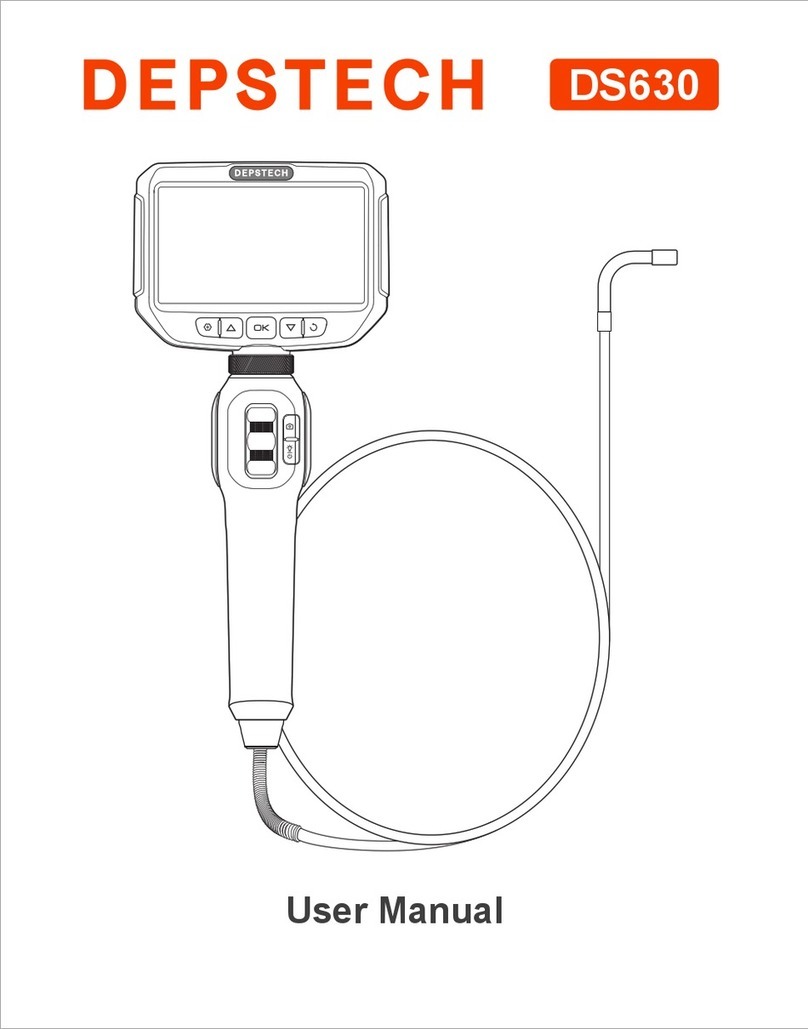
Depstech
Depstech DS630 User manual

Depstech
Depstech NTC86T User manual

Depstech
Depstech DS500 User manual

Depstech
Depstech WF010 User manual

Depstech
Depstech DS350 User manual

Depstech
Depstech DS450 User manual

Depstech
Depstech DS350 User manual
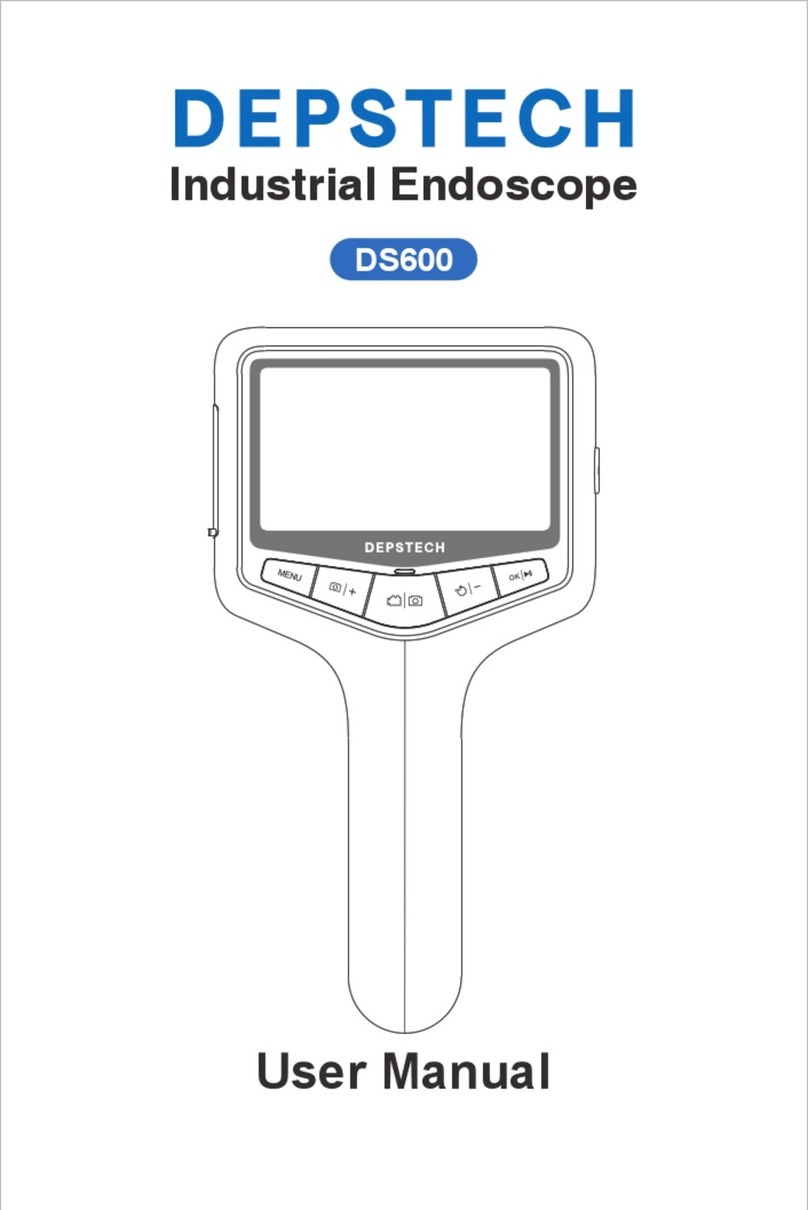
Depstech
Depstech DS600 User manual

Depstech
Depstech DS520 User manual

Depstech
Depstech WF010 User manual

Depstech
Depstech 86T User manual

Depstech
Depstech DS300 User manual
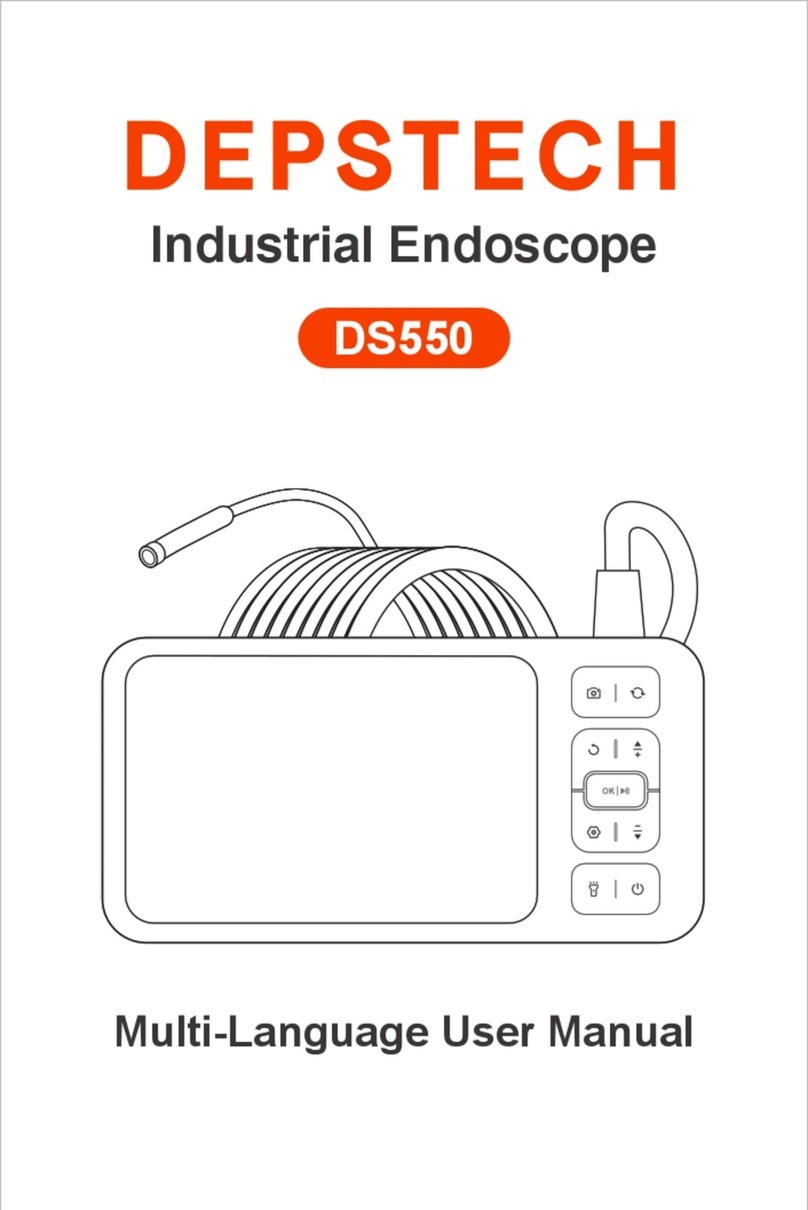
Depstech
Depstech DS550 User manual
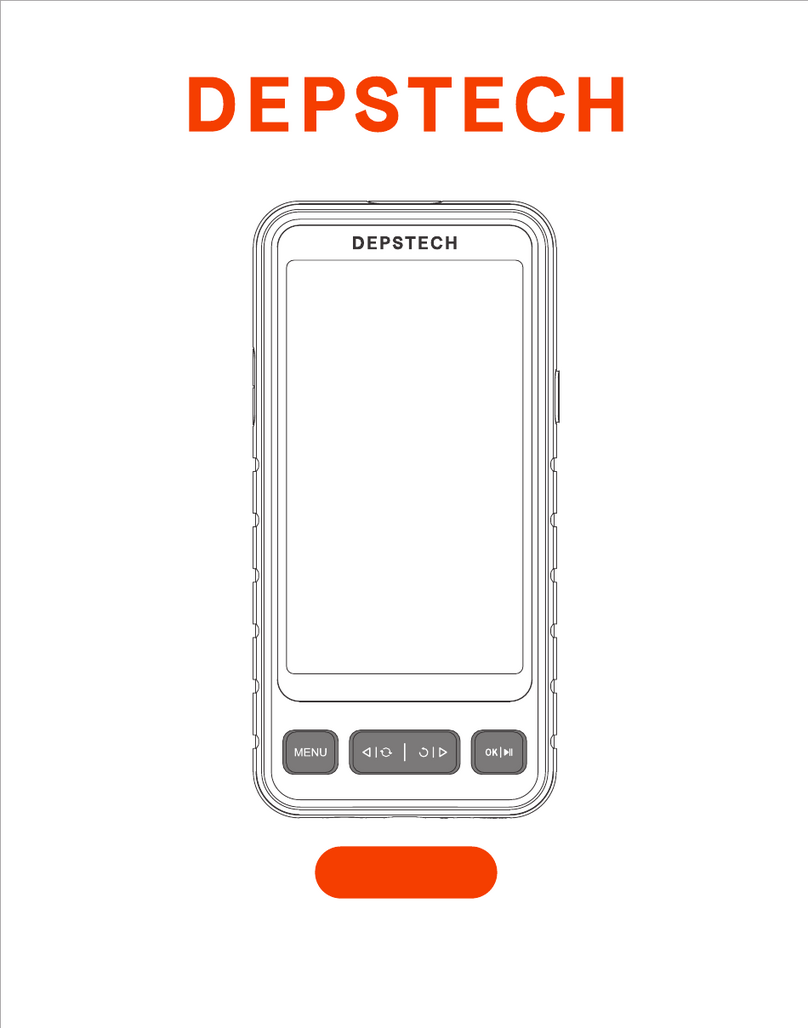
Depstech
Depstech DS530 User manual

Depstech
Depstech DS450 User manual

Depstech
Depstech DS300 User manual

Depstech
Depstech WF020X User manual