Depstech NTC86T User manual
Other Depstech Analytical Instrument manuals

Depstech
Depstech WF020X User manual

Depstech
Depstech WF010 User manual

Depstech
Depstech DS450 User manual

Depstech
Depstech 86T User manual
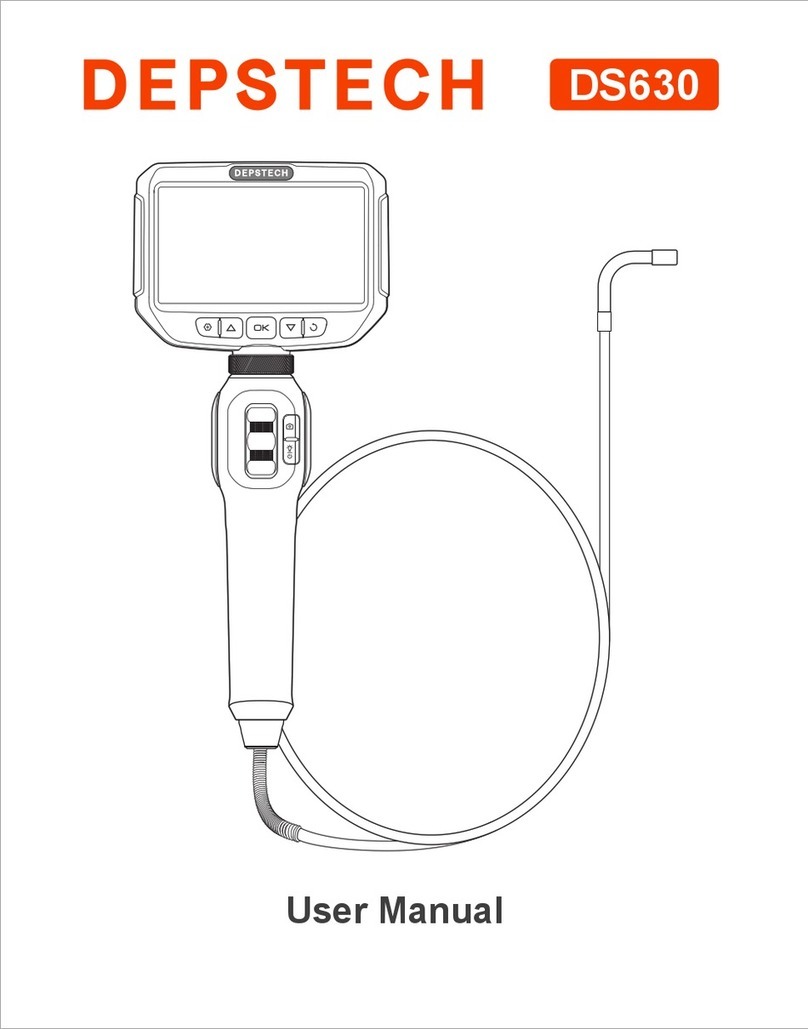
Depstech
Depstech DS630 User manual

Depstech
Depstech WF070 User manual

Depstech
Depstech DS500 User manual

Depstech
Depstech DS300 User manual
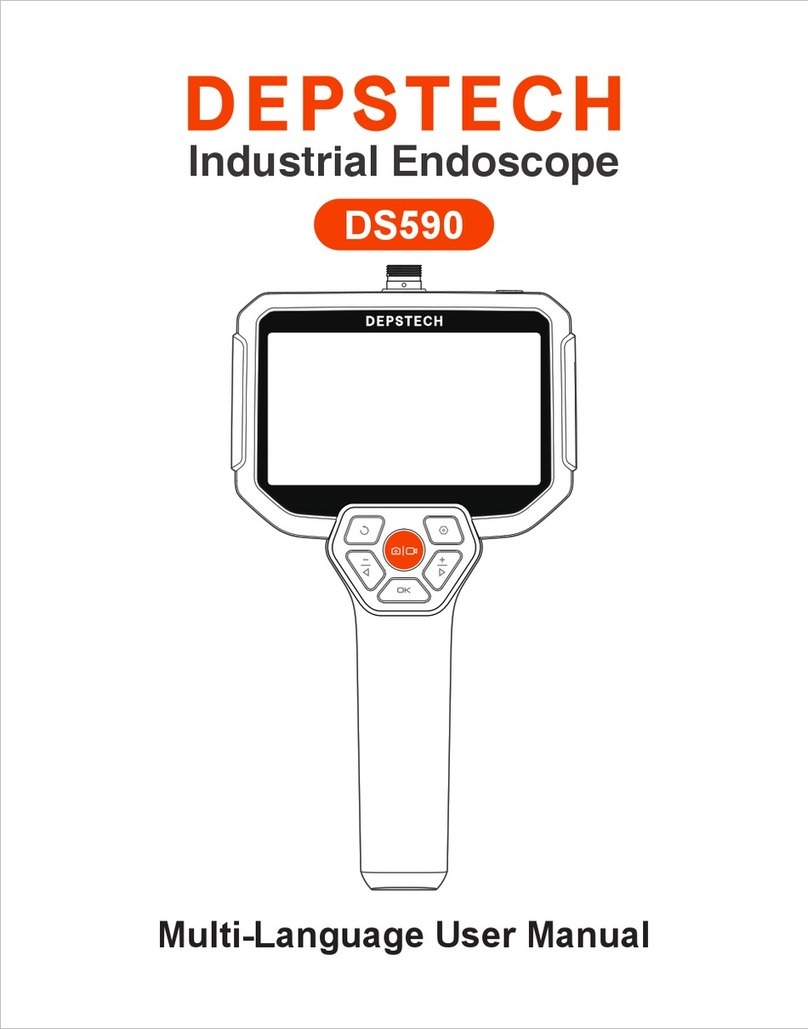
Depstech
Depstech DS590 User manual

Depstech
Depstech WF070 User manual

Depstech
Depstech DS350 User manual

Depstech
Depstech DS520 User manual
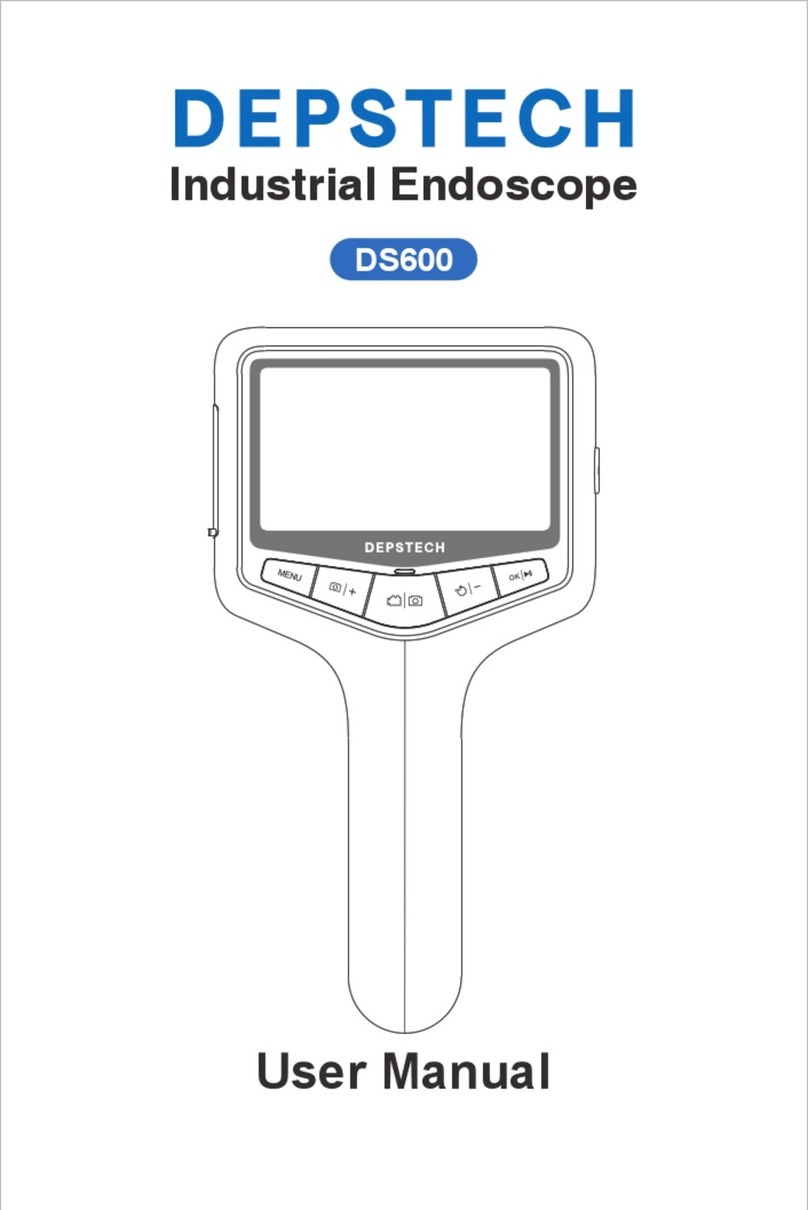
Depstech
Depstech DS600 User manual
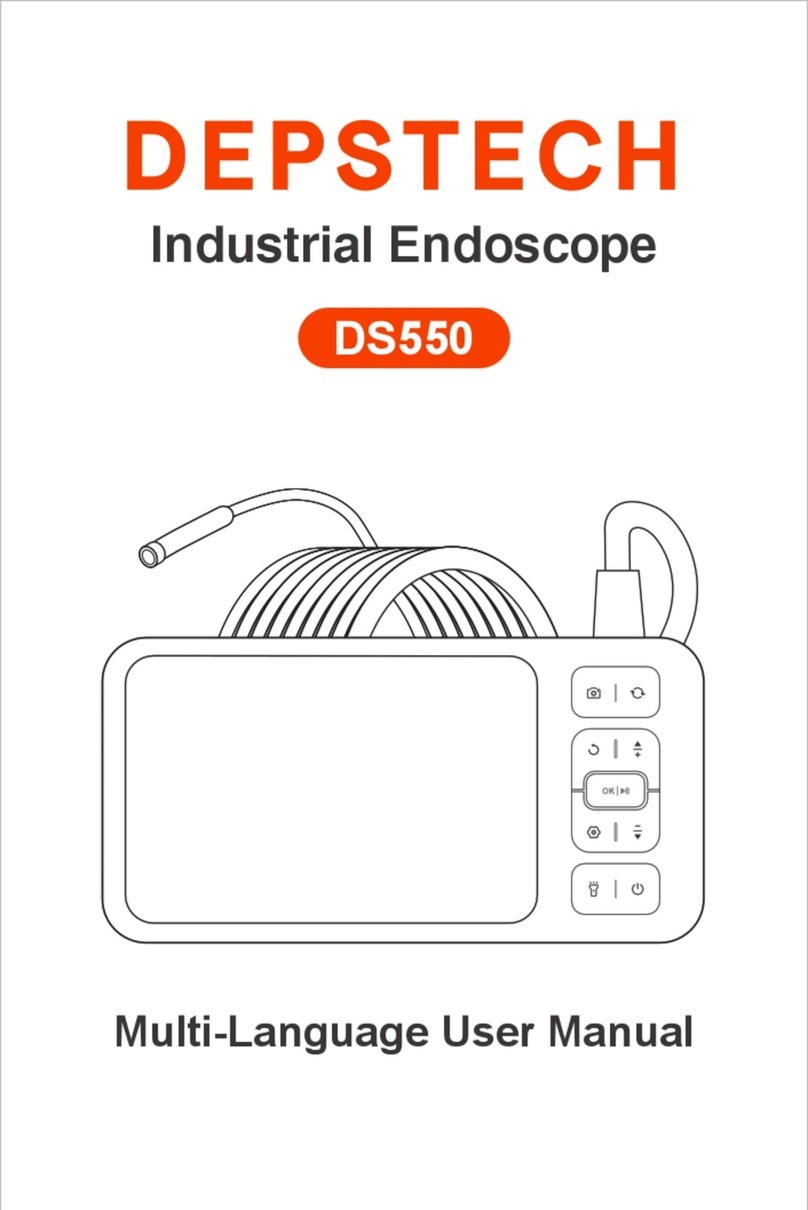
Depstech
Depstech DS550 User manual

Depstech
Depstech DS350 User manual

Depstech
Depstech DS300 User manual

Depstech
Depstech DS520 User manual
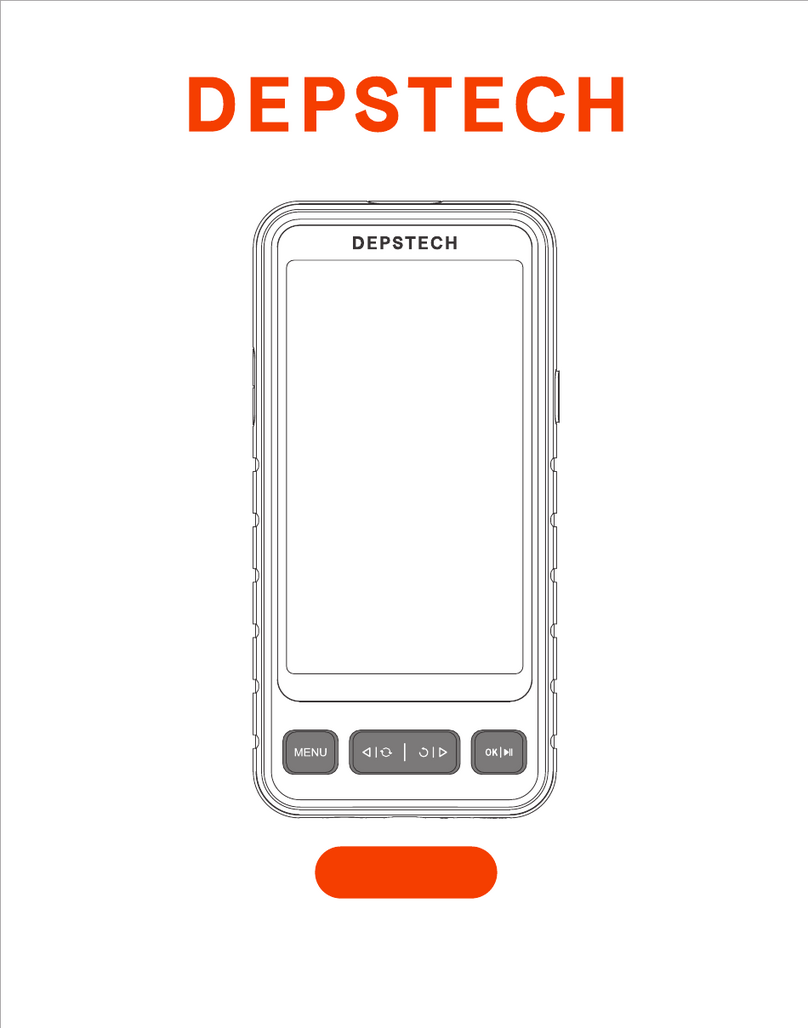
Depstech
Depstech DS530 User manual

Depstech
Depstech WF010 User manual

Depstech
Depstech DS450 User manual
Popular Analytical Instrument manuals by other brands

RIDGID
RIDGID SeeSnake microDrain manual

Whistler
Whistler WIC-5000 user guide

Vivax Metrotech
Vivax Metrotech vCam-6 User handbook
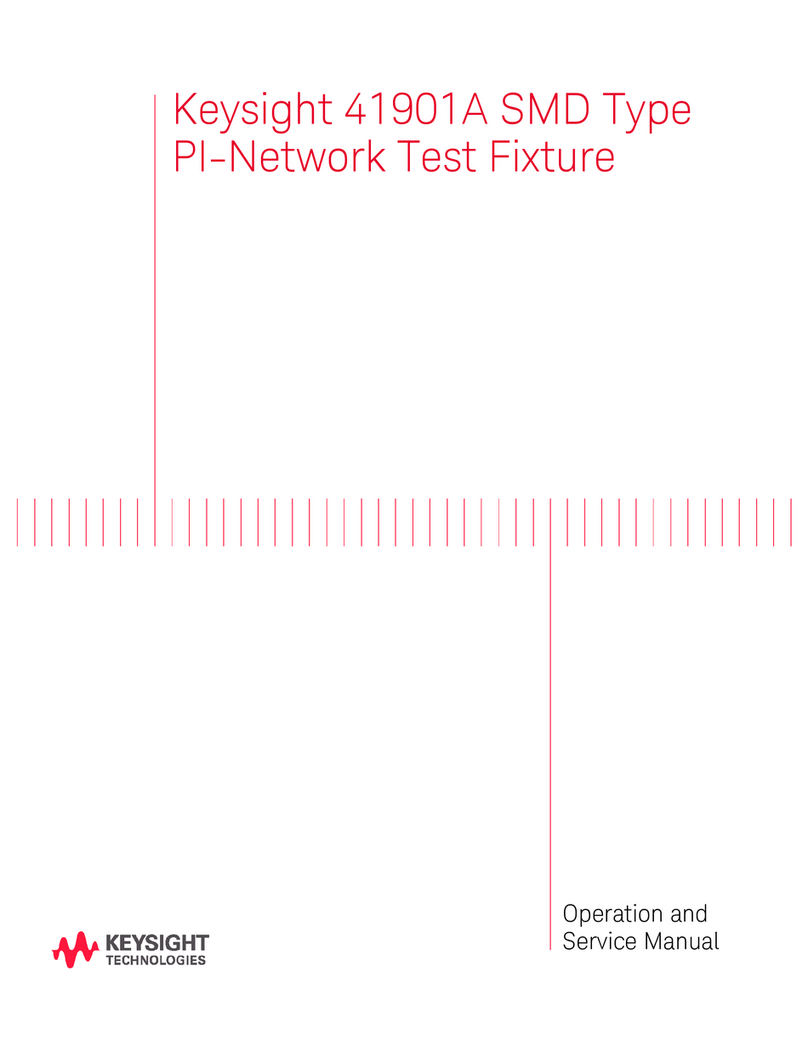
Keysight
Keysight 41901A SMD Operation and service manual
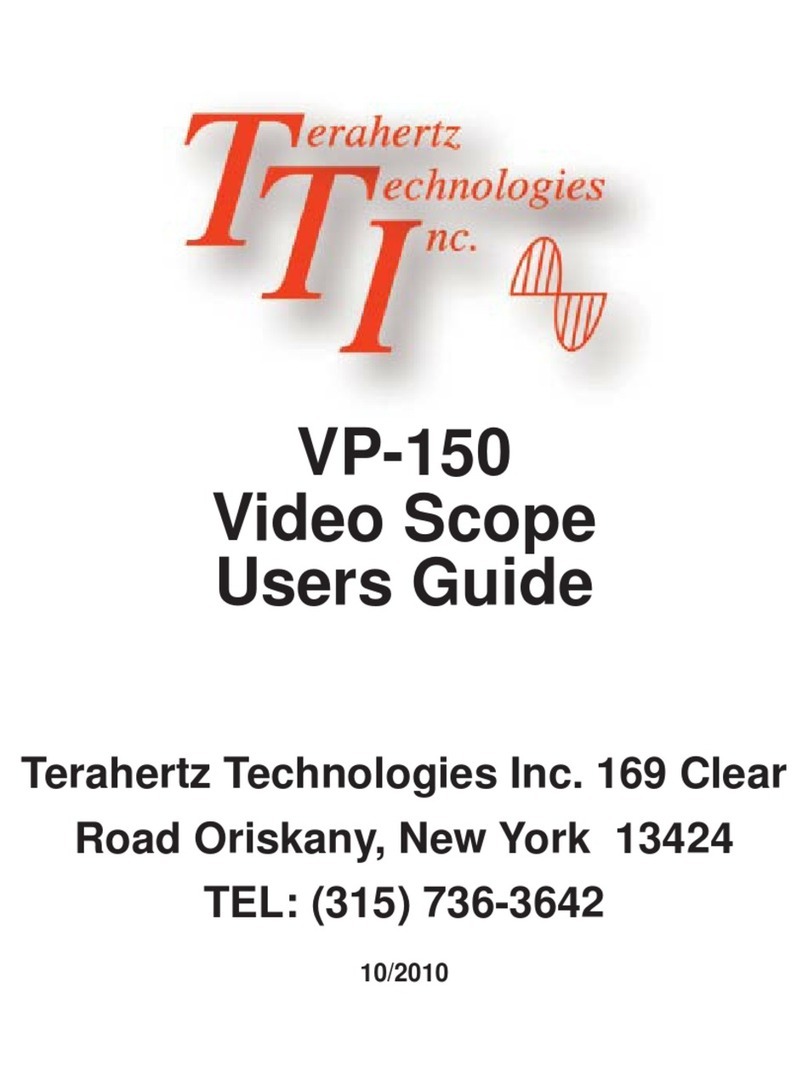
Terahertz Technologies
Terahertz Technologies VP-150 user guide

Centech
Centech 67979 Owner's manual & safety instructions


















