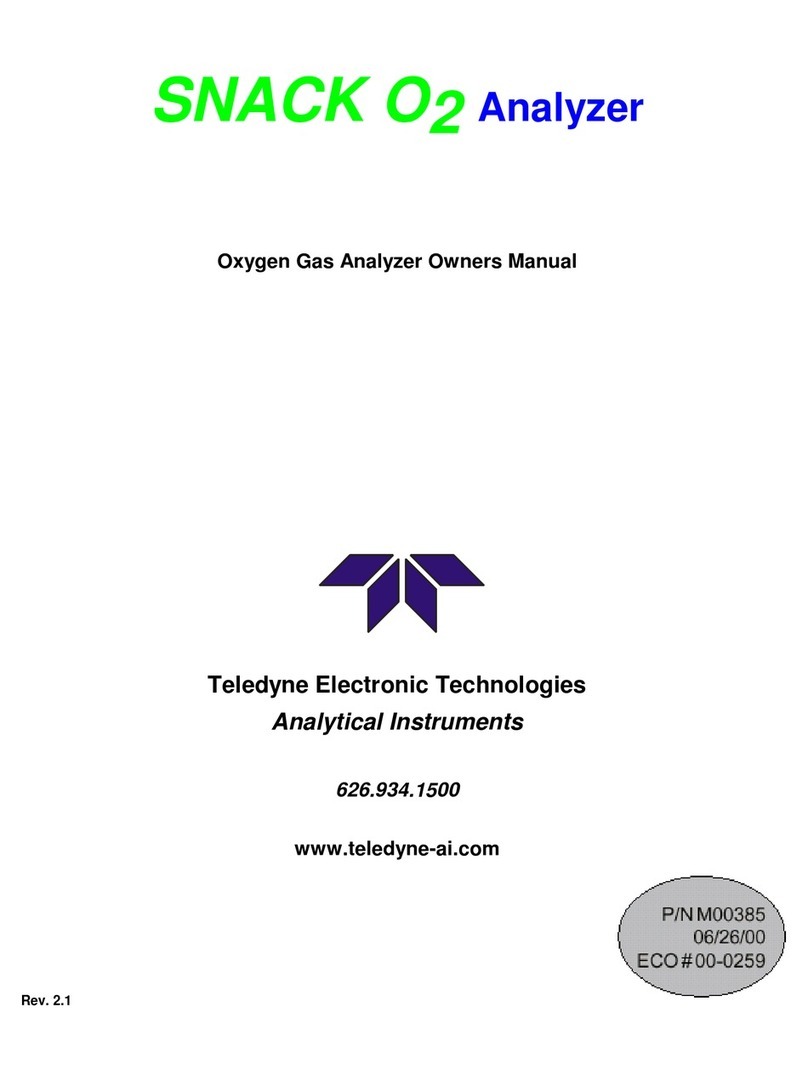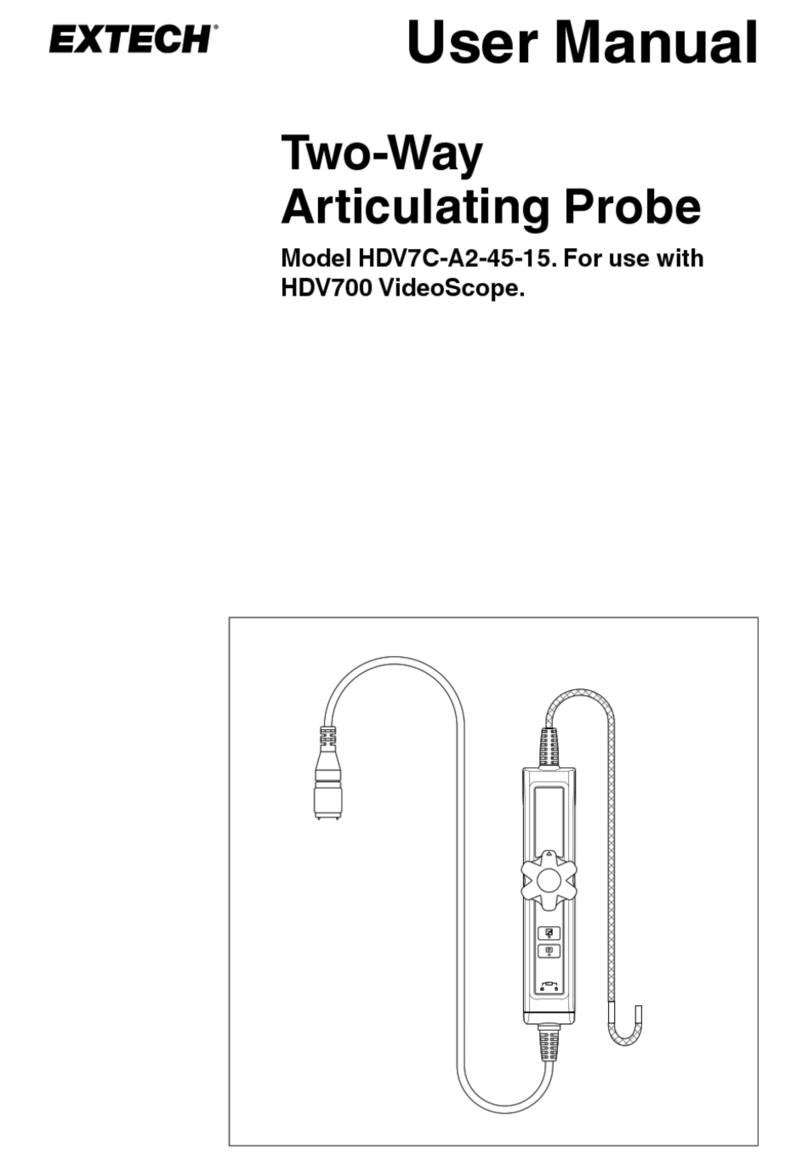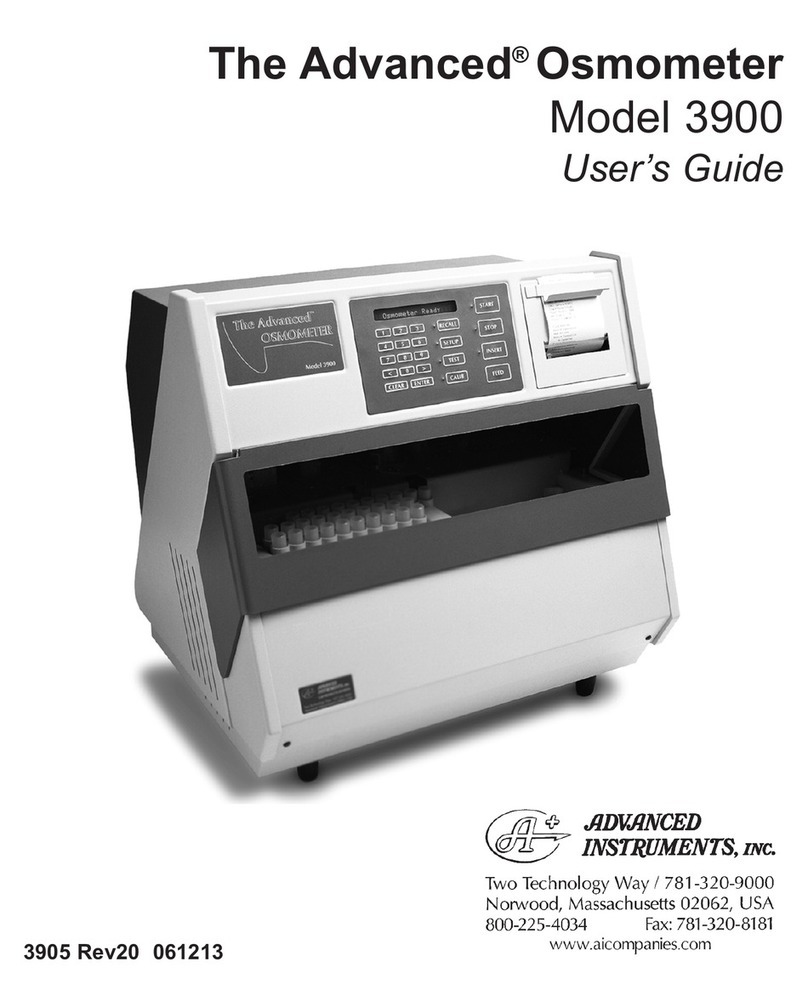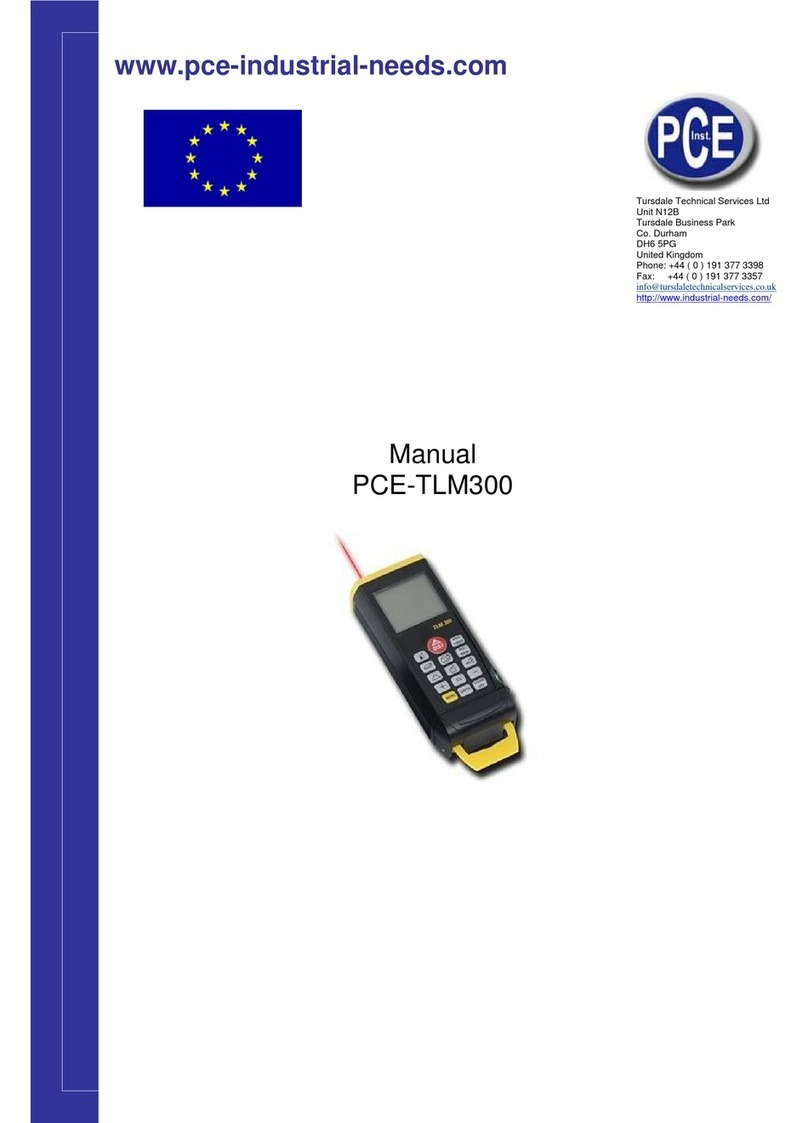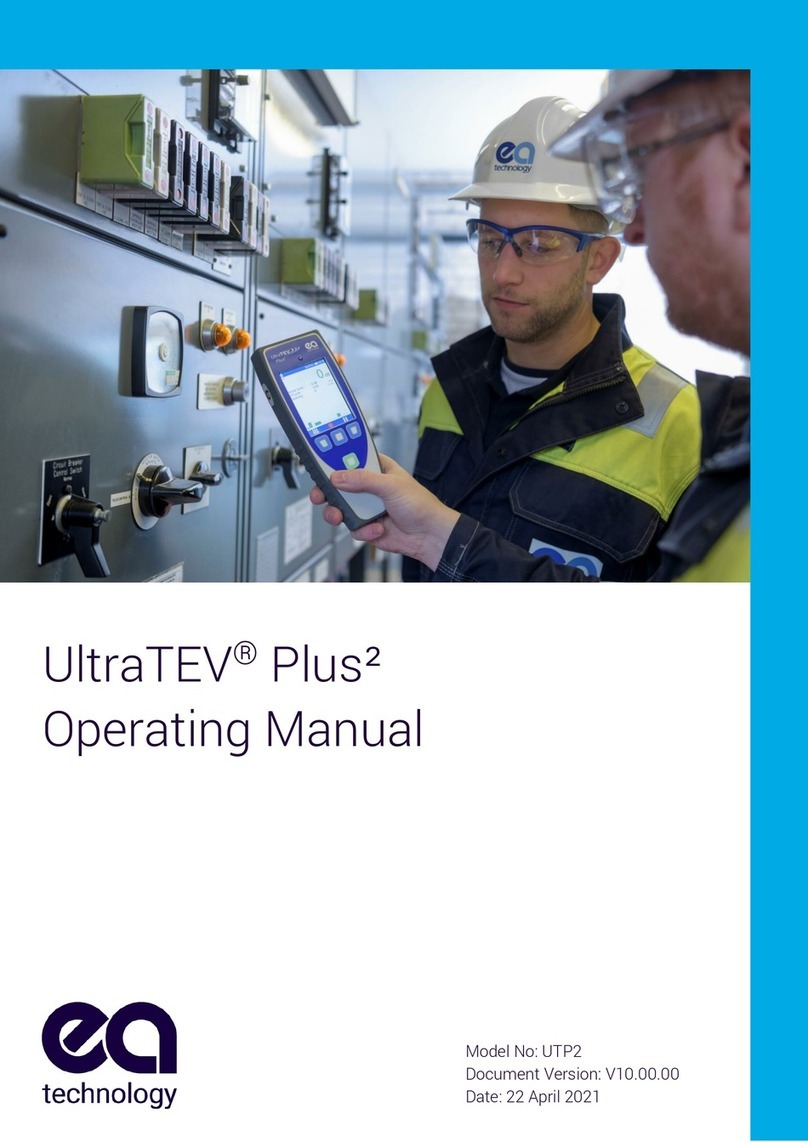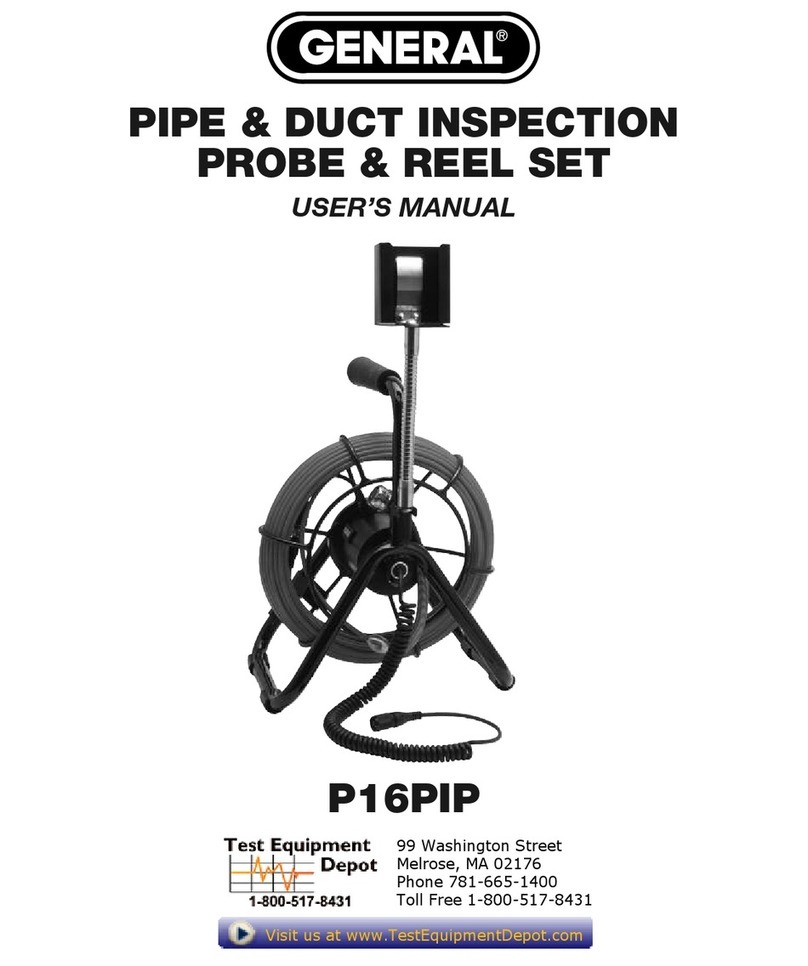Depstech DS600 User manual

User Manual
封面
Industrial Endoscope
DS600

01
Product manual
DEPSTECH® DS600 industrial endoscope was featured as a cost
efficient industrial endoscope with 4.3” digital screen, which was
invented to help car maintenance or pipeline repairing. We hope that
you can use this efficient tool to enable you to finish the job more
rapidly and help you discover the delights of miniature worlds.
※The Child can only operate this device with the guidance of adults,
please do not let them operate this device alone.
Battery
Please do not try to change the built-in battery yourself, it may raise
the risks of leading the battery overheat or get people harmed. For
better battery life spans, we would recommend you charge the device
every 3~6 months. (No matter uses it or not)
Operation and storage conditions
Please keep the tools out of fire source, especially keep it away from
temperature higher than 158℉(70℃) - or lower than -50℉(-10℃).
Be cautious the required working temperature should between
32~113℉(0~45℃). Please keep it in dry, clean area, free from oil,
water, or chemical liquid. Those measures will help the device
maintain longer lifes pans, also it will do great help to keep the
dangerous situation far away.
EN

02
Product introduction
4
a: Time adjustment
b: In the menu mode, select the
previous directory
c: Click to brighten the LED lightness
d: Press 2 seconds to change the lens
“ ” Button
3
2
1
Hold this button for 2s to power
on / off the endoscope.
Power Button “ ” Button
“ ” Button
a: Time adjustment
b: In the menu mode, select the
next directory
c: Click to dim the LED lightness
d: Press 2 seconds to rotate the
image 180°
Confirm choice / Long press to enter
the album or exit the album / Click to
play or pause;
56Menu Button
Click to enter the menu for more
setttings.
7LED indicator
Red LED indicator flash: Charging status
Red LED indicator stay on: Charging finished
Green LED indicator flash: Low power
Green LED indicator stay on: Power system work normally
“ ” Button
Hold this button to start video
record, single press to take a
photo/end the video record.
1
3
45
6
2
7

Long press the rotation button, and the image will rotate 180°.
When viewing photos, press to choose to delete the
current photo or delete all photos.
Photo / Video:
Take photos by pressing button, long press to start video
recording, single press to end video recording.
View Photos:
Long press in preview mode to enter the photo album, and
press / to view photos. Long press again to exit
the photo album.
Delete Photos:
Screen Rotation:
Description of Product Functions:
03
9
8TF Card Slot
Support up to 32G TF card. (The TF card
has been inserted into the machine, please
format it for the first time of usage)
Type-C Port
Charge the endoscope via the Type-C cable
Data transmission via Type-C data cable
10 Reset Button
Short click the reset button
with the reset pin to shut
down the device.
Aviation connector
Replaceable different cable
11
11
9
8
10

Lens Switching (only applicable to double-lens products):
Long press the button to switch among main lens, side lens and
dual-lens.
04
Click the key to lower the brightness, and click the key to
increase the brightness.
Lens LED Brightness Adjustment:
When previewing the interface, click the button to freeze the frame.
Screen freeze:
1. Resolution Setting: Enter the resolution interface, press / to
select the resolution, and then press to confirm;
2. Language Setting: Enter the language setting interface, press /
to select the language, and then press to confirm;
3. Auto OFF Setting: Enter the Auto OFF setting interface, press /
to select the time, and then press to confirm;
4. TF Card Formatting: Enter the formatting interface, choose whether to
format, and then press to confirm;
5. System Reset: Enter the System Reset Interface, choose whether to
restore the factory settings, and then press to confirm;
Enter the MENU interface: Press to enter the menu interface,
press / to select options, and then press to enter the
option interface. Press again to exit.
6. Time Setting: Enter the time setting interface, press to select the
year, month, day, minute and second to be adjusted, press / to
adjust the time, and press to exit after setting;
Introduction to the Menu Interface:
Copyphotoandvideofilestocomputer:
1. Use a TF card reader to copy data directly
2. Use a Type-C cable to connect to computer for copying
Setting path
a. Please connect the product to your computer
b. Press the “MENU” button to enter the menu
c. Select “Data transmission”
d. Press the “OK” key to start copying to computer
If the product is not connected with computer, click “Data
transmission” on the setting screen, the USB logo will appear
on the display, please press the “MENU” button to exit.

05
Specifications
Model
Screen Spec
Camera Diameter
Best Focal Range
Video Spec
Photo Resolution
Battery Life
Charging time
Charging Voltage
and Current
DS600 Dual Camera
4.3” LCD Screen
0.31 in
1.18-3.15 in / 0.79-2.36 in
1080 P / 25 FPS
2 x 2 MP
3~4H
4~5H
DC 5V/2A
7. Storage Space: Check the memory card capacity and the remaining
memory;
8. Software Version: Check the firmware version number of this product.
Charging Guide:
1. Connect the device to the DC 5V adapter for charging;
2. The red indicator light flashes when the device is charging, and is
always on when fully charged.

06
FAQ
Q1: The image quality wasn't that good as advertised?
A1: Please adjust the length between the camera and the object
that you’re observing into the focal range. The focal range
should be 1.18”~3.15” for single camera version, and
1.18”~3.15” / 0.79”~2.36” in for dual camera version. Besides,
it’s essential to adjust the brightness of your endoscope for the
best image quality. It will do a great help if you wipe the lens of
the camera regularly after used.
Q2: The endoscope was failing to turn on?
A2: It might due to low battery status, especially in cold area. To
release the low battery state you’ve to fully charge the
endoscope. You can charge the endoscope for 4~5 H and try
to turn it on again.
Q3: The endoscope can not take a picture or record a video?
A3: First please make sure that the TF card has been inserted into
the machine or not. Then make sure that you’ve formatted the
TF card at the first use.
You can follow the steps below:
1. Short press menu
2. Find and choose “Format”, then choose “OK”.

※FCC Requirement: Changes or modifications not expressly approved by the
party responsible for compliance could void the user’s authority to operate the
equipment.
This device complies with Part 15 of the FCC Rules. Operation is subject to the
following two conditions:
(1) this device may not cause harmful interference, and
(2) this device must accept any interference received, including interference
that may cause undesired operation.
Note: This equipment has been tested and found to comply with the limits for a
Class B digital device, pursuant to Part 15 of the FCC Rules. These limits are
designed to provide reasonable protection against harmful interference in a
residential installation. This equipment generates, uses, and can radiate radio
frequency energy, and if not installed and used in accordance with the
instructions, may cause harmful interference to radio communications.
However, there is no guarantee that interference will not occur in a particular
installation. If this equipment does cause harmful interference to radio or
television reception, which can be determined by turning the equipment off and
on, the user is encouraged to try to correct the interference by one or more of
the following measures:
EC REP 1: Like Sun GmbH. Planckstr.59, 45147 Essen, Germany
EC REP 2: DST Co., Ltd. Fifth Floor 3 Gower Street, London, WC1E 6HA, UK
※CE compliance: This device complies with EN 60065 standard, which means
this device will not do harm to the user or products as following situations:
1)Electric shock 2)High temperature 3)Radiation 4)Explosion from inner
5)Mechanical Harm 6)Fire Hazard 7)Chemical burns.
※EU Conformity Statement: This product and - if applicable - the supplied
accessories too are marked with "CE" and comply therefore with the applicable
harmonized European standards listed under the EMC Directive 2004/108/EC,
the RoHS Directive 2011/65/EU and Amendment (EU) 2015/863.
※WEEE Notice: 2012/19/EU (WEEE directive): Products marked with this
symbol cannot be disposed of as unsorted municipal waste in the European
Union. For proper recycling, return this product to your local supplier upon the
purchase of equivalent new equipment, or dispose of it at designated collection
points. For more information see: www.recyclethis.info
※2013/56/EU (battery directive): This product contains a battery that cannot be
disposed of as unsorted municipal waste in the European Union. See the
product documentation for specific battery information. The battery is marked
with this symbol, which may include lettering to indicate cadmium (Cd), lead
(Pb), or mercury (Hg). For proper recycling, return the battery to your supplier or
to a designated collection point. For more information see: www.recyclethis.info
– Reorient or relocate the receiving antenna.
– Increase the separation between the equipment and receiver.
– Connect the equipment into an outlet on a circuit different from that to which
the receiver is connected.
– Consult the dealer or an experienced radio/TV technician for help.

Room 1901-1902, Jinqizhigu Building, No.1 Tangling Road, Nanshan District, 518055, Shenzhen, CN
Shenzhen Deepsea Innovation Technology Co., Ltd.
Made in China
Please contact us if you have any questions,
we love to hear from you
Customer Services
Facebook Official Page: @DEPSTECH. FANS
www.depstech.com
Table of contents
Other Depstech Analytical Instrument manuals

Depstech
Depstech DS450 User manual

Depstech
Depstech DS520 User manual

Depstech
Depstech DS500 User manual
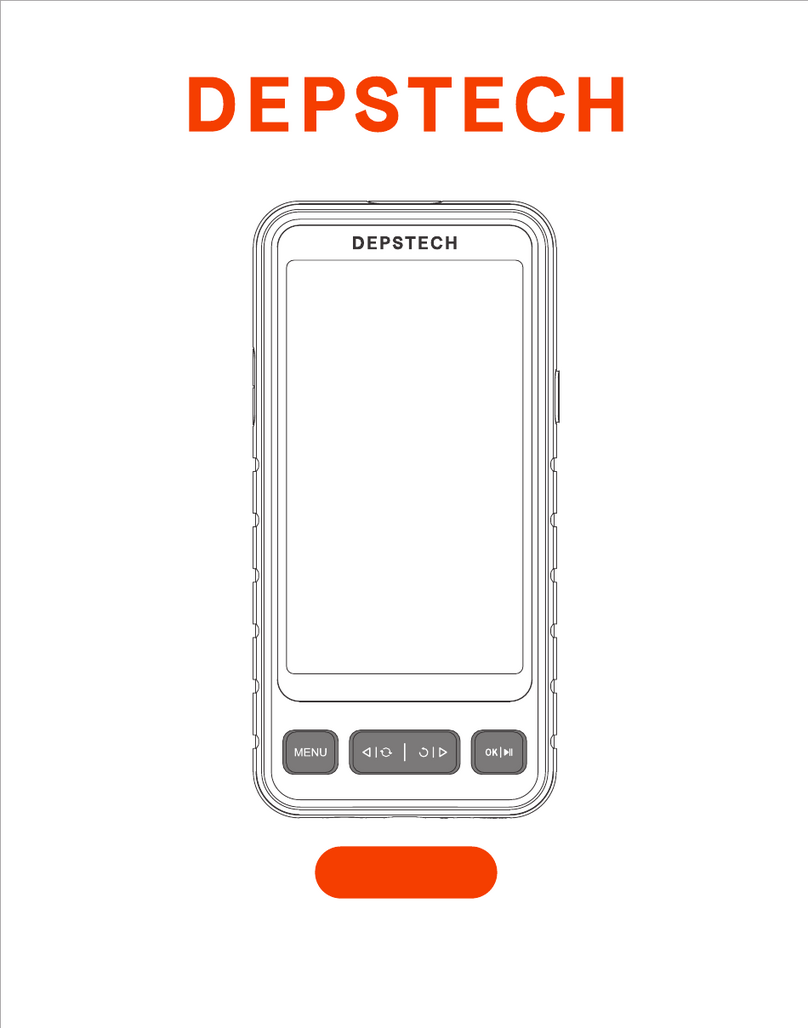
Depstech
Depstech DS530 User manual

Depstech
Depstech 86T User manual

Depstech
Depstech DS350 User manual

Depstech
Depstech WF010 User manual

Depstech
Depstech DS300 User manual

Depstech
Depstech NTC86T User manual

Depstech
Depstech WF070 User manual
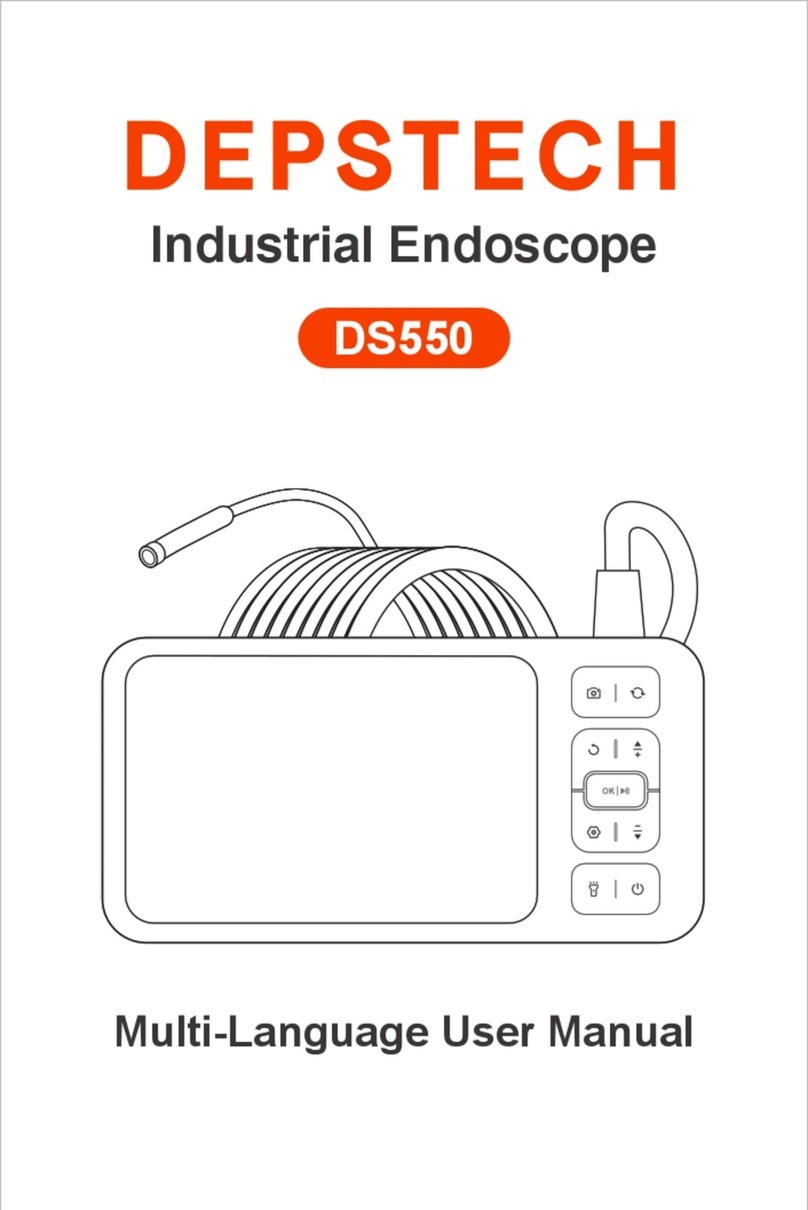
Depstech
Depstech DS550 User manual

Depstech
Depstech DS350 User manual

Depstech
Depstech DS450 User manual

Depstech
Depstech DS300 User manual

Depstech
Depstech DS520 User manual
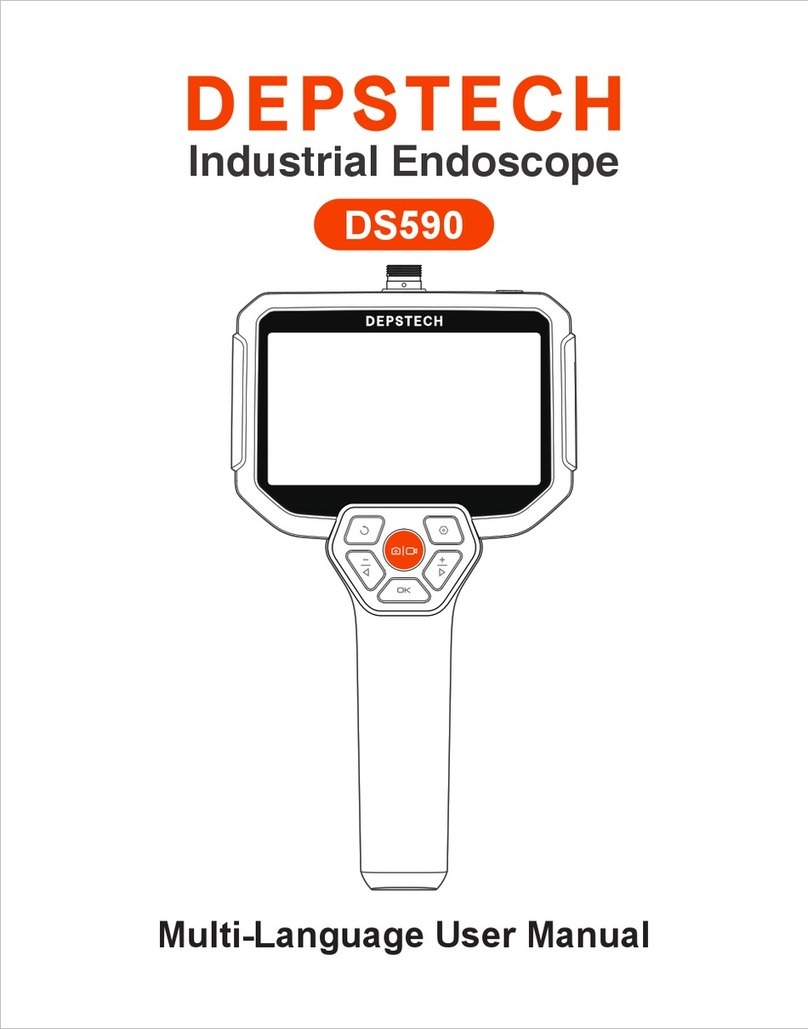
Depstech
Depstech DS590 User manual

Depstech
Depstech WF010 User manual

Depstech
Depstech WF070 User manual
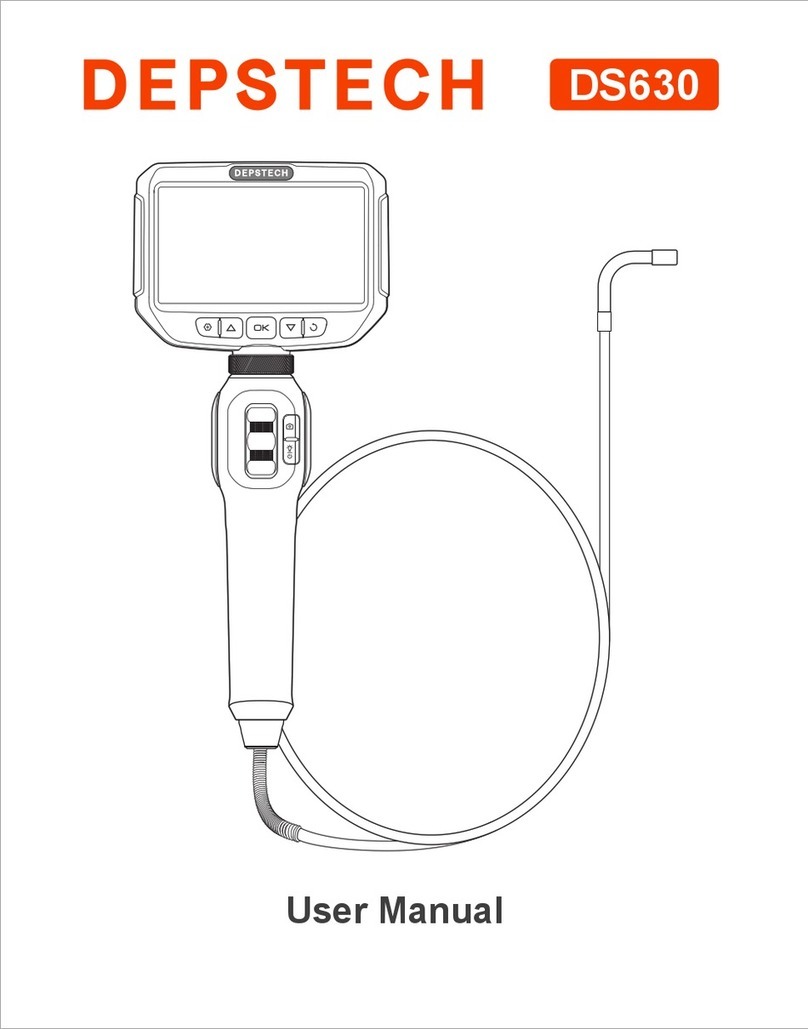
Depstech
Depstech DS630 User manual

Depstech
Depstech WF020X User manual