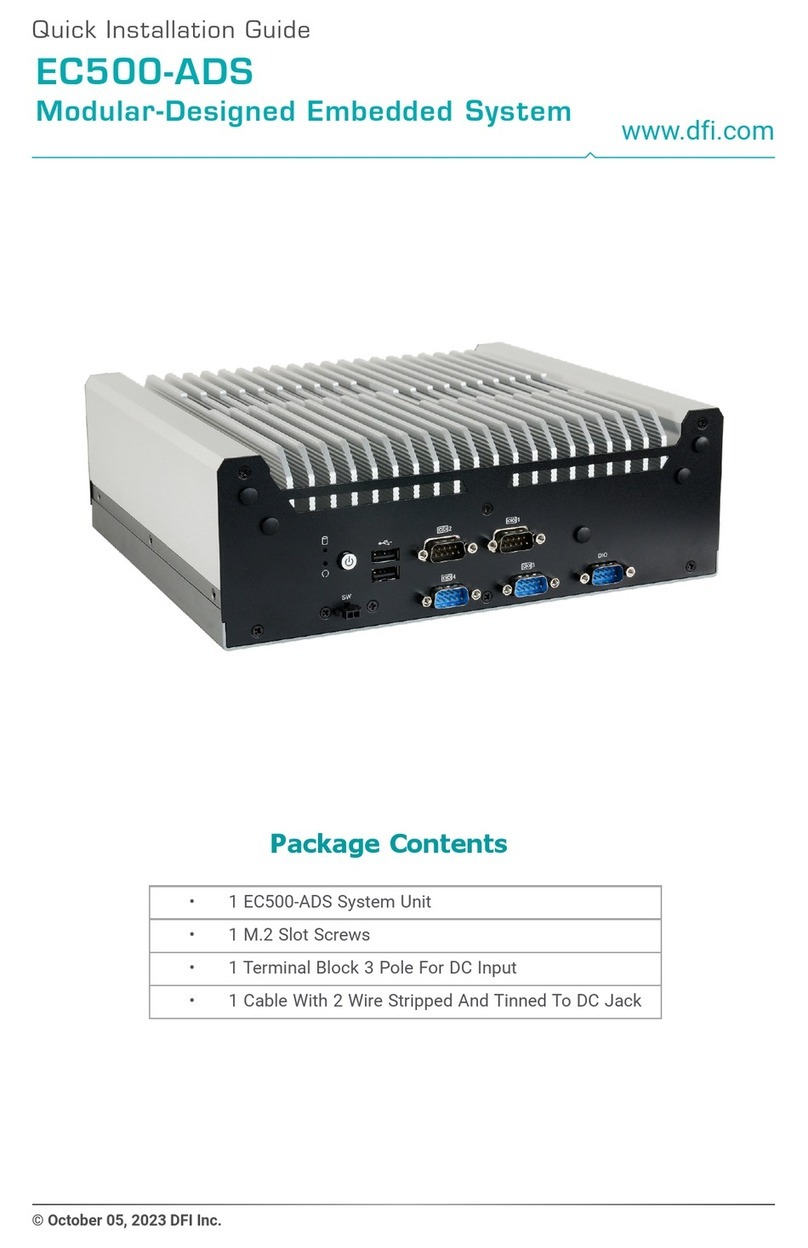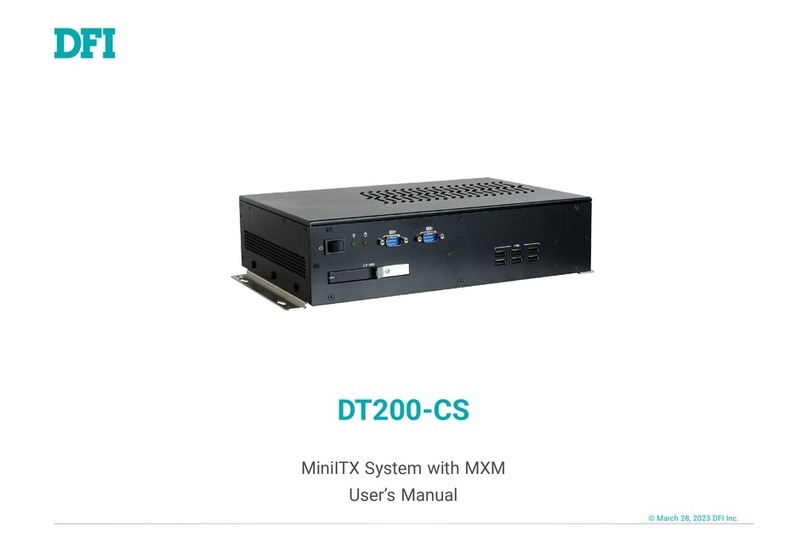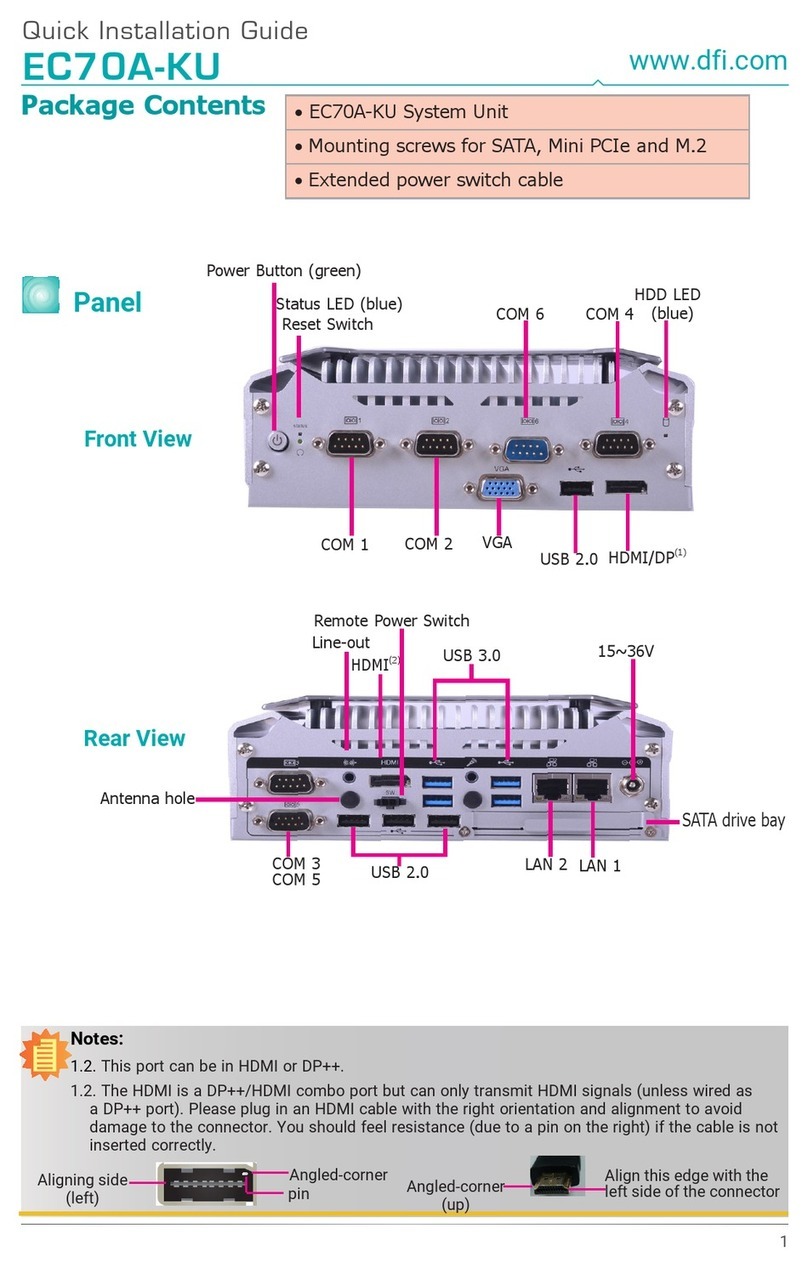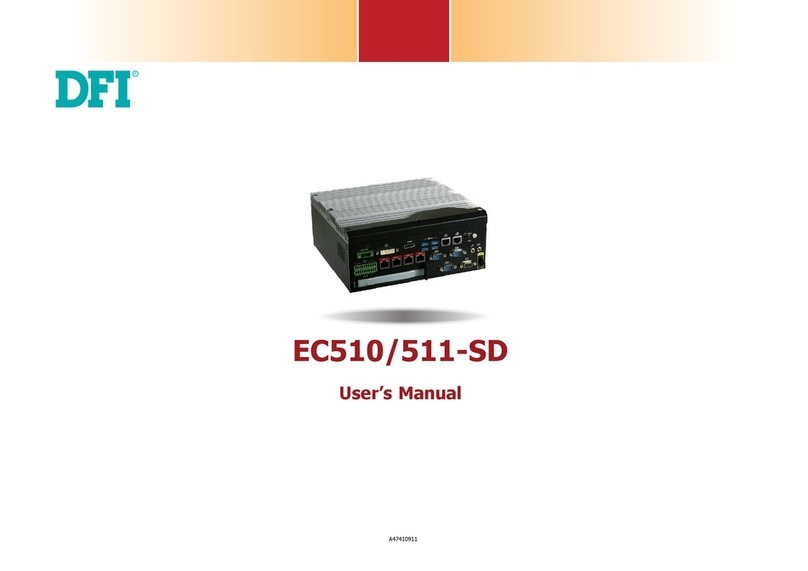5User's Manual | EC102-XNX
Static Electricity Precautions
It is quite easy to inadvertently damage your PC, system board, components or devices even
before installing them in your system unit. Static electrical discharge can damage computer
components without causing any signs of physical damage. You must take extra care in han-
dling them to ensure against electrostatic build-up.
1. To prevent electrostatic build-up, leave the system board in its anti-static bag until you
are ready to install it.
2. Wear an antistatic wrist strap.
3. Do all preparation work on a static-free surface.
4. Hold the device only by its edges. Be careful not to touch any of the components, con-
tacts or connections.
5. Avoid touching the pins or contacts on all modules and connectors. Hold modules or
connectors by their ends.
Safety Precautions
• Use the correct DC / AC input voltage range.
• Unplug the power cord before removing the system chassis cover for installation or
servicing. After installation or servicing, cover the system chassis before plugging in
the power cord.
• There is danger of explosion if battery incorrectly replaced.
• Replace only with the same or equivalent specifications of batteries recommend by
the manufacturer.
• Dispose of used batteries according to local ordinance.
• Keep this system away from humid environments.
• Make sure the system is placed or mounted correctly and stably to prevent the chance
of dropping or falling may cause damage.
• The openings on the system shall not be blocked and shall be kept in distance from
other objects to make sure of proper air ventilation to protect the system from over-
heating.
• Dress the cables, especially the power cord, so they will not be stepped on, in contact
with high temperature surfaces, or cause any tripping hazards.
• Do not place anything on top of the power cord. Use a power cord that has been ap-
proved for use with the system and is compliant with the voltage and current ranges
required by the system’s electrical specifications.
• If the system is to be unused or stored for a long time, disconnect it from the power
source to avoid damage by transient overvoltage.
• If one of the following occurs, consult a service personnel:
- The power cord or plug is damaged.
- Liquid has penetrated the system.
- The system has been exposed to moisture.
- The system is not working properly.
- The system is physically damaged.
• The unit uses a three-wire ground cable which is equipped with a third pin to ground
the unit and prevent electric shock. Do not defeat the purpose of this pin. If your outlet
does not support this kind of plug, contact your electrician to replace the outlet.
• Disconnect the system from the electricity outlet before cleaning. Use a damp cloth
for cleaning the surface. Do not use liquid or spray detergents for cleaning.
• Before connecting, make sure that the power supply voltage is correct. The device is
connected to a power outlet which should be grounded connection.
Important:
Electrostatic discharge (ESD) can damage your processor, disk drive and other
components. Perform the upgrade instruction procedures described at an ESD
workstation only. If such a station is not available, you can provide some ESD pro-
tection by wearing an antistatic wrist strap and attaching it to a metal part of the
system chassis. If a wrist strap is unavailable, establish and maintain contact with
the system chassis throughout any procedures requiring ESD protection.
The system may burn fingers while running.
Wait for 30 minutes to handle electronic parts after power off.