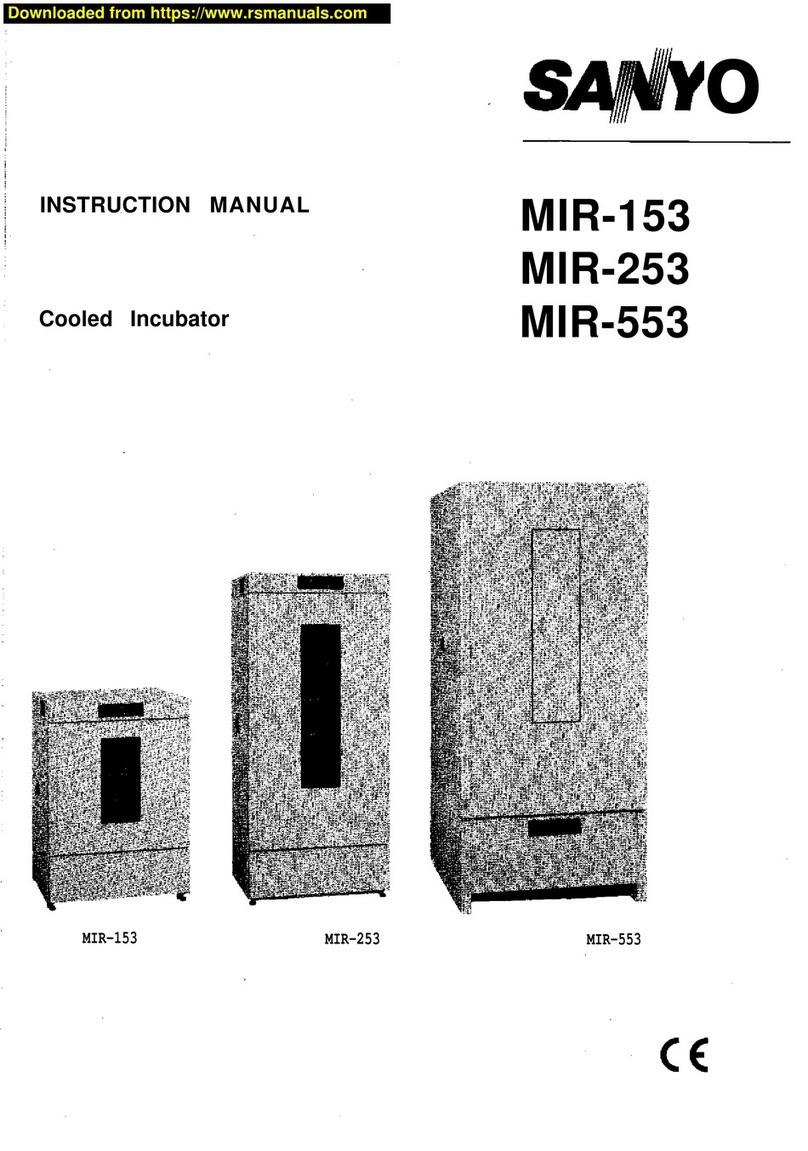Di-soric ID Series User manual

©2011 di-soric
Step 2 — Connect the System
Connecting by RS-232 / RS-422 / RS-485
• Connect the imager (1) to the VSID-IB-S/ VSID-A-24/5V-S interface (2)
and (3).
• Connect the communication cable (6) to the host, and to the host port
on the VSID-IB-S.
• Connect the object detector (5) to the VSID-IB-S.
• Connect the power supply (4) to the VSID-IB-S.
• Apply power to the imager.
Hardware Configuration
Caution: Be sure that all cables are connected BEFORE applying power
to the system. Always power down BEFORE disconnecting any cables.
Scanner
Network
Host
1
3
2
45
6
Step 1 — Check Hardware
Item Description Part Number
1MINI Imager ID-04-IM1-x-x
2Adapter 24V to 5V DC VSID-A-24/5V-S
3Interface Box VSID-IB-S
4Power SupplyM12, 3 poled
VSID-PS-IB
5Object Detector
6Connecting cable 1.8 m VSID-K-25S/9K-2
Scanner
Network
Host
Hardware Required
1
3
2
45
6
Quick Start Guide
ID Imager Series
P/N 83-116302 Rev D
Step 3 — Position Imager
• Place the imager and test symbol in a location with as little ambient light
as possible.
• Position the imager at a focal distance between 2” and 6” from the symbol.
•
Tip the imager relative to the symbol to avoid glare from specular reflection.
Avoid excessive skew or pitch. Maximum skew is ±30°; maximum pitch is ±30°).
• Symbols can be rotated (tilted) at any angle; however, for best results
symbols should be aligned with the FOV (field of view). In the case of linear
symbols, aligning the bars in the direction of their movement (“ladder”
orientation) will minimize the chances of blurring and No Reads.
Imager / Symbol Positioning
Step 4 — Install di-soric ID
di-soric ID Software can be found on the di-soric Tools USB Stick that is
packaged with the imager.
1. Follow the prompts to install di-soric ID Software from the USB
Stick
2. Click on the di-soric ID icon to run the program.
Note: di-soric ID Software can also be installed from the Download
Center at www.di-soric.com.
Refer to the user’s manual for detailed information about using di-soric ID
to configure the imager.
WARRANTY
Standard Warranty: One Year
All di-soric products are backed by a one-year stan-
dard warranty. Full warranty details are online at
www.di-soric.com

©2011 di-soric
Step 6 —
Connect
To connect using the Connection Wizard:
• Click Connect on the menu toolbar, and then select Connection Wizard.
• Select RS-232 or USB.
• Configure settings as required by the application, and click Connect.
• When a connection is established, the green indicator in the status bar at
the bottom right of the screen will be visible:
Important: The imager is in Continuous Read Mode by default. For
best connection results, be sure that no decodable symbols are within the
imager’s field of view while attempting to connect.
Step 9 — Test Read Rate
Read Rate indicates the number of successful decodes per second
achieved by the imager.
Test Read Rate by EZ Button
1. To start the Read Rate test, hold down
the EZ Button about three seconds
until you hear three short beeps. The
20%, 40%, and 60% LEDs will illuminate.
While the object is being inspected, the
Read Rate LEDs will indicate the read
rate percentage on the back of the unit.
2. To end the Read Rate test, press the
EZ Button and quickly release.
Test Read Rate by di-soric ID
1. Click the Test button to start the Read Rate test and Stop to end it.
If a symbol has been successfully decoded, its data and related features
will be presented in the field below the image display window. Also,
while the object is being inspected, the Read Rate LEDs will indicate
the Read Rate percentage on the back of the unit.
2. To end the test, click the Stop button.
Note: Read Rate can also be tested using the Read Rate interface in
Utilities.
Test Read Rate by Serial Command
You can also start a test with the <C> or <Cp> command and end it with the
<J> command.
Step 7 — Locate the Symbol
Locate by di-soric ID
• In di-soric ID’s EZ Mode, click the Locate button to enable the blue
target pattern.
The symbol in the field of view will appear in the video view beneath
the
Locate and Calibrate buttons, and you will see the blue target pattern
projected
from the front of the imager.
• Center the target pattern on the symbol.
At 2 to 3 inches, the pattern resembles an X. At 3 to 6 inches, the
pattern resembles a V.
Important: The entire symbol should fall within the field of view (FOV)
of the imager. The field of view is what appears in di-soric ID’s Locate/Cal-
ibrate
window in EZ Mode.
• Click the Stop button to end the Locate function.
Locate by EZ Button
If you are not connected to a host computer, the EZ Button allows you to
locate the symbol in the imager’s field of view.
• Hold down the EZ Button for about one second and release when you
hear one short beep. The amber 20% LED will illuminate, and you will
see the blue target pattern projected from the front of the imager.
• Center the target pattern on the symbol.
Note: To end all EZ Button functions, press the EZ Button once and
quickly release.
Step 10 — Configure and Save
Click the App Mode button to make configuration changes to the imager.
The following modes are accessible by clicking the buttons at the top of
the screen:
• Click the EZ Mode button to return to EZ Mode.
• Click the Autoconnect button to establish communication.
• Click the Send/Recv button to send or receive commands.
• Click the Switch Model button to open the model menu, or to return to
a previous model.
•
Click the Parameters button to show the tabbed tree controls for
Communication,
Read Cycle, Symbologies, I/O Parameters, Symbol
Quality, Matchcode, and Diagnostics.
• Click the Setup button to access a Camera Setup tree control and
Video view, Evaluate image captures, Calibrate the imager, set the
Window of
Interest, load capture settings and processing settings in the
Configuration
Database, set up output filters and parse symbol data in
Ordered Output and Output Format, and control multiple read cycle
functions in Dynamic Setup.
• Click the Terminal button to display decoded
symbol data, and to send
serial commands to the imager using text or macros.
• Click the Utilities button to test Read Rate, request or clear Counters,
enable or disable the imager or send output pulses in Device Control,
determine
the Differences from Default in the current settings, add or
remove master symbol data in Master Database, and verify or update
the imager’s Firmware.
For further details, see di-soric ID Help in the dropdown Help menu.
Step 8 — Calibrate
Imager settings can be adjusted automatically for optimum performance by
either the EZ Button or by di-soric ID.
During the calibration routine, the imager will flash its Read Rate percent
LEDs and illumination LEDs while searching camera settings and determining
the best configuration for decoding symbol data. Upon successful completion
of this routine, a green LED pattern will flash brightly and illuminate the symbol.
If unsuccessful, the imager will emit 5 short beeps and stop searching.
Calibrate by EZ Button
1. Hold down the EZ Button for about two seconds and release when you
hear two short beeps. The 20% and 40% LEDs will illuminate.
2.
The imager will search camera settings to determine the best configuration
for decoding symbol data.
Note: To end all EZ Button functions, press the EZ Button once and
quickly release.
Calibrate by di-soric ID
1. Click the Calibrate button.
2.
The imager will search camera settings to determine the best configuration
for decoding symbol data.
A successful calibration will display a green frame around the symbol,
and the following message will appear: “Uploading all reader parameters.”
After a moment the symbol data will be presented in the field below the
image display window.
Calibrate by Serial Command
Send <@CAL> from a terminal program to begin calibration.
Step 5 — Select Model
When you start di-soric ID, this menu will appear:
1. Click the button showing the imager used in your application.
2. Click OK.
Note: You can also simply double-click the button showing your
imager to make your selection.
3. Click Yes when this dialog appears:
Note: If you need to select another model later, click the Switch
Model button near the top of the screen or use Model > New
Model in the menu toolbar.
This manual suits for next models
1
Other Di-soric Laboratory Equipment manuals
Popular Laboratory Equipment manuals by other brands

Fritsch
Fritsch PULVERISETTE 1 premium Series operating instructions

Olympus
Olympus U-APT instructions

Bibby Sterilin
Bibby Sterilin Stuart SB2 Instructions for use

Molecular Devices
Molecular Devices SpectraMax MiniMax installation guide

Caltek
Caltek CTUVC15MWX operating manual

Benchmark
Benchmark Orbi-Shaker Operation manual