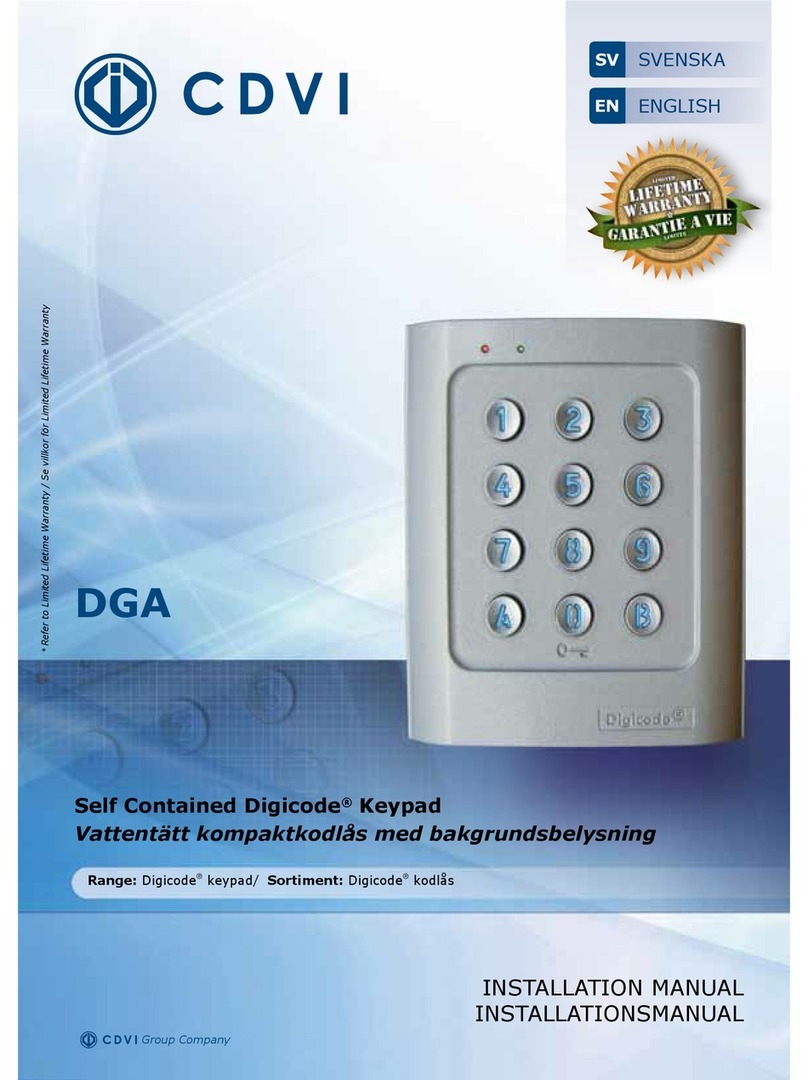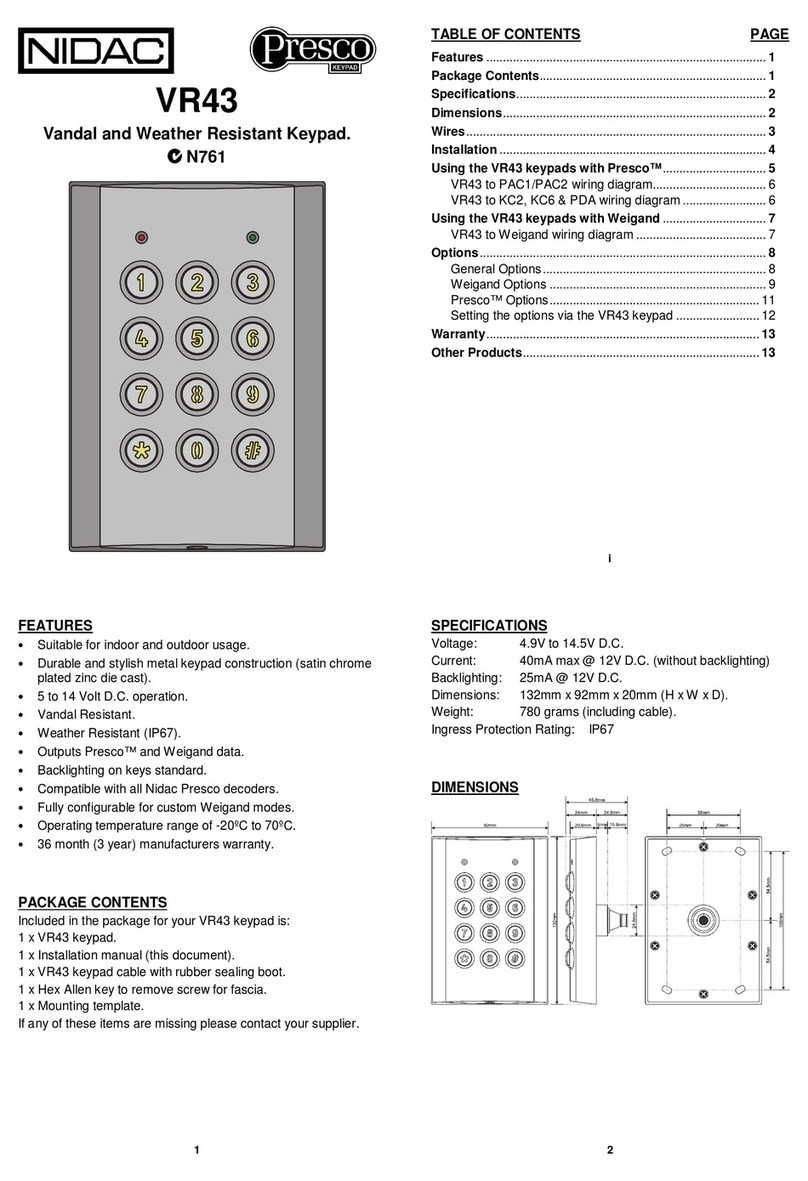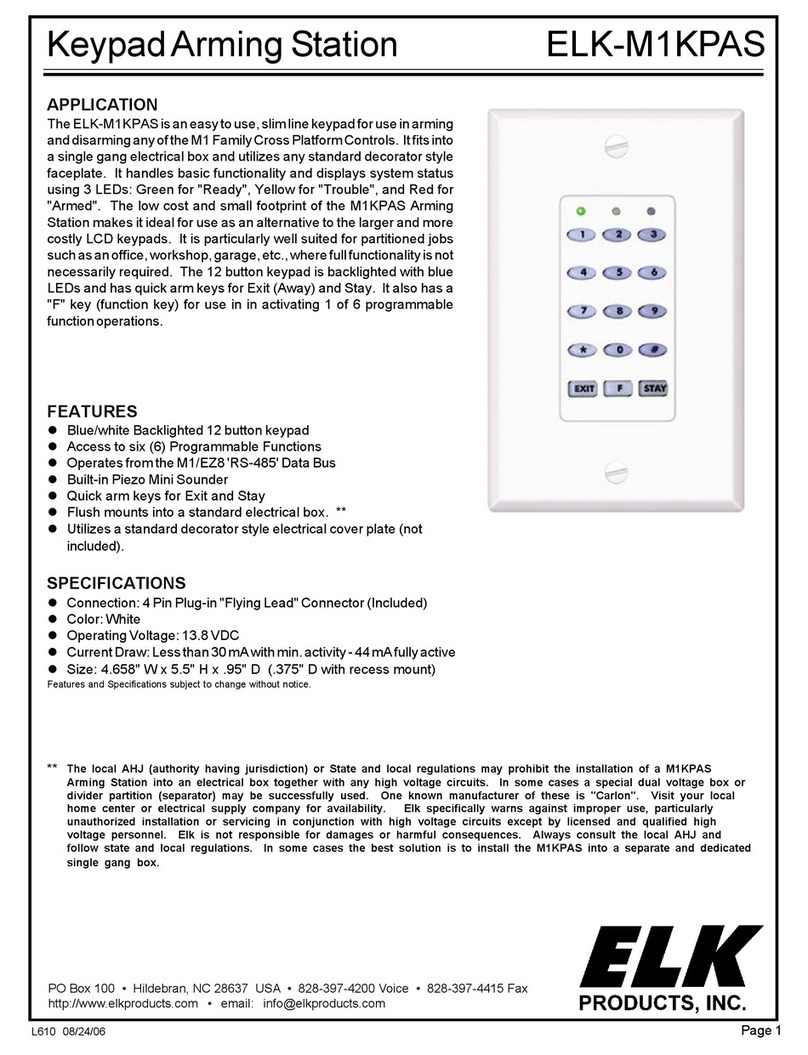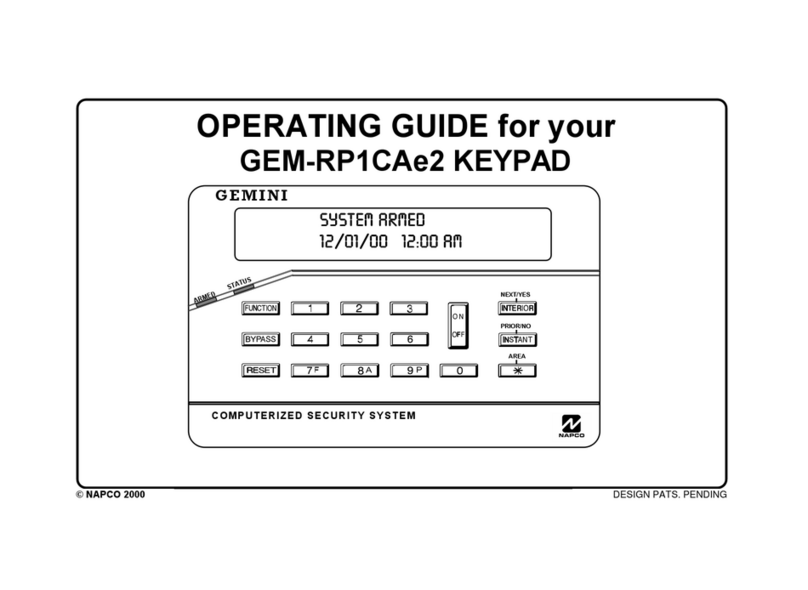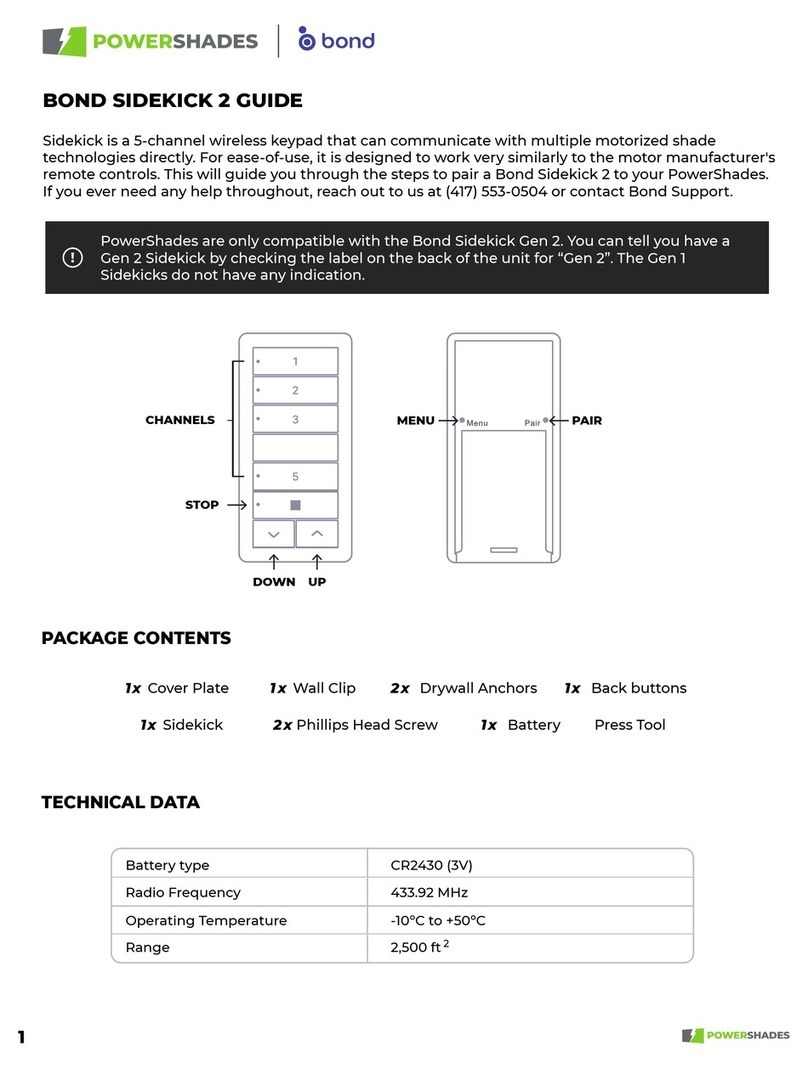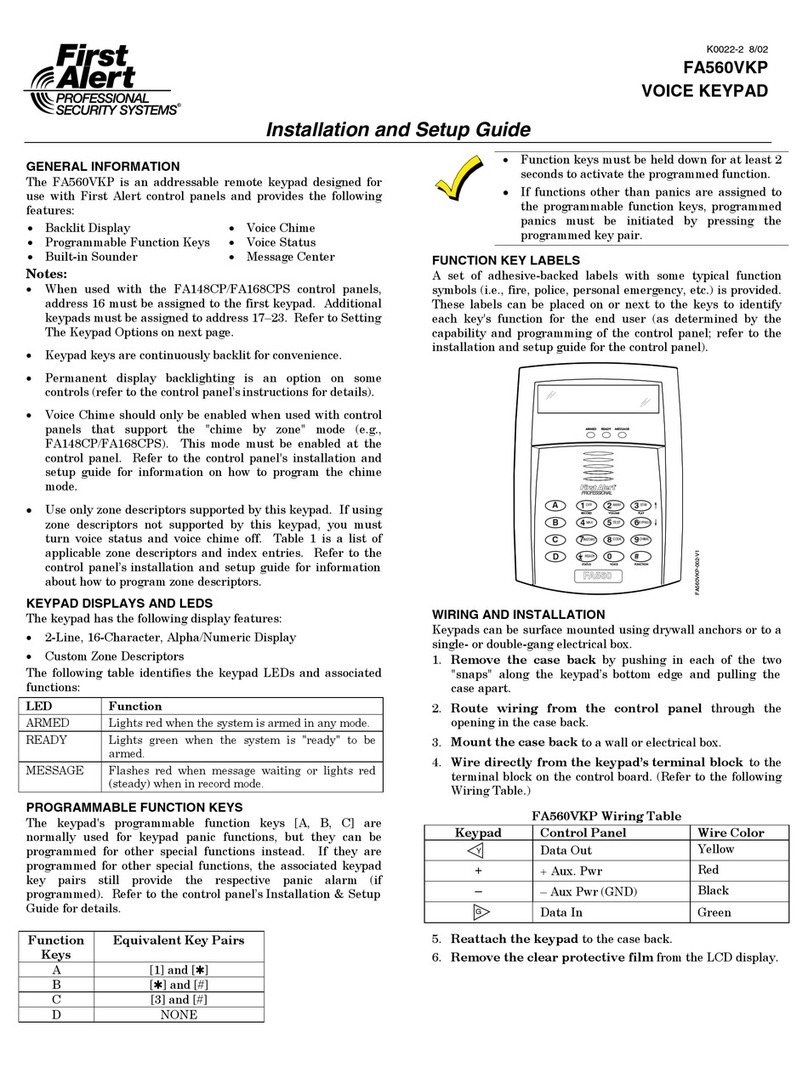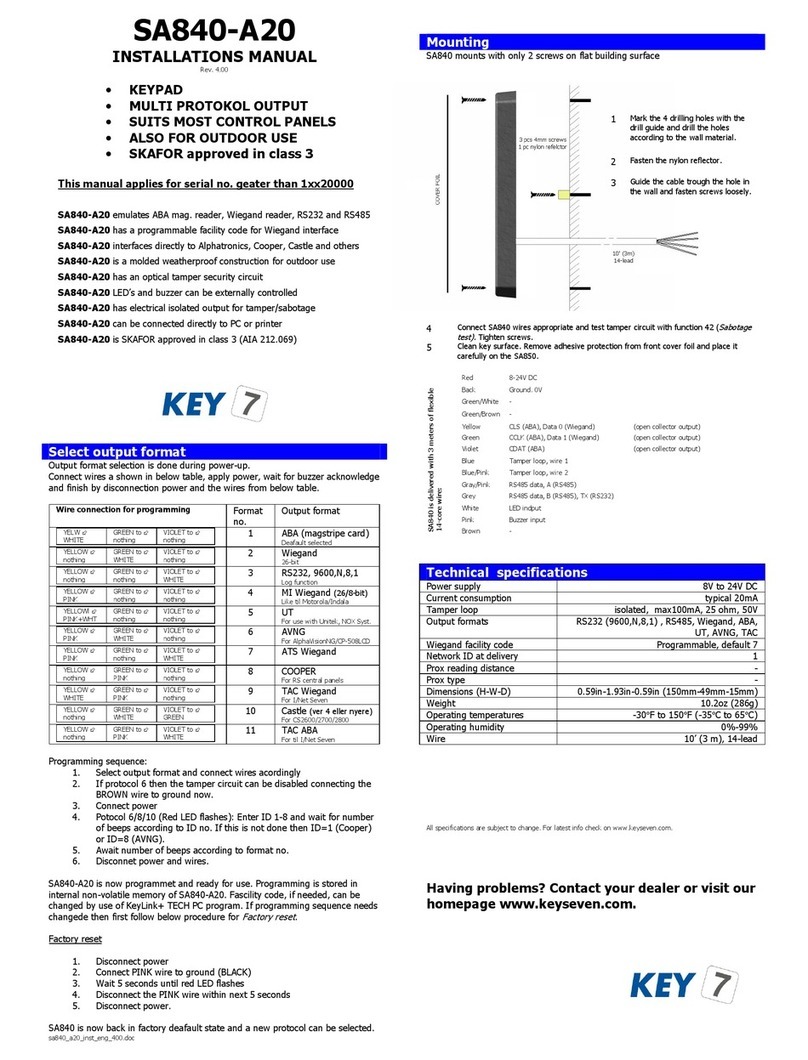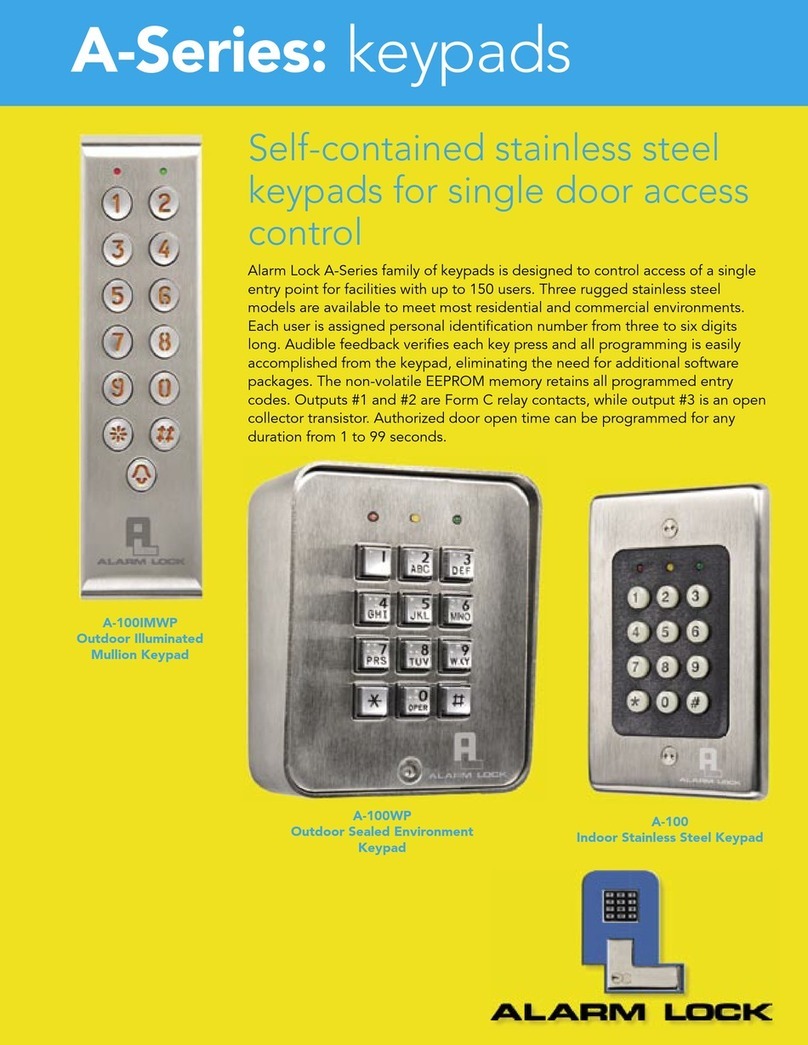After Identifying your opener type, find the section that will help you program
your Exterior Keypad:
• Section 3: Programming to a Stanley SecureCode Garage Door Opener
• Section 4: Programming a Digi-Code Receiver or Stanley Digital Garage
Door Opener.
• Section 5: Programming A New Personal Identification Number (PIN)
• Section 6: Clear All Memory - Return to Factory Default Setting
Section 3: Programming to a Stanley
Secure Code Garage Door Opener.(Model DC-5202 ONLY)
1. Press the Learn or Remote “R” button on the back of the garage door
opener. The opener will turn on its lights.
2. Enter the factory set PIN on the keypad (Numbers 1-2-3 and 4). If you enter
the proper PIN within 30 seconds of putting the opener in learn mode, the
garage door opener lights should blink, signalling that it has learned the
code of the remote keypad.
3. When the keypad lights go out, enter the PIN again. The opener should
activate.
Section 4: Programming to a Digi-Code Receiver (Models DC-5200 & DC-5202) or
a Stanley Digital type Garage Door Opener (Model DC-5202 ONLY).
1. Refer to the DIP switch settings in your receiver
or the back of your opener and take notes on the
chart to the upper right which switches are in the
“On” or “Closed” positions. You must have at least
1 of the 10 switches closed.
2. Press the Radio Learn button twice. The light by the
Digi-Code label will come on and stay on.
3. Press the numbers that represent the closed
switches on the receiver or the garage door opener
(i.e. if switches 2,4, and 6 are closed, enter 246. For
switch position 10, use the 0 key).
4. Press the Radio Learn button once.
5. To test if you have properly programmed in the
radio code, enter the factory set PIN (1-2-3-4). The
receiver or opener should operate.
Section 5: Programming a new Personal Identification Number (PIN).
1. Press the Access Learn button twice. After doing this, the light by the
Digi-Code label will come on and stay on.
2. Enter 1-2-3-4 (Factory Default), then your new 4-digit PIN or if you have
already programmed your PIN - enter this number and then the new
PIN you wish to change it to.
3. Press the Access Learn button once. The light by the Digi-Code label will
turn off. The new PIN number has been accepted.
Section 6: Clear All Memory - Return to Factory Default Settings.
1. Press and hold both the Radio Learn and Access Learn buttons for
approximately 10 seconds until the lights on the keypad go off. The unit
now has a factory default PIN of 1234 and ALL radio codes have been
erased.
Normal Operation
When the keypad is programmed properly, the garage door or gate should
operate by pressing the four digits of your PIN. The door or gate will activate
after pressing the fourth number and the indicator light will stay on for one
second to show that the signal is being sent to the receiver. The keypad will
blink on and off.
After each keystroke, the indicator will light.
After pressing any key, all the keys will light up.
Troubleshooting
The correct PIN must be entered within 20 keystrokes; otherwise the keypad
will stop operation for 5 minutes. The user has 25 seconds between keystrokes
to enter the correct code.
If you forget your PIN, you will have to reprogram your keypad again. (Refer to
Section 3 for Stanley SecureCode openers or Section 4 for Digi-Code
receivers or Stanley Digital openers.)
If the keypad lights go off after the first keystroke, the battery needs replacing.
Battery Replacement
The keypad uses a 9-volt battery.
4
3
Figure 7