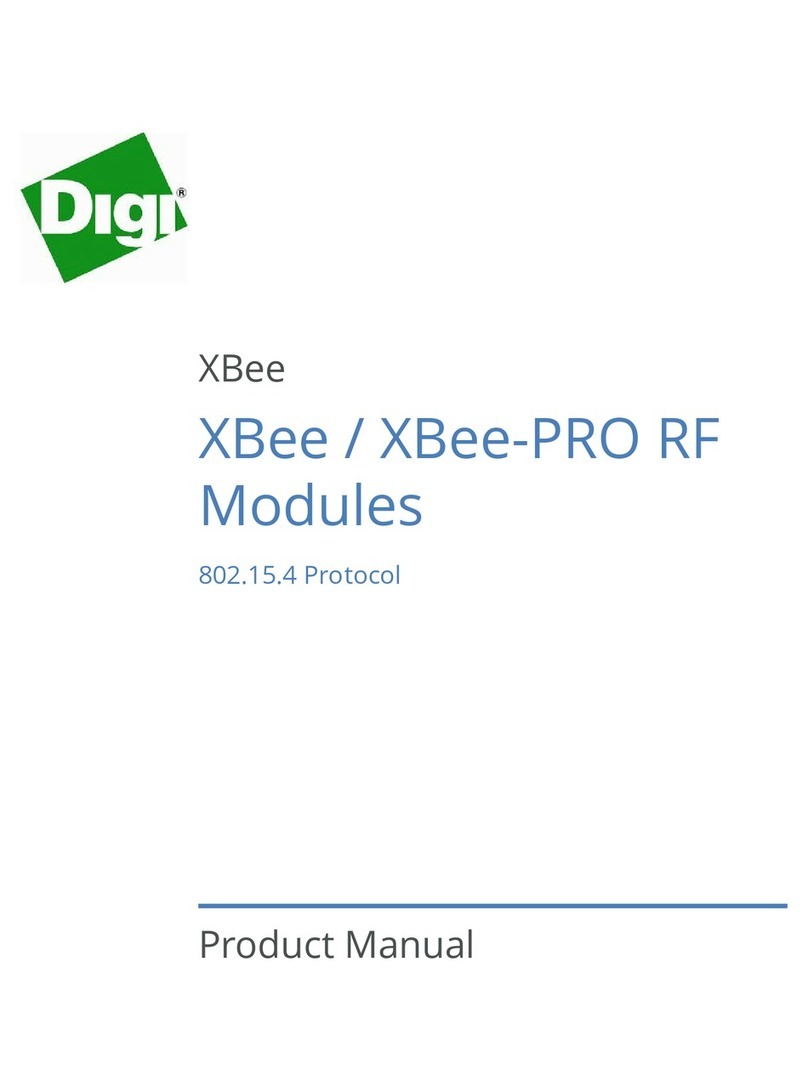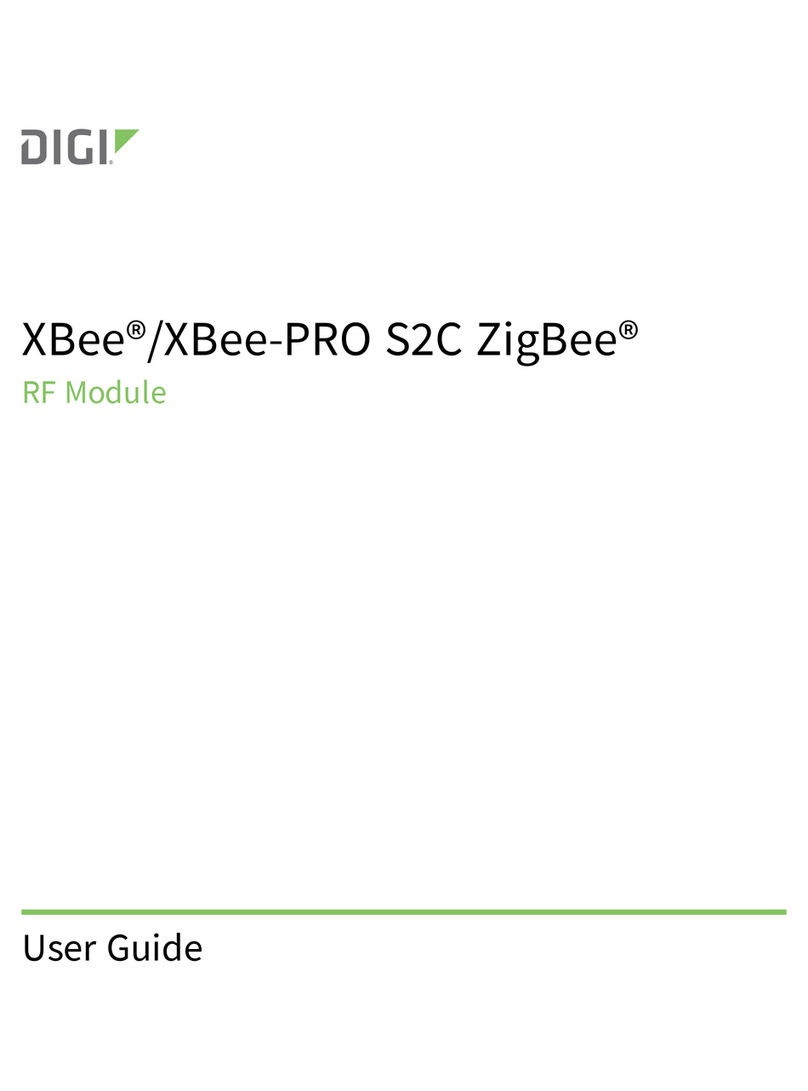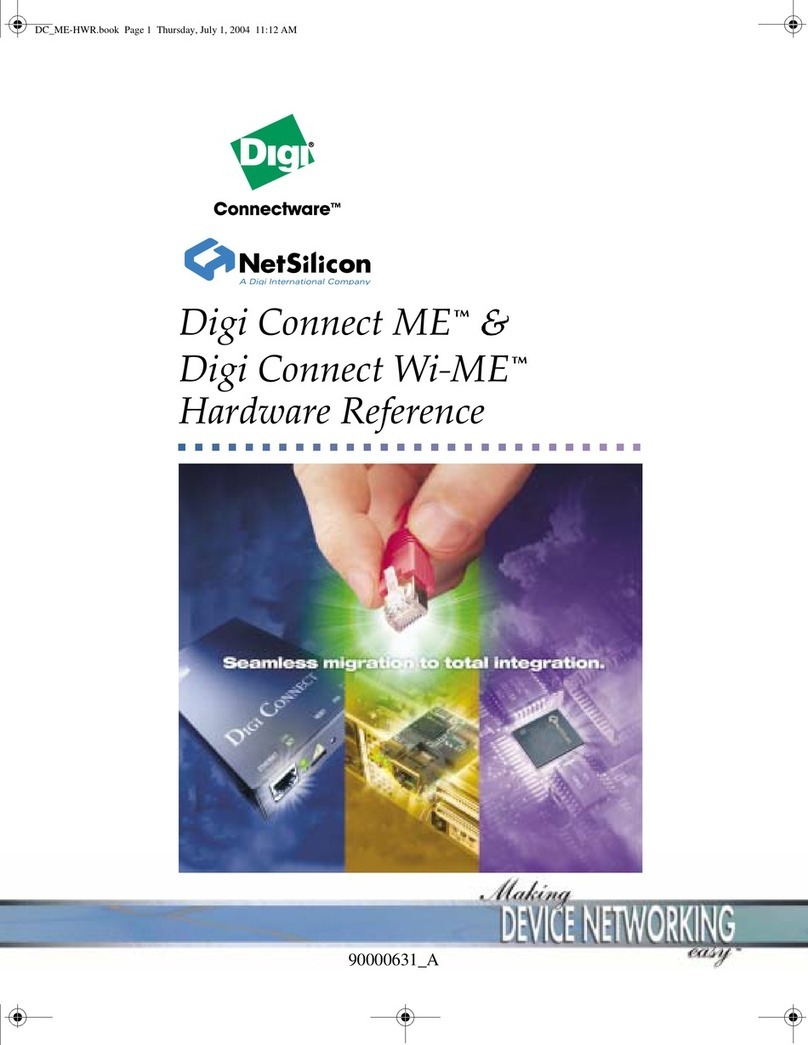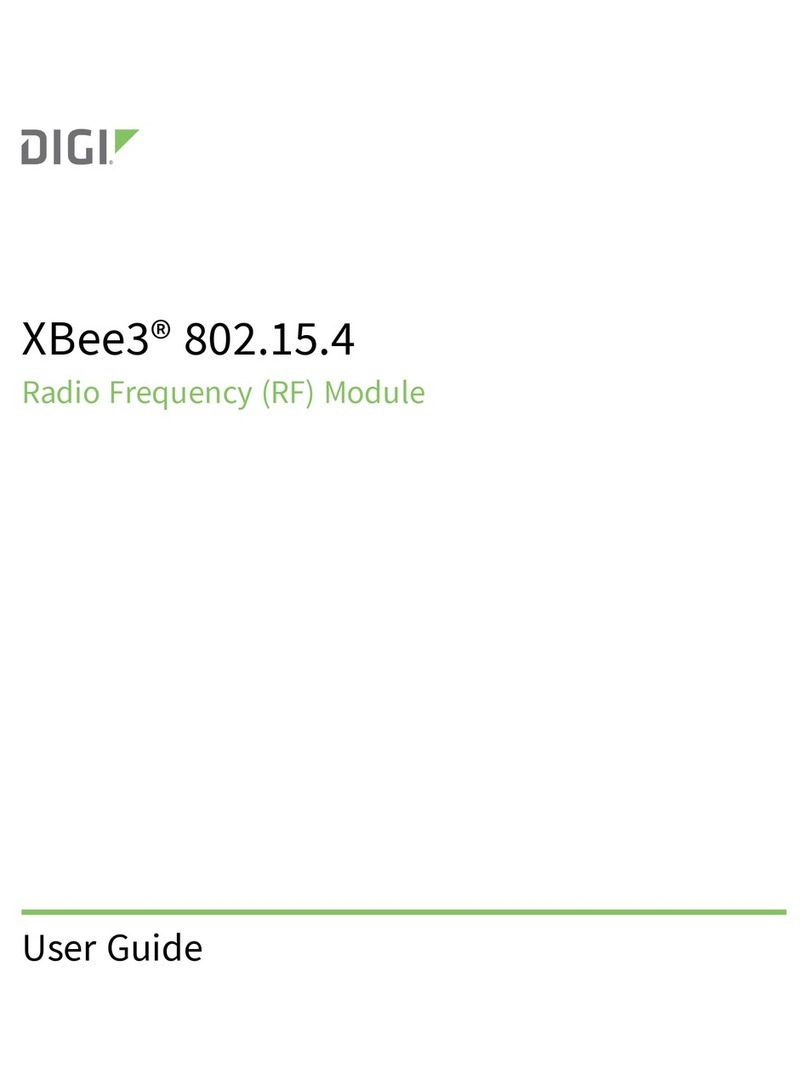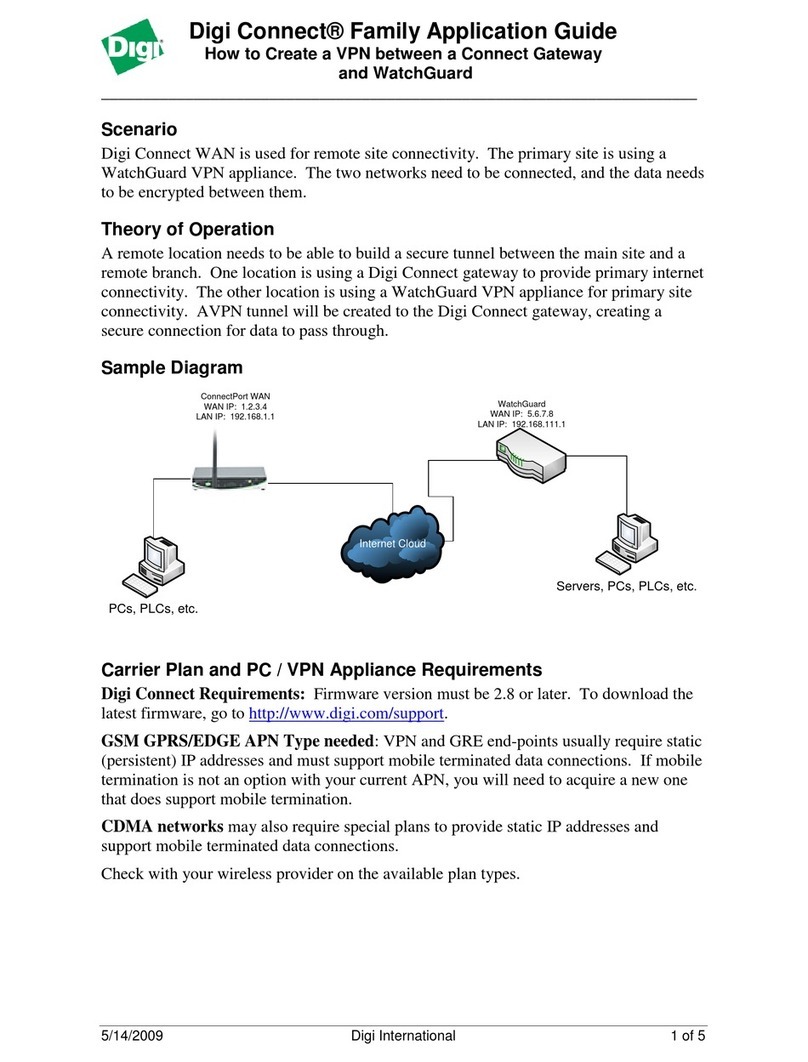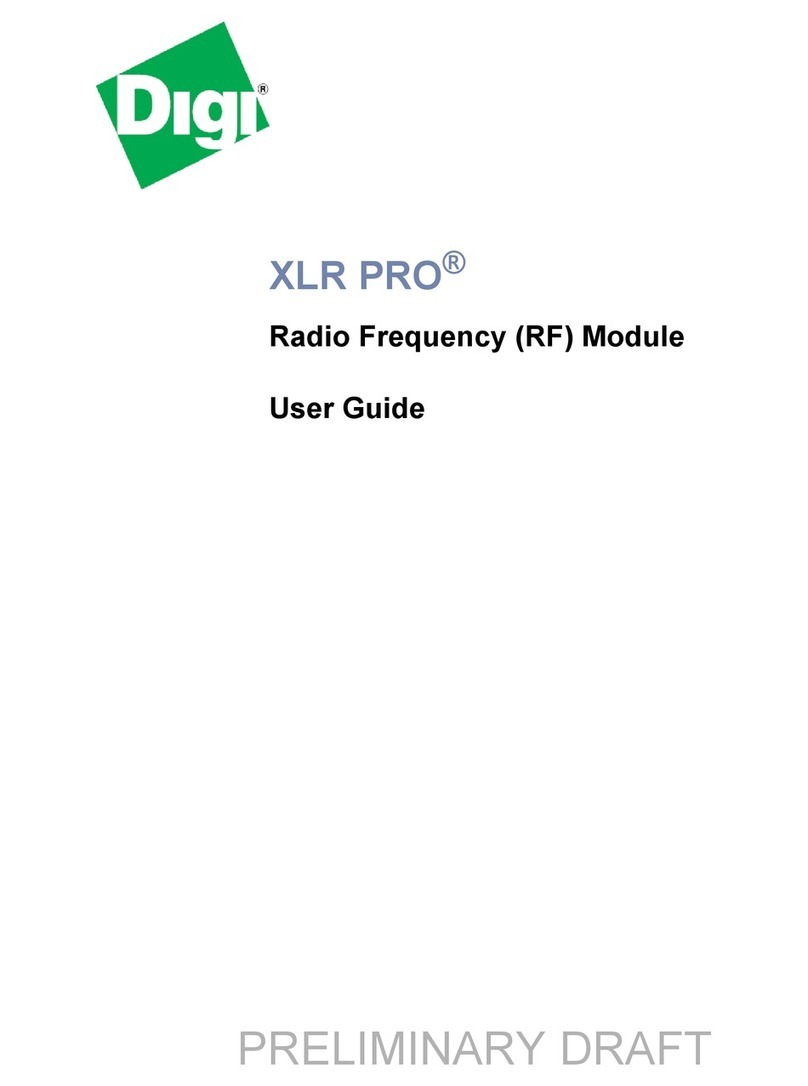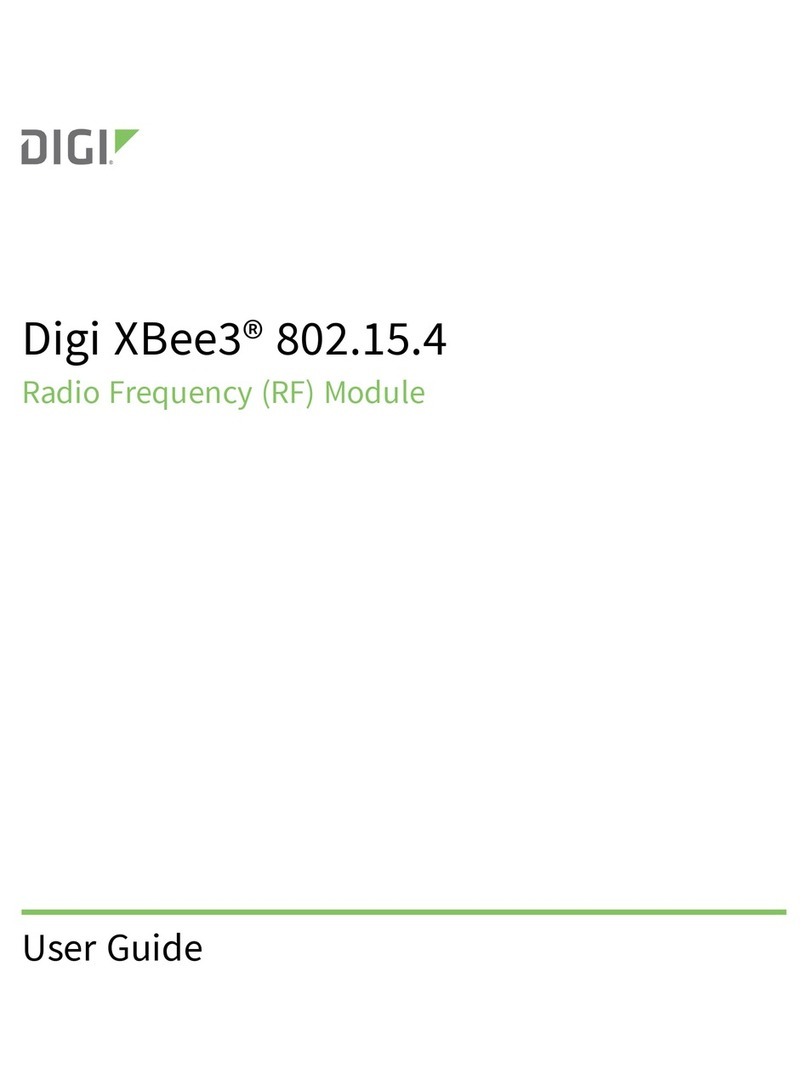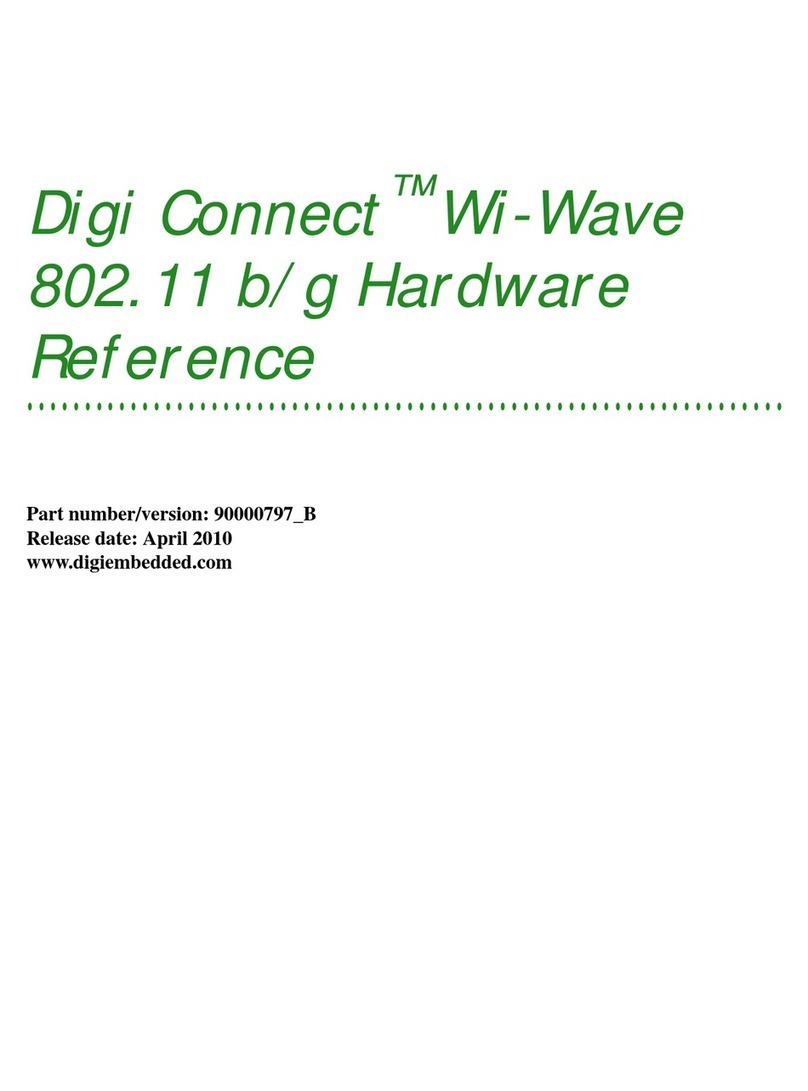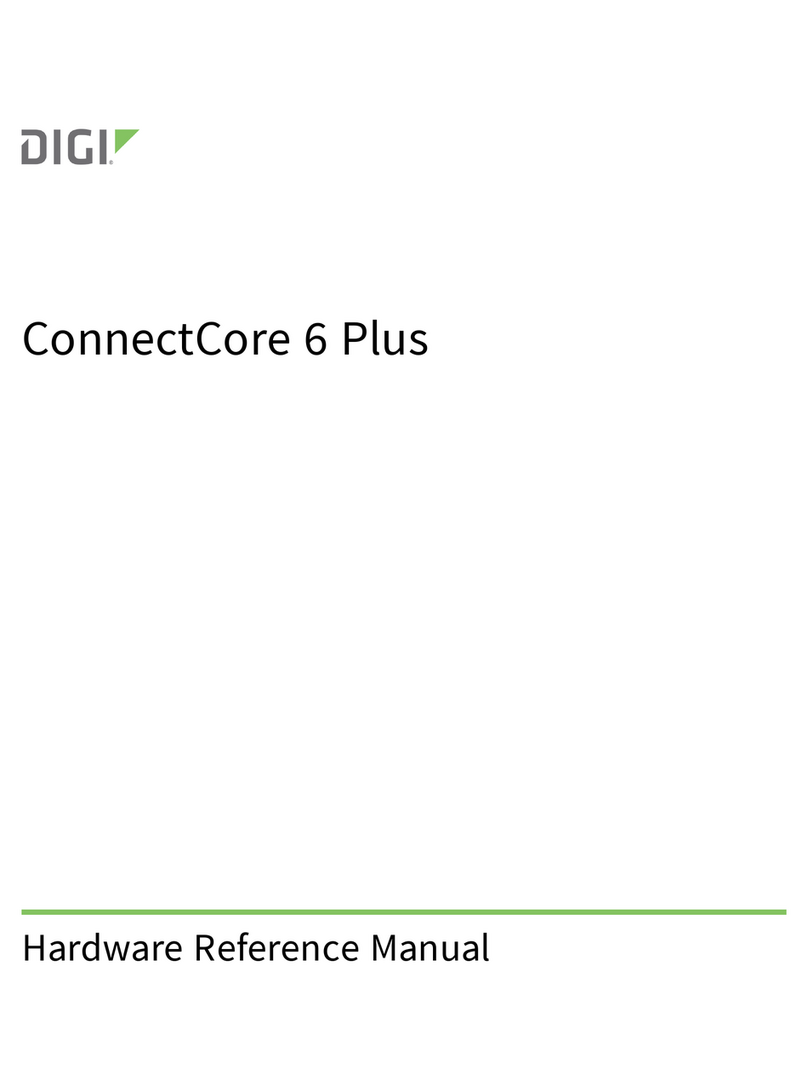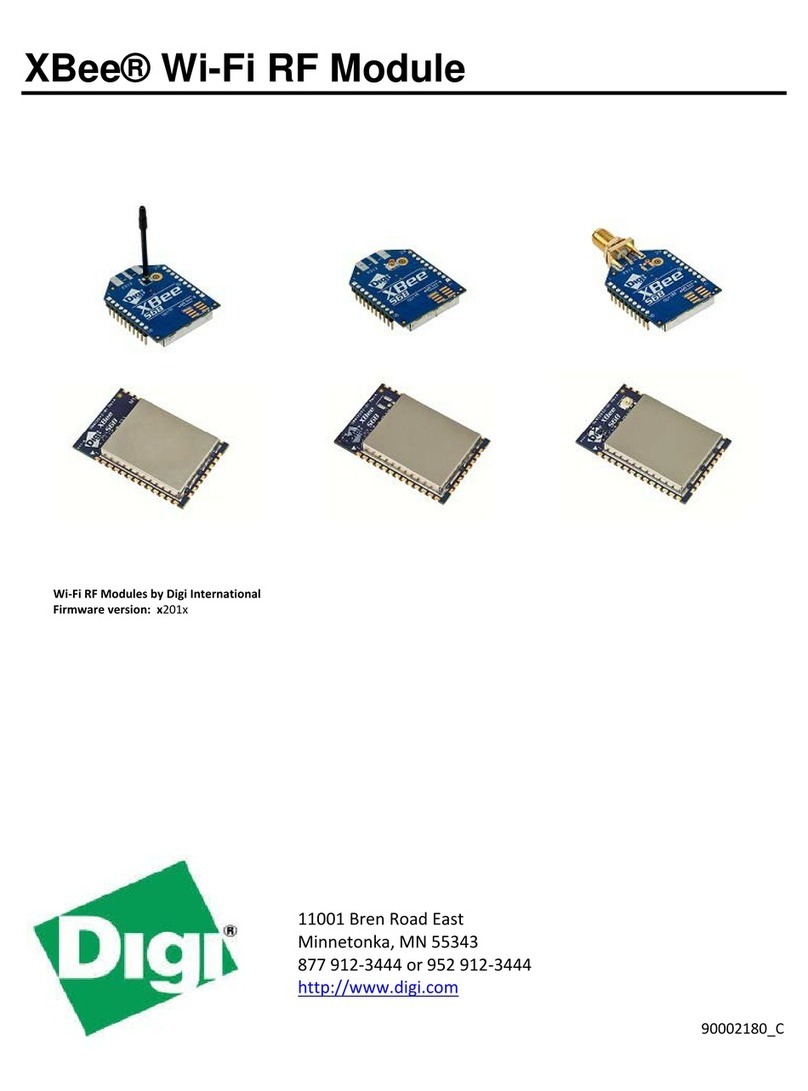Digi XBee3 Cellular LTE-M Cellular Module Patch and
Maintenance Release via EasyFlash Firmware Update
Step 5: Flash the Cellular Module for the
recommended maintenance release
90002353_C 5
6. Reset the XBee Cellular module.
7. Wait for the update to complete.
Step 5: Flash the Cellular Module for the recommended
maintenance release
1. Contact Digi Tech Support for a .zip file that contains the required driver installation files and
installation guides.
nCall: 952-912-3444 or 877-912-3444
nEmail: tech.support@digi.com
2. Download the EasyFlash program and the firmware file.
a. Follow the instructions from Digi Tech Support to get the u-blox_EasyFlash_
10.02_SARA-R410M-02B-01_IP.zip file.
b. Open the .zip file and download the files onto your computer. Make sure the files
are all saved to the same location.
3. Install the SARA-R4 USB driver.
Note If you have already installed the SARA-R4 USB driver while flashing the critical issue
patch, you can skip this step.
a. Before you begin, make sure that all Qualcomm tools are closed.
b. Open the SARA-R4 USBDriver Installation.pdf file that was included in the .zip
file, and follow the driver installation instructions.
4. Ensure that the desired .dof firmware file (such as SARA-R410M-02B-L0_0_00_00_05_08.dof_
updated.dof) is located in the same folder as the EasyFlash.exe.
5. Run the u-blox EasyFlash program on the PC with the Run as administrator privilege to
ensure correct operation.
Note For more information about EasyFlash, refer to the SARA-R4 Firmware Update R2.pdf
file that was included in the .zip file.
a. From the Product list box, select that SARA-R4 option.
b. From the Port list box, select the USB option.
c. Click Start.
6. Reset the XBee Cellular module.
7. Wait for the update to complete.