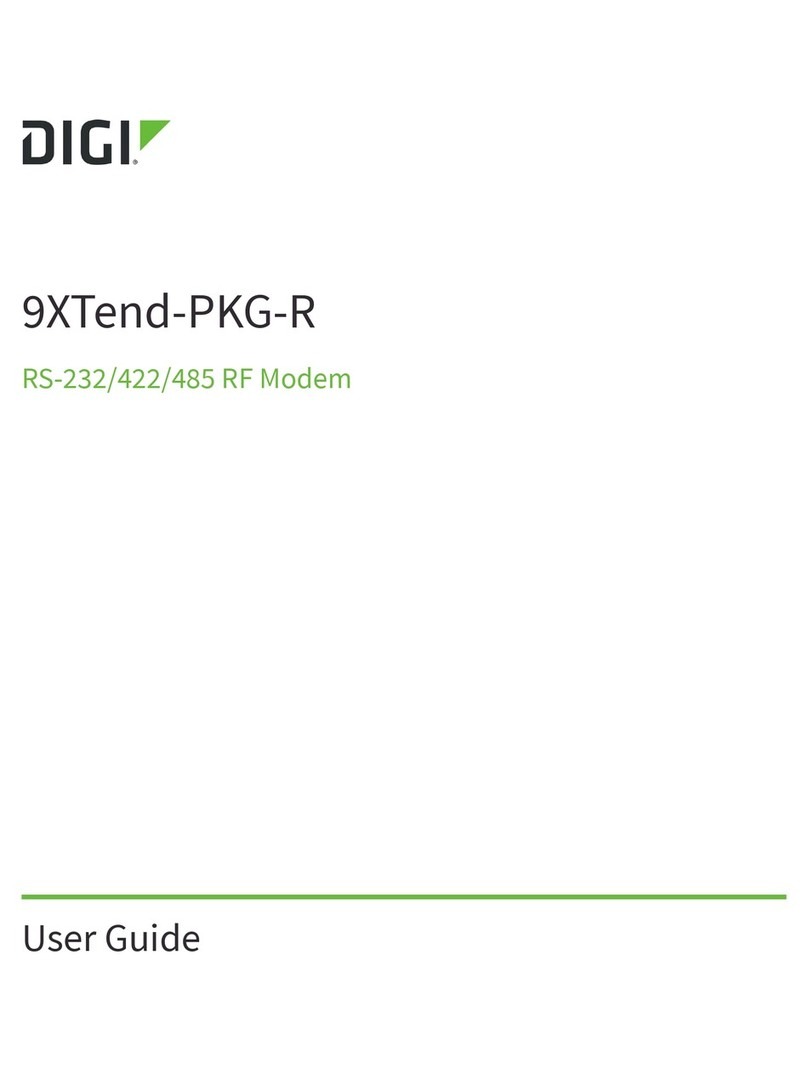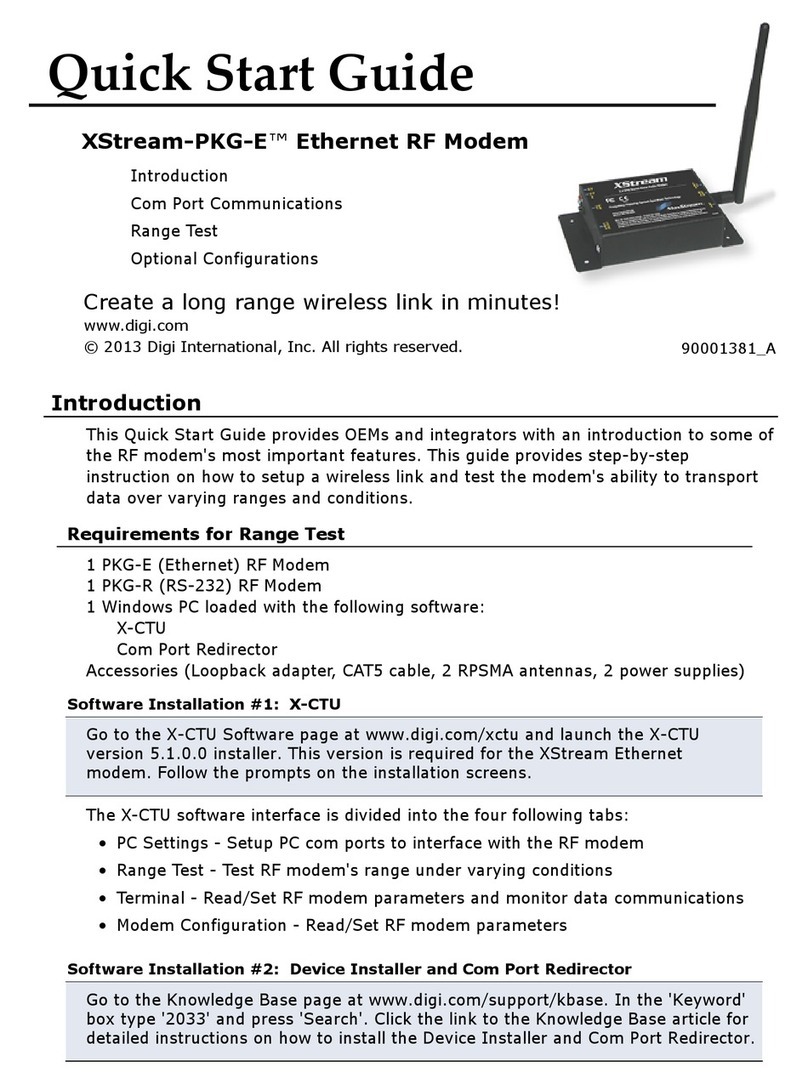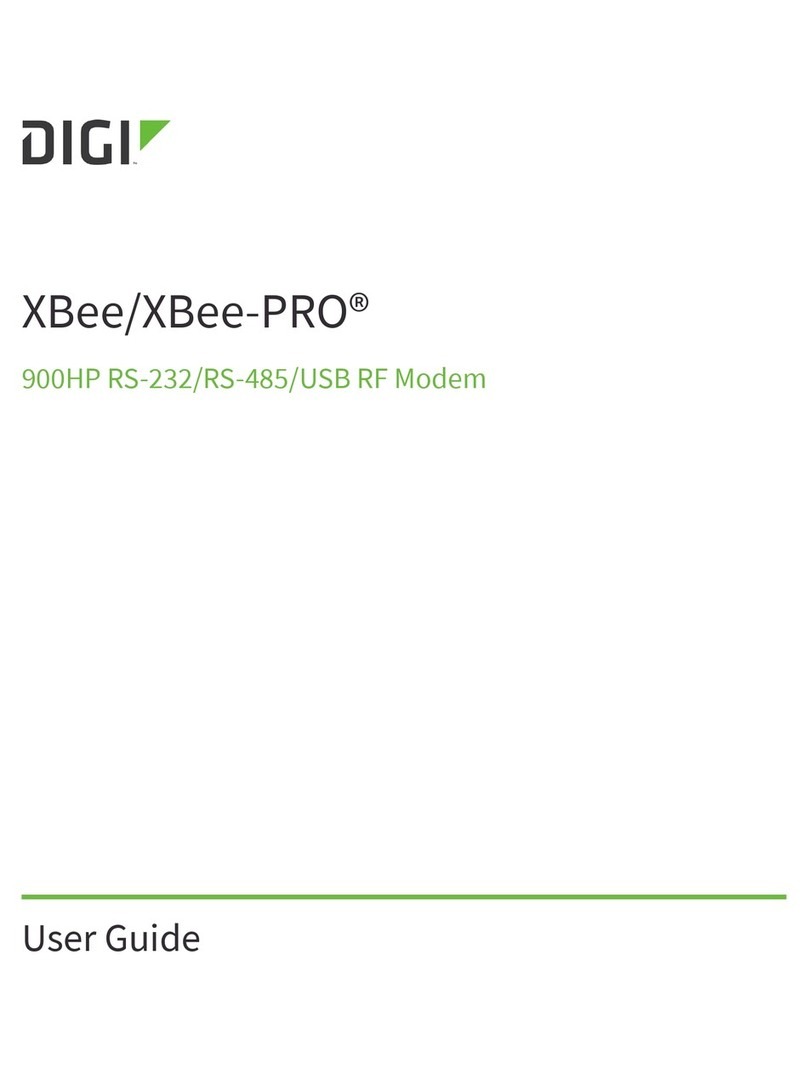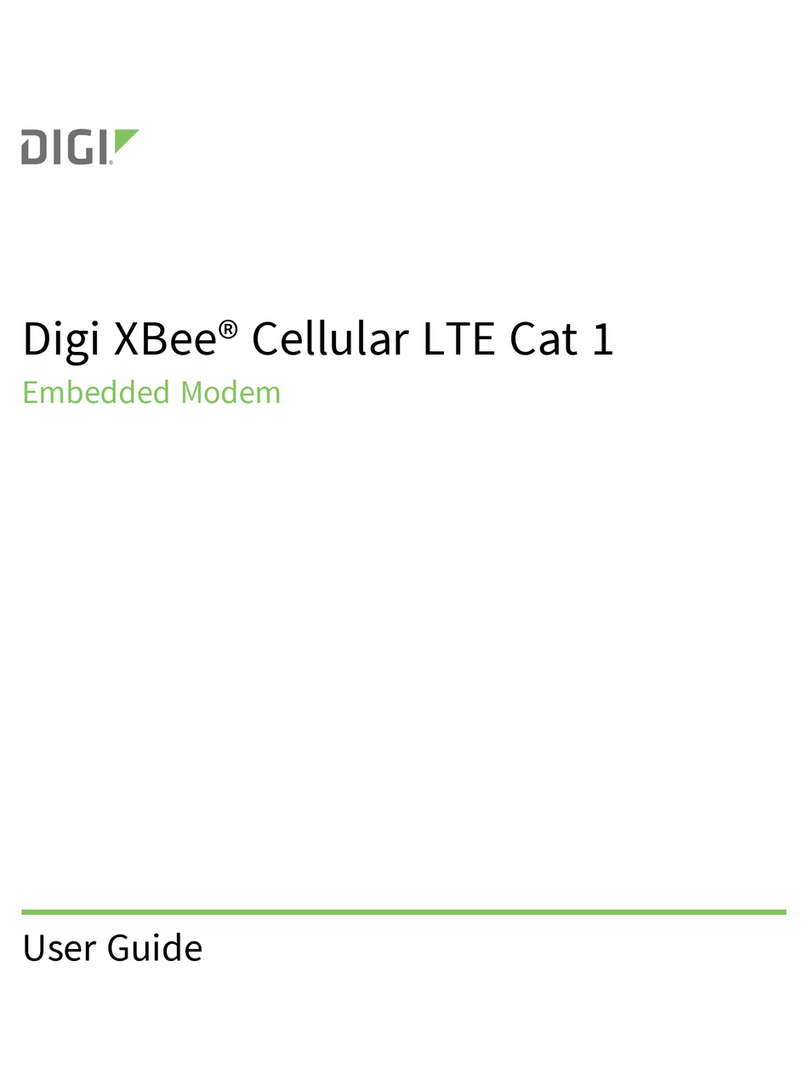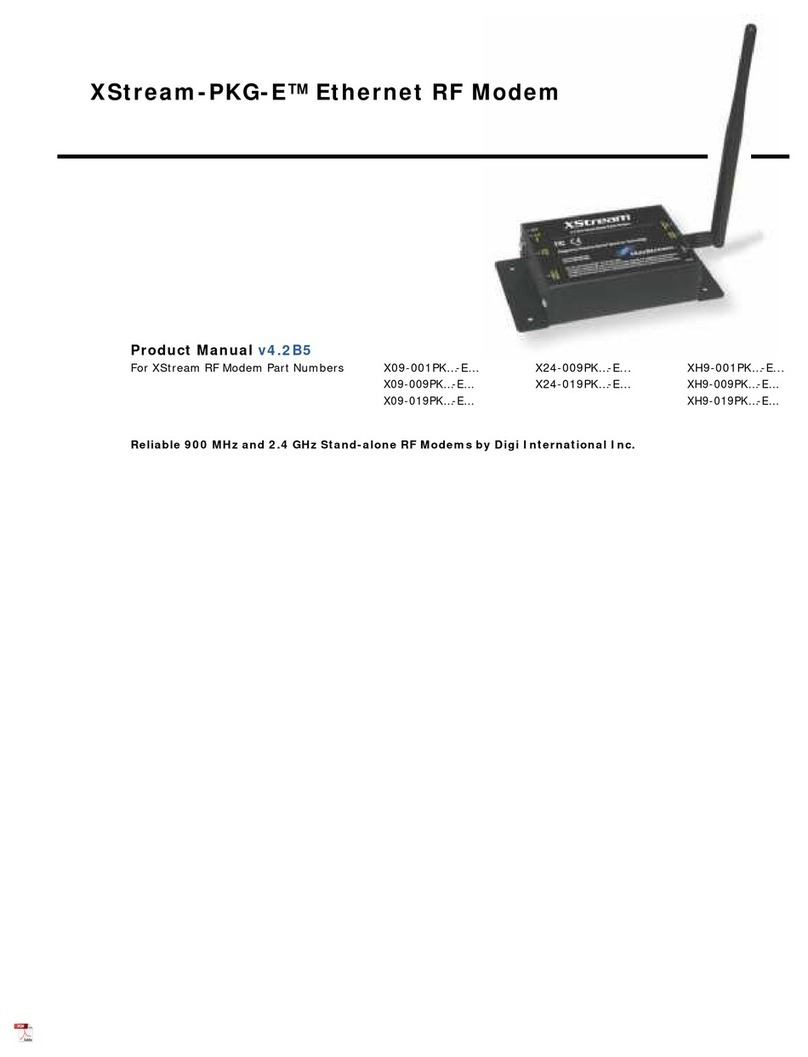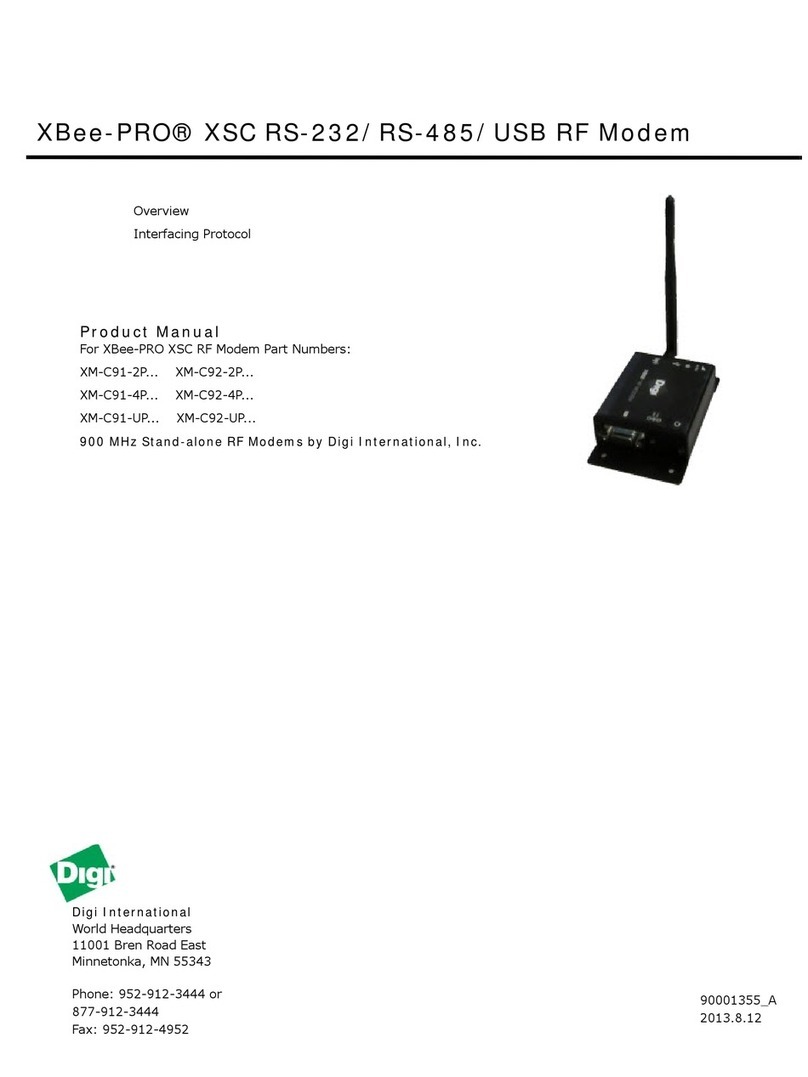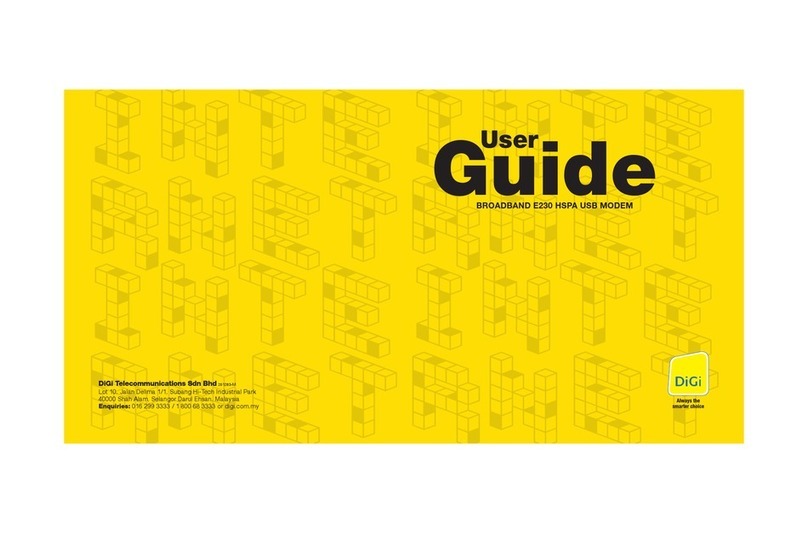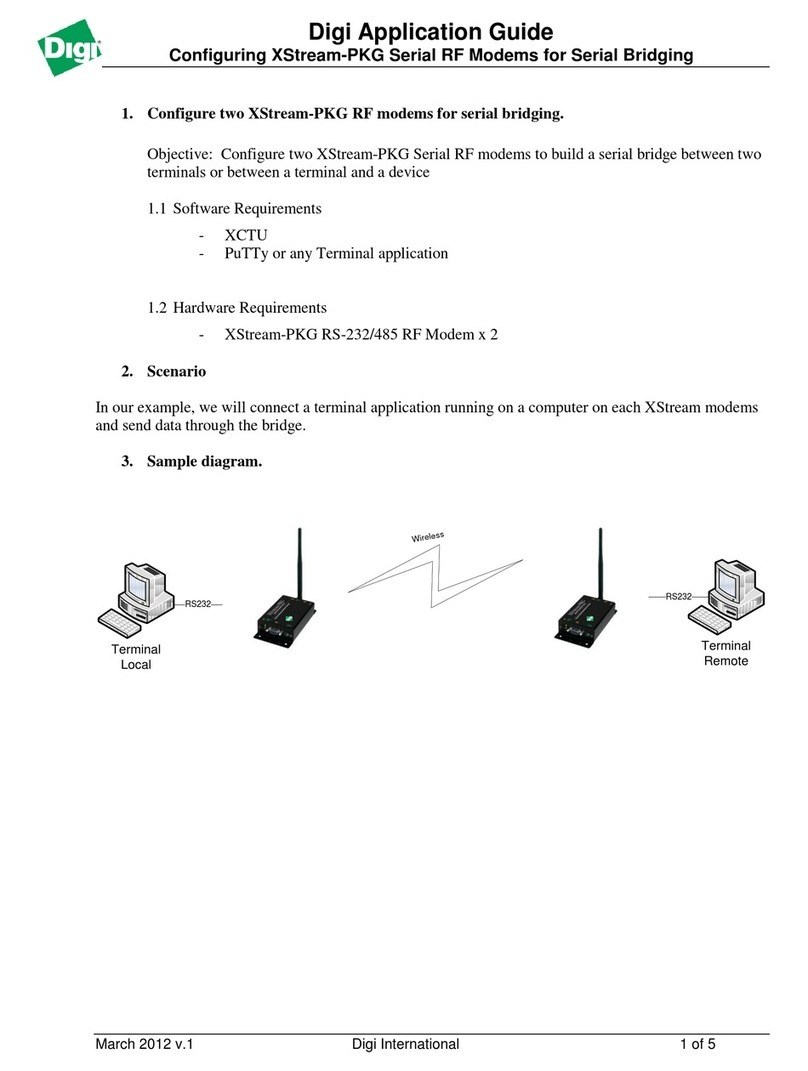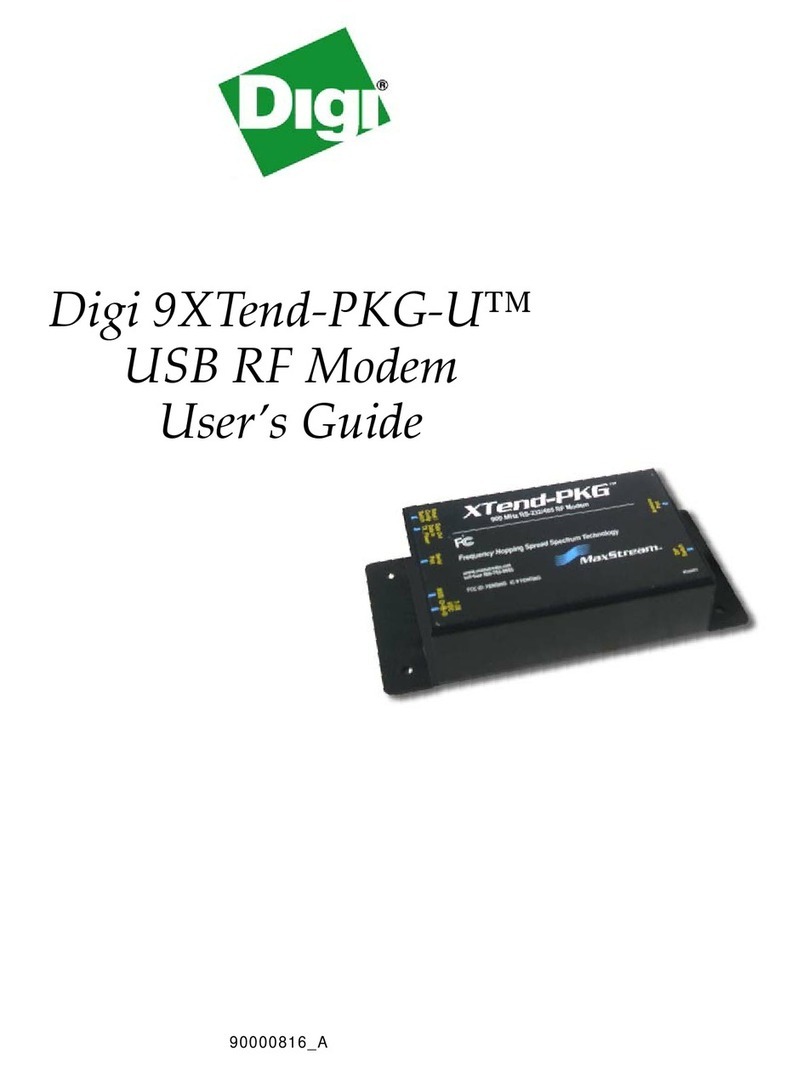1
© Digi International, Inc., 2011
Digi, Digi International, Inc., Digi Connect and the Digi logo are trademarks or registered trademarks of Digi International, Inc., in the United States and other countries worldwide. All other trademarks are property of their respective owners.
4
aConnect the cellular antenna
b
Connect the power supply
b
a
a
c
b
Not Included: A SIM card must be supplied and activated by a Cellular
Service Provider for device operation.
5
c
Connect the Ethernet cross-over cable to a PC
and the Ethernet port located directly
next to the power jack
2
Quick Start Guide
Digi Connect
Digi Connect
® WAN 3G
® WAN 3G IA
GSM, EDGE, HSDPA, HSUPA, or UMTS
provisioning
a
b
NOTE: If you have diculty discovering your device, make sure your host computer is set up to obtain IP addresses automatically (DHCP server is enabled by default on
the device). Also, ensure all rewall software is temporarily disabled.
a
b
+
OR
WAN 3G IA
models
(not included)
Verify Kit Contents
Insert SIM Card(s)
Congure your Cellular Settings
Validate Internet Connection
Cellular Antenna
- may be sold
separately
Digi Connect WAN 3G
Power supply
Re-attach the SIM slot cover plate when fnished.
Open your web browser and enter the IP address 192.168.1.1 in the URL address bar.
Under Conguration, click “Mobile.” Enter your service provider name and connection parameters and click “Apply”. Your device is now congured.
If you would like to verify your connections go to step 5.
Disconnect the Ethernet cross-over cable and reconnect it. This will re-establish the Ethernet connection by assigning a new IP address through the DHCP server.
To verify your Internet connection, enter a website of your choice (e.g. www.digi.com) in the URL address bar of your browser and click “enter.” Connecting to a
website indicated the connection is working.
For additional information about your cellular connection, click System Information > Mobile or reference the User’s Guide provided on the Digi support site
(www.digi.com/support/).
(not included with Connect WAN 3G IA)
External power
supply for
Connect
Ethernet
cross-over cable
3Connect Hardware
DB9
1
2
3
4
5
6
7
8
9
RS232
DCD
RxD
TxD
DTR
GND
DSR
RTS
CTS
RI
RS422/485
Full Duplex
CTS-
RxD+
TxD+
DTR
GND
RxD-
RTS+
CTS+
TxD-
RS485
Half Duplex
not used
RxD+
TxD+
not used
GND
RxD-
not used
not used
TxD-
DB9 Serial Pinout
NOTE: Set serial mode in software then on the
web interface go to Conguration/Serial Ports.
Primary
Secondary
Remove the SIM slot cover plate and insert SIM card(s) as shown.
NOTE: The primary SIM Card should be installed in the upper
SIM slot, and the contacts should be face down. In the
lower slot, the contacts should be face up. In both cases, the end of
the SIM card with the chamfered corner should be inserted rst.
a
b
90000868_E