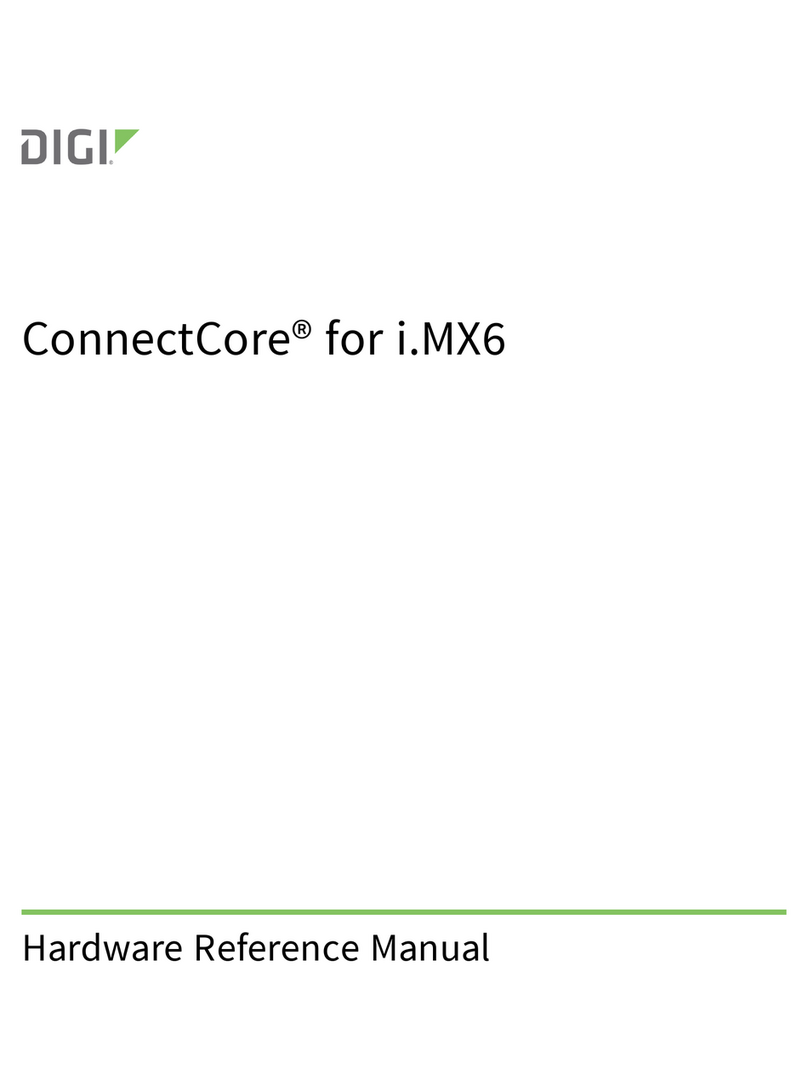Digi SkyCloud Z4500 Series User manual
Other Digi Network Hardware manuals
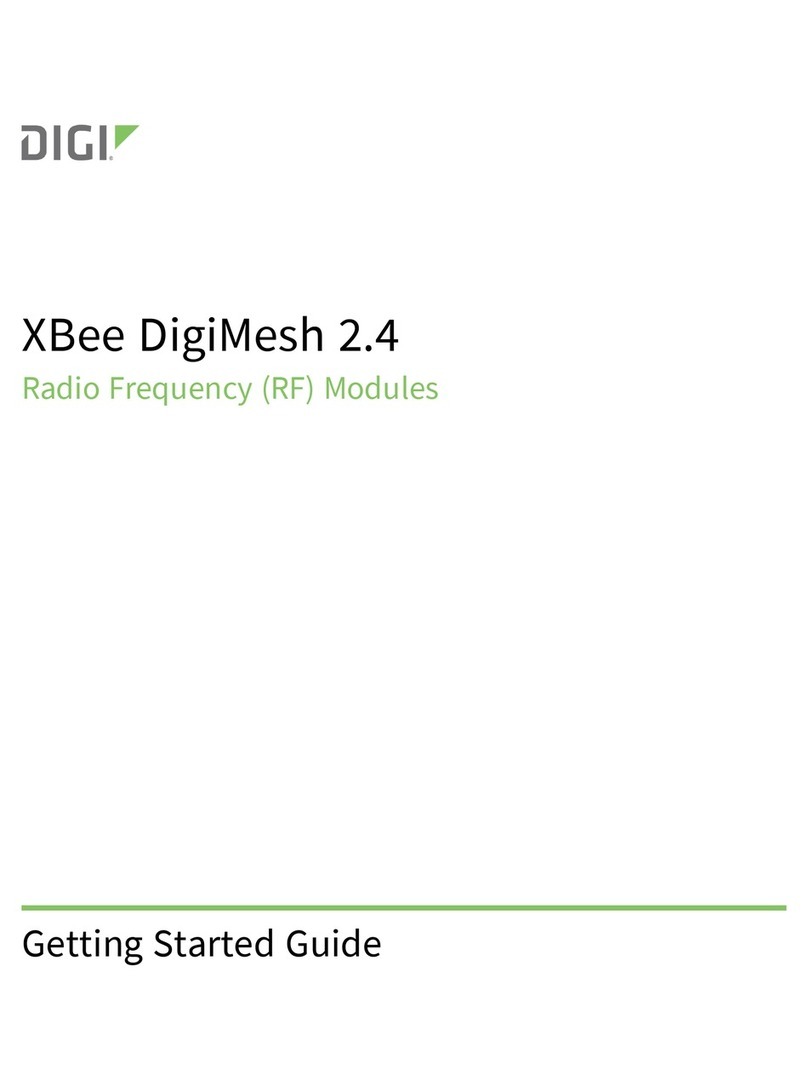
Digi
Digi XBee DigiMesh User manual

Digi
Digi Connect ME User manual
Digi
Digi NetSilicon Connectware Connect Series User manual
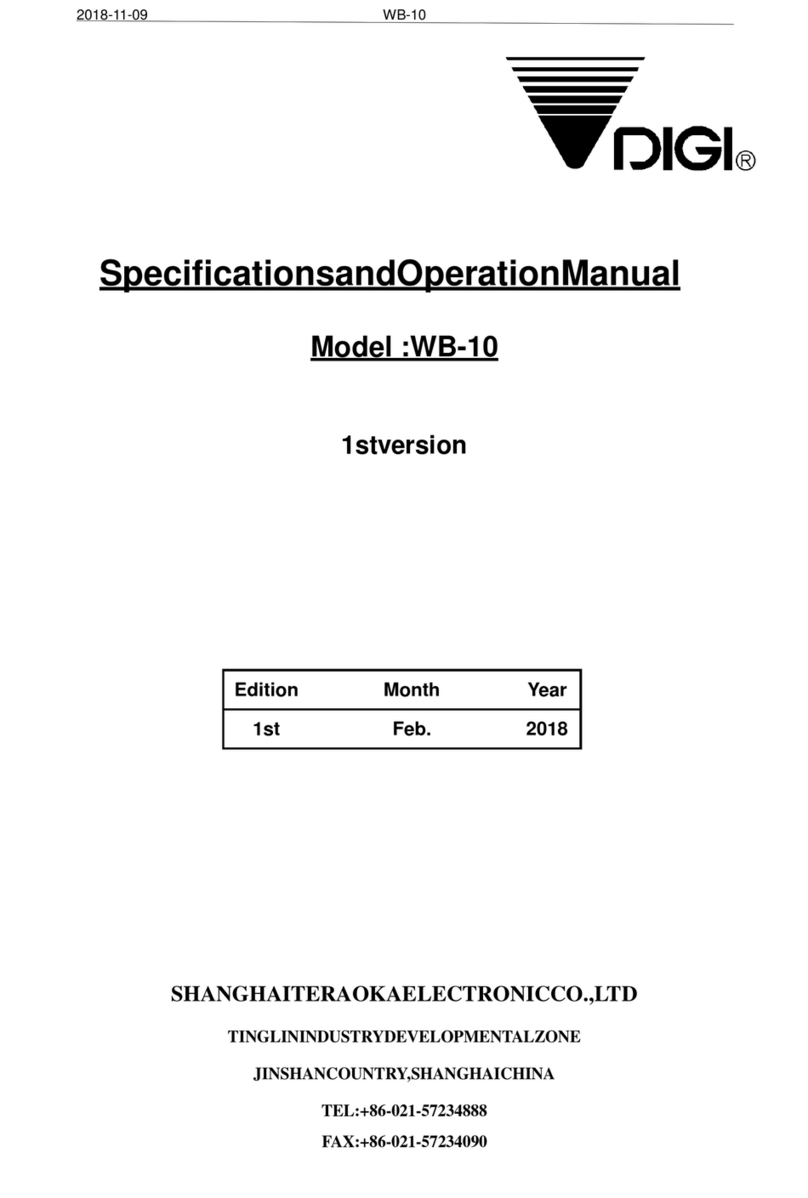
Digi
Digi WB-10 User manual

Digi
Digi Connect ME Quick user guide

Digi
Digi Connect WAN Series User manual
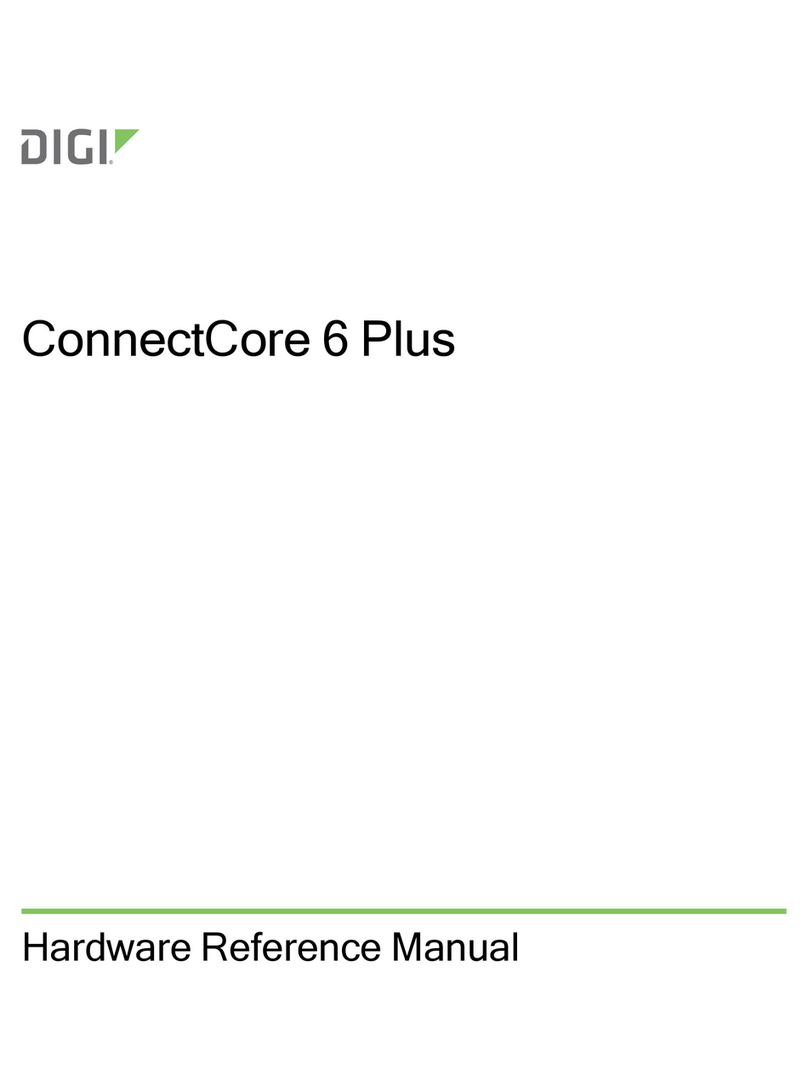
Digi
Digi ConnectCore 6 Plus Quick user guide

Digi
Digi CM Operational manual

Digi
Digi XBee DigiMesh User manual

Digi
Digi One SP User manual
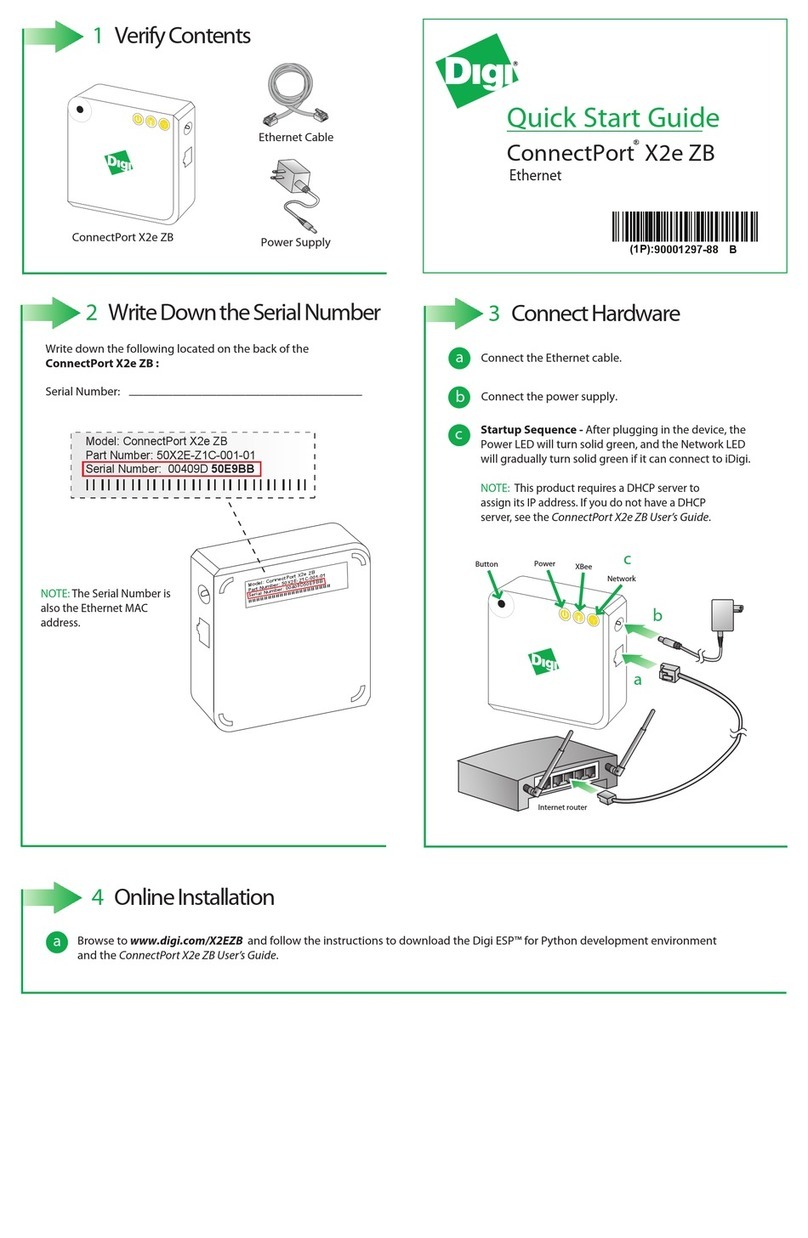
Digi
Digi ConnectPort X2e ZB User manual

Digi
Digi Inside Out Watchport User manual

Digi
Digi CM User manual

Digi
Digi Edgeport 21 User manual

Digi
Digi Connect ES 4 SB User manual

Digi
Digi NS9750 Application guide

Digi
Digi Connect ME Application guide
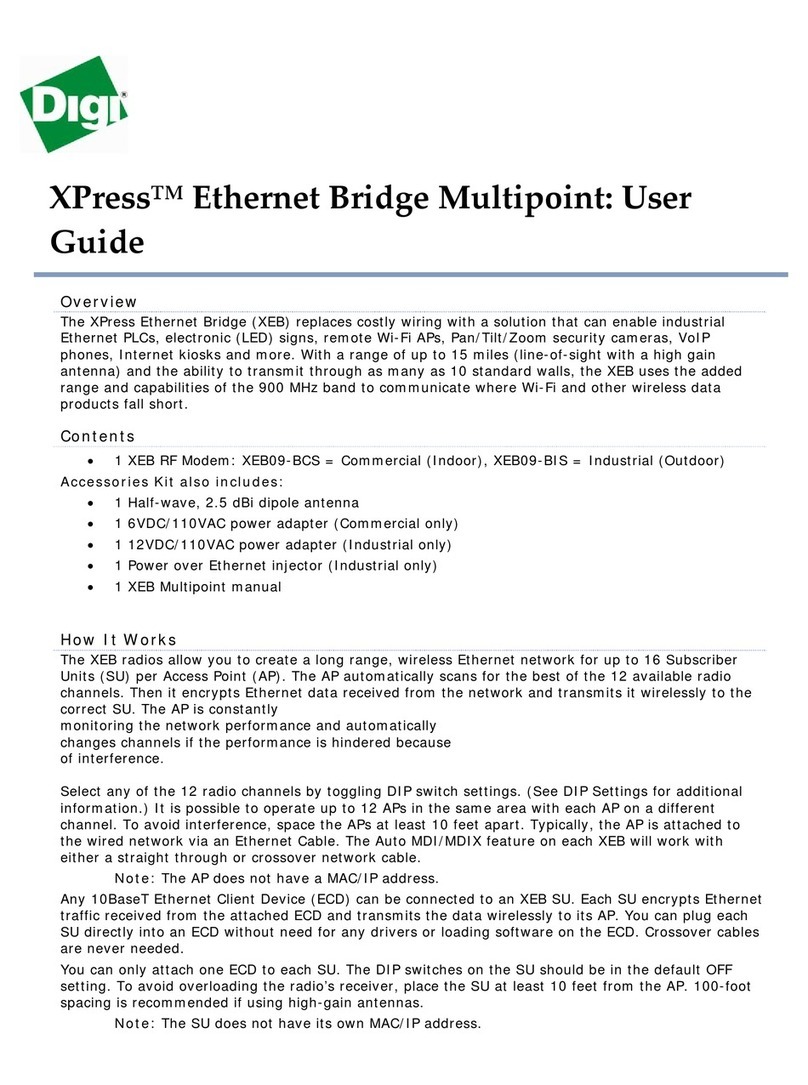
Digi
Digi XPress User manual

Digi
Digi Digi CM 32 User manual
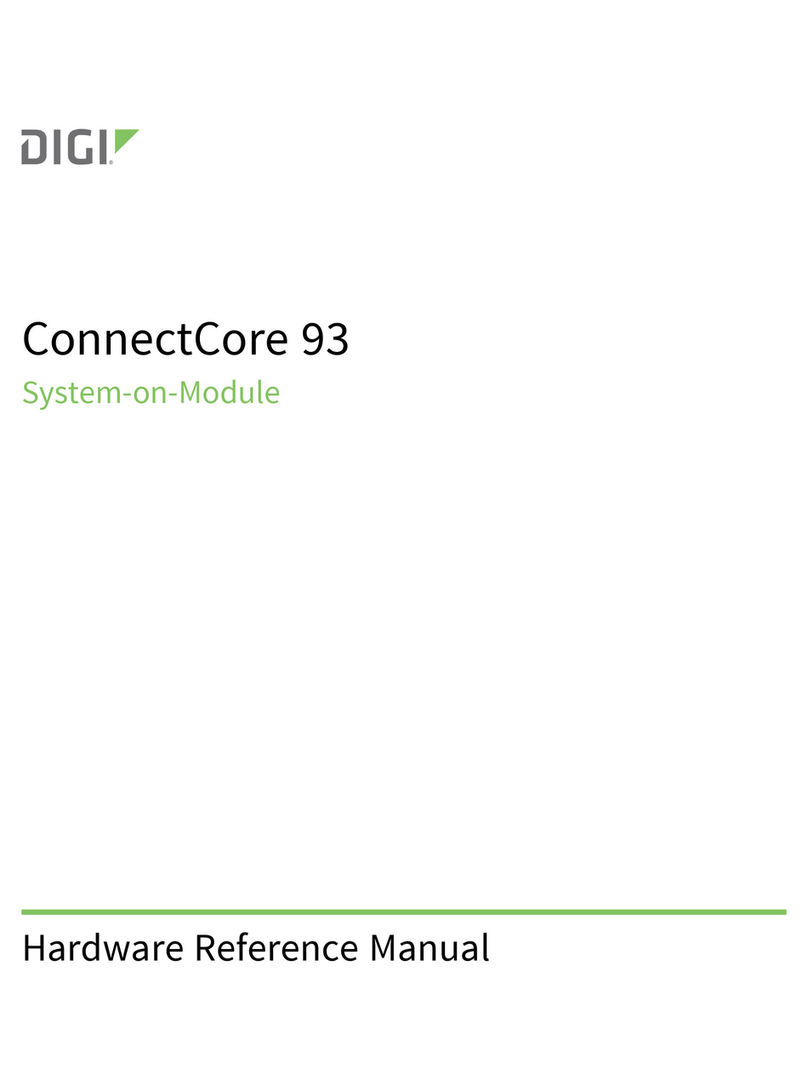
Digi
Digi ConnectCore 93 Quick user guide
Popular Network Hardware manuals by other brands

Cisco
Cisco CGR 1000 Series Getting connected guide

Matrix Switch Corporation
Matrix Switch Corporation MSC-HD161DEL product manual

National Instruments
National Instruments NI 653x user manual

B&B Electronics
B&B Electronics ZXT9-IO-222R2 product manual

Yudor
Yudor YDS-16 user manual

D-Link
D-Link ShareCenter DNS-320L datasheet