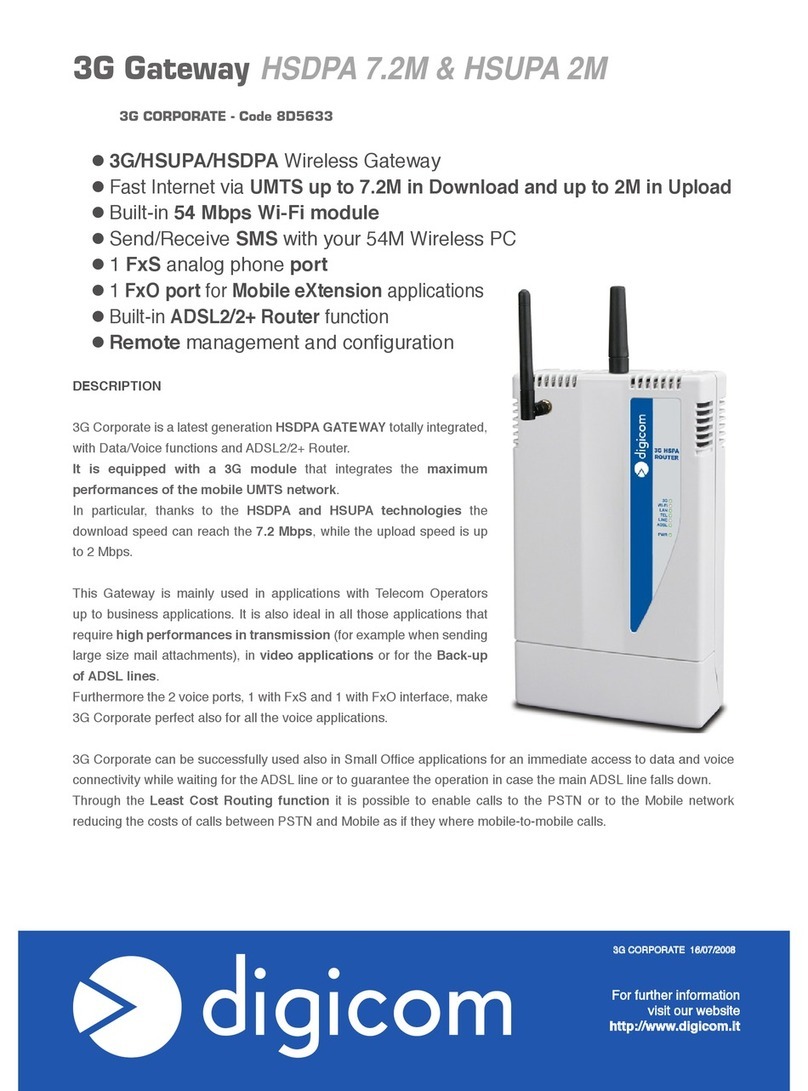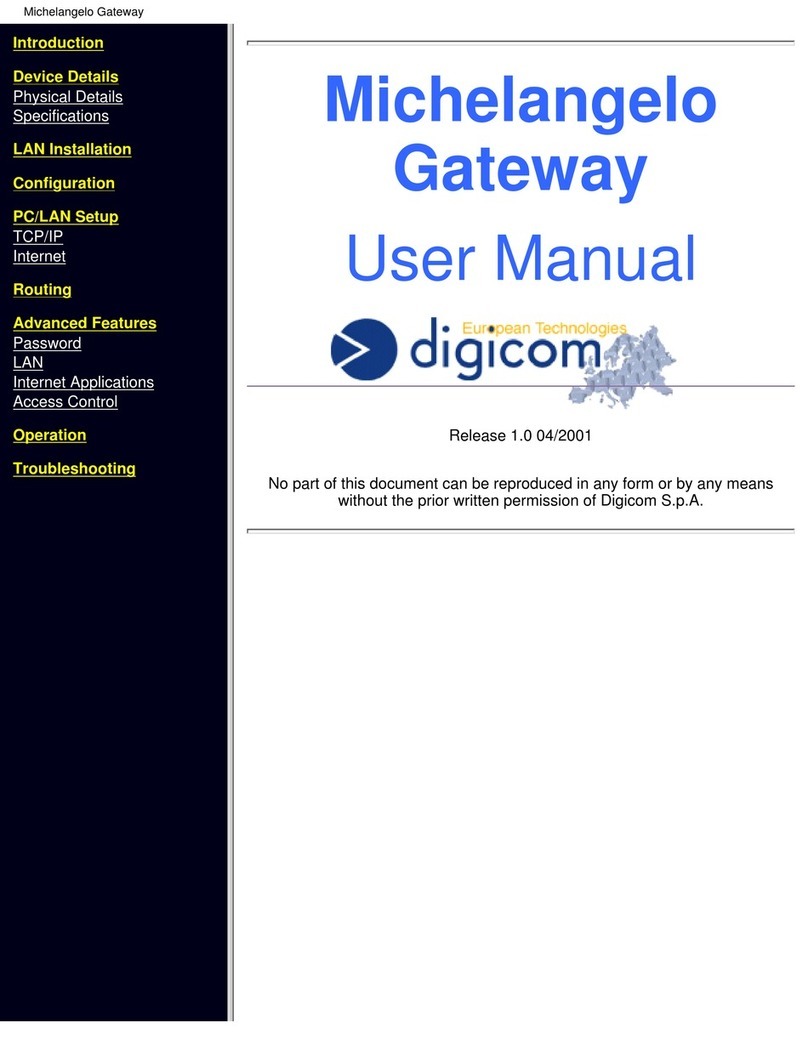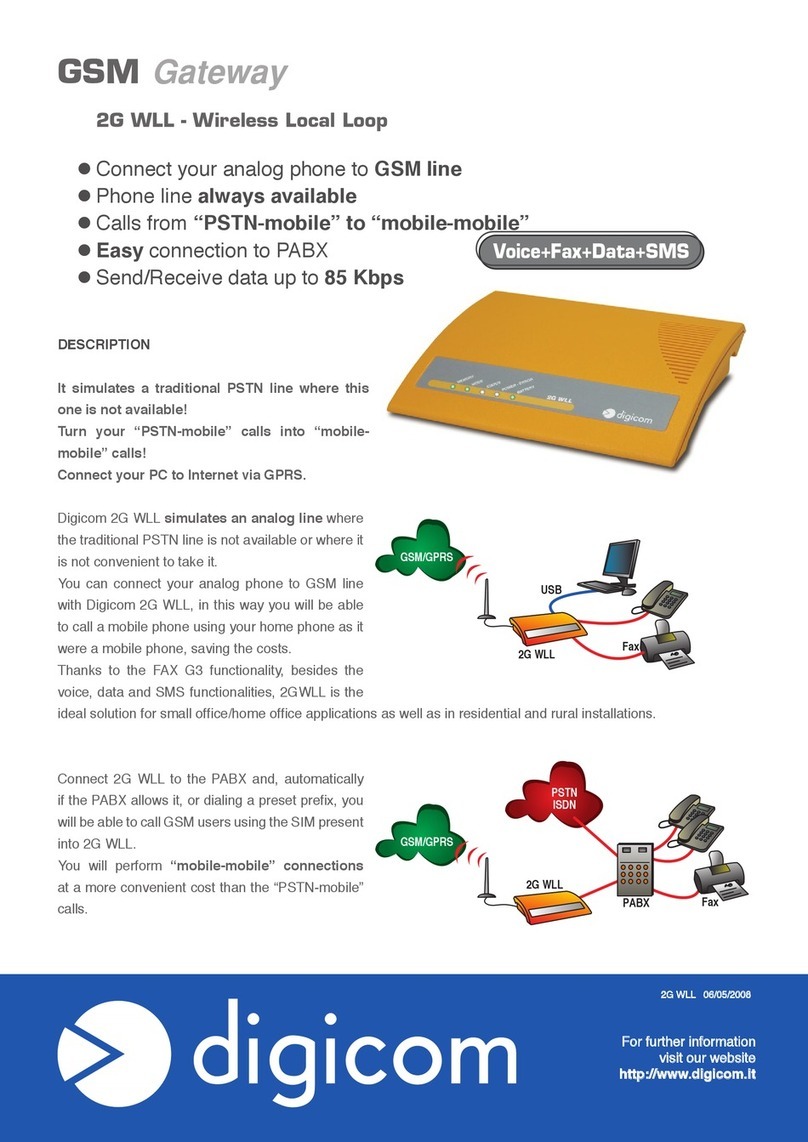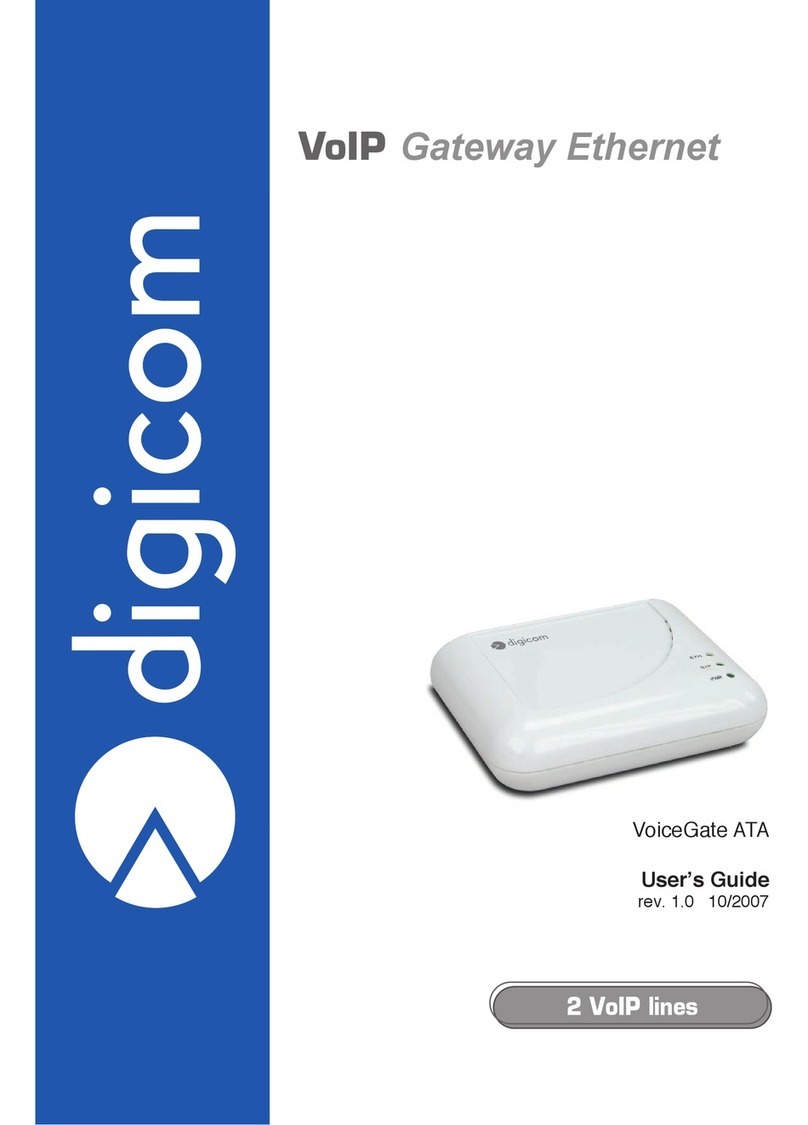4
9RLFH*$7(*$7(:$<XVHUPDQXDO
7DEOHRI&RQWHQWV
PREFACE..................................................................................................................................................... 3
DECLARATION OF CONFORMITY............................................................................................. 3
,1752'8&7,21
1.1 FEATURES AND SPECIFICATION................................................................................................................. 6
1.2 APPEARANCE ........................................................................................................................................... 7
6<67(023(5$7,1*352&('85(
2.1 SYSTEM REQUIREMENT ......................................................................................................................... 10
2.2 TELEPHONE LINE REQUIREMENT............................................................................................................11
2.3 IP ENVIRONMENT SETTING.....................................................................................................................11
2.4 HYPER TERMINAL SETTING ................................................................................................................... 12
,1,7,$/,=,1*92,&(*$7(*$7(:$<
6(77,1*
3.1 GATEKEEPER MODE............................................................................................................................... 14
3.2 PEER-TO-PEER MODE ............................................................................................................................ 17
3.3 BEHIND IP-SHARING ............................................................................................................................. 18
',6&211(&7721(&21),*85$7,21
4.1 WHAT IS DISCONNECT TONE.................................................................................................................. 19
4.2 HOW TO CONFIGURE DISCONNECT TONE ON VOICEGATE GATEWAY GATEWAY .................................. 20
4.3 ADJUST TONE TABLE PARAMETERS MANUALLY ..................................................................................... 21
4.4 ADJUST INPUT TONE LEVEL................................................................................................................... 21
&200$1'/,676
5.1 [HELP] COMMAND.................................................................................................................................. 22
5.2 [QUIT] COMMAND .................................................................................................................................. 22
5.3 [DEBUG] COMMAND............................................................................................................................... 22
5.4 [REBOOT] COMMAND............................................................................................................................. 23
5.5 [FLASH] COMMAND ............................................................................................................................... 23
5.6 [COMMIT] COMMAND ............................................................................................................................ 23
5.7 [IFADDR] COMMAND .............................................................................................................................. 24
5.8 [TIME] COMMAND.................................................................................................................................. 25
5.9 [PING] COMMAND .................................................................................................................................. 25
5.10 [GREETRD] COMMAND......................................................................................................................... 25
5.11 [PBOOK] COMMAND ............................................................................................................................. 27
5.12 [PPPOE]................................................................................................................................................ 29
5.13 [SYSCONF] COMMAND ......................................................................................................................... 29
5.14 [H323] COMMAND ............................................................................................................................... 33
5.15 [GK] COMMAND ................................................................................................................................... 35
5.16 [VOICE] COMMAND.............................................................................................................................. 36
5.17 [TOS] COMMAND.................................................................................................................................. 37
5.18 [TONE] COMMAND ............................................................................................................................... 38
5.19 [SUPPORT] COMMAND.......................................................................................................................... 39
5.20 [GROUP] COMMAND............................................................................................................................. 39
5.21 [BUREAU] COMMAND .......................................................................................................................... 40
5.22 [PREFIX] COMMAND............................................................................................................................. 42
5.23 [ROM] COMMAND ................................................................................................................................ 42
5.24 [PASSWD] COMMAND ........................................................................................................................... 42
$33(1',;:(%&21),*85$7,21