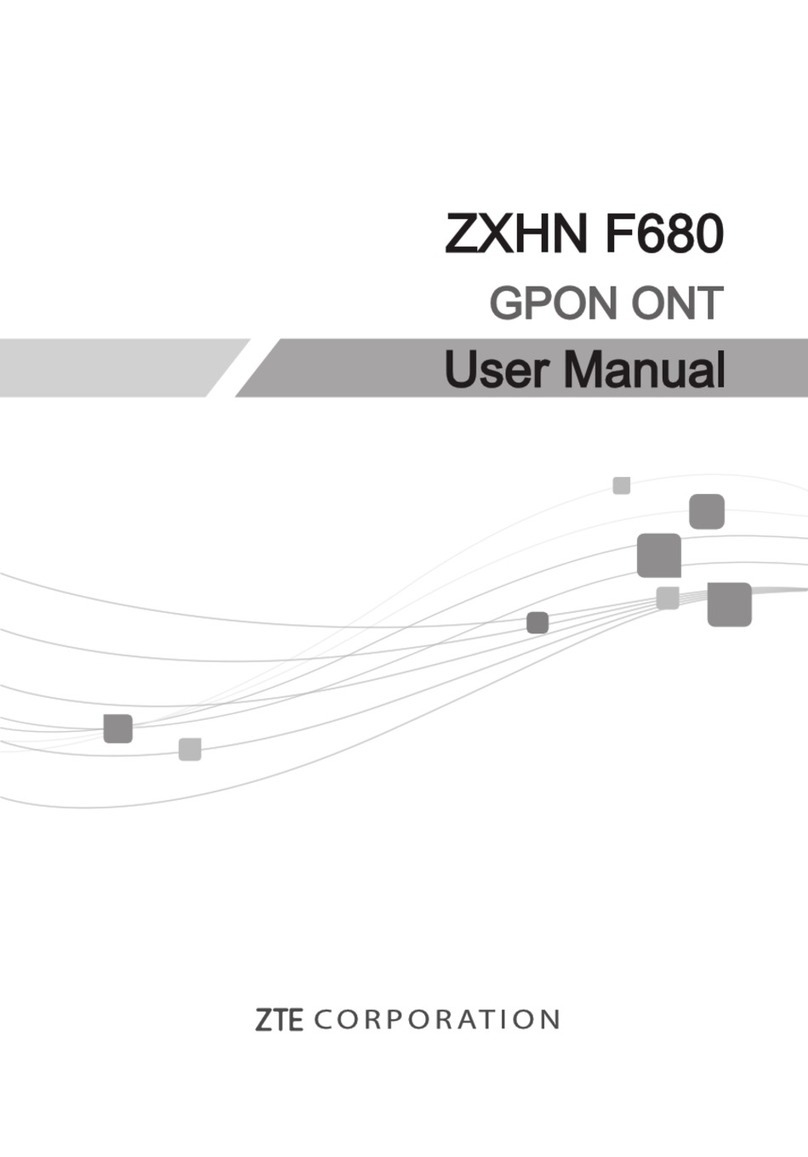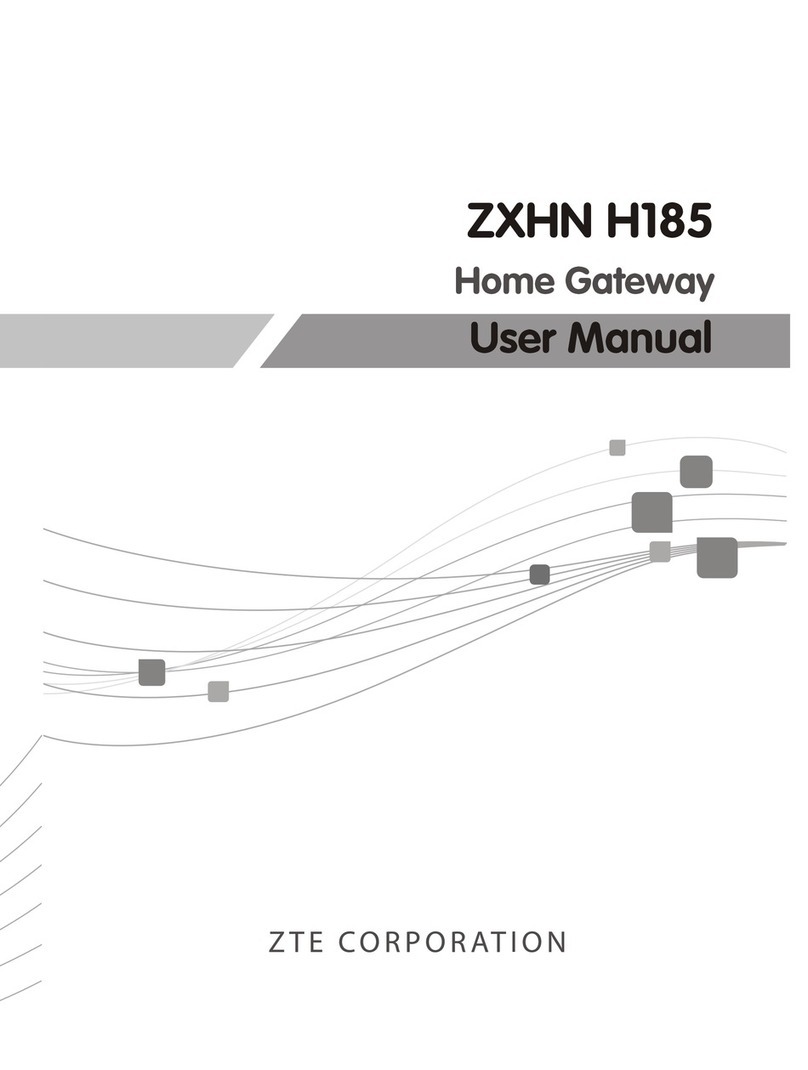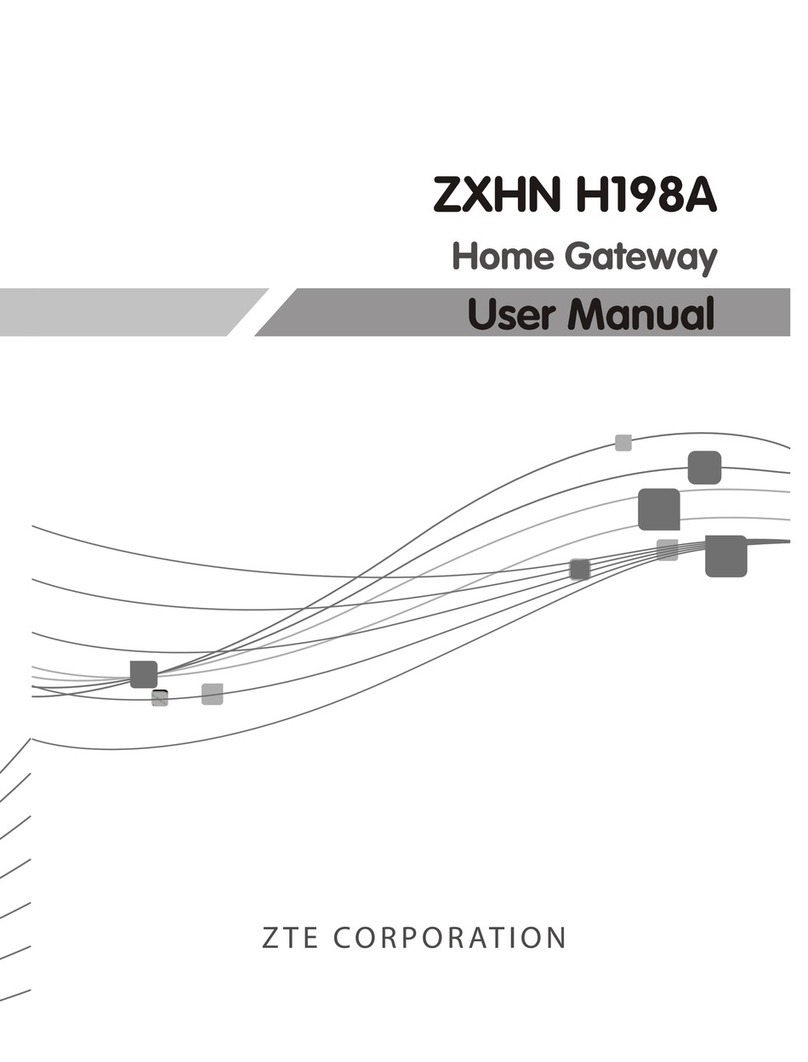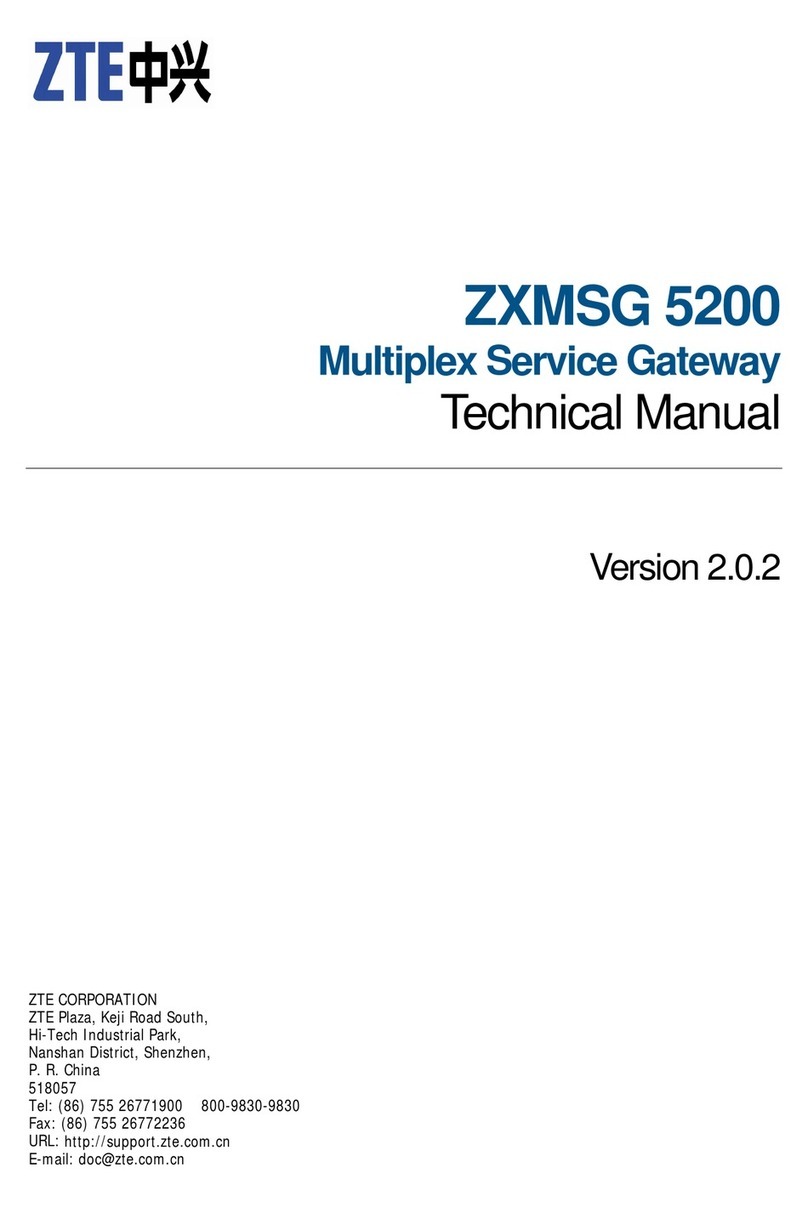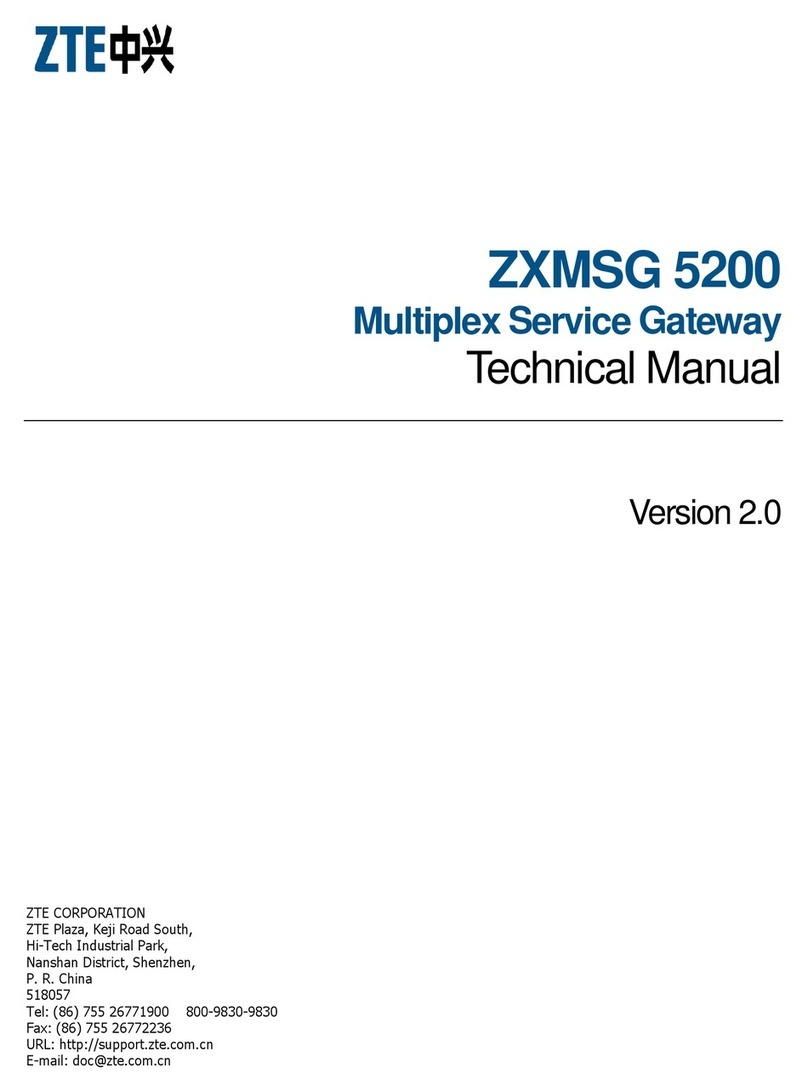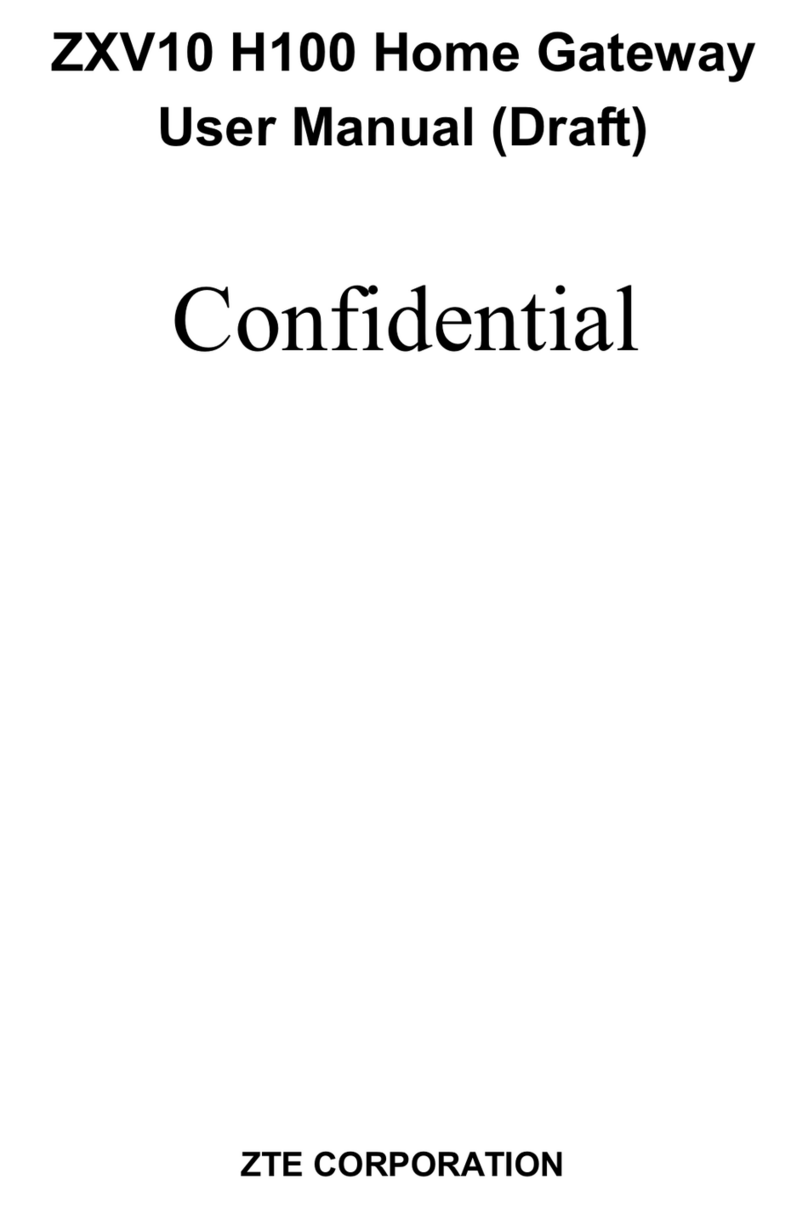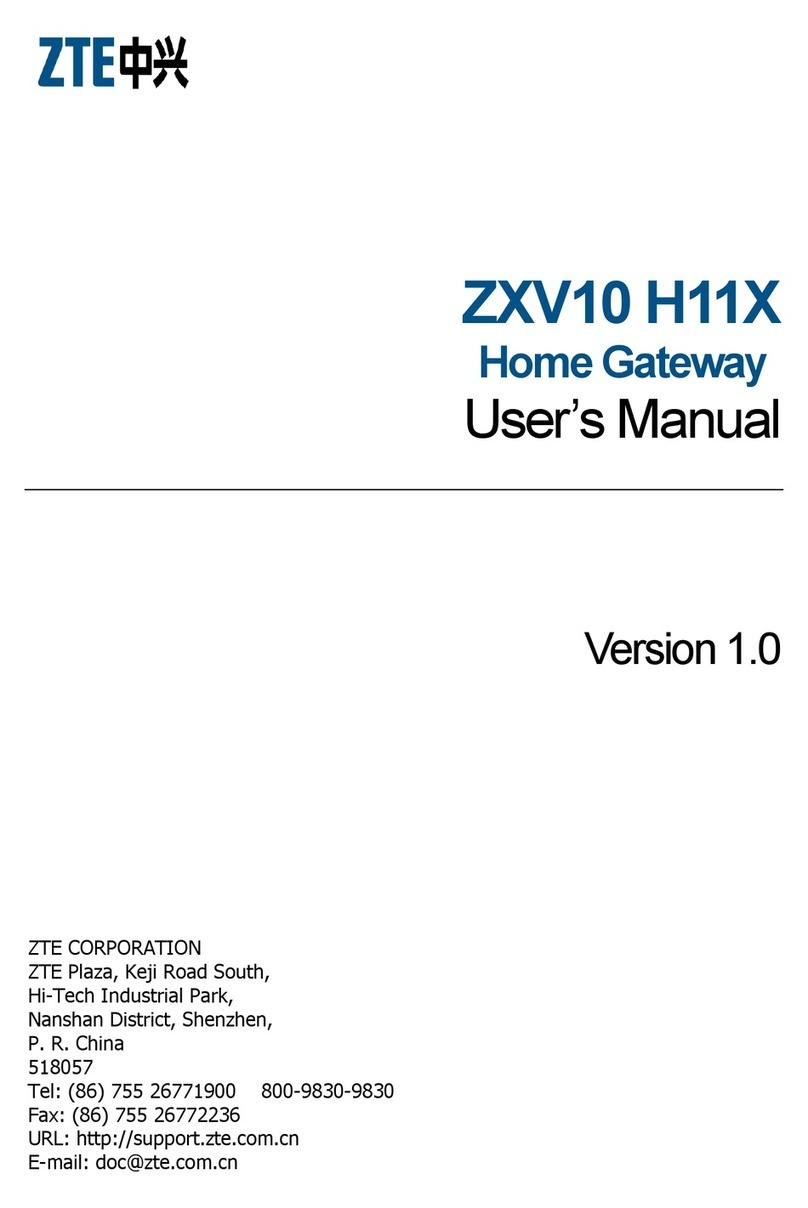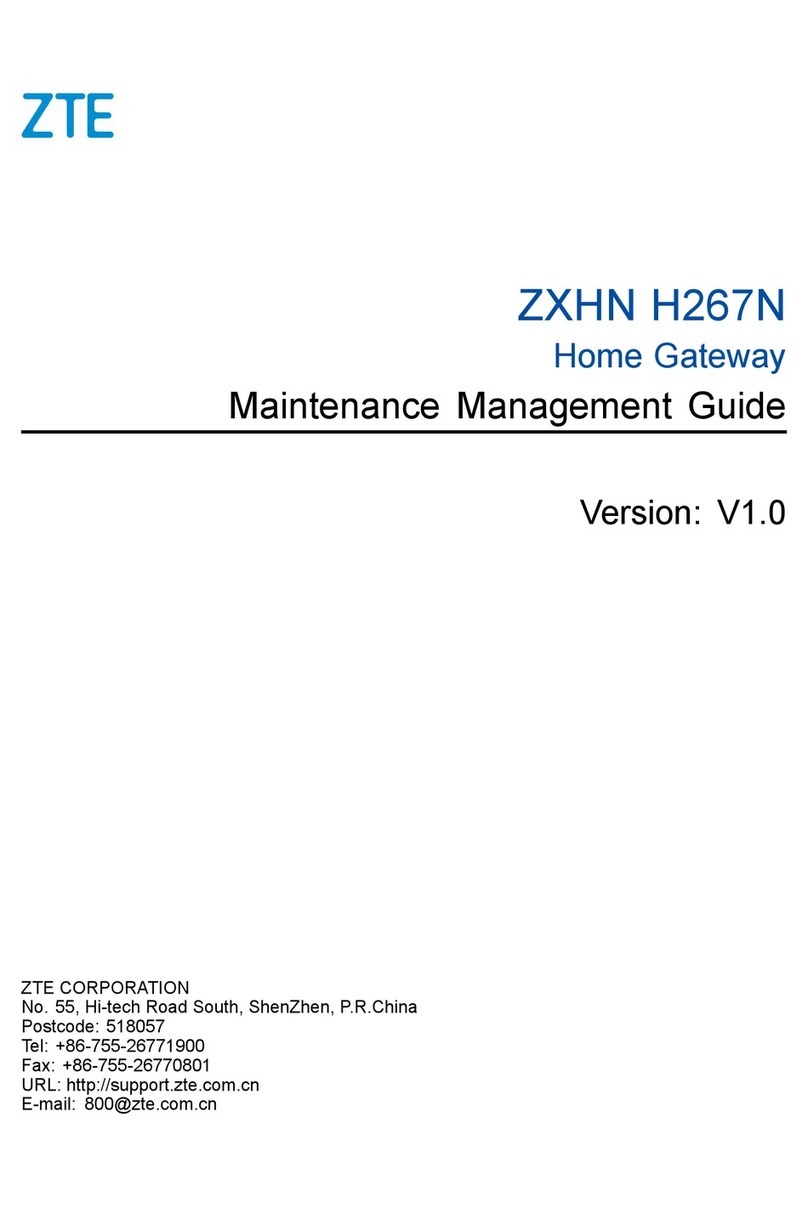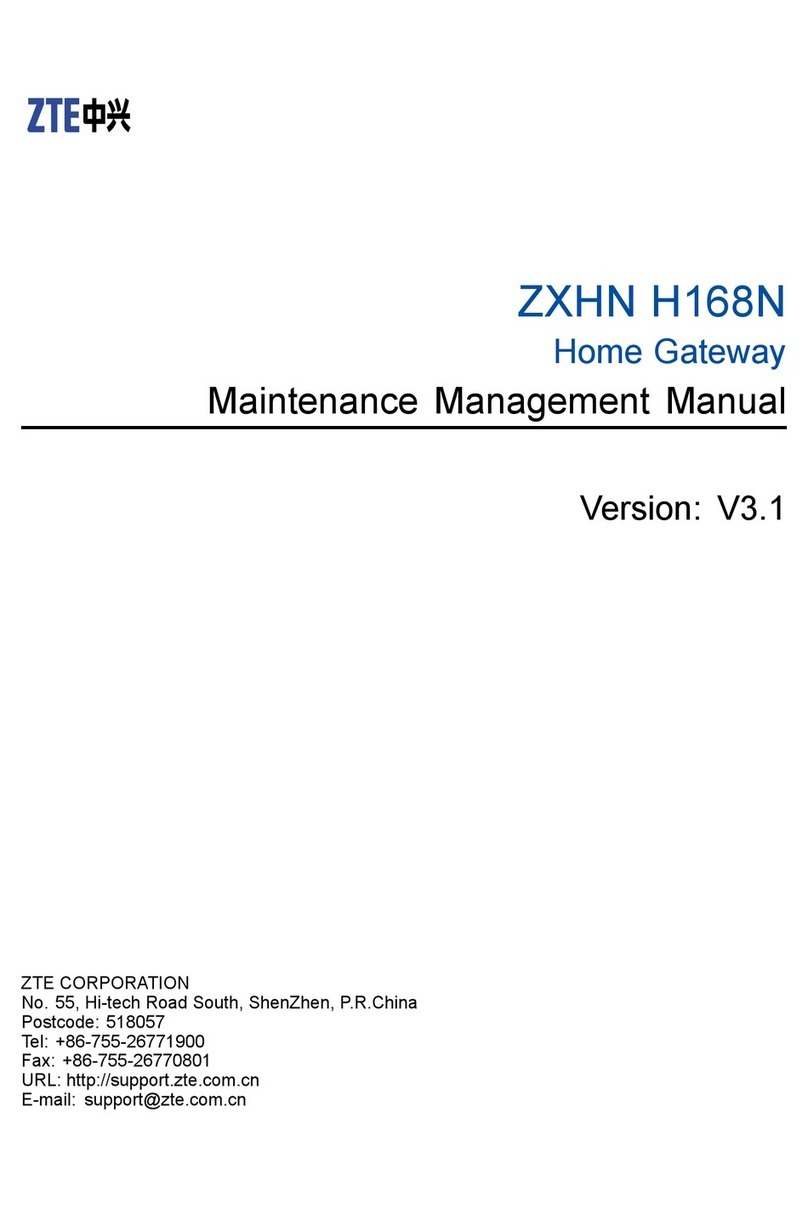ZTE H1600 Maintenance Management Guide
⚫
Operating Temperature: 0°C~40°C (32°F~104°F).
⚫
Don’t use the device outside ,and make sure all the connections are indoors.
⚫
Ensure proper ventilation to the device. Place the device away from directsunlight
and never spill any liquid on the device.
⚫
Do not place any object on the device to prevent any deformation or damage tothe
device.
⚫
Do not place the device near any source of heat or water.
⚫
Keep the device ventilated and dry.Never spill any liquid on the device.
⚫
Do not place any object on the device to prevent any deformation or damage tothe
device.
⚫
Do not place the device near any source of heat or water.
⚫
Keep the device away from any household appliances with strong magnetic orelec-
tric fields, such as microwave oven and refrigerator.
⚫
Before cleaning, power off the device, and unplug all the cables connected to thede-
vice, such as power cable, optical fiber, and Ethernetcable.
⚫
Do not use any liquid or spray to clean the device. Use a soft drycloth.
⚫
Do not dispose the device or battery improperly.
⚫
Observe the local regulations about the equipment disposal or treatment.
According to Article 10(10) of Directive 2014/53/EU, the packaging shows that
this radio equipment will be subject to some restrictions when placed on themar-
ket in Belgium(BE), Bulgaria(BG), the Czech Republic(CZ), Denmark(DK),Ger-
many(DE), Estonia(EE), Ireland(IE), Greece(EL),Spain(ES), France(FR), Croatia(HR),
Italy(IT),Cyprus(CY), Latvia(LV), Lithuania(LT), Luxembourg(LU), Hungary(HU), Mal-
ta(MT), Netherlands(NL), Austria(AT), Poland(PL), Portugal(PT), Romania(RO), Slove-
nia(SI), Slovakia(SK), Finland(FI), Sweden(SE), Turkey(TR), Norway(NO), Switzer-
land(CH), Iceland(IS), and Liechtenstein(LI).
The WLAN function for this device is restricted to indoor use only when operating inthe
5150 to 5350 MHz frequency range.