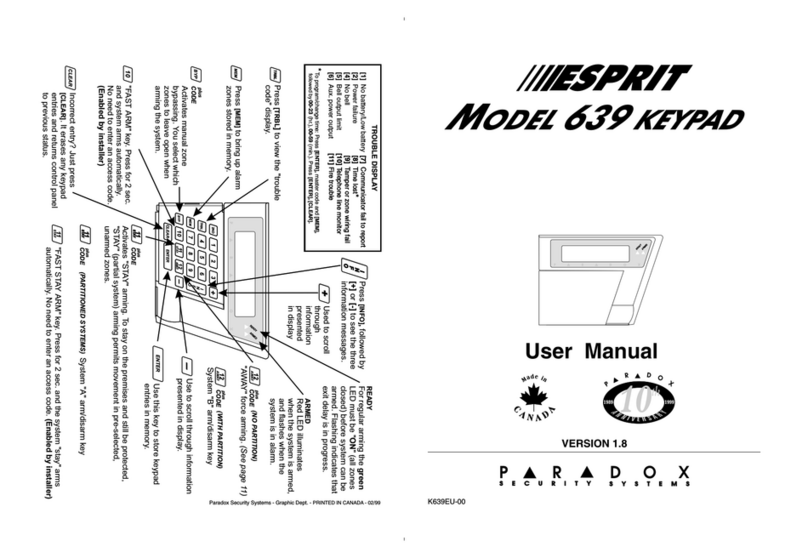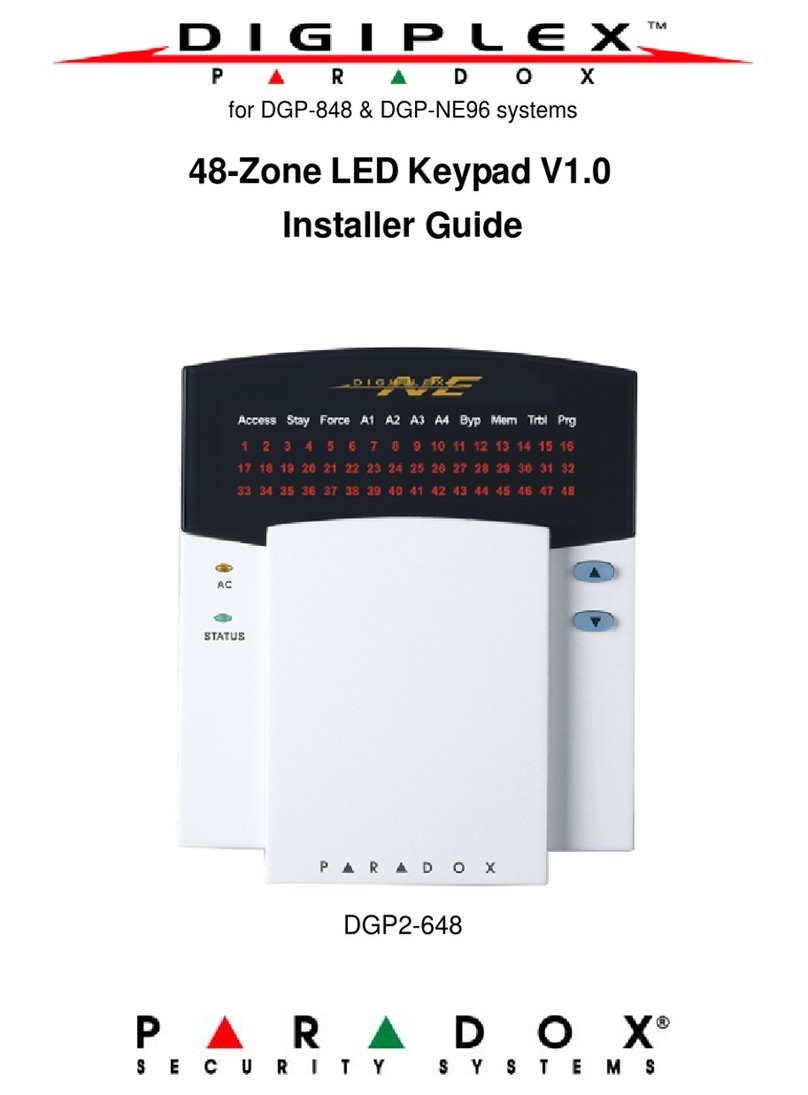Paradox TM40 User manual
Other Paradox Keypad manuals
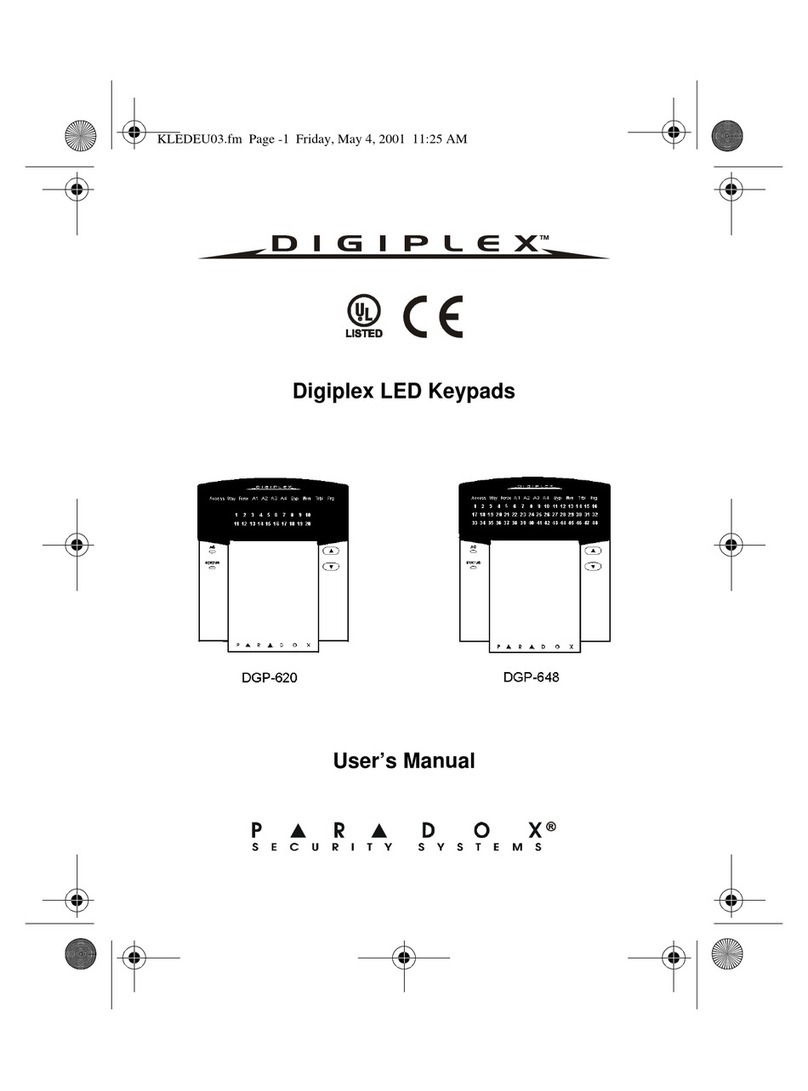
Paradox
Paradox Digiplex DGP-620 User manual

Paradox
Paradox Esprit+ 642 User manual

Paradox
Paradox K32LCD Troubleshooting guide

Paradox
Paradox Digiplex DGP-641 User manual

Paradox
Paradox MAGELLAN K10V/H User manual

Paradox
Paradox K641+ User manual

Paradox
Paradox Digiplex DGP2-648 User manual

Paradox
Paradox K656 Touch Sense User manual
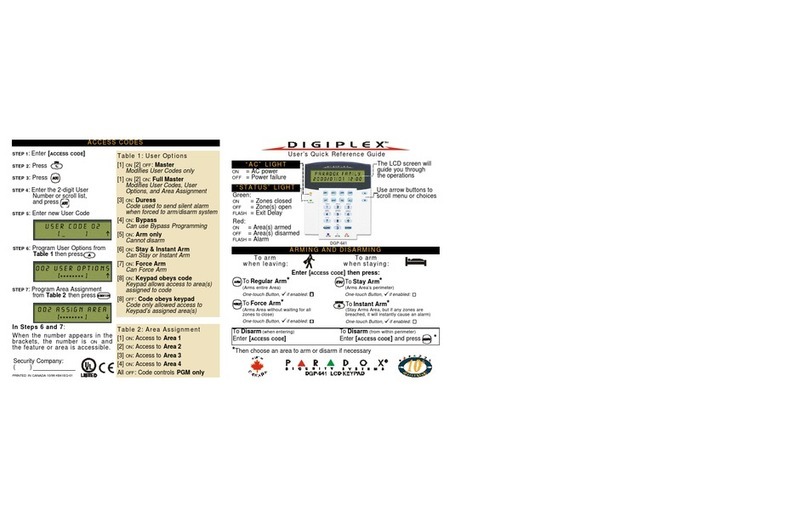
Paradox
Paradox Digiplex DGP-641 User manual

Paradox
Paradox 1640 User manual

Paradox
Paradox Esprit 639 User manual
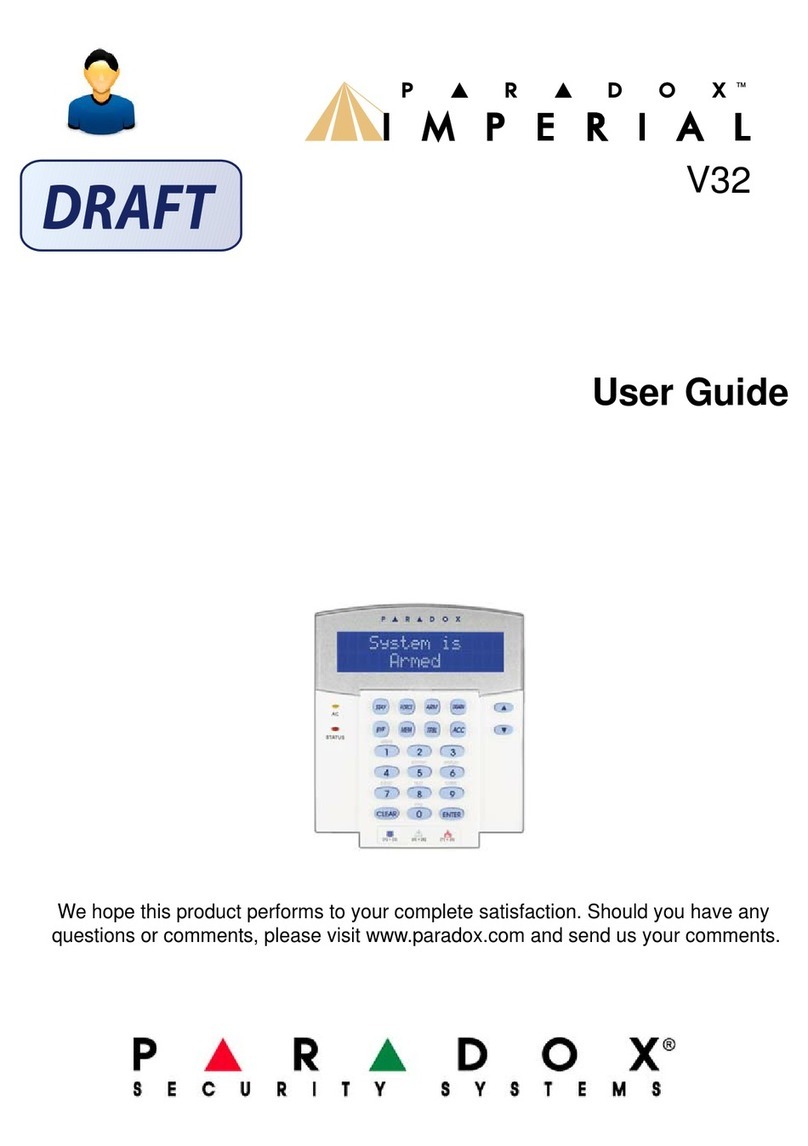
Paradox
Paradox IMPERIAL V32 User manual

Paradox
Paradox Crimewatch TM50 User manual
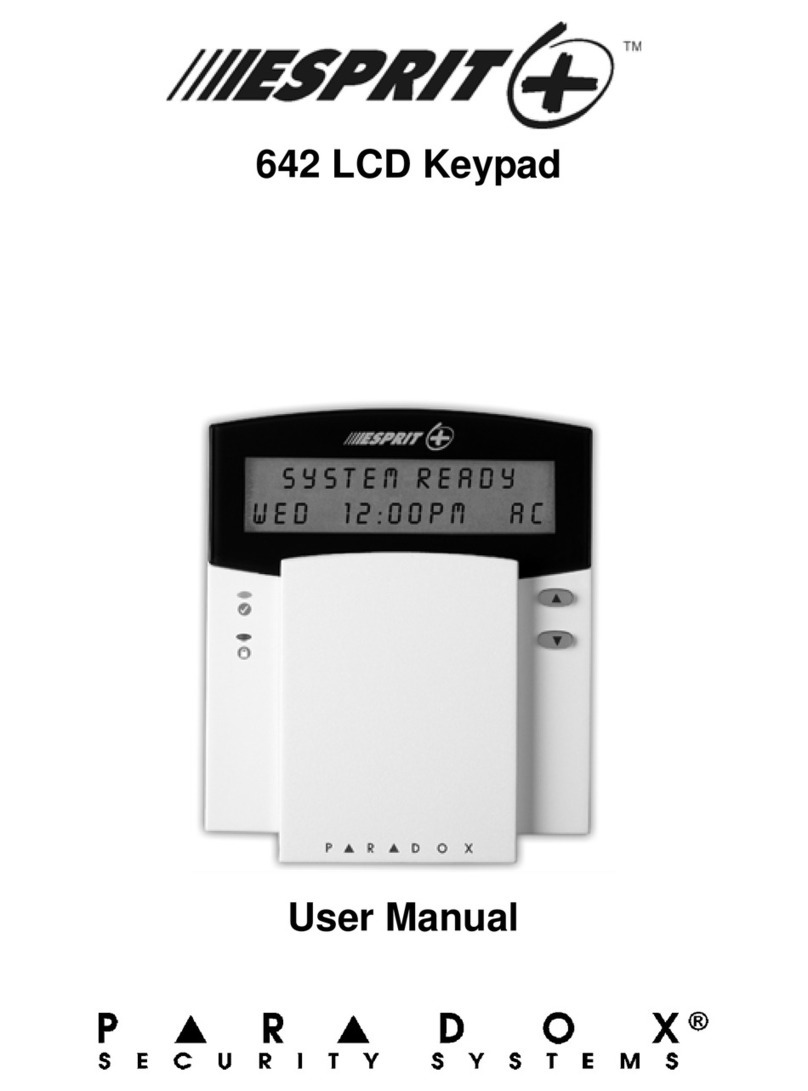
Paradox
Paradox Esprit+ 642 User manual
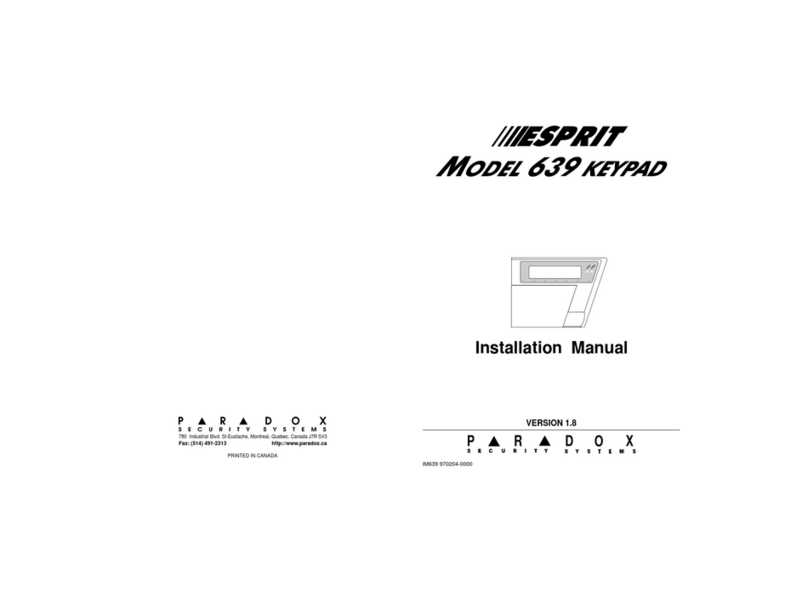
Paradox
Paradox Esprit 639 User manual

Paradox
Paradox 1686V User manual
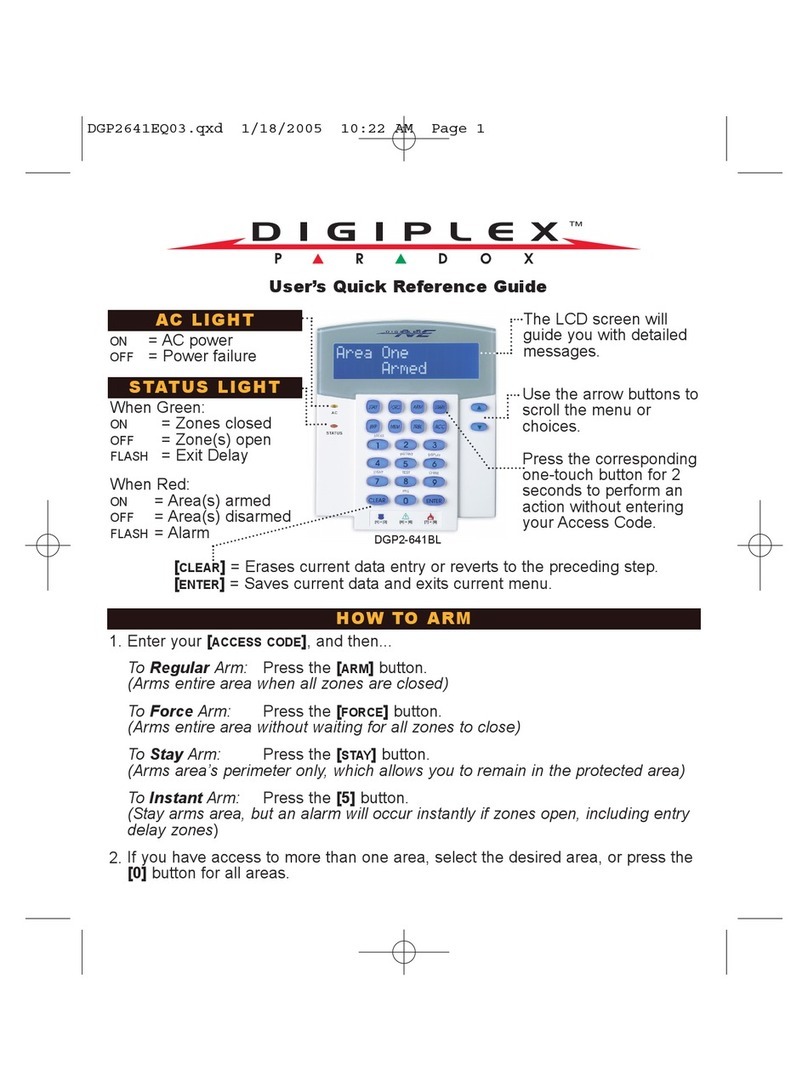
Paradox
Paradox Digiplex DGP2-641 User manual

Paradox
Paradox Digiplex EVO DGP2-641BL User manual
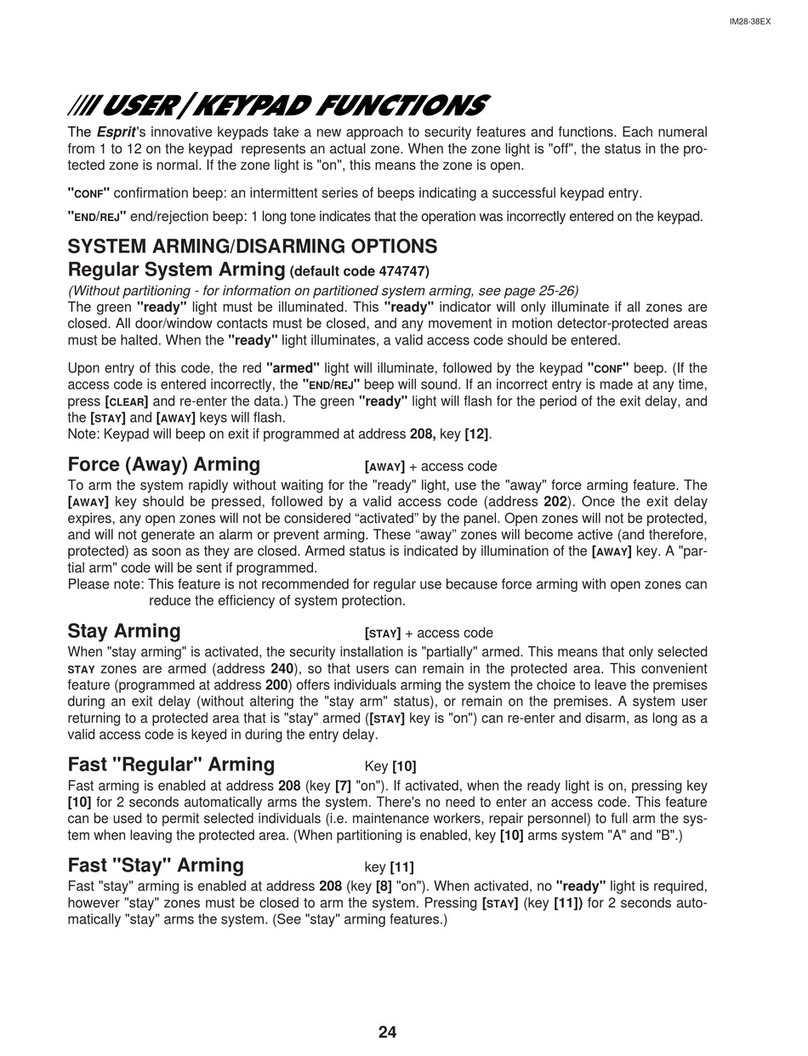
Paradox
Paradox Esprit User manual
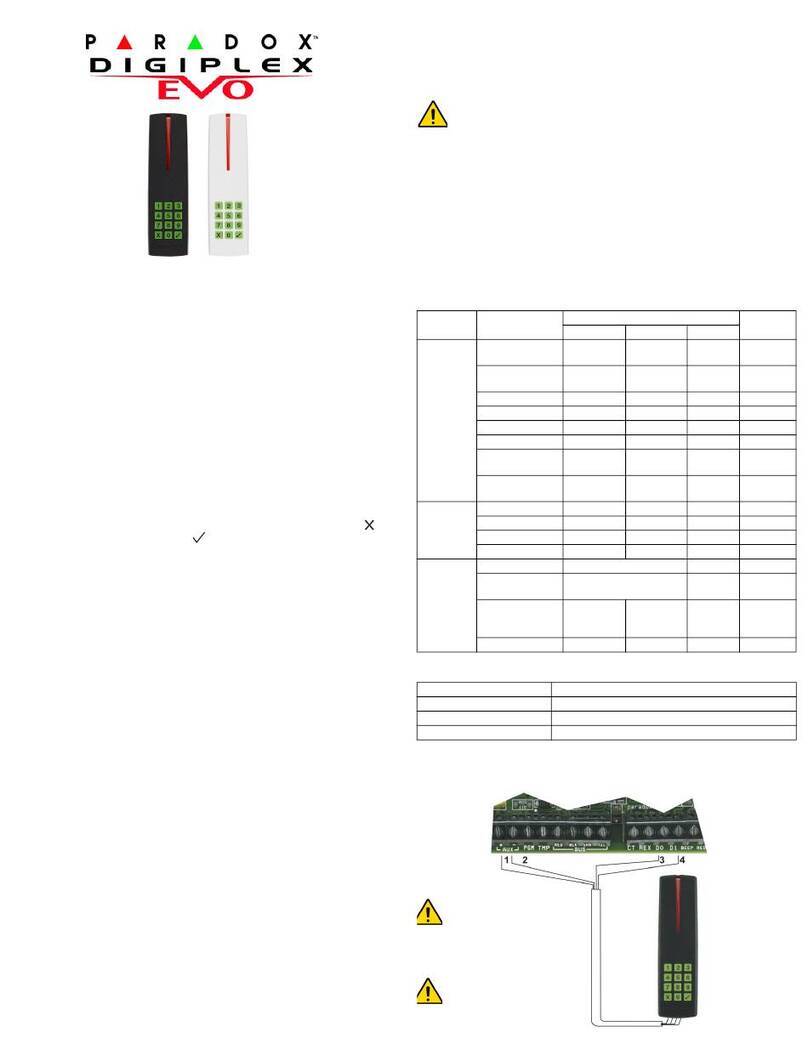
Paradox
Paradox Imperial Digiplex Evo R915 User manual