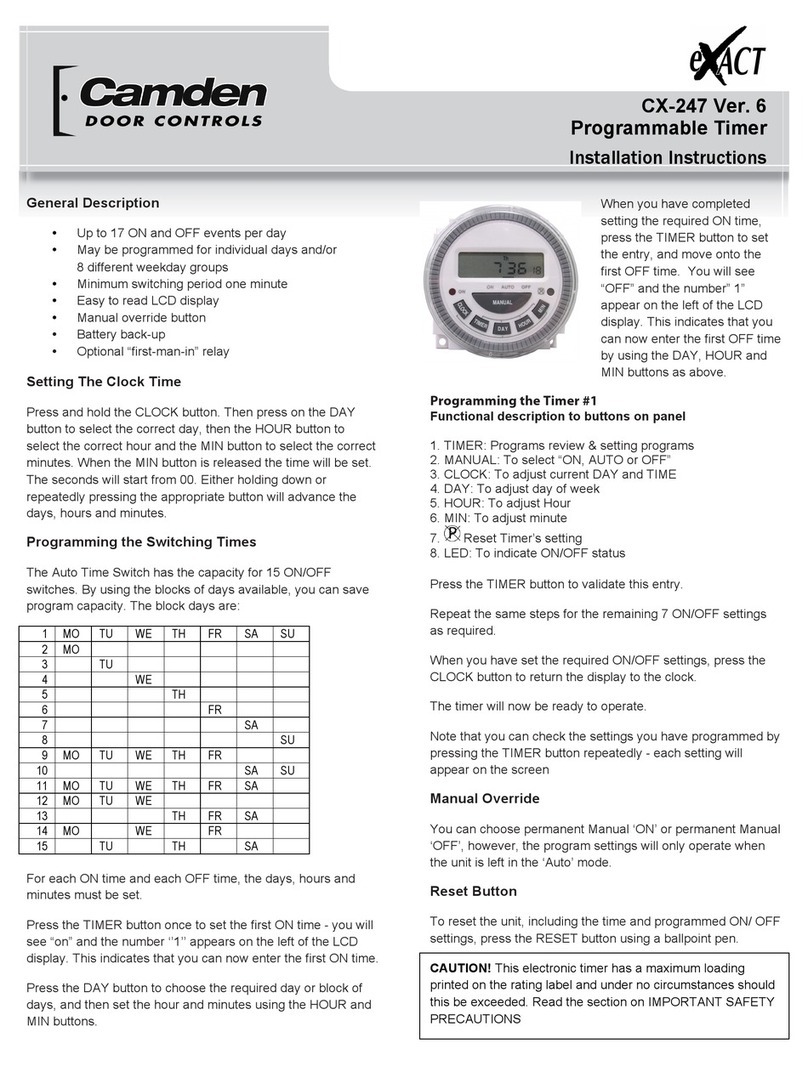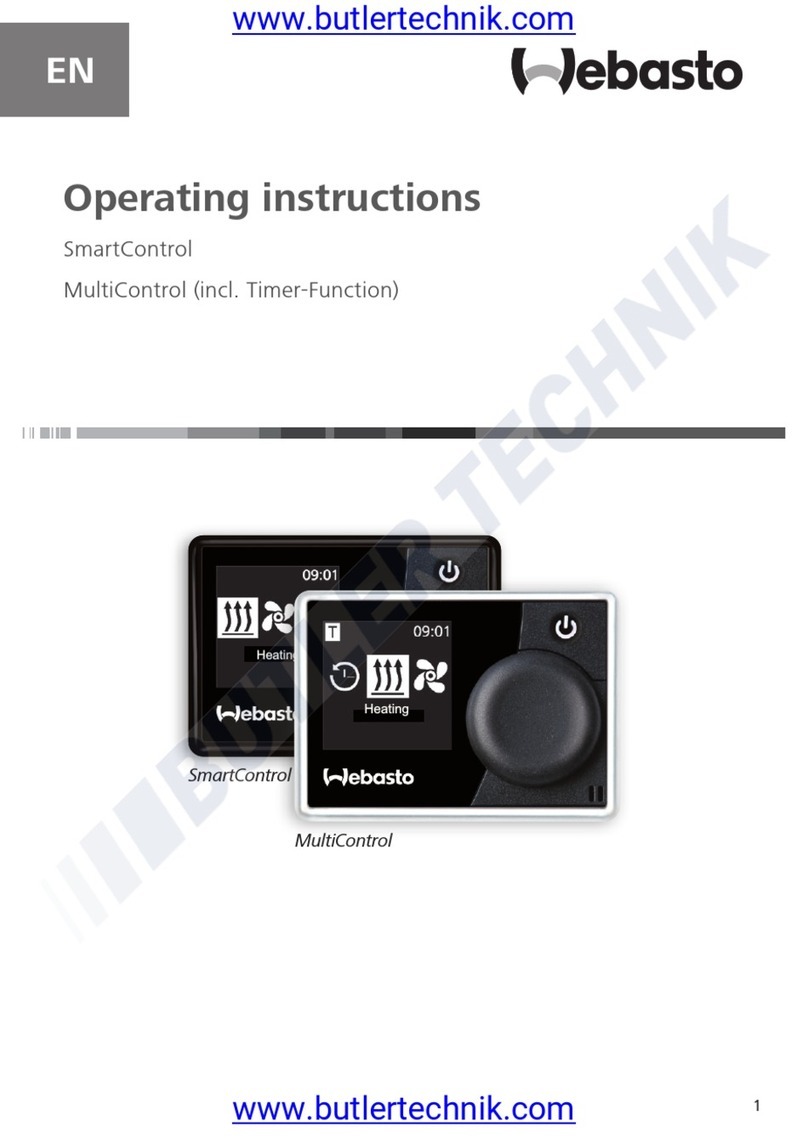Diivoo WT-03W User manual

USER MANUAL
WT-03W
Need Help?
Thank You
1. Warm Tips:
Smart Water Timer with WiFi Hub
support@diivoosmart.com
Specification:
If you have any questions, please feel free to contact us first.
We are always here for you.
2. Meet the Diivoo Hose Faucet Timer
Hose Faucet Connection
ON/OFF Button
Fitting NH3/4”
LED Light
Outlet
50 without interference
7.25-116 Psi
40.1℉-113℉(4.5℃-45℃)
24H/48H/72H
IPX5
Water Timer, Wi-Fi Hub,
1/2" inlet adapter,
Threaded connector,
2 x Extra Rubber Washers,
Thread Seal Tape,
Instruction
Range
Working Water Pressure
Working Temperature
Rain Delay Time
Waterproof
Specification:
10%-90% RH (no condensation)
50 without interference
110–220V~50/60Hz
2.4GHz
IEEE 802.11b/g/n & Bluetooth
Smart Life
32 MAX
For Indoor Use Only
Working Humidity
Range
Input
WiFi Frequency
Protocol
APP
Total Number
Connected
Note
4. Initial Water Timer Setup
1. Remove the tray on the back of the timer by sliding
or pulling it out.
2. Insert two AA (1.5V) alkaline batteries and replace
the tray. Please do not insert rechargeable batteries
to avoid low voltage.
Connect the timer to an outdoor hose faucet.
Your timer is now ready to be used with any product
that can be attached to a standard hose faucet.
Do not place the timer in an underground valve
box or anywhere your Bluetooth signal will be
obstructed.
The water must remain on for the timer to work
properly.
1
3
Insert Two AA Batteries
2Install the Timer
Turn on Your Water
Note:
Note:
a. Need to pull out forcefully
when installing the battery.
b. The Battery slot cannot be
inserted backwards, forcibly
inserting it will cause damage
to the battery slot.
Filter
3. Meet the Diivoo Wi-Fi Hub
Control Button
LED Light
Add the Water timer
4
Aer the gateway getting connected, then add the
timer on the gateway.
4.1) Press and hold the button on your timer around
5 seconds until the LED light rapidly flashing.
4.2)Tap "Add device" to add the timer in Gateway.
Select "Add new device ".
4.3) Waiting for connecting to be 100%. Edit the name
of your water timer completed.
The best range between the smart water timer and
wifi hub is within 49.2 in the open area.
Do not use your timer when the air temperature is
below 40℉(4.5℃), the timers should be removed
from the hose faucet and stored indoors to avoid
potential frozen damage.
Filter can trap dirt particles, please clean filter
regularly and replace if worn.
Do not mix alkaline, standard (carbon-zinc), or
rechargeable (nickel cadmium) batteries. Used up or
dead batteries must be removed from the timer and
disposed of properly.
Please replace batteries when the low battery indicator
appears the display. When replacing the power unit,
please make sure that the water timer is dry.
Aer long use, the rubber washer may fail, replace it
to avoid leakage.
To prevent leakage, make sure that the water timer is
tightly attached to the faucet and hose, add rubber
washer and thread seal tape if necessary.
5. Initial Smart Life App Setup
Scan the QR code and download the free Android or IOS
app, then install the APP. If you have already installed
the Smart Life APP, go to step 2.
a. Plug the Wi-Fi Hub into an indoor outlet.(The
distance between the gateway and the water timer
should not exceed 50).
Setp 1:Turn on the phone's bluetooth and WiFi, tap
"Add device" or "+" to addthe smart device in app.
Select "Gateway Control " or "Industry Agriculture" >
add WiFi Hub.
Setp 2: Clik "Socket Gateway(BLE)" or "Irrigators (WI-Fi)".
Enter Password and connect with Wi-Fi. (Only 2.4G Wi-Fi
are supported). Waiting for connecting to be 100%. Edit
the name of your Hub completed.
Choose an indoor location for your hub near the router
andthe outside location of your timer and within range
of Wi-Fi. Avoid areas where the signal must travel
through more thanone wall, dirt, or thick steel barriers.
1Download the Smart Life App
2Power the Wi-Fi Hub & Timer
3Pair the WI-FI Hub
Note:
Included in the Box

USER MANUAL
WT-03W
Need Help?
Thank You
1. Warm Tips:
Smart Water Timer with WiFi Hub
support@diivoosmart.com
Specification:
If you have any questions, please feel free to contact us first.
We are always here for you.
2. Meet the Diivoo Hose Faucet Timer
Hose Faucet Connection
ON/OFF Button
Fitting NH3/4”
LED Light
Outlet
50 without interference
7.25-116 Psi
40.1℉-113℉(4.5℃-45℃)
24H/48H/72H
IPX5
Water Timer, Wi-Fi Hub,
1/2" inlet adapter,
Threaded connector,
2 x Extra Rubber Washers,
Thread Seal Tape,
Instruction
Range
Working Water Pressure
Working Temperature
Rain Delay Time
Waterproof
Specification:
10%-90% RH (no condensation)
50 without interference
110–220V~50/60Hz
2.4GHz
IEEE 802.11b/g/n & Bluetooth
Smart Life
32 MAX
For Indoor Use Only
Working Humidity
Range
Input
WiFi Frequency
Protocol
APP
Total Number
Connected
Note
4. Initial Water Timer Setup
1. Remove the tray on the back of the timer by sliding
or pulling it out.
2. Insert two AA (1.5V) alkaline batteries and replace
the tray. Please do not insert rechargeable batteries
to avoid low voltage.
Connect the timer to an outdoor hose faucet.
Your timer is now ready to be used with any product
that can be attached to a standard hose faucet.
Do not place the timer in an underground valve
box or anywhere your Bluetooth signal will be
obstructed.
The water must remain on for the timer to work
properly.
1
3
Insert Two AA Batteries
2Install the Timer
Turn on Your Water
Note:
Note:
a. Need to pull out forcefully
when installing the battery.
b. The Battery slot cannot be
inserted backwards, forcibly
inserting it will cause damage
to the battery slot.
Filter
3. Meet the Diivoo Wi-Fi Hub
Control Button
LED Light
Add the Water timer
4
Aer the gateway getting connected, then add the
timer on the gateway.
4.1) Press and hold the button on your timer around
5 seconds until the LED light rapidly flashing.
4.2)Tap "Add device" to add the timer in Gateway.
Select "Add new device ".
4.3) Waiting for connecting to be 100%. Edit the name
of your water timer completed.
The best range between the smart water timer and
wifi hub is within 49.2 in the open area.
Do not use your timer when the air temperature is
below 40℉(4.5℃), the timers should be removed
from the hose faucet and stored indoors to avoid
potential frozen damage.
Filter can trap dirt particles, please clean filter
regularly and replace if worn.
Do not mix alkaline, standard (carbon-zinc), or
rechargeable (nickel cadmium) batteries. Used up or
dead batteries must be removed from the timer and
disposed of properly.
Please replace batteries when the low battery indicator
appears the display. When replacing the power unit,
please make sure that the water timer is dry.
Aer long use, the rubber washer may fail, replace it
to avoid leakage.
To prevent leakage, make sure that the water timer is
tightly attached to the faucet and hose, add rubber
washer and thread seal tape if necessary.
5. Initial Smart Life App Setup
Scan the QR code and download the free Android or IOS
app, then install the APP. If you have already installed
the Smart Life APP, go to step 2.
a. Plug the Wi-Fi Hub into an indoor outlet.(The
distance between the gateway and the water timer
should not exceed 50).
Setp 1:Turn on the phone's bluetooth and WiFi, tap
"Add device" or "+" to addthe smart device in app.
Select "Gateway Control " or "Industry Agriculture" >
add WiFi Hub.
Setp 2: Clik "Socket Gateway(BLE)" or "Irrigators (WI-Fi)".
Enter Password and connect with Wi-Fi. (Only 2.4G Wi-Fi
are supported). Waiting for connecting to be 100%. Edit
the name of your Hub completed.
Choose an indoor location for your hub near the router
andthe outside location of your timer and within range
of Wi-Fi. Avoid areas where the signal must travel
through more thanone wall, dirt, or thick steel barriers.
1Download the Smart Life App
2Power the Wi-Fi Hub & Timer
3Pair the WI-FI Hub
Note:
Included in the Box

USER MANUAL
WT-03W
Need Help?
Thank You
1. Warm Tips:
Smart Water Timer with WiFi Hub
support@diivoosmart.com
Specification:
If you have any questions, please feel free to contact us first.
We are always here for you.
2. Meet the Diivoo Hose Faucet Timer
Hose Faucet Connection
ON/OFF Button
Fitting NH3/4”
LED Light
Outlet
50 without interference
7.25-116 Psi
40.1℉-113℉(4.5℃-45℃)
24H/48H/72H
IPX5
Water Timer, Wi-Fi Hub,
1/2" inlet adapter,
Threaded connector,
2 x Extra Rubber Washers,
Thread Seal Tape,
Instruction
Range
Working Water Pressure
Working Temperature
Rain Delay Time
Waterproof
Specification:
10%-90% RH (no condensation)
50 without interference
110–220V~50/60Hz
2.4GHz
IEEE 802.11b/g/n & Bluetooth
Smart Life
32 MAX
For Indoor Use Only
Working Humidity
Range
Input
WiFi Frequency
Protocol
APP
Total Number
Connected
Note
4. Initial Water Timer Setup
1. Remove the tray on the back of the timer by sliding
or pulling it out.
2. Insert two AA (1.5V) alkaline batteries and replace
the tray. Please do not insert rechargeable batteries
to avoid low voltage.
Connect the timer to an outdoor hose faucet.
Your timer is now ready to be used with any product
that can be attached to a standard hose faucet.
Do not place the timer in an underground valve
box or anywhere your Bluetooth signal will be
obstructed.
The water must remain on for the timer to work
properly.
1
3
Insert Two AA Batteries
2Install the Timer
Turn on Your Water
Note:
Note:
a. Need to pull out forcefully
when installing the battery.
b. The Battery slot cannot be
inserted backwards, forcibly
inserting it will cause damage
to the battery slot.
Filter
3. Meet the Diivoo Wi-Fi Hub
Control Button
LED Light
Add the Water timer
4
Aer the gateway getting connected, then add the
timer on the gateway.
4.1) Press and hold the button on your timer around
5 seconds until the LED light rapidly flashing.
4.2)Tap "Add device" to add the timer in Gateway.
Select "Add new device ".
4.3) Waiting for connecting to be 100%. Edit the name
of your water timer completed.
The best range between the smart water timer and
wifi hub is within 49.2 in the open area.
Do not use your timer when the air temperature is
below 40℉(4.5℃), the timers should be removed
from the hose faucet and stored indoors to avoid
potential frozen damage.
Filter can trap dirt particles, please clean filter
regularly and replace if worn.
Do not mix alkaline, standard (carbon-zinc), or
rechargeable (nickel cadmium) batteries. Used up or
dead batteries must be removed from the timer and
disposed of properly.
Please replace batteries when the low battery indicator
appears the display. When replacing the power unit,
please make sure that the water timer is dry.
Aer long use, the rubber washer may fail, replace it
to avoid leakage.
To prevent leakage, make sure that the water timer is
tightly attached to the faucet and hose, add rubber
washer and thread seal tape if necessary.
5. Initial Smart Life App Setup
Scan the QR code and download the free Android or IOS
app, then install the APP. If you have already installed
the Smart Life APP, go to step 2.
a. Plug the Wi-Fi Hub into an indoor outlet.(The
distance between the gateway and the water timer
should not exceed 50).
Setp 1:Turn on the phone's bluetooth and WiFi, tap
"Add device" or "+" to addthe smart device in app.
Select "Gateway Control " or "Industry Agriculture" >
add WiFi Hub.
Setp 2: Clik "Socket Gateway(BLE)" or "Irrigators (WI-Fi)".
Enter Password and connect with Wi-Fi. (Only 2.4G Wi-Fi
are supported). Waiting for connecting to be 100%. Edit
the name of your Hub completed.
Choose an indoor location for your hub near the router
andthe outside location of your timer and within range
of Wi-Fi. Avoid areas where the signal must travel
through more thanone wall, dirt, or thick steel barriers.
1Download the Smart Life App
2Power the Wi-Fi Hub & Timer
3Pair the WI-FI Hub
Note:
Included in the Box

USER MANUAL
WT-03W
Need Help?
Thank You
1. Warm Tips:
Smart Water Timer with WiFi Hub
support@diivoosmart.com
Specification:
If you have any questions, please feel free to contact us first.
We are always here for you.
2. Meet the Diivoo Hose Faucet Timer
Hose Faucet Connection
ON/OFF Button
Fitting NH3/4”
LED Light
Outlet
50 without interference
7.25-116 Psi
40.1℉-113℉(4.5℃-45℃)
24H/48H/72H
IPX5
Water Timer, Wi-Fi Hub,
1/2" inlet adapter,
Threaded connector,
2 x Extra Rubber Washers,
Thread Seal Tape,
Instruction
Range
Working Water Pressure
Working Temperature
Rain Delay Time
Waterproof
Specification:
10%-90% RH (no condensation)
50 without interference
110–220V~50/60Hz
2.4GHz
IEEE 802.11b/g/n & Bluetooth
Smart Life
32 MAX
For Indoor Use Only
Working Humidity
Range
Input
WiFi Frequency
Protocol
APP
Total Number
Connected
Note
4. Initial Water Timer Setup
1. Remove the tray on the back of the timer by sliding
or pulling it out.
2. Insert two AA (1.5V) alkaline batteries and replace
the tray. Please do not insert rechargeable batteries
to avoid low voltage.
Connect the timer to an outdoor hose faucet.
Your timer is now ready to be used with any product
that can be attached to a standard hose faucet.
Do not place the timer in an underground valve
box or anywhere your Bluetooth signal will be
obstructed.
The water must remain on for the timer to work
properly.
1
3
Insert Two AA Batteries
2Install the Timer
Turn on Your Water
Note:
Note:
a. Need to pull out forcefully
when installing the battery.
b. The Battery slot cannot be
inserted backwards, forcibly
inserting it will cause damage
to the battery slot.
Filter
3. Meet the Diivoo Wi-Fi Hub
Control Button
LED Light
Add the Water timer
4
Aer the gateway getting connected, then add the
timer on the gateway.
4.1) Press and hold the button on your timer around
5 seconds until the LED light rapidly flashing.
4.2)Tap "Add device" to add the timer in Gateway.
Select "Add new device ".
4.3) Waiting for connecting to be 100%. Edit the name
of your water timer completed.
The best range between the smart water timer and
wifi hub is within 49.2 in the open area.
Do not use your timer when the air temperature is
below 40℉(4.5℃), the timers should be removed
from the hose faucet and stored indoors to avoid
potential frozen damage.
Filter can trap dirt particles, please clean filter
regularly and replace if worn.
Do not mix alkaline, standard (carbon-zinc), or
rechargeable (nickel cadmium) batteries. Used up or
dead batteries must be removed from the timer and
disposed of properly.
Please replace batteries when the low battery indicator
appears the display. When replacing the power unit,
please make sure that the water timer is dry.
Aer long use, the rubber washer may fail, replace it
to avoid leakage.
To prevent leakage, make sure that the water timer is
tightly attached to the faucet and hose, add rubber
washer and thread seal tape if necessary.
5. Initial Smart Life App Setup
Scan the QR code and download the free Android or IOS
app, then install the APP. If you have already installed
the Smart Life APP, go to step 2.
a. Plug the Wi-Fi Hub into an indoor outlet.(The
distance between the gateway and the water timer
should not exceed 50).
Setp 1:Turn on the phone's bluetooth and WiFi, tap
"Add device" or "+" to addthe smart device in app.
Select "Gateway Control " or "Industry Agriculture" >
add WiFi Hub.
Setp 2: Clik "Socket Gateway(BLE)" or "Irrigators (WI-Fi)".
Enter Password and connect with Wi-Fi. (Only 2.4G Wi-Fi
are supported). Waiting for connecting to be 100%. Edit
the name of your Hub completed.
Choose an indoor location for your hub near the router
andthe outside location of your timer and within range
of Wi-Fi. Avoid areas where the signal must travel
through more thanone wall, dirt, or thick steel barriers.
1Download the Smart Life App
2Power the Wi-Fi Hub & Timer
3Pair the WI-FI Hub
Note:
Included in the Box

USER MANUAL
WT-03W
Need Help?
Thank You
1. Warm Tips:
Smart Water Timer with WiFi Hub
support@diivoosmart.com
Specification:
If you have any questions, please feel free to contact us first.
We are always here for you.
2. Meet the Diivoo Hose Faucet Timer
Hose Faucet Connection
ON/OFF Button
Fitting NH3/4”
LED Light
Outlet
50 without interference
7.25-116 Psi
40.1℉-113℉(4.5℃-45℃)
24H/48H/72H
IPX5
Water Timer, Wi-Fi Hub,
1/2" inlet adapter,
Threaded connector,
2 x Extra Rubber Washers,
Thread Seal Tape,
Instruction
Range
Working Water Pressure
Working Temperature
Rain Delay Time
Waterproof
Specification:
10%-90% RH (no condensation)
50 without interference
110–220V~50/60Hz
2.4GHz
IEEE 802.11b/g/n & Bluetooth
Smart Life
32 MAX
For Indoor Use Only
Working Humidity
Range
Input
WiFi Frequency
Protocol
APP
Total Number
Connected
Note
4. Initial Water Timer Setup
1. Remove the tray on the back of the timer by sliding
or pulling it out.
2. Insert two AA (1.5V) alkaline batteries and replace
the tray. Please do not insert rechargeable batteries
to avoid low voltage.
Connect the timer to an outdoor hose faucet.
Your timer is now ready to be used with any product
that can be attached to a standard hose faucet.
Do not place the timer in an underground valve
box or anywhere your Bluetooth signal will be
obstructed.
The water must remain on for the timer to work
properly.
1
3
Insert Two AA Batteries
2Install the Timer
Turn on Your Water
Note:
Note:
a. Need to pull out forcefully
when installing the battery.
b. The Battery slot cannot be
inserted backwards, forcibly
inserting it will cause damage
to the battery slot.
Filter
3. Meet the Diivoo Wi-Fi Hub
Control Button
LED Light
Add the Water timer
4
Aer the gateway getting connected, then add the
timer on the gateway.
4.1) Press and hold the button on your timer around
5 seconds until the LED light rapidly flashing.
4.2)Tap "Add device" to add the timer in Gateway.
Select "Add new device ".
4.3) Waiting for connecting to be 100%. Edit the name
of your water timer completed.
The best range between the smart water timer and
wifi hub is within 49.2 in the open area.
Do not use your timer when the air temperature is
below 40℉(4.5℃), the timers should be removed
from the hose faucet and stored indoors to avoid
potential frozen damage.
Filter can trap dirt particles, please clean filter
regularly and replace if worn.
Do not mix alkaline, standard (carbon-zinc), or
rechargeable (nickel cadmium) batteries. Used up or
dead batteries must be removed from the timer and
disposed of properly.
Please replace batteries when the low battery indicator
appears the display. When replacing the power unit,
please make sure that the water timer is dry.
Aer long use, the rubber washer may fail, replace it
to avoid leakage.
To prevent leakage, make sure that the water timer is
tightly attached to the faucet and hose, add rubber
washer and thread seal tape if necessary.
5. Initial Smart Life App Setup
Scan the QR code and download the free Android or IOS
app, then install the APP. If you have already installed
the Smart Life APP, go to step 2.
a. Plug the Wi-Fi Hub into an indoor outlet.(The
distance between the gateway and the water timer
should not exceed 50).
Setp 1:Turn on the phone's bluetooth and WiFi, tap
"Add device" or "+" to addthe smart device in app.
Select "Gateway Control " or "Industry Agriculture" >
add WiFi Hub.
Setp 2: Clik "Socket Gateway(BLE)" or "Irrigators (WI-Fi)".
Enter Password and connect with Wi-Fi. (Only 2.4G Wi-Fi
are supported). Waiting for connecting to be 100%. Edit
the name of your Hub completed.
Choose an indoor location for your hub near the router
andthe outside location of your timer and within range
of Wi-Fi. Avoid areas where the signal must travel
through more thanone wall, dirt, or thick steel barriers.
1Download the Smart Life App
2Power the Wi-Fi Hub & Timer
3Pair the WI-FI Hub
Note:
Included in the Box

USER MANUAL
WT-03W
Need Help?
Thank You
1. Warm Tips:
Smart Water Timer with WiFi Hub
support@diivoosmart.com
Specification:
If you have any questions, please feel free to contact us first.
We are always here for you.
2. Meet the Diivoo Hose Faucet Timer
Hose Faucet Connection
ON/OFF Button
Fitting NH3/4”
LED Light
Outlet
50 without interference
7.25-116 Psi
40.1℉-113℉(4.5℃-45℃)
24H/48H/72H
IPX5
Water Timer, Wi-Fi Hub,
1/2" inlet adapter,
Threaded connector,
2 x Extra Rubber Washers,
Thread Seal Tape,
Instruction
Range
Working Water Pressure
Working Temperature
Rain Delay Time
Waterproof
Specification:
10%-90% RH (no condensation)
50 without interference
110–220V~50/60Hz
2.4GHz
IEEE 802.11b/g/n & Bluetooth
Smart Life
32 MAX
For Indoor Use Only
Working Humidity
Range
Input
WiFi Frequency
Protocol
APP
Total Number
Connected
Note
4. Initial Water Timer Setup
1. Remove the tray on the back of the timer by sliding
or pulling it out.
2. Insert two AA (1.5V) alkaline batteries and replace
the tray. Please do not insert rechargeable batteries
to avoid low voltage.
Connect the timer to an outdoor hose faucet.
Your timer is now ready to be used with any product
that can be attached to a standard hose faucet.
Do not place the timer in an underground valve
box or anywhere your Bluetooth signal will be
obstructed.
The water must remain on for the timer to work
properly.
1
3
Insert Two AA Batteries
2Install the Timer
Turn on Your Water
Note:
Note:
a. Need to pull out forcefully
when installing the battery.
b. The Battery slot cannot be
inserted backwards, forcibly
inserting it will cause damage
to the battery slot.
Filter
3. Meet the Diivoo Wi-Fi Hub
Control Button
LED Light
Add the Water timer
4
Aer the gateway getting connected, then add the
timer on the gateway.
4.1) Press and hold the button on your timer around
5 seconds until the LED light rapidly flashing.
4.2)Tap "Add device" to add the timer in Gateway.
Select "Add new device ".
4.3) Waiting for connecting to be 100%. Edit the name
of your water timer completed.
The best range between the smart water timer and
wifi hub is within 49.2 in the open area.
Do not use your timer when the air temperature is
below 40℉(4.5℃), the timers should be removed
from the hose faucet and stored indoors to avoid
potential frozen damage.
Filter can trap dirt particles, please clean filter
regularly and replace if worn.
Do not mix alkaline, standard (carbon-zinc), or
rechargeable (nickel cadmium) batteries. Used up or
dead batteries must be removed from the timer and
disposed of properly.
Please replace batteries when the low battery indicator
appears the display. When replacing the power unit,
please make sure that the water timer is dry.
Aer long use, the rubber washer may fail, replace it
to avoid leakage.
To prevent leakage, make sure that the water timer is
tightly attached to the faucet and hose, add rubber
washer and thread seal tape if necessary.
5. Initial Smart Life App Setup
Scan the QR code and download the free Android or IOS
app, then install the APP. If you have already installed
the Smart Life APP, go to step 2.
a. Plug the Wi-Fi Hub into an indoor outlet.(The
distance between the gateway and the water timer
should not exceed 50).
Setp 1:Turn on the phone's bluetooth and WiFi, tap
"Add device" or "+" to addthe smart device in app.
Select "Gateway Control " or "Industry Agriculture" >
add WiFi Hub.
Setp 2: Clik "Socket Gateway(BLE)" or "Irrigators (WI-Fi)".
Enter Password and connect with Wi-Fi. (Only 2.4G Wi-Fi
are supported). Waiting for connecting to be 100%. Edit
the name of your Hub completed.
Choose an indoor location for your hub near the router
andthe outside location of your timer and within range
of Wi-Fi. Avoid areas where the signal must travel
through more thanone wall, dirt, or thick steel barriers.
1Download the Smart Life App
2Power the Wi-Fi Hub & Timer
3Pair the WI-FI Hub
Note:
Included in the Box

8. Additional Water Timer Features
Your timer has the ability to allow you to manually
water without disturbing the programmed schedule.
Manual is used to test equipment, run an extra watering
cycle in an area, or to use the hose faucet without
removing the timer.
Click the button to activate manual watering.
Using the app you can click(Le Time)set how
long ou want the preset manual cycle to run for.
Manually start the timer, the default time is 10 minutes.
Smart water timer with wifi hub can be used with Alexa
and Google Assistant. You can find the instructions via
the below steps:
2. If you works with Google Assistant, please follow with the
below command.
①Ok, Goolge. What is the <DEVICENAME> battery level?
②Ok, Goolge. start<DEVICENAME>
③Ok, Goolge. stop<DEVICENAME>
3. If you works with Amazon Alexa, please follow with the
below command.
①Alexa, what is battery on <DEVICENAME>
②Alexa, open <DEVICENAME>
③Alexa, close <DEVICENAME>
④Alexa, is <DEVICENAME> open?
1. Click the "Me" --- "Alexa icon and Google Assistant" ---
"View more ways to link" --- "Instructions", same way as
Google Assistant.
6. Meet the Diivoo App Home Screen
7. Amazon Alexa and Google Assistant
Setting
Weather
Battery Life
Next Schedule
Last Irrigation Time
Manual Watering Function
Rain Delay
Timing
Irrigation Record
Remote Control
Click the and button to add a watering
scheduel.
1
You can stop the flow of water at any time whether it is
during manual watering, or during a programmed time.
Click the button once to stop watering.
A3:
If your are gravity feed system such as rain barrel
system, then it won't work and will keep low water
pressure. Gravity feed has no real pressure when
dealing with a rain barrel. It needs pressure
measuring.
The timer have 1 year warranty since the day of
purchase. If you have any questions, please feel
We will follow up and respond within 24 hours.
The following conditions are not included,
Problems occur due to its use for other purposes,
or improper use or use of components not supplied
by Diivoo.
Damages caused by improper use, for example,
wrong of power supply, artificial damage, etc.
Q3: Why is the water timer out of little water?
A4:
Please confirm that the device is in connecting
mode.(The indicator light of EZ mode flashes every
0.5 seconds; while the one for AP mode flashed slowly.)
Please confirm that the operation on the APP is the
same as the connecting mode of the device.
Please confirm that the WiFi network is 2.4Ghz.
Please confirm that the password is correct.
Q4: The reasons for failed connection
10. Support
9. Troubleshooting
A1:
Programming is incorrect
Water pressure is too low
Particles of dirt or debris stuck in valve
More than one start time is programmed
with overlapping schedules
Manual watering is on
Faulty valve
The batteries were low
The faucet is off.
Q1: Why the Bluetooth water timer didn't turn
on/off at preset time?
A2:
The Bluetooth of water timer is currently in sleep
mode, please wait 5-10 seconds, the device will
automatically reconnect. Or scroll down to refresh
the home page of the APP, or disconnect the Bluetooth
from your phone and turn it on again.
If the device has been connected by other mobile
phones, please disconnect first.
Make sure the device battery is charged, because the
Bluetooth distance is limitedplace the phone as close
to the device as possible.
Please note that you don't need to stay connect
once you setup your schedule. The device will always
keep your watering settings and work automatically
according to the schedule.
Q2: Why Bluetooth dropping connection
2Two irrigation modes:
Normal Scheduel: Water for a particular period in
a day. At this mode, you can:
Select (Start time)to decide when you want the device
to start watering .
Select(Irrigation Duration)choose the time of day
you want to watering.
Select days of the week to decide which day or
days you want watering.
Select (Start time)to decide when you want the device
to start watering and Select (End time)to stop watering.
(Cycle Duration)Determine how long to water.
(Pause Duration) Set the pause time.
Select days of the week to decide which day or days
you want watering.
Cycle/Soak: Water for a certain period for several
time in a day. At this mode, you can:
Normal Scheduel Cycle/Soak There is a default name of the device. You can edit the
device name by yourself. And if you use the incorrect
command, it will not work.
Note:
The rain delay function allows you to postpone watering
for 24h, 48h or 72h due to rain or when the ground is
already wet.
Click the button to activate manual watering.
Using the app you can click set how long you want
the preset rain delay feature .
1Manual Watering
2Stop Watering
3Rain Delay Function

8. Additional Water Timer Features
Your timer has the ability to allow you to manually
water without disturbing the programmed schedule.
Manual is used to test equipment, run an extra watering
cycle in an area, or to use the hose faucet without
removing the timer.
Click the button to activate manual watering.
Using the app you can click(Le Time)set how
long ou want the preset manual cycle to run for.
Manually start the timer, the default time is 10 minutes.
Smart water timer with wifi hub can be used with Alexa
and Google Assistant. You can find the instructions via
the below steps:
2. If you works with Google Assistant, please follow with the
below command.
①Ok, Goolge. What is the <DEVICENAME> battery level?
②Ok, Goolge. start<DEVICENAME>
③Ok, Goolge. stop<DEVICENAME>
3. If you works with Amazon Alexa, please follow with the
below command.
①Alexa, what is battery on <DEVICENAME>
②Alexa, open <DEVICENAME>
③Alexa, close <DEVICENAME>
④Alexa, is <DEVICENAME> open?
1. Click the "Me" --- "Alexa icon and Google Assistant" ---
"View more ways to link" --- "Instructions", same way as
Google Assistant.
6. Meet the Diivoo App Home Screen
7. Amazon Alexa and Google Assistant
Setting
Weather
Battery Life
Next Schedule
Last Irrigation Time
Manual Watering Function
Rain Delay
Timing
Irrigation Record
Remote Control
Click the and button to add a watering
scheduel.
1
You can stop the flow of water at any time whether it is
during manual watering, or during a programmed time.
Click the button once to stop watering.
A3:
If your are gravity feed system such as rain barrel
system, then it won't work and will keep low water
pressure. Gravity feed has no real pressure when
dealing with a rain barrel. It needs pressure
measuring.
The timer have 1 year warranty since the day of
purchase. If you have any questions, please feel
We will follow up and respond within 24 hours.
The following conditions are not included,
Problems occur due to its use for other purposes,
or improper use or use of components not supplied
by Diivoo.
Damages caused by improper use, for example,
wrong of power supply, artificial damage, etc.
Q3: Why is the water timer out of little water?
A4:
Please confirm that the device is in connecting
mode.(The indicator light of EZ mode flashes every
0.5 seconds; while the one for AP mode flashed slowly.)
Please confirm that the operation on the APP is the
same as the connecting mode of the device.
Please confirm that the WiFi network is 2.4Ghz.
Please confirm that the password is correct.
Q4: The reasons for failed connection
10. Support
9. Troubleshooting
A1:
Programming is incorrect
Water pressure is too low
Particles of dirt or debris stuck in valve
More than one start time is programmed
with overlapping schedules
Manual watering is on
Faulty valve
The batteries were low
The faucet is off.
Q1: Why the Bluetooth water timer didn't turn
on/off at preset time?
A2:
The Bluetooth of water timer is currently in sleep
mode, please wait 5-10 seconds, the device will
automatically reconnect. Or scroll down to refresh
the home page of the APP, or disconnect the Bluetooth
from your phone and turn it on again.
If the device has been connected by other mobile
phones, please disconnect first.
Make sure the device battery is charged, because the
Bluetooth distance is limitedplace the phone as close
to the device as possible.
Please note that you don't need to stay connect
once you setup your schedule. The device will always
keep your watering settings and work automatically
according to the schedule.
Q2: Why Bluetooth dropping connection
2Two irrigation modes:
Normal Scheduel: Water for a particular period in
a day. At this mode, you can:
Select (Start time)to decide when you want the device
to start watering .
Select(Irrigation Duration)choose the time of day
you want to watering.
Select days of the week to decide which day or
days you want watering.
Select (Start time)to decide when you want the device
to start watering and Select (End time)to stop watering.
(Cycle Duration)Determine how long to water.
(Pause Duration) Set the pause time.
Select days of the week to decide which day or days
you want watering.
Cycle/Soak: Water for a certain period for several
time in a day. At this mode, you can:
Normal Scheduel Cycle/Soak There is a default name of the device. You can edit the
device name by yourself. And if you use the incorrect
command, it will not work.
Note:
The rain delay function allows you to postpone watering
for 24h, 48h or 72h due to rain or when the ground is
already wet.
Click the button to activate manual watering.
Using the app you can click set how long you want
the preset rain delay feature .
1Manual Watering
2Stop Watering
3Rain Delay Function

8. Additional Water Timer Features
Your timer has the ability to allow you to manually
water without disturbing the programmed schedule.
Manual is used to test equipment, run an extra watering
cycle in an area, or to use the hose faucet without
removing the timer.
Click the button to activate manual watering.
Using the app you can click(Le Time)set how
long ou want the preset manual cycle to run for.
Manually start the timer, the default time is 10 minutes.
Smart water timer with wifi hub can be used with Alexa
and Google Assistant. You can find the instructions via
the below steps:
2. If you works with Google Assistant, please follow with the
below command.
①Ok, Goolge. What is the <DEVICENAME> battery level?
②Ok, Goolge. start<DEVICENAME>
③Ok, Goolge. stop<DEVICENAME>
3. If you works with Amazon Alexa, please follow with the
below command.
①Alexa, what is battery on <DEVICENAME>
②Alexa, open <DEVICENAME>
③Alexa, close <DEVICENAME>
④Alexa, is <DEVICENAME> open?
1. Click the "Me" --- "Alexa icon and Google Assistant" ---
"View more ways to link" --- "Instructions", same way as
Google Assistant.
6. Meet the Diivoo App Home Screen
7. Amazon Alexa and Google Assistant
Setting
Weather
Battery Life
Next Schedule
Last Irrigation Time
Manual Watering Function
Rain Delay
Timing
Irrigation Record
Remote Control
Click the and button to add a watering
scheduel.
1
You can stop the flow of water at any time whether it is
during manual watering, or during a programmed time.
Click the button once to stop watering.
A3:
If your are gravity feed system such as rain barrel
system, then it won't work and will keep low water
pressure. Gravity feed has no real pressure when
dealing with a rain barrel. It needs pressure
measuring.
The timer have 1 year warranty since the day of
purchase. If you have any questions, please feel
We will follow up and respond within 24 hours.
The following conditions are not included,
Problems occur due to its use for other purposes,
or improper use or use of components not supplied
by Diivoo.
Damages caused by improper use, for example,
wrong of power supply, artificial damage, etc.
Q3: Why is the water timer out of little water?
A4:
Please confirm that the device is in connecting
mode.(The indicator light of EZ mode flashes every
0.5 seconds; while the one for AP mode flashed slowly.)
Please confirm that the operation on the APP is the
same as the connecting mode of the device.
Please confirm that the WiFi network is 2.4Ghz.
Please confirm that the password is correct.
Q4: The reasons for failed connection
10. Support
9. Troubleshooting
A1:
Programming is incorrect
Water pressure is too low
Particles of dirt or debris stuck in valve
More than one start time is programmed
with overlapping schedules
Manual watering is on
Faulty valve
The batteries were low
The faucet is off.
Q1: Why the Bluetooth water timer didn't turn
on/off at preset time?
A2:
The Bluetooth of water timer is currently in sleep
mode, please wait 5-10 seconds, the device will
automatically reconnect. Or scroll down to refresh
the home page of the APP, or disconnect the Bluetooth
from your phone and turn it on again.
If the device has been connected by other mobile
phones, please disconnect first.
Make sure the device battery is charged, because the
Bluetooth distance is limitedplace the phone as close
to the device as possible.
Please note that you don't need to stay connect
once you setup your schedule. The device will always
keep your watering settings and work automatically
according to the schedule.
Q2: Why Bluetooth dropping connection
2Two irrigation modes:
Normal Scheduel: Water for a particular period in
a day. At this mode, you can:
Select (Start time)to decide when you want the device
to start watering .
Select(Irrigation Duration)choose the time of day
you want to watering.
Select days of the week to decide which day or
days you want watering.
Select (Start time)to decide when you want the device
to start watering and Select (End time)to stop watering.
(Cycle Duration)Determine how long to water.
(Pause Duration) Set the pause time.
Select days of the week to decide which day or days
you want watering.
Cycle/Soak: Water for a certain period for several
time in a day. At this mode, you can:
Normal Scheduel Cycle/Soak There is a default name of the device. You can edit the
device name by yourself. And if you use the incorrect
command, it will not work.
Note:
The rain delay function allows you to postpone watering
for 24h, 48h or 72h due to rain or when the ground is
already wet.
Click the button to activate manual watering.
Using the app you can click set how long you want
the preset rain delay feature .
1Manual Watering
2Stop Watering
3Rain Delay Function

8. Additional Water Timer Features
Your timer has the ability to allow you to manually
water without disturbing the programmed schedule.
Manual is used to test equipment, run an extra watering
cycle in an area, or to use the hose faucet without
removing the timer.
Click the button to activate manual watering.
Using the app you can click(Le Time)set how
long ou want the preset manual cycle to run for.
Manually start the timer, the default time is 10 minutes.
Smart water timer with wifi hub can be used with Alexa
and Google Assistant. You can find the instructions via
the below steps:
2. If you works with Google Assistant, please follow with the
below command.
①Ok, Goolge. What is the <DEVICENAME> battery level?
②Ok, Goolge. start<DEVICENAME>
③Ok, Goolge. stop<DEVICENAME>
3. If you works with Amazon Alexa, please follow with the
below command.
①Alexa, what is battery on <DEVICENAME>
②Alexa, open <DEVICENAME>
③Alexa, close <DEVICENAME>
④Alexa, is <DEVICENAME> open?
1. Click the "Me" --- "Alexa icon and Google Assistant" ---
"View more ways to link" --- "Instructions", same way as
Google Assistant.
6. Meet the Diivoo App Home Screen
7. Amazon Alexa and Google Assistant
Setting
Weather
Battery Life
Next Schedule
Last Irrigation Time
Manual Watering Function
Rain Delay
Timing
Irrigation Record
Remote Control
Click the and button to add a watering
scheduel.
1
You can stop the flow of water at any time whether it is
during manual watering, or during a programmed time.
Click the button once to stop watering.
A3:
If your are gravity feed system such as rain barrel
system, then it won't work and will keep low water
pressure. Gravity feed has no real pressure when
dealing with a rain barrel. It needs pressure
measuring.
The timer have 1 year warranty since the day of
purchase. If you have any questions, please feel
We will follow up and respond within 24 hours.
The following conditions are not included,
Problems occur due to its use for other purposes,
or improper use or use of components not supplied
by Diivoo.
Damages caused by improper use, for example,
wrong of power supply, artificial damage, etc.
Q3: Why is the water timer out of little water?
A4:
Please confirm that the device is in connecting
mode.(The indicator light of EZ mode flashes every
0.5 seconds; while the one for AP mode flashed slowly.)
Please confirm that the operation on the APP is the
same as the connecting mode of the device.
Please confirm that the WiFi network is 2.4Ghz.
Please confirm that the password is correct.
Q4: The reasons for failed connection
10. Support
9. Troubleshooting
A1:
Programming is incorrect
Water pressure is too low
Particles of dirt or debris stuck in valve
More than one start time is programmed
with overlapping schedules
Manual watering is on
Faulty valve
The batteries were low
The faucet is off.
Q1: Why the Bluetooth water timer didn't turn
on/off at preset time?
A2:
The Bluetooth of water timer is currently in sleep
mode, please wait 5-10 seconds, the device will
automatically reconnect. Or scroll down to refresh
the home page of the APP, or disconnect the Bluetooth
from your phone and turn it on again.
If the device has been connected by other mobile
phones, please disconnect first.
Make sure the device battery is charged, because the
Bluetooth distance is limitedplace the phone as close
to the device as possible.
Please note that you don't need to stay connect
once you setup your schedule. The device will always
keep your watering settings and work automatically
according to the schedule.
Q2: Why Bluetooth dropping connection
2Two irrigation modes:
Normal Scheduel: Water for a particular period in
a day. At this mode, you can:
Select (Start time)to decide when you want the device
to start watering .
Select(Irrigation Duration)choose the time of day
you want to watering.
Select days of the week to decide which day or
days you want watering.
Select (Start time)to decide when you want the device
to start watering and Select (End time)to stop watering.
(Cycle Duration)Determine how long to water.
(Pause Duration) Set the pause time.
Select days of the week to decide which day or days
you want watering.
Cycle/Soak: Water for a certain period for several
time in a day. At this mode, you can:
Normal Scheduel Cycle/Soak There is a default name of the device. You can edit the
device name by yourself. And if you use the incorrect
command, it will not work.
Note:
The rain delay function allows you to postpone watering
for 24h, 48h or 72h due to rain or when the ground is
already wet.
Click the button to activate manual watering.
Using the app you can click set how long you want
the preset rain delay feature .
1Manual Watering
2Stop Watering
3Rain Delay Function

8. Additional Water Timer Features
Your timer has the ability to allow you to manually
water without disturbing the programmed schedule.
Manual is used to test equipment, run an extra watering
cycle in an area, or to use the hose faucet without
removing the timer.
Click the button to activate manual watering.
Using the app you can click(Le Time)set how
long ou want the preset manual cycle to run for.
Manually start the timer, the default time is 10 minutes.
Smart water timer with wifi hub can be used with Alexa
and Google Assistant. You can find the instructions via
the below steps:
2. If you works with Google Assistant, please follow with the
below command.
①Ok, Goolge. What is the <DEVICENAME> battery level?
②Ok, Goolge. start<DEVICENAME>
③Ok, Goolge. stop<DEVICENAME>
3. If you works with Amazon Alexa, please follow with the
below command.
①Alexa, what is battery on <DEVICENAME>
②Alexa, open <DEVICENAME>
③Alexa, close <DEVICENAME>
④Alexa, is <DEVICENAME> open?
1. Click the "Me" --- "Alexa icon and Google Assistant" ---
"View more ways to link" --- "Instructions", same way as
Google Assistant.
6. Meet the Diivoo App Home Screen
7. Amazon Alexa and Google Assistant
Setting
Weather
Battery Life
Next Schedule
Last Irrigation Time
Manual Watering Function
Rain Delay
Timing
Irrigation Record
Remote Control
Click the and button to add a watering
scheduel.
1
You can stop the flow of water at any time whether it is
during manual watering, or during a programmed time.
Click the button once to stop watering.
A3:
If your are gravity feed system such as rain barrel
system, then it won't work and will keep low water
pressure. Gravity feed has no real pressure when
dealing with a rain barrel. It needs pressure
measuring.
The timer have 1 year warranty since the day of
purchase. If you have any questions, please feel
We will follow up and respond within 24 hours.
The following conditions are not included,
Problems occur due to its use for other purposes,
or improper use or use of components not supplied
by Diivoo.
Damages caused by improper use, for example,
wrong of power supply, artificial damage, etc.
Q3: Why is the water timer out of little water?
A4:
Please confirm that the device is in connecting
mode.(The indicator light of EZ mode flashes every
0.5 seconds; while the one for AP mode flashed slowly.)
Please confirm that the operation on the APP is the
same as the connecting mode of the device.
Please confirm that the WiFi network is 2.4Ghz.
Please confirm that the password is correct.
Q4: The reasons for failed connection
10. Support
9. Troubleshooting
A1:
Programming is incorrect
Water pressure is too low
Particles of dirt or debris stuck in valve
More than one start time is programmed
with overlapping schedules
Manual watering is on
Faulty valve
The batteries were low
The faucet is off.
Q1: Why the Bluetooth water timer didn't turn
on/off at preset time?
A2:
The Bluetooth of water timer is currently in sleep
mode, please wait 5-10 seconds, the device will
automatically reconnect. Or scroll down to refresh
the home page of the APP, or disconnect the Bluetooth
from your phone and turn it on again.
If the device has been connected by other mobile
phones, please disconnect first.
Make sure the device battery is charged, because the
Bluetooth distance is limitedplace the phone as close
to the device as possible.
Please note that you don't need to stay connect
once you setup your schedule. The device will always
keep your watering settings and work automatically
according to the schedule.
Q2: Why Bluetooth dropping connection
2Two irrigation modes:
Normal Scheduel: Water for a particular period in
a day. At this mode, you can:
Select (Start time)to decide when you want the device
to start watering .
Select(Irrigation Duration)choose the time of day
you want to watering.
Select days of the week to decide which day or
days you want watering.
Select (Start time)to decide when you want the device
to start watering and Select (End time)to stop watering.
(Cycle Duration)Determine how long to water.
(Pause Duration) Set the pause time.
Select days of the week to decide which day or days
you want watering.
Cycle/Soak: Water for a certain period for several
time in a day. At this mode, you can:
Normal Scheduel Cycle/Soak There is a default name of the device. You can edit the
device name by yourself. And if you use the incorrect
command, it will not work.
Note:
The rain delay function allows you to postpone watering
for 24h, 48h or 72h due to rain or when the ground is
already wet.
Click the button to activate manual watering.
Using the app you can click set how long you want
the preset rain delay feature .
1Manual Watering
2Stop Watering
3Rain Delay Function

8. Additional Water Timer Features
Your timer has the ability to allow you to manually
water without disturbing the programmed schedule.
Manual is used to test equipment, run an extra watering
cycle in an area, or to use the hose faucet without
removing the timer.
Click the button to activate manual watering.
Using the app you can click(Le Time)set how
long ou want the preset manual cycle to run for.
Manually start the timer, the default time is 10 minutes.
Smart water timer with wifi hub can be used with Alexa
and Google Assistant. You can find the instructions via
the below steps:
2. If you works with Google Assistant, please follow with the
below command.
①Ok, Goolge. What is the <DEVICENAME> battery level?
②Ok, Goolge. start<DEVICENAME>
③Ok, Goolge. stop<DEVICENAME>
3. If you works with Amazon Alexa, please follow with the
below command.
①Alexa, what is battery on <DEVICENAME>
②Alexa, open <DEVICENAME>
③Alexa, close <DEVICENAME>
④Alexa, is <DEVICENAME> open?
1. Click the "Me" --- "Alexa icon and Google Assistant" ---
"View more ways to link" --- "Instructions", same way as
Google Assistant.
6. Meet the Diivoo App Home Screen
7. Amazon Alexa and Google Assistant
Setting
Weather
Battery Life
Next Schedule
Last Irrigation Time
Manual Watering Function
Rain Delay
Timing
Irrigation Record
Remote Control
Click the and button to add a watering
scheduel.
1
You can stop the flow of water at any time whether it is
during manual watering, or during a programmed time.
Click the button once to stop watering.
A3:
If your are gravity feed system such as rain barrel
system, then it won't work and will keep low water
pressure. Gravity feed has no real pressure when
dealing with a rain barrel. It needs pressure
measuring.
The timer have 1 year warranty since the day of
purchase. If you have any questions, please feel
We will follow up and respond within 24 hours.
The following conditions are not included,
Problems occur due to its use for other purposes,
or improper use or use of components not supplied
by Diivoo.
Damages caused by improper use, for example,
wrong of power supply, artificial damage, etc.
Q3: Why is the water timer out of little water?
A4:
Please confirm that the device is in connecting
mode.(The indicator light of EZ mode flashes every
0.5 seconds; while the one for AP mode flashed slowly.)
Please confirm that the operation on the APP is the
same as the connecting mode of the device.
Please confirm that the WiFi network is 2.4Ghz.
Please confirm that the password is correct.
Q4: The reasons for failed connection
10. Support
9. Troubleshooting
A1:
Programming is incorrect
Water pressure is too low
Particles of dirt or debris stuck in valve
More than one start time is programmed
with overlapping schedules
Manual watering is on
Faulty valve
The batteries were low
The faucet is off.
Q1: Why the Bluetooth water timer didn't turn
on/off at preset time?
A2:
The Bluetooth of water timer is currently in sleep
mode, please wait 5-10 seconds, the device will
automatically reconnect. Or scroll down to refresh
the home page of the APP, or disconnect the Bluetooth
from your phone and turn it on again.
If the device has been connected by other mobile
phones, please disconnect first.
Make sure the device battery is charged, because the
Bluetooth distance is limitedplace the phone as close
to the device as possible.
Please note that you don't need to stay connect
once you setup your schedule. The device will always
keep your watering settings and work automatically
according to the schedule.
Q2: Why Bluetooth dropping connection
2Two irrigation modes:
Normal Scheduel: Water for a particular period in
a day. At this mode, you can:
Select (Start time)to decide when you want the device
to start watering .
Select(Irrigation Duration)choose the time of day
you want to watering.
Select days of the week to decide which day or
days you want watering.
Select (Start time)to decide when you want the device
to start watering and Select (End time)to stop watering.
(Cycle Duration)Determine how long to water.
(Pause Duration) Set the pause time.
Select days of the week to decide which day or days
you want watering.
Cycle/Soak: Water for a certain period for several
time in a day. At this mode, you can:
Normal Scheduel Cycle/Soak There is a default name of the device. You can edit the
device name by yourself. And if you use the incorrect
command, it will not work.
Note:
The rain delay function allows you to postpone watering
for 24h, 48h or 72h due to rain or when the ground is
already wet.
Click the button to activate manual watering.
Using the app you can click set how long you want
the preset rain delay feature .
1Manual Watering
2Stop Watering
3Rain Delay Function
Table of contents
Other Diivoo Timer manuals
Popular Timer manuals by other brands
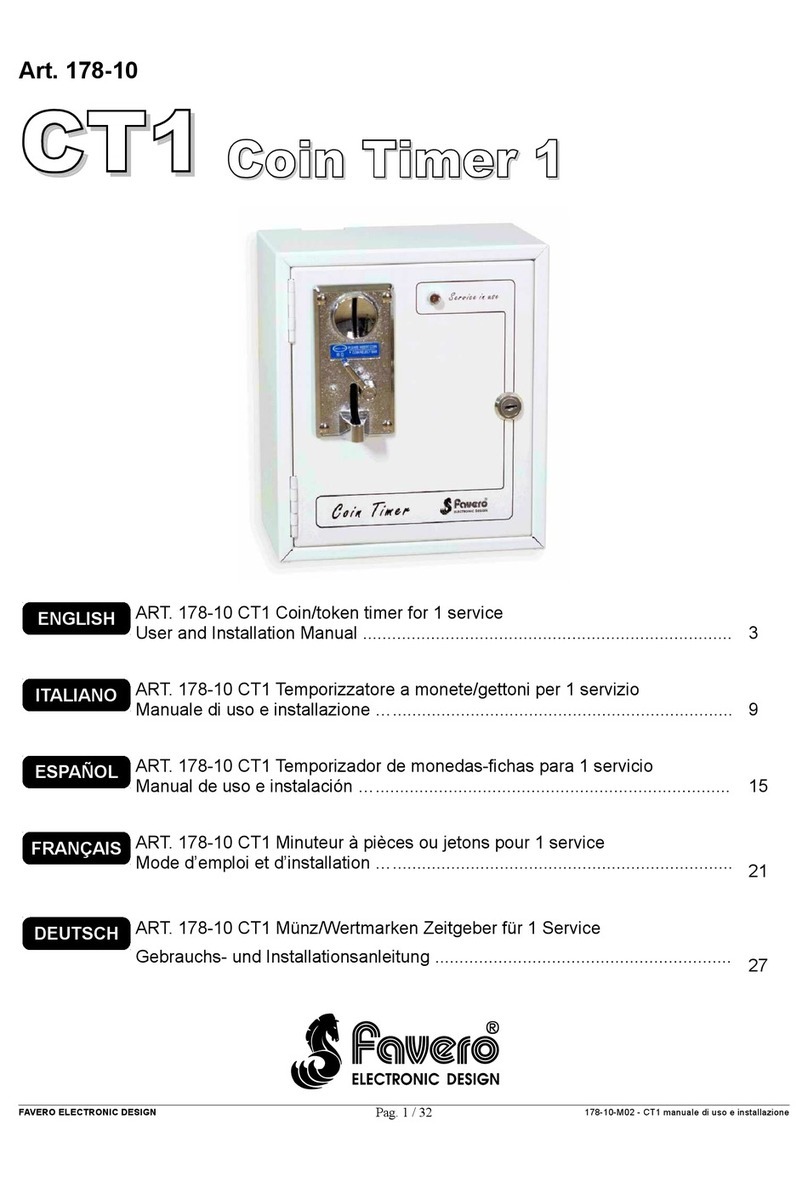
Favero
Favero Coin Timer 1 User and installation manual

Elkay
Elkay 350A-1 Fitting and operating instructions
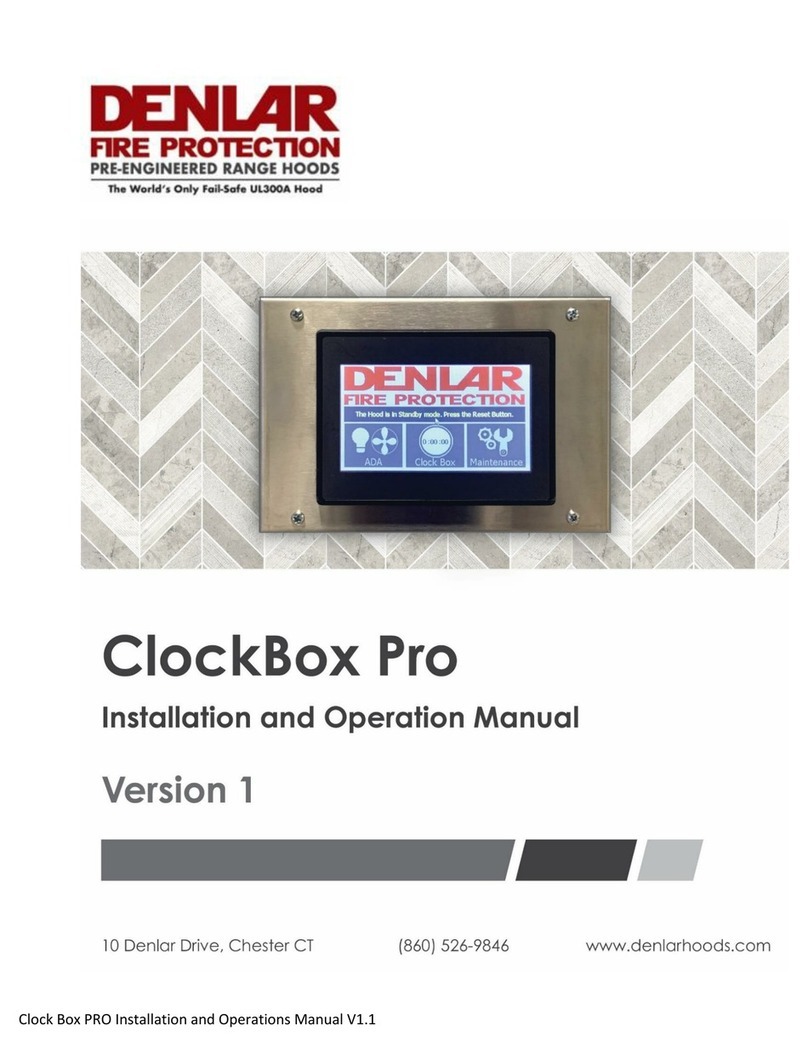
Denlar
Denlar ClockBox Pro Installation and operation manual

CARLO GAVAZZI
CARLO GAVAZZI DAA01 installation instructions
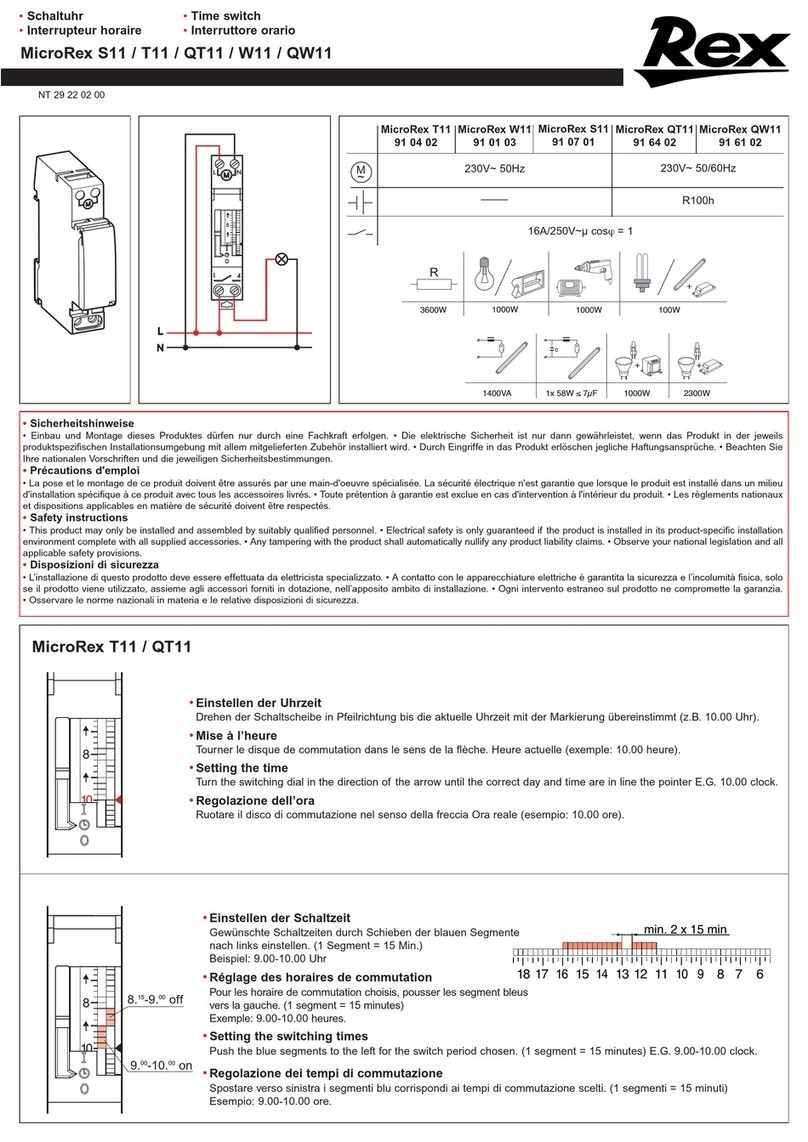
REX
REX MicroRex S11 quick start guide

Intermatic
Intermatic E1010 Installation and operating